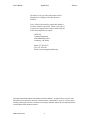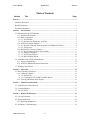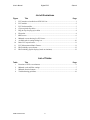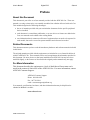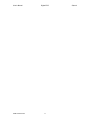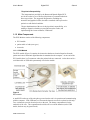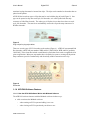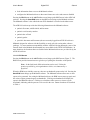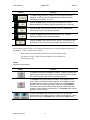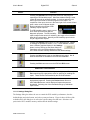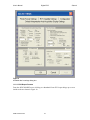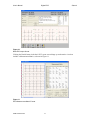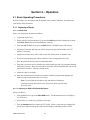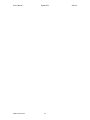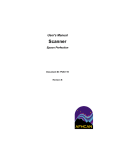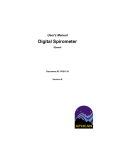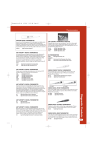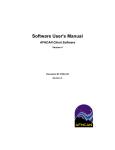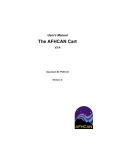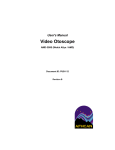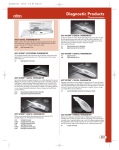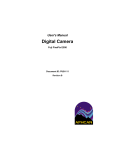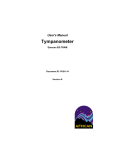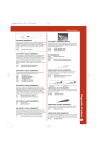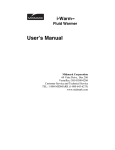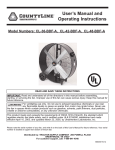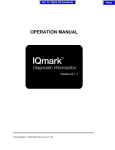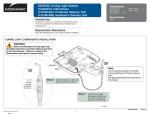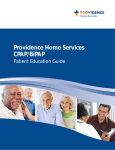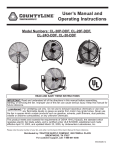Download User`s Manual Digital ECG
Transcript
User's Manual Digital ECG IQmark Document ID: PUB-110 Revision B User's Manual Digital ECG IQmark The names of any providers and patients used in illustrations or examples in this document are fictitious. Every effort has been made to ensure this manual is accurate, complete, and useful. Please let us know if you have any suggestions for improvement using one of the following means of contact: AFHCAN Training Department 4000 Ambassador Drive Anchorage, AK 99508 Phone: 877 885-5672 Fax: 907 729-2269 Email: [email protected] Copyright © 2006 Alaska Native Tribal Health Consortium (ANTHC). All rights reserved. No part of this publication may be reproduced, stored in a retrieval system, or transmitted, in any form, or by any means, including photocopying, electronic, mechanical, recording or otherwise, without the prior written permission of Alaska Native Tribal Health Consortium. PUB-110 Rev B.doc ii User's Manual Digital ECG IQmark Table of Contents Section Title Page Preface ............................................................................................................................................ v About this Document .................................................................................................................. v Related Documents ..................................................................................................................... v For More Information ................................................................................................................. v Section 1 – Introduction ................................................................................................................ 1 1.1 Introduction to the ECG Monitor ......................................................................................... 1 1.1.1 Functional Description.................................................................................................. 1 1.1.2 Main Components ......................................................................................................... 2 1.1.2 1 ECG Module.......................................................................................................... 2 1.1.2.2 Patient Leads, Electrodes, and Clips ..................................................................... 3 1.1.4 AFHCAN Software Features ........................................................................................ 4 1.1.4.1 How the AFHCAN Software Works with Midmark Software.............................. 4 1.1.4.2 ECG Screen ........................................................................................................... 5 1.1.5 Midmark ECG Software Features................................................................................. 6 1.1.5.1 Screen Features of ECG Trace Display ................................................................. 7 1.1.5.2 Settings Dialog Box............................................................................................... 9 1.1.5.3 ECG Report Formats ........................................................................................... 10 1.1.5.4 RR-Variability Report ......................................................................................... 12 1.2 Particulars of the AFHCAN Installation ............................................................................ 13 1.2.1 Version Compatibility ................................................................................................ 13 1.2.2 AFHCAN-Midmark Software Interactions................................................................. 13 1.3 Warnings and Cautions ...................................................................................................... 13 Section 2 – Operation .................................................................................................................. 15 2.1 Basic Operating Procedures ............................................................................................... 15 2.1.1 Capturing a Report ...................................................................................................... 15 2.1.1.1 Patient Prep.......................................................................................................... 15 2.1.1.2 Capturing an ECG or RR-Variability Report ...................................................... 15 2.1.2 Viewing and Printing ECG Reports............................................................................ 16 Section 3 – Clinical Considerations............................................................................................ 17 3.1 Guidelines for Clinical Success ......................................................................................... 17 3.2 Common Mistakes ............................................................................................................. 17 3.3 Tips and Tricks .................................................................................................................. 17 Section 4 – Routine Maintenance ............................................................................................... 19 4.1 Care and Cleaning .............................................................................................................. 19 4.2 Replacement Items ............................................................................................................. 19 4.2.1 Replacing the Batteries ............................................................................................... 19 4.3 Elementary Troubleshooting .............................................................................................. 19 PUB-110 Rev B.doc iii User's Manual Digital ECG IQmark List of Illustrations Figure 1 2 3 4 5 6 7 8 9 10 11 12 13 Title Page ECG monitor as installed on AFHCAN Cart ...................................................................... 1 ECG module ........................................................................................................................ 2 ECG lead assemblies ........................................................................................................... 3 Clips on pinch-clip cables ................................................................................................... 3 Plug-in clips for plug-style cables ....................................................................................... 4 Electrodes ............................................................................................................................ 4 ECG screen ......................................................................................................................... 6 Midmark screen showing live ECG trace ............................................................................ 7 Available tabs in settings dialog box ................................................................................. 10 Basic ECG report format ................................................................................................... 11 ECG Measurement Matrix Format .................................................................................... 11 RR-Variability report format .............................................................................................12 RR-Variability graphic display (based on simulator) ........................................................ 12 List of Tables Table 1 2 3 4 Title Page Functions of ECG screen buttons ........................................................................................ 6 Midmark scale and filter settings ........................................................................................ 7 Midmark function buttons ...................................................................................................8 Troubleshooting guidelines ............................................................................................... 19 PUB-110 Rev B.doc iv User's Manual Digital ECG IQmark Preface About this Document This document is part of the set of user manuals provided with the AFHCAN Cart. These user manuals, covering various topics, are normally assembled into a binder delivered with each Cart. This modular design has the following advantages: • the set of manuals provided with your cart includes documents for the specific peripheral devices installed • each document is a stand-alone publication, so as new devices or features are added to the Cart, new manuals can be added to the existing binder • user information that is common to all items of equipment does not need to be repeated in each module, but can be covered in separate modules and referenced as needed Related Documents This document assumes you have read the introductory hardware and software manuals included in this binder. The original manuals provided with the equipment were included in a set of materials delivered with the AFHCAN Cart. Those manuals can be used to supplement the information provided in this document. Be aware, however, that items installed on an AFHCAN Cart may have been modified slightly, so the features as described in the original product manuals may not apply. For More Information This document describes the equipment to a level of detail that will meet most user's needs in the context of clinical use of the AFHCAN Cart. For more information, contact AFHCAN Customer Support: AFHCAN Customer Support Phone: 888 449-4435 Fax: 907 729-2269 email: [email protected] User manuals, specifications, brochures, and other information that may be helpful can be obtained at Midmark's website: www.midmark.com PUB-110 Rev B.doc v User's Manual PUB-110 Rev B.doc Digital ECG vi IQmark Section 1 – Introduction 1.1 Introduction to the ECG Monitor This manual describes the principal features and operation of the Brentwood IQmark Digital ECG Monitor, as installed on an AFHCAN Cart (Figure 1). Figure 1 ECG monitor as installed on AFHCAN Cart 1.1.1 Functional Description The ECG Monitor generates standard 12-lead ECG reports as well as RR-Variability reports. The ECG Monitor consists of a small electronics module and test leads that connect to electrodes placed on the patient. A serial data cable or a USB data cable from the electronics module connects the ECG Monitor to the computer in the AFHCAN Cart. The AFHCAN software works with a software package developed by Midmark to provide full integration and display of ECG data in an AFHCAN case. Because the Midmark software package requires patient information in order to function, a patient must be selected for the case before the ECG can be used. An ECG report is based on 10 seconds of ECG data. The data can be obtained from the real-time ECG input. The ECG display can also be frozen for on-screen review of the traces. If an analysis is requested, the ECG report will be based on the information displayed, be it frozen or live. The same applies to printing reports. An RR-Variability report is not the same as an ECG. Usually an RR-Variability report is based on 90 seconds of data. Other intervals can be selected. Standard settings available in the ECG software will provide good results in most situations. The Midmark software automatically generates a diagnosis based on the ECG data. The diagnosis provided by the software must be reviewed and confirmed or revised by a physician. The following disclaimer is quoted from the Midmark documentation: PUB-110 Rev B.doc 1 User's Manual Digital ECG IQmark "Physician's Responsibility "The interpretations provided by the Brentwood IQmark Digital ECG are for the exclusive use of licensed physicians or personnel under their direct supervision. The suggested interpretation, including any numerical and graphical results, should be examined with respect to the patient's overall clinical condition. "Proper administration of the test is the physician's responsibility, as is making a diagnosis, obtaining expert opinions on the results, and implementing the correct treatment, if indicated." 1.1.2 Main Components The ECG Monitor consists of the following components: • ECG module • patient cable or leads (two types) • electrodes 1.1.2 1 ECG Module The ECG module (Figure 2) contains the electronics that detect electrical impulses from the patient and convert them into digital data that is transmitted to the computer. At one end of the ECG module there is a D-connector where the patient leads are connected. At the other end is a serial data cable or USB cable permanently wired to the module. Figure 2 ECG module A small LED on the top of the unit glows green when the unit is in operation and communicating with the computer. If the LED turns red, it means the batteries need to be replaced (serial only). Two AA batteries provide electrical power to the unit. The battery compartment is on the underside of the case. The compartment door slides off to reveal the batteries (on the USB model, the door may be glued closed). PUB-110 Rev B.doc 2 User's Manual Digital ECG IQmark 1.1.2.2 Patient Leads, Electrodes, and Clips Patient leads are a cable assembly with a D-connector on one end and wires with plugs or clips on the other end. The connector mates with a connector on the ECG module. Two versions of this cable assembly have been deployed with AFHCAN Carts (Figure 3): • pinch-clip cables (leads of uniform lengths, terminated in a pinch clip) • plug-style cables (leads of different lengths, terminating in a plug) Figure 3 ECG lead assemblies With the pinch-clip cables, all the leads are 40 inches in length. This reduces the tendency for the leads to become tangled. The leads terminate in a permanently attached clip (Figure 4). This clip only works with electrodes equipped with a snap connector, so it will not work with the foil tabs. Attaching the leads to the electrodes involves pinching a lever on the side. The patient may experience less discomfort because attaching the lead involves no downward pressure. The electrodes are more likely to stay attached to the patient because there is no need to pull the clip into place over a snap connector. Figure 4 Clips on pinch-clip cables The plug-style cables have been included with initial deployments of the AFHCAN Cart. Six of the leads are 30 inches long, two are 45 inches long, and two are 52 inches long. The ends PUB-110 Rev B.doc 3 User's Manual Digital ECG IQmark terminate in plugs that must be inserted into clips. The clips can be attached to electrodes that are placed on the patient. AFHCAN has issued two types of clips that can be used with the plug-in leads (Figure 5). One type can be opened to clip onto a tab-style, foil electrode, or it can be pulled onto the snap connector of a Red Dot electrode. The other type of clip has a lever that closes down on a tabstyle, foil electrodes. The same lever mechanically secures the clip to the snap connector of a Red Dot electrode. Figure 5 Plug-in clips for plug-style cables There are several types of ECG electrodes on the market (Figure 6). AFHCAN recommends Red Dot electrodes (AFHCAN part numbers WHS-A00363 [3M #2249]or WHS-A00514 [pediatric, 3M #2248]. These electrodes include a small abrasive patch that can be used to roughen the skin prior to application. Micropore tape makes these electrodes less prone to coming off the patient. Snap connectors provide a mechanically and electrically reliable connection to the clip. Figure 6 Electrodes 1.1.4 AFHCAN Software Features 1.1.4.1 How the AFHCAN Software Works with Midmark Software The AFHCAN software interacts with the Midmark software in three ways: • calls or activates the Midmark software - when creating an ECG report and adding it to a case - when viewing an ECG report already saved into a case PUB-110 Rev B.doc 4 User's Manual Digital ECG IQmark • feeds information from a case to the Midmark software • configures the Midmark software so that some features are active and some are disabled Pressing the ECG button on the Add To Case screen brings up the ECG screen in the AFHCAN software. Pressing the Start ECG button on the ECG screen brings up the Midmark software. The Midmark software is also called when an ECG thumbnail is selected on the Case screen. The AFHCAN software provides the following information to the Midmark software. • patient's first name, middle initial, and last name • patient's social security number • patient's date of birth • patient's gender • provider's last name and first name (the user currently logged into AFHCAN software) Midmark designed its software with the flexibility to work well with various other software packages. To ensure maximum compatibility with the AFHCAN design philosophy, some of the features listed in the Midmark documentation are not available in the AFHCAN installation. In most situations, the functions that were disabled in the Midmark software are provided for by the AFHCAN software. 1.1.4.2 ECG Screen Pressing the ECG button on the Add To Case screen brings up the ECG screen (Figure 7). The ECG screen provides instructions on a typical way of placing the electrodes on the patient. Note: for the limb leads, different locations can be used. Follow the practices specified by your organization or clinic, or as instructed by a physician. When the ECG screen initially comes up, there are no thumbnail reports on the left. Pressing the Start ECG button brings up the Midmark software. The Midmark software allows one or more reports to be generated. On exiting the Midmark software, the ECG screen comes up again, and the various reports generated appear as thumbnails. Clicking on a thumbnail will display the report in the Midmark software. Clicking on a checkbox either removes or inserts a green checkmark, indicating which reports are to be saved in the case. Button functions are described in Table 1. PUB-110 Rev B.doc 5 User's Manual Digital ECG IQmark Figure 7 ECG screen Table 1 Functions of ECG screen buttons Button Function Activates the Midmark software, which comes up displaying the live ECG inputs on the screen. Saves all ECG and RR-Variability reports with a green checkmark into the case, and returns to the Case screen. Returns to the Add To Case screen. If there are ECG or RR-Variability reports on the left, a message will advise that data will be lost. 1.1.5 Midmark ECG Software Features The following functions are provided by or are accessible in the Midmark software: • displaying a live ECG feed from the ECG module • freezing a live ECG feed so details of a trace can be examined • analyzing and capturing one or more ECG reports • analyzing and capturing one or more RR-Variability reports • printing an ECG or RR-Variability report PUB-110 Rev B.doc 6 User's Manual Digital ECG IQmark • reviewing an ECG report (works with AFHCAN software to provide this feature) • selecting various display formats • adjusting the scale used in various display formats • changing some system settings (e.g., date format, English/metric) 1.1.5.1 Screen Features of ECG Trace Display Pressing the Start ECG button starts the Midmark software, which begins with a live ECG trace (Figure 8). Table 2 describes the scale and filter settings. Scale and filter settings are temporary, remaining in effect only for the current session. Other formats for this display can be selected in the Settings dialog box. Figure 8 Midmark screen showing live ECG trace Table 2 Midmark scale and filter settings Control Function The Speed setting adjusts the sweep rate for the ECG traces being displayed. The larger the number, the more space is between the pulses. Clicking on the box steps through the following values (millimeters per second): 10, 25, 50, 100. PUB-110 Rev B.doc 7 User's Manual Digital ECG Control IQmark Function The Gain setting adjusts the vertical size of the ECG traces being displayed. Clicking on the box steps through the following values (millimeters per millivolt): 5, 10, 20. Clicking the MYO control turns the MYO (muscle) filter on or off. Reduces effects of involuntary muscle contractions (e.g., shivering). Clicking the AC control turns the AC filter on or off. Reduces the effects of AC noise from local power systems. Clicking the Drift control turns the Drift filter on or off. Reduces waveform variations due to normal respiration. Clicking the INST button resets the ECG module. The green LED will go off for a moment as the instrument resets, then will come back on. At the bottom of the screen is a set of buttons allowing the user to activate different functions in the program. Table 3 describes these buttons. Note: Buttons may be disabled from time to time depending on what the program is doing. When a button's function is not available, the button is grayed out. Table 3 Midmark function buttons Button Function The Print button prints a standard ECG report. Printing is quicker if the display is frozen (see Freeze below). The print format can be modified in the ECG Settings popup window (see Settings below). The Analyze button captures an ECG report. If the display is a live trace, the last 10 seconds of data is captured. If the display is frozen, then data based on the frozen display is captured. When Analyze is pressed, a box in the lower right corner of the screen (ECG Report) turns green, and a count is placed beside the box indicating the total number of reports captured in this session. The Analyze button can be pressed a number of times. Pressing the Freeze button freezes the ECG trace. This allows a particular trace to be studied, printed, or analyzed and captured. When the trace is frozen, the Unfreeze button replaces the Freeze button. PUB-110 Rev B.doc 8 User's Manual Digital ECG Button IQmark Function Pressing the Start RR button begins the process of analyzing and capturing an RR-Variability report. When the standard setting is used, it takes 90 seconds to generate the data. A time bar appears in the lower right of the screen to indicate progress on the report. On completion of the report, the box in the lower right of the screen will turn green, and a count will appear beside the box indicating the number of RRVariability reports captured. The RR-Variability report is not the same as an ECG report and has different diagnostic purposes. The RR-Variability report measures the amount of variation in the length of time between beats (the R-wave peaks). Normally an RR-Variability report is done only at a physician's request. Pressing the Settings button opens up a four-tab dialog box. Details on settings are provided in Section 1.1.5.2. Other Midmark screens have a different graphical display for the Settings button, but they all bring up the same dialog box. Parameters set in the Settings dialog box persist in the ECG module's memory and become the default settings. Pressing the Help button brings up the Midmark help pages. Not all features described are available in the AFHCAN installation. Pressing the Exit button returns to the AFHCAN EGC screen. Additional Function Buttons The File button appears when viewing an existing report. Pressing the File button brings up a grayed-out menu for archiving or emailing the report. These functions are handled by the AFHCAN software. The Review button replaces the Exit button when a report has been analyzed and captured. Pressing the Review button returns to AFHCAN's ECG screen, which displays all captured reports as thumbnails. Selecting one of the thumbnails brings up a Midmark report screen. 1.1.5.2 Settings Dialog Box The Settings dialog box allows the user to control the ECG module's performance, alter the default display and print formats, and select system preferences. Figure 9 shows all four of the available tabs in the dialog box as well as the typical settings for each item. Selections will persist in the ECG module's memory and become the default settings. PUB-110 Rev B.doc 9 User's Manual Digital ECG IQmark Figure 9 Available tabs in settings dialog box 1.1.5.3 ECG Report Formats From the AFHCAN ECG screen, clicking on a thumbnail for an ECG report brings up a screen similar to the one shown in Figure 10. PUB-110 Rev B.doc 10 User's Manual Digital ECG IQmark Figure 10 Basic ECG report format Clicking the Details button in the basic ECG report screen brings up an alternative view that includes a Measurement Matrix, as shown in Figure 11. Figure 11 ECG Measurement Matrix Format PUB-110 Rev B.doc 11 User's Manual Digital ECG IQmark 1.1.5.4 RR-Variability Report The RR-Variability report can help in diagnosing a variety of conditions. In most situations where an ECG is called for, an RR-Variability report will probably be unnecessary. Check with the intended recipient of the case to see if one is required. If an RR-Variability report is created, it appears as shown in Figure 12 when viewed. Figure 12 RR-Variability report format Clicking the Show Graphs button will generate a graphic display of the RR-Variability readings, as shown in Figure 13. (Note: this reading was obtained from an ECG patient simulator that was switched to various discrete heart rates. Normally there would be no steps in the display.) Figure 13 RR-Variability graphic display (based on simulator) PUB-110 Rev B.doc 12 User's Manual Digital ECG IQmark Clicking on the Show ECG button in the above screen returns to the basic RR-Variability report. 1.2 Particulars of the AFHCAN Installation 1.2.1 Version Compatibility When sending a case, ECG reports are not backwards compatible. This means an ECG report created using AFHCAN Client software Version 4.3 cannot be sent to providers using the earlier Version 3.4. This is because of some new features in the Midmark software used with Version 4.3. The AFHCAN software will notify the sender if this situation occurs, and will prevent the case from being sent. It is possible to print out the ECG report, scan it into a new case, and send that case. There is no problem in sending an ECG report from a system using Version 3.4 to a provider with a more recent version of the AFHCAN software. There are no other types of information in a case where the version of the AFHCAN software makes any difference. 1.2.2 AFHCAN-Midmark Software Interactions The AFHCAN software provides some information that is required by the Midmark software in order to work (e.g., patient, gender, age, provider). Integration with the AFHCAN Cart and software means there is no setup or installation required. Because the AFHCAN software handles a number of functions such as saving, sending, and archiving, some of the features described in the Midmark materials (e.g., manual, website) are not active in the AFHCAN installation. This includes such features as: • editing an automatic diagnosis • adding comments to an ECG report (they can be added to a case, however) • editing or changing measurements Buttons, text entry boxes, or other items are typically grayed out if they are not available. There are limits with regard to the automatic diagnosis because certain items of data such as blood pressure are not entered directly into the Midmark software, and therefore are not factored into the diagnosis. 1.3 Warnings and Cautions Please observe the following points: • analyses provided by software must be confirmed or revised by a qualified physician • do not use aromatic hydrocarbons, alcohol, or chlorinated solvents for cleaning ECG module • do not use alcohol or acetone on lead wires since they can cause the plastic insulation to stiffen and crack • remove batteries if unit will not be used for an extended period of time PUB-110 Rev B.doc 13 User's Manual PUB-110 Rev B.doc Digital ECG 14 IQmark Section 2 – Operation 2.1 Basic Operating Procedures Refer to Section 1 for descriptions and illustrations of the controls, indicators, and other items referenced in these procedures. 2.1.1 Capturing a Report 2.1.1.1 Patient Prep Start a case and prepare the patient as follows: 1. Log in and create a case. 2. Select patient or add patient data (if you press the ECG button before identifying a patient, the Patient Search screen will automatically come up) 3. From the Add To Case screen, press the EGC button. The ECG screen will come up. 4. Pull the ECG monitor and leads out of their storage bin; plug lead assembly into ECG module, if necessary. 5. Organize the leads so they will be able to reach the desired points on patient's body. 6. If you are using the plug-style cables, ensure the ends are plugged into the clips. 7. Have the patient lie down on bed or examination table. 8. Prep skin at electrode sites by abrading skin with alcohol prep pad or by using the abrading disk on the electrode. Shave the areas where electrodes will be attached if hair will prevent good electrical contact. Allow the alcohol to dry. 9. Attach the clips to electrodes. 10. Place the electrodes on the patient in accordance with the lead placement diagram (use additional tape to hold electrodes, if necessary). Note: be aware that the conductive jelly and adhesive backing on electrodes can lose their effectiveness if they have been stored for long periods of time. 2.1.1.2 Capturing an ECG or RR-Variability Report Proceed as follows: 1. From the ECG screen, press the Start ECG button. The Midmark software will display a live ECG trace. 2. Allow about 15 seconds for a good trace to develop. 3. Press the Analyze button to capture an ECG report. When a report has been captured, the box in lower right will turn green, and a count will appear indicating number of ECG PUB-110 Rev B.doc 15 User's Manual Digital ECG IQmark reports captured during this session. Pressing Analyze again will generate another report, increasing the count shown. 4. If an RR-Variability report is desired, press the Start RR button. A progress bar will appear in the lower right corner. When the capture process is complete, the RR-Variability box will fill in with green and the number of RR-Variability reports captured will be shown. 5. Once a report has been captured, the Exit button will be replaced by the Review button. Once all the desired reports have been captured, press the Review button to return to the ECG screen. 6. The ECG screen will display thumbnails of all reports captured during the current session. Click on a thumbnail to view a report. If you want to discard any reports, click on the green checkmark beside the thumbnail. Only reports with a checkmark will be saved into the case. 7. At this point, you can save the reports, discard them, or add more reports as follows: - Press the Save button to save all checked reports into case. This returns you to the Case screen. Saved reports can be viewed and printed, if desired. - Press the Back button to discard all reports. This returns you to the Add To Case screen. - Press the Start ECG button to return to the Midmark software and capture more reports. 8. On completion of the ECG data collection, disconnect the cables from the patient, and remove and discard the disposable electrodes. 2.1.2 Viewing and Printing ECG Reports Proceed as follows: 1. Open the case. From the Case screen, click on the thumbnail of an ECG or RR-Variability report. This will bring up the report in the Midmark software. Note: Once a report has been captured, the data in the report cannot be changed. Feel free to explore the various features and experiment with the format possibilities. 2. If desired, press the Details button to view the Measurement Matrix data. Press the Cancel or OK button to return to the basic ECG report. 3. To print a report, press the Print button. To adjust the format of the printed report, click the Settings button and select the Printer Format Settings tab. 4. Press the Exit button to return to the Case screen. PUB-110 Rev B.doc 16 Section 3 – Clinical Considerations These pointers are to be used as a supplement to your clinical experience. 3.1 Guidelines for Clinical Success • advise patient procedure will not hurt, but it is necessary to lie still • place the patient in supine position with arms at sides and legs flat • if necessary, shave any body hair from areas where electrodes will be placed 3.2 Common Mistakes • low body temperature can affect results • electrodes not sticking • the conductive jelly or adhesive on the electrodes must be fresh • there must be good skin contact 3.3 Tips and Tricks • use Red Dot electrodes • use additional tape, if necessary to hold electrodes in place PUB-110 Rev B.doc 17 User's Manual PUB-110 Rev B.doc Digital ECG 18 IQmark Section 4 – Routine Maintenance 4.1 Care and Cleaning The following are basic cleaning activities: • clean using a soft, damp cloth with mild detergent • do not use aromatic hydrocarbons, rubbing alcohol, or chlorinated solvents for cleaning the ECG module • do not use alcohol or acetone on lead wires or cables since they can stiffen and crack the insulation • verify any recently cleaned items are dry before using 4.2 Replacement Items 4.2.1 Replacing the Batteries (models with serial cables only) If the LED turns red, replace the batteries: 1. Slide cover off. 2. Replace batteries being mindful of polarity. 3. Slide cover back on. 4.3 Elementary Troubleshooting Table 4 offers some troubleshooting guidelines. Additional troubleshooting information can be found in the Midmark manual, or on their website. Contact AFHCAN Support for additional assistance at 1-888-449-4435. Table 4 Troubleshooting guidelines Problem missing lead message Possible Solutions • ensure good connection between lead, alligator clip, and electrodes • reset the instrument by pressing the INST button on the Midmark live ECG screen LED on module is red PUB-110 Rev B.doc • replace batteries (models with serial cable only) 19 User's Manual Digital ECG Problem low amplitude signals, noisy signals, or wandering baseline IQmark Possible Solutions • reset the instrument by pressing the INST button on the Midmark screen • make sure electrodes are fresh • make sure there is good contact with all electrodes, clips, and cables • shave body hair under electrode to improve contact PUB-110 Rev B.doc 20 Index format (image), 11 Midmark, 19 disclaimer, 1 function buttons, 8 help pages, 9 inactive features, 13 scale and filter settings, 7 screen, 7 software, 1, 4, 5, 6 muscle filter. See MYO control MYO control, 8 patient prep, 15 patient search screen, 15 print button, 8, 16 printer format settings tab, 16 review button, 9, 16 RR variability, 1, 6, 15 RR variability report, 9, 12 save button, 6, 16 settings button, 9 settings dialogue box, 9 image, 10 show ECG button, 13 show graphs button, 12 simulator, 12 software AFHCAN, 1, 4, 7, 9, 13 interactions, 13 Midmark, 1, 4, 5, 6, 13, 15 versions, 13 speed setting, 7 start ECG, 16 start ECG button, 5, 6 Start ECG button, 5 start RR button, 9, 15, 16 troubleshooting, 19 unfreeze button, 8 warnings, 13 AC control, 8 add to case screen, 5 AFHCAN cart, 1, 3 software, 1, 4, 7, 13 support, 19 analyze button, 8, 15 back button, 16 backwards compatability. See compatability batteries, 2, 13 replacement, 19 cable patient, 2 pinch clip (image), 3 plug style, 3 plug style (image), 4 serial data, 2 USB, 2 cleaning, 13, 19 compatability, 13 diagnosis, 1, 2, 13 display formats, 7 drift control, 8 ECG report format (image), 11 ECG button image, 5 ECG module, 2 image, 2 ECG monitor functional description, 1 image, 1 ECG screen, 15, 16 electrode, 2, 15, 20 image, 4 Red Dot, 4 electrodes, 1, 4 Red Dot, 3 exit button, 9, 16 file button, 9 freeze button, 8 functional description. See ECG functional description gain setting, 8 help button, 9 INST button, 8, 20 interpretation, 1 leads assembly (image), 3 patient, 2 patient (image), 2 measurement matrix, 11, 16 PUB-110 Rev B.doc 21 User's Manual PUB-110 Rev B.doc Digital ECG 22 IQmark