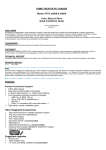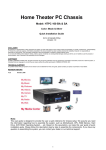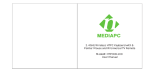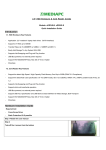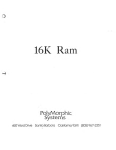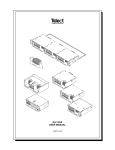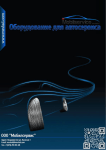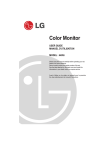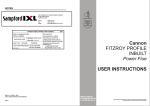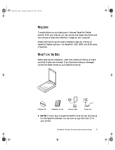Download HOME THEATER PC CHASSIS Model: HTPC 6000B
Transcript
HOME THEATER PC CHASSIS Model: HTPC 6000B Color: Black Quick Installation Guide (U.S. & Canada Only) Version 1.0 DISCLAIMER No warranty or representation, either expressed or implied, is made with respect to the content of this documentation, its quality, performance, merchantability, or fitness for a particular purpose. Information presented in this documentation has been carefully checked for reliability; however, no responsibility is assumed for inaccuracies. The information contained in this documentation is subject to change without notice. In no event will nMedia will be liable for direct, indirect, special, incidental, or consequential damages arising out of the use or inability to use this product or documentation, even if advised of the possibility of such damages. TRADEMARKS All trademarks used in this user guide are the property of their respective owners. COPYRIGHT © 2004-2013 by NMEDIA SYSTEM, INC. All rights reserved. No part of this publication may be reproduced, transmitted, transcribed, stored in a retrieval system, or translated into any language in any form by any means without the written permission of NMEDIA SYSTEM, INC. TECHNICAL SUPPORT If a problem arises with your system and no solution can be obtained from this user guide, please contact your place of purchase or local dealer. REVISION HISTORY V 1.0 January, 2013 Table of Contents Overview ____________________________________________________________________________________________________________ 2 Standard Components Equipped ______________________________________ 2 Other Suggested Components ________________________________________ 2 Installation Flowchart (Basic Procedures)_______________________________ 2 Installation Tools__________________________________________________ 2 Step 1: Remove top cover and remove the optical drive bracket _______________________________________________________________ 3 Step 2: Install Motherboard and connect cables ____________________________________________________________________________ 3 Step 3: Install Hard Drive and Optical Drive ______________________________________________________________________________ 3 Step 4: Connect Cables ________________________________________________________________________________________________ 4 Step 5: Other Component Installation ____________________________________________________________________________________ 4 Specifications ________________________________________________________________________________________________________ 5 Reference ____________________________________________________________________________________________________________ 5 Visit our website for more detail installation in PDF format. ________________ 5 Safety Instructions ____________________________________________________________________________________________________ 5 RMA Return Policy ___________________________________________________________________________________________________ 6 Note: This user guide is designed to provide the user a quick reference for chassis setup. We assume you need the information regarding how to assemble the system, such as Motherboard, CPU, RAM Memory, Hard Drive, DVD ROM, Operating System…, etc. Based on this assumption, we make this user guide of quick installation guide. Please follow the description step by step to install the components. If you have any question in assembling the system, please refer your questions to the appropriate Technical Support of the component vendors. Overview Standard Components Equipped HTPC 6000B Black Chassis 2 x 80mm silent case fan; 1 x 120mm silent HDD fan Front connectors (onboard connectors required) o USB 2.0 x 1; USB 3.0 x 1 o HD or AC97 MIC & HeadPhone x 1 o SDHC 2.0 compiance all in one card reader x 1 Tight cables, screws, installation guide Other Suggested Components Window 8 Premium or Ultimate Operation System ATX and or Micro ATX Motherboard ATX Power Supply CPU / Quiet Cooler Hard Drive (SATA is recommended) RAM Memory Optical Drive (DVD Burner is recommended) 2.4GHz Wireless Keyboard (nMEDIAPC HTPCKB-100 is recommended) Suggested upgrades 20X2 nMEDIAPC programmable LCD module Sound Card Video Graphic Card (Fanless model is recommended) TV Tuner Card (MCE certified is recommended) Installation Flowchart (Basic Procedures) Open box Remove top cover Read installation guides Remove optical drive bracket Install motherboard Install LCD Module if you have bought one Connect front interface cables Install CPU & Cooler Install DIMM memory module Install hard drives & optical drive Install power supply Connect power cables Re-install optical drive bracket Replace top cover Installation Tools Screw driver / Screws / Tight cables / Installation guides Installation Tips: 1. Some optical drives may need to take off the DVD tray cover in order to eject the tray smoothly without blocking by the DVD flip down door. 2. Install the optical drive to the “A” position slot. 3. Use the special made hard drive noise reduction screws to install hard drive. 4. Do not perform cable management until your system is fully configured. This will make the cable management a better smooth procedure. 2 5. Do not install optional upgrade, i.e. video card, TV tuner card etc. Use everything on board (video & sound) to configure system and install operation system. After then, install the upgrades one by one and restart the system on every step to ensure component compatibility and save times of troubleshooting when issue arises. 6. To ensure front access ports and card reader work properly, check cable connection accuracy & Bios setting if needed. 7. Case fans are super quiet. If you hear abnormal loud noise, take off the fan to hear the noise again to ensure not fan defectiveness, then re-install with properly screw installation to achieve minimum noise. Step 1: Remove top cover and remove the optical drive bracket 1. Take off the 2 finger screws and move the top cover backward to take off. Put it aside on a safety place. 2. Take off the two screws that hold the optical/hard drive bracket. Push a little backward then raise it up or take it off 3. Note the arrow pointing is the front “F” facing when slotting back the rack after installing the optical drive & hard drive. Step 2: Install Motherboard and connect cables 1. Follow motherboard user manual to connect cables, CPU, memory etc… 2. Install power supply Step 3: Install Hard Drive and Optical Drive 1. Install Optical Drive. Lock the drive to the “B” position 2. Install hard drives. You can install up to 6 hard drives in this model. But, you have to follow the exact sequence to install them. First, take the two slots that are next to the optical drive first, then, use the four slots that are under the bracket. If you don’t follow, the bottom drives will block the screw holes for the upper drive slots. (2.5” SSD x 1) 3. Install Optical Drive Bracket back to the case 4. Put the bracket in the slot hole that will hold it in 110 degree angel, connect cables and the power cords for the hard drive and optical drive 5. Connect power supply cords 6. Re-install the optical drive bracket 3 Step 4: Connect Cables Following your motherboard user guide to: Connect Card Reader & USB Ports There are two USB connectors. One for the card reader (4 pins) and front USB 2.0 port (10 pins). So, two onboard USB 2.0 port are requried For the 4 pins Card Reader connector, Red Wire is always = “+5V”; Black = “GND”, save the other side for PRO-LCD 4 pins connector Connect USB 3.0 20 pin cable to your onboard USB 3.0 20x pins port Onboard USB 2.0 Port Diagram Connect HD Audio Check your board to see if it has HD onboard port that supports HD audio If yes, plug the HD connector to your HD onboard audio port If no, plug it to your AC 97 chipset onboard audio port using the Y tale connector Connect Power Switch connector to your onboard port Connect Reset Switch connector to your onboard port Connect HDD Power Switch connector to your onboard port LCD Module If you purchase the LCD programmable module. Simply take off the black label that blocks the LCD window, install it behind the panel. No need to take off the panel, just take out the Optical bracket, you can install the module directly inside the case. Organize the cables with provided tied cables. See picture for reference. Step 5: Other Component Installation For other components, including hard drive connection; RAM; CPU & cooler; optical drive, operating system, video card, sound card, TV tuner card and power supply connection etc., follow the user manuals and motherboard manual instruction. 4 Specifications Model HTPC 6000B Color Black Dimension Case: 17"(W) x 6.6”(H w/ feet) x 16.4"(D w/ panel) Metal Chassis: 17"(W) x 6.3"(H) x 15.4" (D) Material Aluminum & Acrylic panel & Steel Case Motherboard Support ATX; Micro-ATX; DTX & M-iTX Power Supply Support ATX PSU (not included) Drive Bays External 5.25” Bay x 1 Internal 3.5” Bay x 6 Internal 2.5” SSD x 1 Expansions 7 Slots / Full Size Cooling 80mm Silent Case Fan x 2 120mm Case Fan x 1 Front Connection USB 3.0 port x 1 USB 2.0 port x 1 High Definition Audio x 2 (support AC 97) All in one Card Reader (SDHC 2.0 compliance - high capacity & speed) LCD Display (Optional, not included) 20X2 Programmable LCD display module with Internal USB connector, support all Window, Window Media Center Edition, Vista and Vista Media Center Edition operating system. Reference Visit our website for more detail installation in PDF format. http://www.nmediapc.com/HTPC 2000/Quick_Guide_2000.pdf Technical Support: [email protected] Safety Instructions Always read the step by step installation instruction to protect your components Keep the user guide for future reference Keep away from humidity, liquid and temperature above 60c (140 f) environment Make sure the voltage of the power supply and adjust properly 110/230V Always unplug the power cord before inserting any add-on devices Get the system checked by service personnel if below happens: The power cable is damage 5 Liquid has penetrated into the system Dropped and damaged RMA Return Policy All accessories and cables must be returned as they were shipped Carefully re-packaging is needed to avoid shipping damages All warranties are subject to properly uses. Any human power damages return may be rejected according to warranty terms and conditions Copyright © 2004-2013 NMEDIA SYSTEM, INC. All Right Reserved! 6