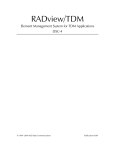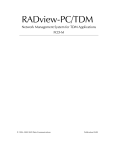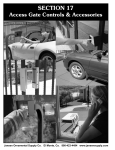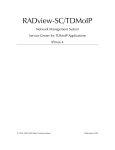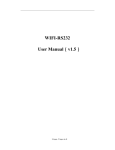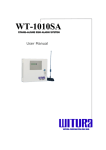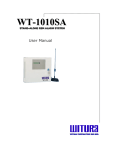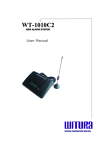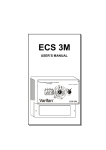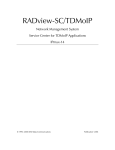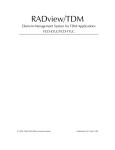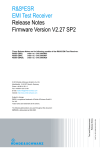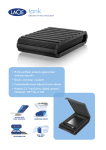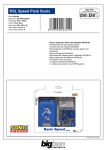Download DXC - RADProductsOnline
Transcript
RADview-PC/TDM Network Management System for TDM Applications DXC © 1994–2002 RAD Data Communications Publication 10/02 Contents Chapter 1. Introduction 1.1 Overview..................................................................................................................... 1-1 1.2 Connecting RADview-PC Management Station to TDM ............................................... 1-1 Direct Management Connection ........................................................................................... 1-2 Management via LAN ........................................................................................................... 1-2 1.3 Preliminary Hardware Configuration............................................................................ 1-3 Preliminary DXC Hardware Configuration ............................................................................. 1-3 Chapter 2. DXC Edit Configuration Operations 2.1 Edit Configuration Mode.............................................................................................. 2-1 2.2 Configuration Operations - Edit View........................................................................... 2-2 DXC Clock Source Configuration .......................................................................................... 2-3 Viewing System Information.................................................................................................. 2-4 Setting the DCL Configuration............................................................................................... 2-5 TS Assignment ...................................................................................................................... 2-6 Reading (Uploading) the Agent Configuration........................................................................ 2-6 Updating (Downloading) the Configuration to the Agent........................................................ 2-6 Polling the Agent................................................................................................................... 2-7 IO Redundancy Table...........................................................................................................2-7 2.3 Time Slot Routing ........................................................................................................ 2-8 Time Slot Assignment Window - Port Level ........................................................................... 2-9 TS Color Codes................................................................................................................... 2-11 Time Slot Assignment Operations - Port Level...................................................................... 2-13 Zooming to TS Level ...........................................................................................................2-17 Zooming in on Ports with Letters Connected to a “*” .......................................................... 2-18 Global TS Assignment Configuration Operations.................................................................. 2-19 Time Slot Assignment Window - TS Level............................................................................ 2-19 Time Slot Assignment Operations - TS Level [Bi-directional]................................................. 2-22 Exiting the TS Assignment Window ..................................................................................... 2-24 2.4 Edit Configuration Fault Operations ........................................................................... 2-24 Displaying Sanity Check Results .......................................................................................... 2-24 2.5 Displaying the Agent View ......................................................................................... 2-25 2.6 Edit Configuration Card View Operations .................................................................. 2-25 Adding a New Card ............................................................................................................ 2-26 Removing a Card ................................................................................................................ 2-27 Zooming to Card View........................................................................................................ 2-27 Displaying Card Information ............................................................................................... 2-28 BERT Parameters ................................................................................................................ 2-28 DXC Installation and Operation Manual i Table of Contents 2.7 Edit Configuration Port Operations ............................................................................ 2-29 Displaying Port Information (Software Configuration)........................................................... 2-29 DCL.3, DCL.3-ETH, DCL.2, DCL.2-ETH Software Configuration ......................................... 2-30 DE1-DSU, DE1-LTU, DE1/F Software Configuration ............................................................ 2-34 DT1-CSU, DT1-DSU, DT1/F Software Configuration ........................................................... 2-37 DHS Software Configuration ...............................................................................................2-40 HDSL Software Configuration ............................................................................................. 2-41 DIM Software Configuration ...............................................................................................2-47 DE3, DE3/F, DT3, DT3/F, DT3/G747 Software Configuration .............................................. 2-48 D4T1, D8T1 Software Configuration ................................................................................... 2-52 D4E1, D8E1 Software Configuration ................................................................................... 2-55 D8U, D16U Software Configuration.................................................................................... 2-59 DSTM-1(FRAC.), DSTM-1/R(FRAC.) Software Configuration ................................................ 2-62 Test Parameters .................................................................................................................. 2-69 Destination Ports Parameters............................................................................................... 2-71 User Info Parameters .......................................................................................................... 2-72 Monitoring Port Parameters ................................................................................................ 2-73 TU Mapping ....................................................................................................................... 2-75 Chapter 3. Agent Configuration Operations 3.1 Introduction................................................................................................................. 3-1 3.2 DXC Configuration Operations - Agent View ............................................................... 3-2 Viewing DXC Agent Configuration......................................................................................... 3-4 Setting DXC Agent System Information.................................................................................. 3-6 Displaying DXC Agent Interface Information.......................................................................... 3-7 Setting the Date Format ........................................................................................................ 3-7 Setting Date & Time ............................................................................................................. 3-8 Viewing the DXC Agent DCL Configuration........................................................................... 3-9 Copying a DXC Agent DCL Configuration.............................................................................. 3-9 Time Slot Assignment.......................................................................................................... 3-10 IO Redundancy .................................................................................................................. 3-10 Bandwidth Utilization ......................................................................................................... 3-12 Resetting the Device ........................................................................................................... 3-13 3.3 Fault Menu ................................................................................................................ 3-13 Displaying System Level Alarms........................................................................................... 3-14 Clearing DXC Agent Alarms................................................................................................. 3-15 Alarms Configuration .......................................................................................................... 3-15 Diagnostics Menu ............................................................................................................... 3-23 Closing Agent View ............................................................................................................. 3-23 Options Menu .................................................................................................................... 3-24 Read Alarms Description..................................................................................................... 3-24 3.4 Agent Card Operations .............................................................................................. 3-25 Zooming to the Card View.................................................................................................. 3-26 Displaying Card Information ............................................................................................... 3-26 BERT Parameters ................................................................................................................ 3-27 Resetting Card HW ............................................................................................................. 3-27 3.5 Displaying Card Faults ............................................................................................... 3-28 Displaying Card and Port Alarms ......................................................................................... 3-28 Displaying Card Level Alarms .............................................................................................. 3-29 ii DXC User Manual Table of Contents 3.6 Agent Port Operations ............................................................................................... 3-30 Displaying Agent Port Information....................................................................................... 3-31 Displaying Port Software Configuration ............................................................................... 3-33 DCL.3, DCL.3-ETH, DCL.2, DCL.2-ETH Software Configuration ......................................... 3-33 DE1-DSU, DE1-LTU, DE1/F Software Configuration ............................................................ 3-36 DT1-CSU, DT1-DSU, DT1/F Software Configuration ........................................................... 3-40 DHS Software Configuration ...............................................................................................3-43 HDSL Software Configuration ............................................................................................. 3-45 DIM Software Configuration ...............................................................................................3-50 DT3, DT3/F, G747 Software Configuration.......................................................................... 3-51 DE3, DE3/F Software Configuration..................................................................................... 3-55 D4T1, D8T1 Software Configuration ................................................................................... 3-58 D4E1, D8E1 Software Configuration ................................................................................... 3-61 D8U, D16U Software Configuration.................................................................................... 3-65 DSTM-1(FRAC.), DSTM-1/R(FRAC.) Software Configuration ................................................ 3-68 Far Modem Parameters....................................................................................................... 3-73 Far-End Configuration......................................................................................................... 3-73 Destination Ports Parameters............................................................................................... 3-74 Monitoring Port Parameters ................................................................................................ 3-75 TU Mapping ....................................................................................................................... 3-77 3.7 Port Fault Menu Operations....................................................................................... 3-78 Displaying Port Alarms ........................................................................................................ 3-79 Displaying Port Failures....................................................................................................... 3-80 Diagnostic Tests .................................................................................................................. 3-81 Port Statistics ...................................................................................................................... 3-85 DXC User Manual iii Table of Contents List of Figures 1-1. Direct Management Application ............................................................................................ 1-2 1-2. DXC Management via LAN.................................................................................................... 1-2 2-1. Edit Configuration Mode Edit View........................................................................................ 2-1 2-2. DXC Information Dialog Box ................................................................................................. 2-3 2-3. System Info Dialog Box.......................................................................................................... 2-5 2-4. DCL Configuration Dialog Box .............................................................................................. 2-5 2-5. IO Redundancy Table Dialog Box.......................................................................................... 2-7 2-6. Matrix Mode Dialog Box ....................................................................................................... 2-9 2-7. TS Assignment Dialog Box (Unidirectional) .......................................................................... 2-10 2-8. TS Assignment Window (Bidirectional) Port Level ................................................................ 2-10 2-9. Port Guides ......................................................................................................................... 2-13 2-10. Viewing Port Type ............................................................................................................. 2-13 2-11. Group Connection Dialog Box .......................................................................................... 2-14 2-12. Sequence Fields ................................................................................................................ 2-15 2-13. Alternate Mode ................................................................................................................. 2-16 2-14. TS Assignments TS Level.................................................................................................... 2-20 2-15. TS Guides.......................................................................................................................... 2-22 2-16. Other Ports Dialog Box...................................................................................................... 2-23 2-17. Sanity Check Error List....................................................................................................... 2-25 2-18. Add New Card .................................................................................................................. 2-26 2-19. Sample Zoomed Card ....................................................................................................... 2-28 2-20. Card Information Dialog Box ............................................................................................. 2-28 2-21. BERT Parameters Dialog Box ............................................................................................. 2-29 2-22. DCL SP Software Configuration Dialog Box ....................................................................... 2-31 2-23. DCL NP Software Configuration Dialog Box ...................................................................... 2-32 2-24. DCL ETH Software Configuration Dialog Box .................................................................... 2-34 2-25. DE1 Software Configuration Dialog Box ............................................................................ 2-35 2-26. DT1 Software Configuration Dialog Box ............................................................................ 2-37 2-27. DHS Software Configuration Dialog Box............................................................................ 2-40 2-28. HDSL E1 Software Configuration Dialog Box ..................................................................... 2-42 2-29. HDSL T1 Software Configuration Dialog Box..................................................................... 2-45 2-30. DIM Software Configuration Dialog Box ............................................................................ 2-47 2-31. DE3, DE3/F Software Configuration Dialog Box ................................................................. 2-49 2-32. DT3, DT3/F Software Configuration Dialog Box................................................................. 2-50 2-33. External Port D4T1, D8T1 Software Configuration Dialog Box........................................... 2-52 2-34. Internal Port D4T1, D8T1 Software Configuration Dialog Box ........................................... 2-55 2-35. External Port D4E1, D8E1 Software Configuration Dialog Box ........................................... 2-56 2-36. Internal Port D4E1, D8E1 Software Configuration Dialog Box............................................ 2-58 2-37. External Port D8U, D16U Software Configuration Dialog Box ........................................... 2-60 2-38. Internal Port D8U, D16U Software Configuration Dialog Box ............................................ 2-62 2-39. External Port DSTM-1(FRAC.) Software Configuration Dialog Box...................................... 2-63 2-40. DSTM-1(FRAC.), DSTM-1/R(FRAC.) Internal E1 Software Configuration............................. 2-64 2-41. Internal-133 Port (VC4) Software Configuration Dialog Box ............................................... 2-66 2-42. DSTM-1(FRAC.), DSTM-1/R(FRAC.) VC-12 Ports Software Configuration........................... 2-68 2-43. DSTM-1(FRAC.), DSTM-1/R(FRAC.) Internal E1 All Ports Configuration.............................. 2-68 2-44. Test Parameters Dialog Box ............................................................................................... 2-70 iv DXC User Manual Table of Contents 2-45. 2-46. 2-47. 2-48. 2-49. 2-50. User Defined TS Dialog Box .............................................................................................. 2-71 DIM Port Destination Ports Dialog Box.............................................................................. 2-72 User Info Parameters Dialog Box ....................................................................................... 2-73 Monitoring Port Parameters Dialog Box ............................................................................. 2-74 Monitored TS Table........................................................................................................... 2-75 TU Mapping Dialog Box .................................................................................................... 2-76 3-1. DXC Agent Mode on Bottom, Edit Configuration Mode on Top.............................................. 3-2 3-2. DXC Information Dialog Box .................................................................................................. 3-5 3-3. System Information Dialog Box............................................................................................... 3-7 3-4. Interface Information.............................................................................................................. 3-7 3-5. Agent Date and Time ............................................................................................................. 3-8 3-6. DCL Configuration ................................................................................................................. 3-9 3-7. IO Redundancy Table Dialog Box......................................................................................... 3-10 3-8. IO Flip Events Window......................................................................................................... 3-11 3-9. Bandwidth Utilization Window ............................................................................................ 3-12 3-10. DXC All Active Alarm List ................................................................................................... 3-13 3-11. DXC Active Alarm List ........................................................................................................ 3-14 3-12. Alarms Severity Dialog Box................................................................................................. 3-16 3-13. Alarm Attributes Dialog Box ............................................................................................... 3-17 3-14. Alarm Report Dialog Box .................................................................................................... 3-20 3-15. Alarm Buffer List................................................................................................................. 3-21 3-16. DXC Agent Self test Results................................................................................................. 3-22 3-17. BERT Errors ........................................................................................................................ 3-23 3-18. Manager List....................................................................................................................... 3-24 3-19. Sample Zoomed Card ........................................................................................................ 3-26 3-20. Sample Card Information ................................................................................................... 3-26 3-21. BERT Parameters Dialog Box .............................................................................................. 3-27 3-22. Card & Ports Active Alarm List ............................................................................................ 3-28 3-23. Card Active Alarm List ........................................................................................................ 3-29 3-24. Port Information ................................................................................................................. 3-32 3-25. DCL 2 SP Port Software Configuration............................................................................... 3-34 3-26. DCL 2 NP Port Software Configuration.............................................................................. 3-35 3-27. DCL ETH Port Information Dialog Box ............................................................................... 3-36 3-28. DE1 Port SW CFG> Tab ................................................................................................... 3-37 3-29. DT1 Port Software Configuration........................................................................................ 3-40 3-30. DHS Port SW Configuration ............................................................................................... 3-44 3-31. HDSL E1 Port Software Configuration................................................................................. 3-45 3-32. HDSL T1 Port Software Configuration ................................................................................ 3-47 3-33. DIM Port Software Configuration........................................................................................ 3-50 3-34. DT3, DT3/F, G747 Software Configuration Dialog Box....................................................... 3-52 3-35. DT3, DT3/F, G747 Software Configuration Dialog Box....................................................... 3-54 3-36. DE3 Port Software Configuration (Internal Port) .................................................................. 3-55 3-37. DE3 Port Software Configuration (Internal Port) .................................................................. 3-57 3-38. External Port D4T1, D8T1 Software Configuration Dialog Box............................................ 3-58 3-39. Internal Port D4T1, D8T1 Software Configuration Dialog Box ............................................ 3-61 3-40. External Port D4E1, D8E1 Software Configuration Dialog Box ............................................ 3-62 3-41. Internal Port D4E1, D8E1 Software Configuration Dialog Box............................................. 3-65 3-42. External Port D8U, D16U Software Configuration Dialog Box ............................................ 3-65 DXC User Manual v Table of Contents 3-43. Internal Port D8U, D16U Software Configuration Dialog Box ............................................. 3-67 3-44. External Port DSTM-1(FRAC.) Software Configuration Dialog Box....................................... 3-68 3-45. Internal-133 Port (VC4) Software Configuration Dialog Box ................................................ 3-69 3-46. DSTM-1(FRAC.), DSTM-1/R(FRAC.) VC12 Ports Software Configuration ............................. 3-70 3-47. DSTM-1(FRAC.), DSTM-1/R(FRAC.) Internal E1 Software Configuration.............................. 3-71 3-48. Far Modem Dialog Box ...................................................................................................... 3-73 3-49. Far End Configuration Dialog Box....................................................................................... 3-74 3-50. DIM Port Destination Ports................................................................................................. 3-75 3-51. Monitoring Port Parameters Dialog Box .............................................................................. 3-76 3-52. Monitored TS Table............................................................................................................ 3-77 3-53. TU Mapping Dialog Box ..................................................................................................... 3-78 3-54. Port Active Alarm List ......................................................................................................... 3-79 3-55. Line Status Dialog Box........................................................................................................ 3-80 3-56. Sample Port Tests Dialog Box ............................................................................................. 3-82 3-57. BERT Counters Dialog Box ................................................................................................. 3-84 3-58. Sample Port Statistics Dialog Box........................................................................................ 3-85 3-59. Polling Interval Selection Dialog Box................................................................................... 3-86 3-60. Current Data Dialog Box (Current Table) ............................................................................ 3-87 3-61. Current Graph Dialog Box .................................................................................................. 3-88 3-62. Intervals Data Dialog Box ................................................................................................... 3-89 3-63. Intervals Graph Dialog Box ................................................................................................. 3-90 3-64. Port FDL Rx Messages ........................................................................................................ 3-91 List of Tables 2-1. System Management Options ................................................................................................ 2-2 2-2. DXC Information Parameters ................................................................................................. 2-3 2-3. DXC Information Parameters (Cont.) ..................................................................................... 2-4 2-4. DCL Configuration Parameters .............................................................................................. 2-5 2-5. Redundancy Table Parameters .............................................................................................. 2-7 2-6. Redundancy Table Parameters (Cont.) ................................................................................... 2-8 2-7. Sequence Field Parameters.................................................................................................. 2-15 2-8. Alternate Mode Parameters ................................................................................................. 2-16 2-9. Other Ports Parameters ....................................................................................................... 2-23 2-10. Card Level Management Options ...................................................................................... 2-25 2-11. Supported Cards ............................................................................................................... 2-26 2-12. BERT Parameters ............................................................................................................... 2-29 2-13. DCL Port 1 (SP) SW Cfg Tab Parameters............................................................................ 2-31 2-14. DCL Port 2 (NP) SW Cfg Tab Parameters........................................................................... 2-33 2-15. DCL-ETH SW Cfg Tab Parameters ..................................................................................... 2-34 2-16. DE1 SW Cfg> Tab Parameters .......................................................................................... 2-35 2-17. DE1 <SW Cfg Tab Parameters .......................................................................................... 2-36 2-18. DT1 SW Cfg> Tab Parameters .......................................................................................... 2-38 2-19. DT1 <SW Cfg Tab Parameters .......................................................................................... 2-38 2-20. DHS Software Configuration Parameters ........................................................................... 2-41 2-21. HDSL E1 DT1 SW Cfg> Tab Parameters ........................................................................... 2-43 2-22. HDSL E1 DT1 <SW Cfg Tab Parameters ........................................................................... 2-43 vi DXC User Manual Table of Contents 2-23. 2-24. 2-25. 2-26. 2-27. 2-28. 2-29. 2-30. 2-31. 2-32. 2-33. 2-34. 2-35. 2-36. 2-37. 2-38. 2-39. 2-40. 2-41. 2-42. 2-43. 2-44. 2-45. 2-46. HDSL T1 SW Cfg> Tab Parameters................................................................................... 2-45 HDSL T1 <SW Cfg Tab Parameters................................................................................... 2-46 DIM SW Cfg>Tab Parameters ........................................................................................... 2-48 Internal Ports-DE3, DE3/F, DT3, DT3/F SW Cfg>Tab Parameters...................................... 2-50 External Ports- DT3, DT3/F Software Configuration Parameters ......................................... 2-51 D4T1, D8T1 External Port SW Cfg>Tab Parameters.......................................................... 2-53 D4T1, D8T1 External Port <SW Cfg Tab Parameters......................................................... 2-53 D4T1, D8T1 Internal Port SW Cfg Tab Parameters ............................................................ 2-55 D4E1, D8E1 External Port SW Cfg> Tab Parameters ......................................................... 2-57 D4E1, D8E1 External Port <SW Cfg Tab Parameters ......................................................... 2-57 D4E1, D8E1 Internal Port Configuration Parameters .......................................................... 2-59 D8U, D16U External Port SW Cfg Tab Parameters ............................................................ 2-60 D8U, D16U External Port SW Cfg Tab Parameters (cont.) ................................................. 2-61 D8U, D16U Internal Port Configuration Parameters .......................................................... 2-62 DSTM-1(FRAC.), DSTM-1/R(FRAC.) External Port Information Configuration Parameters ... 2-63 DSTM-1(FRAC.), DSTM-1/R(FRAC.) Internal Port E1 SW Cfg> Tab Parameters ................. 2-64 DSTM-1(FRAC.), DSTM-1/R(FRAC.) Internal Port E1<SW Cfg Tab Parameters .................. 2-65 DSTM-1(FRAC.), DSTM-1/R(FRAC.) Internal Port-133 (VC4) Parameters............................ 2-67 DSTM-1(FRAC.), DSTM-1/R(FRAC.) Internal Port VC-12 Parameters.................................. 2-69 Test Parameters ................................................................................................................. 2-70 DIM Destination Ports Parameters ..................................................................................... 2-72 User Info Parameters ......................................................................................................... 2-73 Monitoring Port Parameters ............................................................................................... 2-74 TU Mapping Parameters.................................................................................................... 2-76 3-1. System Management Options ................................................................................................. 3-3 3-2. DXC Information Parameters .................................................................................................. 3-5 3-3. DXC Date & Time Setup Parameters ...................................................................................... 3-8 3-4. DCL Configuration Parameters ............................................................................................... 3-9 3-5. Redundancy Table Parameters ............................................................................................. 3-11 3-6. IO Flip Events Parameters..................................................................................................... 3-12 3-7. Bandwidth Utilization Parameters......................................................................................... 3-12 3-8. DXC All Active Alarm List Parameters ................................................................................... 3-14 3-9. DXC Active Alarm List Parameters ........................................................................................ 3-15 3-10. Alarms Severity Parameters................................................................................................. 3-16 3-11. Alarm Attributes Parameters ............................................................................................... 3-17 3-12. Alarm Report Parameters.................................................................................................... 3-20 3-13. Alarm Buffer List Parameters............................................................................................... 3-22 3-14. BERT Errors ........................................................................................................................ 3-23 3-15. Card Level Management Options ....................................................................................... 3-25 3-16. BERT Parameters ................................................................................................................ 3-27 3-17. Card & Ports Active Alarm List Parameters .......................................................................... 3-28 3-18. Card Active Alarm List Parameters ...................................................................................... 3-29 3-19. Port Level Management Options ........................................................................................ 3-30 3-20. Port Information Parameters ............................................................................................... 3-32 3-21. DCL Port 1 (SP) Software Configuration Parameters............................................................ 3-34 3-22 . DCL Port 2 (NP) Software Configuration Parameters.......................................................... 3-35 3-23. DCL-ETH Port Information Parameters .............................................................................. 3-36 3-24. DE1 SW Cfg> Tab Parameters .......................................................................................... 3-38 DXC User Manual vii Table of Contents 3-25. DT1 Software Configuration Parameters ............................................................................. 3-41 3-26. DHS Software Configuration Parameters ............................................................................ 3-44 3-27. HDSL E1 Software Configuration Parameters...................................................................... 3-46 3-28. HDSL T1 Software Configuration Parameters...................................................................... 3-48 3-29. DIM Software Configuration Tab Parameters ...................................................................... 3-51 3-30. Internal Ports-DT3, DT3/F, G747 Software Configuration Parameters ................................. 3-52 3-31. External Ports- DT3, DT3/F, G747 Software Configuration Parameters................................ 3-54 3-32. Internal Ports - DE3, DE3/F Software Configuration Parameters .......................................... 3-56 3-33. DE3, DE3/F External Port Software Configuration Parameters ............................................. 3-57 3-34. D4T1, D8T1 External Port Configuration Parameters .......................................................... 3-59 3-35. D4T1, D8T1 Internal Port Configuration Parameters........................................................... 3-61 3-36. D4E1, D8E1 External Port Configuration Parameters .......................................................... 3-63 3-37. DET1, DET1 Internal Port Configuration Parameters ........................................................... 3-65 3-38. D8U, D16U External Port Configuration Parameters........................................................... 3-66 3-39. D8U, D16U Internal Port Configuration Parameters ........................................................... 3-67 3-40. DSTM-1(FRAC.), DSTM-1/R(FRAC.) External Port Configuration Parameters ....................... 3-68 3-41. DSTM-1(FRAC.), DSTM-1/R(FRAC.) Internal Port-133 (VC4) Parameters............................. 3-70 3-42. DSTM-1(FRAC.), DSTM-1/R(FRAC.) Internal Port VC12 Parameters.................................... 3-71 3-43. DSTM-1(FRAC.), DSTM-1/R(FRAC.) Internal Port E1 Parameters......................................... 3-72 3-44. Far Modem Parameters ...................................................................................................... 3-73 3-45. Far-End Configuration Parameters ...................................................................................... 3-74 3-46. DIM Ports Software Configuration Parameters .................................................................... 3-75 3-47. Monitoring Port Parameters ................................................................................................ 3-76 3-48. TU Mapping Parameters..................................................................................................... 3-78 3-49. Port Active Alarm List Parameters ....................................................................................... 3-79 3-50. Line Status Parameters........................................................................................................ 3-81 3-51. BERT Counters Parameters ................................................................................................. 3-84 3-52. Port Statistics Parameters .................................................................................................... 3-86 3-53. Current Data Parameters .................................................................................................... 3-87 3-54. Port FDL Rx Messages Parameters ...................................................................................... 3-92 viii DXC User Manual Chapter 1 Introduction 1.1 Overview RADview provides a complete solution for monitoring and controlling DXC digital cross-connects. The DXC enables the formation of meshed private data networks with T1/E1 or n x56/64 kbps access (where n is the number of needed active time slots in the ports' data rate formula). In combination with the Kilomux-2100/2104 and/or Megaplex-2100/2104, which act as feeder multiplexers, the DXC provides solutions for connection of multiple sites and to a private network. The DXC family includes the following products: • DXC-30, DXC-30E: Digital Cross-Connect and T1/E1 Converter supporting up to 30 ports. • DXC-10A: Compact Digital Cross-Connect and T1/E1 Converter supporting up to 30 ports. • DXC-8R: Digital Cross-Connect and E1/T1 Converter supporting up to 30 ports. The RADview DXC management application provides two main modes of operation - Edit Configuration and Agent. This chapter describes operation in the Edit Configuration Mode. For information about the Agent mode, see the DXC Agent Operations chapter. 1.2 Connecting RADview-PC Management Station to TDM The RADview-PC management station may be connected to DXC units in one of the following setups: • Direct management-to-TDM link running on Single Line Internet Protocol (SLIP) • Connection from management station in a LAN through an MBE to a TDM unit. Connecting RADview-PC Management Station to TDM 1-1 DXC RADview-PC/TDM Installation and Operation Manual Chapter 1 Introduction Direct Management Connection In this application, the management station is connected directly to a DXC, unit. If more than one device is installed on this network, the device directly connected to management is the local unit. Any other devices are remote. This application requires installation of SLIP. It is the customer's responsibility to acquire a SLIP communication program and to install it according to the manufacturer's instructions. RADview-PC supports both public domain SLIP and vendor SLIP. Figure 1 shows a sample direct management application. SLIP DXC RADview-PC Management Station Figure 1. Direct Management Application Management via LAN In this application, the management station is connected to the device through an Ethernet LAN and an MBE (Ethernet Elementary Bridge). If the MBE and the device are located in the same subnet, the system will operate immediately upon hardware connection with no need for further software configuration. Figures 2 and 3 show a sample management via LAN application. Ethernet E1 SLIP MBE DXC DXC RADview-PC Management Station Figure 2. DXC Management via LAN Ethernet Local Remote E1 DXC DXC E1 RADview-PC Management Station Megaplex Figure 3. DXC Management via LAN 1-2 Connecting RADview-PC Management Station to TDM Megaplex DXC RADview-PC/TDM Installation and Operation Manual Chapter 1 Introduction 1.3 Preliminary Hardware Configuration Preliminary DXC Hardware Configuration Preliminary hardware configuration is performed using a Terminal Emulation program. To initiate terminal operation with the DXC: The terminal Emulation program will use the following communication parameters: Baud Rate 9600 Data Bits 8 Stop Bits 1 Parity Note None At the beginning of terminal emulation, and after specified time-out periods, you will be prompted to type the password. The default password is ENTER. 1. Set the terminal definition. For example, for VT-100, type DEF TERM VT-100. Note When the Network Management information is transmitted via the serial port, define the serial port parameters as follows: 2. Type def sp The default parameters will be displayed. 3. Set the baud rate, data bits, and stop bits to correspond to the SLIP or PPP. 4. Set the auxiliary device to NMS SLIP or NMS PPP. Use NMS SLIP when the CONTROL port connects to an SNMP management station and/or Telnet host, using the SLIP protocol. Use NMS PPP when the CONTROL port connects to an SNMP management station and/or Telnet host, using the PPP protocol. Note 1. The Slip and PPP selections are supported only when the CONTROL port interface (selected by means of internal DCL.3 switches) is DCE. 2. At any time, only one of the two ports of the DCL.3 module can be used for management access. To edit the parameters: 1. Press the spacebar to move from one parameter to the next. Press the F and B keys to move forward and backwards among the possible values of the selected parameter. 2. Press Enter when you complete your changes. To define agent parameters: 3. Type def agent. 4. Set the appropriate values for the following: Preliminary Hardware Configuration 1-3 DXC RADview-PC/TDM Installation and Operation Manual Chapter 1 Introduction IP Address. Subnet Mask. Default Gateway. SNMP Read Community. SNMP Write Community. SNMP Trap Community. 5. If you are using inband management, type def name. To add or modify DXC information in the database: • Note 1-4 Type upd db. You must reset the DXC after modifying the database. Preliminary Hardware Configuration Chapter 2 DXC Edit Configuration Operations 2.1 Edit Configuration Mode The Edit Configuration Mode displays a user-programmed DXC configuration or the DXC's default configuration. All operating parameters are determined by a configuration that is stored in the DCL.3 (control) card of the DXC. Figure 2-1. Edit Configuration Mode Edit View Edit Configuration Mode 2-1 Chapter 2 DXC Edit Configuration Operations DXC RADview-PC/TDM Installation and Operation Manual 2.2 Configuration Operations - Edit View Table 2-1 lists the different management options for the system level. Table 2-1. System Management Options 2-2 Tasks Configuration Dialog Box and Parameter Location Path Setting DXC timing information DXC Information dialog box (Figure 2-2) Configuration DXC Info… Displaying system information System Information dialog box (Figure 2-3) Configuration System Info… Setting DCL configuration DCL Configuration dialog box (Figure 2-4) Configuration DCL Config… Assigning Time Slots TS Assignment Dialog Box (Figure 2-7) Configuration TS Assignment… Transfering (uploading) current agent configuration to edit configuration See Reading (Uploading) the Agent Configuration Configuration Read Transfering (downloading) edit configuration to agent configuration See Updating (Downloading) the Configuration to the Agent Configuration Update Polling the agent See Polling Configuration Poll Agent Setting redundancy parameters IO Redundancy Table (Figure 2-5) Configuration IO Reundancy Table… Tasks - Fault Dialog Box and Parameter Location Path Viewing list of sanity check errors Sanity Check Errors List (Figure 2-17) Fault Sanity Check Errors… Tasks - Window Dialog Box and Parameter Location Path Displaying Agent view See Displaying the Agent View Window Agent View Configuration Operations - Edit View DXC RADview-PC/TDM Installation and Operation Manual Chapter 2 DXC Edit Configuration Operations DXC Clock Source Configuration You can display and configure the clock source for the Master Clock and the Fallback Clock. To modify the DXC clock source configuration: • From the Configuration menu, select DXC Info... The DXC Information dialog box appears (Figure 2-2). Figure 2-2. DXC Information Dialog Box Table 2-2. DXC Information Parameters Parameter Possible Values / Remarks Type Type of WAN agent DXC-30, DXC-30E, DXC-10A, DXC-8R Master Clock Source Group Master timing reference for the DXC Type Main source for DXC timing. Station will not be available for selection if the Fallback Clock Source Type is Station Internal, Rx Clock, Station, None Slot The slot containing the card on which the master clock is located. This parameter is enabled only when the Master Clock Source Type is Rx Clock IO-1 to IO-15 Do not select an empty slot or unknown cards Configuration Operations - Edit View 2-3 Chapter 2 DXC Edit Configuration Operations DXC RADview-PC/TDM Installation and Operation Manual Table 2-3. DXC Information Parameters (Cont.) Parameter Possible Values / Remarks Port The port through which the master clock signal is received by the DXC Internal-1..internal-30, external-1..external-16 Clock Source Type is Rx Clock If the selected Master Clock Source Slot contains a DHS card ensure that the Master Clock Source Port is configured as follows: - Rate is not 0 - Clock Mode is DTE2 Frequency (KHz) Frequency of the station clock This parameter is enabled only when Type is Station 1544, 2048 KHz When the frequency is not relevant, it is not enabled. Fallback Clock Source Group Alternate (fallback) timing reference for the main link, to be used in case the master clock fails Type Alternate source for the DXC timing Station will not be available for selection if the Master Clock Source Type is Station Rx Clock, Station, None Slot The slot containing the card on which the fallback clock is located. This parameter is enabled only when the Fallback Clock Source Type is Rx Clock IO-1..IO-15 Do not select an empty slot or unknown cards Port The port through which the fallback clock signal is received by the DXC. This parameter is enabled only when the Fallback Clock Source Type is Rx Clock. If the selected Fallback Clock Source Slot contains a DHS card ensure that the Master Clock Source Port is configured as follows: - Rate is not 0 - Clock Mode is DTE Internal-1..internal-30, external-1..external-16 Frequency (Khz) Frequency of the station clock. This parameter is enabled only when Type is Station When the frequency is not relevant, it is not enabled 1544, 2048 KHz. Viewing System Information The System Info... command enables you to view system information for the DXC. To view the system information parameters: • From the Configuration menu, select System Info... The System Information dialog box appears (Figure 2-3). 2-4 Configuration Operations - Edit View DXC RADview-PC/TDM Installation and Operation Manual Chapter 2 DXC Edit Configuration Operations Figure 2-3. System Info Dialog Box Setting the DCL Configuration The DCL Config command enables you to set DCL data if one or two DCL.2 or DCL.3 cards are installed (not available in DXC-10A). To view or change DCL configuration: • From the Configuration menu, select DCL Config... The DCL Configuration dialog box appears (Figure 2-4). Figure 2-4. DCL Configuration Dialog Box Table 2-4. DCL Configuration Parameters Parameter Possible Values / Remarks Redundancy Redundance is available only when two DCL.2 or DCL.3 cards are installed in a DXC-30, DXC-30E or DXC-8R On, Off Active DCL Auto - the agent determines the active DCL card DCL-A selects the DCL card installed in the CL-A slot as the active DCL card DCL-B selects the DCL card installed in the CL-B slot as the active DCL card Flip Delay (min) Minimum acceptable interval (min.) between consecutive decisions to flip between DCL.2 or DCL.3 cards 1, 2, 3, 4 Flip Upon STN CLK Fail Indicates if Agent should Flip from one DCL card to another, when there is Station Clock Fail in the Online DCL card Configuration Operations - Edit View 2-5 Chapter 2 DXC Edit Configuration Operations DXC RADview-PC/TDM Installation and Operation Manual No, Yes TS Assignment The TS Assignment command allows you to program the routing of time slots. For a complete description of the TS assignment function, see Time Slot Routing. Reading (Uploading) the Agent Configuration The Read command allows you to upload the current agent configuration from the DXC to the Edit Configuration. After the Read operation, the Edit Configuration is identical to the Agent configuration. Note Read is not available if there is no communication with the agent. After performing init db, configure CL and PS cards from RADview. Otherwise, they will be empty in Edit Configuration after performing Read operation. To upload the configuration from the agent: • From the Configuration menu, select Read. The message “Reading operation will replace Edit Configuration” appears on the screen. Updating (Downloading) the Configuration to the Agent After editing the system, card, and port configurations, you can download the configuration information to the DXC. Note The Update option is not available if a test is running on a DHS card or if no communication exists between the management station and the agent. At least one power supply card (PS) and one common logic card (CL) must be installed in the DXC in order to download the configuration. To download configuration modifications to the agent: • From the Configuration menu, select Update. The message, “Update operation will replace Agent’s configuration” appears on the screen. After clicking <OK>, the new configuration is immediately downloaded to the DXC. Note 2-6 The agent accepts the configuration only if it passes the agent's sanity check. In the event that the sanity check found errors, the message “Sanity Check Errors” appears and update cannot be performed. However, if the configuration does not pass the sanity check due to warnings (not errors), a message box appears indicating that there were warnings. Click <Cancel> to leave without updating/seeing the configuration. Click <View Warnings> to see warnings that were issued during the Sanity Check. Click <Close> to return to the message box without updating the configuration. Click <Confirm Update> to update the configuration with the warnings at any stage. Configuration Operations - Edit View DXC RADview-PC/TDM Installation and Operation Manual Chapter 2 DXC Edit Configuration Operations Polling the Agent The agent configuration’s display can be updated via the Poll Agent command. This causes the Network Management Station to poll the agent and display the result immediately, without having to wait until the next automatic polling interval. To poll the agent and update the agent’s display: • From the Configuration menu, select Poll Agent. IO Redundancy Table The IO Redundancy Table command enables you to set redundant ports for the DXC. To view or change IO Redundancy Table parameters: • From the Configuration menu, select IO Redundancy... The IO Redundancy Table dialog box appears (Figure 2-5). Figure 2-5. IO Redundancy Table Dialog Box Table 2-5. Redundancy Table Parameters Parameter Possible Values / Remarks Redundancy Mode Indicates the Redundancy Mode for the DXC card Y Cable, Dual Cable, Single Slot Protection If Redundancy Mode=Single Slot Protection, the Primary Port and Secondary Port must be on of the same slot Primary Slot Indicates the Primary Slot for the card IO-1..IO-15 Only slots containing E1/T1, E3/T3, D4E1/T1, D8E1/T1, DSTM-1, HDSL-E1/T1 cards are selectable Primary Port Indicates the Primary Port for the card NA, external-1..external-7, internal-1..internal-2 Configuration Operations - Edit View 2-7 Chapter 2 DXC Edit Configuration Operations DXC RADview-PC/TDM Installation and Operation Manual Table 2-6. Redundancy Table Parameters (Cont.) Parameter Possible Values / Remarks Secondary Slot Indicates the Secondary Slot for the card IO-1..IO-15 Only slots containing E1/T1, E3/T3, D4E1/T1, D8E1/T1, DSTM-1, HDSL-E1/T1 cards are selectable Secondary Port Indicates the Secondary Port for the card NA, external-1..external-8, internal-1..internal-2 Recovery Mode Indicates the recovery mode for the card Automatic, Manual Recovery Time (sec) Indicates the recovery time in seconds 1..99 HW/SW Flip Indicates Hardware/Software Flip NA, HW, SW [Add…] To add an IO redundancy couple, click <Add…> Enter parameters for the IO Redundancy Couple and click <Set> [Change…] To change an IO redundancy couple, select the line that you want to change and click <Change...> Enter parameters for the IO Redundancy Couple and click <Set> [Remove] To remove an IO redundancy couple, select the line that you want to remove and click <Remove> A confirmation box appears 2.3 Time Slot Routing The DXC allows you to program the routing of the individual time slots. Programming cannot be performed when no communication with the agent exists without disrupting the service of time slots that are not rerouted. Time slots can be configured in two modes: • Bidirectional (TS Assignment is symmetrical) • Unidirectional (TS Assignment is not symmetrical). The routing capabilities depend on the port type: 2-8 • For connections between E1, T1 or HDSL ports, you can program the routing of each individual time slot to any other E1, T1 or HDSL port. • To expedite the routing, a sequential “group” routing mode is also available. One “group” (group of time slots, identified by the starting time slot number and the total number of time slots) can be routed to the required destination port, and inserted in the destination frame. You can also specify the starting time slot in the destination frame. • For high-speed data ports, your data stream can be connected to any E1 or T1 port as well as to another DHS port. In this case, the data stream must be sequential for routing to several ports. You can either select the destination Time Slot Routing DXC RADview-PC/TDM Installation and Operation Manual Chapter 2 DXC Edit Configuration Operations time slots for your data individually, or specify a “group” routing mode. DHS ports support the following “group” routing modes: All routing mode, in which all of the port's available time slots may be connected. Destination TS = 1. Sequential routing mode. Alternate routing mode. The group time slots are inserted in alternate time slots of the destination frame, starting with a specified time slot. Time slot connections can be programmed at two different levels: • At the Port level, you can connect/disconnect all TSs or connect a group of TSs in a port-to-port connection • At the TS level, you can connect/disconnect individual TSs. Time Slot Assignment Window - Port Level The TS Port level is the initial entry level of the time slot assignment function. It provides a global view of the DXC's TS connections. To display the Port level TS Assignment window: 1. In the Edit Configuration Mode, ensure that no card is selected. 2. From the Configuration menu, select TS Assignment. The Matrix Mode dialog box appears (Figure 2-6). Figure 2-6. Matrix Mode Dialog Box 3. Select the desired mode, Bidirectional or Unidirectional, and click <TS Assign...> The TS Assignment window appears, displaying the existing TS connections at port level. In this window, you can define time slot connections for the DXC's ports. Time Slot Routing 2-9 Chapter 2 DXC Edit Configuration Operations DXC RADview-PC/TDM Installation and Operation Manual Unidirectional Matrix Mode When Unidirectional is selected from the Matrix Mode dialog box, the following dialog box appears: Figure 2-7. TS Assignment Dialog Box (Unidirectional) The TS assignment shown is not symmetrical. This means that while A transmits to B, B does not necessarily transmit to A. B may transmit to another port, or it may not transmit at all. Bidirectional Matrix Mode A sample TS Assignment window in Bidirectional matrix mode is shown on the following page. The TS assignment shown is symmetrical, i.e., A transmits to B, and B transmits to A. Figure 2-8. TS Assignment Window (Bidirectional) Port Level A triangular grid displays the time slot assignments. A port is denoted by a cell containing a number (port indicator cell). Each row and each column represents the possible connections of a specific port on a card in a specific IO slot. Each 2-10 Time Slot Routing DXC RADview-PC/TDM Installation and Operation Manual Chapter 2 DXC Edit Configuration Operations connection cell represents the connection between its corresponding row port and column port. TS Color Codes Colors, letters and guides indicate information about the time slots and ports represented in the grid. Their meanings are described in the following sections. Both connection cells and port indicator cells use color codes to relay connection information. Gray empty Represents cells whose ports can have TS connections, but which currently do not have TS connections at any level. Gray + number Port is available for TS connection, but currently has no TS connection. Port can have TS type=Mng or Reserved. Gray + X Represents cells at an intermediate stage whose TS connections are about to be defined at port level Yellow + letter Cell's ports have at least one, but not every, connectable TS connection. The remaining TSs may be connected to another port, or not connected at all. Yellow + number The port has TS connections, but also has TSs that are not connected at all. The port's color must be the same in both its row and column. Green + letter All connectable TSs in this cell's ports are connected. Green + number All connectable TSs in this port are connected (some TSs may be connected to one port and other TSs to other ports including Mng or Reserved TS). The port's color must be the same in both its row (Src) and column (Dest). Note If all TSs in one port are connected (for example, 25 TSs), and only some of the TSs in the opposite port are corrected (for example, it has 31 TSs), the cell appears in two colors. The side with all TSs connected is green and the side with partial TS connection is yellow. Blue empty Time Slot Routing 2-11 Chapter 2 DXC Edit Configuration Operations DXC RADview-PC/TDM Installation and Operation Manual Cell's ports have no TS connections and TS cannot be connected. For example: A cell representing DHS card ports without a connected TS, and whose Data Rate = 0, is always blue A cell representing a cross between two different data rates, is always blue TS 16 is blue for E1-MF and E1-CRC-MF cards. Blue + number Port has no TS connections and cannot be TS connected. R Blue + R TS is Reserved but not connected. Red + letter Cell's ports have at least one invalid TS connection, that is, a connection that is not permitted, missing, or of the wrong type. Red + number Port has at least one invalid TS connection, indicating one of the following: One of the port's TSs is connected when it should not be HS port's Data Rate = nx56 or nx64, where n>0, but no TS is connected, or the number of connected TSs does not equal n. Orange + number TS is Reserved (TS Type=Reserved). If all TS are Reserved or Reserved and Mng (no free TS). TS Letter Codes The connection cells use letter codes to describe the type of connected time slot. When all of a cell's connected TSs are of the same type, one of the following letters appears in the cell: V Voice D Data P VCMP R Reserved If a cell has more than one type of TS connection, the following letter appears in the cell: M 2-12 Time Slot Routing Mixed. The connected TSs are not of the same type. DXC RADview-PC/TDM Installation and Operation Manual Chapter 2 DXC Edit Configuration Operations Port Guides The guides highlight the exact source port cell and destination port cell of the cell selected by the cursor. This enables you to easily identify the connected ports. A bold border surrounds the indicated cells. Figure 2-9. Port Guides A selected cell is surrounded by a blue frame. The TS guides remain fixed on the selected cell's row and column, even if you move the cursor elsewhere on the screen. The guides will move to other coordinates only if you select another cell. Time Slot Assignment Operations - Port Level At the port level, you can do the following: • Connect all, a sequential group, or an alternating group of TSs • See which ports have TS connections • Zoom into the TS level to display individual TS connections. To display the port's type: • Position the cursor over a port indicator cell. The port type appears. Figure 2-10. Viewing Port Type To create a new TS connection: • Click an empty gray cell. From the Connection menu, select Mark or Clear. or • Position the cursor over an empty cell and click the middle mouse button. An X appears inside the cell but the cell remains gray. This indicates a connection at the port level but the time slots of the ports have not been assigned yet. To disconnect a TS connection in a gray cell: 1. Click a gray cell containing an X. Time Slot Routing 2-13 Chapter 2 DXC Edit Configuration Operations DXC RADview-PC/TDM Installation and Operation Manual 2. From the Connection menu, select Mark or Clear, or position the cursor over an empty cell and click the middle mouse button. The cell is empty but remains gray. This indicates that the cell's ports have no TS connection but their TSs are connectable. Connecting All Time Slots You may connect all connectable time slots of the same type between the two cell's ports. To connect all of a cell's connectable time slots: 1. In the grid, select a marked (TS-connected) connection cell. 2. From the Connection menu, select Group. The Group Connection dialog box appears (Figure 2-11). The top section shows the port numbers of the selected cell and the types of ports. Note The Group Connection dialog box at the port level is identical to the Group Connection dialog box at the TS level. Figure 2-11. Group Connection Dialog Box 3. Select All as the Mode. 4. If necessary, select the TS Type. The available options are Voice, Data or VCMP. 5. Click <OK>. The system will perform a series of checks. If it detects at least one existing TS connection, it will display the message, “This operation will cause disconnection of existing TS connections”. 6. Click <OK> to overwrite any previously existing connections with the new connection setup. The possible TS assignments vary depending on the cell port types. 2-14 Time Slot Routing DXC RADview-PC/TDM Installation and Operation Manual Chapter 2 DXC Edit Configuration Operations Connecting a Sequence of Time Slots To connect a sequence of time slots: 1. Select a marked (TS-connected) cell in the grid. 2. From the Connection menu, select Group. The Group Connection dialog box appears (Figure 2-11). 3. Select Sequence as the Mode. This enables the Sequence fields in the Group Connection dialog box. Figure 2-12. Sequence Fields 4. Choose the appropriate sequence values. 5. Click <OK> to implement the TS connections in the defined sequence. The system checks for existing TS connections. If it detects at least one, the message, "This operation will cause disconnection of existing TS connections", appears. Click <Yes> to continue. Note For a list of TS connections that are performed by the Connect Sequence operation see Group TS Assignments. Table 2-7. Sequence Field Parameters Parameter Possible Values / Remarks Row Start TS First TS in the sequence to be connected T1: 1 to Fbit E1: 1 to 31 HS: 1 No. of TS Number of TSs to be connected in the sequence. The maximum number varies according to the port type and line type of the row port, as outlined in the column to the left T1: 1 to (25 - Row Start TS) E1 or E1-CRC: 1 to (32 - Row Start TS) E1-MF or E1-CRC-MF: 1 to (16 - Row Start TS) if the Row Start TS is less than 16 1 to (32 - Row Start TS) if the Row Start TS is greater than 16 0 if the Row Start TS is 16. HS: The number of possible connections equals n where n is the number of configured active time slots in the port's data rate formula (nx56 or nx64). Time Slot Routing 2-15 Chapter 2 DXC Edit Configuration Operations Column Start TS DXC RADview-PC/TDM Installation and Operation Manual T1: The first TS is in the range of 1 to (25- Row Start TS). E1 or E1-CRC: The first TS is in the range of 1 to (32 - Row Start TS). E1-MF or E1-CRC-MF: The first TS is in the range of: 1 to (16 - Row Start TS) if the Row Start TS is less than 16 17 to (32 - Row Start TS) if the Row Start TS is greater than 16. Connecting Alternate Time Slots The Alternate mode allows you to connect TSs from an HS port to alternating TSs in a T1/E1 port. • For T1/E1 ports, the group's TSs are sorted on an odd/even basis [4,6,8,...2(1+n)] • For HS ports, the group's TSs are sorted sequentially (1,2,3,...n). The Alternate fields are enabled if one of the cell's ports is HS type, and one of the following conditions exist: • If the cell's other port is T1 type and the number of configured active time slots (n in the formula, nx56 or nx64 = data rate) is less than 13 • If the cell's other port is E1 type and the number of configured active time slots is less than 16. To connect alternating time slots: 1. Select a marked (TS-connected) cell in the grid. 2. From the Connection menu, select Group. The Group Connection dialog box appears (Figure 2-11). 3. Select Alternate as the mode. This enables the Alternate fields in the dialog box. Figure 2-13. Alternate Mode 4. Click <OK> in the Group Connection dialog box (Figure 2-11). The system checks for existing TS connections. If it detects at least one, the message, "This operation will cause disconnection of existing TS connections", appears. Click <Yes> to continue. Table 2-8. Alternate Mode Parameters Parameter Possible Values / Remarks No. of TS Number of configured active time slots (n in the formula, nx56 or nx64 = data rate) T1/E1 Start TS First time slot of the T1/E1 port which is connected to TS1 of the HS port. The available options depend on the number of needed active time slots (n) 2-16 Time Slot Routing DXC RADview-PC/TDM Installation and Operation Manual Chapter 2 DXC Edit Configuration Operations T1: 1 to [27 - (2n)], where 1≤n≤13. E1 or E1-CRC: 1 to [33 - (2n)], where 1≤n≤16. E1-MF or E1-CRC-MF: The starting TS is dependent on the data rate (nx56 or nx64): If 1≤n≤7, the starting TS is 1 to [17 - (2n)] or [33 - (2n)] If n=8, the starting TS is 1 or 17 If 9≤n≤16, the starting TS is 1,3,5,7...[33 - (2n)]. Disconnecting Time Slot Connections You can disconnect all the defined time slot connections between two ports. To disconnect all time slots in a cell: 1. Click the cell whose time slots you want to disconnect. 2. From the Connection menu, select Clear TSs. The message, "Disconnecting all the cell's TS connections", appears. 3. Click <OK> to continue. The cell's color changes to gray or blue, in accordance with the new state. The color of the respective port indication cells may also change. Resetting All TS Assignments To reset all TS assignments: • With no slot selected, from the Configuration menu, select Reset All TSs. The following message appears, "Removing all TS connections." Resetting TS User Info To remove user info for all TS connections: • With no slot selected, from the Configuration menu, select Reset TSs User Info. The following message appears, "Removing User Info of All TSs " Zooming to TS Level From the port level grid, you can select a port connection and zoom into the TS level. The TS level is a grid that displays all possible time slots in a TS connection between ports. In the TS level, you can do the following: • Define single TS connections between the two ports, including connections that already exist and new connections. • Disconnect existing TS connections. To display the TS Level grid: 1. Click a cell containing a letter or a cell marked with an “X”. 2. From the Connection menu, select Zoom or double-click a cell containing a letter or marked with an “X”. The TS Level window appears. Time Slot Routing 2-17 Chapter 2 DXC Edit Configuration Operations DXC RADview-PC/TDM Installation and Operation Manual Zooming in on Ports with Letters Connected to a “*” When zooming in on a cell having a letter inside that is connected to a “*”opens an additional mid-level window. This mid-level window displays the connections that the “*” represents. These connections are T1/E1 or U ports. Notes 2-18 When the cell connects a port of a D4T1, D4E1, D8T1, D8E1, D8U, D16U, a tabular dialog box is displayed. When connecting two T1/E1 ports, both should have the same Link Mode value. When connecting a T1/E1 port having Link Mode=Transparent (full), all connectable TSs of these ports should be connected. They should be connected so that the same TS is connected in each one: 1-1, 2-2, 3-3, ...24-24...or 31-31. If Dest Port is a T1/E1 port with Link Mode=Regular and Src Slot type is T1/E1, the ports with Link Mode=Transparent will not be selectable. If Dest Port is a DHS or U port and Src Slot type is T1/E1, the ports with Link Mode=Transparent will not be selectable. An Src Port that is an external-x U port with Interface=LT-1 and Hs Rate=NC (0) will not be selectable. A Src Port that is an external-x/B1 or external-x/B2 U port with Interface≠LT-1 and HS Rate=NC 0) will not be selectable. If Dest Port is an external-x, external-x/B1 or external-x/B2 U port and the Src Slot contains a U card, internal-x ports will not be selectable. If Dest Port is an internal-x U port and the Src Slot contains a U card, external-x, external-x/B1 or external-x/B2 ports will not be selectable. If Dest Slot=Src Slot and they contain a U card, when Dest Port is an internal-x port, other internal-y ports will not be selectable. If Dest Port is an internal-x, external-x/B1 or external-x/B2 U port and the Src Slot contains a DHS card, if the Src Port has Rate=nx56 Kbps it is not selectable. If Dest Port is of a DHS card and it has Rate=nx56 Kbps, internal-x, external-x/B1 and external-x/B2 U ports will not be selectable. If Dest Port is an external-x U Port AND Src Port is a DHS port, the Src Port will be selectable only if for the U external port, Interface=LT-1 and the Rate of the U port and HS port are the same. 56 kbps and 64 kbps are considered different. If Dest Port is a DHS port and Src Slot contains a U card, an external-x U Port will be selectable only if for the U external port, Interface=LT-1 and the Rate of the U port and HS port are the same. If Dest Slot contains a U card AND Src Port is a DHS port, the Src Port will not be selectable if it has Rate= nx64 where n>2, or nx56 where n>1. If Dest Port is a DHS port that has HS Rate= nx64 where n>2, or nx56 where n>1 and Src Slot contains a U card, only None will be selectable. If Dest Slot=Src Slot and they contain a U card, when Dest Port is an external-x/B1 port, external-x/B2 port (of the same external port = x) will not be selectable. Time Slot Routing DXC RADview-PC/TDM Installation and Operation Manual Notes Chapter 2 DXC Edit Configuration Operations A TS connection can only be established between an internal port of a T3/E3 card and another card, which is not a T3/E3 card. A T3/E3 card cannot have TS connections to another internal port of the same card, or to itself. TS connections are not supported between two T3 cards or two E3 cards. T3/E3 cards do not support asymmetric Time Slot Assignments for matrix mode = Unidirectional. From the mid-level window, T3/E3 TS connections are performed in the same manner as TS connections previously described for T1/E1 ports. External U ports with Interface=LT-1 and Rate=NC cannot be connected to any other port. External U ports with Interface=LT-1 and Rate=NC for both B1 and B2 ports cannot be connected to any other port. If both sides of the window contain a “*” U port, an internal port cannot be connected to itself. If both sides of the window contain the same “*” U port, no port can be connected to itself. Global TS Assignment Configuration Operations You can save TS assignment changes, or reset the TS connections, only if no connection cells are selected. The Configuration menu is disabled if a connection cell is selected. To save changes to the TS Assignment window: 1. If a cell is selected, click outside the grid to deselect the cell. 2. From the Configuration menu, select Save. To disconnect and reset all of the time slot connections in the window: 1. If a cell is selected, click outside the grid to deselect the cell. 2. From the Configuration menu, select Reset All. The message, "Removing all TS connections", appears. 3. Click <OK> to confirm. All existing time slot connections in the selected port are disconnected. 4. To save the reset time slot assignments, select save from the Configuration menu. Time Slot Assignment Window - TS Level From the port level grid, you can select a port connection and zoom into the TS level. The TS level is a grid that displays all possible time slots in a TS connection between ports. In the TS level, you can do the following: • Define single TS connections between the two ports, including connections that already exist and new connections • Disconnect existing TS connections. Time Slot Routing 2-19 Chapter 2 DXC Edit Configuration Operations DXC RADview-PC/TDM Installation and Operation Manual To display the TS Level TS Assignment window: 1. In the Port TS Assignment window, click a connection cell that contains an X or a letter code. 2. From the Connection menu, select Zoom or double-click the cell that you want to zoom into. The TS Level window appears (Figure 2-14). Figure 2-14. TS Assignments TS Level 2-20 Time Slot Routing DXC RADview-PC/TDM Installation and Operation Manual Chapter 2 DXC Edit Configuration Operations A grid displays the time slot assignments. A TS is denoted by a cell containing a number (TS indicator cell). Each row and column represents the possible connections of a specific TS on a port in a specific card. Each connection cell represents the connection between its corresponding row TS and column TS. The number of TSs on each side of the grid depends on the type of port: T1 25 TSs (TS 25 is the Fbit.) E1 31 TSs HS Number of configured active time slots “n” in the ports rate field. Colors, letters and guides indicate information about the time slots represented in the grid. Their meanings are described on the following page. TS Color Codes Both connection cells and TS indicator cells use color codes to relay connection information in bidirectional mode. Gray empty Available for TS connection, but currently not connected (for connection cell). Gray + number TS is available for connection, but currently is not connected (for indicator cell). Yellow + letter TS connection established (for connection cell). White + number TS is dedicated to management. It cannot be connected to another port (for indicator cell). Green + number The TS is connected to the corresponding TS in the grid (for indicator cell). Dark Green + number TS is connected to a TS of another port not represented in this grid (for indicator cell). Blue empty Connection cell is not connected and cannot be connected. Blue + number TS is not connected and cannot be connected (for indicator cell). R Blue + R TS is Reserved but not connected. Time Slot Routing 2-21 Chapter 2 DXC Edit Configuration Operations DXC RADview-PC/TDM Installation and Operation Manual Red + letter Invalid TS connection e.g., connection that is not permitted or of the wrong type (for connection cell). Red + number TS has an invalid connection (for indicator cell). This usually indicates one of the following: • The TS is connected when it is not connectable • TS is not connected but it should be connected. Applicable to HS ports. Orange + number TS is Reserved (TS Type=reserved). TS Letter Codes The connection cells use letter codes to describe the type of TS connection. V Voice D Data P VCMP R Reserved TS Guides The guides highlight the exact row TS and column TS of the cell pointed to by the cursor. This enables you to identify the connected TSs more easily. A bold border surrounds the respective row and column TS indicator cells. Figure 2-15. TS Guides A selected cell is surrounded by a blue frame. The TS guides remain fixed on the selected cell's row and column, if a cell was selected, even if you move the cursor elsewhere on the screen. The guides will move to other “coordinates” only if you select another cell. Time Slot Assignment Operations - TS Level [Bi-directional] At the TS level, you can do the following: 2-22 • Connect/disconnect individual TSs, all TSs, a sequential group or an alternating group • View the selected port's individual TS connections. Time Slot Routing DXC RADview-PC/TDM Installation and Operation Manual Chapter 2 DXC Edit Configuration Operations Grid Cell Operations: Connecting/Disconnecting Time Slots The procedures for Connecting/Disconnecting Time Slots at the TS Level is the same as those described in the Time Slot Assignment Operations - Port Level section. Viewing TS Connections to Other Ports If at least one TS indicator cell is dark green, TS connection to another port exists. To view connections between all TSs that have connections to another port: 1. Click on the outside border of the grid. 2. From the Connection menu, select Other Ports. The Other Ports dialog box appears (Figure 2-16). Figure 2-16. Other Ports Dialog Box Table 2-9. Other Ports Parameters Parameter Remarks Selected Port IO slot and port of the selected TS. For example, 15 : 1. Selected TS Number of the selected TS. For example, 30. Conn. Port IO slot and port of the other port to which the TS is connected. For example, 3:2. Conn. TS Number of the TS in the other port to which the TS is connected. For example, 22. Disconnecting TS Connections You can disconnect individual TS connections or all TS connections in the selected port. To disconnect an individual TS connection: • Select a connection cell representing a TS connection (yellow or red), then from the Connection menu, select Disconnect. OR • Click the mouse’s right button and select Disconnect. OR Time Slot Routing 2-23 Chapter 2 DXC Edit Configuration Operations • DXC RADview-PC/TDM Installation and Operation Manual Using the mouse’s middle button, click a yellow or red cell until the cell becomes gray. The gray color indicates that the cell's ports have no TS connection but their TSs are connectable. If the cell becomes blue, TS connection is impossible between the two corresponding ports. To disconnect all TS connections on the grid: 1. Ensure that no TS connection cell is selected. 2. From the Connection menu, select Clear TSs. The message, "Disconnecting all the cell's TS connections." appears. 3. Click <OK> to continue. All existing TS connections in the port, except TS connections to other ports, are deleted. In addition, the selected cell in the port view will be empty and colored gray. Exiting the TS Assignment Window To exit the TS Assignment window: 1. Double-click the control box in the upper left corner of the window. If no change was made while this window was open, the window closes. If a change was made, the message, "Save window changes?" appears. 2. Click Yes to save the TS changes, or click No to close the window without saving any changes. Gray cells marked by an X will not be saved because their TS connections were not detailed. 2.4 Edit Configuration Fault Operations Displaying Sanity Check Results When the Edit Configuration mode is selected, you can display the results of the DXC's last sanity check. To view the results of the last agent sanity check: 2-24 • From the Fault menu select Sanity Check Errors... • If the Edit Configuration does not contain error(s) or warning(s), the message No Sanity Errors appears. • If the sanity check detects error(s) or warning situations, the Sanity Check Errors List and/or Warning List appears on the screen. Errors appear first in the list, followed by warnings. If necessary, click the scroll bar and scroll arrows to view the additional entries. Edit Configuration Fault Operations DXC RADview-PC/TDM Installation and Operation Manual Chapter 2 DXC Edit Configuration Operations Figure 2-17. Sanity Check Error List 2.5 Displaying the Agent View If the Edit Configuration only is displayed on the screen, you may open the Agent view (if the agent is connected). To open the agent part of the application window: • From the Window menu, select Agent View followed by On. The actual agent configuration appears below the Edit Configuration window. 2.6 Edit Configuration Card View Operations Table 2-10 lists the different management options for the card level. Note Card Level Configuration menu options are dependent upon the selected card. Table 2-10. Card Level Management Options Tasks - Configuration Dialog Box and Parameter Location Path Adding a new card New Card dialog box (Figure 2-18) Configuration Add… Removing a card See Removing a Card Configuration Remove Displaying zoomed card view Zoomed Card View (Figure 2-19) Configuration Zoom Edit Configuration Card View Operations 2-25 DXC RADview-PC/TDM Installation and Operation Manual Chapter 2 DXC Edit Configuration Operations Displaying card information Card Information dialog box (Figure 2-20) Configuration Card Info… Configuring BERT Parameters BERT Parameters Dialog Box (Figure 2-21) Configuration BERT Parameters… To select a card: • Click the desired card in the Edit Configuration View. The selected card is outlined by a light blue frame. Adding a New Card You may program a new card in an empty slot in the Edit Configuration. To add a new card to the Edit Configuration: 1. Select an empty slot. 2. From the Configuration menu, select Add… The New Card dialog box appears (Figure 2-18). Figure 2-18. Add New Card 3. From the List box, select the required card type. Not all cards are available for all devices. Table 2-11 lists all the supported cards. Table 2-11. Supported Cards Parameter Possible Values / Remarks Card Type Unknown, PS-AC, PS-DC, DLC.2, DLC.2-ETH, DLC.3, DLC.3-ETH, DE1-DSU, DE1-LTU, DE1/F, DE1-HDSL, DE1-HDSL/S, DE3, DE3/F, D4E1, D8E1, DHS, DIMV35, DIM-RS422, DIM-RS530, DIM-HSSI, DIM-X21, DIM-10BaseT, DIM-E1, DT1CSU, DT1-DSU, DT1/F, DT1-HDSL, DT1-HDSL/S, DT3, DT3/F, DT3/G747, D4T1, D8T1, D8U, D16U, DSTM-1 (Frac.), DSTM-1/R (Frac.) 2-26 Edit Configuration Card View Operations DXC RADview-PC/TDM Installation and Operation Manual Note Chapter 2 DXC Edit Configuration Operations Slots 1 and 2 can only contain PS cards. The DXC-8R uses PS-DC. All other DXCs use PS-AC. Slots 3 and 4 can only contain DCL cards. Slots 5 to 19 can accept all other types of cards. The DXC can support only one E3/T3 card without redundancy, or two E3/T3 cards with redundancy. For DXC-10A, slot 1 contains an AC PS card; slot 2 contains a DCL card. Slots 3 to 7 are programmable. Slot 3 (IO-1) can be only be programmed with a single card. Slots 4 to 7 (IO-2..IO-5) can be programmed with single cards or double ones. However, when a double HDSL card is chosen, both slots in the following pairs (IO2 & IO-3, IO-4 & IO-5) must be empty. For DXC-8R, slots 1 and 2 contain built-in PS-DC cards. Slots 3 to 6 (IO-1 to IO-4) are programmable with single cards or double ones. However, when a double HDSL card is chosen, both slots in the following pairs (IO-1 & IO-2, IO-3 & IO-4) must be empty. For DXC 30, when a double HDSL card is chosen for insertion in a certain slot, the next sequential slot must also be empty. There are two types of DIM Ethernet cards, DIM-10BaseT (UTP connector) and DIM-ETB (BNC connector-10Base2). The agent will display the DIM-10BaseT panel for both cards. Removing a Card You may remove a card from the Edit Configuration. All information about a removed card will be deleted. Note A card cannot be removed if it is being used by the Path Management Application. To remove a card from the Edit Configuration: 4. In the Edit Configuration window, click the card you want to remove. 5. From the Configuration menu, select Remove. The message “All information about removed card will be lost” appears. 6. Click <OK> to confirm the card’s removal, or Cancel to close the dialog box without making any changes to the Edit Configuration. Zooming to Card View You may display a more detailed view of the cards, including individual ports. Note You cannot zoom in on PS cards (1,2), empty slots, unknown cards and offline DCL cards. To open the card view of a specific card: • Select a card in Edit Configuration Mode and from the Configuration menu, select Zoom or double-click the card. Edit Configuration Card View Operations 2-27 DXC RADview-PC/TDM Installation and Operation Manual Chapter 2 DXC Edit Configuration Operations The selected card’s Zoom is displayed (Figure 2-19). Figure 2-19. Sample Zoomed Card To close the Card View: • Double-click the upper-left hand corner of the Card View window. Displaying Card Information To display card information: • From the Configuration menu, select Card Info. The Card Information dialog box appears. All information in this dialog box is read-only. Figure 2-20. Card Information Dialog Box BERT Parameters BERT parameters can be configured from card view. Note At card level, BERT Parameters are only available for D8U and D16U cards. • 2-28 From the Card View’s Configuration menu, select BERT Parameters... Edit Configuration Card View Operations DXC RADview-PC/TDM Installation and Operation Manual Chapter 2 DXC Edit Configuration Operations The Card BERT Parameters dialog box appears (Figure 2-21). Figure 2-21. BERT Parameters Dialog Box Table 2-12. BERT Parameters Parameter Possible Values / Remarks BERT Selected Port None, External-x, External-x/B1, External-x/B2, External-x/D where x =: 1..8 for D8U, 1..16 for D16U External-X is available only when Interface=LT-1. External-X/B1, External-X/B2, External-X/D is available only when Interface≠LT-1. BERT Pattern 2E3-1, 2E4-1, 2E5-1, 2E6-1, 2E7-1, 511, 2E10-1, 2047, 2E17-1, 2E18-1, QRSS, 2E21-1, 2E22-1, 2E25-1, 2E28-1, 2E29-1, 2E31-1 and 2E32-1. BERT Error Inject Rate (10E-) The rate of BERT injection No Error, 1, 2, 3, 4, 5, 6, 7. 2.7 Edit Configuration Port Operations From the Card View, you may view or change configuration parameters and information about the card's individual ports. In the Edit Configuration window, selecting a port enables you to display software configuration information about the selected port. To select a port: • Select a port by clicking it. A selected port is outlined by a blue frame. Displaying Port Information (Software Configuration) The Port Info command enables you to view and edit software configuration information of the selected port. Edit Configuration Port Operations 2-29 Chapter 2 DXC Edit Configuration Operations DXC RADview-PC/TDM Installation and Operation Manual To view or edit the software configuration for a specific port: • Select the desired port and from the Configuration menu, select Port Info followed by Software Configuration... The Software Configuration dialog box appears. The Port Information dialog box consists of two parts. The upper part is common to all types of cards and contains read-only information: The information presented in the second part of the Port Information dialog box depends on the type of port selected. The following pages include the dialog boxes and explanations of the software configuration parameters for the different cards. DCL.3, DCL.3-ETH, DCL.2, DCL.2-ETH Software Configuration Note DCL.3 cards are supported by Agent versions ≥7.00. DCL.2 cards are supported by Agent versions <7.00. To display the software configuration of a DCL external port: 1. In the Edit Configuration Mode, double-click the active DCL card. 2. Select Port 1 (SP - Supervisory Port) or Port 2 (NP or ETH). 3. Configuration menu, select Port Info or click the Port Info button . The Port Information dialog box appears (Figure 2-22). 2-30 Edit Configuration Port Operations DXC RADview-PC/TDM Installation and Operation Manual Chapter 2 DXC Edit Configuration Operations Figure 2-22. DCL SP Software Configuration Dialog Box Table 2-13. DCL Port 1 (SP) SW Cfg Tab Parameters Parameter Possible Values / Remarks Usage Function of the selected port NMS Slip, NMS PPP, Terminal, Agent Slip and Agent PPP Routing Protocol Protocol used for routing information from this port Proprietary, RIP2, None Rate (bps) Operational speed, in bps, of the selected port. Auto indicates that the speed rate is selected by the DXC Auto, 300, 1200, 2400, 4800, 9600, 19200, 38400, 57600 Data Bits Number of data bits in the word format transmitted through the selected port 7, 8 Parity Parity mode used by the selected port None, Odd, Even. Interface DCE, DTE CTS State of the CTS (Clear to Send) line in the selected port On - CTS is always on =RTS - CTS line follows the local RTS line Edit Configuration Port Operations 2-31 Chapter 2 DXC Edit Configuration Operations DXC RADview-PC/TDM Installation and Operation Manual DCD Delay (msec) Time delay between Data Carrier Detection (DCD) and the sending of the data For interface type DTE: 0, 10, 50, 100, 200 and 300 For interface type DCE: 0 DSR State of the DSR line On - DSR line is continuously on. Only applicable if Interface = DCE =DTR - DSR line tracks the DTR line. Only applicable if Interface = DTE On, =DTR Figure 2-23. DCL NP Software Configuration Dialog Box 2-32 Edit Configuration Port Operations DXC RADview-PC/TDM Installation and Operation Manual Chapter 2 DXC Edit Configuration Operations Table 2-14. DCL Port 2 (NP) SW Cfg Tab Parameters Parameter Possible Values / Remarks Usage Function of the selected port Dial-Out, NMS Slip, NMS PPP, Agent Slip, Agent PPP Routing Protocol Protocol used for routing information from this port Proprietary, RIP2, None When Usage=Dial Out this parameter is NA Rate Operational speed, in bps, of the selected port 300, 1200, 2400, 4800, 9600, 19200, 38400, 57600 Data Bits Number of data bits in the word format transmitted through the selected port 7, 8 Parity Parity mode used by the selected port None, Odd, Even. The following parameter are available for the DCL.2 card only when Usage=Dial Out. Call Out Mode Indicates when the DXC will initiate a call None - Call-out is disabled All - DXC initiates a call after each new alarm Major - DXC initiates a call when a new major alarm occurs Dial Retries Maximum number of retries to initiate a call 0 through 8 Wait for Connect (sec) Time required, in seconds, for connection when the DXC initiates a call 30, 45, 60 Dial Mode Type of dialing Tone, Pulse Alternate No. Use Indicates if Alternate No. is to be used Yes or No Primary Dial No. Number that the DXC dials when it initiates a call The number can have a maximum of 20 characters Alternate Dial No. Alternate number that the DXC dials if attempts to dial the Primary Dial Number are unsuccessful This parameter is enabled only if Alternate No. Use is set to Yes. The number can have a maximum of 20 characters Edit Configuration Port Operations 2-33 Chapter 2 DXC Edit Configuration Operations DXC RADview-PC/TDM Installation and Operation Manual Figure 2-24. DCL ETH Software Configuration Dialog Box Table 2-15. DCL-ETH SW Cfg Tab Parameters Parameter Possible Values / Remarks Routing Protocol Protocol used for routing information from this port Proprietary, RIP2, None DE1-DSU, DE1-LTU, DE1/F Software Configuration To display the software configuration of a DE1 external port: • Select the desired port and from the Configuration menu, select Port Info or click the Port Info button . The Port Information dialog box appears (Figure 2-25). 2-34 Edit Configuration Port Operations DXC RADview-PC/TDM Installation and Operation Manual Chapter 2 DXC Edit Configuration Operations Figure 2-25. DE1 Software Configuration Dialog Box Table 2-16. DE1 SW Cfg> Tab Parameters Parameter Possible Values / Remarks Line Type Type of E1 line implementing the selected circuit. The type of circuit affects the number of frames that the circuit can carry E1 - CCITT Rec. G.704 - Table 4a E1-CRC - CCITT Rec. G.704 - Table 4b E1-MF - CCITT Rec. G.704 - Table 4a, with TS16 multiframing enabled E1-CRC-MF - CCITT Rec. G.704 - Table 4b, with TS16 multiframing enabled Unframed - for use when the data being transmitted is unframed Line Code Line coding method used for zero suppression. This parameter is read-only HDB3 - High-Density Bipolar 3 coding. Zero strings are restricted to a maximum length of three pulse intervals. Non-zero pulses and intentional bipolar violations are inserted in the data sequence to help the receiving end restore the data Sync Reduces the time required for the E1 port to return to normal operation after local loss of synchronization TR-62411 - Complies with AT&T TR-62411 (after 10 seconds) CCITT - Complies with CCITT Rec. G.732 Fast - After 1 second Link Mode The Link Mode Regular, Transparent Edit Configuration Port Operations 2-35 Chapter 2 DXC Edit Configuration Operations DXC RADview-PC/TDM Installation and Operation Manual <SW Cfg Tab Table 2-17. DE1 <SW Cfg Tab Parameters Inband Mng Identifier of inband management over the link If this port is the Destination Port for a DIM card or is designated as the Monitoring Port, do not select Dedicated TS, Dedicated TS/PPP, Dedicated TS/FR for Inbang Mng Off, FDL or TS0, Dedicated TS, Dedicated TS/PPP, Dedicated TS/FR Inband Mng Routing Protocol Protocol used for routing information over the link When Inband Mng=Off, Inband Mng Routing Protocol=None Proprietary, RIP2, None Dedicated TS Indicates the dedicated time slot If Inband Mng is Dedicated TS, Dedicated TS/PPP or Dedicated TS/FR the available options are: For Line Types E1 or E1-CRC: 1..31 For Line Types E1-MF or E1-CRC-MF : 1..15, 17..31 Otherwise NA is displayed Idle Code (hex) Hexadecimal code transmitted to fill idle (unused) time slots in frames transmitted through the selected port. To change the code, select the required code in the edit box 00-FF (Default=7E) CGA Method used to signal the carrier group alarm (CGA) state to the other end of the selected link None - Non-transparent mode. When one of the links is in out-of-service state, the time slots carry the appropriate out-of-service code (data/voice OOS) to the other end of the link. Trans - When one of the links is in out-of-service state, the time slots carry the appropriate OOS code to the other end of the link. Signaling bits A and B are not forced into the OOS state. Full - Fully transparent mode. When one of the links is in out-of-service state, the state of the time slots and the state of the signaling bits does not change. OOS Signal State of the signaling bits when the link is in out-of-service (OOS) state. If Line Type=E1 or E1-CRC then the OOS Signal = NA Forced Idle - Signaling bits A and B are busy when the link is in out-of-service state Forced Busy - Signaling bits A and B are idle when the link is in out-of-service state Busy Idle - Signaling bits A and B are idle for 2.5 seconds, then become busy until the out-of-service state ends Idle Busy - Signaling bits A and B are busy for 2.5 seconds, then become idle until the out-of-service state ends Voice OOS (hex) Voice out-of-service code transmitted on voice time slots when the link is out-ofservice. This value must be the same for both ports. To change the code, type the required code in the edit box 00-FF (hexadecimal) Data OOS (hex) Data out-of-service code transmitted on data time slots when the link is out-ofservice. This value must be the same for both ports. To change the code, type the required code in the edit box 00-FF (hexadecimal) 2-36 Edit Configuration Port Operations DXC RADview-PC/TDM Installation and Operation Manual Chapter 2 DXC Edit Configuration Operations RDN Data Tab To view the Redundancy Data: • Select the desired port and from the Configuration menu, select Port Info followed by Redundancy Data... Redundancy Data window appears. The Redundancy Data Parameters are listed in Table 2-5. A message is displayed if no redundancy has been defined for this card. DT1-CSU, DT1-DSU, DT1/F Software Configuration To display the software configuration of a DT1 external port: • Select the desired port and from the Configuration menu, select Port Info or click the Port Info button . The Port Information dialog box appears (Figure 2-26). Figure 2-26. DT1 Software Configuration Dialog Box Edit Configuration Port Operations 2-37 Chapter 2 DXC Edit Configuration Operations DXC RADview-PC/TDM Installation and Operation Manual Table 2-18. DT1 SW Cfg> Tab Parameters Parameter Possible Values / Remarks Line Type Type of T1 line implementing the selected circuit. The type of circuit affects the number of frames that the circuit can carry ESF (Extended Superframe DS1) - 24 frames per multiframe. D4 - (AT&T D4 format DS1) - 12 frames per multiframe. Unframed - for use when the data being transmitted is unframed Line Code Line coding method used for zero suppression B7 - B7ZS coding, Jammed Bit zero suppression. A pulse is forced in bit 8 of each 8-bit period of each channel. Therefore, only 7 bits per channel (1.344 Mbps) is available for data B8ZS - B8ZS coding. A specified pattern of normal bits and bipolar variations replaces a sequence of 8 zero bits. This option provides clear channel capability Trans - Transparent (AMI) coding. No zero suppression is present Signal Mode Type of signaling transfer mode used by the selected card None, Robbed Bit FDL Facility Data Link, allowing supervisory data (such as alarms, error performance, etc.) to be sent through the T1 link. This parameter is only applicable for ESF lines and is read-only ANSI-T1-403 - FDL exchange recommended by ANSI Trans FDL - FDL exchange enabled between the two T1 ports of the same DT1 card Sync Reduces the time required for the T1 port to return to normal operation after local loss of synchronization TR-62411 - Complies with AT&T TR-62411 (after 10 seconds) Fast - After 1 second Link Mode Indicates the Link Mode Regular, Transparent If Link Mode=Transparent, Inband Mng must be Off. <SW Cfg Tab Table 2-19. DT1 <SW Cfg Tab Parameters Parameter Possible Values / Remarks TX Gain Mask (dB) The selected attenuation value brings your signal level closer to the expected repeater signal level on the cable. This parameter is only applicable for DT1-CSU cards 0, 7.5, 15, 22.5 Inband Mng Identifier of inband management over the link If this port is the Dest Port of a DIM card, do not select Dedicated TS, Dedicated TS/PPP or Dedicated TS/FR If this port is the Monitoring Port, do not select Dedicated TS, Dedicated TS/PPP or Dedicated TS/FR Off, FDL or TS0, Dedicated TS, Dedicated TS/PPP, Dedicated TS/FR Inband Mng Routing Protocol Protocol used for routing information over the link Proprietary, RIP2, None 2-38 Edit Configuration Port Operations DXC RADview-PC/TDM Installation and Operation Manual Chapter 2 DXC Edit Configuration Operations Dedicated TS Indicates the dedicated time slot. The Fbit cannot be a dedicated TS If Inband Mng is Dedicated TS, Dedicated TS/PPP or Dedicated TS/FR the available options are 1 to 24. Otherwise NA is displayed. Line Length (feet) Length of the cable connecting the T1 port and the network entry point. This parameter affects the transmit signal mask required to meet DSX-1 requirements, as specified by AT&T CB-119, or operation requirements of FCC Rules Part 68A. This parameter is only applicable for DT1-DSU cards 0-133, 134-266, 267-399, 400-533, 534-655, FCC-68. Idle Code (hex) Hexadecimal code transmitted to fill idle (unused) time slots in frames transmitted through the selected port. To change the code, type the required code in the edit box 00 - FF, 7E CGA Method used to signal the carrier group alarm (CGA) state to the other end of the selected link None - Non-transparent mode. When one of the links is in out-of-service state, the time slots carry the appropriate out-of-service code (data/voice OOS) to the other end of the link. Trans - When one of the links is in out-of-service state, the time slots carry the appropriate OOS code to the other end of the link. Signaling bits A and B are not forced into the OOS state. Full - Fully transparent mode. When one of the links is in out-of-service state, the state of the time slots and the state of the signaling bits does not change. OOS Signal State of the signaling bits when the link is in out-of-service (OOS) state Forced Idle - Signaling bits A and B are idle when the link is in out-of-service state. In addition, if the line type is ESF, signaling bits C and D are also idle. Forced Busy - Signaling bits A and B are busy when the link is in out-of-service state. In addition, if the line type is ESF, signaling bits C and D are also busy. Busy Idle - Signaling bits A and B are busy for 2.5 seconds, then become idle until the out-of-service state ends. In addition, if the line type is ESF, signaling bits C and D are idle for 2.5 seconds before switching to busy state. Idle Busy - Signaling bits A and B are idle for 2.5 seconds, then become busy until the out-of-service state ends. In addition, if the line type is ESF, signaling bits C and D are busy for 2.5 seconds before switching to idle state. Voice OOS (hex) Voice out-of-service code transmitted on voice time slots when the link is out-ofservice. This value must be the same for both ports. To change the code, type the required code in the edit box 00-FF (hexadecimal) Data OOS (hex) Data out-of-service code transmitted on data time slots when the link is out-ofservice. This value must be the same for both ports. To change the code, type the required code in the edit box 00-FF (hexadecimal) RDN Data Tab To view the Redundancy Data: • Select the desired port and from the Configuration menu, select Port Info followed by Redundancy Data... Edit Configuration Port Operations 2-39 Chapter 2 DXC Edit Configuration Operations DXC RADview-PC/TDM Installation and Operation Manual Redundancy Data window appears. The Redundancy Data Parameters are listed in Table 2-5. A message is displayed if no redundancy has been defined for this card. DHS Software Configuration To display the software configuration of a DHS port: • Select the desired port and from the Configuration menu, select, select Port Info or click the Port Info button . The Port Information dialog box appears (Figure 2-27). Figure 2-27. DHS Software Configuration Dialog Box 2-40 Edit Configuration Port Operations DXC RADview-PC/TDM Installation and Operation Manual Chapter 2 DXC Edit Configuration Operations Table 2-20. DHS Software Configuration Parameters Parameter Possible Values / Remarks Rate (Kbps) Data rate of the selected port, in the format “nx56(or 64)=data rate,” where n equals the number of active time slots (1..24 or 1..31) that are needed to carry the data stream connected to the selected port. 56 or 64 is the basic rate multiplier. If the selected slot is also the DXC's Master Clock Source Slot or Fallback Clock Source Slot, do not set the Rate to 0 (see page 2-4). This will cause a Sanity Check Error 0x56=0 or 0x64=0 - Port is not connected. nx56 where n=1..31 (56..1736) nx64 where n=1..31 (64..1984) Clock Mode Clock signal mode of the selected port DCE - DXC operates as a DCE and provides transmit and receive clock signals to the DTE equipment connected to the selected port. DTE1 - DXC provides receive clock signals to the equipment connected to the selected port, and receives transmit clock signals from the connected equipment. DTE2 - DXC receives both transmit and receive clock signals from the equipment connected to the selected port. The DXC buffers and retimes the incoming data. Note: If the selected slot is also the DXC's Master Clock Source Slot or Fallback Clock Source Slot (see page 2-4), set the Clock Mode to DTE2. FIFO Size Size of the FIFO data buffer on the selected port. This parameter is only applicable when Clock Mode = DTE2 Auto - Automatic FIFO size selection 16 - FIFO size = ±16 bits 30 - FIFO size = ±30 bits 52 - FIFO size = ±52 bits 72 - FIFO size = ±72 bits CTS State of the (Clear to Send) line in the selected port On - is always on. =RTS - line follows the local RTS line. HDSL Software Configuration HDSL cards occupy two slots. HDSL/S cards occupy only one slot (in DXC 30E). Edit Configuration Port Operations 2-41 Chapter 2 DXC Edit Configuration Operations Note DXC RADview-PC/TDM Installation and Operation Manual For DXC-10A, Slot 3 (IO-1) can be only be programmed with a single card. Slots 4 to 7 (IO-2..IO-5) can be programmed with single cards or double ones. However, when a double HDSL card is chosen, both slots in the following pairs (IO-2 & IO-3, IO-4 & IO-5) must be empty. For DXC-8R, slots 3 to 6 (IO-1 to IO-4) are programmable with single cards or double ones. However, when a double HDSL card is chosen, both slots in the following pairs (IO-1 & IO-2, IO-3 & IO-4) must be empty. For DXC 30, when a double HDSL card is chosen for insertion in a certain slot, the next sequential slot must also be empty. E1 Cards To display the software configuration of an HDSL port: • Select the internal port and from the Configuration menu, select Port Info or click the Port Info button . The Port Information dialog box appears (Figure 2-28). Figure 2-28. HDSL E1 Software Configuration Dialog Box 2-42 Edit Configuration Port Operations DXC RADview-PC/TDM Installation and Operation Manual Chapter 2 DXC Edit Configuration Operations Table 2-21. HDSL E1 DT1 SW Cfg> Tab Parameters Parameter Possible Values / Remarks Line Type Type of E1 line implementing the selected circuit. The type of circuit affects the number of frames that the circuit can carry E1 - CCITT Rec. G.704 - Table 4a E1-MF - CCITT Rec. G.704 - Table 4a, with TS16 multiframing enabled Unframed - for use when the data being transmitted is unframed Idle Code (hex) Hexadecimal code transmitted to fill idle (unused) time slots in frames transmitted through the selected port. To change the code, type the required code in the edit box 00 - FF Link Mode Indicates the Link Mode Regular, Transparent If Link Mode=Transparent, Inbang Mng must be Off <SW Cfg Tab Table 2-22. HDSL E1 DT1 <SW Cfg Tab Parameters Parameter Possible Values / Remarks CGA Method used to signal the carrier group alarm (CGA) state to the other end of the selected link None - Non-transparent mode. When one of the links is in out-of-service state, the time slots carry the appropriate out-of-service code (data/voice OOS) to the other end of the link. Trans -- When one of the links is in out--of-service state, the time slots carry the appropriate OOS code to the other end of the link. Signaling bits A and B are not forced into the OOS state. Full - Fully transparent mode. When one of the links is in out--of--service state, the state of the time slots and the state of the signaling bits does not change. OOS Signal State of the signaling bits when the link is in out--of--service (OOS) state When Line Type=E1, this option is NA. Forced Idle -- Signaling bits A and B are idle when the link is in out--of--service state. In addition, if the line type is ESF, signaling bits C and D are also idle. Forced Busy -- Signaling bits A and B are busy when the link is in out--of--service state. In addition, if the line type is ESF, signaling bits C and D are also busy. Busy Idle -- Signaling bits A and B are busy for 2.5 seconds, then become idle until the out--of--service state ends. In addition, if the line type is ESF, signaling bits C and D are idle for 2.5 seconds before switching to busy state. Idle Busy -- Signaling bits A and B are idle for 2.5 seconds, then become busy until the out--of--service state ends. In addition, if the line type is ESF, signaling bits C and D are busy for 2.5 seconds before switching to idle state. Voice OOS (hex) Voice out-of-service code transmitted on voice time slots when the link is out-ofservice. This value must be the same for both ports. To change the code, type the required code in the edit box 00-FF (hexadecimal) Edit Configuration Port Operations 2-43 Chapter 2 DXC Edit Configuration Operations DXC RADview-PC/TDM Installation and Operation Manual Data OOS (hex) Data out-of-service code transmitted on data time slots when the link is out-ofservice. This value must be the same for both ports. To change the code, type the required code in the edit box 00-FF (hexadecimal) Inband Mng Identifier of inband management over the link Off, Dedicated TS, Dedicated TS/PPP, Dedicated TS/FR If this port is the Destination Port for a DIM card or is designated as the Monitoring Port, do not select Dedicated TS, Dedicated TS/PPP, Dedicated TS/FR. If this port is selected as monitoring port do not select Dedicated TS, Dedicated TS/PPP, Dedicated TS/FR. If Link Mode=Transparent, Inbang Mng must be Off Inband Mng Routing Protocol Protocol used for routing information over the link. Proprietary and RIP2 are available only when Inand Mng is not Off None, Proprietary, RIP2 Dedicated TS Indicates the dedicated time slot 1..15, 17..31 when Inband Mng is Dedicated TS, Dedicated TS/PPP or Dedicated TS/FR otherwise NA If E1 Line Type=E1-MF, TS 16 is not available RDN Data Tab To view the Redundancy Data: • Select the desired port and from the Configuration menu, select Port Info followed by Redundancy Data... Redundancy Data window appears. The Redundancy Data Parameters are listed in Table 2-5. A message is displayed if no redundancy has been defined for this card. T1 Cards To display the software configuration of an HDSL port: • Select the internal port and from the Configuration menu, select Port Info or click the Port Info button . The Port Information dialog box appears (Figure 2-29). 2-44 Edit Configuration Port Operations DXC RADview-PC/TDM Installation and Operation Manual Chapter 2 DXC Edit Configuration Operations Figure 2-29. HDSL T1 Software Configuration Dialog Box Table 2-23. HDSL T1 SW Cfg> Tab Parameters Parameter Possible Values / Remarks Line Type Type of T1 line implementing the selected circuit. The type of circuit affects the number of frames that the circuit can carry For T1 ports this parameter is read-only ESF (Extended Superframe DS1) -- 24 frames per multiframe Unframed - for use when the data being transmitted is unframed Line Code Line coding method used for zero suppression. This parameter is read-only B8ZS -- B8ZS coding. A specified pattern of normal bits and bipolar variations replaces a sequence of 8 zero bits. This option provides clear channel capability. Signal Mode Type of signaling transfer mode used by the selected card None, Robbed Bit Sync Reduces the time required for the T1 port to return to normal operation after local loss of synchronization TR--62411 -- Complies with AT&T TR--62411 (after 10 second) Fast -- After second Idle Code (hex) Hexadecimal code transmitted to fill idle (unused) time slots in frames transmitted through the selected port. To change the code, type the required code in the edit box 00 - FF, 7E Edit Configuration Port Operations 2-45 Chapter 2 DXC Edit Configuration Operations Link Mode DXC RADview-PC/TDM Installation and Operation Manual Indicates the Link Mode If Link Mode=Transparent, Inbang Mng must be Off Regular, Transparent <SW Cfg Tab Table 2-24. HDSL T1 <SW Cfg Tab Parameters Parameter Possible Values / Remarks CGA Method used to signal the carrier group alarm (CGA) state to the other end of the selected link None - Non-transparent mode. When one of the links is in out-of-service state, the time slots carry the appropriate out-of-service code (data/voice OOS) to the other end of the link. Trans -- When one of the links is in out--of--service state, the time slots carry the appropriate OOS code to the other end of the link. Signaling bits A and B are not forced into the OOS state. Full -- Fully transparent mode. When one of the links is in out--of--service state, the state of the time slots and the state of the signaling bits does not change. OOS Signal State of the signaling bits when the link is in out--of--service (OOS) state Forced Idle -- Signaling bits A and B are idle when the link is in out--of--service state. In addition, if the line type is ESF, signaling bits C and D are also idle Forced Busy -- Signaling bits A and B are busy when the link is in out--of-service state. In addition, if the line type is ESF, signaling bits C and D are also busy Busy Idle -- Signaling bits A and B are busy for 2.5 seconds, then become idle until the out--of-service state ends. In addition, if the line type is ESF, signaling bits C and D are idle for 2.5 seconds before switching to busy state Idle Busy -- Signaling bits A and B are idle for 2.5 seconds, then become busy until the out-of--service state ends. In addition, if the line type is ESF, signaling bits C and D are busy for 2.5 seconds before switching to idle state Voice OOS (hex) Voice out-of-service code transmitted on voice time slots when the link is out-ofservice. This value must be the same for both ports. To change the code, type the required code in the edit box 00-FF (hexadecimal) Data OOS (hex) Data out-of-service code transmitted on data time slots when the link is out-ofservice. This value must be the same for both ports. To change the code, type the required code in the edit box 00-FF (hexadecimal) Inband Mng Identifier of inband management over the link Off, Dedicated TS, Dedicated TS/PPP, Dedicated TS/FR If this port is the Destination Port for a DIM card or is designated as the Monitoring Port, do not select Dedicated TS, Dedicated TS/PPP, Dedicated TS/FR for Inbang Mng If Link Mode=Transparent, Inbang Mng must be Off Inband Mng Routing Protocol Protocol used for routing information over the link None, Proprietary, RIP2 Proprietary and RIP2 are available only when Inand Mng is not Off 2-46 Edit Configuration Port Operations DXC RADview-PC/TDM Installation and Operation Manual Dedicated TS Chapter 2 DXC Edit Configuration Operations Indicates the dedicated TS NA, 1..24 TS 25 (Fbit) cannot be a Dedicated TS. Dedicated TS depends on Frame Type of External port RDN Data Tab To view the Redundancy Data: • Select the desired port and from the Configuration menu, select Port Info followed by Redundancy Data... Redundancy Data window appears. The Redundancy Data Parameters are listed in Table 2-5. A message is displayed if no redundancy has been defined for this card. DIM Software Configuration To display the software configuration of a DIM port: • Select the desired port and from the Configuration menu, select Port Info or click the Port Info button . The Port Information dialog box appears (Figure 2-30). Figure 2-30. DIM Software Configuration Dialog Box Edit Configuration Port Operations 2-47 Chapter 2 DXC Edit Configuration Operations DXC RADview-PC/TDM Installation and Operation Manual Table 2-25. DIM SW Cfg>Tab Parameters Parameter Possible Values / Remarks Tx Mode Regular, Broadcast Polarity Normal Clk, Inverted Clock Mode Clock signal mode of the selected port Ext-DCE, DCE, Smooth, Ext-Smooth For DIM-E1 cards Clock Mode=EXT-DCE. Choosing another option will cause an error message to be displayed when Set is pressed Max Delay (msec) 16, 64 Management Disabled, Enabled The following fields exist only for DIM-10BaseT cards. Ethernet Mode Full, Half Bridging Yes, No DE3, DE3/F, DT3, DT3/F, DT3/G747 Software Configuration Note The DT3/G747 has one external T3 port and 21 internal E1 ports. To configure the software configuration for a DE3, DE3/F, DT3, DT3/F, DT3/G747 internal port: • Select an internal port and from the Configuration menu, select Port Info or click the Port Info button . The Port Information dialog box appears (Figure 2-31). 2-48 Edit Configuration Port Operations DXC RADview-PC/TDM Installation and Operation Manual Chapter 2 DXC Edit Configuration Operations Figure 2-31. DE3, DE3/F Software Configuration Dialog Box Edit Configuration Port Operations 2-49 Chapter 2 DXC Edit Configuration Operations DXC RADview-PC/TDM Installation and Operation Manual Figure 2-32. DT3, DT3/F Software Configuration Dialog Box Table 2-26. Internal Ports-DE3, DE3/F, DT3, DT3/F SW Cfg>Tab Parameters Parameter Possible Values / Remarks Line Type Type of line implementing the selected circuit. The type of circuit affects the number of frames that the circuit can carry T3 Lines: ESF (Extended Superframe DS1) -- 24 frames per multiframe. (Only for T3 lines) D4 -- (AT&T D4 format DS1) -- 12 frames per multiframe. (Only for T3 lines). Unframed - for use when the data being transmitted is unframed E3 Lines: E1 - CCITT Rec. G.704 - Table 4a E1-CRC - CCITT Rec. G.704 - Table 4b E1-MF - CCITT Rec. G.704 - Table 4a, with TS16 multiframing enabled E1-CRC-MF - CCITT Rec. G.704 - Table 4b, with TS16 multiframing enabled Unframed - for use when the data being transmitted is unframed Line Code 2-50 Line coding method used for zero suppression. Only for T3 lines. B7 - B7ZS coding, Jammed Bit zero suppression. A pulse is forced in bit 8 of each 8-bit period of each channel. Therefore, only 7 bits per channel (1.344 Mbps) is available for data. B8ZS -- B8ZS coding. A specified pattern of normal bits and bipolar variations replaces a sequence of 8 zero bits. This option provides clear channel capability. Trans - Transparent (AMI) coding. No zero suppression is present. Edit Configuration Port Operations DXC RADview-PC/TDM Installation and Operation Manual Sync Chapter 2 DXC Edit Configuration Operations Reduces the time required for the port to return to normal operation after local loss of synchronization TR-62411 - Complies with AT&T TR--62411 (after 10 second). Fast - After second CCITT - Complies with CCITT Rec. G.732. (only for E3 internal ports) Table 26. Internal Ports-DE3, DE3/F, DT3, DT3/F SW Cfg>Tab Parameters Idle Code (hex) Hexadecimal code transmitted to fill idle (unused) time slots in frames transmitted through the selected port. To change the code, type the required code in the edit box 00 - FF CGA Method used to signal the carrier group alarm (CGA) state to the other end of the selected link Trans - When one of the links is in out--of--service state, the time slots carry the appropriate OOS code to the other end of the link. Signaling bits A and B are not forced into the OOS state. Full - Fully transparent mode. When one of the links is in out--of--service state, the state of the time slots and the state of the signaling bits does not change. Inband Mng Identifier of inband management over the link For Internal ports: Off, Dedicated TS, Dedicated TS/PPP, Dedicated TS/FR If Link Type=Transparent, Inband Mng must be Off Proprietary and RIP2 are available only when Inand Mng is not Off Dedicated TS Indicates the dedicated TS NA, 1..24, 1..31 Inband Mng Routing Protocol Protocol used for routing information over the link None, Proprietary, RIP2 Link Mode Indicates the Link Mode Regular, Transparent To configure the software configuration for a DT3, DT3/F external port: • Select an external port and from the Configuration menu, select Port Info followed by Software Configuration... The Software Configuration dialog box appears. Table 2-27. External Ports- DT3, DT3/F Software Configuration Parameters Parameter Possible Values / Remarks Line Length (feet) 0-450, 451-900 Frame Type M-13, C-bit-Tx, C-bit-Tx-Mng, C-bit-Rx, C-bit-Rx-Mng Tx Clock Source External, Internal Edit Configuration Port Operations 2-51 Chapter 2 DXC Edit Configuration Operations DXC RADview-PC/TDM Installation and Operation Manual RDN Data Tab To view the Redundancy Data: • Select the desired port and from the Configuration menu, select Port Info followed by Redundancy Data... Redundancy Data window appears. The Redundancy Data Parameters are listed in Table 2-5. A message is displayed if no redundancy has been defined for this card. D4T1, D8T1 Software Configuration To display the software configuration for a D4T1, D8T1 external port: • Select and external port and from the Configuration menu, select Port Info or click the Port Info button . The Port Information dialog box appears (Figure 2-33). Figure 2-33. External Port D4T1, D8T1 Software Configuration Dialog Box 2-52 Edit Configuration Port Operations DXC RADview-PC/TDM Installation and Operation Manual Chapter 2 DXC Edit Configuration Operations Table 2-28. D4T1, D8T1 External Port SW Cfg>Tab Parameters Parameter Possible Values / Remarks Line Mode DSU, CSU Line Type Type of line implementing the selected circuit. The type of circuit affects the number of frames that the circuit can carry T1 Lines: ESF (Extended Superframe DS1) -- 24 frames per multiframe. (Only for T1 lines) D4 -- (AT&T D4 format DS1) -- 12 frames per multiframe. (Only for T1 lines) Unframed - for use when the data being transmitted is unframed E1 Lines: E1 - CCITT Rec. G.704 - Table 4a E1-CRC - CCITT Rec. G.704 - Table 4b E1-MF - CCITT Rec. G.704 - Table 4a, with TS16 multiframing enabled E1-CRC-MF - CCITT Rec. G.704 - Table 4b, with TS16 multiframing enabled Unframed - for use when the data being transmitted is unframed Line Code Line coding method used for zero suppression. Only for T1 lines B7 - B7ZS coding, Jammed Bit zero suppression. A pulse is forced in bit 8 of each 8--bit period of each channel. Therefore, only 7 bits per channel (1.344 Mbps) is available for data. B8ZS -- B8ZS coding. A specified pattern of normal bits and bipolar variations replaces a sequence of 8 zero bits. This option provides clear channel capability. Trans -- Transparent (AMI) coding. No zero suppression is present. Signal Mode Type of signaling transfer mode used by the selected card None, Robbed Bit Rx Gain Long Haul, Short Haul Sync Reduces the time required for the port to return to normal operation after local loss of synchronization TR-62411 - Complies with AT&T TR--62411 (after 10 second) Fast - After second Link Mode Indicates the Link Mode Regular, Transparent If Link Mode=Transparent, Inbang Mng must be Off Table 2-29. D4T1, D8T1 External Port <SW Cfg Tab Parameters Parameter Possible Values / Remarks Tx Gain Mask 0, 7.5, 15.0, 22.5 Only enabled when Line Mode=CSU Line Length (feet) 0-133, 134-266, 267-399, 400-533, -534-655, FCC-68 Only enabled when Line Mode=DSU Edit Configuration Port Operations 2-53 Chapter 2 DXC Edit Configuration Operations DXC RADview-PC/TDM Installation and Operation Manual Inband Mng Identifier of inband management over the link Off, FDL or TSO, Dedicated TS, Dedicated TS/PPP, Dedicated TS/FR If this port is the Destination Port for a DIM card or is designated as the Monitoring Port, do not select Dedicated TS, Dedicated TS/PPP, Dedicated TS/FR for Inbang Mng. If Link Mode=Transparent, Inbang Mng must be Off Inband Mng Routing Protocol Protocol used for routing information over the link. Proprietary and RIP2 are available only when Inand Mng is not Off None, Proprietary, RIP2 Dedicated TS Indicates the dedicated TS NA, 1..24 TS 25 (Fbit) cannot be a Dedicated TS Dedicated TS depends on Frame Type of External port Idle Code (hex) Hexadecimal code transmitted to fill idle (unused) time slots in frames transmitted through the selected port. To change the code, type the required code in the edit box 00 - FF CGA Method used to signal the carrier group alarm (CGA) state to the other end of the selected link None - Non-transparent mode. When one of the links is in out-of-service state, the time slots carry the appropriate out-of-service code (data/voice OOS) to the other end of the link. Trans -- When one of the links is in out--of--service state, the time slots carry the appropriate OOS code to the other end of the link. Signaling bits A and B are not forced into the OOS state. Full -- Fully transparent mode. When one of the links is in out--of--service state, the state of the time slots and the state of the signaling bits does not change. OOS Signal State of the signaling bits when the link is in out--of--service (OOS) state Forced Idle -- Signaling bits A and B are idle when the link is in out--of--service state. In addition, if the line type is ESF, signaling bits C and D are also idle. Forced Busy -- Signaling bits A and B are busy when the link is in out--of--service state. In addition, if the line type is ESF, signaling bits C and D are also busy. Busy Idle -- Signaling bits A and B are busy for 2.5 seconds, then become idle until the out-of-service state ends. In addition, if the line type is ESF, signaling bits C and D are idle for 2.5 seconds before switching to busy state Idle Busy - Signaling bits A and B are idle for 2.5 seconds, then become busy until the out-of--service state ends. In addition, if the line type is ESF, signaling bits C and D are busy for 2.5 seconds before switching to idle state Data OOS (hex) Data out-of-service code transmitted on data time slots when the link is out-ofservice. This value must be the same for both ports. To change the code, type the required code in the edit box 00-FF (hexadecimal) To display the software configuration for a D4T1, D8T1 external port: • Select and external port and from the Configuration menu, select Port Info... The Port Information dialog box appears (Figure 2-34). 2-54 Edit Configuration Port Operations DXC RADview-PC/TDM Installation and Operation Manual Chapter 2 DXC Edit Configuration Operations Figure 2-34. Internal Port D4T1, D8T1 Software Configuration Dialog Box Table 2-30. D4T1, D8T1 Internal Port SW Cfg Tab Parameters Parameter Possible Values / Remarks Rate NC, 64 Kbps D4E1, D8E1 Software Configuration To display the software configuration for a D4E1, D8E1 external port: • Select and external port and from the Configuration menu, select Port Info or click the Port Info button . The Port Information dialog box appears (Figure 2-35). Edit Configuration Port Operations 2-55 Chapter 2 DXC Edit Configuration Operations DXC RADview-PC/TDM Installation and Operation Manual Figure 2-35. External Port D4E1, D8E1 Software Configuration Dialog Box 2-56 Edit Configuration Port Operations DXC RADview-PC/TDM Installation and Operation Manual Chapter 2 DXC Edit Configuration Operations Table 2-31. D4E1, D8E1 External Port SW Cfg> Tab Parameters Parameter Possible Values Line Type Type of line implementing the selected circuit. The type of circuit affects the number of frames that the circuit can carry E1 - CCITT Rec. G.704 - Table 4a E1-CRC - CCITT Rec. G.704 - Table 4b E1-MF - CCITT Rec. G.704 - Table 4a, with TS16 multiframing enabled E1-CRC-MF - CCITT Rec. G.704 - Table 4b, with TS16 multiframing enabled Unframed - for use when the data being transmitted is unframed Sync Reduces the time required for the port to return to normal operation after local loss of synchronization TR-62411 -- Complies with AT&T TR--62411 (after 10 second) CCITT - Complies with CCITT Rec. G.732 Fast - After second Inband Mng Identifier of inband management over the link If this port is the Destination Port for a DIM card or is designated as the Monitoring Port, do not select Dedicated TS, Dedicated TS/PPP, Dedicated TS/FR for Inbang Mng If Link Mode=Transparent, Inbang Mng must be Off Off, FDL or TSO, Dedicated TS, Dedicated TS/PPP, Dedicated TS/FR. Inband Mng Routing Protocol Protocol used for routing information over the link None, Proprietary, RIP2 Proprietary and RIP2 are available only when Inand Mng is not Off Dedicated TS Indicates the dedicated TS NA, 1..31 Dedicated TS depends on Frame Type of External port Idle Code (hex) 00 - FF Hexadecimal code transmitted to fill idle (unused) time slots in frames transmitted through the selected port. To change the code, type the required code in the edit box Link Mode Indicates the Link Mode Regular, Transparent If Link Mode=Transparent, Inbang Mng must be Off CGA Method used to signal the carrier group alarm (CGA) state to the other end of the selected link None Trans -- When one of the links is in out--of--service state, the time slots carry the appropriate OOS code to the other end of the link. Signaling bits A and B are not forced into the OOS state Full -- Fully transparent mode. When one of the links is in out--of-service state, the state of the time slots and the state of the signaling bits does not change <SW Cfg Tab Table 2-32. D4E1, D8E1 External Port <SW Cfg Tab Parameters Parameter Possible Values Edit Configuration Port Operations 2-57 Chapter 2 DXC Edit Configuration Operations DXC RADview-PC/TDM Installation and Operation Manual OOS Signal State of the signaling bits when the link is in out-of-service (OOS) state. If Line Type=E1 or E1-CRC then the OOS Signal = NA Forced Idle - Signaling bits A and B are busy when the link is in out-of-service state Forced Busy - Signaling bits A and B are idle when the link is in out-of-service state Busy Idle - Signaling bits A and B are idle for 2.5 seconds, then become busy until the out-of-service state ends Idle Busy - Signaling bits A and B are busy for 2.5 seconds, then become idle until the out-of-service state ends Voice OOS (hex) Voice out-of-service code transmitted on voice time slots when the link is out-ofservice. This value must be the same for both ports. To change the code, type the required code in the edit box 00-FF (hexadecimal) Data OOS (hex) Data out-of-service code transmitted on data time slots when the link is out-ofservice. This value must be the same for both ports. To change the code, type the required code in the edit box 00-FF (hexadecimal) Rx Gain Long Haul, Short Haul, Monitor 12dB, Monitor 30dB The following fields are enabled when Link Mode≠Transparent SA Bit 4 SA Bit 5 SA Bit 6 SA Bit 7 SA Bit 8 1 (0001) 0 (0000) Management (0010, available only when Inband Mng ≠FDL or TSO) Transparent (0011) When set is perfomed, same value will be enforced on the extenal port’s pair: external-1 & external-2, external-3 & external-4, external-5 & external-6, external7 & external-8) Figure 2-36. Internal Port D4E1, D8E1 Software Configuration Dialog Box To display the software configuration for a D4E1, D8E1 internal port: • Select and external port and from the Configuration menu, select Port Info or click the Port Info button . 2-58 Edit Configuration Port Operations DXC RADview-PC/TDM Installation and Operation Manual Chapter 2 DXC Edit Configuration Operations The Port Information dialog box appears. Table 2-33. D4E1, D8E1 Internal Port Configuration Parameters Parameter Possible Values / Remarks Rate NC, 64 Kbps When Inband Mng=Dedicated TS, Dedicated TS/PPP or Dedicated TS/FR, Rate cannot be NC D8U, D16U Software Configuration To configure the software configuration for a D8U, D16U external port: • Select an external port and from the Configuration menu, select Port Info or click the Port Info button . The Port Information dialog box appears (Figure 2-37). Edit Configuration Port Operations 2-59 Chapter 2 DXC Edit Configuration Operations DXC RADview-PC/TDM Installation and Operation Manual Figure 2-37. External Port D8U, D16U Software Configuration Dialog Box Table 2-34. D8U, D16U External Port SW Cfg Tab Parameters Parameter 2-60 Possible Values / Remarks Edit Configuration Port Operations DXC RADview-PC/TDM Installation and Operation Manual Interface Chapter 2 DXC Edit Configuration Operations Selects the operating mode of the corresponding port NT-I, LT-I, LT-1 To operate a port in a link with an ASM-31/ASMi-31, you must select LT-1 Note: If card is being used by the Path Management Application, the application will not let you change the value of this field if Path Management Application will be affected Activation Type Selects the activation mode of the port 1..3, NA LT-1 LLB Enable Controls the activation of a local loopback (loopback type 3 per ITU-T Rec. V.54) through the LLB pin in the user’s port interface of the ASMi-31 connected to the corresponding D8U/D16U port: Enabled (checked) Loopback activation enabled Disabled (unchecked) Loopback activation disabled RLB Enable Controls the activation of a remote loopback (loopback type 2 per ITU-T Rec. V.54) through the RLB pin in the user’s port interface of the ASMi-31 connected to the corresponding D8U/D16U port: Enabled (checked) Loopback activation enabled Disabled (unchecked) Loopback activation disabled Clock Mode Selects the timing mode of the ASMi-31 connected to the corresponding port: DCE The ASMi-31 unit provides transmit and receive clock signals, derived from the line signal received from the corresponding port, to the user’s equipment connected to its user’s port EXT-DCE The ASMi-31 unit provides the receive clock signal (derived from the line signal received from the corresponding port) to the user’s equipment connected to its user’s port, and accepts the transmit clock from the user’s equipment. The user’s equipment must be configured to operate with loopback timing Table 2-35. D8U, D16U External Port SW Cfg Tab Parameters (cont.) Parameter Possible Values Rate Controls the connection of the B1 channel of the corresponding port to a selected time slot of one of the DXC links: NC: The port is not connected 64 kbps: The port is connected, and is configured to carry a payload of 64 kbps (this requires the use of a single B channel, and the allocation of one time slot to this port) 128 kbps: The port is connected, and is configured to carry a payload of 128 kbps (this requires the use of both B channels, and the allocation of two time slots to this port) Connect Determines whether the corresponding port is connected to the main link: YES Port is connected NO Port is disconnected. You can still program the desired parameters, so the port will be ready to operate when needed Concentrated To None Edit Configuration Port Operations 2-61 Chapter 2 DXC Edit Configuration Operations DXC RADview-PC/TDM Installation and Operation Manual Figure 2-38. Internal Port D8U, D16U Software Configuration Dialog Box Table 2-36. D8U, D16U Internal Port Configuration Parameters Parameter Possible Values / Remarks Bit 1-2 B is the desired internal port number (1 or 2 for D8U, and 1, 2, 3 or 4 for D16U) NC, extrnal-1/D.. external-n/D where n=8 (D8U card), n=16 (D16U card) Bit 3-4 NC, extrnal-1/D.. external-n/D where n=8 (D8U card), n=16 (D16U card) Bit 5-6 NC, extrnal-1/D.. external-n/D where n=8 (D8U card), n=16 (D16U card) Bit 7-8 NC, extrnal-1/D.. external-n/D where n=8 (D8U card), n=16 (D16U card) DSTM-1(FRAC.), DSTM-1/R(FRAC.) Software Configuration To configure the software configuration for a DSTM-1(FRAC.), DSTM1/R(FRAC.) external port: • Select an external port and from the Configuration menu, select Port Info or click the Port Info button . The Port Information dialog box appears (Figure 2-39). 2-62 Edit Configuration Port Operations DXC RADview-PC/TDM Installation and Operation Manual Chapter 2 DXC Edit Configuration Operations Figure 2-39. External Port DSTM-1(FRAC.) Software Configuration Dialog Box Table 2-37. DSTM-1(FRAC.), DSTM-1/R(FRAC.) External Port Information Configuration Parameters Parameter Possible Values / Remarks Enable AIS upon Fail Checked (enabled), Unchecked (disabled) Enable RDI upon Fail Checked (enabled), Unchecked (disabled) SD Threshold (10E-) Signal Degraded Threshold Units: [10E-] Threshold is 10E-x relative to the frequency of the data flow 5, 6, 7, 8, 9 EED Threshold (10E-) Excessive Error Defect Threshold Units: [10E-] Threshold is 10E-x relative to the frequency of the data flow 3, 4, 5 Clock Mode Clock Source of the STM-1 port LBT, Internal Internal E1 Port To configure the software configuration for a DSTM-1(FRAC.), DSTM1/R(FRAC.) internal E1 port: • Select the internal E1 Port and from the Configuration menu, select Port Info or click the Port Info button . The Port Information dialog box appears (Figure 2-40). Edit Configuration Port Operations 2-63 Chapter 2 DXC Edit Configuration Operations DXC RADview-PC/TDM Installation and Operation Manual Figure 2-40. DSTM-1(FRAC.), DSTM-1/R(FRAC.) Internal E1 Software Configuration Table 2-38. DSTM-1(FRAC.), DSTM-1/R(FRAC.) Internal Port E1 SW Cfg> Tab Parameters Parameter Possible Values Line Type Type of line implementing the selected circuit. The type of circuit affects the number of frames that the circuit can carry E1 - CCITT Rec. G.704 - Table 4a E1-CRC - CCITT Rec. G.704 - Table 4b E1-MF - CCITT Rec. G.704 - Table 4a, with TS16 multiframing enabled E1-CRC-MF - CCITT Rec. G.704 - Table 4b, with TS16 multiframing enabled Unframed - for use when the data being transmitted is unframed Sync Reduces the time required for the port to return to normal operation after local loss of synchronization TR-62411 -- Complies with AT&T TR--62411 (after 10 second) CCITT - Complies with CCITT Rec. G.732 Fast - After second Inband Mng Identifier of inband management over the link If this port is the Destination Port for a DIM card or is designated as the Monitoring Port, do not select Dedicated TS, Dedicated TS/PPP, Dedicated TS/FR for Inbang Mng If Link Type=Unframed, Inbang Mng must be Off Off, Dedicated TS, Dedicated TS/PPP, Dedicated TS/FR. 2-64 Edit Configuration Port Operations DXC RADview-PC/TDM Installation and Operation Manual Chapter 2 DXC Edit Configuration Operations Inband Mng Routing Protocol Protocol used for routing information over the link None, Proprietary, RIP2 Proprietary and RIP2 are available only when Inand Mng is not Off Dedicated TS Indicates the dedicated TS NA, 1..31 Dedicated TS depends on Line Type of port Idle Code (hex) Hexadecimal code transmitted to fill idle (unused) time slots in frames transmitted through the selected port. To change the code, type the required code in the edit box 00 - FF Link Mode Indicates the Link Mode Regular, Transparent If Link Type=Unframed, Link Mode=Transparent CGA Method used to signal the carrier group alarm (CGA) state to the other end of the selected link None Trans -- When one of the links is in out--of--service state, the time slots carry the appropriate OOS code to the other end of the link. Signaling bits A and B are not forced into the OOS state Full -- Fully transparent mode. When one of the links is in out--of-service state, the state of the time slots and the state of the signaling bits does not change <SW Cfg Tab Table 2-39. DSTM-1(FRAC.), DSTM-1/R(FRAC.) Internal Port E1<SW Cfg Tab Parameters Parameter Possible Values OOS Signal State of the signaling bits when the link is in out-of-service (OOS) state. If Line Type=E1 or E1-CRC then the OOS Signal = NA Forced Idle - Signaling bits A and B are busy when the link is in out-of-service state Forced Busy - Signaling bits A and B are idle when the link is in out-of-service state Busy Idle - Signaling bits A and B are idle for 2.5 seconds, then become busy until the out-of-service state ends Idle Busy - Signaling bits A and B are busy for 2.5 seconds, then become idle until the out-of-service state ends Voice OOS (hex) Voice out-of-service code transmitted on voice time slots when the link is out-ofservice. This value must be the same for both ports. To change the code, type the required code in the edit box 00..FF (hexadecimal) Data OOS (hex) Data out-of-service code transmitted on data time slots when the link is out-ofservice. This value must be the same for both ports. To change the code, type the required code in the edit box 00..FF (hexadecimal) Edit Configuration Port Operations 2-65 Chapter 2 DXC Edit Configuration Operations DXC RADview-PC/TDM Installation and Operation Manual RDN Data Tab To view the Redundancy Data: • Select the desired port and from the Configuration menu, select Port Info followed by Redundancy Data... Redundancy Data window appears. The Redundancy Data Parameters are listed in Table 2-5. A message is displayed if no redundancy has been defined for this card. Internal 133 Port To configure the software configuration for a DSTM-1(FRAC.), DSTM1/R(FRAC.) internal 133 port: • Select the 133 Port and from the Configuration menu, select Port Info or click the Port Info button . The Port Information dialog box appears (Figure 2-41). Figure 2-41. Internal-133 Port (VC4) Software Configuration Dialog Box 2-66 Edit Configuration Port Operations DXC RADview-PC/TDM Installation and Operation Manual Chapter 2 DXC Edit Configuration Operations Table 2-40. DSTM-1(FRAC.), DSTM-1/R(FRAC.) Internal Port-133 (VC4) Parameters Parameter Possible Values / Remarks Enable AIS and RDI Upon EED Enables/Diables AIS and RDI signal when Excessive Error Defect is detected Checked (enabled), Unchecked (disabled) Upon SLM Enables/Diables AIS and RDI signal when Signal Label Mismatch is detected Checked (enabled), Unchecked (disabled) Upon Path Trace Checked (enabled), Unchecked (disabled) SD Threshold (10E-) Signal Degraded Threshold Units: [10E-] Threshold is 10E-x relative to the frequency of the data flow 5, 6, 7, 8, 9 EED Threshold (10E-) Excessive Error Defect Threshold Units: [10E-] Threshold is 10E-x relative to the frequency of the data flow 3, 4, 5 J1 Rx Path Trace Enable Enables/Disables checking J1 Rx Path Trace Checked (enabled), Unchecked (disabled) J1 Tx Path Trace Enable Enables/Disables checking J1 Tx Path Trace Checked (enabled), Unchecked (disabled) J1 Path Trace Maximum 16 Characters Enabled only if J1 Tx/Rx Path Trace=Enable Internal VC-12 Port To configure the software configuration for a DSTM-1(FRAC.), DSTM1/R(FRAC.) internal VC-12 port: • Select the VC-12 port and from the Configuration menu, select Port Info or click the Port Info button . The Port Information dialog box appears (Figure 2-42). Edit Configuration Port Operations 2-67 Chapter 2 DXC Edit Configuration Operations DXC RADview-PC/TDM Installation and Operation Manual Figure 2-42. DSTM-1(FRAC.), DSTM-1/R(FRAC.) VC-12 Ports Software Configuration To configure the software configuration for all DSTM-1(FRAC.), DSTM1/R(FRAC.) internal VC-12 ports: • Select the VC-12 port and from the Configuration menu, select All Ports Configuration… The All Ports Configuration dialog box appears (Figure 2-43). Figure 2-43. DSTM-1(FRAC.), DSTM-1/R(FRAC.) Internal E1 All Ports Configuration 2-68 Edit Configuration Port Operations DXC RADview-PC/TDM Installation and Operation Manual Chapter 2 DXC Edit Configuration Operations Table 2-41. DSTM-1(FRAC.), DSTM-1/R(FRAC.) Internal Port VC-12 Parameters Parameter Possible Values / Remarks Enable AIS and RDI Upon EED Enables/Diables AIS and RDI signal when Excessive Error Defect is detected Checked (enabled), Unchecked (disabled) Upon SLM Enables/Diables AIS and RDI signal when Signal Label Mismatch is detected Checked (enabled), Unchecked (disabled) Upon Path Trace Checked (enabled), Unchecked (disabled) SD Threshold (10E-) Signal Degraded Threshold Units: [10E-] Threshold is 10E-x relative to the frequency of the data flow 5, 6, 7, 8, 9 EED Threshold (10E-) Excessive Error Defect Threshold Units: [10E-] Threshold is 10E-x relative to the frequency of the data flow 3, 4, 5 J2 Rx Path Trace Enable Enables/Disables checking J2 Rx Path Trace Checked (enabled), Unchecked (disabled) J2 Tx Path Trace Enable Enables/Disables checking J2 Tx Path Trace Checked (enabled), Unchecked (disabled) J2 Path Trace Maximum 16 Characters Enabled only if J2 Tx/Rx Path Trace=Enable Test Parameters Test parameters can be configured for DT1/DE1, DIM, D4E1/D4T1, D8E1/D8T1 and the internal ports of the HDSL cards. • From the Card View’s Configuration menu, select Test Param... Edit Configuration Port Operations 2-69 Chapter 2 DXC Edit Configuration Operations DXC RADview-PC/TDM Installation and Operation Manual The Test Parameters dialog box appears (Figure 2-44). Figure 2-44. Test Parameters Dialog Box Table 2-42. Test Parameters Parameter Possible Values / Remarks BERT Pattern 2E3-1, 2E4-1, 2E5-1, 2E6-1, 2E7-1, 511, 2E10-1, 2047, 2E17-1, 2E18-1, QRSS, 2E21-1, 2E22-1, 2E25-1, 2E28-1, 2E29-1, 2E31-1 and 2E32-1 BERT Error Inject Rate (10E-) The rate of BERT injection No Error, 1, 2, 3, 4, 5, 6, 7 TS Selection Mode Group User Defined [TS...] User defined TSs must be defined in the User Defined TS dialog box. When User Defined [TS...] is checked, click <TS…> DHS Port DHS Port connected to the specified DT1/DE1 port must be specified when DHS Port is checked. This option is selectable only if a defined DHS card exists in the Edit Configuration DHS Port Group Provides a list of IO slots in which a DHS card is configured. This group is only available if DHS Port is checked Slot Only Slots containing DHS cards will be selectable Port internal-1 and internal-2. 2-70 Edit Configuration Port Operations DXC RADview-PC/TDM Installation and Operation Manual Chapter 2 DXC Edit Configuration Operations To select the User Defined TSs: 1. Check the User Defined [TS...] radio button in the Test Parameters dialog box. 2. Click <TS... > The User Defined TS dialog box appears. Figure 2-45. User Defined TS Dialog Box 3. Select the desired time slots on which tests will be run by clicking on the checkboxes. A selected checkbox is colored green. 4. Click <OK> to save the selection and return to the Test Parameters dialog box. 5. Click <Set> to save changes made in the Test Parameters dialog box. Destination Ports Parameters The Destination port parameters can be configured for DIM cards only. To configure the destination ports of a DIM card: 1. Select the desired port and from the Configuration menu, select Destination Ports... The Destination Port Information dialog box appears (Figure 2-46). 2. Select an entry in the table and click <Edit...> Edit Configuration Port Operations 2-71 Chapter 2 DXC Edit Configuration Operations DXC RADview-PC/TDM Installation and Operation Manual Figure 2-46. DIM Port Destination Ports Dialog Box Table 2-43. DIM Destination Ports Parameters Parameter Possible Values / Remarks Index 1..8 Dest Slot Only slots containing T1/E1 cards are available for selection IO-1..IO-15. Dest Port external-1..external-2, internal-1..internal-28 Do not designate the same slot and port for more than one index. Slots selected for Dest. Slots must be of the same type as selected card. Mixed card types are not permitted. All defined destination ports must be from T1/E1 cards to T3/E3 cards. Don’t select some from one type and some from another. Do not define a destination (slot or port) if it is already defined as a connected TS. Define index entries in ascending order. For DIM-E1 cards, only 1 E1 or 2 T1 connections can be assigned. Ports that have been defined as Secondary ports (part of a redundancy couple) cannot be defined as Destination ports. Ports that are Destination Ports for a DIM card must have Link Mode=Regular. Ports that are Destination Ports for a DIM card cannot be designated as a Monitoring Port User Info Parameters User Info parameters exist for all cards except DCL cards. 2-72 Edit Configuration Port Operations DXC RADview-PC/TDM Installation and Operation Manual Chapter 2 DXC Edit Configuration Operations To configure/view User Info parameters: • In the Card View, select the desired port and from the Configuration menu, select User Info... The User Info Parameters dialog box appears (Figure 2-47). Figure 2-47. User Info Parameters Dialog Box Table 2-44. User Info Parameters Parameter Possible Values / Remarks User Name User defined name This field can have a maximum of fifteen characters User Info User defined information This field can have a maximum of seventy characters Monitoring Port Parameters Monitoring Port parameters can be configured for DHS, DT1/DE1 and the internal ports of the HDSL cards. To configure/view monitoring port parameters: • In the Card View, select the desired port and from the Configuration menu, select Monitoring Port... The Monitoring Port Parameters dialog box appears (Figure 2-48). Edit Configuration Port Operations 2-73 Chapter 2 DXC Edit Configuration Operations DXC RADview-PC/TDM Installation and Operation Manual Figure 2-48. Monitoring Port Parameters Dialog Box Table 2-45. Monitoring Port Parameters Parameter Possible Values / Remarks The following parameters are available only when Monitoring Enable is checked. Monitored Slot IO-1..IO-15 Only Slots containing T1, E1, DHS or HDSL cards will be selectable Monitored Port external-1..external-8, internal-1..internal-2 To view the monitored Time Slots: Note Monitored TSs... - will be enabled only when Monitoring Enable is checked. 3. Click <Monitored TS...> The Monitored TS Table appears (Figure 2-49). 4. Select the checkboxes of the TSs you want to monitor. They will be colored green. 2-74 Edit Configuration Port Operations DXC RADview-PC/TDM Installation and Operation Manual Note Chapter 2 DXC Edit Configuration Operations A T1/E1 port that is a Destination of a DIM card, cannot be a Monitoring Port or a Monitored Port. A Monitoring Port cannot be part of an IO Redundant Pair of cards. If the Monitoring Port and the Monitored Port is a DHS port, Monitoring can only be performed if their rates are the same. A T1/E1 port that has Link Mode=Transparent cannot be a Monitoring Port. Do not select a Monitored TS>24 when the Monitoring Port or Monitored Port is a T1 port. Figure 2-49. Monitored TS Table TU Mapping TU Mapping can be configured for STM internal-133 (VC4) and internal-134 (VC4) ports of the DSTM-1(FRAC.), DSTM-1/R(FRAC.) cards. To configure/view TU Mapping parameters: • In the Card View, select the desired port and from the Configuration menu, select TU Mapping... The Port TU Mapping Parameters dialog box appears (Figure 2-50). Edit Configuration Port Operations 2-75 DXC RADview-PC/TDM Installation and Operation Manual Chapter 2 DXC Edit Configuration Operations Figure 2-50. TU Mapping Dialog Box Table 2-46. TU Mapping Parameters Parameter Possible Values / Remarks TU12 Unique TU (Tributary Unit) within VC-4 1..63 TU Type Type of TU (Tributary Unit)connected to one of the E1 ports NC, Connected Conn. Port Connected port NA, internal-1 (E1).. internal-30 (E1) TU Mode TU Mode of connection NA, Add and Drop [Edit…] Opens Edit TU Mapping dialog box. Configure desired parameters and click <OK>. [Group…] Opens TU Connecting Group dialog box. Configure desired parameters and click <OK>. [Reset] Disconnects selected TU connection [Reset All] Disconnects all TU connections 2-76 Edit Configuration Port Operations Chapter 3 Agent Configuration Operations 3.1 Introduction The Agent Mode (bottom of display) displays the current operating parameters. This data includes system information (hardware and software configurations), operating status, card and port configuration values. The data displayed in the Agent Mode may be used for comparison and analysis when adjusting parameters in the Edit Configuration Mode (top of display). Diagnostics testing can also be performed at the management station in the Agent Mode. In addition, active alarm status and test status of all installed-programmed cards can be monitored through status lines appearing on the screen. Any of the slot positions can be selected. Only correctly installed slot positions can be monitored and zoomed. The agent displays the rear panel of each of its installed cards, along with the card's name. If a slot is empty, no rear panel is displayed. If an unknown card is installed, the rear panel will display “UNK” (unknown). If a slot in the agent is selected, a light blue frame surrounds it. If a slot is incorrectly installed or the installed card does not match the card in the database, a red border surrounds it when it is selected. Introduction 3-1 Chapter 3 Agent Configuration Operations DXC RADview-PC/TDM User’s Manual Figure 3-1. DXC Agent Mode on Bottom, Edit Configuration Mode on Top 3.2 DXC Configuration Operations - Agent View Table 3-1 lists the different management options for the system level. 3-2 DXC Configuration Operations - Agent View DXC RADview-PC/TDM User’s Manual Chapter 3 Agent Configuration Operations Table 3-1. System Management Options Tasks Configuration Dialog Box and Parameter Location Path Displaying DXC timing information DXC Information dialog box (Figure 3-2) Configuration DXC Info… Displaying system information System Information dialog box (Figure 3-3) Configuration System Info… Setting date format See Setting the Date Format Configuration Date Format Setting Date & Time Date and Time Setup dialog box (Figure 3-5) Configuration Date & Time… Displaying DCL configuration DCL Configuration dialog box (Figure 3-6) Configuration DCL Config… Copying DXC configuration from offline DCL to online DCL See Copying a DXC Agent DCL Configuration Configuration Copy DCL DB… Displaying Time Slots Assignments See Time Slot Assignment Configuration TS Assignment… Displaying redundancy parameters Redundancy Table (Figure 3-7) Configuration IO Reundancy Table… Displaying bandwidth utilization of internal BUS link Bandwidth Utilization Window (Figure 3-9) Configuration Bandwidth Utilization… Resetting the DXC See Resetting the Device Configuration Reset Tasks - Fault Dialog Box and Parameter Location Path Displaying All DXC alarms DXC All Active Alarm List (Figure 3-10) Fault Alarms List All… Displaying System Level alarms DXC Active Alarm List (Figure 3-11) Fault Alarms List System Level… DXC Configuration Operations - Agent View 3-3 DXC RADview-PC/TDM User’s Manual Chapter 3 Agent Configuration Operations Table 1. System Management Options (Cont.) Tasks - Fault Dialog Box and Parameter Location Path Setting alarm severity level Alarms Severity dialog box (Figure 3-12) Fault Alarms Configuration Severity… Defining alarm attributes Alarm Attributes dialog box (Figure 3-13) Fault Alarms Configuration Attributes… Defining scope of alarm reports Alarm Report dialog box (Figure 3-14) Fault Alarms Configuration Reports… Diplaying the history log Alarm Buffer dialog box (Figure 3-15) Fault History Log List… Displaying self test results Self test Results dialog box (Figure 3-16) Fault Self Test… Tasks - Diagnostics Dialog Box and Parameter Location Path Displaying BERT errors BERT Errors (Figure 3-17) Diagnostics BERT Errors… Tasks - Window Dialog Box and Parameter Location Path Closing Agent view See Window Agent View Off Closing Agent View Tasks - Options Dialog Box and Parameter Location Path Defining the manager list Manager List dialog box (Figure 3-18) Options Manager List… Viewing DXC Agent Configuration To view the current DXC configuration: • From the Configuration menu, select DXC Info. The DXC Information dialog box appears (Figure 3-2). 3-4 DXC Configuration Operations - Agent View DXC RADview-PC/TDM User’s Manual Chapter 3 Agent Configuration Operations Figure 3-2. DXC Information Dialog Box Table 3-2. DXC Information Parameters Parameter Possible Values / Remarks IP Address Address of the selected WAN agent (double-clicked in the WAN submap) Type The type of WAN agent DXC-30, DXC-30E, DXC-10A, DXC-8R Clock Source Master, Fallback, Internal Master Clock Source Group Master timing reference for the DXC Type Main source for DXC timing Internal, Rx Clock, Station. Slot The slot containing the card on which the master clock is located IO-1..IO-15 Port The port through which the master clock signal is received by the DXC internal-1..internal-30, external-1..external-16, None Frequency (KHz) Frequency of the station clock NA, 1544, 2048 KHz DXC Configuration Operations - Agent View 3-5 Chapter 3 Agent Configuration Operations DXC RADview-PC/TDM User’s Manual Table 3-2. DXC Information Parameters (Cont.) Parameter Possible Values / Remarks Fallback Clock Source Group Alternate (fallback) timing reference for the main link, to be used in case the master clock fails. Type Alternate source for the DXC timing Rx Clock, Station, None Slot Slot containing the card on which the fallback clock is located IO-1..IO-15 Port Port through which the fallback clock signal is received by the DXC Internal-1..internal-30, external-1..external-16, None Frequency (Khz) Frequency of the station clock NA, 1544, 2048 KHz Online DCL Active DCL card of the DXC DCL-A, DCL-B DCL Redundancy Mode Redundancy state of the DCL cards On, Off DCL DB Init Switch This parameter determines which DXC configuration will be loaded after the DXC is turned off for a short time and then turned on again NVRAM - Latest saved configuration parameters (DB INIT DIP switch = OFF) Default - Default configuration parameters (DB INIT DIP switch = ON) Self Test Result Result of the DXC self-test, which was performed by the active DCL card OK, Failed Alarm Relay State State of the Alarm Relay On, Off Inverted Alarms Indicates the status of the alarm. If a problem exists for a long time, and the user does not want to see its alarm, the alarm status can be inverted. When an alarm has been inverted, it will appear only when the problem has been fixed Yes, No Matrix Mode Indicated the matrix mode for the TS assignment Bidirectional, Unidirectional Setting DXC Agent System Information The System Info command displays physical information about the selected DXC. To update the system information: 1. From the Configuration menu, select System Info... The System Information dialog box appears (Figure 3-3). 2. Enter the required changes. You may update Name, Contact, Location and Number of Interfaces. 3-6 DXC Configuration Operations - Agent View DXC RADview-PC/TDM User’s Manual Chapter 3 Agent Configuration Operations Figure 3-3. System Information Dialog Box Displaying DXC Agent Interface Information The Interface Info command displays information about the DXC connection to the management station. To view DXC interface information: • From the Configuration menu, select Interface Info... The Interface Info dialog box appears (Figure 3-4). Figure 3-4. Interface Information Setting the Date Format To set the Agent date format: • From the Configuration menu, select Date Format followed by one of the following formats for the date: European (DD/MM/YYYY) DXC Configuration Operations - Agent View 3-7 DXC RADview-PC/TDM User’s Manual Chapter 3 Agent Configuration Operations American (MM/DD/YYYY) YYYY-MM-DD where DD = day, MM = month and YYYY = year. Setting Date & Time To set the Agent date and time: 1. From the Configuration menu, select Date & Time... The Date & Time Setup dialog box appears (Figure 3-5). 2. Enter the correct parameters. 3. Click <Set>. Figure 3-5. Agent Date and Time Table 3-3. DXC Date & Time Setup Parameters Parameter Possible Values / Remarks Format This parameter is read-only European (DD/MM/YYYY), American (MM/DD/YYYY) or YYYY-MM-DD Date Date according to the DXC's own real-time clock Month Month Day Day Year Year Time Time according to the DXC's own real-time clock Time format is hh:mm:ss 3-8 DXC Configuration Operations - Agent View DXC RADview-PC/TDM User’s Manual Chapter 3 Agent Configuration Operations Viewing the DXC Agent DCL Configuration The DCL Config command enables you to view DCL card configuration data if one or two DCL.2 or DCL.3 cards are installed in a DXC-30, DXC-30E or a DXC-8R (not available in DXC-10A). To view DCL configuration: • From the Configuration menu, select DCL Config... The DCL Configuration dialog box appears (Figure 3-6). All parameter are read-only. Figure 3-6. DCL Configuration Table 3-4. DCL Configuration Parameters Parameter Possible Values / Remarks Online DCL The active DCL card of the DXC Auto, DCL-A, DCL-B Redundancy Redundancy is available only when two DCL.2 or DCL.3 cards are installed in a DXC On, Off Active DCL DCL card currently used by the DXC Auto - agent determines the active DCL card DCL-A - DCL card installed in the CL-A slot is the active DCL card DCL-B - DCL card installed in the CL-B slot is the active DCL card Flip Delay (min) Minimum acceptable interval between consecutive decisions to flip between the DCL.2 or DCL.3 cards 1, 2, 3, 4 minutes Flip Upon STN CLK Fail Yes, No Copying a DXC Agent DCL Configuration The Copy DCL DB command copies the DXC configuration from the offline DCL to the online DCL. Note This option is enabled only when two DCL.2 cards exist, and there is communication with the agent. DXC Configuration Operations - Agent View 3-9 Chapter 3 Agent Configuration Operations DXC RADview-PC/TDM User’s Manual To copy a DCL configuration: 1. From the Configuration menu, select Copy DCL DB. This operation requires confirmation. The following message appears: “Online DB will be lost”. 2. <OK> to copy the DCL configuration. The system copies the DXC configuration to the online DCL. Time Slot Assignment As in the Edit Configuration Mode, you may display the TS assignments at the port level and at the TS level. The DXC Time Slot Routing is detailed in the DXC - Edit Configuration Operations chapter. The Time Slot Routing in the Agent Mode is identical to that of the Edit Mode except that, in the Agent Mode, you can view the actual time slot assignments for all ports (read only) but you cannot connect or disconnect the time slots. IO Redundancy The IO Redundancy Table command enables you to view redundancy parameter for the DXC. To view IO Redundancy Table parameters: 1. From the Configuration menu, select IO Redundancy followed by Table... The IO Redundancy Table dialog box appears (Figure 3-7). 2. Click <Refresh> to update value of the Rdn Online parameters in the table. 3. Click <Flip Cmd> to Flip from the current online slot to the redundant slot. Note The FLIP Cmd button is enabled only when an entry is selected where the entry’s Redundancy Mode=Y Cable and Recovery Mode=Manual. Figure 3-7. IO Redundancy Table Dialog Box 3-10 DXC Configuration Operations - Agent View DXC RADview-PC/TDM User’s Manual Chapter 3 Agent Configuration Operations Clicking on the Redundancy Mode, Primary Slot or Secondary Slot Fields can reorder the Redundancy table’s fields. The parameters will be displayed in the following order: Y Cable, Dual Cable and Single Slot Protection. Additionally every group will be displayed according to Primary Slot and Port in ascending order. Table 3-5. Redundancy Table Parameters Parameter Possible Values / Remarks Redundancy Mode Indicates the Redundancy Mode for the DXC card Y Cable, Dual Cable and Single Slot Protection Primary Slot Indicates the Primary Slot for the card IO-1..IO-15 Primary Port Indicates the Primary Port for the card NA, external-1..external-8, internal-1..internal-2 Secondary Slot Indicates the Secondary Slot for the card IO-1..IO-15. Secondary Port Indicates the Secondary Port for the card NA, external-1..external-8, internal-1..internal-2. Recovery Mode Indicates the recovery mode for the card Automatic and Manual Recovery Time (sec) Indicates the recovery time in seconds 1..99 HW/SW Flip Indicates Hardware/Software Flip NA, HW or SW Rdn Online Indicates Online Redundancy Primary and Secondary To view IO Flip Events: • From the Configuration menu, select IO Redundancy followed by Flip Events... The IO Flip Events Window appears (Figure 3-8). Figure 3-8. IO Flip Events Window DXC Configuration Operations - Agent View 3-11 Chapter 3 Agent Configuration Operations DXC RADview-PC/TDM User’s Manual Table 3-6. IO Flip Events Parameters Parameter Possible Values / Remarks From Slot Indicates the From Slot IO-1..IO-15 From Port Indicates the From Port NA, external-1..external-8, internal-1..internal-2 Cause Text sent by the Agent Date Date displayed in currently selected format Time Time in hh:mm:ss format Bandwidth Utilization The Bandwidth Utilization command enables you to view the bandwidth utilization of the internal BUS link. To view bandwidth utilization for the internal bus link: 1. From the Configuration menu, select Bandwidth Utilization... The Bandwidth Utilization dialog box appears (Figure 3-9). 2. Click on a slot/port to see its bandwidth utilization. Figure 3-9. Bandwidth Utilization Window Table 3-7. Bandwidth Utilization Parameters Parameter Possible Values / Remarks Card Type Type of card in slot Port Utilization 0-100% This field is applicable only for Physical and Virtual cells 3-12 DXC Configuration Operations - Agent View DXC RADview-PC/TDM User’s Manual Chapter 3 Agent Configuration Operations Resetting the Device The Reset command resets the device. To reset the device: 1. From the Configuration menu, select Reset A confirmation window appears. 2. <OK> to confirm Reset. 3.3 Fault Menu The Fault menu contains options for displaying active alarms for the DXC, viewing a history log of alarms and viewing DXC self-test results. To view all active DXC alarms: • From the Fault menu, select Alarms followed by Display and All... The DXC All Active Alarm List appears (Figure 3-10). This table displays active system, card and port alarms. Figure 3-10. DXC All Active Alarm List Fault Menu 3-13 DXC RADview-PC/TDM User’s Manual Chapter 3 Agent Configuration Operations Table 3-8. DXC All Active Alarm List Parameters Parameter Possible Values / Remarks No. Index number of the alarm Code Code which indicates a certain alarm description Slot Slot number of the card in which the alarm originated. This parameter is not applicable for system level alarms IO1 - IO15, CL-A, CL-B Port Port number in which the alarm originated. This parameter is applicable only for port alarms external-1..external-8, internal-1..internal-30 Description Description of the alarm Status Minor, Major Mask/Invert Indicates the status of the alarm: Mask, Invert, None Displaying System Level Alarms The Display>System Level command displays a list of active unmasked alarms for the selected DXC only. To view all active DXC system level alarms: • From the Fault menu, select Alarms, followed by Display and System Level... The DXC Active Alarm List appears (Figure 3-11). This table displays active system alarms. Figure 3-11. DXC Active Alarm List 3-14 Fault Menu DXC RADview-PC/TDM User’s Manual Chapter 3 Agent Configuration Operations Table 3-9. DXC Active Alarm List Parameters Parameter Possible Values / Remarks No. Index number of the alarm Code Code which indicates a certain alarm description Description Description of the alarm Status State of the alarm: Minor, Major Mask/Invert Indicates the status of the alarm: Mask, Invert, None Counter Clearing DXC Agent Alarms You can clear system level alarms or all active alarms from the system database. To clear active system level alarms: • From the Fault menu, select Alarms followed by Clear. The system does not request confirmation for this operation. To clear all active alarms: • From the Fault menu, select Alarms followed by Clear All. The system does not request confirmation for this operation. Alarms Configuration The Fault>Alarms>Configuration> command allows you to set parameters for Alarm Severity, Alarm Attributes and Alarm Reports. Setting Alarm Severity Using the Severity command, you can set the level of severity for the various types of alarms. To set severity levels for alarms: 1. From the Fault menu, select Alarms, followed by Configuration and then Severity. The Alarms Severity dialog box appears (Figure 3-12). The Alarms Severity dialog box displays a list of alarms, their types and a severity level. 2. Select a Severity level and click <Set>. The new severity level appears in the Alarms Severity dialog box. Fault Menu 3-15 Chapter 3 Agent Configuration Operations DXC RADview-PC/TDM User’s Manual Figure 3-12. Alarms Severity Dialog Box Table 3-10. Alarms Severity Parameters Parameter Possible Values / Remarks Code Identifier of the alarm Description Brief description of the alarm Default Status Event, Minor, Major Severity The effect level of the alarm: Warning, Event, Major, Minor, Critical Setting Alarm Attributes Using the Attributes command, you can configure certain alarm filters for different selected DXC alarms. The defined attributes pertain to specific alarm codes, slots and ports. To view alarm attributes: • From the Fault menu, select Alarms followed by Configuration and then Attributes. The Alarm Attributes dialog box appears (Figure 3-13). 3-16 Fault Menu DXC RADview-PC/TDM User’s Manual Chapter 3 Agent Configuration Operations Figure 3-13. Alarm Attributes Dialog Box Table 3-11. Alarm Attributes Parameters Parameter Possible Values / Remarks Filter Window (sec) Number of seconds system waits before sending traps 1..255 Note: For Agent Version 7.0, only 1..30 is supported Alarm Identifier of the alarm that retains the attributes in this list and a brief description of the alarm Slot Slot on which the attributes will be activated (if relevant) All, PS-A, PS-B, CL-A, CL-B, IO-1 to IO-15 Port Port of the selected slot on which the attributes will be activated (if relevant) All, external-1..external-8, external-1/L1, external-1/L2, external-2/L1, external2/L2, internal-1 to internal-28, SP, NP, ETH Mask A masked alarm: Does not affect the operational status of the selected DXC. Is not logged in the alarm buffer. Does not generate a trap. Does not cause a LED on the DXC panel to turn on. Appears in the Active Alarm List. Cannot be cleared during a Clear or Clear All operation. Alarms will always be saved. They will not be lost after power-up or removal of the card. No, Yes Fault Menu 3-17 Chapter 3 Agent Configuration Operations DXC RADview-PC/TDM User’s Manual Table 3-11. Alarm Attributes Parameters (Cont.) Parameter Possible Values / Remarks Invert Alarm that retains an inverted status. For example, suppose that you don't want to see an alarm in the Alarm list all the time, but you want to know when it was fixed. The Invert status hides the alarm, but then "activates" informing you that it is fixed. • Only active state alarms with a severity level of Warning, Major, Minor or Critical can be inverted • An inverted alarm cannot be masked by the Mask function • An inverted alarm cannot be cleared by an Alarms>Clear or Alarms>Clear All command Alarms will always be saved. It will not be lost after power-up or removal of the card Yes, No To add a new set of alarm attributes: 1. In the Alarm Attributes dialog box click <Add>. The Add Alarm Attributes dialog box appears. 2. In the Add Alarm Attributes dialog box, set the attribute parameters as required. The Set button is enabled only when the value for Mask or Invert is set to Yes. 3. Click <Set>. The new alarm attributes configuration is downloaded to the selected DXC, and also appears in the Alarm Attributes list. To change an existing alarm attributes configuration • In the Alarm Attributes dialog box, select an entry and then click <Change>. The Change Alarm Attributes dialog box appears. The parameters in the Change Attributes dialog box are identical to the parameters in the Add Alarm Attributes dialog box. You may change the Mask and Invert parameters only. Sorting Alarm Attributes If the Alarm Attributes list contains at least two entries, you can display entries according to alarm level type. To sort the alarm attributes: 1. In the Level group of the Alarm Attributes dialog box, select the alarm level type that you want to display. The available options are All, System only, Card and Ports and Port. 2. If the alarm level type is Card and Ports, select a slot. The available options are PS-A, PS-B, CL-A, CL-B, IO-1 to IO-15. 3-18 Fault Menu DXC RADview-PC/TDM User’s Manual Chapter 3 Agent Configuration Operations 3. If the alarm level type is Port, select a slot and a port. The available options are NA, All, external-1..external-8, external-1/L1, external-1/L2, external-2/L1, external-2/L2, internal-1 to internal-28. 4. Click <Apply>. The alarm types that match the selected level appear in the Alarm Attributes table. To display attributes of all alarms in the selected level in the Alarm Attributes table: • In the Attributes group, select All. Click <Apply>. To display attributes of masked alarms (Mask = Yes or Yes and Save) within the selected level in the Alarm Attributes table: • In the Attributes group, select Mask. If the selected level is All, all masked alarms appear in the Alarms Attributes table. If the selected level is System, only masked alarms whose Slot and Port are NA appear in the Alarms Attributes table. If the selected level is Card and Ports, only masked alarms whose slot matches the Level group’s Slot parameter appear in the Alarms Attributes table. If the selected level is Ports, only masked alarms whose slot and port matches the Level group’s Slot and Port parameters appear in the Alarms Attributes table. To display attributes of inverted alarms (Invert = Yes) within the selected level in the Alarm Attributes table: • In the Attributes group, select Invert. If the selected level is All, all inverted alarms appear in the Alarms Attributes table. If the selected level is System, only inverted alarms whose Slot and Port are NA appear in the Alarms Attributes table. If the selected level is Card and Ports, only inverted alarms whose slot matches the Level group’s Slot parameter appear in the Alarms Attributes table. If the selected level is Ports, only inverted alarms whose slot and port matches the Level group’s Slot and Port parameters appear in the Alarms Attributes table. Fault Menu 3-19 Chapter 3 Agent Configuration Operations DXC RADview-PC/TDM User’s Manual Defining Scope of Alarm Reports Using the Reports command, you can define the scope, type and severity of alarm reports that you will receive at the network management station. To define an alarm report: 1. From the Fault menu, select Alarms followed by Configuration and then Reports. The Alarm Report dialog box appears (Figure 3-14). In the Alarm Report dialog box, you can set the severity criteria for reporting alarms. 2. Set the severity levels in each field. 3. Click <Set>. Figure 3-14. Alarm Report Dialog Box Table 3-12. Alarm Report Parameters Parameter Possible Values / Remarks Trap Defines whether you want to receive traps for all alarms or for only those alarms of at least a certain severity Alarm On Severity: Minimum level of severity required for sending a trap to the network management station. Trap severity must be equal or higher than buffer severity Alarm Off Severity: Maximum level of severity allowed for a trap not to be sent to the network management station No Report, Minor, Major Buffer Defines whether you want all alarms to be entered into the alarm buffer or only those alarms of at least a certain severity. Traps are only sent if alarm is entered in buffer Alarm On Severity: Minimum level of severity required for entering alarm in buffer. Trap severity must be equal or higher than buffer severity. Alarm Off Severity: Maximum level of severity allowed for not entering alarm in buffer. No Report, Minor, Major 3-20 Fault Menu DXC RADview-PC/TDM User’s Manual Chapter 3 Agent Configuration Operations Table 12. Alarm Report Parameters (Cont.) Parameter Possible Values / Remarks Relay Define whether you want to receive the beep sound of the Relay contact for all alarms or for only those alarms of at least a certain severity Alarm On Severity: Minimum level of severity required for sending a beep sound to the network management station No Report, Minor and Major ALR LED CL Alarm Led is ON when worst severity of all current alarms of the DXC is equal or higher than the selected Alarm On Severity Displaying the History Log The history log contains all the alarms listed in the DXC's alarm buffer. The buffer's capacity is 256 alarms. You may view and print its contents. To display all the alarms in the DXC's alarm buffer: • From the Fault menu, select History Log and List... The Alarm Buffer List appears (Figure 3-15). Figure 3-15. Alarm Buffer List The Alarm Buffer List displays all recorded alarms from system, card and port levels since the last time the log was cleared. If the list is long, you can click the scroll bar or scroll arrows to display more entries. Fault Menu 3-21 DXC RADview-PC/TDM User’s Manual Chapter 3 Agent Configuration Operations Table 3-13. Alarm Buffer List Parameters Parameter Possible Values / Remarks No. Index number of the alarm Code Code which indicates a certain alarm description Description Description of the alarm Slot Slot number of the card in which the alarm originated. This parameter is not applicable for system level alarms IO1 - IO15, CL-A , CL-B. Port Port number in which the alarm originated. This parameter is applicable only for port alarms external-1, external-2. Status State of the alarm Minor, Major Date Date when the alarm occurred Time Time when the alarm occurred To clear all the alarms from the DXC's alarm buffer: • From the Fault menu, select History Log and Clear. The system does not request confirmation for this operation. Displaying DXC Agent Self-Test Results When powered, the DXC runs a self-test to detect hardware failures and to provide circuit-level diagnostics data. The Self-Test command displays the results of the selected DXC's self-tests. To display the DXC's self-test results: • From the Fault menu, select Self Test. The Self Test Results dialog box appears (Figure 3-16). Figure 3-16. DXC Agent Self test Results This dialog box lists all possible detectable agent failures and the status of each failure. The available status options are: 3-22 Fault Menu On Failure exists. -- Self-Test was successful. DXC RADview-PC/TDM User’s Manual Chapter 3 Agent Configuration Operations Diagnostics Menu The errors encountered while BERT testing can be displayed. Displaying BERT Errors To display the BERT Errors: • From the Diagnostics menu, select BERT Errors... The BERT Errors window appears (Figure 3-17). Figure 3-17. BERT Errors Table 3-14. BERT Errors Parameter Possible Values / Remarks Slot The selected slot Port The selected port External-1..External-8 Internal-1..Internal-28 Card Type Type of card DE1, DE1/A, DE1/F, DE1-HDSL, DE1-HDSL/S, DT1, DT1/F, DT1-HDSL, DT1HDSL/S, D4E1, D8E1, D4T1, D8T1 Error Bits Lists the errored bits for the selected port Closing Agent View To close the agent part of the application window (display only edit view): • From the Window menu, select Agent View followed by Off. Only the Edit Configuration window is displayed. Fault Menu 3-23 DXC RADview-PC/TDM User’s Manual Chapter 3 Agent Configuration Operations Options Menu The Manager List The Manager List displays addresses of management stations that can receive the DXC's traps. To receive an agent's traps, the management station must have its own IP address in the Manager List. Note The list may contain up to ten entries. To display the Manager List: • From the Options menu, select Manager List. The Manager List dialog box appears (Figure 3-18). Figure 3-18. Manager List The Manager List displays the following information: • Manager Id: Index number in the list of the management station. • IP Address: IP address of the management station. To edit/add an entry in the Manager List: 1. Click in the IP Address field. 2. Edit/add the new IP address. 3. After editing all desired IP addresses, click <Set>. Read Alarms Description The Read Alarms Description command enables users to cause the NMS to get the alarm descriptions from the agent. This is useful when there are 3-24 Fault Menu DXC RADview-PC/TDM User’s Manual Chapter 3 Agent Configuration Operations communication problems with the agent and the complete list of alarms is not displayed properly. To load the Alarm Descriptions Table: • From the Options menu, select Read Alarm Descriptions. If the whole alarm table is received successfully, the following window appears. If for any reason, the loading of the table is interrupted, another message "Alarm description table loading interrupted" will be displayed. 3.4 Agent Card Operations Note If two power supplies exist in the chassis, the second one is visible only when powered ON. Table 3-15 lists the different management options for the card level. Note Card Level Configuration menu options are dependent upon the selected card. Table 3-15. Card Level Management Options Tasks - Configuration Dialog Box and Parameter Location Path Displaying zoomed card view Zoomed Card View (Figure 3-19) Configuration Zoom Displaying card information Card Information dialog box (Figure 3-20) Configuration Card Info… Displaying BERT parameters BERT Parameters Dialog Box (Figure 3-21) Configuration BERT Parameters… Resetting card HW See Resetting Card HW Configuration Reset Viewing active card alarms Card & Port Active Alarm List (Figure 3-22) Fault List Card & Ports… Viewing all card level alarms Card Active Alarm List (Figure 3-23) Fault List Card Level… Agent Card Operations 3-25 Chapter 3 Agent Configuration Operations DXC RADview-PC/TDM User’s Manual Zooming to the Card View You may display a more detailed view of the cards, including individual ports. Note Zoom is disabled when a red border outlines the selected card. To open the Card View of a specific card: • In the Agent Mode, click the card and from the Configuration menu, select Zoom or double-click the card. The zoomed card appears (Figure 3-19). Figure 3-19. Sample Zoomed Card Note You cannot zoom in on PS cards (1,2), empty slots, unknown cards or offline DCL cards. Displaying Card Information To display information about the selected card: • Select the card and from the Configuration menu, select Card Info... The Card Information dialog box appears (Figure 3-20). All information in this dialog box is read-only. Figure 3-20. Sample Card Information 3-26 Agent Card Operations DXC RADview-PC/TDM User’s Manual Chapter 3 Agent Configuration Operations BERT Parameters BERT parameters can be displayed from card view. Note At card level, BERT Parameters are only available for D8U and D16U cards. The information displayed is read-only. • From the Configuration menu, select BERT Parameters... The Card BERT Parameters dialog box appears (Figure 3-21). Figure 3-21. BERT Parameters Dialog Box Table 3-16. BERT Parameters Parameter Possible Values / Remarks BERT Selected Port None, External-x, External-x/B1, External-x/B2, External-x/D where x =: 1..8 for D8U, 1..16 for D16U BERT Pattern 2E3-1, 2E4-1, 2E5-1, 2E6-1, 2E7-1, 511, 2E10-1, 2047, 2E17-1, 2E18-1, QRSS, 2E21-1, 2E22-1, 2E25-1, 2E28-1, 2E29-1, 2E31-1 and 2E32-1. BERT Error Inject Rate (10E-) The rate of BERT injection No Error, 1, 2, 3, 4, 5, 6, 7 Resetting Card HW To reset a card’s HW. • From the Configuration menu, select Reset Agent Card Operations 3-27 Chapter 3 Agent Configuration Operations DXC RADview-PC/TDM User’s Manual 3.5 Displaying Card Faults The Card View Fault menu contains options for displaying active alarms for the selected card. Displaying Card and Port Alarms The Display>Card & Ports command displays a list of active alarms for the selected card and its ports. To view all active alarms for the selected card: From the Fault menu, select Alarms followed by Display and then Card & Ports... The Card & Ports Active Alarm List appears (Figure 3-22) displaying active card and port alarms. If the list is long, you can click the scroll bar or scroll arrows to display more entries. Figure 3-22. Card & Ports Active Alarm List Table 3-17. Card & Ports Active Alarm List Parameters Parameter Possible Values / Remarks Slot Slot number of the card in which the alarm originated. This parameter is not applicable for system level alarms IO1 - IO15, CL-A, CL-B Card Type Type of card assigned to the selected slot No. Index number of the alarm Code Code which indicates a certain alarm description Port Port number in which the alarm originated. This parameter is applicable only for port alarms internal-1..internal-30 or external-1..external-8 Description Description of the alarm Severity Severity of the alarm: Minor, Major State On, Off Mask/Invert Status of the alarm: Mask, Invert, None 3-28 Displaying Card Faults DXC RADview-PC/TDM User’s Manual Chapter 3 Agent Configuration Operations Displaying Card Level Alarms The Display>Card Level command displays a list of active alarms for the selected card only. To view all active card level alarms: • From the Fault menu, select Alarms followed by Display and then Card Level. The Card Active Alarm List appears (Figure 3-23). Figure 3-23. Card Active Alarm List Table 3-18. Card Active Alarm List Parameters Parameter Possible Values / Remarks Slot Slot number of the card in which the alarm originated. This parameter is not applicable for system level alarms IO1 - IO15, CL-A, CL-B Card Type Type of card assigned to the selected slot No. Index number of the alarm Code Code which indicates a certain alarm description Description Description of the alarm Severity Severity of the alarm: Minor, Major State On, Off Mask/Invert Status of the alarm: Mask, Invert, None You can clear either card level alarms, or all active card and port alarms from the system database. Displaying Card Faults 3-29 DXC RADview-PC/TDM User’s Manual Chapter 3 Agent Configuration Operations To clear only active card level alarms: • From the Fault menu, select Alarms and Clear. The system does not request confirmation for this operation. To clear all active card and ports alarms: • From the Fault menu, select Alarms and Clear All. The system does not request confirmation for this operation. 3.6 Agent Port Operations From the Card View, you may view configuration parameters and information about the card's individual ports, and run tests on the ports. Port operations are available when a port is selected. The menu options are differ depending on the selected port. To select a port: • Click on the port. A selected port is outlined by a blue frame. Table 3-19. Port Level Management Options 3-30 Tasks - Configuration Dialog Box and Parameter Location Path Displaying port information Port Information dialog box (Figure 3-24) Configuration ➥Port Info ➥Information… Displaying port software configuration See Displaying Port Software Configuration Configuration ➥Port Info ➥Software Configuration… Displaying port redundancy data See Displaying Port Software Configuration Configuration ➥Port Info ➥Redundancy Data… Configuring Far-End parameters Far End Configuration dialog box (Figure 3-49) Configuration ➥Far-End Config… Displaying destination ports DIM Port Destination Ports (Figure 3-50) Configuration ➥Destination Ports… Displaying Monitoring port configuration Monitoring Port Parameters dialog box (Figure 3-51) Configuration ➥Monitoring Port… Agent Port Operations DXC RADview-PC/TDM User’s Manual Chapter 3 Agent Configuration Operations Table 19. Port Level Management Option (Cont.) Tasks - Fault Dialog Box and Parameter Location Path Displaying port alarms Port Active Alarm List (Figure 3-54) Fault ➥Display… Displaying port failures Line Status dialog box (Figure 3-55) Fault ➥Line Status… Tasks - Diagnostics Dialog Box and Parameter Location Path Running diagnostic tests Testing dialog box (Figure 3-56) Diagnostics ➥Test… Displaying BERT counter BERT Counters Dialog Box (Figure 3-57) Diagnostics ➥BERT Counters… Tasks - Statistics Dialog Box and Parameter Location Path Setting polling interval Polling Interval dialog box (Figure 3-59) Statistics ➥Polling Interval… Displaying current data statistics in table or graph See Port Performance Statistics ➥Port Performance ➥Current Table… Statistics ➥Port Performance ➥Current Graph… Displaying intervals data statistics in table or graph See Port Performance Statistics ➥Port Performance ➥Intervals Table… Statistics ➥Port Performance ➥Intervals Graph… Displaying Agent Port Information The Information command displays hardware configuration information and status data of the selected port. To display the port information about a specific port: • From the Configuration menu, select Port Info followed by Information... The Port Information dialog box appears. The information in this dialog box is read-only. Agent Port Operations 3-31 DXC RADview-PC/TDM User’s Manual Chapter 3 Agent Configuration Operations Figure 3-24. Port Information Table 3-20. Port Information Parameters Parameter Possible Values / Remarks Slot Slot number of the selected card CL-A, CL-B, IO-1..IO-15 Port Type and number of the selected port external-1 .. external-8, external-1/L1, external-1/L2, external-2/L1, external2/L2, internal-1 .. internal-28 Card Type Type of the selected card DLC.2, DLC.2-ETH, DE1-DSU, DE1-LTU, DE1/F, DE1-HDSL, DE1-HDSL/S, DE3, DE3/F, D4E1, D8 E1, D4T1, D8T1, DHS, DIM-V35, DIM-RS422, DIM-RS530, DIM-HSSI, DIM-X21, DIM-10BaseT, DIM-E1, DT1-CSU, DT1-DSU, DT1/F, DT1HDSL, DT1-HDSL/S, DT3 and DT3/F Port Type 3-32 Type of the selected port: T1, E1 and HS Agent Port Operations DXC RADview-PC/TDM User’s Manual Active Status Chapter 3 Agent Configuration Operations Operational status of the selected port Not Used - port is not connected according to the active configuration. Offline - port is down (not working). Online - port is up (working). Offline Redundancy - port is down because it is redundant. Online Redundancy - port is redundant but works as the active link. Test Status Status of tests currently running On indicates that at least one test is running on the selected port Off indicates no testing Alarm Status Indicates status of active alarm: Major, Minor, Off Interface Number Unique interface number assigned to the selected port Interface Type Unique hardware interface type for the selected port: DSU, CSU - for T1 cards. DSU, LTU - for E1 cards. 10BaseT, V35, RS422, X21, etc. - for HS and DIM cards. Displaying Port Software Configuration The Software Configuration command displays information about the software parameters of the selected port. To display the software configuration information about a specific port: • Select the desired port and from the Configuration menu, select Port Info followed by Software Configuration... The Software Configuration dialog box appears. The Port Software Configuration dialog box consists of two parts. The upper part is common to all types of cards. The information presented in the second part of the Port Software Configuration dialog box depends on the type of port selected. The following pages include dialog boxes and explanations of the different software configurations for the cards. DCL.3, DCL.3-ETH, DCL.2, DCL.2-ETH Software Configuration Note DCL.3 cards are supported by Agent versions ≥7.00. DCL.2 cards are supported by Agent versions <7.00. To display software configuration of a DCL external port: 1. Select a port. Port 1 (SP-Supervisory Port) has different parameters from Port 2 (NP-Dial-out Port). 2. From the Configuration menu, select Port Info or click the Port Info button . The Port Information dialog box appears (Figure 3-25). 3. Click on the SW Cfg> tab. Agent Port Operations 3-33 Chapter 3 Agent Configuration Operations DXC RADview-PC/TDM User’s Manual Figure 3-25. DCL 2 SP Port Software Configuration Table 3-21. DCL Port 1 (SP) Software Configuration Parameters Parameter Possible Values / Remarks Usage Function of the selected port NMS Slip, NMS PPP, Terminal, Agent Slip and Agent PPP Routing Protocol Protocol used for routing information from this port Proprietary, RIP2, None Rate (bps) Operational speed, in bps, of the selected port. Auto indicates that the speed rate is selected by the DXC Auto, 300, 1200, 2400, 4800, 9600, 19200, 38400, 57600 Data Bits Number of data bits in the word format transmitted through the selected port 7, 8 Parity Parity mode used by the selected port None, Odd, Even. Interface The interface type DCE, DTE CTS (msec) State of the CTS (Clear to Send) line in the selected port On - CTS is always on =RTS - CTS line follows the local RTS line DCD Delay (msec) Time delay between Data Carrier Detection (DCD) and the sending of the data 0, 10, 50, 100, 200 and 300. DSR State of the DSR line On - DSR line is continuously on =DTR - DSR line tracks the DTR line 3-34 Agent Port Operations DXC RADview-PC/TDM User’s Manual Chapter 3 Agent Configuration Operations Figure 3-26. DCL 2 NP Port Software Configuration Table 3-22 . DCL Port 2 (NP) Software Configuration Parameters Parameter Possible Values / Remarks Usage Function of the selected port Dial-Out, NMS Slip, NMS PPP, Agent Slip, Agent PPP Routing Protocol Protocol used for routing information from this port NA, Proprietary, RIP2, None Rate Operational speed, in bps, of the selected port 300, 1200, 2400, 4800, 9600, 19200, 38400, 57600 Data Bits Number of data bits in the word format transmitted through the selected port 7, 8 Parity Parity mode used by the selected port None, Odd, Even. The following parameter are available for the DCL.2 card only when Usage=Dial Out Interface The interface type DCE, DTE Agent Port Operations 3-35 DXC RADview-PC/TDM User’s Manual Chapter 3 Agent Configuration Operations Call Out Mode Indicates when the DXC will initiate a call None - Call-out is disabled All - DXC initiates a call after each new alarm Major - DXC initiates a call when a new major alarm occurs Dial Retries Maximum number of retries to initiate a call 0 through 8 Wait for Connect (sec) Time required, in seconds, for connection when the DXC initiates a call 30, 45, 60 Dial Mode Type of dialing: Tone, Pulse Alternate No. Use Indicates if Alternate No. is to be used: Yes, No Primary Dial No. Number that the DXC dials when it initiates a calls Alternate Dial No. Alternate number that the DXC dials if attempts to dial the Primary Dial Number are unsuccessful Figure 3-27. DCL ETH Port Information Dialog Box Table 3-23. DCL-ETH Port Information Parameters Parameter Possible Values Remarks Routing Protocol Proprietary, RIP2 and None. Protocol used for routing information from this port. DE1-DSU, DE1-LTU, DE1/F Software Configuration To view software configuration of a DE1 external port: 1. Select the desired port and from the Configuration menu, select Port Info or click the Port Info button . 3-36 Agent Port Operations DXC RADview-PC/TDM User’s Manual Chapter 3 Agent Configuration Operations The Port Information dialog box appears (Figure 3-28). 2. Click on the SW Cfg> tab. Figure 3-28. DE1 Port SW CFG> Tab Agent Port Operations 3-37 Chapter 3 Agent Configuration Operations DXC RADview-PC/TDM User’s Manual Table 3-24. DE1 SW Cfg> Tab Parameters Parameter Possible Values / Remarks Line Type Type of E1 line implementing the selected circuit. The type of circuit affects the number of frames that the circuit can carry E1 - CCITT Rec. G.704 - Table 4a E1-CRC - CCITT Rec. G.704 - Table 4b E1-MF - CCITT Rec. G.704 - Table 4a, with TS16 multiframing enabled E1-CRC-MF - CCITT Rec. G.704 - Table 4b, with TS16 multiframing enabled Unframed - for use when the data being transmitted is unframed Line Code Line coding method used for zero suppression. This parameter is read-only HDB3 - High-Density Bipolar 3 coding. Zero strings are restricted to a maximum length of three pulse intervals. Non-zero pulses and intentional bipolar violations are inserted in the data sequence to help the receiving end restore the data Loopback Config Loopback configuration of the selected port No Loop - Not in loopback state. Payload Loop - Received signal at this port is looped through the DXC. The signal is typically looped back for transmission after passing through the agent's framing function. Line Loop - Received signal at this port does not go through the agent (minimum penetration) but is looped back out. Other Loop - Any loopback on the selected port that is undefined by the port's configuration. Signal Mode Type of signaling transfer mode used by the selected card Bit Oriented. Tx Clock Source Source of the card's transmit clock Loop Timing - Recovered receive clock is the transmit clock. Local Timing - Local clock source is the transmit clock. Through Timing - Receive clock recovered from another port is used as the transmit clock of the selected port. Sync Reduces the time required for the E1 port to return to normal operation after local loss of synchronization TR-62411 - Complies with AT&T TR-62411 (after 10 seconds) CCITT - Complies with CCITT Rec. G.732 Fast - After 1 second Inband Mng Identifier of inband management over the link If this port is the Destination Port for a DIM card or is designated as the Monitoring Port, do not select Dedicated TS, Dedicated TS/PPP, Dedicated TS/FR for Inbang Mng Off, FDL or TS0, Dedicated TS, Dedicated TS/PPP, Dedicated TS/FR Inband Mng Routing Protocol Protocol used for routing information over the link When Inband Mng=Off, Inband Mng Routing Protocol=None Proprietary, RIP2, None Dedicated TS Indicates the dedicated time slot: NA, 1 to 31 Idle Code (hex) Hexadecimal code transmitted to fill idle (unused) time slots in frames transmitted through the selected port. To change the code, type the required code in the edit box 00-FF 3-38 Agent Port Operations DXC RADview-PC/TDM User’s Manual Chapter 3 Agent Configuration Operations Table 24. DE1 Software Configuration Parameters (Cont.) Parameter Possible Values / Remarks Link Mode The Link Mode Regular, Transparent CGA Method used to signal the carrier group alarm (CGA) state to the other end of the selected link None - Non-transparent mode. When one of the links is in out-of-service state, the time slots carry the appropriate out-of-service code (data/voice OOS) to the other end of the link Trans - When one of the links is in out-of-service state, the time slots carry the appropriate OOS code to the other end of the link. Signaling bits A and B are not forced into the OOS state Full - Fully transparent mode. When one of the links is in out-of-service state, the state of the time slots and the state of the signaling bits does not change OOS Signal State of the signaling bits when the link is in out-of-service (OOS) state. If Line Type=E1 or E1-CRC then the OOS Signal = NA Forced Idle - Signaling bits A and B are busy when the link is in out-of-service state Forced Busy - Signaling bits A and B are idle when the link is in out-of-service state Busy Idle - Signaling bits A and B are idle for 2.5 seconds, then become busy until the out-of-service state ends Idle Busy - Signaling bits A and B are busy for 2.5 seconds, then become idle until the out-of-service state ends Voice OOS (hex) Voice out-of-service code transmitted on voice time slots when the link is out-ofservice. This value must be the same for both ports. To change the code, type the required code in the edit box 00-FF (hexadecimal) Data OOS (hex) Data out-of-service code transmitted on data time slots when the link is out-ofservice. This value must be the same for both ports. To change the code, type the required code in the edit box 00-FF (hexadecimal) To view the Redundancy Data: • Select the desired port and from the Configuration menu, select Port Info followed by Redundancy Data... Redundancy Data window appears. The Redundancy Data Parameters are listed in Table 3-5. A message is displayed if no redundancy has been defined for this card. Agent Port Operations 3-39 Chapter 3 Agent Configuration Operations DXC RADview-PC/TDM User’s Manual DT1-CSU, DT1-DSU, DT1/F Software Configuration To view software configuration of a DT1 external port: 1. Select the desired port and from the Configuration menu, select Port Info or click the Port Info button . The Port Information dialog box appears (Figure 3-29). 2. Click on the SW Cfg> tab. Figure 3-29. DT1 Port Software Configuration 3-40 Agent Port Operations DXC RADview-PC/TDM User’s Manual Chapter 3 Agent Configuration Operations Table 3-25. DT1 Software Configuration Parameters Parameter Possible Values / Remarks Line Type Type of T1 line implementing the selected circuit. The type of circuit affects the number of frames that the circuit can carry ESF (Extended Superframe DS1) - 24 frames per multiframe. D4 - (AT&T D4 format DS1) - 12 frames per multiframe. Unframed - for use when the data being transmitted is unframed Line Code Line coding method used for zero suppression B7 - B7ZS coding, Jammed Bit zero suppression. A pulse is forced in bit 8 of each 8-bit period of each channel. Therefore, only 7 bits per channel (1.344 Mbps) is available for data B8ZS - B8ZS coding. A specified pattern of normal bits and bipolar variations replaces a sequence of 8 zero bits. This option provides clear channel capability Trans - Transparent (AMI) coding. No zero suppression is present Loopback Config Loopback configuration of the selected port: No Loop - Not in loopback state Payload Loop - Received signal at this port is looped through the DXC. The signal is typically looped back for transmission after passing through the agent’s framing function Line Loop - Received signal at this port does not go through the agent (minimum penetration) but is looped back out Other Loop - Any loopback on the selected port that is undefined by the port’s configuration Signal Mode Type of signaling transfer mode used by the selected card: None, Robbed Bit Tx Clock Source Source of the card’s transmit clock: Loop Timing - Recovered receive clock is the transmit clock. Local Timing - Local clock source is the transmit clock. Through Timing - Receive clock recovered from another port is used as the transmit clock of the selected port. FDL Facility Data Link, allowing supervisory data (such as alarms, error performance, etc.) to be sent through the T1 link. This parameter is only applicable for ESF lines ANSI-T1-403 - FDL exchange recommended by ANSI Trans FDL - FDL exchange enabled between the two T1 ports of the same DT1 card FDL Mode Sync Reduces the time required for the T1 port to return to normal operation after local loss of synchronization TR-62411 - Complies with AT&T TR-62411 (after 10 seconds) Fast - After 1 second Agent Port Operations 3-41 Chapter 3 Agent Configuration Operations DXC RADview-PC/TDM User’s Manual Table 25. DT1 Software Configuration Parameters (Cont.) Parameter Possible Values / Remarks TX Gain Mask (dB) The selected attenuation value brings your signal level closer to the expected repeater signal level on the cable. This parameter is only applicable for DT1-CSU cards 0, 7.5, 15, 22.5 Line Length (feet) Length of the cable connecting the T1 port and the network entry point. This parameter affects the transmit signal mask required to meet DSX-1 requirements, as specified by AT&T CB-119, or operation requirements of FCC Rules Part 68A. This parameter is only applicable for DT1-DSU cards 0-133, 134-266, 267-399, 400-533, 534-655, FCC-68 Idle Code (hex) Hexadecimal code transmitted to fill idle (unused) time slots in frames transmitted through the selected port. To change the code, type the required code in the edit box 00 - FF Link Mode Indicates the Link Mode: Regular, Transparent CGA Method used to signal the carrier group alarm (CGA) state to the other end of the selected link None - Non-transparent mode. When one of the links is in out-of-service state, the time slots carry the appropriate out-of-service code (data/voice OOS) to the other end of the link. Trans - When one of the links is in out-of-service state, the time slots carry the appropriate OOS code to the other end of the link. Signaling bits A and B are not forced into the OOS state. Full - Fully transparent mode. When one of the links is in out-of-service state, the state of the time slots and the state of the signaling bits does not change. OOS Signal State of the signaling bits when the link is in out-of-service (OOS) state Forced Idle - Signaling bits A and B are idle when the link is in out-of-service state. In addition, if the line type is ESF, signaling bits C and D are also idle. Forced Busy - Signaling bits A and B are busy when the link is in out-of-service state. In addition, if the line type is ESF, signaling bits C and D are also busy. Busy Idle - Signaling bits A and B are busy for 2.5 seconds, then become idle until the out-of-service state ends. In addition, if the line type is ESF, signaling bits C and D are idle for 2.5 seconds before switching to busy state. Idle Busy - Signaling bits A and B are idle for 2.5 seconds, then become busy until the out-of-service state ends. In addition, if the line type is ESF, signaling bits C and D are busy for 2.5 seconds before switching to idle state. Voice OOS (hex) Voice out-of-service code transmitted on voice time slots when the link is out-ofservice. This value must be the same for both ports. To change the code, type the required code in the edit box 00-FF (hexadecimal) 3-42 Agent Port Operations DXC RADview-PC/TDM User’s Manual Chapter 3 Agent Configuration Operations Table 25. DT1 Software Configuration Parameters (Cont.) Parameter Possible Values / Remarks Data OOS (hex) Data out-of-service code transmitted on data time slots when the link is out-ofservice. This value must be the same for both ports. To change the code, type the required code in the edit box 00-FF (hexadecimal) Inband Mng Identifier of inband management over the link Off, FDL or TS0, Dedicated TS, Dedicated TS/PPP, Dedicated TS/FR Inband Mng Routing Protocol Protocol used for routing information over the link Proprietary, RIP2, None Dedicated TS Indicates the dedicated time slot. The Fbit cannot be a dedicated TS 1 to 24, NA To view the Redundancy Data: • Select the desired port and from the Configuration menu, select Port Info followed by Redundancy Data... Redundancy Data window appears. The Redundancy Data Parameters are listed in Table 3-5. A message is displayed if no redundancy has been defined for this card. DHS Software Configuration To display software configuration of a DHS port: 1. Select the desired port and from the Configuration menu, select Port Info or click the Port Info button . The Port Information dialog box appears (Figure 3-30). 2. Click on the SW Cfg> tab. Agent Port Operations 3-43 Chapter 3 Agent Configuration Operations DXC RADview-PC/TDM User’s Manual Figure 3-30. DHS Port SW Configuration Table 3-26. DHS Software Configuration Parameters Parameter Possible Values / Remarks Rate (Kbps) Data rate of the selected port, in the format “nx56(or 64)=data rate,” where n equals the number of active time slots (1..24 or 1..31) that are needed to carry the data stream connected to the selected port. 56 or 64 is the basic rate multiplier. 0x56=0 or 0x64=0 - Port is not connected. nx56 where n=1..31 (56..1736) nx64 where n=1..31 (64..1984) Clock Mode Clock signal mode of the selected port DCE - DXC operates as a DCE and provides transmit and receive clock signals to the DTE equipment connected to the selected port. DTE1 - DXC provides receive clock signals to the equipment connected to the selected port, and receives transmit clock signals from the connected equipment. DTE2 - DXC receives both transmit and receive clock signals from the equipment connected to the selected port. The DXC buffers and retimes the incoming data. FIFO Size Size of the FIFO data buffer on the selected port. This parameter is only applicable when Clock Mode = DTE2 Auto - Automatic FIFO size selection. 16 - FIFO size = ±16 bits. 30 - FIFO size = ±30 bits. 52 - FIFO size = ±52 bits. 72 - FIFO size = ±72 bits. CTS State of the (Clear to Send) line in the selected port On - is always on. =RTS - line follows the local RTS line. RTS State State of the RTS (Request-to-Send) line in the selected port Off, On 3-44 Agent Port Operations DXC RADview-PC/TDM User’s Manual Chapter 3 Agent Configuration Operations HDSL Software Configuration E1 Cards To display the software configuration of an internal HDSL port: 1. Select the desired port and from the Configuration menu, select Port Info or click the Port Info button . The Port Information dialog box appears (Figure 3-31). 2. Click on the SW Cfg> tab. Figure 3-31. HDSL E1 Port Software Configuration Agent Port Operations 3-45 Chapter 3 Agent Configuration Operations DXC RADview-PC/TDM User’s Manual Table 3-27. HDSL E1 Software Configuration Parameters Parameter Possible Values / Remarks Line Type Type of E1 line implementing the selected circuit. The type of circuit affects the number of frames that the circuit can carry E1 - CCITT Rec. G.704 - Table 4a E1-MF - CCITT Rec. G.704 - Table 4a, with TS16 multiframing enabled Unframed - for use when the data being transmitted is unframed Inband Mng Identifier of inband management over the link Off, Dedicated TS, Dedicated TS/PPP, Dedicated TS/FR Inband Mng Routing Protocol Protocol used for routing information over the link. None, Proprietary, RIP2 Dedicated TS Indicates the dedicated time slot 1..31 Idle Code (hex) Hexadecimal code transmitted to fill idle (unused) time slots in frames transmitted through the selected port. To change the code, type the required code in the edit box 00 - FF Link Mode Indicates the Link Mode: Regular, Transparent CGA Method used to signal the carrier group alarm (CGA) state to the other end of the selected link None - Non-transparent mode. When one of the links is in out-of-service state, the time slots carry the appropriate out-of-service code (data/voice OOS) to the other end of the link. Trans -- When one of the links is in out--of-service state, the time slots carry the appropriate OOS code to the other end of the link. Signaling bits A and B are not forced into the OOS state. Full - Fully transparent mode. When one of the links is in out--of--service state, the state of the time slots and the state of the signaling bits does not change. OOS Signal State of the signaling bits when the link is in out--of--service (OOS) state NA Forced Idle - Signaling bits A and B are idle when the link is in out--of--service state. In addition, if the line type is ESF, signaling bits C and D are also idle. Forced Busy - Signaling bits A and B are busy when the link is in out--of--service state. In addition, if the line type is ESF, signaling bits C and D are also busy. Busy Idle -- Signaling bits A and B are busy for 2.5 seconds, then become idle until the out--of--service state ends. In addition, if the line type is ESF, signaling bits C and D are idle for 2.5 seconds before switching to busy state. Idle Busy -- Signaling bits A and B are idle for 2.5 seconds, then become busy until the out--of--service state ends. In addition, if the line type is ESF, signaling bits C and D are busy for 2.5 seconds before switching to idle state. Voice OOS (hex) Voice out-of-service code transmitted on voice time slots when the link is out-ofservice. This value must be the same for both ports. To change the code, type the required code in the edit box 00-FF (hexadecimal) Data OOS (hex) Data out-of-service code transmitted on data time slots when the link is out-ofservice. This value must be the same for both ports. To change the code, type the required code in the edit box 00-FF (hexadecimal) 3-46 Agent Port Operations DXC RADview-PC/TDM User’s Manual Chapter 3 Agent Configuration Operations To view the Redundancy Data: • Select the desired port and from the Configuration menu, select Port Info followed by Redundancy Data... Redundancy Data window appears. The Redundancy Data Parameters are listed in Table 3-5. A message is displayed if no redundancy has been defined for this card. T1 Cards To display the software configuration of an HDSL port: 1. Select the desired port and from the Configuration menu, select Port Info or click the Port Info button . The Port Information dialog box appears (Figure 3-32). 2. Click on the SW Cfg> tab. Figure 3-32. HDSL T1 Port Software Configuration Agent Port Operations 3-47 Chapter 3 Agent Configuration Operations DXC RADview-PC/TDM User’s Manual Table 3-28. HDSL T1 Software Configuration Parameters Parameter Possible Values / Remarks Line Type Type of T3 line implementing the selected circuit. The type of circuit affects the number of frames that the circuit can carry For T1 ports this parameter is read-only ESF (Extended Superframe DS1) -- 24 frames per multiframe. Unframed - for use when the data being transmitted is unframed Line Code Line coding method used for zero suppression This parameter is read-only B8ZS -- B8ZS coding. A specified pattern of normal bits and bipolar variations replaces a sequence of 8 zero bits. This option provides clear channel capability. Signal Mode Type of signaling transfer mode used by the selected card None, Robbed Bit Sync Reduces the time required for the T1 port to return to normal operation after local loss of synchronization TR--62411 -- Complies with AT&T TR--62411 (after 10 second) Fast -- After second Idle Code (hex) Hexadecimal code transmitted to fill idle (unused) time slots in frames transmitted through the selected port. To change the code, type the required code in the edit box 00 - FF Link Mode Indicates the Link Mode If Link Mode=Transparent, Inbang Mng must be Off Regular, Transparent CGA Method used to signal the carrier group alarm (CGA) state to the other end of the selected link None - Non-transparent mode. When one of the links is in out-of-service state, the time slots carry the appropriate out-of-service code (data/voice OOS) to the other end of the link Trans -- When one of the links is in out--of--service state, the time slots carry the appropriate OOS code to the other end of the link. Signaling bits A and B are not forced into the OOS state Full -- Fully transparent mode. When one of the links is in out-of--service state, the state of the time slots and the state of the signaling bits does not change. 3-48 Agent Port Operations DXC RADview-PC/TDM User’s Manual Chapter 3 Agent Configuration Operations Table 28. HDSL T1 Software Configuration Parameters (Cont.) Parameter Possible Values / Remarks OOS Signal State of the signaling bits when the link is in out--of--service (OOS) state Forced Idle -- Signaling bits A and B are idle when the link is in out--of--service state. In addition, if the line type is ESF, signaling bits C and D are also idle Forced Busy -- Signaling bits A and B are busy when the link is in out--of-service state. In addition, if the line type is ESF, signaling bits C and D are also busy Busy Idle -- Signaling bits A and B are busy for 2.5 seconds, then become idle until the out--of-service state ends. In addition, if the line type is ESF, signaling bits C and D are idle for 2.5 seconds before switching to busy state Idle Busy -- Signaling bits A and B are idle for 2.5 seconds, then become busy until the out--of--service state ends. In addition, if the line type is ESF, signaling bits C and D are busy for 2.5 seconds before switching to idle state Voice OOS (hex) Voice out-of-service code transmitted on voice time slots when the link is out-ofservice. This value must be the same for both ports. To change the code, type the required code in the edit box 00-FF (hexadecimal) Data OOS (hex) Data out-of-service code transmitted on data time slots when the link is out-ofservice. This value must be the same for both ports. To change the code, type the required code in the edit box 00-FF (hexadecimal) Inband Mng Identifier of inband management over the link Off, Dedicated TS, Dedicated TS/PPP, Dedicated TS/FR If this port is the Destination Port for a DIM card or is designated as the Monitoring Port, do not select Dedicated TS, Dedicated TS/PPP, Dedicated TS/FR for Inbang Mng If Link Mode=Transparent, Inbang Mng must be Off Inband Mng Routing Protocol Protocol used for routing information over the link None, Proprietary, RIP2 Proprietary and RIP2 are available only when Inand Mng is not Off Dedicated TS Indicates the dedicated TS NA, 1..24 TS 25 (Fbit) cannot be a Dedicated TS Dedicated TS depends on Frame Type of External port Agent Port Operations 3-49 Chapter 3 Agent Configuration Operations DXC RADview-PC/TDM User’s Manual To view the Redundancy Data: • Select the desired port and from the Configuration menu, select Port Info followed by Redundancy Data... Redundancy Data window appears. The Redundancy Data Parameters are listed in Table 3-5. A message is displayed if no redundancy has been defined for this card. DIM Software Configuration To display the software configuration of an external DIM port: 1. Select the desired port and from the Configuration menu, select Port Info or click the Port Info button . The Port Information dialog box appears (Figure 3-33). 2. Click on the SW Cfg tab. Figure 3-33. DIM Port Software Configuration 3-50 Agent Port Operations DXC RADview-PC/TDM User’s Manual Chapter 3 Agent Configuration Operations Table 3-29. DIM Software Configuration Tab Parameters Parameter Possible Values / Remarks Tx Mode Regular, Broadcast Polarity Normal Clk, Inverted Clock Mode Clock signal mode of the selected port Ext-DCE, DCE, Smooth, Ext-Smooth Max Delay (msec) 16, 64 Management Disabled, Enabled The following fields exist only for DIM-10BaseT cards. Ethernet Mode Full, Half Bridging Yes, No DT3, DT3/F, G747 Software Configuration Note The DT3/G747 has one external T3 port and 21 internal E1 ports. To configure the software configuration for a DE3, DE3/F internal port: 1. Select an internal port and from the Configuration menu, select Port Info or click the Port Info button . 2. Click on the SW Cfg> tab. The Port Information dialog box appears (Figure 3-34). Agent Port Operations 3-51 Chapter 3 Agent Configuration Operations DXC RADview-PC/TDM User’s Manual Figure 3-34. DT3, DT3/F, G747 Software Configuration Dialog Box Table 3-30. Internal Ports-DT3, DT3/F, G747 Software Configuration Parameters Parameter Possible Values / Remarks Line Type Type of line implementing the selected circuit. The type of circuit affects the number of frames that the circuit can carry ESF (Extended Superframe DS1) -- 24 frames per multiframe. (Only for T3 lines) D4 -- (AT&T D4 format DS1) -- 12 frames per multiframe. (Only for T3 lines). Unframed - for use when the data being transmitted is unframed Line Code Line coding method used for zero suppression. Only for T3 lines. B7 - B7ZS coding, Jammed Bit zero suppression. A pulse is forced in bit 8 of each 8bit period of each channel. Therefore, only 7 bits per channel (1.344 Mbps) is available for data. B8ZS -- B8ZS coding. A specified pattern of normal bits and bipolar variations replaces a sequence of 8 zero bits. This option provides clear channel capability. Trans - Transparent (AMI) coding. No zero suppression is present. Sync Reduces the time required for the port to return to normal operation after local loss of synchronization TR-62411 - Complies with AT&T TR--62411 (after 10 second). Fast - After second CCITT - Complies with CCITT Rec. G.732. (only for E3 internal ports) 3-52 Agent Port Operations DXC RADview-PC/TDM User’s Manual Chapter 3 Agent Configuration Operations Table 30. Internal Ports-DE3, DE3/F Software Configuration Parameters (Cont.) Parameter Possible Values / Remarks Idle Code (hex) Hexadecimal code transmitted to fill idle (unused) time slots in frames transmitted through the selected port. To change the code, type the required code in the edit box 00 - FF CGA Method used to signal the carrier group alarm (CGA) state to the other end of the selected link Trans - When one of the links is in out--of-service state, the time slots carry the appropriate OOS code to the other end of the link. Signaling bits A and B are not forced into the OOS state. Full - Fully transparent mode. When one of the links is in out--of--service state, the state of the time slots and the state of the signaling bits does not change. Inband Mng Identifier of inband management over the link For Internal ports: Off, Dedicated TS, Dedicated TS/PPP, Dedicated TS/FR If Link Type=Transparent, Inband Mng must be Off Proprietary and RIP2 are available only when Inand Mng is not Off Dedicated TS Indicates the dedicated TS NA, 1..24, 1..31 Inband Mng Routing Protocol Protocol used for routing information over the link None, Proprietary, RIP2 Link Mode Indicates the Link Mode Regular, Transparent Agent Port Operations 3-53 Chapter 3 Agent Configuration Operations DXC RADview-PC/TDM User’s Manual Figure 3-35. DT3, DT3/F, G747 Software Configuration Dialog Box To configure the software configuration for a DT3, DT3/F, G747 external port: 1. Select an external port and from the Configuration menu, select Port Info or click the Port Info button . 2. Click on the SW Cfg> tab. The Port Information dialog box appears. Table 3-31. External Ports- DT3, DT3/F, G747 Software Configuration Parameters Parameter Possible Values / Remarks Line Length (feet) 0-450, 451-900 Frame Type M-13, C-bit-Tx, C-bit-Tx-Mng, C-bit-Rx, C-bit-Rx-Mng Tx Clock Source External, Internal To view the Redundancy Data: • Select the desired port and from the Configuration menu, select Port Info followed by Redundancy Data... 3-54 Agent Port Operations DXC RADview-PC/TDM User’s Manual Chapter 3 Agent Configuration Operations Redundancy Data window appears. The Redundancy Data Parameters are listed in Table 3-5. A message is displayed if no redundancy has been defined for this card. DE3, DE3/F Software Configuration To display the software configuration of a DE3, DE3/F internal port: 1. Select the desired port and from the Configuration menu, select Port Info or click the Port Info button . The Port Information dialog box appears (Figure 3-36). 2. Click on the SW Cfg tab. Figure 3-36. DE3 Port Software Configuration (Internal Port) Agent Port Operations 3-55 Chapter 3 Agent Configuration Operations DXC RADview-PC/TDM User’s Manual Table 3-32. Internal Ports - DE3, DE3/F Software Configuration Parameters Parameter Possible Values / Remarks Line Type Type of line implementing the selected circuit. The type of circuit affects the number of frames that the circuit can carry E3 Lines: E1 - CCITT Rec. G.704 - Table 4a E1-CRC - CCITT Rec. G.704 - Table 4b E1-MF - CCITT Rec. G.704 - Table 4a, with TS16 multiframing enabled. E1-CRC-MF - CCITT Rec. G.704 - Table 4b, with TS16 multiframing enabled. Unframed - for use when the data being transmitted is unframed Line Code Line coding method used for zero suppression Only for T3 lines B7 - B7ZS coding, Jammed Bit zero suppression. A pulse is forced in bit 8 of each 8--bit period of each channel. Therefore, only 7 bits per channel (1.344 Mbps) is available for data. B8ZS -- B8ZS coding. A specified pattern of normal bits and bipolar variations replaces a sequence of 8 zero bits. This option provides clear channel capability. Trans - Transparent (AMI) coding. No zero suppression is present. Sync Reduces the time required for the port to return to normal operation after local loss of synchronization TR-62411 - Complies with AT&T TR--62411 (after 10 second). Fast - After second. CCITT - Complies with CCITT Rec. G.732. (only for E3 internal ports) Idle Code (hex) Hexadecimal code transmitted to fill idle (unused) time slots in frames transmitted through the selected port. To change the code, type the required code in the edit box 00 - FF CGA Method used to signal the carrier group alarm (CGA) state to the other end of the selected link None - Non-transparent mode. When one of the links is in out-of-service state, the time slots carry the appropriate out-of-service code (data/voice OOS) to the other end of the link Trans - When one of the links is in out--of--service state, the time slots carry the appropriate OOS code to the other end of the link. Signaling bits A and B are not forced into the OOS state Full - Fully transparent mode. When one of the links is in out--of--service state, the state of the time slots and the state of the signaling bits does not change. Inband Mng Identifier of inband management over the link For Internal ports: Off, Dedicated TS, Dedicated TS/PPP, Dedicated TS/FR Dedicated TS Indicates the dedicated TS: NA, 1..31 Inband Mng Routing Protocol Protocol used for routing information over the link None, Proprietary, RIP2 Link Mode Indicates the Link Mode: Regular, Transparent 3-56 Agent Port Operations DXC RADview-PC/TDM User’s Manual Chapter 3 Agent Configuration Operations To display the software configuration of a DE3, DE3/F external port: 1. Select the desired port and from the Configuration menu, select Port Info or click the Port Info button . The Port Information dialog box appears (Figure 3-37). 2. Click on the SW Cfg tab. Figure 3-37. DE3 Port Software Configuration (Internal Port) Table 3-33. DE3, DE3/F External Port Software Configuration Parameters Parameter Possible Values / Remarks Line Length (feet) 0-450, 451-900 Frame Type Identifier of inband management over the link M-13, C-bit-Tx-Rx, C-bit-Tx-Rx-Mng, C-bit-Tx, C-bit-Tx-Mng Agent Port Operations 3-57 Chapter 3 Agent Configuration Operations DXC RADview-PC/TDM User’s Manual To view the Redundancy Data: • Select the desired port and from the Configuration menu, select Port Info followed by Redundancy Data... Redundancy Data window appears. The Redundancy Data Parameters are listed in Table 3-5. A message is displayed if no redundancy has been defined for this card. D4T1, D8T1 Software Configuration To display the software configuration for a D4T1, D8T1 external port: 1. Select the desired port and from the Configuration menu, select Port Info or click the Port Info button . The Port Information dialog box appears (Figure 3-38). 2. Click on the SW Cfg tab. Figure 3-38. External Port D4T1, D8T1 Software Configuration Dialog Box 3-58 Agent Port Operations DXC RADview-PC/TDM User’s Manual Chapter 3 Agent Configuration Operations Table 3-34. D4T1, D8T1 External Port Configuration Parameters Parameter Possible Values / Remarks Line Mode DSU, CSU Line Type Type of line implementing the selected circuit. The type of circuit affects the number of frames that the circuit can carry ESF (Extended Superframe DS1) - 24 frames per multiframe. (Only for T1 lines) D4 - (AT&T D4 format DS1) - 12 frames per multiframe. (Only for T1 lines). Unframed - for use when the data being transmitted is unframed Line Code Line coding method used for zero suppression B7 - B7ZS coding, Jammed Bit zero suppression. A pulse is forced in bit 8 of each 8-bit period of each channel. Therefore, only 7 bits per channel (1.344 Mbps) is available for data. B8ZS - B8ZS coding. A specified pattern of normal bits and bipolar variations replaces a sequence of 8 zero bits. This option provides clear channel capability. Trans - Transparent (AMI) coding. No zero suppression is present. Signal Mode Type of signaling transfer mode used by the selected card None, Robbed Bit Rx Gain Long Haul, Short Haul Sync Reduces the time required for the port to return to normal operation after local loss of synchronization TR-62411 - Complies with AT&T TR-62411 (after 10 second). Fast - After second. Tx Gain Mask (dB) 0, 7.5, 15.0, 22.5 Only enabled when Line Mode=CSU Line Length (feet) 0-133, 134-266, 267-399, 400-533, 534-655, FCC-68 Only enabled when Line Mode=DSU Idle Code (hex) Hexadecimal code transmitted to fill idle (unused) time slots in frames transmitted through the selected port. To change the code, type the required code in the edit box 00 - FF Link Mode Indicates the Link Mode Regular, Transparent If Link Mode=Transparent, Inbang Mng must be Off CGA Method used to signal the carrier group alarm (CGA) state to the other end of the selected link None Trans - When one of the links is in out-of-service state, the time slots carry the appropriate OOS code to the other end of the link. Signaling bits A and B are not forced into the OOS state. Full - Fully transparent mode. When one of the links is in out-of-service state, the state of the time slots and the state of the signaling bits does not change. Agent Port Operations 3-59 Chapter 3 Agent Configuration Operations DXC RADview-PC/TDM User’s Manual Table 34. D4T1, D8T1 External Port Configuration Parameters (Cont.) Parameter Possible Values / Remarks OOS Signal State of the signaling bits when the link is in out-of-service (OOS) state Forced Idle - Signaling bits A and B are idle when the link is in out-of-service state. In addition, if the line type is ESF, signaling bits C and D are also idle. Forced Busy - Signaling bits A and B are busy when the link is in out-of-service state. In addition, if the line type is ESF, signaling bits C and D are also busy. Busy Idle - Signaling bits A and B are busy for 2.5 seconds, then become idle until the out-of-service state ends. In addition, if the line type is ESF, signaling bits C and D are idle for 2.5 seconds before switching to busy state. Idle Busy - Signaling bits A and B are idle for 2.5 seconds, then become busy until the out-of-service state ends. In addition, if the line type is ESF, signaling bits C and D are busy for 2.5 seconds before switching to idle state Voice OOS (hex) Voice out-of-service code transmitted on voice time slots when the link is out-ofservice. This value must be the same for both ports. To change the code, type the required code in the edit box 00-FF (hexadecimal) Data OOS (hex) Data out-of-service code transmitted on data time slots when the link is out-ofservice. This value must be the same for both ports. To change the code, type the required code in the edit box 00-FF (hexadecimal) Inband Mng Identifier of inband management over the link Off, FDL or TSO, Dedicated TS, Dedicated TS/PPP, Dedicated TS/FR If this port is the Destination Port for a DIM card or is designated as the Monitoring Port, do not select Dedicated TS, Dedicated TS/PPP, Dedicated TS/FR for Inbang Mng. If Link Mode=Transparent, Inbang Mng must be Off Inband Mng Routing Protocol Protocol used for routing information over the link. Proprietary and RIP2 are available only when Inand Mng is not Off None, Proprietary, RIP2 Dedicated TS Indicates the dedicated TS NA, 1..24 TS 25 (Fbit) cannot be a Dedicated TS Dedicated TS depends on Frame Type of External port 3-60 Agent Port Operations DXC RADview-PC/TDM User’s Manual Chapter 3 Agent Configuration Operations To view the Redundancy Data: • Select the desired port and from the Configuration menu, select Port Info followed by Redundancy Data... Redundancy Data window appears. The Redundancy Data Parameters are listed in Table 3-5. A message is displayed if no redundancy has been defined for this card. To display the software configuration for a D4T1, D8T1 internal port: 1. Select the desired port and from the Configuration menu, select Port Info or click the Port Info button . The Port Information dialog box appears (Figure 3-39). 2. Click on the SW Cfg tab. Figure 3-39. Internal Port D4T1, D8T1 Software Configuration Dialog Box Table 3-35. D4T1, D8T1 Internal Port Configuration Parameters Parameter Possible Values / Remarks Rate NC, 64 Kbps D4E1, D8E1 Software Configuration To display the software configuration for a D4E1, D8E1 external port: 1. Select the desired port and from the Configuration menu, select Port Info or click the Port Info button . The Port Information dialog box appears (Figure 3-40). 2. Click on the SW Cfg> tab. Agent Port Operations 3-61 Chapter 3 Agent Configuration Operations DXC RADview-PC/TDM User’s Manual Figure 3-40. External Port D4E1, D8E1 Software Configuration Dialog Box 3-62 Agent Port Operations DXC RADview-PC/TDM User’s Manual Chapter 3 Agent Configuration Operations Table 3-36. D4E1, D8E1 External Port Configuration Parameters Parameter Possible Values Line Type Type of line implementing the selected circuit. The type of circuit affects the number of frames that the circuit can carry E1 - CCITT Rec. G.704 - Table 4a E1-CRC - CCITT Rec. G.704 - Table 4b E1-MF - CCITT Rec. G.704 - Table 4a, with TS16 multiframing enabled E1-CRC-MF - CCITT Rec. G.704 - Table 4b, with TS16 multiframing enabled Unframed - for use when the data being transmitted is unframed Sync Reduces the time required for the port to return to normal operation after local loss of synchronization TR-62411 - Complies with AT&T TR-62411 (after 10 second) CCITT - Complies with CCITT Rec. G.732 Fast - After second Inband Mng Identifier of inband management over the link If this port is the Destination Port for a DIM card or is designated as the Monitoring Port, do not select Dedicated TS, Dedicated TS/PPP, Dedicated TS/FR for Inbang Mng. If Link Mode=Transparent, Inbang Mng must be Off Off, FDL or TSO, Dedicated TS, Dedicated TS/PPP, Dedicated TS/FR Inband Mng Routing Protocol Protocol used for routing information over the link None, Proprietary, RIP2 Proprietary and RIP2 are available only when Inand Mng is not Off Dedicated TS Indicates the dedicated TS NA, 1..31 Dedicated TS depends on Frame Type of External port Idle Code (hex) 00 - FF Hexadecimal code transmitted to fill idle (unused) time slots in frames transmitted through the selected port. To change the code, type the required code in the edit box Link Mode Indicates the Link Mode Regular, Transparent If Link Mode=Transparent, Inbang Mng must be Off CGA Method used to signal the carrier group alarm (CGA) state to the other end of the selected link None Trans - When one of the links is in out-of-service state, the time slots carry the appropriate OOS code to the other end of the link. Signaling bits A and B are not forced into the OOS state. Full - Fully transparent mode. When one of the links is in out-of-service state, the state of the time slots and the state of the signaling bits does not change. OOS Signal State of the signaling bits when the link is in out-of-service (OOS) state. If Line Type=E1 or E1-CRC then the OOS Signal = NA Forced Idle - Signaling bits A and B are busy when the link is in out-of-service state Forced Busy - Signaling bits A and B are idle when the link is in out-of-service state Busy Idle - Signaling bits A and B are idle for 2.5 seconds, then become busy until the out-of-service state ends Idle Busy - Signaling bits A and B are busy for 2.5 seconds, then become idle until the out-of-service state ends Agent Port Operations 3-63 Chapter 3 Agent Configuration Operations DXC RADview-PC/TDM User’s Manual Table 36. D4E1, D8E1 External Port Configuration Parameters (Cont.) Parameter Possible Values Voice OOS (hex) Voice out-of-service code transmitted on voice time slots when the link is out-ofservice. This value must be the same for both ports. To change the code, type the required code in the edit box 00-FF (hexadecimal) Data OOS (hex) Data out-of-service code transmitted on data time slots when the link is out-ofservice. This value must be the same for both ports. To change the code, type the required code in the edit box 00-FF (hexadecimal) Rx Gain Long Haul, Short Haul, Monitor 12dB, Monitor 30dB The following fields are enabled when Link Mode≠Transparent SA Bit 4 SA Bit 5 SA Bit 6 SA Bit 7 SA Bit 8 1 (0001) 0 (0000) Management (0010, available only when Inband Mng ≠FDL or TSO) Transparent (0011) When set is perfomed, sme value will be enforced on the extenal port’s pair: external-1 & external-2, external-3 & external-4, external-5 & external-6, external7 & external-8) To view the Redundancy Data: • Select the desired port and from the Configuration menu, select Port Info followed by Redundancy Data... Redundancy Data window appears. The Redundancy Data Parameters are listed in Table 3-5. A message is displayed if no redundancy has been defined for this card. To display the software configuration for a D4E1, D8E1 internal port: 1. Select the desired port and from the Configuration menu, select Port Info or click the Port Info button . The Port Information dialog box appears (Figure 3-41). 2. Click on the SW Cfg tab. 3-64 Agent Port Operations DXC RADview-PC/TDM User’s Manual Chapter 3 Agent Configuration Operations Figure 3-41. Internal Port D4E1, D8E1 Software Configuration Dialog Box Table 3-37. DET1, DET1 Internal Port Configuration Parameters Parameter Possible Values / Remarks Rate NC, 64 Kbps D8U, D16U Software Configuration To display the software configuration for a D8U, D16U external port: 1. Select the desired port and from the Configuration menu, select Port Info or click the Port Info button . The Port Information dialog box appears (Figure 3-42). Figure 3-42. External Port D8U, D16U Software Configuration Dialog Box 2. Click on the External tab. Agent Port Operations 3-65 DXC RADview-PC/TDM User’s Manual Chapter 3 Agent Configuration Operations Table 3-38. D8U, D16U External Port Configuration Parameters Parameter Possible Values / Remarks Interface Selects the operating mode of the corresponding port. NT-I, LT-I, LT-1 To operate a port in a link with an ASM-31/ASMi-31, you must select LT-1 Activation Type Selects the activation mode of the port. 1..3, NA LT-1 LLB Enable Controls the activation of a local loopback (loopback type 3 per ITU-T Rec. V.54) through the LLB pin in the user’s port interface of the ASMi-31 connected to the corresponding D8U/D16U port: Enabled (checked) Loopback activation enabled Disabled (unchecked) Loopback activation disabled RLB Enable Controls the activation of a remote loopback (loopback type 2 per ITU-T Rec. V.54) through the RLB pin in the user’s port interface of the ASMi-31 connected to the corresponding D8U/D16U port: Enabled (checked) Loopback activation enabled Disabled (unchecked) Loopback activation disabled Clock Mode Selects the timing mode of the ASMi-31 connected to the corresponding port: DCE The ASMi-31 unit provides transmit and receive clock signals, derived from the line signal received from the corresponding port, to the user’s equipment connected to its user’s port. The ASMi-31 unit provides the receive clock signal (derived from EXT-DCE the line signal received from the corresponding port) to the user’s equipment connected to its user’s port, and accepts the transmit clock from the user’s equipment. The user’s equipment must be configured to operate with loopback timing. B Channels Rate Controls the connection of the B1 channel of the corresponding port to a selected time slot of one of the DXC links: NC The port is not connected 64 kbps The port is connected, and is configured to carry a payload of 64 kbps (this requires the use of a single B channel, and the allocation of one time slot to this port) 128 kbps The port is connected, and is configured to carry a payload of 128 kbps (this requires the use of both B channels, and the allocation of two time slots to this port) 3-66 Agent Port Operations DXC RADview-PC/TDM User’s Manual Chapter 3 Agent Configuration Operations Table 38. D8U, D16U External Port Configuration Parameters (Cont.) Parameter Possible Values / Remarks D Channels Connect Determines whether the corresponding port is connected to the main link: Yes (Port is connected), No (Port is disconnected) You can still program the desired parameters, so the port will be ready to operate when needed Concentrated To None, Internal-1.. Internal-4 Figure 3-43. Internal Port D8U, D16U Software Configuration Dialog Box Table 3-39. D8U, D16U Internal Port Configuration Parameters Parameter Possible Values / Remarks Bit 1-2 B is the desired internal port number (1 or 2 for D8U, and 1, 2, 3 or 4 for D16U) NC, extrnal-1/D.. external-n/D where n=8 (D8U card), n=16 (D16U card) Bit 3-4 NC, extrnal-1/D.. external-n/D where n=8 (D8U card), n=16 (D16U card) Bit 5-6 NC, extrnal-1/D.. external-n/D where n=8 (D8U card), n=16 (D16U card) Bit 7-8 NC, extrnal-1/D.. external-n/D where n=8 (D8U card), n=16 (D16U card) Agent Port Operations 3-67 Chapter 3 Agent Configuration Operations DXC RADview-PC/TDM User’s Manual DSTM-1(FRAC.), DSTM-1/R(FRAC.) Software Configuration To display the software configuration for a DSTM-1(FRAC.), DSTM-1/R(FRAC.) external port: 1. Select the desired port and from the Configuration menu, select Port Info or click the Port Info button . The Port Information dialog box appears (Figure 3-44). 2. Click on the SW Cfg> tab. Figure 3-44. External Port DSTM-1(FRAC.) Software Configuration Dialog Box Table 3-40. DSTM-1(FRAC.), DSTM-1/R(FRAC.) External Port Configuration Parameters Parameter Possible Values / Remarks Enable AIS upon Fail Checked (enabled), Unchecked (disabled) Enable RDI upon Fail Checked (enabled), Unchecked (disabled) SD Threshold (10E-) Signal Degraded Threshold Units: [10E-] Threshold is 10E-x relative to the frequency of the data flow 5, 6, 7, 8, 9 3-68 Agent Port Operations DXC RADview-PC/TDM User’s Manual Chapter 3 Agent Configuration Operations EED Threshold (10E-) Excessive Error Defect Threshold Units: [10E-] Threshold is 10E-x relative to the frequency of the data flow 3, 4, 5 Clock Mode Clock Source of the STM-1 port LBT, Internal To display the software configuration for a DSTM-1(FRAC.), DSTM-1/R(FRAC.) internal port: 1. Select the desired port and from the Configuration menu, select Port Info or click the Port Info button . The Port Information dialog box appears (Figure 3-45). 2. Click on the SW Cfg tab. Figure 3-45. Internal-133 Port (VC4) Software Configuration Dialog Box Agent Port Operations 3-69 Chapter 3 Agent Configuration Operations DXC RADview-PC/TDM User’s Manual Table 3-41. DSTM-1(FRAC.), DSTM-1/R(FRAC.) Internal Port-133 (VC4) Parameters Parameter Possible Values / Remarks Enable AIS and RDI Upon EED Enables/Diables AIS and RDI signal when Excessive Error Defect is detected Checked (enabled), Unchecked (disabled) Upon SLM Enables/Diables AIS and RDI signal when Signal Label Mismatch is detected Checked (enabled), Unchecked (disabled) Upon Path Trace Checked (enabled), Unchecked (disabled) SD Threshold (10E-) Signal Degraded Threshold Units: [10E-] Threshold is 10E-x relative to the frequency of the data flow 5, 6, 7, 8, 9 EED Threshold (10E-) Excessive Error Defect Threshold Units: [10E-] Threshold is 10E-x relative to the frequency of the data flow 3, 4, 5 J1 Rx Path Trace Enable Enables/Disables checking J1 Rx Path Trace Checked (enabled), Unchecked (disabled) J1 Tx Path Trace Enable Enables/Disables checking J1 Tx Path Trace Checked (enabled), Unchecked (disabled) J1 Path Trace Maximum 16 Characters Enabled only if J1 Tx/Rx Path Trace=Enable Figure 3-46. DSTM-1(FRAC.), DSTM-1/R(FRAC.) VC12 Ports Software Configuration 3-70 Agent Port Operations DXC RADview-PC/TDM User’s Manual Chapter 3 Agent Configuration Operations Table 3-42. DSTM-1(FRAC.), DSTM-1/R(FRAC.) Internal Port VC12 Parameters Parameter Possible Values / Remarks Enable AIS and RDI Upon EED Enables/Diables AIS and RDI signal when Excessive Error Defect is detected Checked (enabled), Unchecked (disabled) Upon SLM Enables/Diables AIS and RDI signal when Signal Label Mismatch is detected Checked (enabled), Unchecked (disabled) Upon Path Trace Checked (enabled), Unchecked (disabled) J2 Rx Path Trace Enable Enables/Disables checking J2 Rx Path Trace Checked (enabled), Unchecked (disabled) J2 Tx Path Trace Enable Enables/Disables checking J2 Tx Path Trace Checked (enabled), Unchecked (disabled) J2 Path Trace Maximum 16 Characters Enabled only if J2 Tx/Rx Path Trace=Enable Figure 3-47. DSTM-1(FRAC.), DSTM-1/R(FRAC.) Internal E1 Software Configuration Agent Port Operations 3-71 Chapter 3 Agent Configuration Operations DXC RADview-PC/TDM User’s Manual Table 3-43. DSTM-1(FRAC.), DSTM-1/R(FRAC.) Internal Port E1 Parameters Parameter Possible Values Line Type Type of line implementing the selected circuit. The type of circuit affects the number of frames that the circuit can carry E1 - CCITT Rec. G.704 - Table 4a E1-CRC - CCITT Rec. G.704 - Table 4b E1-MF - CCITT Rec. G.704 - Table 4a, with TS16 multiframing enabled E1-CRC-MF - CCITT Rec. G.704 - Table 4b, with TS16 multiframing enabled Unframed - for use when the data being transmitted is unframed Sync Reduces the time required for the port to return to normal operation after local loss of synchronization TR-62411 -- Complies with AT&T TR--62411 (after 10 second) CCITT - Complies with CCITT Rec. G.732 Fast - After second Inband Mng Identifier of inband management over the link If this port is the Destination Port for a DIM card or is designated as the Monitoring Port, do not select Dedicated TS, Dedicated TS/PPP, Dedicated TS/FR for Inbang Mng If Link Type=Unframed, Inbang Mng must be Off Off, Dedicated TS, Dedicated TS/PPP, Dedicated TS/FR. Inband Mng Routing Protocol Protocol used for routing information over the link None, Proprietary, RIP2 Proprietary and RIP2 are available only when Inand Mng is not Off Dedicated TS Indicates the dedicated TS NA, 1..31 Dedicated TS depends on Line Type of port Idle Code (hex) Hexadecimal code transmitted to fill idle (unused) time slots in frames transmitted through the selected port. To change the code, type the required code in the edit box 00 - FF Link Mode Indicates the Link Mode Regular, Transparent If Link Type=Unframed, Link Mode=Transparent CGA Method used to signal the carrier group alarm (CGA) state to the other end of the selected link None Trans -- When one of the links is in out--of--service state, the time slots carry the appropriate OOS code to the other end of the link. Signaling bits A and B are not forced into the OOS state Full -- Fully transparent mode. When one of the links is in out--of-service state, the state of the time slots and the state of the signaling bits does not change OOS Signal State of the signaling bits when the link is in out-of-service (OOS) state. If Line Type=E1 or E1-CRC then the OOS Signal = NA Forced Idle - Signaling bits A and B are busy when the link is in out-of-service state Forced Busy - Signaling bits A and B are idle when the link is in out-of-service state Busy Idle - Signaling bits A and B are idle for 2.5 seconds, then become busy until the outof-service state ends Idle Busy - Signaling bits A and B are busy for 2.5 seconds, then become idle until the outof-service state ends Voice OOS (hex) Voice out-of-service code transmitted on voice time slots when the link is out-of-service. This value must be the same for both ports. To change the code, type the required code in the edit box 00..FF (hexadecimal) Data OOS (hex) Data out-of-service code transmitted on data time slots when the link is out-of-service. This value must be the same for both ports. To change the code, type the required code in the edit box 00..FF (hexadecimal) 3-72 Agent Port Operations DXC RADview-PC/TDM User’s Manual Chapter 3 Agent Configuration Operations Far Modem Parameters Far modem parameters can be displayed for external (shadowed) ports of D8U and D16U cards. The parameters displayed are read-only. The data is configured in the SW configuration of the external port in edit configuration mode. To display Far Modem parameters: • Select an external port and from the Configuration menu, select Far Modem Parameters... The Far Modem Parameters dialog box appears (Figure 3-48). Figure 3-48. Far Modem Dialog Box Table 3-44. Far Modem Parameters Parameter Possible Values / Remarks LLB Enable Enabled (checked), Disabled RLB Enable Enabled (checked), Disabled Clock Mode DCE, EXT-DCE Rate (Kbps) NC, 64, 128 Far-End Configuration To configure Far-End parameters for DE3, DE3/F, DT3, DT3/F cards: • Select the desired port and from the Configuration menu, select Port Info followed by Far-End Config... The Far-End Configuration dialog box appears (Figure 3-49). Agent Port Operations 3-73 Chapter 3 Agent Configuration Operations DXC RADview-PC/TDM User’s Manual Figure 3-49. Far End Configuration Dialog Box Table 3-45. Far-End Configuration Parameters Parameter Possible Values / Remarks Slot The current slot Port The current port Card Type The card type Eqipment ID Code The ID code for the equipment Up to 10 characters Location ID Code The Location ID code Up to 11 characters Frame ID Code The ID code for the frame Up to 10 characters Unit Code The Unit Code Up to 6 characters Facility ID Code The Facility Code Up to 38 characters Destination Ports Parameters The Destination port parameters can be configured for DIM cards only. To display the destination ports of a DIM card: • 3-74 In the Card View, select the desired port and from the Configuration menu, select Destination Ports... Agent Port Operations DXC RADview-PC/TDM User’s Manual Chapter 3 Agent Configuration Operations The Destination Port Information dialog box appears (Figure 3-50). Figure 3-50. DIM Port Destination Ports Table 3-46. DIM Ports Software Configuration Parameters Parameter Possible Values / Remarks Index The index number: 1..8 Dest Slot The destination slot: None, IO-1..IO-15 Dest Port The destination port: None, external-1..external-8, internal-1..internal-28 Connect Yes, No Monitoring Port Parameters Monitoring Port parameters can be displayed for DHS, DT1/DE1 and the internal ports of the HDSL cards. • In the Card View, select the desired port and from the Configuration menu, select Monitoring Port... The Monitoring Port Parameters dialog box appears (Figure 3-51). Agent Port Operations 3-75 Chapter 3 Agent Configuration Operations DXC RADview-PC/TDM User’s Manual Figure 3-51. Monitoring Port Parameters Dialog Box Table 3-47. Monitoring Port Parameters Parameter Possible Values / Remarks Slot The selected slot Port The selected port External-1, external-2 Card Type Type of card: DT1, DE1 The following parameters are available only when Monitoring Enable is checked. Monitored Slot The monitored slot: IO-1..IO-15 Monitored Port The monitored port: External-1..external-2 or internal-1..internal-2 To view the monitored Time Slots: Note Monitored TSs... - will be enabled only when Monitoring Enable is checked. • Click <Monitored TS...> The Monitored TS window appears (Figure 3-52). 3-76 Agent Port Operations DXC RADview-PC/TDM User’s Manual Chapter 3 Agent Configuration Operations Figure 3-52. Monitored TS Table TU Mapping TU Mapping can be configured for STM internal-133 (VC4) and internal-134 (VC4) ports of the DSTM-1(FRAC.), DSTM-1/R(FRAC.) cards. To configure/view TU Mapping parameters: • In the Card View, select the desired port and from the Configuration menu, select TU Mapping... The Port TU Mapping Parameters dialog box appears (Figure 3-53). Agent Port Operations 3-77 DXC RADview-PC/TDM User’s Manual Chapter 3 Agent Configuration Operations Figure 3-53. TU Mapping Dialog Box Table 3-48. TU Mapping Parameters Parameter Possible Values / Remarks TU12 Unique TU (Tributary Unit) within VC-4 1..63 TU Type Type of TU (Tributary Unit)connected to one of the E1 ports NC, Connected Conn. Port Connected port NA, internal-1 (E1).. internal-30 (E1) TU Mode TU Mode of connection NA, Add and Drop [Refresh] Refreshes parameters 3.7 Port Fault Menu Operations The Port View Fault menu contains options for displaying active alarms and failures in the selected port. 3-78 Port Fault Menu Operations DXC RADview-PC/TDM User’s Manual Chapter 3 Agent Configuration Operations Displaying Port Alarms The Display command displays a list of active alarms for the selected port. To view all active alarms for the selected port: • From the Fault menu, select Alarms followed by Display... The Port Active Alarm List appears (Figure 3-54). Figure 3-54. Port Active Alarm List Table 3-49. Port Active Alarm List Parameters Parameter Possible Values / Remarks Slot Slot number of the card in which the alarm originated IO1 - IO15, CL-A and CL-B. Port Port number in which the alarm originated external-1..external-8, internal-1..internal-30 Card Type Type of card assigned to the selected slot No. Index number of the alarm Code Code which indicates a certain alarm description Description Description of the alarm Severity State of the alarm: Minor, Major Status State: On, Off Mask/Invert Indicates the alarm status: Mask, Invert or None Counter Number of times this alarm occurred since system is running or last Clear Port Fault Menu Operations 3-79 DXC RADview-PC/TDM User’s Manual Chapter 3 Agent Configuration Operations Displaying Port Failures The Failures>Line Status command allows you to view failures, if any, in the selected port. This function is applicable only for: • DT1, DE1 cards • Internal ports of STM and HDSL cards • External ports of DT3, DE3 cards. To see a list of port failures: • From the Fault menu, select Line Status... The Line Status dialog box appears (Figure 3-55). Figure 3-55. Line Status Dialog Box The Line Status dialog box lists all possible detectable port failures and the status of each failure. The possible failures depend on the type of card (DT1 or DE1). 3-80 • On indicates that a failure exists • -- indicates that there is no failure Port Fault Menu Operations DXC RADview-PC/TDM User’s Manual Chapter 3 Agent Configuration Operations Table 3-50. Line Status Parameters Parameter Possible Values / Remarks Rx/Tx Far End LOF For T1/E1 cards only Rx/Tx Far End LOMF For E1 cards only Rx RAI Failure For T3/E3 ports only Tx RAI For T3/E3 ports only Rx AIS Tx AIS For T3/E3 ports only Rx LOF For T3/E3 ports only Rx LOS For T3/E3 ports only Loss of Frame For T1/E1 cards only Loss of Signal For T1/E1 cards only Loopback State Rx Test Code For T1 cards only Other Failure Rcv Test Code For T3 ports only Unavailable Signal For T3/E3 ports only Net Equipment OOS For T3/E3 ports only Diagnostic Tests The DXC supports local and remote loopback tests. For cards with T1 interfaces, network line and payload loopbacks are also supported. For detailed descriptions of these tests, see the DXC-30/DXC-30E/DXC-10A/DXC-8R Operator's Manual. RADview-PC's Diagnostics function enables you to do the following: • View the status of diagnostic tests in the selected port • Start a diagnostic test • Stop a currently running diagnostic test. Port Fault Menu Operations 3-81 Chapter 3 Agent Configuration Operations DXC RADview-PC/TDM User’s Manual To enter the diagnostic test function: 1. In the Agent Card view, click a port. 2. From the Diagnostics menu, select Test... The Port Tests dialog box appears (Figure 3-56). Figure 3-56. Sample Port Tests Dialog Box The port identification at the top of the dialog box contains the following read-only parameters: Slot Slot number of the selected card. Possible values are IO1 - IO15. Port Selected port. Possible values are external-1..external-28, internal-1.. internal-2. Card Type Type of card assigned to the selected slot • The Test group lists the possible tests for the selected port and the status of each test. The status can be Active or - (not active). • The BERT Counter shows the number of bit errors detected during the BERT test. The Activate section allows you to activate a diagnostic test. 3-82 Port Fault Menu Operations DXC RADview-PC/TDM User’s Manual Note Chapter 3 Agent Configuration Operations Only certain combinations of tests can be run at the same time. For example, local and remote tests cannot be activated together. Only tests that can be run together will be available for selection. LLB and PLB tests are system-initiated and cannot be activated or stopped by the user. To stop and/or start tests: 1. In the Port Tests dialog box, select the test(s) that you want to stop and/or start. 2. Click <Set>. The agent stops and/or starts the selected tests accordingly. To Start a BERT test: 1. Checking BERT in the Activate section of the Ports Test dialog box. 2. Click <Set>. Bert Counters To View the BERT counters: • From the Diagnostics menu, select BERT Counters… The BERT Counters Dialog Box appears (Figure 3-57). The results of the BERT test appear in the BERT Counters area, as shown below. Port Fault Menu Operations 3-83 Chapter 3 Agent Configuration Operations DXC RADview-PC/TDM User’s Manual Figure 3-57. BERT Counters Dialog Box Table 3-51. BERT Counters Parameters Parameter Possible Values / Remarks Slot The selected slot Port The selected port: external-1, external-2 Card Type Type of card BERT Pattern 2E3-1, 2E4-1, 2E5-1, 2E6-1, 2E7-1, 511, 2E10-1, 2047, 2E17-1, 2E18-1, QRSS, 2E21-1, 2E22-1, 2E25-1, 2E28-1, 2E29-1, 2E31-1 and 2E32-1 BERT Error Inject Rate (10E-) The rate of BERT injection: No Error, 1, 2, 3, 4, 5, 6, 7 To Inject Errors while testing: • Click <Start>. Clicking <Stop> causes the injection of errors to cease. To clear the BERT Error Bits: • Click <Clear Err Bits>. The BERT Error Bits is reset to zero. 3-84 Port Fault Menu Operations DXC RADview-PC/TDM User’s Manual Chapter 3 Agent Configuration Operations To set the BERT Polling Interval: 1. Click <Polling...> The BERT Polling Interval dialog box appears. 2. Set the polling interval by choosing a value from the drop-down list box. Possible values are 10 to 180 seconds (in 10 second intervals). To display the BERT TSs that have been selected: • Click <TS...> The Bert TS Assignment window appears. HDSL Modem Test Note For HDSL cards, when an external port is selected and the Far-End modem is displayed locating the cursor on the panel of the Far-End modem and clicking the right mouse button will display the Diagnostics>Modem Test… menu. Clicking <Modem Test…> opens the Modem Test dialog box. Port Statistics You can view statistical information for HDSL, DT1, DT1/F, DE1, DE1/A, DE1/F, DE3, DT3, D4E1, D8E1, D4T1, D8T1 and STM card ports. The displayed statistics vary according to the type of the selected card. To view port status statistics: • From the Statistics menu, select Port Statistics. The Port Statistics dialog box appears (Figure 3-58). Figure 3-58. Sample Port Statistics Dialog Box Port Fault Menu Operations 3-85 Chapter 3 Agent Configuration Operations Note DXC RADview-PC/TDM User’s Manual When there is no Loop in the selected port, the statistics doesn’t work. The message “Port not active or unfit frame No data” appears. Table 3-52. Port Statistics Parameters Parameter Possible Values / Remarks Slot Slot number of the selected card IO1 - IO15 Port Selected port: external-1, external-2 Card Type Type of card assigned to the selected slot DT1, DT1/F, DE1, DE1/F, DE3 OOS Count Number of detected frame alignment loss events since the last time the counter was cleared BPV Last Minute Number of BPV (bipolar variation) events detected in the last minute BPV Max Highest total of BPV events detected during any one-minute interval since the counter was cleared To set the polling interval: 1. From the Statistics menu, select Port Performance followed by Polling Interval... The Polling Interval Dialog Box appears (Figure 3-59). 2. Check the Polling Enable check box to enable automatic polling to occur when a statistics dialog box is opened. 3. Select a polling interval by selecting an interval (5 to 60 seconds in 5 second intervals) and press Set. Figure 3-59. Polling Interval Selection Dialog Box Port Performance The Port Performance entry does not always exist in the Statistics menu. The menu entries depend on the type of card. For certain cards, the port performance entries are accessed directly from the Statistics menu (not nested). To see the current table statistics: • 3-86 From the Statistics menu, select (Port Performance) followed by Current Table... Port Fault Menu Operations DXC RADview-PC/TDM User’s Manual Chapter 3 Agent Configuration Operations The Current Data Dialog Box appears (Figure 3-60). Figure 3-60. Current Data Dialog Box (Current Table) Table 3-53. Current Data Parameters Parameter Remarks Slot Slot number of the selected card IO1..IO15 Port Selected port: external-1, external-2 Card Type Type of card assigned to the selected slot DT1-DSU, DT1-CSU, DT3, DE1-DSU, DE1-LTU, DT1/F, DE1/F, DE3, HDSL, STM family Current Data Group of data fields which describe the amount of time that error(s) exist(s) in the current measurement interval. Each interval is 15 minutes Time Elapsed Number of seconds since the beginning of the current interval Note: For STM (Frac.) cards, this field has a minimum value of 15 seconds Errored Seconds Number of seconds in the current interval in which an event or alarm occurred. Severe Errored Seconds Number of seconds in the current interval in which at least 320 CRC events or one OOF event occurred. Port Fault Menu Operations 3-87 Chapter 3 Agent Configuration Operations DXC RADview-PC/TDM User’s Manual Table 53. Current Data Parameters (Cont.) Parameter Remarks Unavailable Seconds Number of seconds in the current interval in which a failed signal state exists. A failed signal state occurs after 10 consecutive severe errored seconds. This state is cleared only after the DXC processes 10 consecutive seconds of data without an SES. Controlled Slip Seconds Number of seconds in the current interval in which at least one controlled SLIP event occurred. Bursty Errored Seconds Number of seconds in the current interval in which 2 - 319 CRC events occurred. Degraded Minutes Number of minutes in the current interval in which the bit error rate (BER) exceeded 1x10-6 Note The fields of the Current Data Dialog Box vary slightly for the different cards. If the system hasn’t been up for at least 15 minutes, the message “System is up less than 15 min. No intervals data” appears. To see the current graph statistics: • From the Statistics menu, select (Port Performance) followed by Current Graph... The Current Graph Dialog Box appears (Figure 3-61). Figure 3-61. Current Graph Dialog Box You can view a selected 15-minute interval or cumulative totals of the data from the previous 24 hours. 3-88 Port Fault Menu Operations DXC RADview-PC/TDM User’s Manual Chapter 3 Agent Configuration Operations To view data from a selected interval from the previous 24 hours: • From the Statistics menu, select (Port Performance) followed by Interval Table... The Intervals Data Dialog Box appears (Figure 3-62). This dialog box shows the number of intervals in the last 24 hours in which valid data was collected by the DXC. Figure 3-62. Intervals Data Dialog Box The data parameters are the same as for the Current Data, except that the performance data relates to the selected interval (Interval No.). The data may also be displayed as a graph. To view data from a selected interval from the previous 24 hours on a graph: • From the Statistics menu, select Port Performance followed by Interval Graph. The Intervals Graph Dialog Box appears (Figure 3-63). The data parameters are the same as for the Current Graph, except that the performance data relates to the last 24 hours. Port Fault Menu Operations 3-89 Chapter 3 Agent Configuration Operations DXC RADview-PC/TDM User’s Manual Figure 3-63. Intervals Graph Dialog Box 3-90 Port Fault Menu Operations DXC RADview-PC/TDM User’s Manual Chapter 3 Agent Configuration Operations Displaying FDL Rx Messages You can view active FDL (Facility Data Link) Rx messages that have passed through the T1 ports of DT1 cards of line type ESF. The FDL Message option is only available to DT1 ESF type cards. To view FDL Rx messages: • From the Statistics menu, select FDL Message followed by Rx. The Port FDL Rx Message dialog box appears (Figure 3-64). Figure 3-64. Port FDL Rx Messages Port Fault Menu Operations 3-91 Chapter 3 Agent Configuration Operations DXC RADview-PC/TDM User’s Manual Table 3-54. Port FDL Rx Messages Parameters Parameter Possible Values / Remarks Slot Slot number of the selected card: IO1 - IO15 Port Selected port: external-1, external-2 Card Type Type of card assigned to the selected slot DT1-DSU, DT1-CSU or DT1/F The FDL message follows, preceded by the following identifying parameters: SAPI Service Access Point Identifier TEI Terminal Endpoint Identifier. Control One byte: 00..FF Report Eight bytes that carry the message contents FCS Two bytes that carry the Frame Check Sequence of the message FCS Status Indicates status of FCS message If Bad, message probably contains an error Good, Bad Interpretation The following fields contain the contents of the four latest FDL messages (T, T-1, T-2, T-3) CRC Error Number of CRC errors, specified in the range: None, 1 - 5, 5 - 10, 10 - 100, 100 - 319, 320 or more SE Event Severely errored framing event: 0, 1 or more FE Event Frame synchronization bit error event: 0, 1 or more LV Event Line code violation event: 0, 1 or more SL Event Controlled SLIP event: 0, 1 or more Loopback Loopback on information bits (payload): Yes, No Reserved Value according to the R bi: 01(R=1), 00 Counter 1-second report modulo-4 counter. Time Time that the message was received at the management terminal Format is HH:MM:SS, where HH = hours, MM = minutes, SS = seconds. 3-92 Port Fault Menu Operations