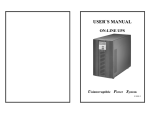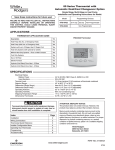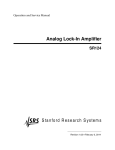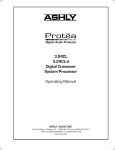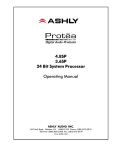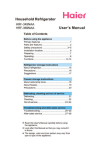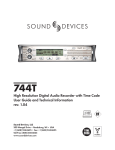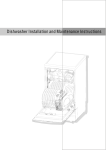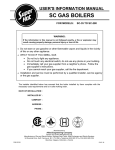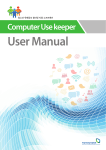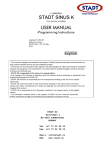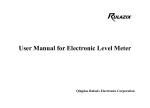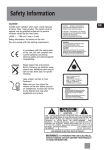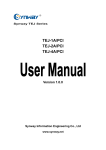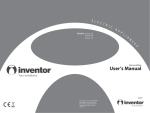Download DSM-26 management system User Manual
Transcript
DSM26 DIGITAL SPEAKER PROCESSOR www.global-9.com User Manual 1 INPUT A 2 B COMP LIMITER IN-1 LIMITER OVER OVER IN-2 OVER OUTPUT C D IN-1 LIMITER IN-1 LIMITER IN-2 OVER IN-2 OVER E F IN-1 LIMITER IN-1 LIMITER IN-2 OVER -6 IN-2 OVER HF MF -20 -40 -6 -6 HF -6 HF -6 HF -6 -10 -10 MF -10 MF -10 MF -10 -20 -20 LF -20 LF -20 LF -40 -40 SLF -40 SLF -40 SLF IN-1 PROGRAM IN-2 STATUS HF REMOTE/ID HF -6 -10 MF -10 MF LF -20 LF -20 LF SLF -40 SLF -40 SLF POWER MUTE MUTE MUTE MUTE MUTE MUTE UP DISPLAY DOWN LOCK DIGITAL SPEAKER CONTROLLER MUTE RECALL /ENTER DSM 26 MUTE RoHS SM-061011001-WA Content User manual 1. Precaution 1 2. Introduction 2 2.1 Audio features 2 2.2 User interface 2 2.3 Other features 2 3. Unpacking 3 4. AC power requirements 3 5. Front panel control features 4 6. Rear panel interconnect features 5 7. Display and operation 6 7.1 Switching display mode 6 7.2 Indications and operations at lock 7 7.3 Display and operation during external control 7 7.4 To recall 7 7.5 Changing remote ID 8 Built-in signal processing 9 8.1 Input signal selecting block 9 8.2 Master channel processing block 9 8.3 Output channel processing block 9 8. 9. System control software 11 9.1 How to get the software 11 9.2 Installing system control software 11 9.3 Connecting DEVICE to a computor 11 9.4 Application of software 12 10. Troubleshooting 20 11. Specification 21 12. Installation record 22 13. Block diagram 24 14. Dimensions 24 1> Precartions ! User manual Instruction: The lightning flash with arrowhead symbol within the equilateral; triangle is intended to alert the user to the presence of un-insulated angerous voltage within the product's enclosure that may be of sufficient magnitude to constitute a risk of electric shock. The exclamation point within the equilateral triangle is intended to alert the user to the presence of important operation an maintenance (servicing) instructions in the literature accompanying this appliance. Do not open the cover Do not open the cover to avoid the risk of electric shock caused by high voltage parts in the product. Any problems caused by user's wrong actions are out of warranty. Do not damage the cord the cord Please hold the plug when pulling out or plug in the cord. Do not pull out or touch the cord with wet hand, or it will cause the risk of electric shock. Power supply cords should be routed so th at they are not likely to be walked upon or pinched by items placed on or against them. When removing the cord from a power outlet be sure to remove it by holding the plug attachment and not by pulling on the cord. Avoid object and liquid entry Take care that objects do not fall into and that liquids are not spilled into the inside of the product.If the object or liquid enter the product, please ask qualified personnel to check it. Abnormal status In the event of abnormal noise and smell, please put off the power supply and pull out the cord, please ask qualified personnel to check it. Nonuse for a long time When nonuse it for a long time, please put off the power supply and pull out the cord to avoid the unexpected dangers. 2> Introduction User manual Thank you for your purchasing of the DEVICE digital speaker processor. This processor builds on the advanced and experienced ideas of design and marketing, the excellent audio performance and competitive quality/price ratio make sure your interests. This unit DEVICE, can provide the precise digital signal processing for two channel analog signal. She has audio processor and audio management functions. It can be used to the middle/small sound reinforcement system. And can be used as a monitor to control the working status in control center. RS-485 PC port is provided for use with proper software system. So it is fit for the large avenue systems. The front panel interface allows quick access to all parameter by indication functions: Full control is also available via MIDI input and output jacks. Also indicate each channel configure information (Sound resource, subwoofer, low frequency, middle frequency and high frequency). Numeral remote ID or current users serial number. Setting ID or recall user's program is available by touching front panel buttons. 2.1 Audio Features The DEVICE utilizes state of the art DSP technologies, beginning with 24bits, 64KHz delta-sigma A/D and D/A converters, with 32 bits floating points DSP for signal processing. Digital processing includes Gain, Polarity Invert, Parametric EQ, Shelving Filters, Delay, Crossover Functions (Butter worth/Bessel/ Linwitz,optional slope12dB~36/oct), Limiting, Signal Routing, etc. All audio inputs and outputs are precise electrical balanced and RF protected circuit and using standard XLR connectors. 2.2 User Interface Front panel interface: LED dynamic indicate, Limiting function indication, Users Program configure indication.Mute input/output indication button, Current program number and Unit ID indication. Front panel operation/running, and Remote ID Changing function button. Control system software: The computer interface uses SYSTEM SOFTWARE for Windows98 or above version, which allows flexible user programs configuration through an USB serial port. It can upload the user program from processor to computer,or download the user set programs from computor to processor. 2.3 Other Features Having 50 groups of configure programs, and many fault programs for different equipments and application avenues, it is very convenient for user. 3> Unpacking User manual As a part of our system of quality control, every product is carefully inspected before leaving the factory to ensure flawless appearance. After unpacking, please inspect for any physical damage. Save the shipping carton and all packing materials for the future shipping and safety.In the event that damage has occurred, immediately notify your dealer so that a written claim to cover the damages can be initiated. 4> AC power requirements Note: The 115V/220V switch is built in the DEVICE to avoid damage caused by wrong operation. The default set is 220V before leaving factory. If the local voltage is 110V,please open the cover and set the switch at 110V under disconnecting the AC power and change the 500mA fuse.. If the fuse is damaged , please replace the same type and rating fuse. Instruction: The show on the switch is standard. As above diagram, the show is 220V on switch, it means the current AC voltage is 220V. Note: When the local voltage is 110V, please use the 500mA delay fuse; when the local voltage is 220V,please use the 250mA delay fuse. 5> Front panel control features User manual Note: When the operation on front panel is locked(the LOCK indicator lights up ) or when connecting with PC, all the buttons is not available. 18 1 18 INPUT 19 19 19 19 19 19 16 14 14 14 14 14 14 A 2 B OUTPUT C D E 10 12 F LIMITER IN-1 LIMITER IN-1 PROGRAM OVER -6 HF -6 HF OVER -6 IN-2 HF -10 MF -10 MF -10 MF -20 LF -20 LF -20 LF -40 SLF -40 SLF -40 SLF COMP LIMITER IN-1 LIMITER IN-1 LIMITER IN-1 LIMITER IN-1 OVER OVER IN-2 OVER IN-2 OVER IN-2 OVER IN-2 -6 -6 HF -6 -10 -10 MF -20 -20 LF -40 -40 SLF IN-2 STATUS HF -6 HF REMOTE/ID -10 MF -10 MF -20 LF -20 LF -40 SLF -40 SLF RECALL /ENTER UP DISPLAY DOWN LOCK POWER 1 1. 2. 3. 4-9. 10. 11. 12. 13. 14. 15. 16. 17. 18. 19. MUTE MUTE 2 3 MUTE MUTE MUTE MUTE 4 9 MUTE MUTE 15 17 11 13 Power switch To turn the power on/off. Input channel 1 mute button: Press the button, the red LED on the left lights up, the input is muted. The output from Channel 1 has not the signal output, but at the same time, input level dynamic range still shows the real input status. Input channel 2 mute button: Press the button, the red LED on the left lights up, the input is muted. The output from Channel 2 has not the signal output, but at the same time, input level dynamic range still shows the real input status. Output channel mute button: press the button, the red LED on the left lights up, the output is muted, A-F channels have not output, and the level dynamic range LED will be off. Enter/recall button When the PROGRAM indicator lights up, press the ENTER/RECALL , number display shows the current program number, output channel LED shows the channel status. Use the UP and DOWN buttons to find the needed program, press the ENTER button and recall the program.If you want to cancel the recalling, press DISPLAY button under the sparkling status. Display button UP button DOWN button Output channel peak limiter indicator Front panel lock indicator Status indicator Program number or ID number display Input channel level dynamic indicator Output channel level dynamic indicator Remarks: Unit of level indicator OVER: lights up when the wave reaches digital's full scale(the clipping level). You need to lower the level when it lights up often. -6,-10,-20,-40: Indicates the level in decibels(0dBFS) on digital full scale. 6> Rear connecting featrue 2 1 BGM F E ANALOG INPUT 1 D User manual C B ANALOG OUTPUT IN 2 6 3 1. Analog input terminals(IN-1,IN-2) Connector: XLR-3-31 1 GND 2 HOT 3 COLD Circuit: Electronic balanced circuit 2 1 Maximum input level:+20dBu 3 BGM SWITCH USB A RS485 OUT ~ AC IN 5 7 4 5. Control interface (standard USB) Compatible with USB1.1&USB2.0 2. Analog output termainals (A.B.C.D.E.F) Connector: XLR-3-32 1: GND, 2: HOT, 3: COLD 1 2 3 Circuit: Electronic balanced circuit Maximum input level:+20dBu 6. Remote control input terminal (RS-485) 3. Spare signal input terminal(BGM) 7. Remote control onput terminal (RS-485) Connector: 6.35 big three cores jack 1 3 2 1 3 2 1 2 3 1: GND, 2: HOT, 3: COLD 4. Pare signal switch(BGM SWITCH) Control voltage:DC+5V-+48V Connecting: terminal board, tight the screw Action status: the voltage on two terminals> 5V DC,input switch to BGM, or the In1 and IN2 are available 1 2 3 1 2 3 GND A+ B- GND A+ B- 8. Power input terminal input voltage: Refer to 4 7> Display and operatioin 1 INPUT A 2 User manual B OUTPUT C D E F COMP LIMITER IN-1 LIMITER IN-1 LIMITER IN-1 LIMITER IN-1 LIMITER IN-1 LIMITER IN-1 PROGRAM OVER OVER IN-2 OVER IN-2 OVER IN-2 OVER IN-2 IN-2 OVER IN-2 STATUS REMOTE/ID -6 -6 HF -6 -10 HF -6 HF -6 HF OVER -6 MF MF HF -6 HF MF -10 MF -10 -10 MF -10 -10 MF -10 -20 -20 LF -20 LF -20 LF -20 LF -20 LF -20 LF -40 -40 SLF -40 SLF -40 SLF -40 SLF -40 SLF -40 SLF RECALL /ENTER UP DISPLAY DOWN LOCK POWER MUTE MUTE MUTE MUTE MUTE MUTE MUTE MUTE 7.1 Switching display mode You can change the display mode by pressing the display button in turn. The Display mode indicator shows the current display.(Not available during external control) PROGRAM STATUS REMOTE/ID LOCK When PROGRAM is lit: The number display indicates the current program number and each output channel indicator indicates output level at that output; When OUTPUT STATUS is lit: The number display indicates the current program number and each output channel indicator indicates output assignment status. When REMOTE/ID is lit: The number display indicators REMOTE ID number and each output channel indicator indicates the level. Output level indication: A LIMITER IN-1 OVER IN-2 -6 HF -10 MF -20 LF -40 SLF Indicates signal levels of each output after all signal processing. Output level correspond to the level scale printed at the left side of the indicator. When OVER is lit for a long time: means that the signal is too big, can lower the input signal; When LIMITER is lit: means the compressor is working. Output status indications: A LIMITER IN-1 OVER IN-2 -6 HF -10 MF -20 LF -40 SLF Indicates simply which output channel is fed by which input channel and the output frequency range based on the setting of filter cut-off frequencies. This function helps prevent speaker from being damaged as you can make sure of each output's status when you operate RECALL or connect an amplifier and loudspeaker. The print at the right side of the LED show each indication's meaning as follows: IN-1,IN-2 Indicates which input's signal is the sound source. When both indicators light up, it indicates monomixed signal is the sound source. HF,MF,LF,SLF Indicates the frequency range of each output channel: HF : High Frequency; Lights up when frequen cies>=1KHz; MF : Middle Frequency; Lights up when frequencies from 500Hz to 1KHz; LF : Low Frequency. Lights up when frequencies from 100Hz to 500Hz; SLF : Super Low Frequency; Lights up when frequencies<=100Hz. 7> Display and operatioin User manual 7.2 Indications and operation at LOCK To assure the use security by using an external computer(need to install control software of this processor), you can disable RECALL and REMOTE/ID operation with the unit, and then LOCK indicator lights up. You can operate without using an external computer to LOCK and release LOCK of the unit To LOCK 1). Turn off the power, 2). Turn on the power with keeping pressing UP button.(Sound is not output), 3). LOCK lights up while digital transistor display normal No., move away your hand from UP , Auto panel operation is prohibited and come to normal working status. To release LOCK 1). Turn off the power 2). Turn on the power with pressing DOWN button. 3). LOCK lights down while digital transistor display normal No., move away your hand from DOWN, Auto panel operation open and come to normal working status. 7.3 Display and operation during linking to computer You cannot use buttons on the front panel while you control with an external computer. In this case, indicator of LOCK at DISPLAY mode indicator light up. The number of the display indicates the current program number. PROGRAM STATUS REMOTE/ID LOCK 7.4 RECALL : Transferring program RECALL /ENTER CORUSCATE UP DOWN CORUSCATE RECALL /ENTER CORUSCATE RECALL /ENTER RECALL of stored programs with the unit is as follows, 1). Press RECALL/ENTER button while while PROGRAM indicator lights up. Then the currently set program number flashes and each output channel indicator turns to flash simultaneously, meaning that it is ready for setting output status.(Program will not be changed until step 3), 2). Select program number you to RECALL output indicating the program arrangement information with UP and DOWN, 3). Press RECALL/ENTER button.The program number will stop flashing and display the newest programs' Number. Attention: 1). You can press DISPLAY button to cancel while digital transistors display, the mode will be back to the normal status before starting RECALL, 2). Program NO. inside without save will not display, 3). RECALL operation is impossible if you press RECALL/ENTER when there is no RECALL-capable program. Also, any stor ed pro grams w hich a re set RECALL LOCK are ne ver di splayed. (use an external computer to set and release RECALL LOCK.), 4). When the LOCK indicator is lit, RECALL operation is impossible. 7> Display and operatioin User manual 7.5 Changing remote ID RECALL /ENTER CORUSCATE UP DOWN CORUSCATE RECALL /ENTER CORUSCATE RECALL /ENTER REMOTE ID is preset at factory to 01. It can only be changed by operating from the panel: 1). Press DISPLAY button. Then REMOTE/ID indicator lights up and currently selected number displays set number displays, 2). Press UP or DOWN button repeatedly until the number you want appears. When you keep pressing them. The number gains or loses continuously, 3). Press RECALL/ENTER button, confirm the changing and display the latest ID code. 8> Built-in signal processing User manual Signal Processing Block and procedure Chart ( go to 13 for reference). 8.1 input signal selecting block Select the combination of 2 analog channels ( IN1+IN2) and 2 digital channels ( IN1,IN2). 8.2 Master channel processing block 1). 11-band parametric equalizer EQ Type : (parametric equalizer type): Select one of Peaking/ bandpass/hi-shelf/lo-shelf/notch; Frequency : Adjustable in a range of 20Hz-20kHz, at 1/12 oct steps and from 121 points. Level : As for peaking and shelving, adjustable in a range of + 12.0dB and at 0.5dB steps. Q : As for peaking, bandbass and notch, adjustable in 73 levels in a range of Q =0.31-19.4 Gain : Ajustable in a range of oo + 12.0dB at 0.5dB steps; PEQ Link : You can link IN1 & IN2 by linking command, and adjust and influenced PEQ & Gain. 2). Master channel delay compressor Can be adjusted with 15.515 sec steps up to 0-2.034 seconds.(15.515 sec is equal to sound transfers to 5.275mm in air) 8.3 Output channel processing block Each output channel is identical and can to be set independently. 1). Selecting the input signal You can select the input source from master 2 channels from following 3 patterns. IN-1 : Master IN-1 channel signal IN-2 : Master IN-2 channel signal IN-1+ IN-2 : Mono-mix signal of master 2 channels 2). Crossover filter (LCF,HCF) Selectable OFF for both LCF and HCF. Also it allows to be used for a 2input/6output signal Distributor. Frequency: Adjustable in a range of 20-20kHz, at 1/12 oct steps and from 121 points. Filter type: (1) 2nd order Butterworth(-12dB/oct slope) (2) 3rd order Butterworth(-18dB/oct slope) (3) 4th order Butterworth(-24dB/oct slope) (4) 5th order Butterworth(-30dB/oct slope) (5) 6th order Butterworth(-36dB/oct slope) 2 (6) th order Bessel(-12dB/oct slope) (7) 3th order Bessel(-18dB/oct slope) (8) 4th order Bessel(-24dB/oct slope) (9) 5th order Bessel(-30dB/oct slope) (10) 6th order Bessel(-36dB/oct slope) (11) 2th order Linkwitz-Riley(-12dB/oct slope) (12) 4th order Linkwitz-Riley(-12dB/oct slope) 8> Built-in signal processing User manual 3). 3-band PEQ It offers 3-band PEQ for each output channel. Each parameter of 3-band PEQ is same as the PEQ of master channel processing block. 4). Channel Level Adjustable in 0.5dB steps over a range of oo -- +12.0dB. 5). Peak Limiter. Include Instantaneous waveform transformation type peak limiter in each channel. It can be set over a range of -24.0dBFs+2dBFs, OFF at 0.5dB steps. When signal reaches the limiting level, the limiter indicator is lit. Following is the chart before processing (narrow line) and after processing (wide line). Real line: before processing Broken line: after processing 6). Delay Capable adjust with 15.515 sec steps at 0- 2.034seconds ( 15.515 sec is equivalent to approximately 5.275mm in the speed of sound. NOTE: The minimum delay time between input and output while using an analog input/output is about 1.2msend when delay time is set at 0. This delay is caused by signal's passing through A/D, D/A converter and the signal processor. 7). Phase Capable of switching normal or inverse (180 ). 8). Muting Capable of setting for each channel. 9). Domain of output channel link Except Muting and source of invoice is individual setting everlasting, Parameter of other channels can be adjustable by link. 9> system control software User manual This facility offers a multifunctions software control panel, which controls Max 50 equipments, and it equips lots of relative documents and allow users to put into practice concretely and quickly. 9.1 How to get this software The software is stored in the disc. of course, you can also down load the latest version of this software and more our company's optimize collocated files and practical useness. 9.2 Installation of the software System requirement: Window98 or above operation systems. Distinguish of clearance at 800*600 or above, have at least a USB serial interface . Play the installation program DEVICE on the disc, and finish the steps of the instruction installation procedures 9.3 Facility and the connection of computer System demand: Windows98 operation systems or above, Distinguish of clearance at 800*600 or above. Have at least a USB serial port . Play the installation systems DEVICE on the disc, and finish the steps of the instruction installation procedures. Computer RS485 Bus RS485 Bus INPUT OUTPUT RS485 Bus INPUT RECALL /ENTER OUTPUT RS485 Bus INPUT RECALL /ENTER UP OUTPUT MUTE MUTE MUTE MUTE MUTE MUTE MUTE DISPLAY DOWN MUTE MUTE MUTE MUTE MUTE MUTE MUTE MUTE OUTPUT RECALL /ENTER UP LOCK UP LOCK LOCK POWER MUTE INPUT RECALL /ENTER UP LOCK POWER DISPLAY DOWN POWER MUTE MUTE MUTE MUTE MUTE MUTE MUTE MUTE DISPLAY DOWN MUTE MUTE MUTE MUTE MUTE MUTE MUTE MUTE DISPLAY DOWN Use a computer installing control software , then it can control the facilities on RS485, and by USB which can connect into any facility on the net( The connecting facility to computer play the role as the general line of transistors of USB and RS485. When plug USB into PC the first time, system prompt to install driver. you may select the special driver file from CD with control software. And If you install the USB driver successfully, Please be sure to DO NOT unconnect or powerdown the device when the control software is in connecting status, Elsewise,PC prompt serious error, and you should restart the control software. 9> system control software User manual 9.4 Using of the software When you finish the installation , run the controlling software and it will display the following page: 2 1 3 4 15 5 14 13 6 7 12 11 10 16 17 9 8 1). Display of status: Device ID. Program ID, Serial Port, 2). Indication of communication between this facility and computer: It displays OK normal communication, or ERROR for unmoral, 3). By different colors to identify the 15th curve of frequency response, 4). Device list, 2 times press No. of the device , then being ready to connect, and display the following interface: **RAM: Date will lost if not saved when power off **FLASH: Save the user data permanence **FILE: In computer system operation If online, press this device then show the "Disconnect with this device" information to process offline command. [ Before connect, there have two option: Download data from PC to DEVICE---Indicate that download data have configed in computer, But only load into RAM. If to save datas, you should process the save operation(in Program menu); Upload data from DEVICE to PC indicate that load the current program using in device into PC to review or edit ] 5). Input channels IN1, IN2 and output channels OUT-A, B ,C D,E,F indication of electric level, 6). Indicate the currently adjustable output channels( *marks) and connection status among all channels , one time press this area, 7). Parameters' adjustable areas, different parameters to different adjustable methods/types, 8). Break the current connection and out the programs, 9). Change to full screen status, 9> system control software 10). Program Operation Menu (effective only on line), after click, if choose can see the following interface: after listing(Press Press OK Stop List User manual program List during the listing, the Program List will end )show: , then Show: Red Marks on the right of button, Show no operation. Protection: If set Protection ,the program can not be revised or covered. order, then you 9> system control software RecallLock: Prohibit/ Permit to transfer the program via the panel key, if set rohibit the program on the Panel ,and even can not transfer the program.. User manual ,you can not see Delete: the program protected will not be deleted Recall: Press the Recall order, will implement the operation of Transferring Program, and set the choosing program as the current using program. StopList: StopList Order only will be used in implementing List Program. Refresh: Refresh Order only will be used in after List Program ending. If choosing Program Restore order : Save the current program to program number designated, if choosing the New Program ,and automatically use the new program number ,which is not being used, or otherwise save to program number designated. You may press Modify to revise the program name and program information , and enter the contents in the Program Name column and Program Information Column respectively , after finishing, please press Modify Confirm to save. 9> system control software User manual 9> system control software User manual 13.2 Delay Adjustment Interface Right corner is the Delay Adjustment Interface, if change the delay time, and the interface shows the delay distance accordingly(Sound speed=340m/s). 13.3 PEQ Adjustment Interface You can set PEQ Open/ Close and Link Attention: Link setting is also effective to Enter Channel Gain. Only press the button ,which show the Filter Curve accordingly, you can adjust the parameter ( Filter Tyye, Central Frequency,Q/Bandwidth, Gain/Level). 9> system control software User manual 13.4 Input Channel Gain Adjustment Interface: 13.5 Input Channel Silence , press Mute , and turn red to show the state of Mute, otherwise , it is no Mute. 13.6 Output Channel Crossover setting Interface: The above part is High Pass Filter ( cut low frequency), the under part is Low Pass Filter (cut high frequency ). 9> system control software User manual 13.7 Output Channel Peak Limit Adjustment Interface Adjustment Range :-24.0db +2.0db,OFF, 0.5db for each step. 13.8 Output Channel Mute ,setting same as the INPUT CHANNEL. 14). Current output channel sound source choosing ( Choosing IN-1,IN-2,OR IN-1+IN-2) 15). Frequency Response Curve showing range, Show the PEQ curve of the main channel IN-1,IN-2 and the Output Channel, and the curve of the HPF / LPF . 16). Click the button with mouse and then show the following interface. 9> system control software User manual 17. Default configure adjustment: when it is in the off line status, click the button for showing following interface: Select the default configure file which need to adjust, click button APPLY , returning to the main interface. Here, the parameter of the controller does not change. Click the command for login. Select download configure to controller. The parameter of controller will update after successful link, Audio process will be effective. Please check the other relevant illustration of further operation. 10> Frequently questions solving User manual 10.1 Audio relevant question Disconnect Check the power cord is connected well or not? And the power button on the front panel is turn on or not? Panel button operation error Check the lock button on the panel is flashing or not. And unit is locked status or not. No Sound output Check the input/output is silent or not? The plus of input/output is weak or not? Check the selection sound source of each output channel. And confirm whether have signal to relevant input channel. If finished setting the crossover, confirm the closed frequency of high filter is lower than the closed frequency of low filter. Overload indicator is flashing often Whether the input signal is over strong? (The max input signal is over 20dBu or not?). Whether the plus of Input/output increased much? Check the plus of parameter increased much. Sound default Check the crossover setting if want output full range signal. Noise Check whether the setting of input signal and plus is limited. And will get more plus from output. So do not try to adjust much the plus of the equipment and filter. That will caused the output noise being strong. 10.2 USB/RS-485 connecting problem 1). Check all the connecting wires, and make sure these are standard wires. Please check the back plate connecting terminal definition for the reference of connecting standard. 2). While many machines are connected with the head line(485), Please check the address pins of the machines, and make sure no conflict. 3). Check the USB port, Keep the hardware and software are in the same port. 10.3 BGM switch problem 1). Make sure BGM switch controlling terminal is connected well. 2). Make sure BGM switch controlling signal(difference between two lines) are between +5VDC--+48VDC. 11> Technical specification User manual Analog input Terminal Input impedance Max input level A/D conversion : : : : Balanceable 6.35 Mic socket (BGM signal) and XLR-3-31 input socket 10K Ohm +20dBu Sampling frequency 64KHz, 24bits linear Analog output Terminal Output impedance Load impedance Max output level : : : : Balanceable XLR-3-32 output socket 47 Ohm 600 Ohm +20dBu Analog Audio characteristics Frequency response S/N Ratio THD+noise System min delay Remote control terminal : : : : : 20Hz-20KHz(+0.3/-0.3dB), 10Hz-30Khz(+0.3/-3.0dB) 110dB(A Weight) <0.006% 1.2ms( signal output and input setting are 0 .) RS-485/USB Others Power request Power consuming Dimension(WXDXH) Weight Opterating temperature Storage temperature : : : : : : 220VAC 50Hz 25W 482X44.8X228mm 4.7Kg 0-+40 -10-+60 Accessories Power cord Fuse(spare) User manual CD : : : : 1 pcs 500mA@250V AC delay/250mA@110V AC delay 1 pcs Including user manual, installation software etc. 12> Installation record Installation record Worker Agent User manual Tel: Tel E-mail: Address System description(equipment, engineer request and its relevant information): DEVICEprogram No.: program name program panel is locked or not: program information: input selection: input channel1: input channel2: stereo, Plus mono dB, delay ms, sound silence on off, channel click status on off parameter equal filter 1, filter type centre frequency Q value/wide parameter equal filter 2, filter type centre frequency Q value/wide parameter equal filter 3, filter type centre frequency Q value/wide parameter equal filter 4, filter type centre frequency Q value/wide parameter equal filter 5, filter type centre frequency Q value/wide parameter equal filter 6, filter type centre frequency Q value/wide parameter equal filter 7, filter type centre frequency Q value/wide parameter equal filter 8, filter type centre frequency Q value/wide parameter equal filter 9, filter type centre frequency Q value/wide parameter equal filter 10, filter type centre frequency Q value/wide parameter equal filter 11, filter type centre frequency Q value/wide Plus dB, delay ms, sound silence on off, channel click status on off parameter equal filter 1, filter type centre frequency Q value/wide parameter equal filter 2, filter type centre frequency Q value/wide parameter equal filter 3, filter type centre frequency Q value/wide parameter equal filter 4, filter type centre frequency Q value/wide parameter equal filter 5, filter type centre frequency Q value/wide parameter equal filter 6, filter type centre frequency Q value/wide parameter equal filter 7, filter type centre frequency Q value/wide parameter equal filter 8, filter type centre frequency Q value/wide parameter equal filter 9, filter type centre frequency Q value/wide parameter equal filter 10, filter type centre frequency Q value/wide parameter equal filter 11, filter type centre frequency Q value/wide 12> Installation record Output channel A: Sound source IN1 User manual IN2 IN1+IN2,output plus dB phase normal contrary output delay parameter equal filter 1, filter type centre frequency Q value/wide parameter equal filter 2, filter type centre frequency Q value/wide parameter equal filter 3, filter type centre frequency Q value/wide Crossover setting low pass type Pressure limit value Output channel B: Sound source IN1 frequency dBFS mute IN2 low pass type on IN1+IN2,output plus frequency off dB phase normal contrary output delay parameter equal filter 1, filter type centre frequency Q value/wide parameter equal filter 2, filter type centre frequency Q value/wide parameter equal filter 3, filter type centre frequency Q value/wide Crossover setting low pass type Pressure limit value Output channel C: Sound source IN1 frequency dBFS mute IN2 low pass type on IN1+IN2,output plus off dB phase normal contrary output delay centre frequency Q value/wide parameter equal filter 2, filter type centre frequency Q value/wide parameter equal filter 3, filter type centre frequency Q value/wide Pressure limit value Output channel D: Sound source IN1 frequency dBFS mute IN2 low pass type on IN1+IN2,output plus off dB phase normal contrary output delay centre frequency Q value/wide parameter equal filter 2, filter type centre frequency Q value/wide parameter equal filter 3, filter type centre frequency Q value/wide Pressure limit value Output channel E: Sound source IN1 frequency dBFS mute IN2 low pass type on IN1+IN2,output plus off dB phase normal contrary output delay centre frequency Q value/wide parameter equal filter 2, filter type centre frequency Q value/wide parameter equal filter 3, filter type centre frequency Q value/wide Pressure limit value Output channel F: Sound source IN1 frequency dBFS mute IN2 low pass type on IN1+IN2,output plus off dB phase normal contrary output delay centre frequency Q value/wide parameter equal filter 2, filter type centre frequency Q value/wide parameter equal filter 3, filter type centre frequency Q value/wide Pressure limit value frequency dBFS mute on low pass type off Output channel link status: Other settings: The panel operation is locked or not machinery infomation ms frequency parameter equal filter 1, filter type Crossover setting low pass type ms frequency parameter equal filter 1, filter type Crossover setting low pass type ms frequency parameter equal filter 1, filter type Crossover setting low pass type ms frequency parameter equal filter 1, filter type Crossover setting low pass type ms ID code frequency ms 13> Block diagram -IN1- Delay PEQ User manual Mute Gain select sound source for each channel -IN1-IN2-IN1+IN2- -IN2- Delay PEQ Mute Gain HpfLpf PEQ Gain Limiter Mute -A Delay HpfLpf PEQ Gain Limiter Mute -B Delay HpfLpf PEQ Gain Limiter Mute -C Delay HpfLpf PEQ Gain Limiter Mute -D Delay HpfLpf PEQ Gain Limiter Mute -E Delay HpfLpf PEQ Gain Limiter Mute -F Device Function Drawing Input Sound source selection input dynamic indicator A/D Delay input overload/clip indicator input delay 0 2033ms input mute input plus mute +12dB input EQ bands11, type: output delay 0 2033ms Output crossover high/low output overload/clip indicator 12dB ButterWorth /Bessel/Linkwitz 18dB Butter/Worth /Bessel Peaking Bandpass Hi-Shelf Lo-Shelf Notch 24dB ButterWorth /Bessel/Linkwitz output EQ bands 3, type: output gain mute +12dB output gain/clip indicator pressure limit indicator output limit D/A output mute Peaking Bandpass Hi-Shelf Lo-Shelf Notch 36dB ButterWorth /Bessel 14> Dimensions F 1 E D C B USB A BGM IN ANALOG OUTPUT RS485 OUT ~ AC IN 223.8 ANALOG INPUT BGM SWITCH 228.3 2 430 44.8 482 INPUT COMP LIMITER OVER OVER MUTE B C OUTPUT D IN-1 LIMITER IN-1 LIMITER IN-1 LIMITER IN-1 LIMITER IN-1 PROGRAM OVER IN-2 OVER IN-2 OVER IN-2 OVER -6 IN-2 OVER IN-2 STATUS HF HF -6 HF REMOTE/ID MF -10 MF -10 MF LF -20 LF -20 LF SLF -40 SLF -40 HF -6 HF -6 HF -6 MF -10 MF -10 MF -10 -20 -20 LF -20 LF -20 LF -20 SLF -40 SLF -40 SLF -40 -40 MUTE F LIMITER IN-2 -6 -10 MUTE E IN-1 -6 -10 -40 POWER A 2 MUTE MUTE MUTE 465 MUTE SLF MUTE RECALL /ENTER UP DISPLAY DOWN 32.5 44.8 1 LOCK www.global-9.com