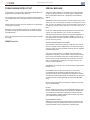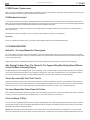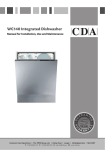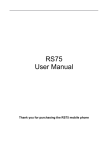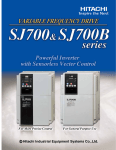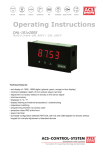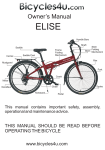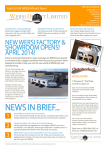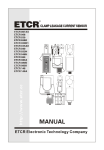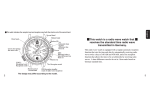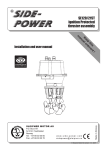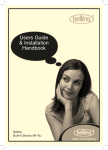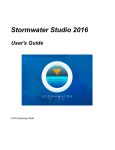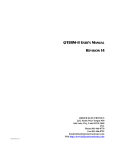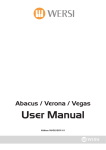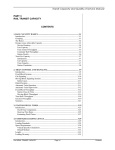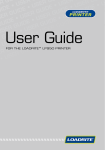Download Pegasus Wing Organ Retro fit manual - wersi
Transcript
Retro-Fit Upgrade for Pegasus Wing Pegasus Wing Duo Plus Retro-Fit Kit PEGASUS WING RETRO-FIT KIT SPECIAL MESSAGE Congratulations on the purchase of the exclusive WERSI Direct Ltd Upgrade kit for your Pegasus Wing keyboard. This product utilizes batteries or an external power supply (adapter). DO NOT connect this product to any power supply or adapter other than one described in the manual or specifically recommended by WERSI. This upgrade allows you to transform your Pegasus Wing keyboard into a portable organ that is both great in terms of sound, function and style. Please read this instruction manual for guidance on using the Pegasus Wing retro-fit upgrade. Although it is easy to assemble and easy to use, there are certain procedures and specific information that we recommend complete familiarization with. Enjoy your new upgrade and your new expanded Pegasus Wing Duo Plus Organ! WERSI Direct Ltd WARNING: Do not place this product in a position where anyone could walk on, trip over, or roll anything over power or connecting cords of any kind. The use of an extension cord is not recommended! If you must use an extension cord, the minimum wire size for a 25’ cord (or less) is 18 AWG. NOTE: The smaller the AWG number, the larger the current handling capacity. For longer extension cords, consult a local electrician. This product should be used only with the components supplied or; a cart, rack, or stand that is recommended by WERSI. If a cart, etc., is used, please observe all safety markings and instructions that accompany the accessory product. SPECIFICATIONS SUBJECT TO CHANGE: The information contained in this manual is believed to be correct at the time of printing. However, WERSI Direct LTd reserves the right to change or modify any of the specifications without notice or obligation to update existing units. This product, either alone or in combination with an amplifier and headphones or speaker/s, may be capable of producing sound levels that could cause permanent hearing loss. DO NOT operate for long periods of time at a high volume level or at a level that is uncomfortable. If you experience any hearing loss or ringing in the ears, you should consult an audiologist. IMPORTANT: The louder the sound, the shorter the time period before damage occurs. Some WERSI products may have benches and / or accessory mounting fixtures that are either supplied with the product or as optional accessories. Some of these items are designed to be dealer assembled or installed. Please make sure that benches are stable and any optional fixtures (where applicable) are well secured BEFORE using. Benches supplied by WERSI are designed for seating only. No other uses are recommended. NOTICE: Service charges incurred due to a lack of knowledge relating to how a function or effect works (when the unit is operating as designed) are not covered by the manufacturer’s warranty, and are therefore the owners responsibility. Please study this manual carefully and consult your dealer before requesting service . ENVIRONMENTAL ISSUES: WERSI strives to produce products that are both user safe and environmentally friendly. We sincerely believe that our products and the production methods used to produce them, meet these goals. Pegasus Wing Duo Plus Retro-Fit Kit 1.1 INSTALLATION / UPGRADE At this time, the installation will be carried out by WERSI Direct Ltd qualified staff only. This position may change and if you have purchased this unit on the second hand market, please refer directly to this manual or to WERSI Direct Ltd. Please call the customer support hot line on 0800 084 2013. What’s in the retrofit kit? 1 x 76 note lower manual (in Black and off-white colour design) 1 x MIDI cable 1 x Power Unit 4 x attachment brackets 12 x Screw and Wing nut assortment 1 x User Manual (This manual) USB Memory Stick (with included WERSI Direct Ltd Total Presets) Pegasus Wing Duo Plus Retro-Fit Kit PRECAUTIONS PLEASE READ CAREFULLY BEFORE PROCEEDING * Please keep this manual in a safe place for future reference. WARNING Always follow the basic precautions listed below to avoid the possibility of serious injury or even death from electrical shock, shortcircuiting, damages, fire or other hazards. These precautions include, but are not limited to, the following: Power supply/AC power adaptor Battery • Do not place the power cord near heat sources such as heaters or radiators, and do not excessively bend or otherwise damage the cord, place heavy objects on it, or place it in a position where anyone could walk on, trip over, or roll anything over it. • Only use the voltage specified as correct for the instrument. The required voltage is printed on the name plate of the instrument. • Use the specified adaptor (page 22) only. Using the wrong adaptor can result in damage to the instrument or overheating. • Check the electric plug periodically and remove any dirt or dust which may have accumulated on it. Do not open • This instrument contains no user-serviceable parts. Do not open the instrument or attempt to disassemble or modify the internal components in any way. If it should appear to be malfunctioning, discontinue use immediately and have it inspected by qualified Yamaha service personnel. Water warning • Do not expose the instrument to rain, use it near water or in damp or wet conditions, place on it any containers (such as vases, bottles or glasses) containing liquids which might spill into any openings. If any liquid such as water seeps into the instrument, turn off the power immediately and unplug the power cord from the AC outlet. Then have the instrument inspected by qualified Yamaha service personnel. • Never insert or remove an electric plug with wet hands. Fire warning • Do not put burning items, such as candles, on the unit. A burning item may fall over and cause a fire. • Always replace all batteries at the same time. Do not use new batteries together with old ones. • Do not mix battery types, such as alkaline batteries with manganese batteries, or batteries from different makers, or different types of batteries from the same maker, since this can cause overheating, fire, or battery fluid leakage. • Do not tamper with or disassemble batteries. • Do not dispose of batteries in fire. • Do not attempt to recharge batteries that are not intended to be charged. • Keep batteries away from children. • If the batteries do leak, avoid contact with the leaked fluid. If the battery fluid should come in contact with your eyes, mouth, or skin, wash immediately with water and consult a doctor. Battery fluid is corrosive and may possibly cause loss of sight or chemical burns. • Always make sure all batteries are inserted in conformity with the +/- polarity markings. Failure to do so might result in overheating, fire, or battery fluid leakage. • When the batteries run out, or if the instrument is not to be used for a long time, remove the batteries from the instrument to prevent possible leakage of the battery fluid. If you notice any abnormality • When one of the following problems occur, immediately turn off the power switch and disconnect the electric plug from the outlet. (If you are using batteries, remove all batteries from the instrument.) Then have the device inspected by Yamaha service personnel. • The power cord or plug becomes frayed or damaged. • It emits unusual smells or smoke. • Some object has been dropped into the instrument. • There is a sudden loss of sound during use of the instrument. CAUTION Always follow the basic precautions listed below to avoid the possibility of physical injury to you or others, or damage to the instrument or other property. These precautions include, but are not limited to, the following: Power supply/AC power adaptor Connections • Do not connect the instrument to an electrical outlet using a multiple-connector. Doing so can result in lower sound quality, or possibly cause overheating in the outlet. • When removing the electric plug from the instrument or an outlet, always hold the plug itself and not the cord. Pulling by the cord can damage it. • Remove the electric plug from the outlet when the instrument is not to be used for extended periods of time, or during electrical storms. • Before connecting the instrument to other electronic components, turn off the power for all components. Before turning the power on or off for all components, set all volume levels to minimum. • Be sure to set the volumes of all components at their minimum levels and gradually raise the volume controls while playing the instrument to set the desired listening level. Handling caution Location • Do not place the instrument in an unstable position where it might accidentally fall over. • Before moving the instrument, remove all connected cables. • When setting up the product, make sure that the AC outlet you are using is easily accessible. If some trouble or malfunction occurs, immediately turn off the power switch and disconnect the plug from the outlet. Even when the power switch is turned off, electricity is still flowing to the product at the minimum level. When you are not using the product for a long time, make sure to unplug the power cord from the wall AC outlet. • Use only the stand specified for the instrument. When attaching the stand or rack, use the provided screws only. Failure to do so could cause damage to the internal components or result in the instrument falling over. DMI-3 • Do not insert a finger or hand in any gaps on the instrument. • Never insert or drop paper, metallic, or other objects into the gaps on the panel or keyboard. This could cause physical injury to you or others, damage to the instrument or other property, or operational failure. • Do not rest your weight on, or place heavy objects on the instrument, and do not use excessive force on the buttons, switches or connectors. • Do not use the instrument/device or headphones for a long period of time at a high or uncomfortable volume level, since this can cause permanent hearing loss. If you experience any hearing loss or ringing in the ears, consult a physician. 1/2 NP-31/NP-11 Owner’s Manual 5 adaptors may result in irreparable damage to both the adaptor and the instrument. Pegasus Wing Duo Plus Retro-Fit Kit 2 Connect the AC adaptor to the power supply jack. 3 Plug the AC adaptor into an AC outlet. 1.2 Connecting the AC Power Adaptor CAUTION • Unplug the AC Power Adaptor when not using the Power Adaptor to the Power input jack: instrument, or during electrical storms. Connect the AC 2 For battery operation, the instrument requires six 1.5V “AA” size, LR6 or equivalent batteries. (Alkaline batteries are recommended.) When battery power 3 AC power becomes too low for proper operation, the volume AC outlet adaptor may be reduced, the sound may be distorted, and other problems may occur. When this happens, make sure to replace all batteries, following the precautions listed Underneath the new Lower Manual is a special Power On button. This button will power up the new lower manual. Using Batteries below. 1 Open the battery compartment cover located on the instrument’s bottom panel. WARNING rols and Terminals 1.3 Connecting the MIDI Cable 2 Insert six new alkaline batteries, being careful to ols nd Terminals Terminals and Terminals the polarity markings on theMIDI sideController of the keyboard. This talks to the Pegasus Wing via a standard MIDI cable. There Your retrofit kit follow lower manual is basically a 76Terminals note Panel Controls and compartment. is zero latency and the Pegasus Wing intelligently transitions all Left hand functions to be controlled by the new Lower Manual, which submits nd Terminals MIDI data on3 MIDI channel This is explain latermaking in the chapter. Replace the 2. compartment cover, sureo that it nel Controls and Terminals i locks firmly in place. To the rear of your lower manual, the MIDI In and Out ports are located: i i o i o Panel Controls and oTerminals !0 !1 i o i o !0 !1Panel Controls and Terminals i o • Make sure to install the batteries with the proper orientation, maintaining the correct polarity (as shown). Incorrect battery installation may result in heat, fire and/or leaking of corrosive chemicals. • When the batteries run down, replace them with a complete set of six new batteries. NEVER mix old and new batteries. Do not use different kinds of batteries (e.g. alkaline and manganese) at the same time. • Never connect or disconnect the AC power adaptor when the power is on and the batteries are installed. Doing so will turn the power off. s and terminals as wed from the rear nt. sand terminals as ed from the rear t. e • If the instrument is not to be used for a long time, remove the batteries in order to prevent possible fluid leakage and damage to the instrument. NOTE Shows the jacks and terminals as seen when viewed from the rear of the instrument. Shows the Shows jacks and theterminals jacks Shows andas terminals the jacks asand terminals as Shows the jacks and terminals as seen Shows the jacks and terminals as seen when viewed when from viewed theseen rear from when the viewed rear from the rear seen when viewed from seen when viewed from the rear ofthe therear instrument. of the instrument. of the instrument. of the instrument. of the instrument. NP-31/NP-11 Shows the jacks and terminals as Shows the jacks and terminals as Shows the jacks and terminals as seen when viewed from the rear seen when viewed from the rear seen when viewed from the rear of the instrument. of the instrument. of the instrument. C2 C3 C2 !0 !1 i o !0 !1 i o Shows the jacks and terminals as seen when viewed from the rear C4 of the instrument. C5 C3 C3 C4 C3 NP-11 C4 C5 C4 C1 NP-11 NP-11 C3 Shows the jacks and terminals as C5 C6viewed C5 from C6 the rear seen when C2 instrument. C3 of the NP-11 C4 (The illustration shows the NP-31) C4 C5 Shows the jacks and terminals as seen when viewed from the rear of the instrument. C6 (The illustration (The shows illustration shows (The illustration shows NP-11 the NP-31) the NP-31) the NP-31) C5 7 Shows the jacks and terminals as seen when viewed from the rear of the instrument. C6 C6 Owner’s Manual (The illustration shows C6 the NP-31) wIMPORTANT: r C2 t u C5 C1 e C3 C4 C6 (The illustration shows The NP-11 MIDI Cable must be connected to theNP-11 MIDI Out Only of the Lower Manual. It must then beshows connected to the ‘MIDI IN’ of the Pegasus Wing. (The illustration the NP-31) r e w If yourconnect e the rcable t incorrectly, t t u u Manual u the NP-31) will not work. q w C1 then your e Lower r t C2 C3 C4 C5 u C6 e r q w y al ........................ page 8 level of the entire sound. t y eC1y r qy u C2 NP-11 tC3 C4 u C5 NP-11 w e ry y q r u [VARIATION] buttonw ..............................page 10 ye t t C6 (The illustration shows the NP-31) (The illustration shows the NP-31) u u For selecting a different Voice for the Voice button. ......... age l ........................ 8 pageu 8 [VARIATION] page u [VARIATION] 88 button u button ..............................page ..............................page button ..............................page 10 10 108 ch ....................... page i[VARIATION] [SUSTAIN] jack ........................................page [MASTER VOLUME] ........................ page 8 Voice ufor[VARIATION] button ..............................page 10 y ound. entire evelqofsound. the entire Forsound. selecting For selecting a dial different For a different selecting Voice for Voice a different the Voice for the button. Voice button. the Voice button. or off. For adjusting the volume level Forof connecting pedal, optionalFor FC3selecting Foot Pedal or the entireasound. a different Voice for the Voice button. ......... h age ....................... 8 page i8 [SUSTAIN] page i [SUSTAIN] 8 jacki........................................page [SUSTAIN] jack ........................................page jack ........................................page 8 10 8 8 FC4/FC5 Footswitch. ..... page u [VARIATION] button ..............................page ..................pages 12, 13 w [ VOLUME] ]8(Standby/On) switch ....................... page 8Pedal i [SUSTAIN] jackor........................................page 8 ASTER dial ........................ page 8 u [VARIATION] button ..............................page 10 or off. For connecting For connecting a pedal, For connecting a optional pedal, optional FC3 a pedal, Foot FC3 optional Foot or Pedal FC3 or Foot Pedal y tire sound. Forpower selecting different the Voice.....................page button. Demo Songs and Piano o MIDI [IN] Voice [OUT]for terminals For turning the on oraentire off. Foraconnecting a 19 pedal, optional FC3 Foot Pedal or adjusting the volume level of the sound. For selecting different Voice for the Voice button. FC4/FC5 Footswitch. FC4/FC5 Footswitch. 12, pages .................pages 13 12,813 FC4/FC5 13Footswitch. For........................................page connecting external MIDI devices, .....e page i12, [SUSTAIN] jack 8 allowing FC4/FC5 Footswitch. [DEMO] button...............................pages 12, (Standby/On) switch ....................... page 8 ........................ i 13 [SUSTAIN] jack 8 Demo s ano and Piano Songs and Piano o MIDI o [IN] MIDI [OUT] [IN] o terminals [OUT] MIDI [IN] terminals .....................page [OUT] .....................page terminals .....................page 19 198........................................page the use of various MIDI functions. q [MASTER VOLUME] dial page u 19 [VARIATION] button ..............................page 10 For connecting a pedal, optional FC3 Foot Pedal or F] button ...........page 14Voice Demo Songs and Piano For playing all the o MIDI [IN] [OUT] terminals .....................page 19 turning the power on or off. For connecting a pedal, optional FC3 Foot Pedal or For connecting For external For connecting external MIDI devices, MIDI external devices, allowing MIDI allowing devices, allowing Forconnecting adjusting the volume level of the entire sound. For selecting a different Voice for the Voice button. FC4/FC5 Footswitch. !0 [PHONES/OUTPUT] jack ........................page 8 ges 12, 13 Songs. For connecting external MIDI devices, allowing Demo FC4/FC5 Footswitch. the use the of various use of various MIDI the use functions. MIDI of various MIDI functions. MO] 12, 13functions. ........page ]ge button 14button...............................pages ...........page 14 14 For connecting a set of standard stereo headw [ ] (Standby/On) switch ....................... page 8 i [SUSTAIN] jack ........................................page 8 nd Piano o MIDI [IN] [OUT] terminals .....................page 19 the use of various MIDI functions. .................. pages 10, 11 qDemo [MASTER VOLUME] dial ........................ page 8 u [VARIATION] button ..............................page 10 r [METRONOME ON/OFF] button ...........page playing all !0 the[PHONES/OUTPUT] Voice Songs and Piano o 14 MIDI [IN]8 [OUT]8terminals .....................page 19optional FC3 Foot Pedal or !0 [PHONES/OUTPUT] !0 [PHONES/OUTPUT] jack ........................page jack ........................page jack ........................page 8 phones, allowing private practice. For turning the power on or off. For connecting a pedal, For connecting external MIDI devices, allowing instrument sounds), such For adjusting the volume level of the entire sound. For selecting a different Voice for8the Voice button. For using the metronome. !0 [PHONES/OUTPUT] jack ........................page For connecting external MIDI devices, allowing mo Songs. Pegasus Wing Duo Plus Retro-Fit Kit 1.4 Activating the Lower Manual and how it talks to the Pegasus Wing Now that you have your Lower Manual connected to the Pegasus Wing, you are ready to switch up your new instrument. Turn on your Pegasus Wing keyboard. Now power up your Lower Manual. (Press the Power Button located underneath the keyboard (right hand side). Now wait for the Pegasus Wing to fully load. Now, we must tell the lower manual to transmit on MIDI Channel 2 so that the Pegasus Wing can take commands from the Lower Manual. 1.5 Choosing MIDI Channel 2 Choosing the MIDI Channel is very easy. Follow these steps: 1. Hold down the two small rubber buttons next to the Power Button at the same time. 2. While holding the two small rubber buttons, you must now press the C#1 key on the Lower Manual. The display of the Pegasus Wing will now register your Chord Changes on the main display (upper left of the display) and you will of course hear a sound when you play the Lower Manual! PLEASE NOTE: Please make sure that a either Lower Selector 1 and 2 are activated (turned on) and that they have their volumes audible (drawbars pulled out, or preset). We know some customers do not use any sounds on the Lower Manual / Left Hand, but of course this new retrofit design greatly encourages you to use the fantastic sounds available for a richer and more exciting playing experience! OK! You’re ready to go! Pegasus Wing Duo Plus Retro-Fit Kit 2.1 MIDI Resets / System Jams MIDI is a very old concept and is a standard data communication protocol for every electronic keyboard instrument. However, from time to time, due to the analogue connection of MIDI, MIDI System Data crashes occur. 2.2 What does this mean? In short, what it means is that on occasion, the MIDI data that the Lower Manual sends to the Pegasus Wing isn’t converted correctly due to a MIDI crash. This means that the Pegasus Wing knows that you are playing, but can’t quite work out the chord of the note being played because the crashed MIDI connection isn’t allowing accurate data to reach the Pegasus Wing intact. There is a simple way to combat this. Simply turn off your Pegasus Wing and restart it. Please also do the same for the Lower Manual for a 100% system reboot. This problem isn’t exclusive to WERSI, it is true of any MIDI system, whether it is analouge or computerised. Please Note: This is not a hardware or software fault, it is just a fact of Analouge MIDI systems and the now aged MIDI protocol. 2.3 TROUBLESHOOTING Switch On - The Lower Manual Isn’t Recongised. The correct switch on procedure must always be followed. You’ll become familiar with this process very quickly. Occasionally you might think that you’ve followed the process correctly, but sometimes perhaps one of the two buttons wasn’t depressed at the same time as pressing the C# 1 note on the Lower manual. Simply retry the process or restart both the Pegasus Wing and the Lower Manual by powering both units down and then rebooting. After Playing For Some Time, The Chords On The Pegasus Wing Main Display Show Different Chords To What I’m Actually Playing. The MIDI System has jammed. As explained at the top of this page. You can continue to play, but the sound will most likely sound transposed, or the incorrect notes are being sounded (i.e you might play a C Major chord, only to hear an F# Major chord). You must restart the system in this event. As previously advised, this is a common MIDI problem and is universal across all Electronic musical instruments. There’s No Lower Split Point That I Can Set At this time, the Pegasus Wing Duo Plus Organ does not allow you to split the Lower Manual. However, a future upgrade and expansion will address this function as well as increase the amount of sounds available for both Upper and Lower manuals from 2 to 4 sounds for the Upper Manual and from 2 to 3 sounds for the Lower Manual. The Pedal Board will remain at 1 sound only. This is expected early 2013. The Lower Manual Has Power Down On It’s Own If the Lower Manual hasn’t been played for 30 minutes, it has a Power Save function built into it, which automatically shuts it down. You’ll need to simply turn it back on and set it to send on MIDI Channel 2 as if you were performing a normal start up. 3.0 You’re Ready To Play! You can now refer to the English User Manual for the Pegasus Wing keyboard. The functionality (except for the split point function) is identical for the Pegasus Wing Duo Organ. The Pegasus Wing Keyboard controls all aspects of the Pegasus Wing Duo and due to this, the manual for the Pegasus Wing explains everything in depth. ADVICE: When the Pegasus Wing Manual refers to the ‘Left Hand’, think of it as really referring to the ‘Lower Manual’. It couldn’t be easier. Enjoy your new Pegasus Wing Duo Plus Organ - the best of both worlds, a portable organ and a separate portable arranger keyboard in one! WERSI Direct Ltd - 0800 084 2013 - www.wersidirect.com - [email protected]