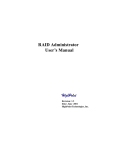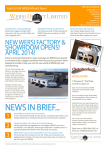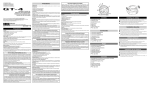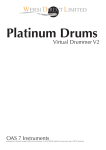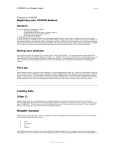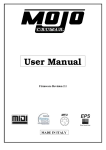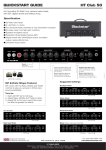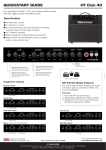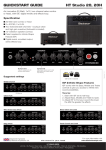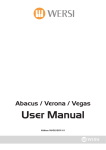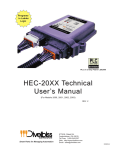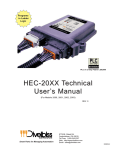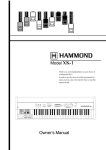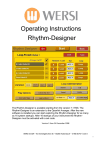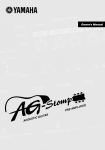Download B4 OAS Edition User Manual - wersi
Transcript
Native Instruments B4 - OpenArt-System Edition OAS B4 Edition - User Manual WERSI OAS 7 - B4 (Edition 2) Native Instruments VST for WERSI OAS VERSION 7.1 REVISION 46 FIRST EDITION THIS MANUAL IS AVAILABLE FOR FREE DOWNLOAD AT www.wersidirect.com COPYRIGHT © 2012 WERSI DIRECT LTD WERSI DIRECT LTD The Bells of Ouzeley Straight Road Old Windsor SL42SH FREE PHONE : 0800 084 2013 [email protected] www.wersidirect.com Screen Shots, Text, Translation, Imagery : Benjamin Scott-Hyde & Robert New Wersi Direct LTD reserve the right to make technical modifications to hardware and software of the OAS instruments without prior notice. We disclaim any liability for differences between the features of any of the shipped instruments and OAS instruments not supplied by Wersi Direct LTD and the features described within this manual. This manual is designed and written as a guide to the B4 VST, but may also contain references to the OAS 7 operating system too. No part of this manual may be reproduced or transmitted in any form or by any means, electronic or mechanical, including photocopying, recording or by any information storage and retrieval systems, without our express permission and contravenes copyright law. OAS B4 Edition - User Manual B4 Functions within the OpenArt-System 7 1. The B4 provides sounds for the Upper manual, Lower manual and pedals - just like the original Hammond of course. 2. The B4 has a large library of preset organ sounds - many are popular and famous emulations that can be found of records. Of course, all presets can be edited in the inclusive special B4 Sound Editor within the OpenArt-System, or you can play them freely over the Drawbars and manuals. 3. The B4 Sound Presets 1-120 are for the Upper Manual. The Lower Manual sound is shown as Preset ‘B4 Lower’ (Sound 121). 4. The original B3 has no individual volume control for the overall volume (except for the individual Drawbar sliders). Once you have chosen a B4 sound, Upper 1 Volume slider acts as the volume control of the overall B4. 5. The actual B4 software program must run always minimized in the background behind the OpenArt-System. This may only make any sense to customers who understand computers. Do not worry, this is only a technical point and as your instrument is actually an instrument, you do not need to know about this in order to play your OAS instrument! :-) 6. You can edit the B4 sounds from the inclusive Sound Editor (B4 must be activated to access the Sound Editor). Refer to the OAS 7 Programmers Manuals for detailed information on the B4 Sound Editor. 7. The Drawbar Percussion (Not applicable for Scala and Louvre) is like the original B4... 2nd and 3rd pitches are available as standard (like the original B3). 8. In the Digital Mixer of your instrument, ensure that the B4 (VST channel 1) is set to -7db for correct volume. Save your Mixer Preset. Please refer to your User and Programming manuals if you are not familiar with this process. MAKE SURE THAT YOU FOLLOW THE CORRECT PROCEDURE WHEN SWITCHING OFF YOUR INSTRUMENT AT ALL TIMES. CALL WERSI DIRECT LTD 0N 0800 084 2013 FOR YOUR ACTIVATION CODES Technical Requirements for the B4 1. Processor of at least 2 gHz processing power. 2. OpenArt Software 7.42 or higher. 1. Native Instruments B4 Installations-CD-ROM (Supplied from WERSI). 2. 120 Original Hammond Presets (see sound list) 3. Actual OAS Software discs if you have older OAS software and require an upgrade of the OAS software. 4. Installation / User Manual (This is the user manual). OAS B4 Edition - User Manual B4 Sound Presets (Found in the OAS Database > Sound Manager > Sound Group B4 (VST 1) 1. „B4 Blues“ 2. „B4 Scanner Full Bar“ 3. „B4 Latin 66'“ 4. „B4 Soft Organ“ 5. „B4 Theatre Organ“ 6. „B4 Distortion“ 7. „B4 Progressive“ 8. „B4 Deep Scanner“ 9. „B4 Keyclicker“ 10. „B4 Velocity“ 11. „B4 J.B. Percussion“ 12. „B4 Brasses“ 13. „B4 A Whiter Shade“ 14. „B4 Time of seasons“ 15. „B4 Emmersons Basic“ 16. „B4 The Cat“ 17. „B4 Born to B4“ 18. „B4 Green Onions“ 19. „B4 Brians Choice“ 20. „B4 Lord 1“ 21. „B4 Samba Pa Ti“ 22. „B4 Small Faces“ 23. „B4 Seasons of Witch“ 24. „B4 Can’t stand Rain“ 25. „B4 Rockers HiFi“ 26. „B4 5th Organ“ 27. „B4 Hush“ 28. „B4 Kraut Rock“ 29. „B4 Screamin“ 30. „B4 Super Perc.“ 31. „B4 91 Wheels“ 32. „B4 Fuzz Guitar“ 33. „B4 America“ 34. „B4 Hollow“ 35. „B4 Break On!“ 36. „B4 Fuzzzzzzz“ 37. „B4 House Base 1“ 38. „B4 House Base 2“ 39. „B4 House Scanner“ 42. „B4 House Rotator“ 43. „B4 House Perc Rotator“ 44. „B4 House Perc Vibrato“ 45. „B4 House Vibrato Drive“ 46. „B4 House Bright“ 47. „B4 House Church“ 48. „B4 House Vibrato Drive“ 49. „B4 The Worm“ 50. „B4 100 Pound Berta“ 51. „B4 Upper Chorus“ 52. „B4 Acid Scan“ 53. „B4 Holmes“ 54. „B4 Jazz 2nd Perc“ 55. „B4 Raindrops“ 56. „B4 Mc Duff“ 57. „B4 Champ“ 58. „B4 Ballsy“ 59. „B4 Jimmy Mc G“ 60. „B4 Lower Chorus“ 61. „B4 The Base“ 62. „B4 2nd Perc.“ 63. „B4 2nd. Perc Vibrato“ 64. „B4 3rd Perc. Vibrato“ 65. „B4 3rd Perc.“ 66. „B4 12 ‘O Clock Drive“ 67. „B4 Overdrive 2nd Perc“ 68. „B4 Overdrive 3nd Perc“ 69. „B4 Ovd 2nd Perc Vibrato“ 70. „B4 Ovd 3nd Perc Vibrato“ 71. „B4 Vibrator!“ 72. „B4 Flute 16’ 8’“ 73. „B4 Full B3 Clean“ 74. „B4 Soft Banking“ 75. „B4 Percussive Organ“ 76. „B4 Jazzy 1“ 77. „B4 16’ + 1’“ 78. „B4 Clean 70s“ 79. „B4 16’ 8’ 4’ 2’ 1’“ 80. „B4 Smiley“ 81. „B4 Ekseptional“ 82. „B4 Entertainer A“ 83. „B4 Entertainer B“ 84. „B4 Entertainer C“ 85. „B4 60s Vibrato“ 86. „B4 60s Beat“ 87. „B4 Percy“ 88. „B4 Full Rock“ 89. „B4 Purple“ 90. „B4 Gimme Some“ 91. „B4 Rock Ballad“ 92. „B4 Soft Rock“ 93. „B4 House Organ Dry“ 94. „B4 Jazzy 2“ 95. „B4 Gospel“ 96. „B4 Jimmy“ 97. „B4 Vox/Strings“ 98. „B4 French Horn/Cello“ 99. „B4 Tibias 8+2/Duclian“ 100. „B4 Clarinet/Vibraharp“ 101. „B4 Novel Solo/Vox+Tibia“ 102. „B4 Theatre Solo/String“ 103. „B4 Oboe Horn/Diapason“ 104. „B4 Full Tibias 16’/Acco“ 105. „B4 Trumpet/Tibia Clausa“ 106. „B4 Fill Brass/Bombarde“ 112. „ 107. „B4 Full Swell/Full Grea“ 108. „B4 Full Tibias/Bombarde“ 109. „B4 Stopped Flute/Gamba“ 110. „B4 Flute/Cello“ 111. „B4 Dulciana/Flute+Str.“ 112. „B4 French Horn/Clarinet“ 113. „B4 Salicional/Diapason+“ 114. „B4 Flutes/Great no Reed“ 115. „B4 Oboe Horn/ Diapason“ 116. „B4 Diapason/ Full Great“ 117. „B4 Trumpet/Tibia Clausa“ 118. „B4 Full Swell / Full Grea“ 119. „B4 Full Swell/Diapason+“ 120. „B4 Oboe/Open Diapason“ 121. „B4 Lower“ OAS B4 Edition - User Manual INSTALLATION OF THE NEW B4 VST Software 1. Put the B4 Installation CD into your instruments CD/ DVD/Blu-Ray Drive. 2. B4 Wersi Edition Setup.exe starts installation. 3. When the display is shown for the B4, Press ‘Next’. 4. Choose, ‘I Accept’. 5. Enter the following Serial Number: 236-71548-94978 6. The Installation will start. Select: B4 Wersi Edition VST-Plugin Press ‘Next’. 7. You will then be prompted to choose an installation destination. It is important that the following destina tion is used: C:\wersi\plugins\b4\ Use the ‘Browse’ button to navigate to the correct destination and then press the ‘Next’ button. 8. Choose the ‘Install into this folder’ option. Ensure that the destination is: C:\wersi\plugins\b4\ Use the ‘Browse’ button if this destination isn’t automatically shown. Press the ‘Next’ button. 9. Press the ‘Next’ button. 10. Press the ‘Next’ button. 11. The Promgram data will copy to your instrument. 12. Press the ‘Finish’ button. 13. Now restart your instrument (shut down your instrument and turn it on again. OAS B4 Edition - User Manual ENTER YOUR ACTIVATION CODE (Entering your OAS 7 B4 Activation Code) 1. Go to the ‘Settings’ tab at the top of the main display. 2. In the central column of buttons, press the ‘Activations’ button. 3. Press the ‘B4’ from the list and then press the button ‘Activate Now’. 4. Enter your Activation code. If you do not have one yet, call WERSI Direct Ltd on 0800 084 2013 to purchase the code. 5. If entered successfully, you will be prompted and advised that your activation is now active. CONFIGURING THE B4 VIA THE PLUGIN ADMINISTRATOR. (Loading the B4 VST into VST Slot 1) 1. Press the ‘Settings’ button. At the bottom of the central column of buttons, press the ‘PlugIn Administration’ button. 2. The screen to the left will be shown: 3. Press the ‘Load Overall Configuration’ button in the bottom left group of buttons. 4. A Yellow display will be shown. Select the Factor Preset in slot 1, simply called ‘B4’. Press the ‘Load’ button. 5. Press the button ‘Save Overall Config’. The following display to the right will be shown: Simply choose any free slot (You can change the name of the file that you are saving but pressing on the long bar showing the name. A virtual keyboard will appear. Enter the new name and press ‘Enter). Press the ‘Save’ button. 6. The installation and integration into the OpenArtSystem is now complete. NOW WHAT? Now, you’ll want to play! Now that you have completed both the installation and also the integration into OAS 7, you can access the sounds of the B4, or get creative with the B4 Sound Editor. Access the B4 Sound Presets from Quickload: 1. Press the ‘Quickload’ button from the Main Display 2. Press ‘Sounds’. 3. In the Sound Devices drop down menu, choose ‘B4’. The sounds will then be displayed on the left hand side. Choose the sound to audition it and when you’re ready, press the ‘Load’ button. OAS B4 Edition - User Manual Edit B4 Sounds (Optional Sound Expansion). The B4 editor allows you to edit the ‘B4’ VST organ sounds (if activated, as it is an optional extra Sound Expansion activation). The B4 is made by a third party, the German company ‘Native Instruments’. An exclusive arrangement exists between WERSI and Native Instruments to be able to provide customers of the OpenArt-System range of instruments the possibility of having this fantastic ‘Hammond B3’ organ clone alongside their OX7 and OAS drawbars. The B4 operates using the physical WERSI drawbars and also the Rotor push button in the normal way that the OX7 and OAS drawbars operate. The B4 also includes 120 sound presets, many recreating the famous sounds of the Hammond B3 found on famous recordings from greats such as Jimmy Smith, Procol Harlem and Booker T to name just a few. To access the B4 Sound Editor, go to the Settings page. On the left hand side of the Settings menu, you will see the ‘Edit B4 Sounds’ button. Press this button. The following display will be shown when the B4 Sound Editor is launched: The B4 Sound editor mimics some of the classic controls of a real Hammond organ. Additional settings specific to the Hammond organ that affect certain aspects of the unique B3 sound are presented in the B4 Sound editor, allowing you access to some of the most realistic sound characters of the Hammond organ. Unlike other Sound Editors, the B4 Sound editor features the B4 Sound Preset drop down menu at the top of the screen. The Back button allows you to exit the B4 Sound editor without making any changes to the sound. OAS B4 Edition - User Manual To access the B4 Factory and User Sounds, simply press on the downward pointing arrow to open the B4 Sound Preset list. Use the Tempo / Data wheel or the Transpose Up and Down buttons to navigate through the list. To close the menu, simply press on the upward pointing menu. Our example to the left shows the small ‘hand’ icon pointing towards the upward pointing button. This will close the menu. The ‘Drawbars’. This section of the drawbar editor shows the ‘Upper, Lower and Pedal drawbars’. These virtual drawbars correspond to the physical drawbars of your instrument (where present). The set of drawbars to the right (9 drawbars) represent the Upper Manual. To the far left, you can see a button marked ‘Pedal’ in the top illustration. When Pedal is selected, you can alter the 6 pedal drawbars. Press the beige/light green button marked title to change the drawbar set to ‘Lower Manual’. When the Lower Manual drawbars are active, the name on the beige/light green button will change to indicate ‘Lower Manual’. 9 drawbars are also available for the Lower Manuals. Vibrato The Vibrato section of the B4 allows you to not only turn the Vibrato controls on and off for both Upper and Lowe manuals, but also select from 6 classic B3 Vibrato settings. Vibrato Lower - This virtual ‘rocker switch’ allows you to turn the Vibrato effect on or off for the Lower Manual. Vibrato Upper - This virtual ‘rocker switch’ allows you to turn the Vibrato effect on or off for the Upper Manual. Vibrato Types You can either ‘turn’ the virtual knob to choose the Vibrato type or highlight the Data field and use the Tempo / Data Wheel to cycle through the Vibrato types. V1, V2 & V3 - Vibrato Effects C1, C2 & C3- Chorus Effects The Vibrato Setting switch allows for quick changes to the depth of the chorus or vibrato effect. The switch has six settings: V-1, C-1, V-2, C-2, V-3, C-3. These settings determine the depth and mix of the Scanner Chorus/Vibrato effect. In fact, changing these switches will change the Depth and Mix settings. V stands for Vibrato effect and C is Chorus. The number indicates the depth of the effect. OAS B4 Edition - User Manual Organ Types: The B4 goes beyond what is possible with an old Hammond organ in many ways. One important feature is that it is equipped with a replaceable tonewheel generator as standard. This means you can easily take out the whole set of 91 tonewheels and replace them with a new set. In this way you can quickly change the basic sound of the organ. In the old days, if you weren’t happy with the sound quality of your Hammond organ, for example because the tones weren’t pure any more, you had to get a specialist to replace the filter capacitors in the tonewheel generator and calibrate the tone filter circuits. With the B4, you can quickly switch between different tonewheels by selecting a set from the menu - it activates instantly. Just like the old tonewheel organs, the B4 has no master tune control because tonewheels run at a fixed synchronous speed that cannot be changed. The only way to change the master tuning is to change the transmission ratios in the tonewheel generator, something that’s completely impractical in hardware but easilyachieved with the B4’s replaceable tonewheel generator. You can now choose the B3 Classic Tonewheel Set in different tunings. The B3 classic set is in standard 440Hz tuning. You can also choose the tunings 436Hz, 444Hz, 448Hz and 452Hz. Another important aspect of musical instruments is age. The filter capacitor in Hammond tonewheel generators deteriorate with age, which leads to an increase in leakage and rattle in the basic tone sound. To simulate organs with different degrees of ageing there are Sets with varying amounts of purity or dirt. The Organ-type section of the display shows a data value box. You can scroll through the different B4 organ types. The types are listed below. Use the data tempo wheel to navigate through the available organ types. Free-Fixed - This button allows you to change between ‘preset’ fixed drawbar shapes and ‘free’, where you can change the drawbars ‘live’. Sinus From... - This button allows you to choose the source from either ‘sound’ or... Organ Types Please remember that as well as the Hammond B3 organ, there are also the organ models from Continental, Farfisa and Harmonium. Let your imagination run wild with organs of yesteryear! OAS B4 Edition - User Manual Percussion Footing: This control / data value box allows you to change the ‘Percussion footage’. Volume: This control / data value box allows you to increase or decrease the volume of the Percussion footage. Length: This control / data value box allows you to change the length of the Percussion effect. A low value will result in a short Percussion effect, while a high value will result in a longer sounding Percussion effect. Percussion On / Off: This ‘rocker’ switch allows you to turn the Percussion effect on and off. Rotor Slow / Fast Rotor On / Off Keyclick This control allows you to change the Rotor effect between ‘Slow’ & ‘Fast’. Switch the control between the two settings. This rocker switch allows you to turn the Rotor effect On and Off. This control, data value box allows you increase or decrease the volume of the famed ‘Keyclick’ effect of the Hammond organ sound. PLEASE NOTE: Tube Ampe Drive: determines the preamp level sent to the main tube amp model. At high levels, this will force the tube amp into overdrive, and can add a beefy Rock sound to the organ. Amplifier (Tube Amplifier) This section allows you to control the ‘Amplifier’ of the B4. The Amplifier effect creates feedback depending on the amount of ‘Overdrive’ set. Drive On / Off’ - This Rocker switch turns the ‘Drive’ / Amplifier On and Off. Drive - This control / data value box allows you to set the amount of Overdrive. Body - This control / data value box allows you to set the value for the ‘body / shape’ of the amplifier. Brightness - this control / data value box allows you to set the brightness of the Amplifier effect. A high value will produce a brighter, sharper effect, while a low value will produce a ‘darker’, more ‘muddy’ effect. Menu Controls The three controls allow you to ‘Save’ a B4 sound and change between the ‘Main’ and Advanced’ setting displays of the B4 Sound Editor. Save - This button will open the ‘Save’ screen, allowing you to save User B4 sounds. Main - This button will take you to the ‘Main’ B4 Sound Editor display. Advanced - This button will allow you to access the ‘Advance Settings’ display. OAS B4 Edition - User Manual Advanced Settings The Advanced Settings display allow you to access the Rotor Settings and Microphone placement. The following display is shown: The top section of the display continues to show the Drawbars for the B4. Slow - This data value box controls the speed and sets the rotational speed of the treble rotor (Horn) when the Rotator Speed switch is set to Slow. This setting is continuously variable between 0 and 85 rpm. When the knob is centered you get a typical chorale effect. Fast - This data value box controls the speed setting that determines the speed of the treble rotor when the Rotator Speed switch is set to Fast. This setting is variable from 85 to 700 rpm. When the knob is centered you get a typical tremolo effect. Accel - This data value box sets the rate of change (acceleration or deceleration) when the Rotator Speed switch is changed. The range of this setting is 0.1 to 20 seconds. Tone - This data value box allows you to adjust the ‘Tone’ of the treble horn rotor. OAS B4 Edition - User Manual Bass Rotor Controls Slow - This data value box controls the speed and sets the rotational speed of the treble rotor (Horn) when the Rotator Speed switch is set to Slow. This setting is continuously variable between 0 and 85 rpm. When the knob is centered you get a typical chorale effect. Fast - This data value box controls the speed setting that determines the speed of the treble rotor when the Rotator Speed switch is set to Fast. This setting is variable from 85 to 700 rpm. When the knob is centered you get a typical tremolo effect. Accel - This data value box sets the rate of change (acceleration or deceleration) when the Rotator Speed switch is changed. The range of this setting is 0.1 to 20 seconds. Tone - This data value box allows you to adjust the ‘Tone’ of the treble horn rotor. Spread - This setting determines the difference between the left and right microphone signals by moving the microphones apart a certain distance. This provides a perceived “width” or stereo spread when the Rotator is spinning. With Spread at minimum, both mics are in the same place. As Spread is increased they move around the speaker cabinet in a circle, but in opposite directions. With Spread at maximum they are at opposite sides. Pan - This control can place the treble to one side and bass to the other side of the stereo output. In the extreme positions, one side will be pure bass and the other pure treble. Center is neutral, with both treble and bass going equally to both stereo channel. Balance - This control determines the relative mix between the treble and bass speaker outputs. This provides control of the tonal characteristics of the speaker output (and, therefore, the entire plug-in). When turned all the way to the right you hear only the treble rotor. Fully left and only the bass rotor is heard. With the knob centered you get an even mix of the two rotors. Distance - This control sets the apparent distance between the microphones and the rotors. This affects the “amplitude modulation” of the mic’d sound (the change in volume as the rotor horn passes the microphone). When the microphones are at a small distance there is a lot of amplitude modulation, making the sound pulsate. OAS B4 Edition - User Manual Saving A B4 User Sound To save an B4 Sound, simply press the ‘Save’ button. The Yellow save screen will appear. Choose a free location that you would like to save your new sound to by pressing on the location (it will then be highlighted in Yellow). You can also assign the sound to a sound group. If you wish to create a new group, simply press the ‘New Group’ button. You will then be asked to name your new group. If you wish to change the name of your sound, simply press on the large black bar at the top left hand corner of the screen that displays the ‘sound name’. The screen to the left will then be shown (displaying the Virtual Typewriter). Once you have input a new name, press the ‘Enter’ button. Finally, simply press the ‘Save’ button to complete the saving of your new User Sound. WERSI Direct Ltd - 0800 084 2013 - www.wersidirect.com - [email protected]