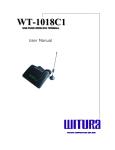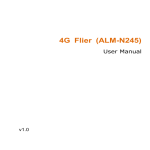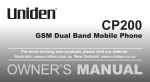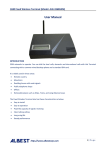Download SunComm - [ [ [ ANSEL ] ] ]
Transcript
SunComm Quad Band GSM/PSTN Wireless Terminal SC-355DP User Manual Contents Introduction ......................................................................................................2 Very Important Notes Before installation....................................................2 Package list ...............................................................................................3 1. Main description...........................................................................................4 1.1 Features ..............................................................................................4 1.2 Main panel and indicators....................................................................4 1.3 Rear panel and interfaces....................................................................5 2. Work mode...................................................................................................6 3. Installation....................................................................................................6 4. Make a call...................................................................................................7 5. Receive calls................................................................................................7 6. GSM Volume setting ....................................................................................7 7. Other Settings ..............................................................................................8 7.1 Work Mode setting...............................................................................8 7.2 Telephone line polarity setting..............................................................8 7.3 SEND FLAG setting.............................................................................8 7.4 Speed dialing setting............................................................................8 7.5 Set GSM Prefix number.......................................................................9 7.6. Convert code setting.........................................................................10 7.7. Block number setting ........................................................................ 11 7.8. Free code setting .............................................................................. 11 7.9. GSM work band (Working Frequency) setting ..................................12 7.10. Date and Time setting.....................................................................12 8. Technical Parameters ................................................................................13 8.1 Power supply .....................................................................................13 8.2 Working environment.........................................................................13 8.3 GSM parameters ...............................................................................13 8.4. Antenna ............................................................................................13 8.5 Color ..................................................................................................13 9. Appendix ....................................................................................................14 9.1 Definition of grey cable ......................................................................14 10. Trouble Shooting......................................................................................15 1 Introduction This User’s Manual mainly introduces the SC-355DP quad band GSM/PSTN Fixed Wireless Terminal which developed by our company. It includes the equipment type, performance and specification, structure and application described in details in corresponding chapters. This User’s Manual is the first edition. Our company reserves the right of upgrading the edition. SC-355DP quad band GSM/PSTN Fixed Wireless Terminal USER MANUAL Version: 1.0 Date: March 3, 2008 Copyright of First Edition © 2008 All rights reserved. No part of this document may be reproduced or used in any form or by any means, including but not limited to photocopy, photograph, magnetic or other record, without the prior agreement and written permission. Very Important Notes Before installation 1. Please make sure the area where the device is used can receive radio frequency signal. 2. Please never use the equipment in an environment where exist explosive possibilities, for example: gas station, chemicals, flammable gas, gas transport car or warehouse. 3. Please never use the equipment in an explosive area or a place where marked with “Turn off Wireless Transmitting Device”. 4. This device should be avoided using in the hospital for medical electronics equipment such as pacemaker and audiphones are easily disturbed by it. 5. There would gender electromagnetic field around the equipment, so please never put other devices which can gender interference around the equipment, for example: television, radio, computer, or magnetic memory media for example: compact disk etc. 6. Only its own suitable power adapter can be used in the device. Any other power adaptors maybe damage this device and this kind of damage is out of the scope of maintenance. 7. If it is found that the device is unable to login GSM network, please make sure that the SIM card is installed correctly. 8. The device does not identify the old SIM card of 5V and 1.8V. 9. Please make sure to use the GREY cable to connect between “Phone” port and your telephone. Otherwise, you can not hear the dial tone and can not dial out any number 10. Please make sure the cable length between the device and your telephone is less than 100 meters 11. If this device is upgraded, we will not notice the user. The real appearance and function of this product are based on the real substance. The EMI and ESD protection circuitry 2 don't response or input impedance of the audio input. The audio signal has a flat frequency response between 300 and 3400 Hz. Beyond this range, the response will attenuate sharply. Package list Once you unpack your terminal package, please check for the following items. In case any item is found missing, please contact the provider of terminal. Main unit of terminal………………………… 1 Adapter…………………………… ……….… 1 Antenna…………………………… ………… 1 Write common telephone line…… ………... 1 Grey 4-pin telephone line…………………… 2 User manual……………………………….…. 1 The two grey 4-pin telephone lines are ready for connecting telephone. If there is no grey telephone line provided with the terminal. There shall be another common telephone line. Use it to connect telephone and terminal. If there are two grey 4-pin lines provided, they can not be replaced by other common telephone line. 3 1. Main description 1.1 Features ¾ ¾ ¾ ¾ ¾ ¾ ¾ ¾ ¾ ¾ ¾ ¾ ¾ Simple to install / easy to maintain. Easy access to GSM networks High sensitivity quad band industrial module for clear voice quality Provide up to 30mA output current for payphone connection 2 standby channels (GSM + PSTN) 3 working modes can be selected or programmed (GSM only, PSTN only, GSM/PSTN auto switch) White backlight LCD for parameters and information display Least Cost Routing, GSM prefix number can be programmed Auto-prefix of Local area code (programmable) Support polarity reversal signal for GSM metering Provide menu list and 4 keys to set parameters Support extended lead acid battery for redundancy power supply (6V, 4Ah) Network locking / BTS locking / SIM card PIN locking facility (optional) Provide RMS (remote management system) for great convenient maintenance (optional) 1.2 Main panel and indicators 4 LED and Button Color Status Description Network A Green Flash Flash every 1 second means connection with GSM network is OK. Power Green On Menu - - Press this button to enter menu list or back to top menu Up - - Move up the cursor or add number Down - - Move down the cursor or reduce number Enter - - Press this button to confirm and enter Indicate the power connection is OK Table 1.1 LED and Button 1.3 Rear panel and interfaces Item Interface Description Antenna SMA Connect with a whip antenna, 3 M RG58 cable PTP/BD RJ-45 For data (tariff) download (Optional) Printer DB-9 (F) Line RJ-11 Connect to PSTN line Phone RJ-11 Connect to phone or payphone ON/OFF - Power switch BAT - For extended backup accumulator battery (6V/4AH) DC 7.5V - AC/DC power adaptor port For print out call list (Optional) Table 1.2 Interfaces 5 2. Work mode This terminal has five working mode: GSM, PSTN, PSTN/GSM, a mark will be displayed on top right corner of LCD after setting Note: If the power supply is broken or if the device is turned off, all the calls will go through PSTN line. Mode GSM Description Outgoing call: User can make calls through GSM network. The calls will be sent out according to setting GSM prefix numbers. The unset GSM prefix numbers will be blocked. Incoming call: User can only dial and receive calls from GSM network under this mode. PSTN Outgoing call: User can only make calls from PSTN line Incoming call: User can only receive calls from PSTN line PSTN/GSM Outgoing call: User can dial out either from PSTN or GSM under this mode. The dialing out call routing depends on the setting of GSM prefix numbers. The unset GSM prefix numbers will be sent out by PSTN line. Incoming call: User can receive calls from GSM or PSTN line 3. Installation 3.1 Open the cover board of bottom side, insert SIM card 3.2 Connect the GRAY cable to “Phone” port and telephone 3.3 Connect the White cable to “Line” port and PSTN line 3.4 Connect the whip antenna and power supply adaptor, to ensure voice quality, please place the antenna more than 1.5 meter beyond the device 3.5 Turn ON the switch of the device, if the SIM card PIN code is disable, it needs about 10 to 50 seconds to finish initialization program (This time is based on the signal intensity of the location) 3.6 If the SIM card PIN code is set Enable, when you switch on the device, LCD will display “Input PIN CODE”. User should input correct PIN code through mobile phone, otherwise, LCD will display “SIM PIN ERROR” 6 Note: If LCD display “SIM PIN ERROR”, user can reboot the device and input PIN code again, but the device will lock SIM card when the inputting are incorrect three times. If the SIM card is locked, please put it inside your mobile phone and input correct PUK code to release it. 4. Make a call 4.1 Lift the handset or press “Hand Free”, to dial the number when you hear the dial tone 4.2 Dial a number, the device will choose the GSM / PSTN routing automatically. (Least Cost Routing function) 4.3 User can press “#” to send out the calling immediately. (No PDD time) 5. Receive calls 5.1 When the device is under “PSTN/GSM” mode, user can receive calls from either PSTN line or GSM. 5.2 When a call is incoming, the telephone bell will ringing, pick up the handset or press “Hand Free” to receive the call. 5.3 If one channel of the device is in using (under talking), it can not receive calls from other channel. For example: If the device is under GSM talking, it can not receive calls from PSTN line until the handset is hook on. 6. GSM Volume setting There are 5 levels can be adjusted for microphone voice and speaker voice. The default setting is ‘Microphone level: 3’ and “Speaker level 3” 6.1 Press “Menu” key when the device is standby 6.2 Press “UP/DOWN” key to choose “GSM VOLUME” 6.3 Pick up the handset, press “UP/DOWN” key to adjust GSM volume. The range of inputting value is 1 to 5. 6.5 Press “Enter” key to save and exit. 6.6 You can also adjust the volume by input commands Adjust Volume *33XY# The range of X or Y is from Level 1 to Level 5, X means the volume of microphone and Y means the volume of speaker. 7 Description For example: 1. *3314# To adjust the microphone volume to level 1 and to adjust the speaker volume to level 4 7. Other Settings Press “MENU” key when the device is standby, Press “ENTER” key to enter the submenu 7.1 Work Mode setting To set up work mode, press “UP” or “DOWN” to choose “1: Work Mode”. Press “ENTER to save the setting and exit 7.2 Telephone line polarity setting To set telephone line polarity mode, one is “Normal”, another is “Reverse” This function is for payphone billing system purpose 7.3 SEND FLAG setting 7.3.1 Press “UP” or “DOWN” to choose “3: SEND FLAG”, Press “UP” or “DOWN” to select send out mode. 7.3.2 “PRESS # TO SEND”: Allow user to send out the dialing number immediately by press “#” 7.3.3 “WAIT 5S TO SEND”: Do not allow user to send out the dialing numbers immediately by press “#”, the calling number will be sent out after 5 seconds waiting (Pulse Dialing Delay). Under this mode, if user presses “#” key after dialing, then “#” will be sent out as a valid symbol 7.4 Speed dialing setting This function is available for GSM routing only. 30 groups speed dialing numbers can be set. The maximum length of each group is 8 digits. 7.4.1 Press “MENU” key when the device is standby. Press “UP” or “DOWN” to enter item “4: GSM SEND LEN”. 7.4.2 LCD will show “GSM SEND LEN—XX” on the first line, XX means the group number. The second line is the speed dialing list. 8 For example: “138 11” means the telephone number that begins from “138” will be sent out immediately once 11 digits are dialed 7.4.3. Press “UP” or “DOWN” to view all speed dialing numbers 7.4.4. Press “ENTER”, LCD will show “ADD DIAL LEN” to add new items to the list. Pick up the handset, input “prefix number+ # + number length + #” For example: To set telephone number which begins from “0755” to be sent out immediately once 12 digits are dialed. Just input “0755#12#”. So, when you are dialing “075583631895”, it will be sent out immediately. 7.4.5. Press “ENTER” again. LCD will show “DEL DIAL LEN”. You can delete speed dialing numbers in the list. Pick up the handset, input “prefix number+ #”. Input “***#” to delete all speed dialing numbers For example, to delete number prefix “0755”, just need to input “0755#”. 7.4.6. Press “MENU” to return to main menu. 7.5 Set GSM Prefix number Set GSM prefix numbers to be sent out through GSM network. It can be set 150 groups GSM prefix numbers, the maximum length of each group is 8 digits. 7.5.1. Press “UP” or “DOWN” to select item “5: GSM DIAL CODE”, press “Enter” key to enter 7.5.2. Press “UP” or “DOWN” to select GSM. LCD will show “GSM CODE 001”. The second line is the GSM prefix number. For example, if the LCD shows “GSM CODE 001”, “1860”. That means the telephone numbers which start from “1860” will be sent out through GSM network. 7.5.3. Press “UP” or “DOWN” to view all GSM prefix numbers 7.5.4. Press “ENTER” to “ADD GSM CODE” to the GSM prefix number list Pick up the handset, input “number prefix + # “ For example: to set telephone number which begins from “0755” to be sent out through GSM network. Just input “0755#”. 9 7.5.5. Press “ENTER” again. LCD will show “DEL GSM CODE”. You can delete GSM prefix numbers in the list. Picking up the handset, input “number prefix + #”. input “***#” to delete all GSM prefix numbers. For example, to delete number prefix “0755”, just need to input “0755#”. 7.5.6. Press “MENU” to return to main menu. 7.6. Convert code setting Set convert codes to GSM network. It can be set 100 groups convert codes, the maximum length of each group is 8 digits. Note: This function is used to add VoIP numbers before dialing GSM numbers. For example: If “17951” is the VoIP gateway number for GSM operator, we can set “0 ->179510”. When user is dialing national call “0X XXXX”, GSM VoIP gateway number “17951” will be add to the dialing number automatically. So, “179510X XXXX” will be sent out. 7.6.1. Press “UP” or “DOWN” to select item “6: CONVERT CODE”. 7.6.2. Press “UP” or “DOWN”. LCD will show “GSM CONVERT-01”. The second line shows the covert codes list. 7.6.3. Press “UP” or “DOWN” to view the entire convert codes list. 7.6.4. Press “ENTER”, LCD will show “ADD GSM CONVER”, Pick up the handset, input “converted code #” + “new code #”. For example: to convert “099” to “9”. Just input “099#9#”. 7.6.5. Press “ENTER” again. LCD will show “DEL GSM CONVER”. You can delete GSM convert codes in the list Picking up the handset, input “number prefix + #”. input “***#” to delete all convert codes. 7.6.6. Press “MENU” to return to main menu. 10 7.7. Block number setting 20 groups GSM block numbers can be set for the terminal, the maximum length of each group is 8 digits. 7.7.1. Press “UP” or “DOWN” to select item “7: BARRED CODE”. 7.7.2. Press “ENTER”, LCD will show “BARRED CODE—XX”, XX means the group numbers. The second line shows block numbers. 7.7.3. Press “UP” or “DOWN” to view the entire block number list. 7.7.4. Press “ENTER”, LCD will show “ADD BARRED CODE”. Pick up the handset, input “Barred code + #”. For example: to set “00” as a block number. Just input “00#”. That means international numbers will be blocked by GSM routing. 7.7.5. Press “ENTER” again. LCD will show “DEL BARRED CODE”. You can delete block number settings in the list. Picking up the handset, input “number prefix + #”. Input “***#” to delete all block codes. 7.7.6. Press “MENU” to return to main menu. 7.8. Free code setting 20 groups GSM free codes can be set for the terminal, the maximum length of each group is 8 digits. Note: When you set the GSM free numbers, you must set them into the list of GSM prefix number list also. For example: If “10086” is a free number for GSM operator, after set “10086” into the free number list, you must set it into GSM prefix number list. So that when user dials “10086”, it will be sent out through GSM as a free number. 7.8.1. Press “UP” or “DOWN” to select item “8: FREE GSM CODE”. 7.8.2. Press “ENTER”, LCD will show “FREE GSM CODE—XX”, XX means the group numbers. The second line shows free numbers. 7.8.3. Press “UP” or “DOWN” to view the entire free number list. 7.8.4. Press “ENTER”, LCD will show “ADD FREE CODE”. Pick up the handset, input “Free code + #”. 11 For example: to set “110” as a free number. Just input “110#”. 7.8.5. Press “ENTER” again. LCD will show “DEL FREE CODE”. You can delete free number settings in the list. Picking up the handset, input “number prefix + #”. Input “***#” to delete all free codes. 7.8.6. Press “MENU” to return to main menu. 7.9. GSM work band (Working Frequency) setting 7.9.1. Press “UP” or “DOWN” to select item “A: GSM BAND”. 7.9.2. Press “ENTER”, LCD will show “GSM BAND”. Press “UP” or “DOWN” to select GSMA or GSMB. 7.9.3. There are seven kinds mode for the working frequency: GSM 850MHz, GSM 900MHz, GSM 1800MHz, GSM 1900MHz, GSM 850/1900MHz, GSM 900/1800MHz, GSM 900/1900MHz 7.9.4. Press “ENTER” to confirm the selection, the terminal will restart automatically. 7.10. Date and Time setting 7.10.1. Press “UP” or “DOWN” to select item “B: DATE&TIME” 7.10.2. Press “ENTER”, LCD will show “DATE&TIME”. The format for “Date and Time” is MM-DD-YY-HH-MM. 7.10.3. Press “UP” or “DOWN” to set the value. Press “MENU” to save setting and exit. 12 8. Technical Parameters 8.1 Power supply AC Input voltage: 160V to 280V Power adaptor output: DC7.5V / 1.5A Backup battery: 6V / 4AH Lead-Acid battery (Optional accessory) Maximum charge current: 600 mA DC input voltage range: 7.5V to 10V DC Maximum DC current: 700 mA (DC7.5V. external charge current) 8.2 Working environment Working temperature: 0 to +45 ℃ Relative humidity: 10% to 95% Environment noise: <60dB (A) Atmospheric pressure: 86 to 106 KPa 8.3 GSM parameters Frequency bands: GSM 850MHz, GSM 900MHz, GSM 1800MHz (7 kinds) GSM 1900MHz, GSM 850/1900MHz, GSM 900/1800MHz, GSM 900/1900MHz Frequency stability: < 2.5 ppm Receive sensitivity: < -100 dBm Transmit power: < 2W (850/900 MHz), < 1W (1800/1900 MHz) SIM card mode: 3.3 V Antenna impedance: 50 Ohm 8.4. Antenna Gain: 2.5dBi (omni directional) with 3 M (11.8US in.) wire 5dBi whip antenna is optional 7dBi Yagi antenna is optional 8.5 Color Blue (default) Grey / Red (Optional) 13 9. Appendix 9.1 Definition of grey cable If you want to connect the grey cable to a 2 wires telephone / payphone, the correct connection method is shown as follow: 14 10. Trouble Shooting Trouble phenomenon Solving Methods Can not dial number. 1. SIM card has been locked: insert the SIM card into a mobile phone, if the card has been locked, there will display prompt in the mobile LCD which requires inputting PUK code. Input PUK code, then input a new PIN code and set the new PIN code as 1234. If the equipment has reciprocal SIM card lock function, the PIN code of the SIM card should be opened. Or the PIN code of the SIM card should be locked to avoid SIM card being locked. After unlocking the SIM card, insert the SIM card into the equipment and turn the equipment on. 2. Can not detect any SIM card: Please check the contact spring of the SIM card holder or the contact point of the SIM card to see whether there is abrasion, ageing or stain in the SIM card. And then install the SIM card again. 3. Bad connection of antenna or antenna rupture: please check whether the core of the antenna is well connected or change the antenna. 4. Telephone setup: Please check whether the dialing system is DTMF, or whether the phone lock is opened. “Network” flickering fast 1. Bad connection of antenna or antenna rupture, please check whether the core of the antenna is well connected or change the antenna. 2. Weak signal. Please adjust the position of antenna and observe signal quality of LCD screen to get the best call effect indicator LCD display “Error PIN” SIM card locked, user access be refused. Please connect with vendor or owner to unlock. “Power” indicator OFF 1. Connection problem of power adaptor or backup battery. Please check the status of power adaptor or backup battery 2. The adaptor or main board is burned. Please contact with your provider No dialing tone 1. It is possible that the grey cable isn’t used to connect with your telephone or payphone. You should use this special cable to connect between the terminal and telephone /payphone. The definition of the gray cable is shown in section 16.1 2. Bad line connection: Please check whether the electrical function of the line is ok. 15 Interference 1. Antenna interference: Please place the antenna away from the power line and telephone line and telephone as far as possible. Antenna, power line, telephone line can not be bound together to lay out. If there is a necessary cross connect, please make it to be vertical cross connect. There should be no transmission equipment around the equipment to avoid interference between each other. 2. Bad connection of crystal connector of telephone straight line and coil line, please replace them. No incoming display 1. The incoming call display function of SIM card has not been opened: Please contact with SIM card operators to open the function. 2. No incoming call display: Please change another telephone which possesses DTMF incoming call display function. call Voice quality bad during calling or echo can be heard 1 Adjusting smaller volume of telephone / payphone 2 Try to change a better telephone or handset 3. Weak signal. Reference ““Network” indicator flickering fast” partly content Only toll free number can be dialed out It is possible the balance money not enough. Please charge money for your SIM card One way conversation 1. Failure telephone or payphone. Please check your telephone or payphone 2. No metering pulse for payphone. Please contact with your provider No ring when calls incoming or can not receive any incoming calls 1. Failure telephone or payphone. Please check your telephone / payphone or change it 2. Terminal set error or terminal failure. Please contact with your provider Off hook and busy tone Please check the network Note: Special statement: Any result due to the action of changing the parameters of the equipment without the certification of our company has no relation with our company. And please never randomly change the SIM card to test the equipment for the users who has set the reciprocal SIM card lock function. Please use the original card to avoid unnecessary trouble caused by SIM card. 16 Technology Co., Ltd. 7F, No. 53, Jian Kang Rd. Chung Ho City, Taipei Hsien, Taiwan 23586 Tel: 886-2-32341496 Fax: 886-2-32341393 E-mail: [email protected] Website: www.suncomm.com.tw www.suncomm.info www.suncomm.tw 17




















![Descargar - [ [ [ ANSEL ] ] ]](http://vs1.manualzilla.com/store/data/006301853_2-2b43c718f99988853b266535c7e8531c-150x150.png)
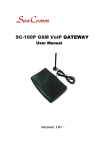



![Procedure to Use Global Online Banking [PDF, Size: 1008.0KB]](http://vs1.manualzilla.com/store/data/005964624_1-7b8de4c8b1d722b3319a8c3c6d4449e7-150x150.png)