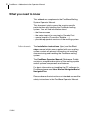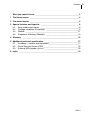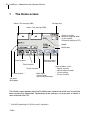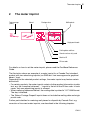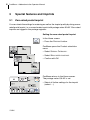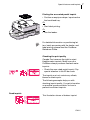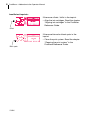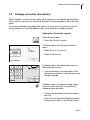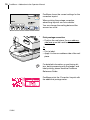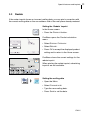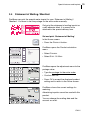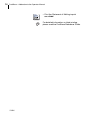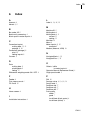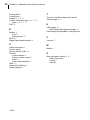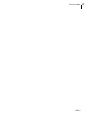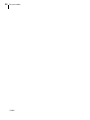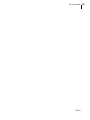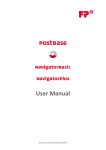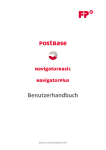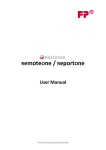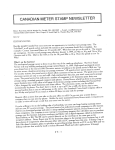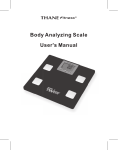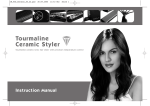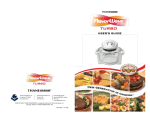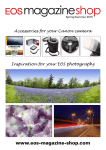Download Operator Manual Canadian Addendum English French
Transcript
Mailing system Addendum to the Operator Manual | CAN | 2 PostBase – Addendum to the Operator Manual What you need to know This addendum complements the PostBase Mailing System Operator Manual. This document solely covers the country-specific particularities with handling the PostBase mailing system. You will find information about – – – – Further documents the Home screen the meter imprint for carrying by Canada Post special imprints (Correction, Redate, …) possible equipment versions of the mailing system. The Installation instructions (flyer) and the First steps manual which were supplied with your mailing system contain all relevant information on installing, commissioning and handling the PostBase mailing system. The PostBase Operator Manual (Reference Guide) contains a complete description of the mailing system and all optional components and features. For basic information on handling the PC software for PostBase please read User Manual NavigatorBasic / NavigatorPlus. Please observe the instructions on intended use and the safety instructions in the PostBase Operator Manual. | CAN | Contents What you need to know _________________________________________2 1 The Home screen ______________________________________________4 2 The meter imprint ______________________________________________5 3 Special features and imprints ____________________________________6 3.1 Zero-rated postal imprint ____________________________________6 3.2 Postage correction (Correction) _______________________________9 3.3 Redate _________________________________________________11 3.4 Statement of Mailing / Manifest ______________________________13 4 Glossary ____________________________________________________15 5 Additional technical specification ________________________________17 5.1 PostBase – variants and equipment ___________________________17 5.2 Postal Security Device (PSD) ________________________________18 5.3 External USB modem (optional) _______________________________18 6 Index _______________________________________________________19 | CAN | 3 4 PostBase – Addendum to the Operator Manual 1 The Home screen Advert / Text message (SMS) Postage value Advert / Text message (SMS) Switch on / off the differential weighing mode * (In the example: Differential weighing is OFF) Weight Mailing data Open the Product calculation menu Current shortcut Select shortcut Further shortcuts * Current account * Meter labels Use the Feeder (batch mail processing) * Open the Menu, access – Special functions – Administration functions – System settings – Service functions Info panel: Mailing date The Home screen appears after the PostBase was turned on and the start routine has been successfully completed. Depending on the settings, you may have to select a user and enter the PIN. * Availability depending on PostBase variant / equipment. | CAN | The meter imprint 2 The meter imprint Text message (SMS) Advert Postage value Mailing date Origin postal code Printing date and time Counter and security code Machine ID 2D bar code For details on how to set the meter imprint, please read the PostBase Reference Guide. The illustration shows an example of a meter imprint for a Canada Post standard product with two advertising imprints (an SMS text / text message and a graphical advert / logo). Depending on the selected product settings, the meter imprint may feature certain distinctions: – For certain products, the meter imprint contains further product information in plain text, e.g. the ‘Incentive Lettermail …’ imprint to the left of the 2D bar code. In such cases, only one advertising imprint is allowed. – When metering Addressed Admail, the mailing date is printed in YYYY.MM format. The day is blanked. – The ‘Return Postage Prepaid’ imprint does not include the mailing date and origin postal code. Further particularities for metering mail pieces for dispatch by Canada Post, e.g. correction of incorrect meter imprints, are described in the following chapters. | CAN | 5 6 PostBase – Addendum to the Operator Manual 3 Special features and imprints 3.1 Zero-rated postal imprint You can check the settings for metering as well as the imprint quality by doing a zerorated postal imprint, i.e. a normal meter imprint with postage value ‘00.00’. Zero-rated imprints are logged in the postage registers. Setting the zero-rated postal imprint In the Home screen: • Press the PRODUCT button. PostBase opens the Product calculation menu. • Select SPECIAL CATEGORY. • Select ZERO RATED POSTAGE. • Confirm with OK. PostBase returns to the Home screen. The postage value ‘$ 0.00’ is set. • Select all further settings for the imprint (advert …). | CAN | Special features and imprints Printing the zero-rated postal imprint • Position an empty envelope / a postcard on the hand feed tray. Or • Start label printing. Or • Use the feeder. For detailed information on positioning letters, batch processing with the feeder, and label printing, please read the PostBase Reference Guide. Checking the print quality Canada Post reserves the right to reject illegible meter imprints. Make sure your PostBase always produces flawless meter imprints. • Check the zero-rated postal imprint. Pay special attention to the 2D bar code. The imprint must not contain any offsets, blurred or blank spots. The following examples help you with checking imprint quality. You get information on possible causes and hints on how to prevent insufficient imprints. Good imprint: This illustration shows a flawless imprint. | CAN | 7 8 PostBase – Addendum to the Operator Manual Insufficient imprints: If there are offsets / shifts in the imprint: • Align the ink cartridges. Read the chapter “Aligning ink cartridges” in the PostBase Reference Guide. Offset If there are blurred or blank spots in the imprint: • Clean the print system. Read the chapter “Cleaning the print system” in the PostBase Reference Guide. Blank spots | CAN | Special features and imprints 3.2 Postage correction (Correction) With PostBase, you can correct faulty meter imprints on an already metered letter. The correction imprint must always be printed on the non-address side of the mail piece. If you have metered a postage value which is too low, print a correction with the missing amount on the non-address side of the mail piece already metered. Setting the ‘Correction’ imprint In the Home screen: • Press the PRODUCT button. PostBase opens the Product calculation menu. • Select SPECIAL CATEGORY. • Select CORRECTION. PostBase opens the adjustment menu for the correction amount. • Type the amount to be imprinted on the mail piece in addition to the postage value already metered. PostBase does not accept postage values within a certain area that is reserved for standard postal products. • Confirm the displayed correction amount with OK. • Press OK to accept the displayed product setting and to return to the Home screen. | CAN | 9 10 PostBase – Addendum to the Operator Manual PostBase shows the current settings for the correction imprint. When printing the postage correction, advertising imprints are not available. You can change the mailing date and the account as usual. Print postage correction • Position the mail piece, the non-address side face up on the hand feed tray or on the feeder. Or • Print a label. • Apply it to the non-address-side of the mail piece. For detailed information on positioning letters, batch processing with the feeder, and label printing, please read the PostBase Reference Guide. PostBase prints the ‘Correction’ imprint with the additional postage value. | CAN | Special features and imprints 3.3 Redate If the meter imprint shows an incorrect mailing date, you can print a correction with the correct mailing date on the non-address-side of the mail piece already metered. Setting the ‘Redate’ imprint In the Home screen: • Press the PRODUCT button. PostBase opens the Product calculation menu. • Select SPECIAL CATEGORY. • Select REDATE. • Press OK to accept the displayed product setting and to return to the Home screen. PostBase shows the current settings for the redate imprint. When printing the redate imprint, advertising imprints are not available. Setting the mailing date • Open the MENU. • Select CHANGE DATE. • Type the new mailing date. • Press SAVE to set the date. | CAN | 11 12 PostBase – Addendum to the Operator Manual Print redate • Position the mail piece, the non-address side face up on the hand feed tray or on the feeder. Or • Print a label. • Apply it to the non-address-side of the mail piece. For detailed information on positioning letters, batch processing with the feeder, and label printing, please read the PostBase Reference Guide. PostBase prints the redate imprint with the new mailing date. | CAN | Special features and imprints 3.4 Statement of Mailing / Manifest PostBase can print the special meter imprint for your ‘Statement of Mailing’ / ‘Manifest’. You have to set the postage for the entire order manually. Only print the statement of mailing imprint on a self-adhesive label. It is meant to be attached to the special delivery form. Set and print ‘Statement of Mailing’ In the Home screen: • Press the PRODUCT button. PostBase opens the Product calculation menu. • Select CANADA. • Select STAT. OF MAIL. PostBase opens the adjustment menu for the postage value. • Type the postage for the entire order. • Confirm with OK. • Press OK to accept the displayed product setting and to return to the Home screen. PostBase shows the current settings for metering. Advertising imprints cannot be used with this product. You can change the mailing date and the account as usual. | CAN | 13 14 PostBase – Addendum to the Operator Manual • Print the Statement of Mailing imprint on a label. For detailed information on label printing, please read the PostBase Reference Guide. | CAN | Glossary 4 Glossary FP Portal Via a PC or a laptop, you can access the essentials for your PostBase mailing system, e.g. a complete overview of your data (orders, contracts, invoices, …), updates, and the shop with accessories and consumables. Label Special self-adhesive label which you can meter and stick onto your mail pieces. Necessary for large, heavy and thick mail pieces. Also use labels to attach on the mail piece when the envelope material is not suited for ink-jet printing. Meter imprint Metering mail for carrying by Canada Post. The imprint consists of the Canada Post logo, postage value, origin postal code, mailing date and a 2D bar code. Furthermore, with every meter imprint the PostBase prints the machine identification number, a counter, a security code and the creation date and time. Additionally, the meter imprint may contain adverts / text messages (SMS). Navigator / NavigatorBasic Navigator is a user-friendly PC application enabling you to set up, maintain and use the PostBase mailing system. Navigator enables you to perform your mailing system’s basic functions directly on your computer. In addition to its ease of use, Navigator offers an extended functionality, e.g. entering / editing text messages and setting your frequently used postal products as shortcuts. NavigatorPlus In addition to NavigatorBasics‘s entire functionality, NavigatorPlus offers easy to handle administration and report features. | CAN | 15 16 PostBase – Addendum to the Operator Manual PIN Personal Identification Number. The PostBase mailing system can be protected against unauthorized use via a PIN. Zero-rated postal imprint PostBase prints a normal meter imprint with the postage value ‘00.00’. Zero-rated postal imprints are logged in the postage registers. This zero imprint enables you to check the settings for the meter imprint and the imprint quality (refer to page 7). | CAN | Additional technical specification 5 Additional technical specification 5.1 PostBase – variants and equipment Subject to short-term modification. | CAN | 17 18 PostBase – Addendum to the Operator Manual 5.2 Postal Security Device (PSD) The Revenector Security Device (PSD) used in your PostBase mailing system was authorized according to specifications of Canada Post following an internationally valid practice. To commensurate to this standard the cryptographic keys used by the PSD have to be updated or exchanged after a specified period of time. Please, make sure that the mailing system contacts the Server at least once a year (e.g. by loading postage with the value of ‘$0’), even if the system may not be in use. Otherwise the Security Device may disable itself and will have to be exchanged with costs for reconnecting the mailing system. 5.3 External USB modem (optional) USB Modem 51.0052.3147.00: This Class B digital apparatus complies with Canadian ICES-003. This product meets the applicable Industry Canada technical specifications. The RINGER EQUIVALENCE NUMBER (REN) for the USB modem is 0.006. The Ringer Equivalence Number (REN) is an indication of the maximum number of devices allowed to be connected to a telephone interface. The termination of an interface may consist of any combination of devices subject only to the requirement that the sum of the RENs of all the devices not exceed five. | CAN | Index 6 Index A L Account 4 Advert 4, 5 Label 4, 13, 14, 15 M B Bar code, 2D 5 Batch mail processing 4 Blank spots in meter imprint 8 C Correction imprint mailing date 11, 12 postage 9, 10 Correction (postage) 9 print 10 setting imprint 9 Counter 5 Machine ID 5 Mailing data 4 Mailing date 4, 5 correct 11 setting 11 Manifest 13 Menu 4 Meter imprint 5, 15 example 5 Modem (external, USB) 18 N NavigatorBasic 2, 15 NavigatorPlus 2, 15 D Date mailing date 5 printing date 5 setting 11 Differential weighing mode ON / OFF 4 O Offsets / shifts in meter imprint 8 Operator Manual (Reference Guide) 2 Origin postal code 5 F P Feeder 4 First steps manual 2 FP Portal 15 PIN 16 Postage value 4, 5, 6, 9, 13 Postal code 5 PostBase 30 17 PostBase 45 17 PostBase 65 17 Print quality check 7 good 7 insufficient (blank spots) 8 insufficient (offset) 8 H Home screen 4 I Installation instructions 2 | CAN | 19 20 PostBase – Addendum to the Operator Manual Printing date 5 Printing time 5 Product 6, 9, 11, 13 Product calculation menu 6, 9, 11, 13 open 4, 6, 9, 11, 13 PSD 18 R Redate 11 print 12 setting imprint 11 REN 18 Ringer Equivalence Number 18 S Safety instructions 2 Security code 5 Security Device (PSD) 18 Shortcut current shortcut 4 display in home screen 4 select 4 show further shortcuts 4 SMS 4, 5 Statement of Mailing 13 System settings 4 | CAN | T Test print. See Zero-rated postal imprint Text message 4, 5 U USB modem 18 REN (Ringer Equivalence Number) 18 User Manual NavigatorBasic / NavigatorPlus 2 V Variants 17 W Weight 4 Z Zero-rated postal imprint 6, 16 check print quality 7 printing 7 setting 6 For your notes | CAN | 21 22 For your notes | CAN | For your notes | CAN | 23 fp-francotyp.com / 2013-02 / xxx 51.0052.3835.00 Rev. 00