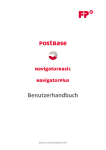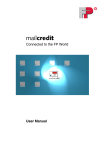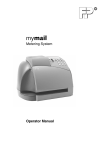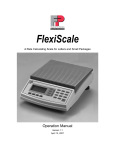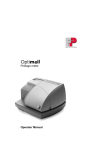Download RemoteOne / ReportOne User Manual
Transcript
RemoteOne / ReportOne User Manual SW Version 0.9.12.101 / Manual Release 2012-03-26 RemoteOne / ReportOne User Manual Contents Contents 1 Introduction ..................................................................................................... 5 2 Start / exit the program .................................................................................... 7 2.1 2.2 3 The user interface............................................................................................. 9 3.1 3.2 3.3 3.4 3.5 4 The main menu.................................................................................................................... 10 The working area................................................................................................................. 10 The secondary menu ........................................................................................................... 10 The status area .................................................................................................................... 10 Buttons and other elements ............................................................................................... 11 Overview of the main menu functions ............................................................ 13 4.1 4.2 4.3 4.4 4.5 4.6 4.7 4.8 5 Start and connect with PostBase .......................................................................................... 7 Disconnect PostBase and exit ............................................................................................... 8 Mailing................................................................................................................................. 13 Management ....................................................................................................................... 14 Transactions (only ReportOne) ........................................................................................... 15 Reports (only ReportOne) ................................................................................................... 15 Franking system................................................................................................................... 15 Software Settings ................................................................................................................ 15 Connection to Francotyp-Postalia ....................................................................................... 16 Help ..................................................................................................................................... 16 Franking settings ............................................................................................ 17 5.1 5.2 5.3 5.4 5.5 5.6 5.7 5.8 5.9 Overview ............................................................................................................................. 17 Product setting: Shortcut .................................................................................................... 18 Product setting: Select services and set weight .................................................................. 20 Set weight............................................................................................................................ 22 Select text message............................................................................................................. 24 Select advert........................................................................................................................ 26 Select account ..................................................................................................................... 28 Set date ............................................................................................................................... 29 Franking ............................................................................................................................... 30 5.9.1 PostBase without Label dispenser/ Automatic Feeder ............................................. 30 5.9.2 PostBase with Label dispenser/ Automatic Feeder................................................... 31 6 Manage texts.................................................................................................. 35 6.1 6.2 Enter a new text .................................................................................................................. 35 Edit or delete a text............................................................................................................. 36 SW Version 0.9.12.101 2 PostBase RemoteOne / ReportOne – User Manual 7 Manage shortcuts........................................................................................... 37 7.1 7.2 7.3 7.4 8 Create new shortcut............................................................................................................ 37 Rename shortcuts ............................................................................................................... 39 Resort shortcuts .................................................................................................................. 39 Delete shortcuts .................................................................................................................. 40 Manage accounts............................................................................................ 41 8.1 8.2 8.3 8.4 8.5 9 Introduction Overview ............................................................................................................................. 41 Enable / disable cost accounts ............................................................................................ 42 Show and print account report ........................................................................................... 42 Reset / clear accounts ......................................................................................................... 42 Rename accounts ................................................................................................................ 42 Manage adverts.............................................................................................. 43 10 Transaction administration (only ReportOne) ................................................. 43 10.1 10.2 10.3 10.4 10.5 Overview ............................................................................................................................. 44 Search and view transactions.............................................................................................. 45 Manual booking................................................................................................................... 47 Export transactions ............................................................................................................. 48 Edit or delete transactions .................................................................................................. 49 11 Reports (only ReportOne) ............................................................................... 51 11.1 Types of reports .................................................................................................................. 51 11.2 Generating reports .............................................................................................................. 51 12 PostBase Setup and special functions ............................................................. 52 12.1 12.2 12.3 12.4 12.5 12.6 12.7 12.8 12.9 Overview ............................................................................................................................. 52 Load postage ....................................................................................................................... 52 Auto Postage Download...................................................................................................... 53 Reset piece counter............................................................................................................. 53 Manage Connection ............................................................................................................ 53 Imprint Offset ...................................................................................................................... 54 Auto Off ............................................................................................................................... 54 Standby Time....................................................................................................................... 54 Print Advert Only................................................................................................................. 55 13 Troubleshooting ............................................................................................. 56 14 Appendix: Software settings ........................................................................... 58 14.1 Settings overview ................................................................................................................ 58 14.2 Settings: Application............................................................................................................ 58 14.3 Settings: Internet................................................................................................................. 59 SW Version 0.9.12.101 3 PostBase RemoteOne / ReportOne – User Manual Introduction 14.4 Settings: Printer................................................................................................................... 59 14.5 Settings: Accounts ............................................................................................................... 60 14.6 Settings: Database............................................................................................................... 60 SW Version 0.9.12.101 4 PostBase RemoteOne / ReportOne – User Manual Introduction 1 Introduction About this User Manual This User Manual assumes that both PostBase and RemoteOne / ReportOne have already been installed and are now operational. Information on available product variants and country-specific particularities can be found in the Addendum to the User Manual (if available in your country). Target group Users of this software should have basic knowledge of Windows. They do not need special computer skills. Topics The present manual provides a comprehensive overview of the software and describes how to perform daily routine tasks. [Connect] Names of links and buttons are given in square brackets. TIP Tips for improving the operation or additional information appear in italics. What is PostBase RemoteOne / ReportOne? PostBase RemoteOne / ReportOne is a user-friendly PC application enabling you to set up, maintain and use your PostBase mailing system. With RemoteOne, you are able to perform your mailing system’s basic functions directly on your computer. It also enhances functionality and provides possibilities in addition to those available at the mailing system. ReportOne includes all these functions and additionally offers the transactions and reports features. In this User Manual, the term ‘The software’ will be used whenever a feature is available at both RemoteOne and ReportOne. In some illustrations, a ReportOne screen is shown on behalf of the other software versions. SW Version 0.9.12.101 5 PostBase RemoteOne / ReportOne – User Manual Application areas (examples) System requirements SW Version 0.9.12.101 − Manage advertising imprints − Manage cost accounts − Create shortcuts − Change system settings of PostBase − Load postage − Adjust the metering imprint − Start metering − Print reports (only ReportOne) − Display and export transactions (only ReportOne) − Windows XP / Windows Vista / Windows 7 − Screen resolution: min XXXXXXX − RAM: min. XXXXX GB − Empty hard drive space: XXXXXX GB Introduction 6 PostBase RemoteOne / ReportOne – User Manual Start / exit the program 2 Start / exit the program NOTE: If you work with this program for the first time, you first have to make some elementary settings. For further details refer to the Software settings in the Appendix of this manual. 2.1 Start and connect with PostBase First make sure that the software is installed and the franking machine is connected to your PC. PostBase must show the home screen as shown in the example below. € 0,55 Off 20 g Date Account Offset (if any) Memory 1 Memory 2 Standardbrief Inland Memory 3 Label/ Feeder Products Menu Double click the FP icon on your desktop to start the program. When opening, it automatically establishes a connection to PostBase. The software shows the screen below after connecting. When PostBase is connected to the software, it shows a screen similar to the one below. € 0,55 Off 20 g Standardbrief Inland Datum Kostenstelle Differenzwiegen j/n Label Kurzwahl 1 Feeder 2 Kurzwahl 2 Batch Processing SW Version 0.9.12.101 Start Kurzwahl 3 Streifen/ Feeder Disconnect Produkte Menü 7 PostBase RemoteOne / ReportOne – User Manual Start / exit the program If connection doesn’t work… If connection does not work, check if PostBase shows the home screen. Click the [Connect] button in the working area. 2.2 Disconnect PostBase and exit Click [Disconnect] in the status area to terminate the connection with the mailing system. If you want to exit the software, click [Exit] on the main menu or the [x]-Button on the top right corner. SW Version 0.9.12.101 8 PostBase RemoteOne / ReportOne – User Manual The user interface 3 The user interface You will first receive a short overview of your software’s user interface. In the following chapters, the individual areas will be explained in detail. SW Version 0.9.12.101 9 PostBase RemoteOne / ReportOne – User Manual The user interface 3.1 The main menu From the main menu, you get to the menus [Process Mail], [Edit & Customize] and [PostBase Menu] by clicking on the corresponding button. The selected menu will appear in the working area. In the main menu, you can also call the [Setup…], [MyFP Access] and [Help] functions. The [Exit Program] button closes the program. ReportOne additionally offers [Transactions] and [Reports] in the main menu. 3.2 The working area The active menu appears in the working area. In order to make it easier for you to switch between software and PostBase, the working area was designed on the basis of your mailing system’s display. The information teaser to the right of the working area provides you with up-to-date information on FP. 3.3 The secondary menu The secondary menu provides additional functions for the active menu in the working area. Click, for example, on [Connect] or [Disconnect] to establish or terminate the connection with PostBase. 3.4 The status area The status area provides, inter alia, information on the connected mailing system and on current processes. SW Version 0.9.12.101 10 PostBase RemoteOne / ReportOne – User Manual The user interface 3.5 Buttons and other elements In the working area of ‘Process Mail’ and ‘Edit & Customize’ Menu, you can operate the program using the following elements: Buttons and input elements hide Hide a menu. save Save an entry (e.g. a new text message). cancel Reject an entry. clear / delete According to context: − Remove from selection (text / advert). − Delete (e.g. shortcut or text message). − Clear data (e.g. reset piece counter or cost account to zero. Selection field When you click on a selection field, the software immediately adopts your selection. Arrow buttons Click to increase or reduce the displayed value gradually. Input Boxes Enter texts directly via PC keyboard. For the input of values, you can use the arrow buttons as well as the PC keyboard. Example: Standby time. SW Version 0.9.12.101 11 PostBase RemoteOne / ReportOne – User Manual The user interface Status display for buttons Selectable elements turn blue as you scroll your mouse over them. If a button is active, it is highlighted in blue or it is framed with a blue boarder. Software navigation If you want to exit a menu, click on a button leading you to another menu. There is no ‘Back’ function. SW Version 0.9.12.101 12 PostBase RemoteOne / ReportOne – User Manual Overview of the main menu functions 4 Overview of the main menu functions 4.1 Mailing Franking settings − Services − Weight − Advert / Text − Account − Change date You can easily define franking settings from your PC. These include product settings (services and weight) as well as selecting a text message and / or an advert. Furthermore, you can select an account and adjust the date of postage. (Predating is possible.) (For further information, see chapter 5.) Differential weighing Weigh and frank larger volumes of similar mail pieces quickly and conveniently. Franking Start the franking process directly from your PC. SW Version 0.9.12.101 13 PostBase RemoteOne / ReportOne – User Manual Overview of the main menu functions 4.2 Management Manage text messages You can enter texts via PC keyboard and store up to twelve different text messages. You can access all stored texts from PostBase. (For further information, see chapter 6.) Manage shortcuts The software offers shortcuts which can store frequently used product settings. You can set three or four shortcuts for PostBase. The program itself even features 25. You can sort, delete, overwrite and rename shortcuts. (For further information, see chapter 7.) Manage accounts The software shows you all existing accounts. It provides information about the accounts them, their postage consumption and number of meter imprints performed since the last reset. You can manage the accounts on your PC or set them to zero. (For further information, see chapter 8.) Manage adverts Download adverts from the FP Portal or create individual ones with the Cliché Designer (see chapter 9). SW Version 0.9.12.101 14 PostBase RemoteOne / ReportOne – User Manual Overview of the main menu functions 4.3 Transactions (only ReportOne) The ‘Transactions’ menu gives you a full picture of all your mailing activity. Transactions are used to generate reports. Comprehensive search functions are provided. (For more detailed information, see chapter 10.) 4.4 Reports (only ReportOne) Account reports cover all accounts. They contain information about postage consumption and the number of franking imprints performed since the last reset. (For more detailed information, please refer to chapter 11.) 4.5 Franking system The ‘PostBase Menu’ enables you to make settings on the PostBase mailing system. You can, for example, determine at which postage credit threshold your PostBase will alert you to load postage. Furthermore, there is the special function ‘Print Advert Only‘. (For more detailed information, see chapter 12.) 4.6 Software Settings Define software settings, e.g. for printing reports. (For more detailed information, see chapter 14.) SW Version 0.9.12.101 15 PostBase RemoteOne / ReportOne – User Manual Overview of the main menu functions 4.7 Connection to Francotyp-Postalia The PC program sets up a connection to Francotyp-Postalia’s web portal. Through your account, you can order accessories for your PostBase and manage adverts. 4.8 Help If you run into problems while working with the program, click [Help] to review this User Manual. If the help function shouldn’t be sufficient to solve your problems, please consult the FP web page. SW Version 0.9.12.101 16 PostBase RemoteOne / ReportOne – User Manual Franking settings 5 Franking settings 5.1 Overview In the ‚Process Mail‘ menu, you find your mail’s characteristics. The software synchronizes settings with PostBase when setting up a connection to the mailing system. The next section describes how to change the different settings. SW Version 0.9.12.101 17 PostBase RemoteOne / ReportOne – User Manual Franking settings 5.2 Product setting: Shortcut The software directly offers the first three shortcuts in its ‘Process Mail’ menu. Click on [Additional Shortcuts] to open the menu ‘Product shortcuts’. This menu displays all available shortcuts. SW Version 0.9.12.101 18 PostBase RemoteOne / ReportOne – User Manual Franking settings Select the desired shortcut. The software applies the product settings. TIP: If you want to edit shortcuts or create a new one, please refer to chapter 7. SW Version 0.9.12.101 19 PostBase RemoteOne / ReportOne – User Manual Franking settings 5.3 Product setting: Select services and set weight Select services Click on the field for selecting services to set a product. The software opens the Product Calculation Wizard. On the left-hand side of the window, you see all selected characteristics. Postage amount and set weight are displayed on the top right corner. Select a service and click on the [Next]-Button. The program adopts your selection, offering further services. Select all desired services in this way. TIP: Instead of selecting the [Next] button, you can also double click on the desired service. SW Version 0.9.12.101 20 PostBase RemoteOne / ReportOne – User Manual Franking settings Click [OK] to confirm. The Product Calculation Wizard closes. Your desired product has been set for franking. Set weight Place the mail piece on the PostBase weighing platform to determine the piece’s weight. TIP: In the ‚Process Mail‘ menu, you can manually enter a weight value. (See chapter 5.4.) SW Version 0.9.12.101 21 PostBase RemoteOne / ReportOne – User Manual Franking settings 5.4 Set weight If you place the mail piece on the PostBase weighing platform, the program automatically transfers the weight value. In this case, you do not need to enter it manually. If you use the shortcut function, there is a preset weight value. However, it is sometimes necessary to use the PC program to enter a weight value, e.g. if there are connection errors with PostBase or if your mail piece should exceed the allowable weighing range. There are two input boxes (pounds and ounces) for the weight of the mail piece. Click on the input box to enter a weight via PC keyboard. You can also set the weight by arrow buttons. Differential weighing TIP: For more detailed information on differential weighing, please refer to the PostBase Operator Manual. Differential weighing helps you save time weighing and franking larger volumes of similar mail pieces. Click on the button with the ‘Differential weighing’ symbol to activate or deactivate this feature. Differential weighing ON: The software displays the mail piece’s weight after removing it from the weighing platform. − SW Version 0.9.12.101 Place letter stack on the PostBase weighing platform. No weight or postage amount is displayed. 22 PostBase RemoteOne / ReportOne – User Manual Franking settings − Take one mail piece from the stack. − The software displays weight and postage amount of this mail piece. − Frank as described in chapter 5.9 Franking. − Repeat this procedure with the other mail pieces. When the weighing platform is empty, PostBase asks you whether you want to use the most recent weight. Differential weighing OFF: The software displays the mail piece’s weight after putting it on the weighing platform. SW Version 0.9.12.101 23 PostBase RemoteOne / ReportOne – User Manual Franking settings 5.5 Select text message Click on the field for selecting text messages. The ‚Sms texts‘ menu opens in the lower part of the working area. It displays all available text messages. SW Version 0.9.12.101 24 PostBase RemoteOne / ReportOne – User Manual Franking settings Select the desired text. The program adopts a text message closing the ‚Sms texts‘ menu. SW Version 0.9.12.101 25 PostBase RemoteOne / ReportOne – User Manual Franking settings 5.6 Select advert Click on the field for selecting adverts. The ‚Adverts‘ menu opens in the lower part of the working area. It displays all available advertisings. SW Version 0.9.12.101 26 PostBase RemoteOne / ReportOne – User Manual Franking settings Select the desired advertising. The software adopts an advert closing the ‚Adverts‘ menu. TIP: If you click [Manage], you have the possibility to download adverts from the FP portal. SW Version 0.9.12.101 27 PostBase RemoteOne / ReportOne – User Manual Franking settings 5.7 Select account In the ‚Process Mail‘ menu, the field for selecting accounts shows you the name of the active account. It also displays postage consumption and number of performed franking imprints. Select this field to change the account. The ‚Cost accounts‘ menu opens in the lower part of the working area. It displays all available accounts. SW Version 0.9.12.101 28 PostBase RemoteOne / ReportOne – User Manual Franking settings Select the desired account. The software adopts your selection closing the ‘Cost accounts‘ menu. TIP: If you need information on how to manage cost accounts, please refer to chapter 8. 5.8 Set date Click on the button displaying a date in the ‚Process Mail’ menu. The software opens a calender window. It displays the allowable predating range. At the bottom of the window, you see the actual date. Click on the desired date. The new date of postage appears in the ‘Process Mail’ menu. SW Version 0.9.12.101 29 PostBase RemoteOne / ReportOne – User Manual Franking settings 5.9 Franking A postage amount in the right top corner of the ‘Process Mail’ menu indicates: PostBase is ready for franking. Before you start franking, check if all characteristics displayed are correct. 5.9.1 PostBase without Label dispenser/ Automatic Feeder The software shows a screen as shown below. Place a mail piece on the hand feed tray to start the franking process. SW Version 0.9.12.101 30 PostBase RemoteOne / ReportOne – User Manual 5.9.2 Franking settings PostBase with Label dispenser/ Automatic Feeder The software shows a screen as shown below. There are the following possibilities for starting the franking process: − Place a mail piece on the hand feed tray or automatic feeder. − Start batch processing (continuous processing) by feeder. − Start label printing from your PC using the [Start Label/Feeder] button. − Start batch processing from your PC using the [Start Label/Feeder] button. Below, you find a detailed explanation on how to start the franking process from your PC. SW Version 0.9.12.101 31 PostBase RemoteOne / ReportOne – User Manual Franking settings Click on the [Label/Feeder] button to start franking from your PC. (The following example shows a menu for PostBase with label dispenser and without feeder.) The franking menu opens in the lower part of the working area. Click on the input box. Type in the desired target count via PC keyboard. You can also enter figures using the arrow buttons. SW Version 0.9.12.101 32 PostBase RemoteOne / ReportOne – User Manual Click the button. Franking settings button to reject your entry. Save your entry selecting the When you have set the desired number of labels, click on [Start label] to start label printing. During operation, the following window shows. SW Version 0.9.12.101 33 PostBase RemoteOne / ReportOne – User Manual Franking settings When the franking process is complete, the ‚Process Mail‘ menu appears in the working area again. The franking appears in the imprint list. SW Version 0.9.12.101 34 PostBase RemoteOne / ReportOne – User Manual Manage texts 6 Manage texts In the ‘Edit and Customize’ menu , you have the possibility to manage text messages. 6.1 Enter a new text Select [Text Messages]. Click on [Create new text message]. You can now enter a text of your choice. Select the messages. SW Version 0.9.12.101 button to save your entry. You can store up to 12 different text 35 PostBase RemoteOne / ReportOne – User Manual Manage texts You can now select the new text in the ‚Manage Text Messages‘ menu. 6.2 Edit or delete a text Edit a text Select [Text Messages]. Click on the text you want to edit. The software opens an input box for text. Enter a new text. Click to save. Delete a text Click button SW Version 0.9.12.101 in the upper part right of the text. 36 PostBase RemoteOne / ReportOne – User Manual Manage shortcuts 7 Manage shortcuts In the ‘Edit and Customize’ menu, you can manage shortcuts. 7.1 Create new shortcut Select [Shortcuts]. All shortcuts appear in the working area. TIP: If you want to define a weight for your new shortcut, set a weight in the ‘Process Mail’ menu. SW Version 0.9.12.101 37 PostBase RemoteOne / ReportOne – User Manual Manage shortcuts Click on [Create new shortcut]. The software opens the Product Calculation Wizard. For detailed information on product setting, please refer to chapter 5.3 ‘Product setting: Select services and set weight‘. Select [Save Memory] to store the selection as shortcut. The program suggests a name for the new shortcut. You can enter a different name if you want. Confirm with . The new shortcut is now saved. You can store up to 25 different shortcuts. TIP: You can also create a new shortcut opening the Product Selection Wizard directly in the ‘Process Mail’ menu. Simply click on the field for selecting services. SW Version 0.9.12.101 38 PostBase RemoteOne / ReportOne – User Manual Manage shortcuts 7.2 Rename shortcuts Select [Shortcuts]. Click on the shortcut you want to rename. The software opens an input box for text. Enter a new name. Click to save. 7.3 Resort shortcuts Setting the order of the shortcuts on the list, you determine which of them will be available at the PostBase mailing system. Select [Shortcuts]. The first three or four shortcuts (depending on the equipment of your mailing system) in the list will be transferred to PostBase. These shortcuts are highlighted in blue. SW Version 0.9.12.101 39 PostBase RemoteOne / ReportOne – User Manual Manage shortcuts Click on the [Move shortcut] button next to the desired shortcut. Hold down the mouse button. Move the shortcut to its new position. The other shortcut key will take the empty position. 7.4 Delete shortcuts Select [Shortcuts]. Select the SW Version 0.9.12.101 button to the right of the shortcut you want to delete. 40 PostBase RemoteOne / ReportOne – User Manual Manage accounts 8 Manage accounts In the ‘Edit and Customize’ menu , you can manage accounts. 8.1 Overview Select [Accounts]. All accounts are displayed in the working area. In the secondary menu, different functions are available: SW Version 0.9.12.101 − Enable / disable accounts − Preview and Print report − Reset all account / clear all accounts − Rename accounts 41 PostBase RemoteOne / ReportOne – User Manual Manage accounts 8.2 Enable / disable cost accounts Enable cost accounts: Click the [Enable] button in the secondary menu. Disable cost accounts: Click the [Disable] button in the secondary menu. Every cost account will be cleared by this action. 8.3 Show and print account report Print account reports with the printer connected to your PC. (Printer settings: see chapter 14. Call up a preview of account reports. 8.4 Reset / clear accounts Reset all cost accounts to default. Reset all cost accounts to zero. Clear a single account Click on the button to reset the account’s piece counter and postage consumption to zero. 8.5 Rename accounts Click on the account you want to rename. The software opens an input box for text. Enter a new name. Click save. SW Version 0.9.12.101 to 42 PostBase RemoteOne / ReportOne – User Manual Manage adverts 9 Manage adverts In the ‘Edit and Customize’ menu, you can manage adverts. For the administration of the advertisings, please refer to the FP Portal. Here you find all Logos available for download. Select [Adverts]. The software sets up a connection to the FP portal. TIP: The ‚Adverts‘ menu includes a link to the Cliché Designer in the FP Portal. Here you can create an individual advert. 10 Transaction administration (only ReportOne) Every time you frank a piece of mail, a transaction will be logged by ReportOne. The ‘Transactions’ menu gives you a full picture of all your mailing activity, e.g. when any particular piece of mail was sent. All transactions are stored in the ReportOne database and used to generate reports. SW Version 0.9.12.101 43 PostBase RemoteOne / ReportOne – User Manual Transaction administration (only ReportOne) 10.1 Overview The ‘Transaction Administration’ menu opens up in the working area. SW Version 0.9.12.101 44 PostBase RemoteOne / ReportOne – User Manual Transaction administration (only ReportOne) 10.2 Search and view transactions Transaction search Even in a small system, there will probably be many thousands of transactions, so the searching function can be very useful. Initially, no transactions are shown in the transaction list. To the left of the transactions list, you find the searching area. Here you can choose which transactions will be displayed. Choose between Meter transactions [franking transactions] and Manual transactions or tick ‘Both’. Choose a time period via ‘Quick date selection’ or enter an exact date or period. You can also untick the time criterion. You might as well search by expression. Untick this box to view voided transactions. SW Version 0.9.12.101 45 PostBase RemoteOne / ReportOne – User Manual Transaction administration (only ReportOne) View transactions Double click a transaction row in the transaction list. ReportOne opens a ‘Transactions Details’ pop up. It shows all the information about the chosen transaction. The information is also displayed beneath the transaction list. SW Version 0.9.12.101 46 PostBase RemoteOne / ReportOne – User Manual Transaction administration (only ReportOne) 10.3 Manual booking For different reasons, e.g. if there are software problems, you might use PostBase to frank mail independently of ReportOne (known as offline postage). If you want to add these frankings to the ReportOne reports, you can enter them in the ‘Transaction Administration’ menu. To enter transactions manually, proceed as follows. Click [Manual Booking..] in the secondary menu. ReportOne opens a ‘Manual booking’ Wizard. Here you can enter the transaction details. SW Version 0.9.12.101 47 PostBase RemoteOne / ReportOne – User Manual Transaction administration (only ReportOne) 10.4 Export transactions You may want to examine the transactions in other formats than given in the ReportOne reports. You might also wish to perform calculations on them in a spreadsheet program. To do this, you can use the Transactions Export function. It allows you to extract data out of the software’s database and store it in a format (CSV) that can then be read by many other programs, including most spreadsheet or database programs. Click [Export..] in the secondary menu. ReportOne opens a ‘CSV Export’ Wizard. Define how the export file should be formatted and where it should be stored. If you have to export data regularly, e.g. weekly or monthly reports, you can save the formats and properties of each type under a profile name. NOTE: CSV (‘Comma Separated Values’) is a simple format consisting of rows of data. Each row holds the various fields of data needed to define a transaction. The individual pieces of data (date, account, etc.) in a row are separated by a particular character. In the delimiters section, you specify this character. The best separator is a character which will never occur in the data itself. You can also choose whether an initial heading line should be output (which can be useful if people will ever need to look directly at the file itself). Enclosing data in quotes is recommended if you have textual data including spaces. SW Version 0.9.12.101 48 PostBase RemoteOne / ReportOne – User Manual Transaction administration (only ReportOne) Select the [Details] tab to choose which data should be included in the export file, in which order these columns of data should appear and over which period of time. 10.5 Edit or delete transactions Select the transactions you wish to edit OR Click [Select All] to select all transactions. HINT: You cannot edit the amount or product selection once a transaction has been recorded in the database. Click on [Edit]. ReportOne opens an ‘Edit Transactions’ Wizard. SW Version 0.9.12.101 49 PostBase RemoteOne / ReportOne – User Manual Transaction administration (only ReportOne) Tick the box ‘Include accounts into updated’ to change the allocation of accounts. If the box is not ticked, the accounts will be left unaltered. This also applies to changing Notes or Reference. Void, unvoid or delete transactions Select the transactions you wish to void, unvoid or delete OR Click [Select All] to select all transactions. Click [Void] to exclude transactions from the reports. Click [Unvoid] to include voided transactions again in the reports. Click [Delete] to remove a transaction from the system permanently. Click [Clear] to remove all transactions. TIP: It is strongly recommended that you use voiding rather than deleting, since you can later recover voided transactions by unvoiding. SW Version 0.9.12.101 50 PostBase RemoteOne / ReportOne – User Manual Reports (only ReportOne) 11 Reports (only ReportOne) ReportOne enables you to generate different types of reports. 11.1 Types of reports − Account Reports show you the details on the accounts you have set up in ReportOne. The Account list shows you all the accounts you have set up in each level, together with any account charges you have set up for them. − Postal reports show you on what postal products you postage costs have been spent over a given period. The information is presented in both chart and tabular formats. NOTE: Manual transactions are excluded from the reports. 11.2 Generating reports For most reports, you will need to give additional criteria, e.g. the timeframe the report should cover. These details are entered in the ‘Options’ area, and may vary according to the report you select. Click [Preview] to see the report. Click [Print] to print it out. TIP: Clicking on [Print], a printer dialog box may appear first. You can turn this function off in the Print Settings. SW Version 0.9.12.101 51 PostBase RemoteOne / ReportOne – User Manual PostBase Setup and special functions 12 PostBase Setup and special functions The software enables you to make selected franking system settings from your PC. NOTE: All these features are available at the PostBase mailing system. For more detailed information, please refer to the PostBase Operator Manual. 12.1 Overview The ‘PostBase Menu’ is displayed in the working area. 12.2 Load postage Select [Download postage]. To load postage, you enter the desired amount and connect to the data center. Billing occurs according to your contract with the postal service. SW Version 0.9.12.101 52 PostBase RemoteOne / ReportOne – User Manual PostBase Setup and special functions 12.3 Auto Postage Download Select [Manage Auto Teleset]. The ‘Auto Postage Download’ feature facilitates keeping track of the remaining postage. When enabled, it will warn you once the remaining postage reaches the preset threshold and will give you the opportunity to load postage. 12.4 Reset piece counter The piece counter counts all franking imprints. Select [Piece Counter]. Check the number of franked mail pieces or reset the counter to zero. 12.5 Manage Connection Select [Manage Connection] in the PostBase Menu. You should set the respective connection parameters during commissioning. Verify and, if necessary, correct the settings if changes were made to your system configuration. In case of problems, please contact your network administrator. The software opens the ‘Configure Network Settings’ Wizard. Choose between [Ethernet] and [Modem] first. SW Version 0.9.12.101 53 PostBase RemoteOne / ReportOne – User Manual PostBase Setup and special functions 12.6 Imprint Offset PostBase prints the franking imprint at a fixed offset (approx. 1 cm / 0.4") from the right mail piece edge. You can increase this offset and thus shift the franking imprint to the left by adjusting the imprint offset. Select [Imprint Offset] in the PostBase Menu. 12.7 Auto Off The Auto Off time is the time between your last operation and the time PostBase automatically switches off. If you want to set this time, select [Auto Off] in the PostBase Menu. 12.8 Standby Time The PostBase franking machine will go to standby automatically if it is not used for a certain time. To set this time, click on [Standby Time] in the PostBase Menu. SW Version 0.9.12.101 54 PostBase RemoteOne / ReportOne – User Manual PostBase Setup and special functions 12.9 Print Advert Only The software enables you to print all stored adverts separately. Click on [Print Advert Only] in the PostBase Menu. The software opens a new window. Select the advert you want to print. Start printing as described in chapter 5.9: Franking. SW Version 0.9.12.101 55 PostBase RemoteOne / ReportOne – User Manual Troubleshooting 13 Troubleshooting Problem Area: Connect / Start software The software cannot establish a connection with PostBase. Rectification: Problem Area: − Check if PostBase is running. − Check if PostBase displays the home screen (see chapter 2: Start / exit the program). − The USB cable must be properly connected. FP Portal The software cannot establish a connection with the FP Portal. Rectification: Problem area: − Check if your PC is connected to the Internet. − In the Settings menu, check if the right Internet data has been entered (see chapter 14.3: Internet settings). Language I have changed the language in the Settings menu. The software interface still shows the previously set language. Rectification: − Problem Area: Printing Exit the program and restart it. The program will now adopt the new language. I want to print a report. An error message appears. Rectification: SW Version 0.9.12.101 − Check if the printer is running and properly connected to your PC. − Check if the right printer has been set in the Settings menu (see chapter 14.4: Printer settings). 56 PostBase RemoteOne / ReportOne – User Manual Problem Area: Troubleshooting Postage download The software cannot perform a Teleset. Rectification: SW Version 0.9.12.101 − In the Settings menu, check if the right Internet data has been entered (see chapter 14.3: Internet settings). − Check if the network cable is properly connected. 57 PostBase RemoteOne / ReportOne – User Manual Appendix: Software settings 14 Appendix: Software settings 14.1 Settings overview Click on [Setup..] in the main menu. The software opens the ‘Settings’ dialog box. Select the corresponding tab to make Application settings, Imprint settings etc. 14.2 Settings: Application Click on the tab ‘Application’. You can now make language and cost account settings, change the color design and check for a new software version. SW Version 0.9.12.101 58 PostBase RemoteOne / ReportOne – User Manual Appendix: Software settings 14.3 Settings: Internet Click on the tab ‘Internet’. Enter the desired Proxy data or use the system’s settings. 14.4 Settings: Printer Click on the tab ‘Printer settings’. Click on [Select] to set the default report printer. If you tick the box below the standard printer, the software asks you to select a printer whenever you print a report. SW Version 0.9.12.101 59 PostBase RemoteOne / ReportOne – User Manual Appendix: Software settings 14.5 Settings: Accounts Click on the ‘Address’ tab. Enter your address. 14.6 Settings: Database Click on the ‘Database’ tab. Make settings for the software’s data protection. SW Version 0.9.12.101 60






























































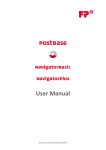

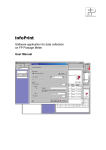



![[mailcredit / ENG] User Manual](http://vs1.manualzilla.com/store/data/005957121_1-8f833d5244dc8652c61044097905507f-150x150.png)