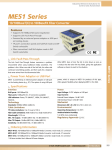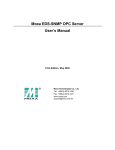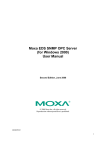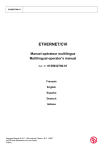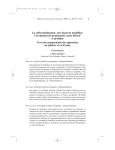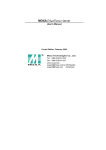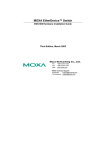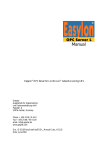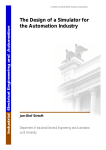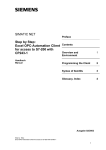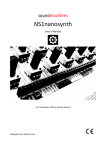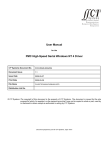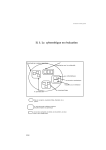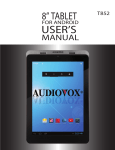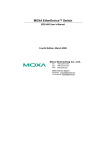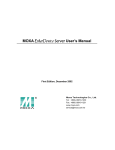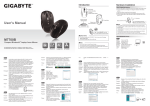Download Moxa EDS-SNMP OPC Server Pro User`s Manual
Transcript
Moxa EDS-SNMP OPC Server Pro User’s Manual www.moxa.com/product First Edition, May 2005 Moxa Networking Co., Ltd. Tel: +886-2-2910-1230 Fax: +886-2-2910-1231 Web: www.moxa.com MOXA Technical Support [email protected] Worldwide: [email protected] The Americas MOXA EDS-SNMP OPC Server Pro User’s Manual The software described in this manual is furnished under a license agreement and may be used only in accordance with the terms of that agreement. Copyright Notice Copyright © 2005 Moxa Networking Co., Ltd. All rights reserved. Reproduction without permission is prohibited. Trademarks MOXA is a registered trademark of the Moxa Group. All other trademarks or registered marks in this manual belong to their respective manufacturers. Disclaimer Information in this document is subject to change without notice and does not represent a commitment on the part of Moxa. Moxa provides this document “as is,” without warranty of any kind, either expressed or implied, including, but not limited to, its particular purpose. Moxa reserves the right to make improvements and/or changes to this manual, or to the products and/or the programs described in this manual, at any time. Information provided in this manual is intended to be accurate and reliable. However, Moxa assumes no responsibility for its use, or for any infringements on the rights of third parties that may result from its use. This product might include unintentional technical or typographical errors. Changes are periodically made to the information herein to correct such errors, and these changes are incorporated into new editions of the publication. Table of Contents Chapter 1 Introduction ..................................................................................................1-1 Features...................................................................................................................... 1-2 Package Checklist ...................................................................................................... 1-2 System Requirements ................................................................................................ 1-2 Chapter 2 How to use EDS-SNMP OPC Server Pro ....................................................2-1 Installing the Software ................................................................................................ 2-2 Starting EDS-SNMP OPC Server Pro ........................................................................ 2-5 Operation Flowchart ................................................................................................... 2-7 Chapter 3 Featured Functions......................................................................................3-1 MIB Compiler .............................................................................................................. 3-2 Device Type Define..................................................................................................... 3-5 Network Search .......................................................................................................... 3-6 Dedicated IP ............................................................................................................... 3-9 Add New Group ........................................................................................................ 3-12 Add New TAG ........................................................................................................... 3-13 Monitor ...................................................................................................................... 3-18 New Configuration .................................................................................................... 3-20 Import Configuration ................................................................................................. 3-21 Export Configuration ................................................................................................. 3-22 Exit ............................................................................................................................ 3-22 Chapter 4 How to use Test Client .................................................................................4-1 Starting Test Client ..................................................................................................... 4-2 Connection.................................................................................................................. 4-3 Modifying the Configuration ........................................................................................ 4-4 Exit .............................................................................................................................. 4-8 Chapter 5 How to use File Conversion ........................................................................5-1 Starting EDS-SNMP OPC Server File Conversion..................................................... 5-2 Clear Configuration ..................................................................................................... 5-2 Open Old Version ....................................................................................................... 5-2 Save New Version ...................................................................................................... 5-3 Exit .............................................................................................................................. 5-3 Appendix A Error Message Table................................................................................... A-1 Appendix B Service Information..................................................................................... B-1 MOXA Internet Services .............................................................................................B-2 Problem Report Form .................................................................................................B-3 Product Return Procedure ..........................................................................................B-4 1 Chapter 1 Introduction Welcome to MOXA EDS-SNMP OPC Server Pro, which can be integrated seamlessly with the leading HMI/SCADA software to create a comprehensive Ethernet Network Management Solution for all SNMP compatible devices. MOXA EDS-SNMP OPC Server Pro, which supports OPC Data Access 2.0 and ranks as a new generation of industrial software applications, was implemented using advanced programming concepts from the latest OPC specifications. EDS-726 EDS-508 ED6008 SN SNM M P M PM IB IB SNMP MIB SNM NPort S PM NM 3rd Party SNMP P IB M SNMP OPC Server OPC Client OPC IB Open Architecture The following topics are covered in this chapter: Features Package Checklist System Requirements ¾ Minimum Hardware Requirements ¾ Minimum Software Requirements HMI/SCADA, InTouch, iFix Moxa EDS-SNMP OPC Server Pro User’s Manual Introduction Features y y y y y y NOTE Easy to Network Search for ED6008/EDS-508/EDS-726, and any SNMP compatible device Easy to create and edit the configurations of connected devices in advance Easy to create and edit the MIB Template for a dedicated tag file of any SNMP compatible device User-definable tag file meets the requirements of many different applications Ensure correct configuration with on-line monitoring ability Test in advance with the simple test client test program that is bundled with OPC Pro In this manual, we often use “OPC Pro” in place of “EDS-SNMP OPC Server Pro.” Package Checklist OPC Pro is shipped with the following items: y y y CD Cover Software CD Quick Installation Guide If any of these items is missing or damaged, please contact your customer service representative for assistance. System Requirements Minimum Hardware Requirements y y y Memory: at least 128 MB Computer/Processor: 266 MHz or higher Pentium-compatible CPU Disk space: 20 MB for basic installation and system usage. Minimum Software Requirements y y Operating System: NT4.0 sp4, Windows XP, Windows 2000 (Professional or Server version) with Administrator privileges Supported Products: Moxa EDS managed series switches, such as ED6008, EDS-508, EDS-726, and other SNMP compatible devices 1-2 2 Chapter 2 How to use EDS-SNMP OPC Server Pro This chapter describes how to install and use MOXA EDS-SNMP OPC Server Pro. Refer to the “Operation Flowchart” section for a good overview of how to use OPC Pro with Moxa EDS switches or any other SNMP compatible device. Read this chapter thoroughly to gain a full understanding of MOXA EDS-SNMP OPC Server Pro’s management functions. The following topics are covered in this chapter: Installation Starting EDS-SNMP OPC Server Pro Operation Flowchart Moxa EDS-SNMP OPC Server Pro User’s Manual How to use EDS-SNMP Installing the Software Follow the instructions given here to install the OPC Pro software. 1. Insert the MOXA EDS-SNMP OPC Server Pro CD into your computer’s CD drive and wait for the installation program to start running. If the installation program does not start running automatically, run the setup program by double clicking on the setup.exe icon. 2. When the Setup window opens, Click on Next to start the Setup Wizard. 3. Read through the license agreement, select I accept the agreement, and then click on Next. 2-2 Moxa EDS-SNMP OPC Server Pro User’s Manual How to use EDS-SNMP 4. The setup program will select a default folder for program files. Modify as needed, and then click on Next to continue. 5. Verify that the folder is correct, and then click on Install to continue. 2-3 Moxa EDS-SNMP OPC Server Pro User’s Manual 6. Wait while the software is installed. 7. Click on Finish to exit the setup program. 2-4 How to use EDS-SNMP Moxa EDS-SNMP OPC Server Pro User’s Manual How to use EDS-SNMP Starting EDS-SNMP OPC Server Pro 1. To start using EDS-SNMP OPC Server Pro, click on Start Æ Programs Æ MOXA EDS-SNMP OPC Server ProÆ OPC Server Pro. 2. If this is the first time you’ve used this copy of the software, a Registration Code window will open as shown below. Enter the Registration Code shown on the CD’s sticker and then click on OK. Note that the registration code is case sensitive. 3. If you enter an incorrect Registration Code, an error message will appear. 4. Click on OK to stop the program. You will need to start over from step 1 above. 2-5 Moxa EDS-SNMP OPC Server Pro User’s Manual 5. How to use EDS-SNMP After entering the correct Registration Code, the MOXA EDS-SNMP OPC Server Pro will open. 2-6 Moxa EDS-SNMP OPC Server Pro User’s Manual How to use EDS-SNMP Operation Flowchart EDS-SNMP OPC Server Pro provides a user-editable Tag file for any SNMP compatible device. Use the default MIB file, or create and edit a standard or private MIB to generate a dedicated Tag file. This powerful function lets operators use an existing HMI software environment to create a customized, real time view of the integrity of any Ethernet network device, the overall Ethernet network traffic volume, and overall Ethernet network status. The following operation flowchart gives you a good overview of how to use OPC Pro with Moxa EDS series products and any SNMP compatible device. Refer to the sections from Chapter 3 for detailed information about using each function. Run OPC Server Pro. Communicate with Moxa EDS series No MIB Compiler Generate an OPC Pro MIB module from any SNMP compatile devices’ MIB file. Yes Dedicated IP Designate Device Name, Description, and Device Type related factors for connected EDS units or SNMP compatile devices in advance. No Network Search for EDS or SNMP compatible devices Yes Add New Group Designate specific tag group name for connected EDS or SNMP compatile devices. Add New Tag Designate specific monitored tags for connected EDS units or SNMP compatile devices. Ready to Montor 2-7 Device Type Define Define a specific “Device Type” with its OPC Pro MIB module and OIDs. 3 Chapter 3 Featured Functions In this chapter, we give detailed information about using each of EDS-SNMP OPC Server Pro’s functions. The following topics are covered in this chapter: MIB Compiler Device Type Define Network Search Dedicated IP Add New Group Add New TAG Monitor New Configuration Import Configuration Export Configuration Exit Moxa EDS-SNMP OPC Server Pro User’s Manual Featured Function MIB Compiler This function generates a specific MIB module for an SNMP compatible device. Click on MIB Compiler under the Tool menu bar item, or click on the toolbar MIB Compiler icon may also type the shortcut <Alt>-<T> to activate the MIB Compiler function. . You Use MIB compiler to generate a customize MIB module for OPC Pro. The OPC Pro MIB module can generate three kinds of MIB file format. Compiler MIB File: 1. Select Compiler MIB File to generate a specific OPC Pro MIB module from a MIB file (standard MIB text file format). 2. Browse the MIB text file (*.my, *.mib, *.txt) that is to be transferred. 3. Click on Open to generate the OPC Pro MIB Module. 4. The MIB will be compiled automatically into the OPC Pro MIB Module. Compiler Excel (CSV) File: 1. Select Compiler Excel (CSV) File to generate a specific OPC Pro MIB module from an Excel (CSV) File. 2. Browse the MIB Excel (CSV) file that is to be transferred. 3. Click on Open to generate the OPC Pro MIB Module. 4. The MIB will be compiled automatically into the OPC Pro MIB Module. 3-2 Moxa EDS-SNMP OPC Server Pro User’s Manual Featured Function Compiler Excel (TAB) File: 1. Select Compiler Excel (TAB) File to generate a specific OPC Pro MIB module from a Compiler Excel (TAB) file. 2. Browse the MIB Excel (TAB) file that is to be transferred. 3. Click on Open to generate the OPC Pro MIB Module. 4. The MIB will be compiled automatically into OPC Pro MIB Module. The Excel file below is an example of a file that is to be transferred to an OPC Pro MIB module. Setting First row Object ID Tag Name Read/Write Data Type Defined Value Description Description Name of each parameter. The first and second rows will not be transferred into an OPC Pro MIB module. SNMP TAG Object ID SNMP TAG Name SNMP access right. Must be ‘read-only” or “read-write”—any other string will cause a compile error Date type defined for SNMP Tag. Must be “String,” “Integer,” “Counter,” “Gauge,” “TimeTicks,” or “IpAddress.” Any other string will cause a compile error. Defined value for SNMP Tag Max. 80 bytes Max 80 bytes read-only, read-write String, Integer, Counter, Gauge, TimeTicks, IpAddress Max. of 500 bytes Descriptive value for the SNMP Tag Max. of 500 bytes 1. Start Excel and then build the table described above. 2. Save the file using format CSV or TAB. y y Criteria None The CSV file format uses a comma ( , ) to separate columns. So, do not use commas in this Excel file. The TAB file format uses the Tab keystroke to separate columns. So, do not use “tab” in this Excel file. 3-3 Moxa EDS-SNMP OPC Server Pro User’s Manual Featured Function The MIB Compiler window is shown above. The MIB Module Name is shown in the top-left part of the window. The Tree View shows all MIB Identifier Names and corresponding ObjectID. The top-right Compiler Message section is reserved for error statements. Detailed information is shown in the bottom half of the window. Items displayed in the bottom half of the window are described below: Item MIB II parameter name ObjectID Read/Write Data Type Index Parameter Definition Description Description SNMP MIB Name SNMP Object ID read-only, read-write, read-create, and not-accessible String, Integer, Counter, Gauge, TimeTicks, and IpAddress Sequence Index; 0 means no index, number means index level SNMP TAG Parameter Definition SNMP TAG Description 3-4 Criteria Max 1000 Max 256 ID 4 options 6 options; Max. of 100 new data types Max. of 10 index levels; Max. of 100 sequence index TAGs No limit No limit Moxa EDS-SNMP OPC Server Pro User’s Manual Featured Function Device Type Define The Device Type Define page makes it easier to insert specific MIB files into any SNMP compatible device. Click on Device Type Define under the Tool menu bar item, or click on the toolbar Device Type Define icon Device Type Define function. . You may also type the shortcut <Alt>-<T> to activate the Setting Device Type Name Description Define the type name for SNMP compatible device Max. of 256 bytes sysObjectID checking string Customer-defined string used to verify the device type while running a network search. User defined check string Enable/disable user define ObjectID string to verify the device (checkbox) type while running a network search. User defined ObjectID Designate a specific ObjectID to get the string for device type verification while running a network search. Max. of 128 bytes 3-5 Moxa EDS-SNMP OPC Server Pro User’s Manual These options will appear in the pop-up menu when right clicking in the lower left section of the “Device Type Define” window. Insert MIB Module Delete MIB Module File Name Modified Date/Time Created Date/Time New Rename Copy Delete Featured Function Add a new device Rename a device Copies selected device Delete a device Uni/multi select MIB module and insert into specific device type Uni/multi select MIB module from specific device type MIB module file name date/time the MIB module was last modified date/time the MIB module file was created Network Search The Network Search function is used to search for Moxa EDS and other SNMP compatible devices on the current LAN. Click on Network Search under the Add menu bar item, or click on the toolbar Network Search icon Network Search function. . You may also type the shortcut <Alt>-<A> to activate the After searching automatically for devices on the LAN, the Broadcast Network Devices window shown below will open. Moxa EDS or SNMP compatible devices that are currently online will be listed in the window. 3-6 Moxa EDS-SNMP OPC Server Pro User’s Manual Featured Function Network Search Setting Description Start IP Address Network Search will start searching with this IP address End IP Address Network Search will stop searching with this IP address Port Remote SNMP compatible device UDP Port No. SNMP Version Select an SNMP version of V1, V2c, or V3 for network search Community String of SNMP V1 and V2c for network search Example 1: Start IP Address: 192.168.127.2 End IP Address: 192.168.127.253 3-7 Factory Default 192.168.127.1 192.168.127.1 161 (ranges from 1 to 10000) V1 public Max. of 30 Characters Moxa EDS-SNMP OPC Server Pro User’s Manual Featured Function Network Search will search a total of 252 IP addresses. Example 2: Start IP Address: 192.168.125.2 End IP Address: 192.168.127.5 192.168.125.2 to 192.168.125.254: 253 IP addresses. 192.168.126.1 to 192.168.126.254: 254 IP addresses 192.168.127.1 to 192.168.127.5: 5 IP addresses Æ Network Search will search a total of 512 = 253+254+5 IP addresses. NOTE A buffer that holds a maximum of 512 IP addresses is reserved for each network search. SNMP V3 Setting User Name Descriptions Factory Default User name for network search of SNMP V3 “user” if select SNMP V3 for network search Min. of 8 characters Max. of 16 characters Password Password for network search of SNMP V3 Empty if select SNMP V3 for network search Min. of 8 characters Max. of 16 characters Auth. Type Provides authentication based on the No-Auh if select SNMP V3 for No-Auth, MD5, SHA network search Data Encryption Provides data encryption type based on None if select SNMP V3 for Type (Privacy None, CBC-DES and CFB-AES-128 network search Protocol) Data Encryption String for designated data encryption None if enable CBC-DES or Key CFB-AES-128 Min. 8 characters Max. 30 Characters Context Name Context Name for SNMP V3 None Max. 16 Characters Context Engine Context Engine ID for SNMP V3 None ID Max. 30 Characters Timeout Time out period for each network search. 1500 (msec) ranges from 1000 to 10000 ms Search Press “Search” button to begin Network None Search Stop Press “Stop” button to stop Network Search None Searching Display current IP address searching None 3-8 Moxa EDS-SNMP OPC Server Pro User’s Manual Featured Function Searched Devices y All searched devices will list in this table y Double click the mouse to enter Device Type Define page to designate a device type or for details related to parameter settings Setting Asterisk IP Address Device Type Description Description An asterisk is used to mark devices that have a defined device type. IP Address of searched device Device type of searched device Description of searched device Factory Default None None Moxa EDS managed switch Moxa EDS managed switch Defined Devices y Lists searched devices with Device Type Defined y Double click the left mouse button to enter the Device Type Define page to edit related parameter settings Setting IP Address Device Name Device Type Description Factory Default IP Address for searched device None Each searched device with dedicated device None name Device type for searched device Moxa EDS managed switch Dedicated IP Use a dedicated IP address, to ease network planning, by configuring the connected Moxa EDS or SNMP compatible device in advance. Click on Dedicated IP under the Tool menu bar item, or click on the toolbar Dedicated IP icon the Dedicated IP. Setting Device name Description . You may also type the shortcut <Alt>-<T> to activate Descriptions Each defined EDS or SNMP compatible device has its own name. Description of defined EDS or SNMP compatible device 3-9 Factory Default DeviceX, Max 80 characters Max 256 characters Moxa EDS-SNMP OPC Server Pro User’s Manual Device Type Select suitable device type for defined EDS or SNMP compatible device IP Address IP Address Device type for defined EDS or SNMP compatible device SNMP Port No. Remote SNMP compatible device UDP Port No. for defined EDS or SNMP compatible device. SNMP Select SNMP version of V1, V2c or V3 for Version defined EDS or SNMP compatible device Community String of SNMP V1 and V2c for defined EDS or SNMP compatible device NOTE Featured Function Unknown 192.168.127.253 161 Ranges from 1 to 10000 V2c public Max. of 30 characters Click a heading on the tool bar (IP Address, Device Type, or Device Name) to sort the list in an increasing or decreasing sequence using the items in that column. SNMP V3 Setting Current User User Name Password Auth. Type Description Select user account for current communicating account of defined EDS or SNMP compatible device Factory Default None Admin and user if select Moxa EDS as device type Max. of 10 accounts; each account length from 8 to 16 characters. Display current communicating account for None defined EDS or SNMP compatible device Min. of 8 characters Max. of 16 characters Display current password for defined EDS None or SNMP compatible device Min. of 8 characters Max. of 16 characters Display current authentication algorithm for No-Auth if select SNMP V3 for defined EDS or SNMP compatible device network search No-Auth, MD5 andSHA 3-10 Moxa EDS-SNMP OPC Server Pro User’s Manual Data Encryption Display current data encryption type for Type (Privacy defined EDS or SNMP compatible device Protocol) Featured Function None if select SNMP V3 for network search None, CBC-DES and CFB-AES-128 Data Encryption Display string for data encryption for None if enable CBC-DES or Key defined EDS or SNMP compatible device CFB-AES-128 Min. of 8 characters Max. of 30 Characters Context Name Display current context name for defined None EDS or SNMP compatible device Max. of 16 Characters Context Engine Display current context engine ID for None ID defined EDS or SNMP compatible device Max. of 30 Characters Add User Press Add User button to add SNMP V3 Admin and user if select Moxa communicating account EDS as device type Max. of 10 accounts Edit User Select which current account needs to be Admin and user if select Moxa edited and press Add User button to edit the EDS as device type current SNMP V3 communicating account Max. of 10 accounts Delete User Select which current account needs to be None deleted and press Delete User button Change Type old password, New password, and Min. of 8 characters password retype password Max. of 16 characters 3-11 Moxa EDS-SNMP OPC Server Pro User’s Manual Setting Timeout (m sec) Retry Count Skip Count Descriptions Amount of time allowed to complete an SNMP get. In situations where there might be a lot of traffic on the network, a longer timeout setting might be helpful. After an attempt to get data has timed out, the retry count value is the number of times the SNMP manager will attempt to retrieve the data before failing. The time that the manager will wait before attempting another GET from a device that has failed. The time unit is defined in the Device timeout setting. Skip count is an efficient way to reduce network traffic. (E.g., 1500 ms device timeout with 80 skip count =12000 ms before new attempt) Featured Function Factory Default 1500 ranges from 1000 to 10000 ms 2 ranges from 1 to 10 80 ranges from 10 to 500 Add New Group Add a new tag group for a dedicated device. Click on New Group under the Add menu bar item, click on the toolbar New Group icon , or move the courser to a dedicated device and click the right mouse button and select New Group. You may also type the shortcut <Alt>-<A> to activate the New Group function. 3-12 Moxa EDS-SNMP OPC Server Pro User’s Manual Featured Function Select Rename to edit, and then click on OK to activate the setting. Add New TAG Create OPC TAGs for a dedicated device or group. Click on New TAG under the Add menu bar item, click on the toolbar New TAG icon , or click the right mouse button and select New Tag. You may also type the shortcut <Alt>-<A> to activate the New Tag function. OPC TAG Edit Setting Insert TAG Delete TAG ok cancel Description Uni/multi select and insert OPC TAGs for dedicated device Uni/multi select and delete OPC TAGs for dedicated device Activate the setting Ignore the setting 3-13 Moxa EDS-SNMP OPC Server Pro User’s Manual 3-14 Featured Function Moxa EDS-SNMP OPC Server Pro User’s Manual Featured Function Insert the OPC TAG with sequence index, and then enter proper number in the index box. Decimal/Hex transfer 3-15 Moxa EDS-SNMP OPC Server Pro User’s Manual Featured Function Tag Properties Move the cursor over any MIB II parameter in the right side of the window and click the right mouse button. Or, select Properties under the Configuration menu. You will see the detailed tag properties. E.g., MIB II parameter name, Monitoring value of return, Parameter Definition, and Description. 3-16 Moxa EDS-SNMP OPC Server Pro User’s Manual NOTE Featured Function MIB II Parameter Name: the mapping OPC TAG name Parameter Definition: MIB II Parameter type Description: Describes how this parameter works Object ID: SNMP TAG Object ID Data Type: Converted from SNMP TAG Data type within OPC Data Type v2.0 Number of Bytes: Length of OPC TAG, consistent with SNMP TIPS Changing Items in the Tree Browser After modifying devices, groups, or tags in the OPC Server Tool, changes will take effect immediately on the I/O Server and will be displayed automatically in the Tree Browser. Collapsing and Expanding the Tree Browser You can collapse or expand the tree by double-clicking. Navigating in the Tree Browser You may use the mouse or keyboard to navigate through the Tree Browser, in the left side of the window. Use the up or left arrow keys to move up, and use the down or right arrow keys to move down in the Tree Browser. You can also press a letter key to jump to the nearest item that begins with that letter. Additional Tree Browser Features Connection lines show the relationship between devices, groups, and tags by displaying which devices are on a channel and which tags belong to a device. The plus and minus buttons indicate whether items are fully expanded or collapsed. The plus button shows the item is collapsed and the minus button indicates that the item is expanded. For example, a device with a plus sign next to it means that there are groups and possibly tags configured on that device. Copy, Paste, Delete, Rename ?_means without Device Type defined, e.g., unknown type Copy source Group or TAG 3-17 TAG number in current group Moxa EDS-SNMP OPC Server Pro User’s Manual Featured Function Copy Click the right mouse button to copy Device, Group, and TAG Paste Click the right mouse button to paste Device, Group, and TAG Delete Click the right mouse button to delete Device, Group and TAG Rename Click the right mouse button to rename Device, Group and TAG TAG Definition SNMP Data Type / OPC TAG Data Type Table SNMP Data Type String Integer Counter Gauge IP Address TimeTicks ObjectID OPC TAG Data Type Max String 128 bytes 32 bits, Integer 32 bits, unsigned integer 32 bits, unsigned integer Max String 16 bytes 32 bits, unsigned integer Max String 128 bytes Monitor This section describes how to monitor all communication between EDS-SNMP OPC Server Pro and devices. Click on Monitor under the View menu bar item, or click on the toolbar Monitor icon . You may also type the shortcut <Alt>-<V> to activate the Monitor function. After updating, the following window will appear. 3-18 Moxa EDS-SNMP OPC Server Pro User’s Manual Featured Function When you use the monitor function, you can see the data returned by the device that is connected to EDS through Moxa EDS-SNMP OPC Server Pro. There are four kinds of information shown in the right pane of the window. If the communication fails, the message Bad will be shown in Monitoring value of return. Otherwise, you will see the numbers that were returned, as shown above. NOTE The Status Bar is used for disabling or enabling the status bar on the bottom of the screen. The Help Menu shows the MOXA EDS-SNMP OPC Server Pro version, copyright, and related information. OPC Stat The log file for OPC Pro 3-19 Moxa EDS-SNMP OPC Server Pro User’s Manual Featured Function New Configuration When you start OPC Server, you can create a new configuration file by clicking on the File menu bar item, and then selecting New. A system window will open as shown below. You can now start a new configuration. NOTE The latest configuration will be imported. automatically when you start OPC Pro. 3-20 Moxa EDS-SNMP OPC Server Pro User’s Manual Featured Function Import Configuration When you want to modify an existing configuration with TDB file type, select Open under the File menu bar, and then select Open to begin. A window will open. Select the desired configuration file and click Open. The following window indicates that the configuration was imported successfully. 3-21 Moxa EDS-SNMP OPC Server Pro User’s Manual Featured Function Export Configuration After creating a new configuration or modifying an existing configuration, you need to export revised files by selecting Save or Save As under the File menu. When the following window opens, enter a configuration file name, and click Save. Exit To quit the program, select Exit under the File menu. 3-22 4 Chapter 4 How to use Test Client This chapter describes Test Client, provided by the MOXA EDS-SNMP OPC Server Pro, with a quick connection to OPC Server. The Test Client is able to browse the registered OPC Servers in the same server hardware. It also provides real live data feedback and OPC Server browsing capabilities. The Test Client is also helpful for connecting and testing other 3rd party OPC applications located on the same server hardware. The following topics are covered in this chapter: Starting Test Client Connection Modifying the Configuration Exit Moxa EDS-SNMP OPC Server Pro User’s Manual How to use Test Client Starting Test Client To start Test Client, click on Start Æ Program Æ MOXA EDS-SNMP OPC Server Pro Æ Test Client. Start Test client to check the connection. 4-2 Moxa EDS-SNMP OPC Server Pro User’s Manual How to use Test Client Connection To connect Test Client to MOXA EDS-SNMP OPC Server Pro, select Connect under the OPC menu, or click on , the Connect toolbar icon. A window listing all OPC Servers located on the same server hardware will open. E.g., MOXA.SNMPOPC. NOTE When your Test client connects to MOXA EDS-SNMP OPC Server Pro, it will execute automatically. You may disconnect the selected server by selecting Disconnect from the menu. This command will un-register the device interface, and release the Group object and Server object. Releasing an object means that the client has nothing to do with the object, and the object can be deleted from the server by the system. 4-3 Moxa EDS-SNMP OPC Server Pro User’s Manual How to use Test Client Modifying the Configuration Server Status To see the status of the Server, select Server Status under the OPC menu. The Server Status window looks like this: NOTE Start Time: the time the server starts running Last Time: the last update time from the server Current Time: the current time from the server The Server Status window queries the Server object periodically for the status, and displays the results. When the OPC TAG is updated, the OPC Server will advise the connected clients, so that ‘Last’ in client shows the updated time. 4-4 Moxa EDS-SNMP OPC Server Pro User’s Manual How to use Test Client Update rate To modify the update rate, select Update rate under the OPC menu. Modify the Update Rate as needed, and then click on OK. To be able to read the item, set the Update Rate to a number. NOTE Active: active state for OPCGroups Update Rate: the update rate (in millisecond) for OPCGroups is 10 ms minimum. Default value is 100 ms. This is the time interval that Test client uses to access OPC Server. The Group Parameters window queries the group state and displays the results. When you click the OK button in this window, the system will write the parameters from the window to the Group object and send the parameters back. This function helps to control scanning and updating of data. The Update Rate in the Group Parameters dialog box specifies the rate at which data notifications should be sent back to the client if the data has been changed. This is also the rate by which items are scanned in this client. Once a group is inactive, it will not send data notifications to the client and scan items. 4-5 Moxa EDS-SNMP OPC Server Pro User’s Manual How to use Test Client Add Item Select Add Item under the OPC menu or click on the Add Item toolbar icon . Test Client will open the Add Item window. Expand the list in the left window, and click any group name, such as Configuration, Traffic, or System. Select the tags shown in the right pane that you wish to monitor, and then click OK. You will now be able to see the connection and monitor the return value from OPC Server. 4-6 Moxa EDS-SNMP OPC Server Pro User’s Manual How to use Test Client Read Item To see the OPC Server TAG value, select Read Item under the OPC menu, or click on the Read Item toolbar icon Update Rate. . It is recommended that you perform this function after modifying a longer Delete Item To delete the TAG you are monitoring, select Delete Item under the OPC menu, or click on the Delete Item icon . Write Value to Item To write value to the Tag, select Write Value to Item under the OPC menu. 4-7 Moxa EDS-SNMP OPC Server Pro User’s Manual Exit To exit the program, select Exit under the OPC menu. 4-8 How to use Test Client 5 Chapter 5 How to use File Conversion This chapter describes EDS-SNMP OPC Server File Conversion, provided by the MOXA EDS-SNMP OPC Server Pro, with this file conversion that will ease your file migration from current EDS-SNMP OPC Server to EDS-SNMP OPC Server Pro. The following topics are covered in this chapter: Starting EDS-SNMP OPC Server File Conversion Clear Configuration Open Old Version Save New Version Exit Moxa EDS-SNMP OPC Server Pro User’s Manual How to use File Conversion Starting EDS-SNMP OPC Server File Conversion When upgrading from EDS-SNMP OPC Server to EDS-SNMP OPC Server Pro, you must uninstall EDS-SNMP OPC Server first. Before uninstalling EDS-SNMP OPC Server, remember to save the old configuration file (.tdb). You will use the EDS-SNMP OPC Server File Conversion to convert the old OPC file to an OPC Pro file. EDS-SNMP OPC Server Pro supports several new functions, such as SNMP V2C/V3 read/write, MIB compile, and Tag editable, which are different from EDS-SNMP OPC Server. That’s why the file name of the old OPC file and OPC Pro file are the same, but the formats are different. You cannot use EDS-SNMP OPC Server to open EDS-SNMP OPC Server Pro the configuration file (.tdb), and vice verse. Clear Configuration To clear the current configuration, select Clear configuration under the File menu. Open Old Version To open a configuration for the old version, EDS-SNMP OPC Server, select Open old version under the File menu. 5-2 Moxa EDS-SNMP OPC Server Pro User’s Manual How to use File Conversion Save New Version To save a configuration of a new version, EDS-SNMP OPC Server Pro, select Save new version under the File menu. Exit To exit the program, select Exit under the File menu. 5-3 A Appendix A Error Message Table 1. Message Box: Message Error: End IP Address is less than Start IP Address Invalid IP Address !!! Search device number: [xxx] is over 255 [File Name]: read file error…. [File Name]: open file error…. [File Name] does not exist…. [File Name]: get file time error…. [File Name]: already exists…. [File Name]: create file error…. [File Name] is not MIB table type….. [File Name] is not Device Type file….. [File Name] does not exist; change device type to unknown type Select a device type first Delete device type: [Device Type File name] Select a device type or insert a new device type first Old Password Error….. New Password Error….. The length of New Password is less than 8 char. The length of Read Encryption key is less than 8 char. The length of Write Encryption key is less than 8 char. Description An error occurred while Broadcast Search was searching for all of the IP Addresses in the range that was entered IP Address has the wrong format Broadcast Search cannot search more than 256 IP Addresses Unable to read a file Unable to open a file The file cannot be found The imported date/time was incorrect for some files File with that name already exists File could not be created The file is not a MIB Module File The file is not a Device Type File When entering OPC Device Define, if on inspection the Device Type File does not exist, it is stored as unknown type In Device Type Define, deleting, changing the name, etc., you must first select the Device Type Define File Will warn the user before deleting the file. In Device Type Define, enter a new MIB Module first The old password that was entered is incorrect The new password that was entered is incorrect The new password must be at least 8 characters The Read Encryption key must be at least 8 char The Write Encryption key must be at least 8 char Moxa EDS-SNMP OPC Server Pro User’s Manual Message The length of file name is over 256 Index-1 is over range [%d to %d] This Tag is not a read-write type !!! Tag: [xxx] is a “not-accessible” type Duplicated device names are not permitted Duplicated group name is not permitted Device: [xxx] Already Exists Group: [xxx] Already Exist! Tag: [xxx] Already Exist! Device’s Name does not accept Dots! Group’s Name does not accept Dots! Tag Name does not Accept Dots! Cannot change files while OPC Clients are connected to this server. The Device type is unknown type, please set a device type first… Can’t paste the same group…. Ole Initialization failed Failed Register!!! System error code: xxx= REG_E_CLASSNOTREG Please contact [email protected] Create SNMPOPC Register Key error Set SNMPOPC Register key error A-2 Error Message Table Description File Name cannot exceed 256 bytes When adding Sequence Index TAG, the Index was out of range Tag is not read-write type, and cannot be changed to read-write type. When adding an OPC Tag, if the Tag Data Type in the MIB Module File is “not-accessible,” then the tag cannot be added. OPC device names cannot be duplicated OPC group names cannot be duplicated The OPC Device name already exists The OPC Group name already exists The OPC Tag name already exists The “dot” character cannot be used as part of an OPC device name The “dot” character cannot be used as part of an OPC group name The “dot” character cannot be used as part of an OPC Tag name You cannot change to a different Configure File while connected to an OPC Client. Doing so will cause the OPC to become disconnected from the TAG. If the Device Type is an unknown type, you will not be able to open the OPC TAG Edit window (from the [New TAG] menu). When pasting an OPC Group, you cannot paste over an existing group, since doing so would allow the system to create an unlimited number of groups. When OPC is unable to start the OLE configuration procedure, you can assume that Windows has encountered an unrecoverable problem. At this point, it is advisable to reinstall the OS. OPC is unable to register with the OS automatically. This problem usually occurs with Windows NT. A detailed explanation follows. Unable to establish an OPC software serial number Key in the Windows Register. You can assume that Windows has encountered an unrecoverable problem. At this point, it is advisable to reinstall the OS. Unable to establish an OPC software serial number Key in the Windows Register. You can assume that Windows has encountered an unrecoverable problem. At this point, it is Moxa EDS-SNMP OPC Server Pro User’s Manual Message Error Message Table Description advisable to reinstall the OS. The user has entered an incorrect OPC software serial number. The program has terminated. Registration Code error !!!!! 2. MIB Compiler Error Messages Message Description MIB File Record=xxx IDENTIFIER: xxx is not found The Identifier Name being searched for cannot be found on line xxx of the MIB file. Record=xxx can’t find data type: xxx The Data Type definition being searched for cannot be found on line xxx of the MIB file. Record=xxx TAG[xxx] has syntax error… The last Tag that was tested on line xxx of the MIB file has a syntax error. Record=xxx TAG[xxx]: xxx is not found The TAG in line xxx of the MIB file accepted the previous definition, but the Identifier Name that was referred to. Record=xxx lost TEXTUAL_CONVENTION In line xxx of the MIB file, cannot find the definition definition of the last result Error: [End] string is not found……. Cannot find the END character in the MIB file Error: MIB file has syntax error…… When the following error occurs, the last bit of data that shows up in the Compiler result will not be saved to the file. Excel File (CSV, TAB) Record=xxx, it is not 4 to 6 column parameters The field definition in line xxx in the Excel file must be 4 to 6 characters Record=xxx, The size of TAG name is over, it The TAG length in line xxx of the Excel file must be 1 – 80 bytes\ cannot exceed 80 bytes Record=xxx, The char. Of TAG Name can not The TAG in line xxx of the Excel file cannot include ‘.’ contain a dot Record=xxx, The size of Object ID is over, it The length of the Object ID in line xxx of the must be 1 - %d bytes Excel file cannot exceed 80 bytes Record=xxx, The char. Of Object ID must be The Object ID in line xxx of the Excel file can ‘0 – ‘9’ or ‘.’ only contain alphanumeric characters or a dot. Record=xxx, The R/W Flag must define as Line xxx of the Excel file can only be 1 of 2 [read-only] or [read-write] types: read-only or read-write Record=xxx, The Data type must define as The Data type of line xxx in the Excel file can [Integer], [String], [IPAddress], [Counter], only be [Integer], [String], [IPAddress], [Gauge], [TimeTicks], [ObejctID] [Counter], [Gauge], [TimeTicks], [ObjectID], etc. Record=xxx, The size of defined value string The “define value” in line xxx of the Excel file is over, it must be 1 – 500 bytes cannot exceed 500 bytes. Record=xxx, The size of description string is The description length in line xxx of the Excel over, it must be 1 – 500 bytes file cannot exceed 500 bytes A-3 Moxa EDS-SNMP OPC Server Pro User’s Manual Error Message Table 3. OPC State shows a communication error Message Device: [xxx] V3 Auth. Security password error. Device: [xxx] V3 Privacy security password error Device: [xxx] snmp open error Device: [xxx] TAG Type:0x81 error Device: [xxx] Get command error Device: [xxx] Get command timeout Device: [xxx] Set command error Device: [xxx] Set command timeout Device: [%s] comm.. suspension Device: [%s] comm.. release, try again A-4 Description Error computing Auth. Security Error computing Privacy Security Open snmp session error Received SNMP TAG response, but the Object ID probably does not exist Error sending Get command (Read TAG value) Get command was sent, but the reply is overdue Error send Set command (Write TAG Value) Set command was sent, but the reply is overdue After 3 signal timeouts, the system will pause The system will attempt to transmit again after surpassing the pause time B Appendix B Service Information This appendix shows you how to contact Moxa for information about this and other products, and how to report problems. In this appendix, we cover the following topics. MOXA Internet Services Problem Report Form Product Return Procedure Moxa EDS-SNMP OPC Server Pro User’s Manual Service Information MOXA Internet Services Customer satisfaction is our number one concern, and to ensure that customers receive the full benefit of our products, Moxa Internet Services has been set up to provide technical support, driver updates, product information, and user’s manual updates. The following services are provided E-mail for technical [email protected] World Wide Web (WWW) Site for product information: .............................http://www.moxa.com B-2 Moxa EDS-SNMP OPC Server Pro User’s Manual Service Information Problem Report Form MOXA EDS-SNMP OPC Server Pro Customer name: Company: Tel: Fax: Email: Date: 1. Moxa Product: MOXA EDS-SNMP OPC Server Pro 2. Serial Number: _________________ Problem Description: Please describe the symptoms of the problem as clearly as possible, including any error messages you see. We may need to follow your description to reproduce the symptoms, so please give a complete description of the problem. B-3 Moxa EDS-SNMP OPC Server Pro User’s Manual Service Information Product Return Procedure For product exchange, or refund, the customer must: Provide evidence of original purchase. Obtain a Product Return Agreement (PRA) from the sales representative or dealer. Fill out the Problem Report Form (PRF). Include as much detail as possible for a shorter product repair time. Carefully pack the product in an anti-static package, and send it, pre-paid, to the dealer. The PRA should be visible on the outside of the package, and include a description of the problem, along with the return address and telephone number of a technical contact. B-4