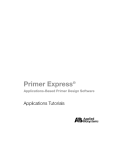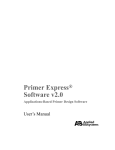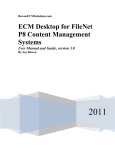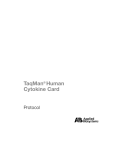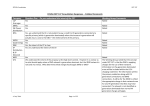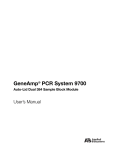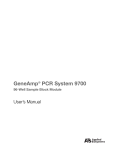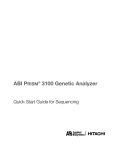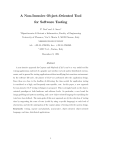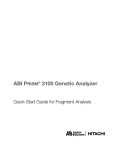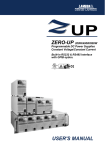Download "user manual"
Transcript
Primer Express® Software v2.0 Applications-Based Primer Design Software Applications Tutorials © Copyright 2001, Applera Corporation For Research Use Only. Not for use in diagnostic procedures. ABI PRISM and its design, Applera Corporation, GeneScan, Primer Express, and Sequence Navigator are registered trademarks of Applera Corporation or its subsidiaries in the U.S. and certain other countries. ABI and Factura are trademarks of Applera Corporation or its subsidiaries in the U.S. and certain other countries. AmpliTaq, TaqMan and UITma are registered trademarks of Roche Molecular Systems, Inc. Windows and Windows NT are trademarks of Microsoft Corporation. All other trademarks are the sole property of their respective owners. P/N 4329501A ii 1 About the Tutorials Introduction . . . . . . . . . . . . . . . . . . . . . . . . . . . . . . . . . . . . . . . . . . . . . . . . . . 1-1 In This Chapter . . . . . . . . . . . . . . . . . . . . . . . . . . . . . . . . . . . . . . . . . . 1-1 About the Tutorials . . . . . . . . . . . . . . . . . . . . . . . . . . . . . . . . . . . . . . . . . . . . 1-2 TaqMan Probes For Quantitation . . . . . . . . . . . . . . . . . . . . . . . . . . . . 1-2 MGB Probes For Allelic Discrimination . . . . . . . . . . . . . . . . . . . . . . 1-2 Quick and Easy Oligo Design . . . . . . . . . . . . . . . . . . . . . . . . . . . . . . 1-2 Fine Tuning the Oligo Design . . . . . . . . . . . . . . . . . . . . . . . . . . . . . . 1-3 Oligo Design for Allele Specific PCR . . . . . . . . . . . . . . . . . . . . . . . . 1-4 Contacting Technical Support . . . . . . . . . . . . . . . . . . . . . . . . . . . . . . . . . . . . 1-5 Overview . . . . . . . . . . . . . . . . . . . . . . . . . . . . . . . . . . . . . . . . . . . . . . 1-5 By E-Mail . . . . . . . . . . . . . . . . . . . . . . . . . . . . . . . . . . . . . . . . . . . . . . 1-5 By Telephone or Fax . . . . . . . . . . . . . . . . . . . . . . . . . . . . . . . . . . . . . 1-6 By Telephone or Fax . . . . . . . . . . . . . . . . . . . . . . . . . . . . . . . . . . . . . 1-8 Through the Applied Biosystems Web Site . . . . . . . . . . . . . . . . . . . 1-10 To Obtain Technical Documents . . . . . . . . . . . . . . . . . . . . . . . . . . . 1-11 To Obtain Customer Training Information. . . . . . . . . . . . . . . . . . . . 1-12 2 TaqMan Probes For Quantitation Introduction . . . . . . . . . . . . . . . . . . . . . . . . . . . . . . . . . . . . . . . . . . . . . . . . . . 2-1 In This Chapter . . . . . . . . . . . . . . . . . . . . . . . . . . . . . . . . . . . . . . . . . . 2-1 How to Open a Primer Express Document . . . . . . . . . . . . . . . . . . . . . . . . . . 2-2 Introduction . . . . . . . . . . . . . . . . . . . . . . . . . . . . . . . . . . . . . . . . . . . . 2-2 Opening a Document . . . . . . . . . . . . . . . . . . . . . . . . . . . . . . . . . . . . . 2-2 Exploring the Features of the Sequence Page . . . . . . . . . . . . . . . . . . . . . . . . 2-5 Exploring the Sequence Page . . . . . . . . . . . . . . . . . . . . . . . . . . . . . . . 2-5 How to Import a Sequence . . . . . . . . . . . . . . . . . . . . . . . . . . . . . . . . . . . . . . 2-7 Introduction . . . . . . . . . . . . . . . . . . . . . . . . . . . . . . . . . . . . . . . . . . . . 2-7 Importing a Sequence . . . . . . . . . . . . . . . . . . . . . . . . . . . . . . . . . . . . . 2-7 Exploring the Sequence Page and Generating a List of Candidate Primers and Probes. . . . . . . . . . . . . . . . . . . . . . . . . . . . . . . . . . . . 2-8 Exploring . . . . . . . . . . . . . . . . . . . . . . . . . . . . . . . . . . . . . . . . . . . . . . 2-8 How to View Primer Data on the Primers Page . . . . . . . . . . . . . . . . . . . . . 2-13 Introduction . . . . . . . . . . . . . . . . . . . . . . . . . . . . . . . . . . . . . . . . . . . 2-13 i Viewing Primer Data . . . . . . . . . . . . . . . . . . . . . . . . . . . . . . . . . . . . .2-13 Contents of the Primers Page. . . . . . . . . . . . . . . . . . . . . . . . . . . . . . .2-13 Example . . . . . . . . . . . . . . . . . . . . . . . . . . . . . . . . . . . . . . . . . . . . . . .2-14 How to Quit Primer Express. . . . . . . . . . . . . . . . . . . . . . . . . . . . . . . . . . . . .2-15 Quitting the Primer Express Software . . . . . . . . . . . . . . . . . . . . . . . .2-15 What You Have Learned . . . . . . . . . . . . . . . . . . . . . . . . . . . . . . . . . . . . . . .2-15 Summary of Chapter 2. . . . . . . . . . . . . . . . . . . . . . . . . . . . . . . . . . . .2-15 What Is In Chapter 3 . . . . . . . . . . . . . . . . . . . . . . . . . . . . . . . . . . . . .2-15 3 MGB Probes For Allelic Discrimination Introduction . . . . . . . . . . . . . . . . . . . . . . . . . . . . . . . . . . . . . . . . . . . . . . . . . .3-1 In This Chapter . . . . . . . . . . . . . . . . . . . . . . . . . . . . . . . . . . . . . . . . . .3-1 Using TaqMan MGB Probes for Amplifying Target Sequences for Allelic Discrimination . . . . . . . . . . . . . . . . . . . . . . . . . . . . . . . . . . . . . . . . . .3-2 How Allelic Discrimination Assays Work. . . . . . . . . . . . . . . . . . . . . .3-2 Features of TaqMan MGB Probes . . . . . . . . . . . . . . . . . . . . . . . . . . . .3-3 TaqMan MGB Probe and Primer Document Example . . . . . . . . . . . .3-4 TaqMan MGB Probe Design Guidelines . . . . . . . . . . . . . . . . . . . . . . .3-5 Designing TaqMan MGB Assays for Allelic Discrimination . . . . . . . . . . . .3-6 Loading the Sequence . . . . . . . . . . . . . . . . . . . . . . . . . . . . . . . . . . . . .3-6 Designing the Allele 1 Probe. . . . . . . . . . . . . . . . . . . . . . . . . . . . . . . .3-8 Designing the Allele 2 Probe. . . . . . . . . . . . . . . . . . . . . . . . . . . . . . .3-11 Primer Design Guidelines . . . . . . . . . . . . . . . . . . . . . . . . . . . . . . . . .3-12 Designing Primers . . . . . . . . . . . . . . . . . . . . . . . . . . . . . . . . . . . . . . .3-13 4 Quick and Easy Oligo Design Introduction . . . . . . . . . . . . . . . . . . . . . . . . . . . . . . . . . . . . . . . . . . . . . . . . . .4-1 In This Chapter . . . . . . . . . . . . . . . . . . . . . . . . . . . . . . . . . . . . . . . . . .4-1 How to Open a Primer Express Document. . . . . . . . . . . . . . . . . . . . . . . . . . .4-2 Introduction . . . . . . . . . . . . . . . . . . . . . . . . . . . . . . . . . . . . . . . . . . . . .4-2 Opening a Document . . . . . . . . . . . . . . . . . . . . . . . . . . . . . . . . . . . . . .4-2 Exploring the Features of the Sequence Page . . . . . . . . . . . . . . . . . . . . . . . .4-5 Exploring the Sequence Page . . . . . . . . . . . . . . . . . . . . . . . . . . . . . . .4-5 ii How to Import a Sequence . . . . . . . . . . . . . . . . . . . . . . . . . . . . . . . . . . . . . . 4-8 Introduction . . . . . . . . . . . . . . . . . . . . . . . . . . . . . . . . . . . . . . . . . . . . 4-8 Importing a Sequence . . . . . . . . . . . . . . . . . . . . . . . . . . . . . . . . . . . . . 4-8 Exploring the Sequence Page and Imported Sequence . . . . . . . . . . . . . . . . 4-10 Exploring . . . . . . . . . . . . . . . . . . . . . . . . . . . . . . . . . . . . . . . . . . . . . 4-10 How to View the Parameters . . . . . . . . . . . . . . . . . . . . . . . . . . . . . . . . . . . . 4-13 Introduction . . . . . . . . . . . . . . . . . . . . . . . . . . . . . . . . . . . . . . . . . . . 4-13 Viewing the Parameters . . . . . . . . . . . . . . . . . . . . . . . . . . . . . . . . . . 4-13 How to View Primer Data on the Primers Page . . . . . . . . . . . . . . . . . . . . . 4-15 Introduction . . . . . . . . . . . . . . . . . . . . . . . . . . . . . . . . . . . . . . . . . . . 4-15 Viewing Primer Data . . . . . . . . . . . . . . . . . . . . . . . . . . . . . . . . . . . . 4-15 Contents of the Primers Page . . . . . . . . . . . . . . . . . . . . . . . . . . . . . . 4-15 Example . . . . . . . . . . . . . . . . . . . . . . . . . . . . . . . . . . . . . . . . . . . . . . 4-16 Using the Page . . . . . . . . . . . . . . . . . . . . . . . . . . . . . . . . . . . . . . . . . 4-16 How to View Primer Data on the Map Page . . . . . . . . . . . . . . . . . . . . . . . . 4-19 Introduction . . . . . . . . . . . . . . . . . . . . . . . . . . . . . . . . . . . . . . . . . . . 4-19 Viewing the Map Page . . . . . . . . . . . . . . . . . . . . . . . . . . . . . . . . . . . 4-19 How to Sort Primers on the Map Page . . . . . . . . . . . . . . . . . . . . . . . . . . . . 4-23 Introduction . . . . . . . . . . . . . . . . . . . . . . . . . . . . . . . . . . . . . . . . . . . 4-23 Dynamically Linked Pages. . . . . . . . . . . . . . . . . . . . . . . . . . . . . . . . 4-24 Sorting Primers. . . . . . . . . . . . . . . . . . . . . . . . . . . . . . . . . . . . . . . . . 4-25 How to Compare the GC Plot with Sequence Data . . . . . . . . . . . . . . . . . . 4-28 Introduction . . . . . . . . . . . . . . . . . . . . . . . . . . . . . . . . . . . . . . . . . . . 4-28 Comparing the GC Plot with Sequence Data . . . . . . . . . . . . . . . . . . 4-28 How to Evaluate the Primer Results . . . . . . . . . . . . . . . . . . . . . . . . . . . . . . 4-30 Evaluating the Primer Results . . . . . . . . . . . . . . . . . . . . . . . . . . . . . 4-30 How to Save Your Work . . . . . . . . . . . . . . . . . . . . . . . . . . . . . . . . . . . . . . . 4-32 Three Ways to Save . . . . . . . . . . . . . . . . . . . . . . . . . . . . . . . . . . . . . 4-32 Saving the Document . . . . . . . . . . . . . . . . . . . . . . . . . . . . . . . . . . . . 4-32 Saving the Results . . . . . . . . . . . . . . . . . . . . . . . . . . . . . . . . . . . . . . 4-33 How to Quit Primer Express . . . . . . . . . . . . . . . . . . . . . . . . . . . . . . . . . . . . 4-34 Quitting the Primer Express Software . . . . . . . . . . . . . . . . . . . . . . . 4-34 What You Have Learned . . . . . . . . . . . . . . . . . . . . . . . . . . . . . . . . . . . . . . . 4-34 Summary of Chapter 4 . . . . . . . . . . . . . . . . . . . . . . . . . . . . . . . . . . . 4-34 What Is In Chapter 5. . . . . . . . . . . . . . . . . . . . . . . . . . . . . . . . . . . . . 4-34 iii 5 Fine Tuning the Oligo Design Introduction . . . . . . . . . . . . . . . . . . . . . . . . . . . . . . . . . . . . . . . . . . . . . . . . . .5-1 Introduction . . . . . . . . . . . . . . . . . . . . . . . . . . . . . . . . . . . . . . . . . . . . .5-1 In this Chapter . . . . . . . . . . . . . . . . . . . . . . . . . . . . . . . . . . . . . . . . . . .5-1 Setting the Design Specification . . . . . . . . . . . . . . . . . . . . . . . . . . . . . . . . . .5-2 Design Specifications . . . . . . . . . . . . . . . . . . . . . . . . . . . . . . . . . . . . .5-2 How to View Your Previous Results . . . . . . . . . . . . . . . . . . . . . . . . . . . . . . .5-3 Viewing Your Previous Results . . . . . . . . . . . . . . . . . . . . . . . . . . . . . .5-3 How to Set the GC Clamp Parameter. . . . . . . . . . . . . . . . . . . . . . . . . . . . . . .5-4 Introduction . . . . . . . . . . . . . . . . . . . . . . . . . . . . . . . . . . . . . . . . . . . . .5-4 Setting the GC Clamp Parameter. . . . . . . . . . . . . . . . . . . . . . . . . . . . .5-4 How to Annotate the Sequence . . . . . . . . . . . . . . . . . . . . . . . . . . . . . . . . . . .5-5 Introduction . . . . . . . . . . . . . . . . . . . . . . . . . . . . . . . . . . . . . . . . . . . . .5-5 Annotating the Alu 1 Restriction Site . . . . . . . . . . . . . . . . . . . . . . . . .5-5 Annotating a Target Region . . . . . . . . . . . . . . . . . . . . . . . . . . . . . . . . .5-9 Adjusting the Target Annotation . . . . . . . . . . . . . . . . . . . . . . . . . . . .5-11 Viewing the Results . . . . . . . . . . . . . . . . . . . . . . . . . . . . . . . . . . . . . .5-12 How to Set the Parameters to the Design Specifications . . . . . . . . . . . . . . .5-14 Setting the Parameters . . . . . . . . . . . . . . . . . . . . . . . . . . . . . . . . . . . .5-14 How to Adjust Parameters . . . . . . . . . . . . . . . . . . . . . . . . . . . . . . . . . . . . . .5-18 Adjusting Parameters. . . . . . . . . . . . . . . . . . . . . . . . . . . . . . . . . . . . .5-18 How to Expand the Search for Primers . . . . . . . . . . . . . . . . . . . . . . . . . . . .5-20 Expanding the Search for Primers . . . . . . . . . . . . . . . . . . . . . . . . . . .5-20 Changing the GC Clamp Value . . . . . . . . . . . . . . . . . . . . . . . . . . . . .5-21 How to Select a Primer Pair . . . . . . . . . . . . . . . . . . . . . . . . . . . . . . . . . . . . .5-22 Selecting a Primer Pair . . . . . . . . . . . . . . . . . . . . . . . . . . . . . . . . . . .5-22 How to Print Primer Express Software Data . . . . . . . . . . . . . . . . . . . . . . . .5-22 Printing Primer Express Software Data. . . . . . . . . . . . . . . . . . . . . . .5-22 How to Calculate Volumes for PCR Reaction . . . . . . . . . . . . . . . . . . . . . . .5-23 Calculating Volumes for PCR Reaction . . . . . . . . . . . . . . . . . . . . . .5-23 What You Have Learned . . . . . . . . . . . . . . . . . . . . . . . . . . . . . . . . . . . . . . .5-24 Summary of Chapter 5. . . . . . . . . . . . . . . . . . . . . . . . . . . . . . . . . . . .5-24 About Advanced Oligo Design . . . . . . . . . . . . . . . . . . . . . . . . . . . . .5-24 iv 6 Oligo Design for Allele Specific PCR Introduction . . . . . . . . . . . . . . . . . . . . . . . . . . . . . . . . . . . . . . . . . . . . . . . . . . 6-1 In This Chapter . . . . . . . . . . . . . . . . . . . . . . . . . . . . . . . . . . . . . . . . . . 6-1 Introduction to Allele Specific PCR . . . . . . . . . . . . . . . . . . . . . . . . . . . . . . . 6-2 Allele Specific PCR Document . . . . . . . . . . . . . . . . . . . . . . . . . . . . . 6-2 What are Chymases . . . . . . . . . . . . . . . . . . . . . . . . . . . . . . . . . . . . . . 6-2 How You Use Chymase Alignment . . . . . . . . . . . . . . . . . . . . . . . . . . 6-2 How to Open an Allele Specific PCR Document . . . . . . . . . . . . . . . . . . . . . 6-3 Opening an Allele Specific PCR Document . . . . . . . . . . . . . . . . . . . 6-3 How to Import an Alignment File . . . . . . . . . . . . . . . . . . . . . . . . . . . . . . . . . 6-5 Importing an Alignment File . . . . . . . . . . . . . . . . . . . . . . . . . . . . . . . 6-5 Examining the Features of the Allele Specific PCR Document . . . . . . . . . . 6-6 Diagram . . . . . . . . . . . . . . . . . . . . . . . . . . . . . . . . . . . . . . . . . . . . . . . 6-6 How to Sort and Select Sequences in the Alignment . . . . . . . . . . . . . . . . . . 6-7 Sorting and Selecting Sequences . . . . . . . . . . . . . . . . . . . . . . . . . . . . 6-7 How to Find and View Discriminatory Primers . . . . . . . . . . . . . . . . . . . . . 6-10 Finding and Viewing Discriminatory Primers . . . . . . . . . . . . . . . . . 6-10 What You Have Learned . . . . . . . . . . . . . . . . . . . . . . . . . . . . . . . . . . . . . . . 6-13 Summary of Chapter 6 . . . . . . . . . . . . . . . . . . . . . . . . . . . . . . . . . . . 6-13 v vi About the Tutorials 1 Introduction 1 In This Chapter Topics in this chapter include the following: Topic See page About the Tutorials 1-2 Contacting Technical Support 1-5 About the Tutorials 1-1 About the Tutorials TaqMan Probes Chapter 2, “TaqMan Probes For Quantitation,” provides guidelines and For Quantitation procedures for designing TaqMan® probes using Primer Express software. What You Will Learn By the end of Chapter 2, you will have performed the following tasks: How to open a Primer Express® document How to use the features on the Sequence Page How to import a sequence How to generate a list of candidate primers and probes How to view primer data on the Primers Page How to quit Primer Express software MGB Probes For Chapter 3, “MGB Probes For Allelic Discrimination,” describes how to Allelic use TaqMan MGB Probes for amplifying target sequences for allelic Discrimination discrimination. What You Will Learn By the end of Chapter 6, you will have performed the following tasks: Reviewed the features of the TaqMan MGB probes. Reviewed TaqMan MGB Probe Design Guidelines. Loaded a DNA sequence. Designed a probe for Allele 1 and 2. Designed primers for an allelic discrimination assay. Quick and Easy What You Will Learn Oligo Design Chapter 4, “Quick and Easy Oligo Design,” guides you through the process associated with designing oligonucleotides for basic DNA PCR using Primer Express® software. It is very much like a guided tour of the Primer Express software and is designed for the first-time user who is familiar with standard PCR techniques and feels fairly comfortable with basic oligo design. You will 1-2 About the Tutorials observe many of the important features of the Primer Express software and become familiar with the process of designing oligos. By the end of Chapter 4, you will have performed the following tasks: Imported a file into the Primer Express software. Viewed Sequence page annotations. Used page tabs to manipulate Primer Express pages. Viewed the parameters used for primer searches. Viewed the sorting primers found by the Primer Express software. Viewed and interpreted the information contained in the Map page. Manipulated the Map page controls. Viewed the information contained in the Results and Recipe pages. Fine Tuning the In Chapter 5, “Fine Tuning the Oligo Design,” you start the Primer Oligo Design Express software and begin to explore the layout of the user interface of a DNA PCR document. If you have not installed the Primer Express software, install the software using the procedure found in the Primer Express Software User’s Manual. What You Will Learn Chapter 5 of this tutorial gives you the opportunity to get more hands-on experience. You will annotate the input sequence and modify the primer parameters to design primers that satisfy a set of design specifications. By the end of Chapter 5, you will have performed the following tasks: Used several annotation tools to annotate the sequence data. Created the PCR protocol. Viewed and sorted the results of the sequence annotation. Adjusted the primer parameters to find primers that satisfy the design specifications. About the Tutorials 1-3 Oligo Design for Chapter 6, “Oligo Design for Allele Specific PCR,” provides Allele Specific step-by-step instructions on how to find primers for Allele Specific PCR PCR using the Allele Specific PCR document. Before starting this chapter, the following table lists what you are expected to know about This section assumes that you... IF not, then see... are familiar with the page and menu structure of the Primer Express software. Chapter 4, “Quick and Easy Oligo Design.” installed the Primer Express software and created the PXArchive file Refer to the following sections in the Primer Express Software User’s Manual Chapter 3, “MGB Probes For Allelic Discrimination.” Section 2, Installing Primer Express Software, for information on how to install the software. Section 3, Getting Started, for information on how to create the Primer Express software Archive File. What You Will Learn By the end of Chapter 6, you will have performed the following tasks: 1-4 About the Tutorials Opened a new Allele Specific document. Imported an alignment file. Sorted alignment sequences to group them by allele. Used the checkboxes to include/exclude sequences. Viewed primers and primer data. Contacting Technical Support Overview You can contact Applied Biosystems for technical support: By e-mail By telephone or fax Through the Applied Biosystems web site Note For information on obtaining technical documents such as Applied Biosystems user documents, MSDSs, and certificates of analysis, see “To Obtain Technical Documents” on page 1-11. By E-Mail To contact Applied Biosystems Technical Support by e-mail for help in the following product areas: Product/Product Area E-mail address Genetic Analysis (DNA Sequencing) [email protected] Sequence Detection Systems (Real-Time PCR) and PCR [email protected] Protein Sequencing, Peptide and DNA Synthesis [email protected] [email protected] Biochromatography Expidite∑ 8900 Nucleic Acid Synthesis Systems Mass Genotyping Solution 1∑ (MGSI) Systems PNA Custom and Synthesis Pioneer Peptide Synthesizers Proteonomics Solution 1∑ (PSI) Systems ICAT∑ Reagent PerSeptive DNA, PNA and Peptide Synthesis systems FMAT∑ 8100 HTS System Mariner∑ Mass Spectrometers Voyager∑ Mass Spectrometers CytoFluor® 4000 Fluorescence Plate Reader LC/MS (Applied Biosystems/MDS SCIEX) [email protected] Chemiluminescence (Tropix) [email protected] About the Tutorials 1-5 By Telephone or In North America Fax To contact Applied Biosystems Technical Support in North America, use the telephone or fax numbers in the table below. Note To schedule a service call for other support needs, or in case of an emergency, dial 1.800.831.6844, then press 1. Product/Product Area Telephone Fax 1.800.831.6844, then press 8a 1.650.638.5981 DNA Synthesis 1.800.831.6844, press 2, then press 1a 1.650.638.5981 Fluorescent DNA Sequencing 1.800.831.6844, press 2, then press 2a 1.650.638.5981 Fluorescent Fragment Analysis (including GeneScan® applications) 1.800.831.6844, press 2, then press 3a 1.650.638.5981 Integrated Thermal Cyclers (ABI PRISM® 877 and Catalyst 800 instruments) 1.800.831.6844, press 2, then press 4a 1.650.638.5981 ABI PRISM® 3100 Genetic Analyzer 1.800.831.6844, press 2, then press 6a 1.650.638.5981 Peptide Synthesis (433 and 43x Systems) 1.800.831.6844, press 3, then press 1a 1.650.638.5981 Protein Sequencing (Procise® Protein Sequencing Systems) 1.800.831.6844, press 3, then press 2a 1.650.638.5981 ABI 1-6 About the Tutorials PRISM ® 3700 DNA Analyzer Product/Product Area Telephone Fax Sequence Detection Systems (Real-Time PCR) and PCR 1.800.762.4001, then press: 1.240.453.4613 1 for PCRa 2 for TaqMan® applications and Sequence Detection Systems including ABI Prism‚ 7700, 7900, and 5700a 6 for the 6700 Automated Sample Prep Systema or 1.800.831.6844, then press 5a 1.800.899.5858, press 1, then press 3b 1.508.383.7855 Biochromatography (BioCAD®, SPRINT ∑, VISION∑, and INTEGRAL® Workstations and POROS® Perfusion Chromatography Products) 1.800.899.5858, press 1, then press 4b 1.508.383.7855 Expedite∑ 8900 Nucleic Acid Synthesis Systems 1.800.899.5858, press 1, then press 5b 1.508.383.7855 Pioneer Peptide Synthesizers 1.800.899.5858, press 1, then press 5b 1.508.383.7855 PNA Custom and Synthesis 1.800.899.5858, press 1, then press 5b 1.508.383.7855 Voyager∑ MALDI-TOF Biospectrometry Workstations Mariner∑ ESI-TOF Mass Spectrometry Workstations MassGenotyping Solution 1∑! (MGS1) System Proteomics Solution 1∑ )PS1∗! System ICAT∑!reagent About the Tutorials 1-7 Product/Product Area Telephone Fax FMAT∑ 8100 HTS System 1.800.899.5858, press 1, then press 6b 1.508.383.7855 Chemiluminescence (Tropix) 1.800.542.2369 (U.S. only), or 1.781.271.0045c 1.781.275.8581 LC/MS (Applied Biosystems/MDS SCIEX) 1.800.952.4716 1.508.383.7899 CytoFluor® 4000 Fluorescence Plate Reader a. 5:30 AM to 5:00 PM Pacific time. b. 8:00 AM to 6:00 PM Eastern time. c. 9:00 AM to 5:00 PM Eastern time. By Telephone or Outside North America Fax To contact Applied Biosystems Technical Support or Field Service outside North America, use the telephone or fax numbers below. Region Telephone Fax Eastern Asia, China, Oceania Australia (Scoresby, Victoria) 61 3 9730 8600 61 3 9730 8799 China (Beijing) 86 10 64106608 or 86 800 8100497 86 10 64106617 Hong Kong 852 2756 6928 852 2756 6968 India (New Delhi) 91 11 653 3743/3744 91 11 653 3138 Korea (Seoul) 82 2 593 6470/6471 82 2 593 6472 Malaysia (Petaling Jaya) 60 3 79588268 60 3 79549043 Singapore 65 896 2168 65 896 2147 Taiwan (Taipei Hsien) 886 2 2358 2838 886 2 2358 2839 Thailand (Bangkok) 66 2 719 6405 66 2 319 9788 Europe 1-8 About the Tutorials Austria (Wien) 43 (0)1 867 35 75 0 43 (0)1 867 35 75 11 Belgium 32 (0)2 532 4484 32 (0)2 582 1886 Denmark (Naerum) 45 45 58 60 00 45 45 58 60 01 Region Telephone Fax Finland (Espoo) 358 (0)9 251 24 250 358 (0)9 251 24 243 France (Paris) 33 (0)1 69 59 85 85 33 (0)1 69 59 85 00 Germany (Weiterstadt) 49 (0)6150 101 0 49 (0)6150 101 101 Italy (Milano) 39 (0)39 83891 39 (0)39 838 9492 Norway (Oslo) 47 23 12 06 05 47 23 12 05 75 Portugal (Lisboa) 351.(0)22.605.33.14 351.(0)22.605.33.15 Spain (Tres Cantos) 34.(0)91.806.1210 34.(0)91.806.12.06 Sweden (Stockholm) 46 (0)8 619 4400 46 (0)8 619 4401 Switzerland (Rotkreuz) 41 (0)41 799 7777 41 (0)41 790 0676 The Netherlands (Nieuwerkerk a/d IJssel) 31 (0)180 392400 31 (0)180 392409 United Kingdom (Warrington, Cheshire) 44 (0)1925 825650 or 31 (0)180 392499 44 (0)1925 282502 European Managed Territories (EMT) Africa, English speaking (Johannesburg, South Africa) 27 11 478 0411 27 11 478 0349 Africa, French speaking (Paris, France) 33 1 69 59 85 11 33 1 69 59 85 00 India (New Delhi) 91 11 653 3743 91 11 653 3138 91 11 653 3744 Poland, Lithuania, Latvia, and Estonia (Warszawa) 48 22 866 40 10 48 22 866 40 20 For all other EMT countries not listed (Central and southeast Europe, CIS, Middle East, and West Asia) 44 1925 282481 44 1925 282509 Japan Japan (Hacchobori, Chuo-Ku, Tokyo) 81 3 5566 6230 81 3 5566 6507 Latin America Caribbean countries, Mexico, and Central America 52 55 35 3610 52 55 66 2308 About the Tutorials 1-9 Region Telephone Fax Brazil 0 800 704 9004 or 55 11 5070 9654 55 11 5070 9694/95 Argentina 800 666 0096 55 11 5070 9694/95 Chile 1230 020 9102 55 11 5070 9694/95 Uruguay 0004 055 654 55 11 5070 9694/95 Through the At the Applied Biosystems web site, you can search through frequently Applied asked questions (FAQs) or a solution database, or you can submit a Biosystems Web question directly to Technical Support. Site To search the FAQs: Step Action 1 Go to http://www.appliedbiosystems.com 2 Click SERVICES & SUPPORT at the top of the page, then click Frequently Asked Questions. The Frequently Asked Questions page opens. 3 Click your geographic region for the product area of interest. 4 Follow the instructions under the Frequently Asked Questions section (1) to display a list of FAQs for your area of interest. To search the Solutions Database: Step Action 1 Perform steps 1 and 2 above. 2 Follow the instructions under the Search the Solution Database section (2) to find a solution to your problem. To submit a question directly to Technical Support: Step Action 1 Go to http://www.appliedbiosystems.com 2 Click SERVICES & SUPPORT at the top of the page, then click Frequently Asked Questions. The Frequently Asked Questions page opens. 1-10 About the Tutorials To submit a question directly to Technical Support: Step (continued) Action 3 In the Personal Assistance – E-Mail Support section (3), click Ask Us RIGHT NOW. 4 In the displayed form, enter the requested information and your question, then click Ask Us RIGHT NOW. Within 24 to 48 hours, you will receive an e-mail reply to your question from an Applied Biosystems technical expert. To Obtain You can obtain technical documents, such as Applied Biosystems user Technical documents, MSDSs, certificates of analysis, and other related Documents documents for free, 24 hours a day. You can obtain documents: By telephone Through the Applied Biosystems web site Ordering Documents by Telephone To order documents by telephone: 1 From the U.S. or Canada, dial 1.800.487.6809, or from outside the U.S. and Canada, dial 1.858.712.0317. 2 Follow the voice instructions to order documents (for delivery by fax). Note There is a limit of five documents per fax request. About the Tutorials 1-11 Obtaining Documents Through the Web Site To view, download, or order documents through the Applied Biosystems web site: Step Action 1 Go to http://www.appliedbiosystems.com 2 Click SERVICES & SUPPORT at the top of the page, then click Documents on Demand. 3 In the search form, enter and select search criteria, then click Search at the bottom of the page. 4 In the results screen, do any of the following: Click the pdf icon to view a PDF version of the document. Right-click the pdf icon, then select Save Target As to download a copy of the PDF file. Select the Fax check box, then click Deliver Selected Documents Now to have the document faxed to you. Select the Email check box, then click Deliver Selected Documents Now to have the document (PDF format) e-mailed to you. Note There is a limit of five documents per fax request, but no limit on the number of documents per e-mail request. To Obtain To obtain Applied Biosystems training information: Customer Training Information Step Action 1-12 About the Tutorials 1 Go to http://www.appliedbiosystems.com 2 Click SERVICES & SUPPORT at the top of the page, then click Training. TaqMan Probes For Quantitation 2 Introduction 2 In This Chapter Topics in this chapter include the following: Topic See page How to Open a Primer Express Document 2-2 Exploring the Features of the Sequence Page 2-5 How to Import a Sequence 2-7 Exploring the Sequence Page and Generating a List of Candidate Primers and Probes 2-9 How to View Primer Data on the Primers Page 2-14 How to Quit Primer Express 2-16 TaqMan Probes For Quantitation 2-1 How to Open a Primer Express Document Introduction In this section you start the Primer Express® software and begin to explore the layout of the user interface of a TaqMan® Probe and Primer Design document. If you have not installed the Primer Express software, install the software using the procedure in Section 2, “Installing the Primer Express software,” in the Primer Express Software User’s Manual. Opening a The following procedure describes how to open a Primer Express Document document. To open a Primer Express document. Step 1 Action Double-click the Primer Express software icon. The Primer Express software splash screen appears. Note If this is the first time you use Primer Express, proceed to step 2. If you have already created the Archive file, go to step 5. 2 Enter registration information and click OK. Note This step is only required the first time you use Primer Express. 2-2 TaqMan Probes For Quantitation To open a Primer Express document. Step 3 (continued) Action Click New to create a new Primer Express software archive. Note This step is only required the first time you use Primer Express. 4 Click Save to save the new Primer Express software archive as PXArchive. This is where all your files will be stored. Note This step is only required the first time you use Primer Express. 5 You can either open a saved file or start a new file. If you want to open an existing file, go to step 6 If you want to start a new file, go to step 7. 6 Click Open in the File menu. The Document Archive dialog box displays. Click to select the file of interest and click Open. 7 Select New from the File menu. The submenu appears. TaqMan Probes For Quantitation 2-3 To open a Primer Express document. Step 8 Action Click TaqMan Probe & Primer Design from the submenu. A new TaqMan Probe document opens with the Sequence page displayed. Annotation Tools palette 2-4 TaqMan Probes For Quantitation (continued) Primer Data window Sequence page Exploring the Features of the Sequence Page Exploring the This section describes how to use many of the important features of the Sequence Page Primer Express software and the Sequence page. To explore the Sequence page: Step 1 Action Observe the layout of the TaqMan Probe document. Note Seven tabs are arranged across the top of the TaqMan Probe document. Each of these tabs is connected to a separate page of the document. In the course of this chapter, you will view each of the pages and make a number of changes to the data contained in these pages. The Sequence tab is bold (Sequence), which indicates that the Sequence page is at the front of the document. Active page (foreground) 2 Observe the Annotation Tools palette to the left of the TaqMan Probe document. The Annotation Tools palette is one of four floating windows in the Primer Express software and contains twelve tools that let the user annotate the data on the Sequence page. TaqMan Probes For Quantitation 2-5 To explore the Sequence page: Step 3 (continued) Action Move the Annotation Tools palette to a different location on your PC desktop. To do this: a. Click and hold the mouse button on the title bar of the palette. b. Drag the palette to a different location on the desktop. 4 You can hide the Annotation Tools palette by clicking the close box located in the upper right hand corner of the palette. 5 From the Options menu, select Show Annotation Tools to again display the Annotation Tools palette. Note You can move, hide, or show all the floating windows in the Primer Express software in the same manner as the Annotation Tools palette. Try moving, hiding, and showing the Primer Data window. 2-6 TaqMan Probes For Quantitation How to Import a Sequence Introduction The first step in designing primers is to give the Primer Express software a sequence to use as the template for the primer design. The software lets you enter a sequence by typing it at the keyboard, but the most accurate method is to import a file that contains the sequence data. In this section, you will import a sequence file processed by Factura™ software then look at the sequence data in both single-stranded and double-stranded views. Note The Primer Express software recognizes Factura-processed files, as well as files in the Sequence Navigator® software format and the ABI PRISM ® 373, ABI PRISM® 377, and ABI PRISM® 310 instrument software formats. The software also recognizes the following formats: GenBank sequence, EMBL, FASTA, GCG, and ASCII text. Importing a The following procedure describes how to import a sequence. Sequence To import a sequence: Step Action 1 From the Sequence page, click Import DNA File. The Open dialog box appears. 2 In the Primer Express folder, double-click the Sample Sequences folder. Then, double-click the ABI Sample Files folder. TaqMan Probes For Quantitation 2-7 To import a sequence: Step 3 (continued) Action Select Files of Type: All Files (at the bottom of the list). Click the sequence named ox208.131 to highlight it, then click Open. The ox208.131 sequence appears in the Sequence page. 2-8 TaqMan Probes For Quantitation Exploring the Sequence Page and Generating a List of Candidate Primers and Probes Exploring In this section, you will become familiar with features of the Primer Express software that are available after a sequence has been imported. To explore the Sequence page and imported sequence. Step 1 Action Observe the numbers at the right of the Sequence page as shown below. These numbers indicate the sequential number of the final residue in each line of the sequence. According to the last number listed, the sequence ox208.131 contains 471 base pairs. Base sequential numbers TaqMan Probes For Quantitation 2-9 To explore the Sequence page and imported sequence. Step 2 (continued) Action Select the following check boxes: Double Stranded. (When this checkbox is selected, both strands of the sequence are displayed, along with their existing annotations.) Limit 3’ G+C. 2-10 TaqMan Probes For Quantitation Check these To explore the Sequence page and imported sequence. Step 3 (continued) Action Click the Params tab to select the Parameters page. Note The Parameters page contains data fields for specifications that affect the Tm, GC percentage, and length of the primers and amplicon. 4 Observe the parameter values that the Primer Express software uses as defaults. These values follow the Probe & Primer Design guidelines for Quantitation assays. TaqMan Probes For Quantitation 2-11 To explore the Sequence page and imported sequence. Step (continued) Action Primer Tm Requirements Min Tm Minimum melting temperature allowed for either primer. Max Tm Maximum melting temperature allowed for either primer. Optimal Tm Optimal melting temperature desired. This figure is used when calculating optimal primer pairs. Maximum Tm Difference Maximum difference allowed between the Tms of each primer in the primer pair. Primer GC Content Requirements Min %GC Minimum percentage of G and C contained by either primer. Max %GC Maximum percentage of G and C contained by either primer. GC Clamp Number of residues on the 3´ end required to be a G or C. Primer Length Requirements Min Length Minimum length allowed for either primer. Max Length Maximum length allowed for either primer. Optimal Length Optimal primer length desired. This figure is used when calculating optimal primer pairs. 5’ Tail Forward Primer You can specify a sequence to search for as the forward primer. Reverse Primer You can specify a sequence to search for as the reverse primer. 2-12 TaqMan Probes For Quantitation To explore the Sequence page and imported sequence. Step (continued) Action 5 Choose Find Primers & Probe Now from the Options menu. 6 Observe the hollow arrows contained within the highlighted region. These arrows indicate a pair of primers calculated by the Primer Express software. The sequence inside the two primers is the amplicon. The sequence outlined in green is the probe. The sequence outlined by the left blue arrow is the forward primer. The sequence outlined by the right blue arrow is the reverse primer. TaqMan Probes For Quantitation 2-13 How to View Primer Data on the Primers Page Introduction This section describes how to examine the list of primers and probes that the Primer Express software has calculated and how to become familiar with the relationship between the Primers page and the Primer data window. Viewing Primer To view primer data, Click the Primers tab to view the Primers page. Data Probe/Primer Data window Primers page Contents of the The Primers page contains a list of primers and probes that satisfy the Primers Page search parameters you observed earlier on the Parameters page. Each primer and probe set contains sequence and parameter information. The complete data for the selected (highlighted) set is shown in the Primer Data window. The Primer Data window provides a convenient method of viewing all the information associated with any single primer and probe set. 2-14 TaqMan Probes For Quantitation Example The following example (Figure 2-1) shows that the primer and probe set in the Primer Data window has a Forward Primer with Tm of 59 °C, 38%GC, start location of 270, length of 24 bp, and sequence data TTGTTCCATTTGCAACTTCTCAGT. The status bar displays information about the status of a primer calculation, for example, how many primers were found or what you need to do to find primers. Figure 2-1 window Corresponding locations on the Primers page and Primer Data TaqMan Probes For Quantitation 2-15 How to Quit Primer Express Quitting the To quit the Primer Express software. Primer Express Step Action Software 1 Choose Quit from the File menu. 2 If you have any unsaved documents, a dialog box appears with a prompt to save the documents. If you do not save your documents, you lose any changes you have made to the default parameters. What You Have Learned Summary of In Chapter 2 of this tutorial you have learned how to do the following: Chapter 2 Open a Primer Express document. Work with the windows, pages, and palette. Import a sequence into a Primer Express document. View and interpret primer data on the Sequence page. View and interpret primer data on the Parameters page. View and interpret primer data on the Primers page. Quit Primer Express. What Is In Chapter 3 of this tutorial guides you through the process of designing Chapter 3 TaqMan MGB probes for Allelic Discrimination. 2-16 TaqMan Probes For Quantitation MGB Probes For Allelic Discrimination 3 Introduction 3 In This Chapter Topics in this chapter include the following: Topic See page Using TaqMan MGB Probes for Amplifying Target Sequences for Allelic Discrimination 3-2 How Allelic Discrimination Assays Work 3-2 Features of TaqMan MGB Probes 3-3 TaqMan MGB Probe and Primer Document Example 3-4 TaqMan MGB Probe Design Guidelines Designing TaqMan MGB Assays for Allelic Discrimination 3-5 3-6 Designing the Allele 1 Probe 3-8 Designing the Allele 2 Probe 3-11 Primer Design Guidelines 3-12 Designing Primers 3-13 MGB Probes For Allelic Discrimination 3-1 Using TaqMan MGB Probes for Amplifying Target Sequences for Allelic Discrimination How Allelic In allelic discrimination assays, the PCR assay includes a specific, Discrimination fluorescent, dye-labeled probe for each allele. The probes contain Assays Work different fluorescent reporter dyes (FAM™ and VIC™) to differentiate the amplification of each allele. During PCR, each probe anneals specifically to complementary sequences between the forward and reverse primer sites. AmpliTaq Gold ® DNA polymerase can cleave only probes that hybridize to the allele. Cleavage separates the reporter dye from the quencher, which results in increased fluorescence by the reporter dye. Thus, the fluorescence signal(s) generated by PCR amplification indicate(s) the alleles that are present in the sample. Mismatches Between Probe and Allele Sequences Mismatches between a probe and allele reduce the efficiency of probe hybridization. Furthermore, AmpliTaq Gold DNA polymerase is more likely to displace the mismatched probe rather than cleave it to release reporter dye. The figure below illustrates results from matches and mismatches between allele and probe sequences in allelic discrimination assays (Livak et al., 1995; Livak et al., 1999). Allele 1 F V Legend Q Q Match Allele 2 Mismatch V VIC F FAM Q Quencher V F Q Q Match Mismatch AmpliTaq Gold DNA Polymerase GR1556 The table below summarizes the possible results of the example allelic discrimination assay shown above. A substantial increase in… Indicates… VIC fluorescence only homozygosity for Allele 1 3-2 MGB Probes For Allelic Discrimination A substantial increase in… Indicates… FAM fluorescence only homozygosity for Allele 2 both fluorescent signals heterozygosity Features of Applied BioSystems recommends the general use of TaqMan ® MGB TaqMan MGB probes for allelic discrimination, expecially when conventional TaqMan Probes probes exceed 30 nucleotides. The new TaqMan MGB probes provide the following features: A nonfluorescent quencher at the 3´ end Because the quencher does not fluoresce, the Sequence Detection Systems instruments can now measure the reporter dye contributions more precisely. A minor groove binder at the 3´ end The minor groove binder increases the melting temperature (Tm) of probes and thereby allows the use of shorter probes. Consequently, the TaqMan MGB probes exhibit greater differences in Tm values between matched and mismatched probes, which provides more accurate allelic discrimination. MGB Probes For Allelic Discrimination 3-3 TaqMan MGB The following is an example of a TaqMan MGB Probe and Primer Probe and Primer document showing primers and probe graphics. Document Example 3-4 MGB Probes For Allelic Discrimination TaqMan MGB IMPORTANT When designing probes, it is important to consider probes from Probe Design both strands. Guidelines Follow the guidelines in the table below for designing TaqMan MGB probes: Priority Guideline 1 Avoid probes with a guanine residue at the 5´ end of the probe. A guanine residue adjacent to the reporter dye will quench the reporter fluorescence, even after cleavage. 2 Select probes with a Primer Express® software–estimated Tm of 65–67 °C. 3 Make TaqMan MGB probes as short as possible without being shorter than 13 nucleotides. 4 Avoid runs of an identical nucleotide. This is especially true for guanine, where runs of four or more should be avoided. 5 Position the polymorphic site in the central third of the probe. Note The polymorphic site can be shifted toward the 3´ end to meet the above guidelines, however, the site must be located more than two nucleotides upstream from the 3´ terminus. The following figure illustrates the placement of a polymorphism in an example probe (N = Nucleotide). Polymorphism If necessary, place the polymorphism here. 5´ 3´ N N N N N N N N N N N N N N N N N N N N N First, try to position the polymorphic site in the central third of the probe. Do not place the polymorphism here. MGB Probes For Allelic Discrimination 3-5 Designing TaqMan MGB Assays for Allelic Discrimination Loading the IMPORTANT Because of the asymmetric placement of the minor groove Sequence binder at the 3´ end, complementary TaqMan MGB probes do not necessarily have the same Tm. To load the sequence: Step Action 1 Launch the Primer Express software. 2 Import a DNA sequence for designing probes and primers. To select a probe from… Then… a DNA file a. From the File menu, scroll to New, and select TaqMan MGB Probe & Primer Design. A TaqMan MGB Probe document appears. b. Click Import DNA File. c. Locate and select a DNA file in the browser. d. Click Open. The software loads the sequence and displays it in the Sequence tab. an existing primer/probe document (located in the Document Archive) a. From the File menu, select Open. The Document Archive dialog box appears. b. Double-click the document to load, or select the sequence and click Open. The software loads the sequence and displays it in the Sequence tab. a text document or GenBank sequence a. Select the sequence from the text document or the navigator window. b. From the Edit menu, select Copy. c. From the File menu, scroll to the New submenu, and select TaqMan MGB Probe & Primer Design. A TaqMan MGB Probe document appears. d. From the Edit menu, select Paste. The software pastes the nucleotide sequence into the Sequence tab. 3-6 MGB Probes For Allelic Discrimination To load the sequence: Step 3 (continued) Action Select the following checkboxes for primer selection: Double Stranded Limit 3´ G+C Select both checkboxes The sense and antisense sequences appear on the Sequence tab. 4 Label the polymorphism within the sequence using the Line tool: a. From the Tools palette, click the Line tool. b. Select the polymorphic sequence. Polymorphism The software automatically underlines the polymorphism. 5 Following steps 1-4, import the sequence for the other allele into a separate TaqMan MGB Probe document. MGB Probes For Allelic Discrimination 3-7 Designing the Allele 1 Probe To design the probe for Allele 1: Step 1 Action From the TaqMan MGB Probe document for Allele 1, click the Sequence tab. The Sequence tab comes to the front of the dialog box. 2 Select a region containing potential probe sequences. a. Highlight the polymorphism and approximately 10 nucleotides in both the 5´ and 3´ directions. Polymorphism 10 nucleotides in both the 5´ and 3´ directions b. From the Edit menu, select Copy. c. From the File menu, scroll to New, and select TaqMan MGB Probe Test Document. A TaqMan MGB Probe Test document appears. d. Click the Probe 1 text box. e. From the Edit menu, select Paste. Primer Express copies the sequence into the TaqMan® MGB Probe Test document and calculates the Tm using a specialized algorithm for TaqMan MGB probes. 3 Test potential probe sequences in the complementary strand. a. Return to the Sequence tab in the TaqMan MGB Probe document for Allele 1. The polymorphic sequence and surrounding nucleotides should still be selected. b. From the Edit menu, select Copy Complement. c. Return to the TaqMan MGB Probe Test document, and click the Probe 2 text box. d. From the Edit menu, select Paste. Primer Express copies the complementary sequence into the test document and calculates the Tm of the oligonucleotide. 3-8 MGB Probes For Allelic Discrimination To design the probe for Allele 1: Step 4 (continued) Action For easier identification, label the polymorphism within each probe sequence. a. Select the polymorphism within the sequence in the Probe 1 text box. b. Press the key corresponding to the letter of the polymorphic base. Primer Express replaces the uppercase letter of the base with a lowercase letter. c. Repeat steps a and b for the sequence in the Probe 2 text box. 5 Highlight potential probe sequences until you identify a probe that meets the guidelines listed in “TaqMan MGB Probe Design Guidelines” on page 3-5. Note Look at potential probes from the complementary sequence. IMPORTANT Primer Express calculates the Tm for only the highlighted nucleotide sequence and excludes residues outside the selected region from the calculation. Excluded from the calculation Tm reflects this region only 6 From the Edit menu, select Trim. The software eliminates all but the selected nucleotide sequence from the TaqMan MGB Probe Test document. 7 Copy and paste the final sequence for the Allele 1 probe into a text document for ordering. 8 Double-click the unused Allele 1 probe sequence and press the delete key. The software clears the unused probe sequence from the TaqMan MGB Probe Test document. MGB Probes For Allelic Discrimination 3-9 To design the probe for Allele 1: Step 9 (continued) Action Label the selected Allele 1 probe. a. From the TaqMan MGB Probe document for Allele 1, click the Sequence tab. b. Click the Probe tool. c. Highlight the final probe sequence. Probe sequence The software labels the probe in green lowercase letters. 3-10 MGB Probes For Allelic Discrimination Designing the Allele 2 Probe To design the probe for Allele 2: Step 1 Action In the TaqMan MGB Probe document for Allele 2, click the Sequence tab. The Sequence tab appears. 2 Select a region containing potential probe sequences. a. Highlight the polymorphic sequence and approximately 10 nucleotides in both the 5´ and 3´ directions. b. Copy the sequence for the Allele 2 probe. If the Allele 1 probe is on the… Then go to the Edit menu and select… sense strand, Copy. antisense (complementary) strand, Copy Complement. IMPORTANT Both probe sequences in the allelic discrimination assay must come from same strand, otherwise the two probes will hybridize to each other. c. Return to the TaqMan MGB Probe Test document, and click the empty Probe text box. d. From the Edit menu, select Paste. Paste here Allele 1 Probe (for reference only) Primer Express copies the appropriate sequence into the test document and calculates the Tm of the oligonucleotide. 3 For easier identification, label the polymorphism within the Allele 2 probe sequence. a. Select the polymorphism within the Allele 2 sequence. b. Press the key corresponding to the letter of the polymorphic base. Primer Express replaces the uppercase letter of the base with a lowercase letter. MGB Probes For Allelic Discrimination 3-11 To design the probe for Allele 2: Step (continued) Action 4 Highlight potential probe sequences until you identify a probe that meets the guidelines listed in “TaqMan MGB Probe Design Guidelines” on page 3-5. 5 With the desired probe sequence highlighted, select Trim from the Edit menu. The software eliminates all but the selected nucleotide sequence from the probe test document. 6 Copy and paste the final sequence for the Allele 2 probe into a text document for ordering. Primer Design After selecting probes for the assay, choose primers based on the Guidelines guidelines below. Consequently, amplicons are usually 50–150 bp. By limiting the parameters for amplicon design (such as amplicon size), it is possible to run all reactions with a single reaction buffer (such as the TaqMan® Universal PCR Master Mix (P/N 4304437)) and a single thermal cycling protocol. Note The Rxn Cond, Recipe, and Results tabs should not be used when designing a TaqMan MGB probe assay. Guidelines for Designing Primers Avoid runs of an identical nucleotide. This is especially true for guanine, where runs of four or more should be avoided. The estimated Tm of the primers should be 58–60 °C. Keep the G+C content within 30–80%. Make sure the last five nucleotides at the 3´ end contain no more than two G+C residues. Place the forward and reverse primers as close as possible to the probe without overlapping it. Note The default values on the Parameters page follow the guidelines described above. 3-12 MGB Probes For Allelic Discrimination Designing Primers IMPORTANT Design primers after designing the probe with the probe tool. The probe should appear in green. To design primers for the allelic discrimination assay: Step 1 Action Click the Sequence tab from the TaqMan MGB Probe document for Allele 1. The Sequence tab comes to the front of the dialog box. 2 Ensure that the Limit G+C checkbox from the Sequence tab is checked. The Limit 3´ G+C check box must be 3 Select Find Primers/Probes Now from the Options menu. If the software… Then… finds acceptable primers a. Click the Primers tab. b. Select a primer sequence from the list that satisfies all requirements listed above. cannot find acceptable primers design the forward and reverse primers manually according to the guidelines listed above. 4 Select a set of primers from the list that will produce the shortest amplicon while satisfying the guidelines above. 5 Copy and paste the final primer sequences into a text document for ordering. 6 Select Save from the File menu, and assign a name to the file to save the results. IMPORTANT It is not necessary to design primers for the Allele 2 probe because the same primer pair will be used for both Allele 1 and Allele 2. MGB Probes For Allelic Discrimination 3-13 Quick and Easy Oligo Design 4 Introduction 4 In This Chapter IMPORTANT The Primer Express® document window must be displayed on a color monitor for you to see all the color features of the software. Topics in this chapter include the following: Topic See page How to Open a Primer Express Document 4-2 Exploring the Features of the Sequence Page 4-5 How to Import a Sequence 4-8 Exploring the Sequence Page and Imported Sequence 4-10 How to View the Parameters 4-13 How to View Primer Data on the Primers Page 4-15 How to View Primer Data on the Map Page 4-19 How to Sort Primers on the Map Page 4-23 How to Compare the GC Plot with Sequence Data 4-28 How to Evaluate the Primer Results 4-30 How to Save Your Work 4-32 How to Quit Primer Express 4-34 What You Have Learned 4-34 Quick and Easy Oligo Design 4-1 How to Open a Primer Express Document Introduction In this section you start the Primer Express software and begin to explore the layout of the user interface of a DNA PCR document. If you have not installed the Primer Express software, install the software using the procedure in Section 2, “Installing the Primer Express software,” in the Primer Express Software User’s Manual. Opening a The following procedure describes how to open a Primer Express Document document. To open a Primer Express document. Step Action 1 Double-click the Primer Express software icon. The Primer Express software splash screen appears. 2 Enter registration information and click OK. Note This step is only required the first time you use Primer Express. 4-2 Quick and Easy Oligo Design To open a Primer Express document. Step 3 (continued) Action Click New to create a new Primer Express software archive. Note This step is only required the first time you use Primer Express. If you have already started the Primer Express software and created the archive file, go to step 5. 4 Click Save to save the new Primer Express software archive as PXArchive. This is where all your files will be stored. Note This step is only required the first time you use Primer Express. 5 You can either open a saved file or start a new file. If you want to open an existing file, go to step 6 If you want to start a new file, go to step 7. 6 Click Open in the File menu. The Document Archive dialog box displays. Click to select the file of interest and click Open. Quick and Easy Oligo Design 4-3 To open a Primer Express document. Step (continued) Action 7 Select New from the File menu. The submenu appears. 8 Click DNA PCR Document from the submenu. A new DNA PCR document opens with the document number incremented and the Sequence page displayed. See DNA PCR #2 that follows: Note For information about RT PCR, Nested PCR, Multiplex, or any other PCR application refer to the Primer Express Software User’s Manual. Annotation Tools palette 4-4 Quick and Easy Oligo Design Primer Data window Sequence page Exploring the Features of the Sequence Page Exploring the This section describes how to use many of the important features of the Sequence Page Primer Express software and the Sequence page. To explore the Sequence page: Step 1 Action Observe the layout of the DNA PCR document. Note Seven tabs are arranged across the top of the DNA PCR document. Each of these tabs is connected to a separate page of the document. In the course of this chapter, you will view each of the pages and make a number of changes to the data contained in these pages. The Sequence tab is bolded, which indicates that the Sequence page is at the front of the document. Active page (foreground) Quick and Easy Oligo Design 4-5 To explore the Sequence page: Step 2 (continued) Action Observe the Annotation Tools palette to the left of the DNA PCR document. Note The Annotation Tools palette is one of four floating windows in the Primer Express software and contains twelve tools that let the user annotate the data on the Sequence page. Note You will not use any of the annotation tools during this part of the tutorial. Chapter 3, “MGB Probes For Allelic Discrimination,” will show you how to use some of these tools to make sequence annotations. However, the next few steps will help you to become familiar with manipulating and displaying the Annotation Tools palette and the other Primer Express software floating windows. 3 Move the Annotation Tools palette to a different location on your PC desktop. To do this: a. Click and hold the mouse button on the title bar of the palette. b. Drag the palette to a different location on the desktop. 4 4-6 Quick and Easy Oligo Design Hide the Annotation Tools palette by clicking the close box located in the upper left hand corner of the palette. To explore the Sequence page: Step 5 (continued) Action From the Options menu, select Show Annotation Tools to again display the Annotation Tools palette. Note You can move, hide, or show all the floating windows in the Primer Express software in the same manner as the Annotation Tools palette. Try moving, hiding, and showing the Primer Data window. Quick and Easy Oligo Design 4-7 How to Import a Sequence Introduction The first step in designing primers is to give the Primer Express software a sequence to use as the template for the primer design. The software lets you enter a sequence by typing it at the keyboard, but the most accurate method is to import a file that contains the sequence data. In this section, you will import a sequence file processed by Factura™ software then look at the sequence data in both single-stranded and double-stranded views. Note The Primer Express software recognizes Factura-processed files, as ® well as files in the Sequence Navigator software format and the ABI PRISM ® ® ® 373, ABI PRISM 377, and ABI PRISM 310 instrument software formats. The software also recognizes the following formats: GeneWorks, GenBank sequence, EMBL, FASTA, GCG, PRIMER, and ASCII text. Importing a The following procedure describes how to import a sequence. Sequence To import a sequence: Step Action 1 From the Sequence page, click Import DNA File. The Open dialog box appears and displays the Sample Sequences folder. 2 Click Open to change the folder name in the Look in text box from Sample Sequences to ABI Sample Files. 4-8 Quick and Easy Oligo Design To import a sequence: Step 3 (continued) Action Select Files of Type: All Files. Then, click the sequence named ox208.131 to highlight it, then click Open. The forward strand of the ox208.131 sequence appears in the Sequence page. 4 Select Find Primers Now from the Options menu to find printer pairs. Within a few seconds, the Primer Express software calculates primers and highlights the amplified region that includes one of the calculated pairs of primers (the highlighted region shown in Figure 4-1). Reverse primer Figure 4-1 Forward primer Primer Data window Amplified region Sequence page with imported sequence ox208.131 Quick and Easy Oligo Design 4-9 Exploring the Sequence Page and Imported Sequence Exploring In this section, you will become familiar with features of the Primer Express software that are available after a sequence has been imported. To explore the Sequence page and imported sequence. Step 1 Action Observe the red lines crossing out the first 10 and the final 54 base pairs (Figure 4-2). These lines indicate sequence data that is excluded when the Primer Express software calculates primers. The ox208.131 file contains these annotations because the sequence has been processed by Factura software. This type of annotation can also be made by hand using the Exclude tool on the Annotation Tools palette. Exclude annotations (red strike-through) Figure 4-2 4-10 Quick and Easy Oligo Design Base sequential numbers Sequence page indicating Exclude annotations To explore the Sequence page and imported sequence. Step 2 (continued) Action Observe the numbers at the right of the Sequence page (Figure 4-2). These numbers indicate the sequential number of the final residue in each line of the sequence. According to the last number listed, the sequence ox208.131 contains 471 base pairs. 3 Observe the hollow arrows contained within the highlighted region (Figure 4-3). Note These arrows indicate a pair of primers calculated by the Primer Express software. This set of primers is one of 105 primer pairs that the software has calculated for the ox208.131 sequence using the default parameters. The sequence inside the two primers is the amplicon. Note You will view all the primer sets later in this chapter. Reverse primer Figure 4-3 data Forward primer Sequence page indicating primer pair annotations and Quick and Easy Oligo Design 4-11 To explore the Sequence page and imported sequence. Step 4 (continued) Action Click the checkbox named Double Stranded located at the upper right of the sequence page. When this checkbox is selected, both strands of the sequence are displayed (Figure 4-4), along with their existing annotations. Forward primer Forward strand Reverse primer Reverse strand Figure 4-4 Click arrow to scroll sequence Sequence page with Double Stranded checkbox selected 5 Observe how the sequence data in the reverse primer is displayed reversed in the Primer Data window (Figure 4-4). 6 a. Click the scroll arrow to scroll the sequence data pane. b. Observe how the Exclude annotation at the end of the sequence (bottom of the page) is marked on both strands of the sequence. 7 4-12 Quick and Easy Oligo Design Click the Double Stranded checkbox again to deselect it. How to View the Parameters Introduction This section describes how to view the Parameter page and the Reaction Conditions page. The Parameters page contains the specifications for calculating primers, so you will return to this page often when you are fine tuning a primer design. Viewing the The following procedure describes how to view the parameters. Parameters Note The software defaults are selected in the Params tab. To view the parameters. Step 1 Action Click the Params tab to select the Parameters page. Note The Parameters page contains data fields for specifications that affect the Tm, GC percentage, and length of the primers and amplicon. 2 Observe the parameter values that the Primer Express software uses as defaults. The table below shows the purpose of each of the parameters on the Params page. Note The default parameters are provided as a starting point for finding primer solutions. Do not make any changes to these values now. You return to the Params page in Chapter 3, “MGB Probes For Allelic Discrimination,” to make adjustments to the default values. Quick and Easy Oligo Design 4-13 To view the parameters. Step 3 (continued) Action Click the Rxn Cond tab to select the Reaction Conditions page. Note The Reaction Conditions page allows you to select the PCR enzyme from a pop-up menu. This page also displays the concentrations for the Template DNA, salt, and magnesium ion. The salt and magnesium concentrations affect the Tm of the primers found. 4 Observe the reaction condition values that the Primer Express software uses as defaults. Note You will use these values for many of your oligo designs, so do not change any numbers for now. For more information about the Params and Rxn Cond pages parameters, refer to the Primer Express Software User’s Manual. 4-14 Quick and Easy Oligo Design How to View Primer Data on the Primers Page Introduction This section describes how to examine the list of primers that the Primer Express software has calculated and how to become familiar with the relationship between the Primers page and the Primer data window. Viewing Primer To view primer data, Click the Primers tab to view the Primers page. Data Primer Data window Primer pane Contents of the The Primers page contains a list of primer/amplicon sets that satisfy the Primers Page search parameters you observed earlier on the Parameters page. Each primer/amplicon set contains sequence and parameter information. One hundred five primer/amplicon sets are listed in the Primers page, and the complete data for the selected (highlighted) set is shown in the Primer Data window. The Primer Data window provides a convenient method of viewing all the information associated with any single primer/amplicon set. Quick and Easy Oligo Design 4-15 Example The following example (Figure 4-5) shows that the primer/amplicon set in the Primer Data window has a forward primer with Tm of 58 °C, 53%GC, start location of 75, length of 19 bp, and sequence data TGCTGAGATGGGAAACCA. Click this scroll arrow to view the rest of the primer data Figure 4-5 window Corresponding locations on the Primers page and Primer Data Using the Page The following procedure describes how to use the Primers page. To use the Primers page. Step 1 Action Observe the status bar at the bottom of the document (Figure 4-5). The status bar displays information about the status of a primer calculation, for example, how many primers were found or what you need to do to find primers. 4-16 Quick and Easy Oligo Design To use the Primers page. Step 2 (continued) Action Click the right scroll arrow to view the remaining primer data. Note Use Penalty scores as a relative indication of primer quality. Penalty scores are not absolute. Observe the Penalty heading at the far right of the Primers page (Figure 4-6). The underline indicates that the list of data is sorted by Penalty score. The list is initially sorted in ascending order (low to high) The Penalty Score is a measure of how well a primer/amplicon set matches the parameters defined on the Parameters page. The smaller the Penalty score, the closer a primer pair is to optimal. Click a heading to change the sorting Figure 4-6 3 Primers page headings Click the Penalty heading to sort the data in descending order (high to low). The same primer set remains highlighted, but moves to the bottom of the list when the list is sorted from high to low. 4 Click other headings to sort the data by a different parameter. If you click a heading more than once, the list sorting alternates between ascending and descending order. The display changes when the primers are sorted by different parameters. Quick and Easy Oligo Design 4-17 To use the Primers page. Step 5 (continued) Action Select Show Interim Results from the Options menu. The Interim Results window appears and displays the results of a series of tests that narrow the search for primers. For more information on each of the tests, refer to the Primer Express Software User’s Manual. 6 4-18 Quick and Easy Oligo Design Click the close box to close the Interim Results window, or move the window to an open location on the desktop. How to View Primer Data on the Map Page Introduction The Map page displays much of the same information contained in the Sequence, Params, and Primers pages, but in a graphical display that is easier to read. Frequently, you can discover the solution to an oligo design problem more easily if the primer/amplicon data is viewed graphically. Viewing the Map The following procedure describes how to view primer data on the Map Page page. To view primer data on the Map page: Step 1 Action Click the Map tab to change to the Map page. The features of the Map page are in color to let you discern each feature more easily. The Map page is divided into two main areas: Feature pane—Contains the sequence annotations, Tm plot, %GC Plot, Tm minimum/maximum plots, and the %GC minimum/maximum plots. Primer pane Quick and Easy Oligo Design 4-19 To view primer data on the Map page: Step 2 (continued) Action Observe the Exclude (red) annotation (Figure 4-7) This marking corresponds with the Exclude annotation on the Sequence page (the red cross-out marking). You can return to the Sequence page and compare these annotations with their counterparts Tm min/max (dotted magenta) Tm scale Figure 4-7 Tm plot (solid magenta) Exclude annotation (Map Page) 3 As shown in Figure 4-8, observe the Tm plot (solid magenta line) and Tm parameter min/max lines (dotted magenta lines). 4 As shown in Figure 4-8, observe the Tm scale at the upper left (magenta scale with 25°, 50°, and 75° markings). Look closely at where the min/max lines almost intersect the Tm scale and try to visually estimate the minimal and maximal Tm values. The Tm min/max parameters are set for 57° and 63°. It is not important to be able to estimate these values in the Map page. You can precisely set these values in the Params page. You can return to the Params page to observe where the Tm minimal and maximal values are specified. Note The optimal Tm and optimal GC parameters are not shown on the Map page. 4-20 Quick and Easy Oligo Design To view primer data on the Map page: Step 5 (continued) Action As shown in Figure 4-8, observe the graphic representations of the primer pairs found and the numerical attributes associated with each primer. With the window at its original size, only four primer pairs are completely visible at any one time on the Map page. To view more primers, you can: Click the scroll arrows on the right edge of the Primer pane, or Resize the window to a larger size. Forward primer Reverse primer Amplicon length Reverse primer start location (5´ end) Forward primer start location Amplicon Reverse primer Tm Forward primer Tm Figure 4-8 6 Map page primer pair graphic Select the second primer pair graphic shown in the pane. To do this, click any open space between the dotted grey lines between primer graphics. Do not click any of the attribute numbers. If you do, this causes the primer pairs to sort and change position in the Primer pane. 7 Observe that the highlighted area in the Feature pane changes when you select a different graphic in the Primer pane. The highlighting indicates where in the sequence the selected region is located. Quick and Easy Oligo Design 4-21 To view primer data on the Map page: Step 8 (continued) Action Click the increase magnification (+) button (Figure 4-9) to change the magnification to 2X. The scale of the Tm plot in the Feature pane changes. Decrease magnification Increase magnification View scale Figure 4-9 9 Magnification controls Change the view scale between 1X and 2X while you observe the change. The greater detail in the Tm Plot shows more clearly the changes in Tm from nucleotide to nucleotide. The primer pair graphics in the Primer pane have doubled in size along with the Tm Plot. You can increase the magnification further to see even greater detail. Use the left and right arrows at the bottom of the Map page to scroll the Primer pane. 10 Return the magnification scale to 1X by clicking the decrease magnification button (-). You can also do this by: a. Clicking and holding the cursor over the view scale. b. Selecting the number 1 from the pop-up menu (Figure 4-10). The magnification returns to 1X. Figure 4-10 View scale pop-up 4-22 Quick and Easy Oligo Design How to Sort Primers on the Map Page s Introduction This section describes how to copy of the Map page, sort the primers displayed in the Map page, then observe how the results of the sorting action affect other pages in the Primer Express software. Quick and Easy Oligo Design 4-23 Dynamically The pages of the Primer Express software are dynamically linked so Linked Pages that when a calculation or sort is performed on one page, the results are reflected on all pages. In the table below the forward primer sequence data is simultaneously updated on all pages, when selected. Page Sequence Page Primers Page and Primer Data window Map page 4-24 Quick and Easy Oligo Design View Sorting Primers The following procedure describes how to sort primers on the Map page. To sort primers on the Map page: Step Action 1 Make a copy of the Map page by selecting Copy Page to Window from the Options menu. 2 Move the copy of the Map page to an open area of the desktop so you can see both the Map page copy and the original DNA PCR document (Figure 4-13). 3 Observe the highlighting in both the original document and the copy of the map page. The original document shows the primer graphic highlighted by an outline only. All inactive documents display their highlighting in this way. DNA PCR Document (inactive) Note grey title bar Copy of Map page (active document) Note dark title bar Figure 4-11 Copy of Map page and Original Map page 4 Click on the original DNA PCR document to make it active. Quick and Easy Oligo Design 4-25 To sort primers on the Map page: Step 5 (continued) Action Click the Primers tab to select the Primers page. The primer/amplicon set on the Primers page is highlighted. This primer/amplicon set corresponds to the primer pair graphic on the Map page. Highlight DNA PCR document (active document) Copy of Map page (inactive document) 6 Click on the copy of the Map page to make it active. You can sort the graphics in the Primer pane by clicking any of the numerical attributes. The sorting attribute is underlined. Note When you first look at the attributes in the Primer pane, none of the attributes is underlined. This is because the primer/amplicon sets are sorted by Penalty score, which is not displayed on the Map page. 7 Click the amplicon length attribute of the first primer graphic to sort by amplicon length (Figure 4-12). Click here to sort by amplicon length Figure 4-12 Primer pair graphic 8 Click the amplicon length attribute again to sort the graphics from high to low. The sorting of the Primers page changes when you sort primer graphics on the Map page. 4-26 Quick and Easy Oligo Design To sort primers on the Map page: Step 9 (continued) Action Try clicking other attributes on the Map page to sort the data differently (for an illustration of primer graphic attributes, see Figure 4-8 on page 4-21). If you click an attribute more than once, the list sorting alternates between high-to-low and low-to-high and the displays. Observe how the displays on both pages change when the graphics are sorted by different parameters. Quick and Easy Oligo Design 4-27 How to Compare the GC Plot with Sequence Data Introduction In an earlier section, you observed the Tm Plot on the Feature Map portion of the Map page. In this section, you will become familiar with the appearance and operation of the GC Plot. Comparing the GC The following procedure describes how to compare the GC Plot with Plot with Sequence sequence data. Data To compare the GC Plot with sequence data. Step Action 1 Click the GC Plot checkbox to display a graphic plot of the %GC (solid green line) and the %GC parameter min/max lines (dotted green lines). 2 Observe that the changes in the GC Plot reflect roughly those of the Tm Plot. Also observe that the GC Plot at the far left region of the sequence drops down all the way to zero and is outside the min/max lines (Figure 4-13). Tm Plot (solid magenta line) % GC Plot (solid green line) drops to zero % GC Scale Figure 4-13 Tm and %GC Plots Note Because the GC content requirements parameters used for the primer search specify a GC percentage between 45 and 55 percent, no primer pairs will be found for this region. 3 4-28 Quick and Easy Oligo Design Click the original DNA PCR #1 document to make it active. To compare the GC Plot with sequence data. Step 4 (continued) Action Click the Sequence tab to return to the Sequence page. Observe the high percentage of As and Ts that make up the first 50 base pairs (the top line of the displayed sequence). This high percentage of A and T is the reason that the GC Plot line displays at or near zero in this area and explains why there are no primer pairs found for this region of the sequence (Figure 4-14). Area of low GC content (Map page) Sequence data: high percentage of A and T (first line of Sequence page) Figure 4-14 Effect of sequence data on the GC Plot 5 Change the view scale to observe in greater detail the relationship of the Tm and GC Plots. For information on how to change the view scale, see step 8 on page 4-22 6 Click the close box in the upper left corner to close the copy of the Map page. Quick and Easy Oligo Design 4-29 How to Evaluate the Primer Results Evaluating the This section describes how to view the contents of the Recipe and Primer Results Results pages. Note The following recipe pages apply only to DNA PCR documents. After you have selected which primer pair to use, you can set the proportions of components required for the PCR reaction mixture. This information is displayed on the Recipe page, which operates like a spreadsheet application. To evaluate the primer results: Step 1 Action Click the Recipe tab to view the Recipe Page (Figure 4-15). Figure 4-15 Recipe page showing the values for PCR protocol—DNA PCR documents only. 2 Observe the default values that the Primer Express software assigns to the Recipe page. Do not make any changes to this page. Chapter 3, “MGB Probes For Allelic Discrimination,” of this section, adjusts the component values to create a useful PCR protocol. 4-30 Quick and Easy Oligo Design To evaluate the primer results: Step 3 (continued) Action Click the Results tab to view the Results page. Comments text box The Results page contains all the important specifications and allows you to summarize the results of the oligo design. The primer sequence and attribute data displayed in the Results page is specific to the primer pair currently selected in the Primers page or Map page. 4 Observe the values shown for the primers found using the default input values. Quick and Easy Oligo Design 4-31 How to Save Your Work Three Ways to The following table lists the three ways you can save your work. Save IF you want to save the... THEN use... document in the document archive Save/Save As command primer results in the results archive Save Results command sequence data to your hard disk Export command Saving the This section describes how to save your document so that you can Document retrieve and view your primer results later. To save the document. Step 1 Action Choose Save or Save As from the File menu. A dialog box appears that shows your name and the name the document will be saved under. 2 Make any changes you wish to the names in the dialog box, then click the Save button. This action saves your DNA PCR document in the Document Archive file. 4-32 Quick and Easy Oligo Design Saving the Results This section describes how to recall the document that you just saved so that you can make changes to the design. To save the results. Step 1 Action Type any comments that you wish to make in the Comments text box at the bottom of the Results page. Comments text box 2 Click the Save Results button. The dialog box shows the name under which the Results are being saved. 3 Click OK to save the Results. The information shown on the Results page is saved in the Results Archive. Chapter 3, “MGB Probes For Allelic Discrimination,” views the results you have just saved. Note This section does not discuss exporting sequence data. For information on exporting files, refer to Appendix C in the Primer Express Software User’s Manual. Quick and Easy Oligo Design 4-33 How to Quit Primer Express Quitting the To quit the Primer Express software. Primer Express Step Action Software 1 Choose Quit from the File menu. 2 If you have any unsaved documents, a dialog box appears with a prompt to save the documents. If you do not save your documents, you lose any changes you have made to the default parameters. What You Have Learned Summary of In Chapter 4 of this tutorial you have learned how to do the following: Chapter 4 Open a Primer Express document. Work with the palette and windows. Import a sequence into a Primer Express document. View and interpret primer data on the Primers page. View and interpret primer graphics on the Map page. Sort primers on the Primers and Map pages. Save your work. What Is In Most users, however, will not be satisfied with the results of a primer Chapter 5 search using the Primer Express software default parameters. The process of designing oligos requires the scientist to make a series of changes to the input parameters to obtain a set of primers suitable for a particular application. The Primer Express software allows you to make changes easily and see the results of the changes very quickly. Chapter 5 of this tutorial guides you while you change a number of the input parameters and observe how these changes affect the quantity and quality of the primer pairs calculated by the Primer Express software. 4-34 Quick and Easy Oligo Design Fine Tuning the Oligo Design 5 Introduction 5 Introduction This chapter guides you through a series of changes to the parameters used in the Primer Express® software and provides a simple example of oligo design. These changes cause the software to calculate primer pairs that have attributes different from those you observed in Chapter 4, “Quick and Easy Oligo Design.” Because of the power and complexity of the Primer Express software, this chapter does not discuss every software feature available. For more information about all the features of the software, refer to the Primer Express Software User’s Manual. In this Chapter Topics in this chapter include the following: Topic See page Setting the Design Specification 5-2 How to View Your Previous Results 5-3 How to Set the GC Clamp Parameter 5-4 How to Annotate the Sequence 5-5 How to Set the Parameters to the Design Specifications 5-14 How to Adjust Parameters 5-18 How to Expand the Search for Primers 5-20 How to Select a Primer Pair 5-22 How to Print Primer Express Software Data 5-22 How to Calculate Volumes for PCR Reaction 5-23 What You Have Learned 5-24 Fine Tuning the Oligo Design 5-1 Setting the Design Specification Design For the purpose of this chapter, even though the default the Primer Specifications Express software parameters found 105 primer pairs, you will assume that the primer pairs you observed in Chapter 4 do not satisfy your needs. Further, assume that the purpose of your oligo design project is to find a set of primers that satisfy the following specifications: Item Specification Sequence ox208.131 GC Clamp As large a possible (looking for 3–4 nt) Amplicon (target region) Contains exactly one Alu 1 restriction site Primer Tm match Match with 1 °C Minimum nucleotides 25 nucleotides (nt) included between the Alu 1 recognition sequence and either end of the amplicon Optimal primer Tm 59 °C Optimal primer length 20 nt Amplicon length 200 nt As you follow the text, you will experience the process of discovering whether a set of primers that satisfy the original specifications can be found. The list above is something of a wish list: when choosing the design specifications, start with your best case, then compromise a little at a time until you find acceptable primer pairs. It can be useful to list specifications in order of importance so you can make parameter modifications in order of importance. 5-2 Fine Tuning the Oligo Design How to View Your Previous Results Viewing Your The following procedure describes how to view your previous results. Previous Results To view your previous results: Step Action 1 Start the Primer Express software by double-clicking the Primer Express software icon. 2 Close the default DNA PCR document. 3 Choose Open Results from the File menu. The Results Archive window appears. The Results Archive contains all results saved by means of the Save Results button. Saved results file 4 Click the first entry in the Results Archive to select it, then click the Open button. The results you saved open in a special window that shows you a summary of the results. 5 Click the scroll arrows to view the rest of the summary data or picture. 6 Click the Open Related Document button to open the saved DNA PCR document. Fine Tuning the Oligo Design 5-3 How to Set the GC Clamp Parameter Introduction This section describes how to set the GC Clamp parameter. A GC clamp is a series of Gs and Cs positioned at the 3´-end of a primer. The triple hydrogen bonds in Gs and Cs cause stronger hydrogen bonding than As or Ts. Scientists have traditionally used a GC clamp to reduce mispriming. Because design specification specifies as large a GC clamp as possible, a starting value of 2 could be appropriate. Setting the GC To set the GC Clamp Parameter. Clamp Parameter Step Action 1 Click the Params tab to view the Params page. 2 Select the GC Clamp value by dragging through or double-clicking the current value. 3 Type the number 2 in the GC Clamp data field. 4 Select Find Primers under the Options menu. 5-4 Fine Tuning the Oligo Design How to Annotate the Sequence Introduction You will use several annotation tools on the Sequence page to perform the following tasks: Finding and annotating the Alu 1 restriction site. Ensuring the Alu 1 restriction site is part of the amplified region. Setting the 25-nt cushion between the restriction site and either end of the amplicon. Note For full descriptions of the Annotation Tools, refer to the Primer Express Software User’s Manual. Annotating the The following procedure describes how to annotate the Alu 1 restriction Alu 1 Restriction site. Site To annotate the Alu 1 restriction site: Step 1 Action Click the Sequence tab to view the Sequence page. Fine Tuning the Oligo Design 5-5 To annotate the Alu 1 restriction site: Step 2 (continued) Action Observe the status bar at the bottom of the window, which reports that 200 primer pairs were found using the current parameters. The primer pair selected appears on the Sequence page as a pair of blue outline arrows surrounding sections of the sequence text. Figure 5-1 Sequence page displaying the number of primer pairs that were found 5-6 Fine Tuning the Oligo Design To annotate the Alu 1 restriction site: Step 3 (continued) Action Choose Find Sequence from the Edit menu. The Find Sequence dialog box appears. Sites pop-up menu 4 Select Alu 1 from the Sites pop-up menu. The dialog box now contains the sequence AGCT and the label Alu 1. Fine Tuning the Oligo Design 5-7 To annotate the Alu 1 restriction site: Step 5 (continued) Action Click OK to find all occurrences of the Alu 1 restriction site. Note Only one Alu 1 restriction site exists in the ox208.131 sequence. This satisfies the Amplicon (target region) specification on page 5-2. However, the Minimum nucleotides specification requires a 25-nt cushion between the Alu 1 restriction site and either primer. This requirement has not been satisfied by using the selected primer pair. (Figure 5-2). Note When you select Alu 1, the primer pairs disappear. Alu 1 site annotation Figure 5-2 6 Sequence page with Alu 1 restriction site annotation If the Alu 1 recognition sequence was not found, you may have inadvertently highlighted some text before doing the search. To make sure no text is highlighted: a. Click anywhere in the upper left corner of the Sequence to place the cursor, make sure no text is highlighted. b. Go back to step 3 on page 5-3. 5-8 Fine Tuning the Oligo Design Annotating a Because the minimum nucleotide specification requires a 25-nt cushion Target Region between the Alu 1 restriction site and either end of the amplicon, you can use the Target tool to specify a particular portion of the sequence that must be included in the amplified region. To annotate a target region. Step Action 1 Select Show Annotation Tools from the Options menu, if the palette is not already displayed. 2 Click the Target tool. 3 Position the cursor over the sequence text. Fine Tuning the Oligo Design 5-9 To annotate a target region. Step 4 (continued) Action Use the cursor to highlight the portion of the sequence from nucleotides 228 through 281 (Figure 5-3). Target region annotation (green lower case letters) Figure 5-3 Look here to make sure you have the correct region selected Sequence page with target region annotation Note This annotation tells the software to include this portion of the sequence in the amplified region, which will require that any primer pairs have an amplified region that includes at least 25 nt to either side of the Alu 1 recognition sequence. 5 Observe that the Target annotation turns the text to green lower case letters. 6 If your Target annotation is off by several bases, you can correct the annotation by using either the a. Eraser tool to erase the annotation and doing the annotation again, or b. Select tool to adjust the end of the annotation. For more information about adjusting the target annotation, see page 5-11. Note The 25 nt cushions start at both ends of the four nucleotides (AGCT) that make up the Alu 1 recognition site. 5-10 Fine Tuning the Oligo Design To annotate a target region. Step 7 (continued) Action Select Find Primers Now from the Options menu to calculate the primers based on the new Target annotation. The Primer Express software calculates primers and highlights the best primer pair on the Sequence page (Figure 5-4). Note The best primer pair is determined by Penalty Score. For more information, refer to the Primer Express Software User’s Manual (P/N 4329500). Figure 5-4 Note Sequence page after finding primers You may have a different primer pair selected on your computer screen. Adjusting the This section describes how to adjust your target annotation if it is not Target Annotation exactly in the right location. To adjust the target location. Step 1 Action Click the Select tool on the tool palette. Fine Tuning the Oligo Design 5-11 To adjust the target location. Step 2 (continued) Action If any sequence text is highlighted, click anywhere in the text to eliminate the highlighting. Note You cannot modify an annotation when any sequence text is highlighted. 3 Position the Select tool cursor over the beginning or end of the annotation. 4 When in the correct position, the arrow cursor changes to the transparent open hand cursor ( ). 5 Click and hold the cursor. The end piece of sequence data highlights with a small highlight box. 6 Drag the highlight box in any direction to change the length of the annotation. 7 After the annotation is in the correct location, select Find Primers Now from the Options menu to calculate the primers based on the new Target annotation. Viewing the The following procedure describes how to view the results of the Results sequence annotations. To view the results. Step 1 Action Click the Primers tab to view the Primers page. The status bar at the bottom of the Primers page shows that 200 primer pairs were found that can amplify the annotated target region using the default parameters. The design Minimum nucleotides specification has been satisfied because any of the 200 primer pairs will have at least a 25-nt cushion between the Alu 1 restriction site and either primer pair. 5-12 Fine Tuning the Oligo Design To view the results. Step 2 (continued) Action Click the bottom scroll bar to view the amplicon data on the right side of the Primer pane (Figure 5-5). Primer pane Figure 5-5 Amplicon data Primers page showing primers found Note To satisfy the rest of the design specification, the next step is to set the Tm parameters (the primer Tm match specification) Fine Tuning the Oligo Design 5-13 How to Set the Parameters to the Design Specifications Setting the This section describes how to make a number of changes to the Parameters parameters with the objective of finding primers that satisfy the original design specifications. To make changes to the parameters: Step Action 1 Click the Params tab to view the Params page. 2 Enter the parameters that satisfy the original design specifications. To select any value, drag through, or double-click a number. For this field... Take this action... Primer Tm Enter optimal primer Tm of 59 °C, then minima and maxima 2 °C away from the optimum (min=57 °C, max=61 °C). Maximal Tm difference Enter 1 (to require that the two primer Tms match within 1 °C. 3´ GC clamp Set the clamp value to 3 for now. If there are plenty of primer pairs to choose from, then you can try changing the clamp value to 4. Primer length Leave these values intact. Minimal amplicon length Enter the minimal amplicon length of 54 (25 cushion + 4 nt restriction site + 25 nt cushion). Maximal amplicon length Set the maximal amplicon length to 300. Our target is 200, but it would be beneficial to see as big a list of primers as possible that have an amplicon length of approximately 200. Amplicon length is usually of lesser importance when selecting primer pairs. 3 Click the Sequence tab to view the sequence page 4 Select Find Primers Now under the Options menu. 5-14 Fine Tuning the Oligo Design To make changes to the parameters: Step 5 (continued) Action Click the Primers tab to view the Primers page. The status bar message states that no primer pairs can be found that now satisfy all of the original design specifications. 6 Choose Show Interim Results from the Options menu. The Interim Results window displays a variety of tests and primer calculations. Study the numbers on the right side of the window. These numbers give you a clue as to which of the input parameters is causing potential primer pairs to drop out of consideration. Before making any changes on the Params page, we will take a look at the Map page to get a better idea of what the Tm and GC parameters look like. 7 Click the Map tab to view the Map page. Sometimes you can get a better idea about the quantity or location of primers found (or the reason they are lacking) by looking at the Tm and GC plots on the Map page. Fine Tuning the Oligo Design 5-15 To make changes to the parameters: Step 8 (continued) Action Observe how the Tm plot line remains outside the Tm min/max lines most of the time (Figure 5-6). Tm min/max lines Tm plot line Figure 5-6 Target annotation (green) Tm plot with annotations The Tm min/max parameters have been set to a somewhat narrow range of 57 to 61 °C. This narrow range of acceptable Tm may be too narrow to allow primer pairs to be found. The lack of primer pairs indicates that you might have to change the min Tm parameter to a lower value, such as 53°, to see how that affects the number of primers found. You will adjust a few of the values on the Params on page 5-18. 9 If it is not already selected, click the GC Plot checkbox. The resulting display of both Tm and GC plot lines can look very jumbled and confusing, especially if the plot lines are close together. 10 Click the Tm Plot checkbox to turn off the Tm Plot display. Now you can see the GC plot more clearly. 5-16 Fine Tuning the Oligo Design To make changes to the parameters: Step 11 (continued) Action Observe how the GC plot line crosses through the GC min/max lines. Look closely at the section just above the Target annotation (Figure 5-7). The GC plot line falls between the min/max lines twice in that area. This should be good enough to allow primer pairs to be found. A GC plot line that stays within the min/max lines much of the time indicates that you really don’t need to change the GC parameters much, if at all. Look closely at this section GC plot line Figure 5-7 GC min/max lines Target annotation (green) GC plot with annotations Fine Tuning the Oligo Design 5-17 How to Adjust Parameters Adjusting This section describes how to change several parameters in small Parameters increments to increase the number of primer pairs found. As you do this, you will discover where and how much you must compromise from the original design specifications. To adjust the parameters: Step 1 Action Choose the Show Interim Results from the Options menu. The Interim Results window appears. Because the Clamp test causes the largest dropoff of potential primer pairs, you will reduce the clamp value in an attempt to generate more primer pair results. 2 Change to the Params page. If the Interim Results window covers your view of the page, drag it to a different location on the screen. 3 Change the 3´ GC Clamp value to 2. 4 Change to the Map page. Select Find Primers Now under the Options menu. 5-18 Fine Tuning the Oligo Design To adjust the parameters: Step 5 (continued) Action The primer pairs found on the Map page (shown in red) are considered optimal primer pairs by the Primer Express software. Optimal primer pairs are those that fall within 1 of the optimal primer Tm and optimal primer length values entered on the Params page. You could select this primer pair if you are satisfied that it is the closest to fulfilling the original specifications. However, the advantage of using software like the Primer Express software is that it is quite easy to experiment with parameters until you have explored many possible combinations. Fine Tuning the Oligo Design 5-19 How to Expand the Search for Primers Expanding the Because primer length is not considered as important as other criteria, Search for Primers such as primer Tm, this procedure investigates the result of expanding the search for primers that are outside the current primer length range of 18 to 22 bp. To expand the search for primers: Step Action 1 Select the Params page. 2 Change the minimal primer length value to 16 and the maximal primer length value to 25. 3 Change to the Primers page. Select Find Primers Now under the Options menu. 4 Observe that 81 primer pairs have now been found. Several of these primers satisfy the original specifications (except for a 3-bp GC clamp). Document window 5 5-20 Fine Tuning the Oligo Design Primer Data window Select Show Primer Data under the Options menu. Click on each primer pair in turn and observe each primer pair’s Tm, %GC, primer length, and amplicon length attributes in the Primer Data window. To expand the search for primers: Step 6 (continued) Action Click the Optimal Primer Pairs Only checkbox in the lower left corner of the Primers page. Observe that six primer pairs satisfy the requirements to be optimal. 7 Change to the Map page to view the primer pairs graphically. Observe the six optimal (red) primer pairs. 8 Click the Optimal Primer Pairs Only checkbox (deselect it) in the Primers tab to view all potential primer pairs. Note As you have seen by changing the 3´ GC Clamp value, this parameter is one of the most limiting in the Primer Express software. Observe that most of the primers that fall out of contention in the Interim Results window do so because they fail the Clamp test. Changing the GC Let us now say that you have changed your mind and are willing to Clamp Value accept a lower GC clamp value in exchange for a pair of primers that have identical Tms. To change the GC Clamp value: Step Action 1 Select the Params page. 2 Change the Maximal Primer Tm difference to 0 and the GC Clamp value to 1. Select Find Primers Now under the Options menu. 3 Change to the Map page. Observe the 200 primers found using the new values. Note Confirm that the Optimal Primer Pairs Only check box located in the lower left corner of the page is deselected. Note Observe that many of these primer pairs satisfy the design specifications (except the original GC Clamp specification). 4 Change the GC Clamp parameter value to 3 and make any other modifications necessary to find primers with a GC Clamp of 3. Note You will find that no primer pairs are possible using a GC Clamp of 3 residues and the 54 bp target region annotated on the Sequence page. Erase the target annotation or change the GC clamp parameter to find any primer pairs using the GC Clamp of 3 residues. Fine Tuning the Oligo Design 5-21 To change the GC Clamp value: Step 5 (continued) Action Click Defaults on the Parameters page to return the parameters to their default values. How to Select a Primer Pair Selecting a Primer After you have modified parameters and examined the primers Pair available to you, select the primer pair that you feel best meets the needs of the objectives. Of course, since this tutorial is a simulation, it really doesn’t matter which primer pair you select. But when you use the Primer Express software for a real project, select the primer pair that most meets your needs. How to Print Primer Express Software Data Printing Primer You can print the data from the Sequence, Primers, and Map pages. Express Software To print Primer Express software data: Data Step Action 1 Select the Primers page. 2 Select Print Setup from the File menu. The Print Setup dialog box appears. 3 Select 85% reduction and landscape mode. Note You may have to click the Properties button in the Print Setup dialog box to change other properties, depending on your printer. 4 Click OK to save Print Setup. 5 Select Print from the File menu and then click Print. 5-22 Fine Tuning the Oligo Design How to Calculate Volumes for PCR Reaction Calculating After you are satisfied with the primer pair you have selected, the Volumes for PCR Primer Express software gives you a quick way to calculate the Reaction volumes needed for your PCR reaction. The Recipe page is designed to let you enter the concentrations of the reaction components, along with the number of tubes you’ll use, and then the Primer Express software calculates all the values. To calculate volumes for PCR reaction. Step 1 Action Select the Recipe page. The Recipe page is a spreadsheet for calculating reaction concentrations. 2 Make some changes to the values on the Recipe page and observe how your changes affect the final concentrations. 3 Click the Create Protocol button (bottom of page) to open an untitled window containing the PCR protocol based on the quantities entered on the Recipe page. 4 Select Print from the File menu to print the protocol. 5 Select Save As from the File menu to save the protocol. Fine Tuning the Oligo Design 5-23 What You Have Learned Summary of In Chapter 5 of this tutorial, you have learned how to: Chapter 5 View your previous results. Find and annotate a sequence on the Sequence page. View the Tm and GC plots on the Map page. Insert a target region annotation in your sequence data. View primers calculated on the Primers and Map pages. Set parameters on the Params page. Use the Interim Results window as a tool for understanding why too few primers are found. Modify parameters to find more primers. Print the Primer Express software data. Create a PCR protocol. You have also learned that it is not always possible to meet all of the original design specifications. When this is the case, you must rethink and re-prioritize the design specifications. About Advanced The Primer Express software has more features than you’ve been Oligo Design introduced to in this chapter. Chapter 6, “Oligo Design for Allele Specific PCR,” introduces several new features for the advanced user, as well as specific step-by-step instructions on how to use the Allele Specific PCR document. 5-24 Fine Tuning the Oligo Design Oligo Design for Allele Specific PCR 6 Introduction 6 In This Chapter Topics in this chapter include the following: Topic See page Introduction to Allele Specific PCR 6-2 How to Open an Allele Specific PCR Document 6-3 How to Import an Alignment File 6-5 Examining the Features of the Allele Specific PCR Document 6-6 How to Sort and Select Sequences in the Alignment 6-7 How to Find and View Discriminatory Primers 6-10 What You Have Learned 6-13 Oligo Design for Allele Specific PCR 6-1 Introduction to Allele Specific PCR Allele Specific The Allele Specific PCR document is designed to facilitate choosing PCR Document primers from DNA sequence alignments that preferentially amplify a subset of target sequences and exclude the rest. This section is designed using the Chymase Alignment data file included with the Primer Express® software. What are Chymases are a family of closely related mast cell serine proteases that Chymases are involved in diverse functions such as peptide hormone processing, the inflammatory response and parasite expulsion1. Within the chymase group of enzymes, a subgroup called β-chymases (alpha-chymases) includes: Human chymase Baboon chymase Dog chymase Mouse chymase-5 The remaining chymases (the rest of the mouse and rat chymases) are loosely classified as χ-chymases (beta-chymases). It is hypothesized that, in early vertebrate evolution, humans and baboons lost their χ-chymase genes and subsequently rats lost their β-chymase genes. How You Use You will use the Chymase Alignment data in this chapter to design Chymase Allele Specific PCR primers that specifically amplify any of the four Alignment β-chymase sequences and none of the χ-chymase sequences. 1.Chandrasekharan et al. 1996. Angiotensin II-forming Activity in a Reconstructed Ancestral Chymase. Science 271:502-505 6-2 Oligo Design for Allele Specific PCR How to Open an Allele Specific PCR Document Opening an Allele This section describes how to open an Allele Specific PCR document. Specific PCR To open an Allele Specific PCR document: Document Step 1 Action If it is not already running, start the Primer Express software by double-clicking the Primer Express software icon. After the splash screen appears, the default DNA PCR document opens. 2 Click the close box [x] in the upper right corner to close the DNA PCR document. Oligo Design for Allele Specific PCR 6-3 To open an Allele Specific PCR document: Step 3 (continued) Action Select New from the File menu and Allele Specific PCR Document from the submenu to open a new document. The new Allele Specific document appears. 6-4 Oligo Design for Allele Specific PCR How to Import an Alignment File Importing an To import an alignment file: Alignment File Step 1 Action Click Import Alignment File on the new Allele Specific PCR Document. The standard PC file navigation dialog box appears. 2 Navigate to the Sample Sequences folder, click the sequence named, Chymase Alignment, to highlight it, then click Open. The Allele Specific PCR document looks like the figure below after the Chymase Alignment file is imported and the Find Primers Now is selected (Options menu). Consensus sequence Alignment data Note The Sequence Page displays 10 sequences in the alignment file along with a consensus sequence displayed at the top. Each sequence in the imported alignment file is approximately 680 bases long. Oligo Design for Allele Specific PCR 6-5 Examining the Features of the Allele Specific PCR Document Diagram The following is an example of an Allele Specific PCR document. 2 3 1 Features The following table describes the features of the Allele Specific PCR document shown above. Number 1 Description The boxes next to the sequence names are all checked. Note The Primer Express software calculates primers that specifically amplify the checked sequences. Unchecked sequences are not amplified. 2 The data indicates that there are a total of 10 sequences in the alignment. All 10 sequences are included, with zero excluded and zero discriminatory residues. 3 The third base position in the consensus sequence in labeled with a Y. This is the first differentiating position in the alignment because there are four sequences that have a C residue in this position and the rest have a T residue in this position. 6-6 Oligo Design for Allele Specific PCR How to Sort and Select Sequences in the Alignment Sorting and This section describes how to sort the sequences in the Chymase Selecting Alignment. This action is not strictly necessary to find primers, but it is a Sequences convenient way of viewing the two differentiating groups of sequences. Note With any imported alignment file, it may be necessary to have some prior knowledge of the differences between sequences in order for sorting to make sense. To sort and select sequences in the alignment: Step 1 Action Click the C residue in the Baboon sequence, third base from the 5´ end. This action sorts the sequences in alphabetical order (A,C,G,T) for that position and groups them into the β- and χ-chymase–containing sequences. That is, the Baboon, Human, Dog and Mouse 5 are β-chymase sequences and the rest are χ-chymase sequences. Note The corresponding residue in this position in the consensus is a Y residue marked by a white box that indicates sort position (Figure 6-1). Sort position marked by box β-chymase χ-chymase Figure 6-1 Sequence data sorted by third base position Oligo Design for Allele Specific PCR 6-7 To sort and select sequences in the alignment: Step 2 (continued) Action Deselect all the χ-chymase sequences (Mouse 1,2,4,L, Rat 1,2) by clicking each checkbox (Figure 6-2). As you deselect each sequence the value in the # Included field decreases. # Excluded field increases. # Discrim Res field (discriminatory residues) changes with each sequence. Watch these numbers change as you deselect sequences Click these checkboxes to deselect them Figure 6-2 6-8 Oligo Design for Allele Specific PCR Descelecting the χ-chymase—containing sequences To sort and select sequences in the alignment: Step 3 (continued) Action After you have deselected all six χ-chymase–containing sequences, there are now four sequences included, six sequences excluded and 92 discriminatory residues (Figure 6-3). Discriminatory residues annotated with an asterisk Selected Deselected Figure 6-3 Alignment showing discriminatory residues Note The Discrim Res field shows that there are 92 different base positions that distinguish the β-chymase and χ-chymase sequences. These residues are indicated by an asterisk in the Consensus sequence. The Primer Express software uses one or more of these discriminatory residues to calculate primers that amplify any of the four included sequences, but none of the excluded sequences. Note Any further selecting or deselecting sequences decreases the number of discriminatory residues. This maximum number of 92 discriminatory residues represents the optimal grouping of sequences into β- and χ-chymase sequences. Oligo Design for Allele Specific PCR 6-9 How to Find and View Discriminatory Primers Finding and The following procedure describes how to find and view discriminatory Viewing primers. Discriminatory To find and view discriminatory primers: Primers Step 1 Action Click the Params tab to view the Parameters page (Figure 6-4). Discriminatory residues parameter Figure 6-4 2 Allele specific Parameters page Click the Default button to set all values to their default. Note The discrimatory residue parameter (Figure 6-4) specifies that each primer found must contain at least one discriminatory residue within eight residues of the 3´ end. Locating the discriminatory residue near the 3´ end increases the specificity of the primers. 6-10 Oligo Design for Allele Specific PCR To find and view discriminatory primers: Step 3 (continued) Action Click the Primers tab to view the Primers page and select Find Primers Now under the Options menu. The Primer Express software calculates and, after a few seconds, displays a total of 32 primer pairs that are sorted by an ascending order of penalty scores (the rightmost column). For more information about Penalty score, refer to the Primer Express Software User’s Manual. Note The Discrim column indicates (True/False) whether a particular primer discriminates the two groups of sequences (Figure 6-5). Theoretically, only one primer in a primer pair is required for discrimination, but having both primers discriminatory is more powerful. Figure 6-5 Primers page showing discriminatory primers. Oligo Design for Allele Specific PCR 6-11 To find and view discriminatory primers: Step 4 (continued) Action Click on the Sequence page to view the positions of the best primer pair, based on Penalty score, in the Consensus sequence. The Forward and Reverse Primers are indicated by open arrows (Figure 6-6). You can use this primer pair to preferentially amplify the β-chymase sequences over χ-chymase sequences. Forward primer (scroll to the right to view reverse primer) Figure 6-6 6-12 Oligo Design for Allele Specific PCR Sequence page after primers are calculated To find and view discriminatory primers: Step 5 (continued) Action You must have a large monitor and resize the Allele Specific PCR document (Figure 6-7) to view both primers at the same time on the Sequence page. Primers (open arrows) Figure 6-7 Sequence page after resizing What You Have Learned Summary of In chapter 6 of this tutorial, you have learned how to: Chapter 6 Open a new Allele Specific document and import an alignment file. Sort alignment sequences to group them for inclusion/exclusion. Include/exclude sequences using the checkboxes. View primers and primer data. When you work with new alignments, it is important to know what groups or subgroups the sequences fall into so that you can sort and include/exclude sequences accordingly. Oligo Design for Allele Specific PCR 6-13 A E a-chymases, about 6-2 alignment file importing into Allele Specific PCR document 6-5 sorting and selection sequences 6-7 to 6-9 allele specific PCR, oligo design 6-2 to 6-13 about 1-4 Allele Specific PCR document, about 6-2 chymases alignment, using 6-2 what are 6-2 discriminatory primers, finding and viewing 6-10 to 6-13 examining features 6-6 importing alignment file 6-5 opening document 6-3 to 6-4 sorting and selecting sequences 6-7 to 6-9 what you learned 6-13 alpha-chymases, about 6-2 Alu 1 restriction site, annotating 5-5 annotating 5-5 to 5-13 Alu 1 restriction site 5-5 target region 5-9 to 5-11 adjusting 5-11 viewing the results 5-12 to 5-13 1-5 F Factura, importing sequence from 2-7, 4-8 to 4-9 Feature Map, using to compare GC plot with sequence data 4-28 to 4-29 Field Service in North America, contacting 1-6 G GC clamp changing value 5-21 setting parameter 5-4 I importing alignment file 6-5 sequence 2-7, 4-8 to 4-9 after importing sequence 2-8 to 2-12, 4-10 to 4-12 Internet address customer training information 1-12 Documents on Demand 1-11 M B b-chymase, about e-mail, address for technical support Map page comparing GC plot with sequence data 4-28 to 4-29 sorting primers 4-23 to 4-27 how to sort 4-25 to 4-27 linked pages, when sorting 4-24 viewing primer data 4-19 to 4-22 6-2 C chymases alignment, using 6-2 what are 6-2 customer support. See technical support 1-5 O D design specifications adjusting parameters 5-18 to 5-19 setting for tutorial example 5-2 setting parameters to the specifications 5-14 to 5-17 discriminatory primers, finding and viewing to 6-13 See Also primers Documents on Demand 1-11 6-10 oligo design allele specific PCR 6-2 to 6-13 about 1-4 Allele Specific PCR document, about 6-2 chymases alignment, using 6-2 what are 6-2 discriminatory primers, finding and Index-1 Sequence page, exploring 2-5 to 2-6, 4-5 to 4-7 sorting primers, Map page 4-23 to 4-27 how to sort 4-25 to 4-27 viewing 6-10 to 6-13 examining features 6-6 importing alignment file 6-5 opening Allele Specific PCR document 6-3 to 6-4 sorting and selecting sequences 6-7 to 6-9 what you learned 6-13 fine tuning 5-2 to 5-24 about 1-3 adjusting parameters 5-18 to 5-19 annotating sequence 5-5 to 5-13 target region 5-9 to 5-11 target region, adjusting 5-11 viewing the results 5-12 to 5-13 calculating volumes for PCR reaction 5-23 design specifications, setting 5-2 expanding search for primers 5-20 to 5-22 changing GC value 5-21 clamp GG clamp parameter, setting 5-4 printing 5-22 selecting a primer pair 5-22 setting parameters to the specifications 5-14 to 5-17 viewing previous results 5-3 what you learned 5-24 quick and easy 2-2 to 2-15, 4-2 to 4-34 about 1-2 after importing sequence 2-8 to 2-12, 4-10 to 4-12 comparing GC plot with sequence data 4-28 to 4-29 evaluating primer results 4-30 to 4-31 importing sequence 2-7, 4-8 to 4-9 opening Primer Express document 2-2 to 2-4 quitting 2-15, 4-34 saving 4-32 to 4-33 saving the document 4-32 saving the results three ways to save Index-2 4-33 4-32 linked pages, sorting 4-24 when viewing parameters 4-13 to 4-14 viewing primer data Map page 4-19 to 4-22 Primers page 2-13 to 2-14, 4-15 to 4-18 what you learned 2-15, 4-34 opening Allele Specific PCR document 6-3 to 6-4 Primer Express document 2-2 to 2-4 P parameters adjusting 5-18 to 5-19 GC clamp parameter, setting 5-4 setting to the specifications 5-14 to 5-17 viewing 4-13 to 4-14 PCR reaction, calculating volumes 5-23 Primer Design Guidelines 3-12 primers evaluating results 4-30 to 4-31 expanding search 5-20 to 5-22 changing GC clamp value 5-21 printing 5-22 selecting a primer pair 5-22 sorting, Map page 4-23 to 4-27 how to sort 4-25 to 4-27 linked pages when sorting 4-24 viewing primer data 2-13 to 2-14, 4-15 to 4-18 See Also discriminatory primers, finding and viewing Q quitting Primer Express 2-15, 4-34 R Recipe page, using to evaluate primer results 4-30 to 4-31 Results Archive window, using to view previous results 5-3 Results page recalling the results 4-33 using to evaluate primer results 4-30 to 4-31 S saving 4-32 to 4-33 saving the document 4-32 saving the results 4-33 three ways to save 4-32 Sequence page after importing sequence 2-8 to 2-12, 4-10 to 4-12 exploring features 2-5 to 2-6, 4-5 to 4-7 sequences after importing sequence 2-8 to 2-12, 4-10 to 4-12 annotating 5-5 to 5-13 target region 5-9 to 5-11 adjusting 5-11 viewing the results 5-12 to 5-13 comparing GC plot with sequence data 4-28 to 4-29 importing 2-7, 4-8 to 4-9 sorting and selecting in the alignment 6-7 to 6-9 sorting primers, Map page 4-23 to 4-27 how to sort 4-25 to 4-27 linked pages when sorting 4-24 T TaqMan® Universal PCR Master Mix 3-12 technical support 1-5 to 1-12 e-mail address 1-5 Internet address 1-10 regional sales offices 1-8 to 1-10 telephone/fax (North America) 1-6, 1-8 training obtaining information 1-12 tutorials about 1-2 oligo design for allele specific PCR 6-2 to 6-13 Allele Specific PCR document, about chymases 6-2 alignment, using what are 6-2 6-2 discriminatory primers, finding and viewing 6-10 to 6-13 examining features 6-6 importing alignment file 6-5 opening Allele Specific PCR document 6-3 to 6-4 sorting and selecting sequences 6-7 to 6-9 what you learned 6-13 oligo design, fine tuning 5-2 to 5-24 adjusting parameters 5-18 to 5-19 annotating sequence 5-5 to 5-13 target region 5-9 to 5-11 adjusting 5-11 viewing the results 5-12 to 5-13 calculating volumes for PCR reaction 5-23 design specifications, setting 5-2 expanding search for primers 5-20 to 5-22 changing GC value 5-21 clamp GC clamp parameter, setting 5-4 printing 5-22 selecting a primer pair 5-22 setting parameters to the specifications 5-14 to 5-17 viewing previous results 5-3 what you learned 5-24 oligo design, quick and easy 2-2 to 2-15, 4-2 to 4-34 after importing sequence 2-8 to 2-12, 4-10 to 4-12 comparing GC plot with sequence data 4-28 to 4-29 evaluating primer results 4-30 to 4-31 importing sequence 2-7, 4-8 to 4-9 opening Primer Express document 2-2 to 2-4 quitting 2-15, 4-34 Index-3 saving 4-32 to 4-33 saving the document 4-32 saving the results 4-33 three ways to save 4-32 Sequence page, exploring 2-5 to 2-6, 4-5 to 4-7 sorting primers, Map page 4-23 to 4-27 how to sort 4-25 to 4-27 linked pages, sorting 4-24 when viewing parameters 4-13 to 4-14 viewing primer data Map page 4-19 to 4-22 Primers page 2-13 to 2-14, 4-15 to 4-18 what you learned 2-15, 4-34 Index-4 850 Lincoln Centre Drive Foster City, California 94404-1128 USA P/N 4329501 Rev. A