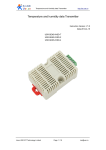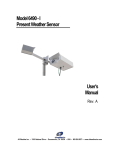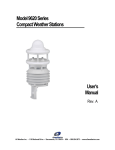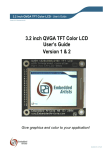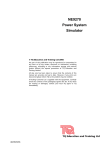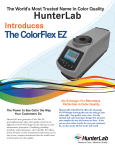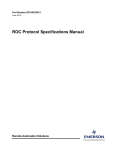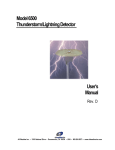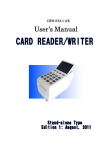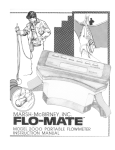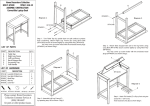Download DigaTouch - Flow Line Options Corp.
Transcript
Flow Line Options
DigaTouch™
Advanced Universal Display Manual
www.flowlineoptions.com • 9009 Freeway Drive #4 • Macedonia, OH 44056 • (p) 330-468-0180 • (f) 330-468-0185
patents pending
USA
MADE
Table of Contents
DigaTouch™ Universal Process Display
Introduction.................................................................. 1
Safety Precautions....................................................... 1
Specifications............................................................... 2
Installation and Setup................................................... 3
Wiring Diagrams........................................................... 3-4
Configuration................................................................ 4-10
DigaLink™ Software
Introduction.................................................................. 8
Installation and Setup................................................... 8-15
Ordering Information..................................................... 16
Warranty....................................................................... 16
www.flowlineoptions.com • 9009 Freeway Drive #4 • Macedonia, OH 44056 • (p) 330-468-0180 • (f) 330-468-0185
patents pending
USA
MADE
Introduction
Please read carefully! No liability can be accepted for damage caused by improper use or installation of the DigaTouch Universal Display
DigaTouch™ Advanced Universal Process Display is a panel or field mount process display that provides bright, 6 digit
LED indication, internal DC power supply for transmitter power, and advanced communications. DigaTouch features
universal I/O, touch screen interface, dual AC/DC power supply, password protection, and Ethernet communication.
This device is well suited for a variety of process applications. Typical applications include pump control, data logging,
display, level monitoring, open channel monitoring, pressure monitoring, and temperature monitoring.
The DigaTouch is available for either level monitoring, analytical measurements, distance monitoring, pressure
monitoring, weight/volume monitoring, and temperature monitoring.
Safety Precautions
If you are unsure of the suitability of a DigaCom display for your installation, please consult your FLO-Corp
representative for further information.
Electrical Shock Hazard
It is possible to contact components that carry high voltage, causing serious injury or death. All power to the DigaTouch
and the relay circuit it controls should be turned OFF prior to working on the DigaTouch. If it is necessary to make
adjustments during powered operation, use extreme caution and use only insulated tools. Making terminal block
adjustments or installation adjustments to a powered DigaTouch is not recommended.
Flammable or Explosive Applications
FLO-Corp manufactures several different display models with different mounting and internal configurations. It is the
user’s responsibility to select a controller model that is appropriate for the application, install it properly, perform tests on
the installed system, and maintain all components.
ATTENTION
DigaTouch products are compatible with supply voltage of 90-265 VAC and 12-28 VDC. Please respect the polarity
of the power terminals as indicated in this user’s manual, and on the instrument itself. Flow Line Options assumes no
responsibility for incorrect wiring of the DigaTouch or any instrument connected to.
DigaTouch Universal Process Displays are not recommended for life support applications or applications where
malfunctioning could result in personal injury or property loss. Anyone using this product for these types of applications
should do so at his or her own risk. Flow Line Options Corporation will not be held liable for damages resulting from
such improper use.
Disclaimer
The information contained in this document is subject to change without notice. Flow Line Options Corporation makes
no representations or warranties with respect to the contents hereof and specifically disclaims any implied warranties of
merchantability or fitness for a particular purpose.
Incorrect Wiring
Flow Line Options Corporation assumes no responsibility for users incorrectly wiring their DigaTouch (including but not
limited to): Supply Voltage, Transmitter Power Supply, 4-20mA Input and Output, ModBus RS485, Pulse, Frequency,
Ethernet connection. Please refer to the wiring diagrams for correct wiring of the DigaCom Display. Limited Warranty
Flow Line Options Corporation warrants this product against defects in material or workmanship for the specified period
under “Specifications” from the date of shipment from the factory. Flow Line Options Corporation liability under this
limited warranty shall not exceed the purchase value, repair, or replacement of the defective unit.
Registered Trademarks
All trademarks mentioned in this document are the property of Flow Line Options Corporation.
1
www.flowlineoptions.com • 9009 Freeway Drive #4 • Macedonia, OH 44056 • (p) 330-468-0180 • (f) 330-468-0185
patents pending
USA
MADE
Specifications
Display Type
6-digit, Red LED
Display Units
Engineering
Decimal Point
Up to 5 places
Display Output
-99999 to 999999
Status Indicators
(1) Totalizer, Yellow LED
(4) Relay, Red LED
Display Height
0.6” (15 mm)
Over Range
Under Range
Display flashes HIGH and Max. Display
Value
Display flashes LOW and Min. Display
Value
User Interface
Four touch screen buttons or DigaLink PC
Windows® Software
Display Refresh
Rate
Once Per Second (1/s)
Password
Programmable, restricts modification of
settings
Operating
Temperature
F: 32º to 140º
C: 0º to 60º
Storage
Temperature
F: -40º to 185º
C: -40º to 85º
Relative Humidity
0 to 90º non-condensing
Accuracy
±0.1% of calibrated span ± count
Temperature Drift
0.005% of calibrated span/º C max from 0
to 65ºC ambient; 0.01% of calibrated span/
ºC max from -40 to 0º C ambient
Supply Voltage
AC Supply: 90-265 VAC @ 50-60 Hz, 15W Max.
DC Supply: 12-28 VDC @ 0.5A
(Fuse protected via 0.5A slow blow)
Transmitter Power
120 mA @ 24 VDC
24 VDC for AC powered units;
For DC powered units, supply voltage
equals the DC input voltage
Pulse Input
1 to 24 VDC, 1 to 3000 Hz
Low Voltage Input
125 mV to 12 VAC, 1 to 30 KHz
Digital Input
Remote total reset
Analog Input
4-20 mA current loop, 0-5 VDC, 1-5 VDC,
0-10 VDC
Analog Output
Isolated 4-20 mA current loop
Connection
Removable screw terminal
Accepts 12-22 AWG Wire
Enclosure Type
Panel or Field Mount Models
Field Mount
Enclosure Rating
NEMA 4X, NEMA 7 or General Purpose
Enclosure Material
Polycarbonate
Classification
General Purpose
Communications
Serial Port
RS-485, Screw Terminal
Ethernet Port
10/100 Base-T (RJ-45)
2
www.flowlineoptions.com • 9009 Freeway Drive #4 • Macedonia, OH 44056 • (p) 330-468-0180 • (f) 330-468-0185
patents pending
USA
MADE
Installation and Setup
1. Disconnect electrical power from the target system before making or changing any transmitter connections
2. Use 0.5A fast acting fuse if non-current limited power sources are utilized
3. Terminate cable shield connection at either DC ground or Earth ground
4. Mount the transmitter so the Display Faceplate is facing out
5. Install unit in desired location
Wiring Diagrams
4-20 IN
4-20mA
Shield
Reset
Total
12-28
DC In
Isolated
Grd
DC Transmitter Power
4-20 Input
0-5V/0-10V IN
Grd
90-265 AC
+DC
Out
Freq In
Grd
4-20
mA In
Sig.
Grd
Pulse
In
Sig.
Grd
Ethernet
Transmitter
Voltage In
Positive 12-28 VDC Out
Signal Ground
Transmitter Voltage IN
3
www.flowlineoptions.com • 9009 Freeway Drive #4 • Macedonia, OH 44056 • (p) 330-468-0180 • (f) 330-468-0185
patents pending
USA
MADE
4-20 mA Output
4-20 Output (-)
RS-485 Serial Communication
Transmit Recieve A
4-20 Output (+)
Isolated Ground
Transmit Recieve B
Pulse IN
Frequency IN
Pulse IN
Pulse Sig. Ground
VDC Out
Frequency IN
Configuration
Calibration of Input (4-20 mA, 0-5V, 0-10V, Pulse and Frequency)
1. Press: Menu
1. DigaTouch will read: ConFig (Configure) fig. 1
2. Press: Enter
1. DigaTouch will read: InPut (Input) fig. 2
3. Press: Enter
1. DigaTouch will read: 4-20 (4-20mA) fig. 3
4. Press: Up to scroll through different inputs as listed below:
1. PULSE (Pulse)
2. FrEQ (Frequency)
3. 0-10V
4. 0-5V
5. 4-20mA
5. Once desired input is selected, Press: Enter
1. DigaTouch will read: ConFig (Configure) fig. 1
figure 1
figure 2
6. Press: Menu
1. DigaTouch will read: Store, then display Firmware version (Ex: P2.06)
a. DigaTouch will enter normal RUN mode
figure 3
4
www.flowlineoptions.com • 9009 Freeway Drive #4 • Macedonia, OH 44056 • (p) 330-468-0180 • (f) 330-468-0185
patents pending
USA
MADE
Configuration of DigaTouch Displaying Rate, Total, or Both Rate and Total
1. Press: Menu
1. DigaTouch will Read: ConFig (Configure) fig. 1
2. Press: Enter
1. DigaTouch will Read: InPut (Input) fig. 2
3. Press: Down
1. DigaTouch will Read: DiSPLA (Display) fig. 4
figure 4
4. Press: Enter
1. DigaTouch will Read: rAtE (Rate) fig. 5
5. Press: Down to scroll between rAtE (Rate), totAL (Total), or botH (Both)
- Both rate and total to display
* NOTE: LED Indicator next to tot (Total) will illuminate if totAL or botH is
selected fig. 6 & fig. 7
figure 5
6. Once desired Display reading is selected Press: Enter
1. DigaTouch will Read: CUtOFF (CUTOFF) fig. 8
7. Press: Enter to configure the Cutoff settings or
Press: Menu twice to opt out into Run Mode.
Configuration of Low Flow Cutoff
figure 6
This DigaTouch can be configured to display a minimum rate. For example,
if your process application requires you to read any value over 5; values under
5 are not important, you can configure your DigaTouch to read only values
above a preset minimum value.
1. Press: Menu
1. DigaTouch will Read: ConFig (Configure) fig. 1
3. Press: Down until DigaTouch reads CUtOFF (Cutoff) fig. 8
figure 7
4. Press: Enter
1. DigaTouch will Read: 00000.0
5. Press: Up to configure the first numerals value
6. Press: Down to scroll to the next or desired numeral
7. Repeat this process until desired Cutoff value is configured
figure 8
8. Press: Enter once desired Cutoff value is obtained
1. DigaTouch will read FACtor (Exponential Factor)
9. Press: Enter to calibrate Exponential Factor Settings or press: Menu twice
to enter into Run Mode.
figure 9
5
www.flowlineoptions.com • 9009 Freeway Drive #4 • Macedonia, OH 44056 • (p) 330-468-0180 • (f) 330-468-0185
patents pending
USA
MADE
Configuration of DigaTouch Totalizer Exponential Factor (Multiplier)
1. Press: Menu
1. DigaTouch will Read: ConFig (Configure) fig. 1
2. Press: Enter
3. Press: Down until DigaTouch reads FACtor (Totalizer Exponent)
4. Press: Enter
1. DigaTouch will Read: E1 (Exponent 1)
2. Press: Up to configure the Totalizer Multiplier Position
figure 10
5. Once Desired Mulitiplier Position is configured, Press: Enter
6. Press: Menu twice to exit into Run Mode
Fine Adjustment of 4-20mA Output Value
This DigaTouch is capable of narrowing down a specific 4mA and
20mA output value
figure 11
1. Press: Menu
1. DigaTouch will Read: ConFig (Configure) fig. 1
2. Press: Enter
1. DigaTouch will Read: InPut (Input) fig. 2
3. Press: Down until DigaTouch reads: St 4-20 (Store 4-20) fig. 10
figure 12
4. Press: Enter
1. DigaTouch will Read: No
5. Press: Up
1. DigaTouch will Read: Yes
6. Press: Enter
1. DigaTouch will Read: 4nA (4mA) fig. 11
7. Press: Enter
8. Press: Up or Down Keys until desired 4mA output value is obtained
9. Press: Enter
1. DigaTouch will Read: 20nA (20mA)
10. Press: Enter
11. Press: Up or Down Keys until desired 20mA output value is obtained
12. Press: Enter
1. DigaTouch will read tESt (Test) fig. 12
13. Press: Enter to test 4-20mA Output or Press: Menu twice to exit into Run Mode
14. If Test was selected: DigaTouch will display 4 (4mA) fig. 11
1. Press: Up to increase the mA value or Press down to decrease the mA value
15. Press: Enter once to exit into the main menu or Press: Menu again to exit into Run Mode
6
www.flowlineoptions.com • 9009 Freeway Drive #4 • Macedonia, OH 44056 • (p) 330-468-0180 • (f) 330-468-0185
patents pending
USA
MADE
Configuration of Decimal Point Position
1. Press: Menu
1. DigaTouch will Read: ConFig (Configure) fig. 1
2. Press: Down
1. DigaTouch will Read: SCALE fig. 13
3. Press: Enter
1. DigaTouch will Read: dEc Pt (Decimal Point) fig. 14
figure 13
4. Press: Enter
1. DigaTouch will Read: 1.0
5. Press: Up or Down to configure desired Decimal Point Position
Configuration of DigaTouch 4-20mA, 0-5V, 0-10V, Pulse or Frequency
INPUT Calibration
This DigaTouch can be calibrated to display the process variable in
engineering units by applying the maximum signal that equals the maximum
process variable.
Example: 4mA = 0 20mA =2890
figure 14
Configuration of DigaTouch 4-20mA Analog Input Calibration
1. Press: Menu
1. DigaTouch will Read: ConFig (Configure) fig. 1
2. Press: Down
1. DigaTouch will Read: SCALE (Scale) fig. 13
figure 15
3. Press: Enter
1. DigaTouch will Read: dEc Pt (Decimal Point) fig. 14
4. Press: Down
1. DigaTouch will Read: n-PntS (Number of Points)
*Note there are a total of 16 points that can be measured
5. Press: Enter
1. DigaTouch will read 00
figure 16
6. Enter the number of points by pressing: up to configure the first numerals value
7. Press: Down to scroll to the next numeral
8. Press: Up to configure the second numerals value
9. Press: Enter once desired number of points is configured
1. DigaTouch will Read: Pnt 1 (Point 1 Value) fig. 16
10. Press: Enter
1. DigaTouch will read 000.00
a. Enter the Value based upon your Input Selection
b. EX: if 4-20 Input is selected, enter 4 for Point 1 and 20 for Point
2. Press: Up to configure the first numeral
3. Press: Down to scroll to the next numerals
7
www.flowlineoptions.com • 9009 Freeway Drive #4 • Macedonia, OH 44056 • (p) 330-468-0180 • (f) 330-468-0185
patents pending
USA
MADE
11. Once desired Point 1 Value is configured Press: Enter
1. DigaTouch will Read: dSP 1 (Display 1)
a. *NOTE: enter a value that you wish to correspond with Point 1
b. EX: Point 1 = 4mA/Display 1 = 0. Point 2 = 20mA/Display 2 = 2800
12. Press: Up to configure the first numerals value
13. Press: Down to scroll to the next numeral
14. Once desired Display 1 value is configured Press: Enter
1. DigaTouch will read: Pnt 2 (Point 2) fig. 17
figure 17
15. Press: Enter
1. DigaTouch will read 000.00
16. Press: Up to configure the first numerals value
17. Press: Down to scroll to the next numerals
18. Once desired Point 2 value is configured Press: Enter
1. DigaTouch will read: dSP 2 (Display 2) fig. 18
figure 18
19. Press: Enter
1. DigaTouch will read: 000000
20. Press: Up to configure the first numerals value
21. Press: Down to scroll to the next numeral
22. Once desired Display 2 value is configured Press: Enter
1. DigaTouch will Read: n-PntS (Number of Points) fig. 19
figure 19
23. Press: Menu twice to exit out into run mode.
Configuration of 4-20 Output Value
This DigaTouch can be configured to Output a predetermined value for both
4mA and 20mA.
figure 20
1. Press: Menu
1. DigaTouch will Read: ConFig (Configure) fig. 1
2. Press: Down until DigaTouch reads: OutPut (Output) fig. 20
3. Press: Enter
1. DigaTouch will Read: 4 Out (4mA Output Value) fig. 21
4. Press: Enter
1. DigaTouch will Read: 0000.00
figure 21
5. Press: Up to configure the first numerals value
6. Press: Down to scroll to the next numerals
7. Once desired 4mA Output Value is configured Press: Enter
figure 22
8
www.flowlineoptions.com • 9009 Freeway Drive #4 • Macedonia, OH 44056 • (p) 330-468-0180 • (f) 330-468-0185
patents pending
USA
MADE
1. DigaTouch will read 20 Out (20mA Output Value) fig. 22
8. Press:Enter
9. Press: Up to configure the first numerals value
10. Press: Down to scroll to the next numerals
11. Once desired 20mA Output Value is configured Press: Enter
figure 23
12. Press: Menu twice to exit back into Run Mode
Configuration of DigaTouch Password Lockout
1. Press: Menu
1. DigaTouch will Read: ConFig (Configure)
2. Press: Up
1. DigaTouch will read USEr (User) fig. 23
figure 24
3. Press: Enter
1. DigaTouch will read PASS (Password Configuration) fig. 24
4. Press: Enter
1. DigaTouch will read 0000
2. Press: Up to configure the first numeral
3. Press: Down to scroll to the next numeral
4. Press: Up to configure the second numeral
5. Press: Down to scroll to the next numeral
6. Press: Up to configure the third numeral
7. Press: Down to scroll to the next numeral
8. Press: Up to configure the forth numeral
figure 25
5. Press: Enter when Password Configuration is complete.
*NOTE: If password is misplaced or forgotten, DigaTouch Default Password is 2010.
Configuration of DigaTouch ModBus Address
1. Press: Menu
1. DigaTouch will read Config (Configure) fig. 1
2. Press: Up
1. DigaTouch will read USEr (User) fig. 23
3. Press: Enter
1. DigaTouch will read PASS (Password Configuration) fig. 24
4. Press: Down
1. DigaTouch will read AddrES (ModBus Address) fig. 25
5. Press: Enter
1. DigaTouch will read: 001
6. Press: Up to configure the first numeral (0)
7. Press: Down to scroll to the next numeral
8. Press: Up to configure the second numeral (0)
9. Press: Down to scroll to the next numeral (1)
9
www.flowlineoptions.com • 9009 Freeway Drive #4 • Macedonia, OH 44056 • (p) 330-468-0180 • (f) 330-468-0185
patents pending
USA
MADE
10. Press: Up to configure this numeral
11. Once ModBus configuration is complete Press: Enter
1. DigaTouch will read: dEFALt (Default Setting) fig. 26
12. Press: Menu twice to exit out to Run Mode.
Restoring DigaTouch to Default Settings
1. Press: Menu
1. DigaTouch will Read: Config (Configure) fig. 1
figure 26
2. Press: Down
1. DigaTouch will read rEStor (Restore) fig. 27
3. Press: Enter
1. DigaTouch will read: PASS (Password) fig. 24
4. Press: Enter
figure 27
5. Enter your password and Press: Enter
1. DigaTouch will read r-dFLt (Restore Default)
6. Press: Enter
1. DigaTouch will read: no (No, do not restore to Default)
*Note: to exit and return the main menu without restoring DigaTouch to
it’s default setting, select no and Press: Enter
7. Press: Up
1. DigaTouch will read: YES (Yes, restore DigaTouch to default settings)
8. Press: Enter
10
www.flowlineoptions.com • 9009 Freeway Drive #4 • Macedonia, OH 44056 • (p) 330-468-0180 • (f) 330-468-0185
patents pending
USA
MADE
DigaLink™ Software Instructions
ATTENTION: Flow Line Option Corporation is in no way responsible for configuring the end users network. FLO-Corp cannot anticipate Network
Security, FIrewalls, Anti-Virus Software, or any other network configurations that may not allow DigaTouch and DigaLink products to communicate
properly. Please consult with your IT department if you are experiencing problems.
Introduction
DigaLink enables users to configure DigaCom and DigaTouch devices automatically or manually and allows users to
remotely monitor numerical data from a PC. The software locates, connects and monitors all DigaCom and DigaTouch
devices found on the local Ethernet network providing a current meter reading for each device. Each DigaCom and
DigaTouch device can be configured to continually store numerical data at varying date and time intervals.
Installation and Setup
Software Installation
1. In your internet browser go to http://flowlineoptions.com/digacorp/DigaLinkSoftware.php
2. Click on the Download Button.
3. Follow the onscreen installation instructions.
Setting Up DigaCom and DigaTouch Devices for Remote Monitoring
1. To open the software program, go to the Start Menu > All Programs > Flow Line Options > DigaLink.
2. The DigaLink screen appears and automatically begins searching for DigaCom and DigaTouch devices.
3. When a DigaCom or DigaTouch device is located, an image of the device with its current meter reading is displayed
in the top portion of the screen under the Devices tab and the device information (Status, Name, IP Address, Value)
is listed and highlighted in the bottom portion of the screen. If more than one device is located, then all the devices
are listed in the bottom portion of the screen with the selected device highlighted and its image and current meter
reading displayed in the top portion of the screen.
4. Select the Discover Devices button to search for devices.
11
www.flowlineoptions.com • 9009 Freeway Drive #4 • Macedonia, OH 44056 • (p) 330-468-0180 • (f) 330-468-0185
patents pending
USA
MADE
Status Indicators
Status Indicators provide the current status of each device by displaying either a green, red or gray circle in the Status
column. The Status Indicators are as follows:
Green – Indicates the device is available and meter readings are current.

Red – Indicates the device is unavailable and meter readings are not current. This occurs when network connectivity is
lost or the device is turned off.

Gray – Indicates the device is unavailable and meter readings are not current. This occurs when the device is
unavailable at the time the software is opened.
Configuring Devices
Select Configure to view/edit the settings of a device.
The Configure Device Settings screen appears.
Device Name – Enter text to create a name for the device.
Refresh Interval – Select a time interval from the drop down list to enable the device to continually update the numerical
data displayed on the device at the designated time interval.
Logging Interval – Select a time interval from the drop down list to enable the device to continually store numerical
data at the designated time interval or select Disabled from the drop down list to stop storing numerical data from this
device. The logged numerical data is available for viewing under the History tab.
12
www.flowlineoptions.com • 9009 Freeway Drive #4 • Macedonia, OH 44056 • (p) 330-468-0180 • (f) 330-468-0185
patents pending
USA
MADE
Adding Devices
When a device is not found automatically on the local Ethernet network, select the Add Device button to manually connect to a
device. The Configure Device Settings screen appears with the options to enter a Device Name and select a Refresh Interval
and Logging Interval.
When connecting to the RS485 interface of a DigaCom or DigaTouch device, select the appropriate COM Port the device is
connected to from the drop down list and click Save Settings.
When connecting to a DigaCom or DigaTouch device over a network that was not automatically discovered, enter the device IP
Address in the text box to the right of TCP/IP Manual and click Save Settings.
Static IP Address and Gateway Configuration
1. Locate and write down the IP address from DigaLink. Leave DigaLink open.
2. Enter the IP address into your web browser in this format: http://xxx.xxx.xxx- with xxx.xxx.xxx as the IP address and
NO.com at the end.
3. Press Enter
13
www.flowlineoptions.com • 9009 Freeway Drive #4 • Macedonia, OH 44056 • (p) 330-468-0180 • (f) 330-468-0185
patents pending
USA
MADE
4. Digi Connect ME will open
5. Sign in to Digi Connect with the USERNAME: root and PASSWORD: dbps
6. Select Login
7. Select Network, located under Configuration on the left hand side of the browser window
8. Change the Radio button to USE THE FOLLOWING IP ADDRESS
9. Enter the desired IP address
10. Enter the desired Subnet Mask address
11. Enter the desired Default Gateway address
12. Click Apply
13. Refer to DigaLink Instructions located on page 10
DigaLink will go out and find the new STATIC IP address through the desired Gateway.
Deleting Devices
To delete a device, click on the device and select the delete button on the keyboard. The following screen will appear:
Select Yes to delete the device or select No to keep the device.
14
www.flowlineoptions.com • 9009 Freeway Drive #4 • Macedonia, OH 44056 • (p) 330-468-0180 • (f) 330-468-0185
patents pending
USA
MADE
History
Select the History tab to access the logged numerical data from each device.
Filter From/To – Select the Filter From checkbox and To checkbox to change the date and time intervals displayed at the
bottom of the history chart. The logged numerical data in the history chart is filtered according to the specified date and
time range.
Chart Min/Max – Adjust the numbers in the Min and Max boxes to change the minimum and maximum amounts appearing
on the right side of the history chart. The minimum and maximum amounts can be set at different intervals for each
device and will be saved.
Export – Select the Export button to export and save the logged numerical data appearing on the history chart as a
Comma Separated Value (CSV) file. If Microsoft Office is installed on the computer, the file can be opened with Microsoft
Excel.
15
www.flowlineoptions.com • 9009 Freeway Drive #4 • Macedonia, OH 44056 • (p) 330-468-0180 • (f) 330-468-0185
patents pending
USA
MADE
DigaCom/Touch Modbus Implementation
A subset of the standard Modbus commands is implemented to provide access into the data and status of the DigaCom and
DigaTouch meters.
The following Modbus commands are implemented:
Command
Description
04
05
Read Input Registers
Force Single Coil
Opcode 04 - Read Input Registers
This opcode returns the input registers, such as flow rate or totalizer. All data is returned as 16 bit values with the MSB first as
required by Modbus.
Note: Each value (1 or 2 registers) must be requested individually. Return of a block of registers is not implemented at this
time.
The following Input Registers are defined:
Modbus
Register
30001
30002
30003
30004
30005
30006
30007
30008
30009
30010
30011-30016
Starting Address
Description
<0><0>
<00><01>
<00><02>
<00><03>
<00><04>
<00><05>
<00><06>
<00><07>
<00><08>
<00><09>
<00><0A>
00><0F>
Device ID
Software Version
Displayed Rate fp - MSB
Displayed Rate fp - LSB
Spares
This Device ID returns the device ID number. Data is returned as a 16 bit value with the MSB first.
Command:
Reply:
<addr><04><00><00><00><01><crc-16>
<addr><04><02><ID HI><ID LO><crc-16>
Where:
ID = 0x0001 for DigaCom
ID = 0x0002 for DigaTouch
Command:
Reply:
<addr><04><00><01><00><01><crc-16>
<addr><04><02><ID HI><ID LO><Version HI><Version LO><crc-16>
Where:
Version HI, LO == 0x01, 0x00 for Version 1.00
Version HI, LO == 0x01, 0x21 for Version 1.21
The flow rate is sent in single precision (4 byte) floating point format. The first register is the first 16 bits. The second register
is the last 16 bits.
Command:
Reply:
<addr><04><00><02><00><02><crc-16>
<addr><04><02><data HI><data LO><crc-16>
www.flowlineoptions.com • 9009 Freeway Drive #4 • Macedonia, OH 44056 • (p) 330-468-0180 • (f) 330-468-0185
patents pending
USA
MADE
Opcode 05 - Force Single Coil
This opcode sets the state of a single coil (digital output).
The following Coil Registers are defined:
Coil #
Description
1.8
9
10.16
Spare
No Function
Spare
The transition of coil 9 from 0 to 1 will initiate function. This bit is auto reset to 0, so there is no need to set it to 0 after a totalizer
reset command.
Command:
Reply:
<addr><05><00><08><FF><00><crc-16>
<addr><05><00><08><FF><00><crc-16>
C Source Code
A.1.1 CRC-16 Calculations
unsigned short crc_table[256] = {
0x0000, 0xC0C1, 0xC181, 0x0140, 0xC301, 0x03C0, 0x0280, 0xC241,
0xC601, 0x06C0, 0x0780, 0xC741, 0x0500, 0xC5C1, 0xC481, 0x0440,
0xCC01, 0x0CC0, 0x0D80, 0xCD41, 0x0F00, 0xCFC1, 0xCE81, 0x0E40,
0x0A00, 0xCAC1, 0xCB81, 0x0B40, 0xC901, 0x09C0, 0x0880, 0xC841,
0xD801, 0x18C0, 0x1980, 0xD941, 0x1B00, 0xDBC1, 0xDA81, 0x1A40,
0x1E00, 0xDEC1, 0xDF81, 0x1F40, 0xDD01, 0x1DC0, 0x1C80, 0xDC41,
0x1400, 0xD4C1, 0xD581, 0x1540, 0xD701, 0x17C0, 0x1680, 0xD641,
0xD201, 0x12C0, 0x1380, 0xD341, 0x1100, 0xD1C1, 0xD081, 0x1040,
0xF001, 0x30C0, 0x3180, 0xF141, 0x3300, 0xF3C1, 0xF281, 0x3240,
0x3600, 0xF6C1, 0xF781, 0x3740, 0xF501, 0x35C0, 0x3480, 0xF441,
0x3C00, 0xFCC1, 0xFD81, 0x3D40, 0xFF01, 0x3FC0, 0x3E80, 0xFE41,
0xFA01, 0x3AC0, 0x3B80, 0xFB41, 0x3900, 0xF9C1, 0xF881, 0x3840,
0x2800, 0xE8C1, 0xE981, 0x2940, 0xEB01, 0x2BC0, 0x2A80, 0xEA41,
0xEE01, 0x2EC0, 0x2F80, 0xEF41, 0x2D00, 0xEDC1, 0xEC81, 0x2C40,
0xE401, 0x24C0, 0x2580, 0xE541, 0x2700, 0xE7C1, 0xE681, 0x2640,
0x2200, 0xE2C1, 0xE381, 0x2340, 0xE101, 0x21C0, 0x2080, 0xE041,
0xA001, 0x60C0, 0x6180, 0xA141, 0x6300, 0xA3C1, 0xA281, 0x6240,
0x6600, 0xA6C1, 0xA781, 0x6740, 0xA501, 0x65C0, 0x6480, 0xA441,
0x6C00, 0xACC1, 0xAD81, 0x6D40, 0xAF01, 0x6FC0, 0x6E80, 0xAE41,
0xAA01, 0x6AC0, 0x6B80, 0xAB41, 0x6900, 0xA9C1, 0xA881, 0x6840,
0x7800, 0xB8C1, 0xB981, 0x7940, 0xBB01, 0x7BC0, 0x7A80, 0xBA41,
0xBE01, 0x7EC0, 0x7F80, 0xBF41, 0x7D00, 0xBDC1, 0xBC81, 0x7C40,
0xB401, 0x74C0, 0x7580, 0xB541, 0x7700, 0xB7C1, 0xB681, 0x7640,
0x7200, 0xB2C1, 0xB381, 0x7340, 0xB101, 0x71C0, 0x7080, 0xB041,
0x5000, 0x90C1, 0x9181, 0x5140, 0x9301, 0x53C0, 0x5280, 0x9241,
0x9601, 0x56C0, 0x5780, 0x9741, 0x5500, 0x95C1, 0x9481, 0x5440,
0x9C01, 0x5CC0, 0x5D80, 0x9D41, 0x5F00, 0x9FC1, 0x9E81, 0x5E40,
0x5A00, 0x9AC1, 0x9B81, 0x5B40, 0x9901, 0x59C0, 0x5880, 0x9841,
0x8801, 0x48C0, 0x4980, 0x8941, 0x4B00, 0x8BC1, 0x8A81, 0x4A40,
0x4E00, 0x8EC1, 0x8F81, 0x4F40, 0x8D01, 0x4DC0, 0x4C80, 0x8C41,
0x4400, 0x84C1, 0x8581, 0x4540, 0x8701, 0x47C0, 0x4680, 0x8641,
0x8201, 0x42C0, 0x4380, 0x8341, 0x4100, 0x81C1, 0x8081, 0x4040,
};
unsigned short
calculate_crc(const unsigned char *pv, int size)
{
unsigned short crc = 0xFFFF;
for ( ;size-- ; pv++)
{
crc = (crc >> 8) ^ crc_table[(crc ^ *pv) & 0xFF];
}
return crc;
}
www.flowlineoptions.com • 9009 Freeway Drive #4 • Macedonia, OH 44056 • (p) 330-468-0180 • (f) 330-468-0185
patents pending
USA
MADE
Ordering Information
FLO-CORP MODEL NUMBER BUILDER
For Assistance Call 877.FLO.LINE
Use the diagram below, working from left to right to construct your Flo-Corp Model Number.
Simply match the category number to the corresponding box number.
FIELD MOUNT APPLICATIONS
Example: DTX1-F-N4
DTX1
DigaTouch™ Advanced Universal Process Display, Field Mount, NEMA 4X Enclosure
1
2
F
NEMA 4X
Standard
Model #
2 Enclosure Rating
1 Enclosure
Type (1)
F
NEMA 7
N4
N7
Field Mount
NEMA 4X (IP65)
NEMA 7
Ordering Notes:
(1) Select the best configuration based on your requirements
Specifications are subject to change without notice.
PANEL MOUNT APPLICATIONS
Example: DTX1-P-GP
DTX1
DigaTouch™ Advanced Universal Process Display, Panel Mount, General Purpose Enclosure
1
2
P
NEMA 4X
Standard
Model #
1 Enclosure
Type (1)
P
Panel Mount
General Purpose
2 Enclosure Rating
N4
GP
NEMA 4X (IP65)
General Purpose
Ordering Notes:
(1) Select the best configuration based on your requirements
Specifications are subject to change without notice.
Warranty
Flow Line Options Corporation warrants this product against defects in material or workmanship for the specified period
under “Specifications” from the date of shipment from the factory. Flow Line Options Corporation liability under this
limited warranty shall not exceed the purchase value, repair, or replacement of the defective unit.
The information contained in this document is subject to change without notice. Flow Line Options Corporation makes
no representations or warranties with respect to the contents hereof and specifically disclaims any implied warranties of
merchantability or fitness for a particular purpose.
All trademarks mentioned in this document are the property of Flow Line Options Corporation.
16
www.flowlineoptions.com • 9009 Freeway Drive #4 • Macedonia, OH 44056 • (p) 330-468-0180 • (f) 330-468-0185
patents pending
USA
MADE
Flow line Options
www.flowlineoptions.com • 9009 Freeway Drive #4 • Macedonia, OH 44056 • (p) 330-468-0180 • (f) 330-468-0185
patents pending
USA
MADE