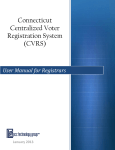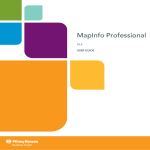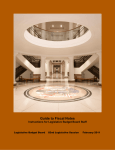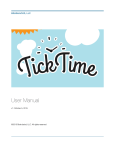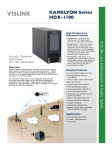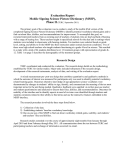Download Drawing District Lines, User Manual
Transcript
Redistricting Reform using the 4-R U.S. algorithm designed by: Restore the Republic Table of Contents Audience.......................................................................2 Introduction: The Algorithm........................................3 Getting Started.............................................................4 Population Data............................................................5 Importing Maps................................................................6 Using Existing Maps..........................................................7 Drawing the Lines........................................................8 Additional Comments...................................................9 Audience This program was created to be used by those persons in each state that are responsible for drawing district lines within their state as per the Constitution of that state. This program was designed to serve as a substitute for the present redistricting process. Introduction The algorithm for drawing district lines begins by taking a digital image of a state's population density and separating it into X number of horizontal sections that are relatively equal in population. Similarly, the state is split into Y number of vertical strips that are relatively equal in population. This produces a grid of X by Y rectangles, each a different size, but all relatively equal in populations. Each X by Y rectangle is then assigned an urban coefficient. This urban coefficient describes to what degree the area is rural, suburban, or urban based on the population distribution of each rectangle. Finally, the rectangles are grouped together into the proper number of districts with the coefficients as similar as possible. Getting Started The program opens with a Welcome Screen. By clicking anywhere on the screen you can proceed to the setup process. At any time during the set up, clicking the "Next" button moves you forward to the next step in the set up and similarly, clicking the "Back" button moves you backward one step. In order for the program to run properly and to advance to the next step, all fields on the screen must be completed. The first setup screen will ask you to select a state. All the available locations will be displayed in a drop down list. Simply click on the text box that says "Select a State" and a drop down list will appear. Click on the state you wish to consider. Then click the "Next" button. The next setup screen asks if you would like to use a program map or to import a digital image of the state at interest. If you should decide to use a program map, simply check the box next to "Use a Program Map" and click the "Next" button to proceed to the next step. Population Data Importing Digital Images In order to import a digital image of a state, you will need a population density map. Preferably this map will have rather small geographic units (for example: population per square mile). Ideally, the map will have different color pixels corresponding to different densities. Once you have selected or uploaded the desired map, proceed to the settings window to give parameters to the program by checking (or not checking) in the displayed fields. Using Existing Maps After clicking the drop down list marked "Existing Maps" and selecting a state, the district information of that state will appear in the "Settings" window and "Parameters" window. Proceed by filling in the desired fields in the two windows. Drawing the Lines After selecting a state map, 3 more windows will appear. In the upper left, a large window gives the state and the number of districts to be drawn followed by program settings. Check what you want to the program to do in addition to drawing the lines. (These are for a longer version of the algorithm). In the parameters window, you will need to enter two values, the number of horizontal and vertical strips to be calculated and drawn. Note that once one value is entered, the other value is immediately restricted. To choose one of the possible values, click on the drop down menu and select one. The reason for the dependence between the two values is that their product must be a multiple of the required number of districts to allow grouping later in the program. When you are ready to subdivide the state map, click the "Draw" button in the lower left hand corner. The first part of the program will be executed and the screen will change into a display window with a tool bar across the bottom. The population density map will appear in the display window with the grid lines already drawn. You can now use the tool bar across the bottom to start grouping rectangles and continue the program (advanced). To redraw, click the "Back" button located on the bottom left of the display window. take you back to the set-up screen with the 4 windows. Additional Comments This will