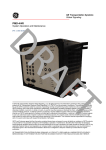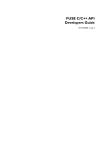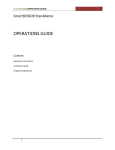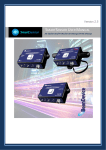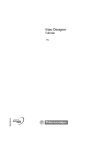Download SSIM OEM Tools
Transcript
SSIM OEM Tools SmartSensor™ Interface Module (SSIM) OEM Tools User Manual Part Number: 1008005 Rev. A ©2001 Coherent Inc. SSIM OEM Tools SSIM OEM Tools Table of Contents General Description ..................................................... 1 Features ......................................................................... 2 Software Installation ..................................................... 4 Controls & Connections ............................................... 9 SmartSensor Interface Module Software Update .... 11 SamplePrograms ........................................................ 15 Simple Meter .......................................................... 15 SSIM Terminal Program .......................................... 17 Program Code ....................................................... 19 Tutorial ......................................................................... 20 Add SSIM OEM Tools to your Project ................... 20 Show position information .................................... 24 Show Power Information ...................................... 25 Program code ....................................................... 26 Command Set for SmartSensor Interface Module (SSIM) ...................... 30 Detector Command Set ....................................... 33 Data Stream Command Set ................................ 36 SSIM OEM Tools ........................................................... 39 Objects ........................................................................ 40 Methods ...................................................................... 42 ClearPolar Method................................................ 42 ConvertReading Method ..................................... 42 SendCommand Method ...................................... 44 SetNew_dB_Reference Method .......................... 45 UpdatePosition Method ....................................... 46 SSIM OEM Tools Table of Contents Properties .................................................................... 47 Aperture_mm Property ......................................... 47 BorderStyle Property .............................................. 48 DisplayMode Property .......................................... 49 DotColor Property ................................................. 50 HeadMinRange Property...................................... 51 Offset Property ....................................................... 52 PolarPlot Property .................................................. 53 RelativeX Property ................................................. 54 RelativeY Property ................................................. 55 SSIM_1_SerialPort Property .................................... 56 SSIM_2_SerialPort Property .................................... 57 SSIMConnection Property..................................... 58 TargetColor Property ............................................. 59 TargetStyle Property .............................................. 60 TrackBySerialNumber Property ............................. 61 ZoomFactor Property ............................................ 62 Events .......................................................................... 63 DetectorConnect Event ....................................... 63 DetectorDisconnect Event ................................... 64 DetectorOverRange Event .................................. 65 DetectorOverTemp Event .................................... 66 ModuleAdded Event ............................................ 67 ModuleRemoved Event........................................ 68 ReturnData Event .................................................. 69 StreamData Event ................................................. 70 Specifications ............................................................. 72 Appendix A: Supported Coherent SmartSensors ... 73 Appendix B: Safe Detector Operating Region ........ 75 SSIM OEM Tools Appendix C: SmartSensor™ Interface Module Circuit and Operation Description ............. 76 Appendix D: Troubleshooting Tips ............................ 77 Warranty ...................................................................... 78 Sales and Service Information .................................. 79 SSIM OEM Tools SSIM OEM Tools General Description The SSIM (Smart Sensor Interface Module) OEM Tools combined with the Coherent SmartSensor Interface Module, is a power analysis tool that interfaces with the full line of Coherent “Smart” detector heads. SSIM OEM Tools provides a unique combination of .ocx and .dll tools to provide many custom combinations of Power and Position analysis. The Coherent Smart Detectors and SSIM module can be used with all CW lasers commonly manufactured today from the UV to the IR, with rated power from nanowatts to kilowatts simply by plugging the appropriate detector head into the SmartSensor Interface Module. The SmartSensor Interface Module (SSIM) is a unique detector interface. This module will interface with any Coherent Thermal or Semiconductor SmartSensor. The SSIM contains the input amplifiers and the digital converters necessary to accurately analyze CW laser power. When this circuitry is combined with the capability to utilize Coherent SmartSensor technology, you now have a stand alone black box power meter. The USB or serial communication port will transmit the corrected CW laser power and beam position for display and analysis with the SSIM OEM Tools. The serial and USB interface is perfectly suited to communicate with any compatible host computer or OEM application. The SmartSensor Interface Module software can also be updated with the USB port. 1 SSIM OEM Tools Features Features of the SSIM OEM Tools are described below. CW Power Measurement The SSIM OEM Tools supports CW power measurement. (See Appendix A for a list of heads supported.) Semiconductor and Thermal Detectors SSIM OEM Tools are compatible with Semiconductor Sensors and the full range of Coherent’s patented thermal SmartSensor Heads, providing power measurement capability to 5 KW. Versatility More than just a power meter, the SSIM OEM Tools also provide beam position and formatted power output. Hot Swapping The SSIM OEM Tools allows swapping of detector heads and SSIM modules while the application is running. The SSIM OEM tools will provide events to detect when a module or detector are connected or disconnected. SmartSensor™ Technology SmartSensor detector heads utilize Coherent’s SmartSensor™ Technology. Each SmartSensor has an EEPROM that stores the characteristics and calibration data for the detector. The detector information is read by the SmartSensor Interface Module at start-up. This will eliminate the need to make manual changes associated with unique detector settings. Beam Alignment Thermal disk CW sensors provide a quadrant display of beam position on the detector head. Centering the beam on the detector head achieves maximum accuracy. 2 SSIM OEM Tools Broad Wavelength Range Coherent SmartSensors cover the spectrum from 0.19 to 10.6 µmeters. Ease of Use The SSIM OEM Tools contain Commands, Events, Methods and Properties to allow for simplified use in a custom application. Automated setup and error condition detection are built into the tools. Portability The compact, lightweight SmartSensor Interface Module can be easily mounted in a variety of locations Reliability The SmartSensor Interface Module is designed to withstand the rigors of process control or system integration. Coherent’s rugged detector head design has been the industry standard for more than 30 years. Accuracy The combination of SmartSensor Technology, laser wavelength entry, and accurate beam positioning information create a highly accurate laser measurement system. 3 SSIM OEM Tools Software Installation Description The SSIM OEM Tools software installation provides the following items: Simple Meter and SSIM Terminal sample programs Source Code for the Simple Meter and SSIM Terminal programs HTML Help File SSIM OEM Tools User Manual SSIM Update (Firmware Update Utility) SSIM Firmware Ssimusb.ocx Ssimusb.dll NOTE: The Ssimusb.ocx and the Ssimusb.dll will be installed in the Windows System directory. The remaining files will be loaded in the default or user specified installation location. Setup Requirements The Smart Sensor Interface Module will operate via USB on any USB compatible computer running Windows 98, Windows Me, Windows 2000 or Windows XP. Windows 95 systems will support serial communication. 20 MB of free hard disk space will be required. The hardware required to support your Windows operating system will also support the SSIM and the associated software. Installation Procedure 1. Insert the SSIM OEM Tools CD in the computer CD drive. The auto-run process should begin the installation automatically. If the auto-run does not start automatically, select “Run” from the Start Menu and type the CD drive letter followed by \setup.exe then press enter. 4 Software Installation SSIM OEM Tools 2. The following Welcome screen will appear. 3. The “Next” button will allow you to select the desired path for installation. The default path is C:\Program Files\Coherent\SSIM OEM Tools. Software Installation 5 SSIM OEM Tools 4. The next step will display the name shown by the Windows Program Manager. 5. You are now ready to load the SSIM OEM Tools, supporting files and documentation. 6 Software Installation SSIM OEM Tools 6. The “Next” button will begin the file transfer process. 7. When the files are loaded, click the “Finish” button to complete the installation. Software Installation 7 SSIM OEM Tools 8. You must Restart your computer to complete the installation. 8 Software Installation SSIM OEM Tools Controls & Connections Input Panel Detector Detector Input – Connection to the Coherent SmartSensor Head using a DB-25 connector. Output Panel SmartSensor™ Interface Module ON I 0 OFF 5 VDC RS-232 USB 5 VDC Power Input – Connect the provided 5V Power supply. The power supply is designed for the following AC input requirements: 100-240V, ~0.2A, 50-60 Hz. The 5V input also provides battery charging capability for the SmartSensor Interface Module. When the 5V supply is connected to the Interface Module, the battery will be charging regardless of the power switch position. The USB connection does not provide battery charging capability. NOTE: A fully charged battery will typically operate the SmartSensor Interface Module for 12 hours continuously. Do not exceed this 12 hour cycle without recharging. A low battery condition requires an overnight charging cycle (approximately 14 hours). RS-232 Input/Output – Connect the Pocket PC serial interface cable to this DB-9 connector. USB Input/Output – Connection for SmartSensor Interface Module to PC based applications. Controls and Connections 9 SSIM OEM Tools Power Off/On – Switches input power on and off to the SmartSensor Interface Module. Utilize this switch to reboot the SmartSensor Interface Module if necessary. Power Indicator LED – The LED will be illuminated when the 5V power is active and the power switch is in the ON position. 10 Controls and Connections SSIM OEM Tools SmartSensor Interface Module Software Update Description The SmartSensor Interface Module (SSIM) contains the software required to interface with Coherent SmartSensors. The SSIM software will manage the internal circuitry, SmartSensor calibration information, calculations and data transmission. If any function is changed or a feature is added, the SSIM software can be upgraded by the user. The update software is installed during SSIM OEM Tools software installation. System Requirements The host computer requires an active USB port for the SSIM software update. The software update can be accomplished with the following Windows® operating systems: Windows 98, Windows 2000, Windows ME and Windows XP. Software Information The SSIM software update requires the software update file (ssimx.hex). The x in the file name corresponds to the current revision of the file. The ssim.hex file can be obtained from a floppy disk, E-Mail or the Coherent Product Web Site. The location of the update software is specified during the SSIM OEM Tools software installation. The default location is C:\Program Files\Coherent\SSIM OEM Tools. SSIM Software Update Procedure 1. With the host PC running, connect a USB cable between the SmartSensor Interface Module (SSIM) and the host PC. 2. Move the SSIM power switch to the ON position. The host PC will detect the SSIM as new hardware. If the proper USB drivers do not reside on the host PC, you may be prompted to load them. The USB drivers are located on the SSIM OEM Tools installation CD. Place the SSIM OEM Tools installation CD in the host computer CD drive. Type the CD drive letter in the Windows dialog box, which is asking for the location of the USB driver files, and click OK. 3. To start the SSIM update software, select “Run” from the Windows Start Menu. Type C:\Program Files\Coherent\SSIM OEM Tools\SSIM Update.exe and then click OK. If the SSIM OEM SmartSensor™ Interface Module Software Update 11 SSIM OEM Tools Tools were not installed in the default location, alter the C:\Program Files\Coherent\SSIM OEM Tools appropriate to the user specified location. 4. The following screen should appear. Click on the large Download Application button on the screen. 12 SmartSensor™ Interface Module Software Update SSIM OEM Tools 5. When the Download Application button is clicked, a standard Windows Open dialog box will appear. Use this box to specify the location of the ssim.hex file. The example shown below would correspond to a floppy disk update. 6. When the Open button is clicked, the file will be loaded in the SmartSensor Interface Module. This process will take approximately 30 seconds for the update to complete. NOTE: Do not turn off power to the SmartSensor Interface Module during the software update process. SmartSensor™ Interface Module Software Update 13 SSIM OEM Tools 7. SSIM Update Complete 14 SmartSensor™ Interface Module Software Update SSIM OEM Tools Sample Programs The SSIM OEM Tools installation provides two sample programs. These programs are named “Simple Meter” and “SSIM Terminal”. These two programs are located in the Sample Program folder in the specified installation path. The contents of the Sample Programs folder are shown below. Simple Meter The Simple Meter Program is an example of basic power and position display. This program provides Connection Options, Zoom Factor, Target Styles, Detector Information, Display Units, Offset and Wavelength adjustment. The main screen from the Simple Meter is shown below. Sample Programs 15 SSIM OEM Tools The Module selection box will allow you to select any SSIM that is currently connected. The Zoom Factor selection box will allow you to select the displayed Alignment sensitivity. The Zoom factor values range from 1x to 32x. The Target Style selection box will control the style of the displayed target. The target style options consist of the following: Standard – Full aperture display with the area of accuracy shown as a central circle. Alignment – The Alignment setting will remove the central circle and is intended to be used with a Zoom Factor other than 1x. Polar - The Polar display will show a trace representing the position history. When the Polar selection is running, the “Clear Polar” button will be active. This button will clear all current data. The “Info…” button will display the current module and detector information. An example of this information screen is shown below. 16 Sample Programs SSIM OEM Tools The Wavelength button will allow you to enter the appropriate Wavelength to be utilized in all power calculations. The Wavelength entry dialog is shown below. The Connection Menu contains a “Communication Method” item to select the type of communication to be utilized between the host computer and the SSIM. The Communication Method dialog is shown below. Exit the Simple Meter by selecting “Exit” from the File menu. SSIM Terminal Program The SSIM Terminal program will allow you to communicate directly with the SSIM. A complete list of commands begins on page 30. The SSIM Terminal program screen is shown below. The large window on the left will display commands sent and the results returned from the SSIM. When Sample Programs 17 SSIM OEM Tools the Start Stream button is clicked, the streaming results will be displayed in the upper right hand portion of the screen. The module and detector information will be displayed below the streaming data display. The Terminal Program controls are located in the lower right hand corner of the screen. The Terminal Program controls include the following: Start Stream – The “Start Stream” button will prompt the selected SSIM to continuously stream data at a rate of 10 Hz. The streaming data will be displayed in the upper right hand corner of the Terminal Program screen. Stop Stream – The “Stop Stream” button will terminate the data streaming process when clicked. Help – The “Help” button will send the “h” command to the SSIM and a list of Terminal commands will be displayed in the “Return Data” window. Clear Data – The “Clear Data” button will clear all of the commands and results displayed in the large SSIM Terminal program window. 18 Sample Programs SSIM OEM Tools Module – The Module selection box will allow you to select any SSIM that is currently connected and identified. Command – The command box will allow you to enter commands to be sent to the SSIM. Type the desired command and click “Send”. A complete list of commands is shown on page 30. The “Help” button will also display these commands in the “Return Data” window in the Terminal program. Send – The “Send” or Enter button will send the command currently displayed in the Command box. Connection – The “Connection” button will display the “Connection Method” dialog box. This box will allow you to select the desired method to communicate with the connected SSIMs. The Connection Method dialog is shown below. OEM Help – The “OEM Help” button will access the .html help for the SSIM OEM Tools. Exit – The “Exit” button will exit the terminal program when clicked. Program Code The Program Code for the Simple Meter and the Terminal Program are located in the “Source Code” folder. This folder is in the location specified during the SSIM OEM Tools installation. This source code will provide the information necessary to help develop a custom application utilizing the SSIM. Sample Programs 19 SSIM OEM Tools Tutorial The following is a breif tutorial on the use of the SSIM OEM Tools. The following example illustrates how to link the OEM tools into VisualBasic and establish communications with the SmartSensor Interface Module. Add SSIM OEM Tools to your Project 1.0 After installation of the SSIM OEM Tools, launch VisualBasic and create a standard EXE. 20 Tutorial SSIM OEM Tools 1.1 Under the Project menu select Components. Under the Controls Tab, Select the SmartSensor USB Communication component. Tutorial 21 SSIM OEM Tools 1.2 Three tools will be added to your toolbar (SSIMUSB, SSIMPower and SSIMTarget) Communicate to the SmartSensor Interface Module The SSIMUSB object is utilized to communicate to one or more SmartSensor Interface Modules. This object will not be visible at run time. 2.0 Select the SSIMUSB object from the toolbar and place on the blank form. 22 Tutorial SSIM OEM Tools 2.1 Select the connection method for your SmartSensor Interface Module (USB or Serial). Please note that a selection of Serial will also require you to select the corresponding serial port. 2.2 The Connection Method and Serial Port The Communication Property can also be set at run time, however, keep in mind that the SSIMUSB object can support only one connection method at a time. Tutorial 23 SSIM OEM Tools Show position information The SSIMTarget object is used to display alignment/position information sent back from the SmartSensor Interface Module. 3.0 Select the SSIMTarget object from the toolbar and place it on the form. 3.1 Select the desired Target Style, Border Style, Target Color and Dot Color from the properties window. These properties can also be set at run time. 24 Tutorial SSIM OEM Tools Show Power Information The SSIMpower object is used to display properly formatted power information in watts, dB or dBm. 4.0 Select the SSIMPower object from the toolbar and place on the form. 4.1 Set the SSIMPower object to the desired size. Set the alignment property to the desired alignment. Adjust the font property to the desired font, size and style. Select the desired Display Mode (Power, dB or dBm). These properties can also be set at run time. Tutorial 25 SSIM OEM Tools Program code Now that all the OEM tools are loaded into the project it is time to get them talking. 5.0 Under General Declarations enter the following code. Option Explicit ‘Set a counter to keep track of commands Dim intCommandNumber As Integer ’Used to keep track of module number for program exit Dim intModuleNumber As String The intCommandNumber variable is used to keep track of commands sent to the SmartSensor Interface Module. All command responses returned from the SmartSensor Interface module enter the program at the ReturnData event. The intCommandNumber variable keeps track of the responses. 5.1 Under SSIMUSB1 select the ModuleAdded event and enter the following code. Private Sub SSIMUSB1_ModuleAdded(ModuleNumber As String) ‘Save module number for program exit intModuleNumber = ModuleNumber End Sub The intModuleNumber variable is used to store the SmartSensor Interface object module number. This number is needed in the program exit portion of the code to stop the data stream. 5.2 Under SSIMUSB1 select the DetectorConnect event and add the following code. 26 Tutorial SSIM OEM Tools Private Sub SSIMUSB1_DetectorConnect(ModuleNumber As String) ‘Send command to get detector aperture size SSIMUSB1.SendCommand ModuleNumber, “app” ‘Set command number to 1 or first command intCommandNumber = 1 End Sub The above code will send the aperture size command request to the SmartSensor Interface module when the SSIM detects a detector head. Once the command is sent the command number is set to 1 to indicate that the first command has been sent. 5.3 Under SSIMUSB1 select the ReturnData event and add the following code. Private Sub SSIMUSB1_ReturnData(ModuleNumber As String, Data As String) Select Case intCommandNumber Case 1 ‘Case for aperture command response ‘Set aperture size property of target object SSIMTarget1.Aperture_mm = Data ‘Send command to get detector minimum range SSIMUSB1.SendCommand ModuleNumber, “rmi” ‘increment command counter intCommandNumber = 2 Tutorial 27 SSIM OEM Tools Case 2 ‘Case for minimum range command response ‘Set head min range property of power object SSIMPower1.HeadMinRange = Data ‘Send command to start data stream SSIMUSB1.SendCommand ModuleNumber, “dst” Case Else End Select End Sub The purpose of the Select Case statement is to act as a command decoder for the return data. The first time this code executes, the detector aperture size is returned from the SmartSensor Interface Module (step 5.2). The IntCommandNumber variable is set to 1 for the Case 1 code to be executed and the aperture size will be loaded into the target aperture size property. The detector min range command is then sent to the SSIM and intCommandNumber is set to 2. This is done when the minimum range response is returned and the sub will execute the code in Case 2. The code in Case 2 will load the minimum range response into the power object head min range property and the command to start the data stream will be sent. 5.4 Under SSIMUSB1 select the StreamData event and add the following code. Private Sub SSIMUSB1_StreamData(ModuleNumber As String, Power As Single, XPosition As Single, YPosition As Single) ‘Send power return to power object SSIMPower1.DisplayNewReading Power ‘Send position return to target object 28 Tutorial SSIM OEM Tools SSIMTarget1.UpdatePosition XPosition, YPosition End Sub All streaming data will be returned in this event, separated into individual variables for power and position. The power return is sent to the DisplayNewReading method of the SSIMPower object. The X and Y positions are sent to the UpdatePosition method of the SSIMTarget object. 5.5 Connect a SmartSensor Interface Module to the computer. Save and run the program. As streaming data is returned to the program it is automatically sent to the SSIMPower and SSIMTarget objects. Tutorial 29 SSIM OEM Tools Command Set for SmartSensor Interface Module (SSIM) The following commands are utilized to communicate directly to the SSIM. The commands can be imbedded into a program or tested with the provided SSIM Terminal program. *rst *ind Description: Command to reset SSIM. Firmware will be reloaded into system RAM Return: None Note: This action will cause the SSIM to redetect and load detector information if adetector is present. Description: Request for hardware identification. Return: v? Description: Request the SSIM firmware version. Return: vb? SSIM serial number Example: “1012F16” Description: Command SSIM to toggle the noise algorithm on/off. Return: 30 Current data stream protocol version Example: “v.8.21.01a” Description: Request the SSIM serial number. Return: spd Current firmware boot loader version Example: “3” Description: Request the SSIM data stream protocol version. Return: msn? Current firmware version Example: “v.8.21.01a” Description: Request the SSIM firmware boot loader version. Return: vp? Hardware description Example: “SmartSensor Interface Module” New status of noise algorithm “speedup threshholding is off” “speedup threshholding is on” Command Set for SmartSensor™ Interface Modele (SSIM) SSIM OEM Tools Note: mcal? Description: Request for SSIM cal date Return: spd? This command will toggle the current state of the noise algorithm (if current state is on, sending spd command will turn algorithm off ). Please refer to manual for more information on the noise algorithm Current SSIM cal date Example: “10/1/01” Description: Request the current state of the noise algorithm Return: Current status of noise algorithm “off” “on” Note: h spd? Request will not change the state of the noise algorithm. Please refer to manual for more information on the noise algorithm Description: Request help menu Return: Valid commands: (spaces are significant) *rst *ind app cal df? dpw - restart system - identify system - get detector aperture - get detector calibration date - get detector family - start streaming power only (pocket pc mode) dsp - stop data streaming dst - start streaming all data dt? - get detector name dxy - start streaming position only (pocket pc mode) h - show this help j <password> - enter calibration mode mfg - get date detector was manufactured pos - get x,y position in mm ppc - stream using pocket pc format Command Set for SmartSensor™ Interface Modele (SSIM) 31 SSIM OEM Tools pw? - get power in watts rmi - get detector minimum range rmx - get detector maximum range sn? - get detector serial number tmp - get uncalibrated thermistor reading trm - stream using terminal format v? - get firmware version vp? - get protocol version vb? - get bootloader version wl? - get detector default wavelength wv <float> - set current wavelength in meters wv? - get current wavelength in meters spd - toggles speedup noise thresholding on and off spd? - queries the status of the speedup noise thresholding Commands must be terminated with an ASCII carriage return. 32 Command Set for SmartSensor™ Interface Modele (SSIM) SSIM OEM Tools Detector Command Set cal mfg df? Description: Request the detector calibration date. Return: Detector calibration date from detector EEPROM Example: “1/12/2000” Note: Request requires that detector be present. Description: Request the detector manufacturing date. Return: Detector manufacturing date from detector EEPROM Example: “1/10/2000” Note: Request requires that detector be present. Description: Request the detector family description. Return: Thermal detector present “thermal” Semiconductor detector present “quantum” No detector present “disconnect” dt? wl? wv? Description: Request the detector model name. Return: Detector model name Example: “LM-10 QD HD /1” Note: Request requires that detector be present. Description: Request the detector default wavelength in meters. Return: Detector default wavelength Example: “6.328e-07” Note: Request requires that detector be present. Description: Request the currently selected wavelength in meters. Return: Current wavelength Example: “5.145e-07” Note: Request requires that detector be present. The current value is stored in the SSIM EEPROM unless changed by “wv <float>” request. The Command Set for SmartSensor™ Interface Modele (SSIM) 33 SSIM OEM Tools Detector Command Set SSIM will set the current wavelength to the detector default wavelength value if, during initialization of the detector, it is found that the current wavelength is outside the valid wavelength range of the detector. wv <float> sn? app rmi 34 Description: Request SSIM to set the current wavelength. Example: “wv 6.328e-7”for 632.8nm Return: Returns a confirmation of the requested wavelength. Example: “6.328e-7” Note: Request requires that detector be present. If requested wavelength is greater than the upper limit, the SSIM will set and return the upper wavelength limit. If the requested wavelength is less than the lower limit, the SSIM will set and return the lower wavelength limit. Description: Request the detector serial number. Return: Detector serial number Example: “25J54” Note: Request requires that detector be present. Description: Request the detector aperture size in mm. Return: Aperture size (mm) Example: “1.900e+01” Note: Request requires that detector be present. Aperture size is a fixed value stored in the detector EEPROM Description: Request the detector minimum range in watts Return: Detector minimum range Example LM-10: “1.000e+00” Note: Request requires that detector be present. Dividing minimum range of detector by 100 can derive detector minimum detectable power. Command Set for SmartSensor™ Interface Modele (SSIM) SSIM OEM Tools Detector Command Set rmx Description: Request the detector maximum range in watts Return: Detector maximum range Example LM-10: “1.000e+01” Note: Request requires that detector be present. If detector maximum range is exceeded the data stream status flag will change to “r” indicating head is over range. See data streaming commands for more information. pw? pos tmp Description: Request the current detector power reading in watts Return: Current detector power reading Example: “5.020e+01” Note: Request requires that detector be present. Description: Request the current detector coordinate centering information in mm Return: Current detector centering (X,Y) Example: “0.125e+00,1.004e+00” Note: Request requires that detector be present. Centering position of 0,0 will be returned for quantum detectors. Description: Request the current uncalibrated detector thermistor A/D value (reference only) Return: Current detector thermistor reading Example: “32704” Note: Request requires that detector be present. Command Set for SmartSensor™ Interface Modele (SSIM) 35 SSIM OEM Tools Data Stream Command Set trm (Default) Description: Set terminal mode data stream format. Data stream is coma delimited and uncondensed. Return: None Note: Request may be sent at any time. Thermal detector (X,Y,Power,Status) “*0.125e+00,1.000e+01,1.500e+00,c” Quantum detector (Power,Status) “*1.500e+00,c” SSIM will return to trm data stream mode upon power up or restart Status: c = Detector is functioning correctly r = Detector is over maximum range t = Detector is over maximum recommended temperature. ppc Description: Set condensed mode data stream format. Data stream is condensed. Comas removed and position data condensed. Return: None Note: This command is intended for Pocket PC applications. This command should not be utilized in an OEM environment. Command may be sent at any time. If negative sign is absent then coordinate is positive. th First 3 characters are coordinate value, 4 character is exponent. ((-)XXXX(-)YYYYP.PPe-PS) X=X coordinate, Y=Y coordinate, P=Power, S=Status Thermal detector (XYPowerStatus) “-278478448.38e+00,c” Quantum detector (PowerStatus) “8.38e+00c” Decode for position information section of data stream. (-)XXXX = (-)XXX# = ((-)XXX/100)e-# 36 Command Set for SmartSensor™ Interface Modele (SSIM) SSIM OEM Tools Data Stream Command Set -2784 = -2.78e-4 = 0.278mm SSIM will return to trm data stream mode upon power up or restart. See dst command for Status definitions. Status: dst dsp Description: Command start of data stream. Start streaming all data. Return: Data stream See trm and/or ppc command for data stream format. Note: Command requires that detector be present. Power will be displayed in watts. Position will be displayed in mm. Data will stream at 10Hz Data will continue to stream until issue of dsp command or detector not present. Description: Request the stop of all streaming data. Stop all data streams. Return: dxy c = Detector is functioning correctly r = Detector is over maximum range t = Detector is over maximum recommended temperature. None Description: Command start of position data stream. Start streaming position information. (Thermal Detector Only) (PPC Mode Only) Return: Data stream of position data Thermal detector (XYStatus) Example: “-27847844.3c” Note: Command requires that detector be present. Position will be displayed in mm. Data will stream at 10Hz Data will continue to stream until issue of dsp command or until detector is unplugged from SSIM. Command Set for SmartSensor™ Interface Modele (SSIM) 37 SSIM OEM Tools Data Stream Command Set Status: dpw Description: Command to start power data stream. Start streaming power information. (PPC Mode Only) Return: Data stream of position data (PowerStatus) Example: “1.000e+01c” Note: Request requires that detector be present. Power will be displayed in watts. Data will stream at 10Hz Data will continue to stream until issue of dsp command or until detector is unplugged from SSIM. Status: 38 c = Detector is functioning correctly r = Detector is over maximum range t = Detector is over maximum recommended temperature. c = Detector is functioning correctly r = Detector is over maximum range t = Detector is over maximum recommended temperature. Command Set for SmartSensor™ Interface Modele (SSIM) SSIM OEM Tools SSIM OEM Tools To aid in the development of an OEM application, Coherent is providing a custom ActiveX control. This control will provide your development environment with a set of tools. These tools will enable the programmer to quickly and efficiently communicate with the SmartSensor Interface Module. The SSIM OEM Tools will allow the programmer to easily design a custom application to collect, analyze and display power and position data in any desired method. SSIM OEM Tools ActiveX control contains the following objects: SSIMUSB, SSIMPower and SSIMTarget SSIM OEM Tools 39 SSIM OEM Tools Objects SSIMUSB Object The SSIMUSB object is designed to provide a communication interface with one or more SmartSensor Interface Modules. The SSIMUSB object contains the following methods, properties and events. METHODS: SendCommand PROPERTIES: SSIMConnection, SSIM 1 SerialPort SSIM 2 Serial Port EVENTS: ModuleAdded, ModuleRemoved, DetectorConnect, DetectorDisconnect, DetectorOverRange, DetectorOvertemp, ReturnData, StreamData SSIMPower Object The SSIMPower object is designed to provide a simple and effective method of displaying power readings from a detector head. The SSIMPower object contains the following methods and properties. METHODS: ConvertReading, DisplayNewReading, SetNewdBReference PROPERTIES: DisplayMode, HeadMinRange, Offset Alignment, BorderStyle, NOTE: The default HeadMinRange value is set to 0. This will cause the object to display readings as low as 1nw for all detector heads. Coherent does not guarantee the accuracy of any readings below the detector’s minimum range unless the HeadMinRange property is set to the detector’s correct minimum range 40 Objects SSIM OEM Tools SSIMTarget Object The SSIMTarget object is designed to provide a simple and effective method of displaying position readings from a detector head. The SSIMTarget object contains the following methods, properties and events METHODS: ClearPolar, RefreshTarget, UpdatePosition PROPERTIES: Aperturemm, Dotcolor, PolarPlot, RelativeX, RelativeY, TargetColor, TargetStyle, ZoomFactor Objects 41 SSIM OEM Tools Methods ClearPolar Method The ClearPolar method clears all polar plot graphical data from the target object. Syntax: object.ClearPolar The ClearPolar method has the following named arguments: Part Description object A SSIMTarget object. Remarks: The ClearPolar method requires the PolarPlot method to be True. Please note that changing the TargetStyle or ZoomFactor will invoke the ClearPolar method. Code Example: ‘Clear all polar plot lines SSIMTarget1.ClearPolar Also See: TargetStyle, ZoomFactor ConvertReading Method The ConvertReading method is used to convert any value into a formatted reading, based on the current display mode. Syntax: object.ConvertReading (ByVal InputReading As Single, ([DoNotUseMinRange As Boolean]) As String 42 Methods SSIM OEM Tools The ConvertReading function has these named arguments: Part Description object A SSIMPower object. InputReading Single value representing the number you wish to format. DoNotUseMinRange Optional boolean used to determine if the return is referenced to the detectors minimum range. Remarks: The ConvertReading function will return a formatted power reading as it would be displayed in the SSIMPower object. This function does not support the offset property value and will format raw power only. Offset must be added as a separate command. This function can be used to display readings outside of the SSIMPower object. The optional flag DoNotUseMinRange, is a boolean flag that is false by default and is designed to correctly format a reading resolution corresponding to the detector minimum range. For example, an input value of 1.0nw from the SmartSensor Interface Module would be returned as 0.00mW if the DoNotUseMinRange flag is set to false and 1.00nW if set to true. Please note that readings returned with this function that are below the detector minimum range and have the DoNotUseMinRange flag set to true are not considered accurate based on the detector specifications. USE CAUTION: The default HeadMinRange value is set to 0. This will cause the object to display readings as low as 1nw for all detector heads. Coherent does not guarantee the accuracy of any readings below the detector’s minimum range unless the HeadMinRange property is set to the correct minimum range. Methods 43 SSIM OEM Tools Code Example: ‘Convert reading into display format Private Sub SSIMUSB1_StreamData(ModuleNumber As String, Power As Single, XPosition As Single, YPosition As Single) Text1.Text = ConvertReading (Power, True) End Sub Also See: HeadMinRange, Detector Head Information SendCommand Method The SendCommand method is used to send a command to a specific SmartSensor Interface Module. Syntax: object.SendCommand ByVal ModuleNumber As String, ByVal Command As String The SendCommand method has these named arguments: Part Description object A SSIMUSB object. ModuleNumber String value representing the object module number assigned to each SmartSensor Interface Module. The ModuleNumber is utilized only when the TrackBySerialNumber Property is set to False. Command String value representing command sent to the SmartSensor Interface Module. Remarks: The SendCommand method is used to send a command to a specific SmartSensor Interface Module. The ModuleNumber String will be assigned by the object when a SmartSensor interface Module is first detected. For more information onModuleNumbersee ModuleAdded. The Command string must be sent without a <cr> character. For more information on commands see SmartSensor interface Module CommandSet . 44 Methods SSIM OEM Tools Code Example: ‘Send request to change wavelength to 514 nm to module 2 ‘ SSIMUSB1.SendCommand 2, “wl 5.14e-6” SetNew_dB_Reference Method The SetNew_dB_Reference method is used to set a specified reference point for dB measurements. Syntax: object.SetNew_dB_Reference(ByVal New_Reference As Single) The SetNew_dB_Reference function has these named arguments: Part Description object A SSIMPower object. New_Reference Single value for the dB reference point. Remarks: The dB reference value will only be used if the SSIMPower object DisplayMode property is set to dB. If no value is detected, the DisplayMode property will use the next power value as a dB reference. Code Example: ‘Set new Reference to 5.12mw SSIMPower1.SetNew_dB_Reference = 0.00512 Also See: DisplayMode Methods 45 SSIM OEM Tools UpdatePosition Method The UpdatePostion Method will update the centering dot location or draws new polar plot line on the SSIMTarget object. Syntax: object.UpdatePosition(X_Coordinate As Single, Y_Coordinate As Single) The UpdatePosition method has these parts: Part Description Object A SSIMPower object. X_Coordinate Distance from center in mm along the X axis. Y_Coordinate Distance from center in mm along the Y axis. Remarks: If PolarPlot is set to True then the SSIMTarget object will retain the last position entry to correctly draw the polar plot line. This action will continue until the ClearPolar method is called or the TargetStyle is changed. Code Example: Private Sub SSIMUSB1_StreamData(ModuleNumber As String, Power As Single, XPosition As Single, YPosition As Single) ‘Show new position on target. SSIMTarget1.UpdatePosition XPosition, Yposition ‘Show new power reading. SSIMPower1.DisplayNewReading Power End Sub Also See: PolarPlot, ClearPolar, TargetStyle 46 Methods SSIM OEM Tools Properties Aperture_mm Property The Aperture_mm Property returns or sets the detector aperture size. Syntax: object.Aperture_mm [= number] The Aperture_mm property has the following parts: Part Description Object A SSIMPower object. Aperture_mm The Aperture_mm property corresponds to an integer value to specify the detector aperture size in mm. Remarks: The detector’s aperture size is required by the SSIMTarget object to properly display alignment accuracy. The default setting is 19mm. For a list of default aperture sizes, please refer to Detector Head Information Code Example: ‘Set aperture size to 11 mm SSIMtarget1.ApertureSize = 11 Also See: Detector Head Information Properties 47 SSIM OEM Tools BorderStyle Property The BorderStyle property returns or sets a value corresponding to the border style of the SSIMPower object. Syntax: object.BorderStyle [= number] The BorderStyle property has these parts: Part Description Object A SSIMPower object. Number The BorderStyle Property corresponds to a integer value to specify the type of border, described in Settings below. Settings 0 None 1 (Default) Fixed Single. Remarks: By default, the Border Style is set to 1 (Fixed). Code Example: ‘Set Border style to none SSIMPower.BorderStyle= 0 48 Properties SSIM OEM Tools DisplayMode Property The DisplayMode Property returns or sets a value that determines the format of the displayed reading in a control. Syntax: object.DisplayMode [= number] The DisplayMode property has these parts: Part Description Object A SSIMPower object. Number An integer that specifies display unit of measure. Settings 0 1 2 (Default) Power Kw, w, mw, uw, nw. dBm. dB. Remarks: A DisplayMode setting of dB will cause the SSIMPower object to use the next power input value as defined in DisplayNewReading or ConvertReading as the dB reference value. The result will be a displayed in dB utilizing the first value as a reference. The SetNew_dB_Ref will may be used to set a new reference point. Code Example: ‘Set mode to dBm SSIMPower.DisplayMode = 1 Properties 49 SSIM OEM Tools DotColor Property The DotColor Property will set or return the OLE color used to display the alignment dot or polar plot line. Syntax: object.DotColor[= ByVal New_DotColor As OLE_COLOR] The DotColor property has these parts: Part Description Object A SSIMTarget object. New_DotColor OLE color value used to display the alignment dot or polar plot line. Remarks: The default OLE color is set to black. Code Example: ‘Set polar plot line to vbRed SSIMTarget.DotColor = vbRed Also See: Target Color 50 Properties SSIM OEM Tools HeadMinRange Property The HeadMinRange Property will set or return the minimum range value used to properly display readings in the object. Syntax: object.HeadMinRange [= ByVal New_HeadMinRange As Single] The HeadMinRange property has these parts: Part Description Object A SSIMPower object. New_HeadMinRange Singe value representing detector head’s minimum range. Remarks: Each detector head has an associated minimum range. This range is used to determine maximum resolution of output readings. This property is designed to keep the object from displaying power readings below levels were the detector is determined to be accurate. Please note that a detector minimum range is not the same as minimum detectable power. The minimum detectable power can be calculated by dividing the detector’s minimum range by 10. For a list of detector minimum range values please see Detector Head Information. CAUTION: The default HeadMinRange value is set to 0. This will cause the object to display readings as low as 1 nW for all detector heads. Coherent does not guarantee the accuracy of any readings below the detectro’s minimum range unless the HeadMinRange property is set to the detector’s correct minimum range. The property will only utilize values listed in the Detector Head Information, other values will display no power value. Code Example: ‘Display new reading SSIMPower1.DisplayNewReading(12.35) Also See: Detector Head Information Properties 51 SSIM OEM Tools Offset Property The Offset Property will set or return the current offset value used to display readings in ConvertReading and DisplayNewReading. Syntax: object.Offset[= ByVal New_Offset As Single] The Offsetproperty has these parts: Part Description Object A SSIMPower object. New_Offset Return value representing new offset in watts. Remarks: By default the offset property is set to 0. Code Example: ‘Set offset SSIMPower1.Offset = 1.25 52 Properties SSIM OEM Tools PolarPlot Property The PolarPlot Property will set or return the polar plot status. Syntax: object.PolarPlot = [ByVal New_PolarPlot As Boolean] The New_PolarPlot property has these parts: Part Description Object A SSIMTarget object. New_PolarPlot Boolean value of polar plot status as described in Settings Settings False (Default) target will not plot in Polar form. Target will display the alignment dot. True. Target will display alignment in polar plot form. Remarks: The default setting is false Code Example: ‘Set target to polar plot SSIMTarget.PolarPlot = True Properties 53 SSIM OEM Tools RelativeX Property The RelativeX Property sets or returns the X position offset in mm. Syntax: object.RelativeX [= ByVal New_RelativeX As Single] The RelativeX property has these parts: Part Description Object A SSIMTarget object. RelativeX A single value representing the offset value of the X position as displayed on the target object in mm. Remarks: The default RelativeX value is 0 Code Example: ‘Set relative X position a 2.25 mm SSIMtarget1.RelativeX = 2.25 Also See: RelativeY 54 Properties SSIM OEM Tools RelativeY Property The RelativeY Property sets or returns the Y position offset in mm. Syntax: object.RelativeY [= ByVal New_RelativeY As Single] The RelativeY property has these parts: Part Description Object A SSIMTarget object. RelativeY A single value representing the offset value of the Y position as displayed on the target object in mm. Remarks: The default RelativeY value is 0 Code Example: ‘Set relative Y position a 2.25 mm SSIMtarget1.RelativeY = 2.25 Also See: RelativeX Properties 55 SSIM OEM Tools SSIM_1_SerialPort Property The SSIM_1_SerialPort Property Sets and returns the communications port number for one of two serial SmartSensor Interface Modules. Syntax: object .SSIM_1_SerialPort[ = number ] The SSIM_1_SerialPort property has these named arguments: Part Description Object A SSIMUSB object. Number Integer value representing the serial communications port number. Remarks: The value must be set to an integer between 0 and 9. A value of 0 indicates SSIMUSB object will not attempt to connect to the SmartSensor Interface Module. Code Example: ‘SSIM 1 will connect to serial port 1 SSIMUSB1.SSIM_1_SerialPort = 1 Also See: SSIM 2 Serial Port 56 Properties SSIM OEM Tools SSIM_2_SerialPort Property The SSIM_2_SerialPort Property Sets and returns the communications port number for one of two serial SmartSensor Interface Modules. Syntax: object .SSIM_2_SerialPort[ = number ] The SSIM_2_SerialPort property has these named arguments: Part Description Object A SSIMUSB object. Number Integer value representing the serial communications port number. Remarks: The value must be set to an integer between 0 and 9. A value of 0 indicates SSIMUSB object will not attempt to connect to the SmartSensor Interface Module. Code Example: ‘SSIM 2 will connect to serial port 2 SSIMUSB1.SSIM_2_SerialPort =2 Also See: SSIM_1_SerialPort Properties 57 SSIM OEM Tools SSIMConnection Property The SSIMConnection Property Sets and returns the connection method to the SmartSensor Interface Modules. Syntax: object.SSIMConnection[ = number ] The SSIMConnection property has these named arguments: Part Description Object A SSIMUSB object. ModuleNumber String value representing the object module number assigned to each SmartSensor Interface Module. The ModuleNumber is utilized only when the TrackBySerialNumber Property is set to False. Settings 0 Connect using USB. (Default) 1 Connect using Serial port. Remarks: The SSIMUSB object supports Serial communication or USB connection but not simultaneously. The connection property can be changed at run-time, however communications will be lost with currently connected SmartSensor Interface modules. Code Example: ‘SSIM 1 will connect to serial port 1 SSIMUSB1.SSIMConnection = 1 Also See: SSIM_1_SerialPort, SSIM_2_SerialPort 58 Properties SSIM OEM Tools TargetColor Property The TargetColor Property will set or return the OLE color used to display the target graphic. Syntax: object.TargetColor[= ByVal New_TargetColor As OLE_COLOR] The TargetColor property has these parts: Part Description Object A SSIMTarget object. New_TargetColor OLE color value used to display the target graphic. Remarks: The default OLE color is set to black. Code Example: ‘Set the target color to vbBlue SSIMTarget.TargetColor = vbBlue Also See: DotColor Properties 59 SSIM OEM Tools TargetStyle Property The TargetStyle Property will set or return the graphic style of the displayed target. Syntax: object.TargetStyle[= number] The TargetStyle property has these parts: Part Description Object A SSIMTarget object. Number The integer value represents the target dsiplay style as described in Settings. Settings The TargetStyle property settings are: Constant Setting Description None 0 Target will display the outer aperture circle. Standard 1 Target will display the outer aperture circle, out of alignment circle and quadrent lines Alignment 2 Target will display the outer aperture circle and quadrent lines Polar 3 Target will display the outer aperture circle polar plot lines Remarks: Changing the target style at run time will clear any displayed polar plot information. Code Example: ‘Set the target style to polar SSIMTarget.TargetStyle = Polar 60 Properties SSIM OEM Tools TrackBySerialNumber Property The TrackBySerialNumber Property Sets and returns the method of referencing a SmartSensor Interface Module. Syntax: object .TrackBySerialNumber [ = boolean ] The TrackBySerialNumber property has these named arguments: Part Description Object A SSIMPower object. Boolean boolean value representing the method of tracking the SmartSensor Interface Module. Settings False. (Default) All references to the SmartSensor Interface Module use a module number. True. All references to the SmartSensor Interface Module use the module serial number. Remarks: If the TrackBySerialNumber property is set to true then the ModuleAdded event will return the SmartSensor Interface Module serial number rather than a unique module number. All module specific events and properties will require the use of this serial number. Code Example: ‘SSIM 1 will track by serial number SSIMUSB1.TrackBySerialNumber = True Also See: ModuleAdded Properties 61 SSIM OEM Tools ZoomFactor Property The ZoomFactor Property will set or return the multiple value used to display position information. Syntax: object.ZoomFactor[= number] The ZoomFactor property has these parts: Part Description Object A SSIMTarget object. Number Integer value representing the sensitivity multiple. Settings The ZoomFactor property settings are: Zoom Level Setting Description x1 1 Target sensitivity will be set at 1:1. x2 2 Target sensitivity will be set at 1:2. x4 4 Target sensitivity will be set at 1:4. x8 8 Target sensitivity will be set at 1:8. x16 16 Target sensitivity will be set at 1:16. x32 32 Target sensitivity will be set at 1:32. Remarks: If PolarPlot is set to True then the SSIMTarget object will clear any displayed polar plot information if ZoomFactor is changed. Code Example: ‘Set Zoom Factor to 16 X SSIMTarget.ZoomFactor = X16 Also See: PolarPlot 62 Properties SSIM OEM Tools Events DetectorConnect Event The DetectorConnect event is generated when a SmartSensor Interface Module detects detector head connection. Syntax: Sub object_DetectorConnect (ModuleNumber as String) The DetectorConnect event has these named arguments: Part Description Object A SSIMUSB object. ModuleNumber String value representing the object module number assigned to each SmartSensor Interface Module. The ModuleNumber is utilized only when the TrackBySerialNumber Property is set to False. Remarks: The DetectorConnect event will only be raised upon the initial detector head detection. The ModuleNumber String will be assigned by the object when a SmartSensor interface Module is first detected. For more information on ModuleNumber see ModuleAdded and TrackBySerialNumber Code Example: Private Sub SSIMUSB1_DetectorConnect(ModuleNumber As String) MsgBox “New Detector Found by module “ & ModuleNumber, vbOKOnly, “Detector” End Sub Also See: Detector Disconnect Events 63 SSIM OEM Tools DetectorDisconnect Event The DetectorDisconnect event is generated when a SmartSensor Interface Module detects the removal of a detector head. Syntax: Sub object _DetectorConnect (ModuleNumber as String) The DetectorDisconnect event has these named arguments: Part Description Object A SSIMUSB object. ModuleNumber String value representing the object module number assigned to each SmartSensor Interface Module. The ModuleNumber is utilized only when the TrackBySerialNumber Property is set to False. Remarks: The DetectorDisonnect event will be raised once upon the initial detection of a detector head. The ModuleNumber String will be assigned by the object when a SmartSensor interface Module is first detected by the object. For more information on ModuleNumber see ModuleAdded and TrackBySerialNumber. Code Example: Private Sub SSIMUSB1_DetectorDisconnect(ModuleNumber As String) MsgBox “Detector removal detected by module “ & ModuleNumber, vbOKOnly, “Detector” End Sub Also See: DetectorConnect 64 Events SSIM OEM Tools DetectorOverRange Event The DetectorOverRange event is generated when a SmartSensor Interface Module detects when the laser input level exceeds the maximum rated power of the detector. Syntax: Sub object _DetectorOverRange (ModuleNumber as String) The DetectorOverRange event has these named arguments: Part Description Object A SSIMUSB object. ModuleNumber String value representing the object module number assigned to each SmartSensor Interface Module. The ModuleNumber is utilized only when the TrackBySerialNumber Property is set to False. Remarks: The DetectorOverRange event will continue to be raised as long as the attached detector is over the maximum rated power level. The ModuleNumber string will be assigned by the object when a SmartSensor interface Module is first detected. For more information on ModuleNumber see ModuleAdded and TrackBySerialNumber. Code Example: Private Sub SSIMUSB1_Detector OverRange(ModuleNumber As String) MsgBox “Warning. Detector attached to “ & ModuleNumber & “ is over the maximum rated power level”, vbOKOnly, “Detector” End Sub Also See: DetectorOverTemp Events 65 SSIM OEM Tools DetectorOverTemp Event The DetectorOverTemp event is generated when a SmartSensor Interface Module detects a detector temperature exceeding the maximum rated temperature (100 deg C) Syntax: Sub object _DetectorOverTemp (ModuleNumber as String) The DetectorOverRange event has these named arguments: Part Description Object A SSIMUSB object. ModuleNumber String value representing the object module number assigned to each SmartSensor Interface Module. The ModuleNumber is utilized only when the TrackBySerialNumber Property is set to False. Remarks: The DetectorOverTemp event will continue to be raised for the duration of the OverTemp condition. Normal operation will resume when the detector temperature is within range. The ModuleNumber String will be assigned by the object when a SmartSensor interface Module is first detected. For more information on ModuleNumber see ModuleAdded and TrackBySerialNumber. Code Example: Private Sub SSIMUSB1_Detector OverTemp(ModuleNumber As String) MsgBox “Warning. Detector attached to “ & ModuleNumber & “ is over temperature”, vbOKOnly, “Detector” End Sub Also See: DetectorOverRange 66 Events SSIM OEM Tools ModuleAdded Event The ModuleAdded event is generated when the host system detects a new SmartSensor Interface Module. Syntax: Sub object _ModuleAdded (ModuleNumber as String) The ModuleAdded event has these named arguments: Part Description Object A SSIMUSB object. ModuleNumber String value representing the object module number assigned to each SmartSensor Interface Module. The ModuleNumber is utilized only when the TrackBySerialNumber Property is set to False. Remarks: The ModuleAdded event will be raised only upon the initial detection of a SmartSensor Interface Module. When the host system detects a new connection a unique identifier number is generated (ModuleNumber). That number is retained by the SSIMUSB object for future reference to the SmartSensor Interface Module. All module specific commands and methods will require this number to identify the target device. All module specific events and returns will also include this unique number to identify the specific device that returned the response or raised the event. This is the only event that will identify each module and return the unique identifier number. CAUTION: It is not recommended to hard code module numbers. The module numbers are assigned in the order that they are detected. The TrackBySerialNumber Property can be utilized to identify each SSIM by serial number instead of the assigned Module Number. Code Example: Private Sub SSIMUSB1_ModuleAdded(ModuleNumber As String) ‘Load module into master array abolMasterArray(ModuleNumber) = True End Sub Also See: ModuleRemoved Events 67 SSIM OEM Tools ModuleRemoved Event The ModuleRemoved event is generated when the host system detects the removal of a SmartSensor Interface Module. Syntax: Sub object _ModuleRemoved (ModuleNumber as String) The ModuleRemoved event has these named arguments: Part Description Object A SSIMUSB object. ModuleNumber String value representing the object module number assigned to each SmartSensor Interface Module. The ModuleNumber is utilized only when the TrackBySerialNumber Property is set to False. Remarks: The ModuleRemoved event will be raised upon the initial detection of a SmartSensor Interface Module removal from the host system. The ModuleNumber String will be assigned by the object when a SmartSensor interface Module is first detected by the object. For more information on ModuleNumber see ModuleAdded and TrackBySerialNumber. Code Example: Private Sub SSIMUSB1_ModuleRemoved(ModuleNumber As String) ‘Remove module from master array abolMasterArray(ModuleNumber) = False End Sub Also See: ModuleAdded 68 Events SSIM OEM Tools ReturnData Event The ReturnData event is generated whenever SSIMUSB object returns data that is not streaming data. Syntax: Sub object _ReturnData(ModuleNumber as String, Data as String) The ReturnData event has these named arguments: Part Description Object A SSIMUSB object. ModuleNumber String value representing the object module number assigned to each SmartSensor Interface Module. The ModuleNumber is utilized only when the TrackBySerialNumber Property is set to False. Data String value representing the data returned from the SmartSensor Interface Module. Remarks: The ReturnData event will be raised when data is returned from the SmartSensor Interface Module. The Data string return will represent a single response from the SmartSensor Interface Module, if multiple commands are sent each response will return as a separate event. The ModuleNumber String will be assigned by the object when a SmartSensor interface Module is first detected. For more information on ModuleNumber see ModuleAdded and TrackBySerialNumber. Code Example: Dim lngWavelength as long ‘Send request to change wavelength to 514 nm to module 2 SSIMUSB1.SendCommand 2, “wl 5.14e-6” Private Sub SSIMUSB1_ReturnData(ModuleNumber As String, Data as String) ‘Display new wavelength lblWavelength(ModuleNumber).Caption = Data lngWavelength = Data End Sub Also See: StreamData Events 69 SSIM OEM Tools StreamData Event The StreamData event is generated when the SSIMUSB object returns streaming data. Syntax: Sub object _StreamData(ModuleNumber As String, Power As Single, XPosition As Single, YPosition As Single) The StreamData event has these named arguments: Part Description Object A SSIMUSB object. ModuleNumber String value representing the object module number assigned to each SmartSensor Interface Module. The ModuleNumber is utilized only when the TrackBySerialNumber Property is set to False. Power Single value representing the current detector power input. XPosition Single value representing the current X position of input beam (mm from center of detector). YPosition Single value representing the current Y position of input beam (mm from center of detector). Remarks: SmartSensor Interface Modules with data streaming turned on will return data at a 10Hz rate. This event will continue to be raised when data streaming is turned on. Xposition and YPositionwill be set to 0 for Semiconductor detectors.Semiconductordetectors are not ableto provide centering information.The ModuleNumber String will be assigned by the object when a SmartSensor interface Module is first detected. For more information on ModuleNumbersee ModuleAdded and TrackBySerialNumber. 70 Events SSIM OEM Tools Code Example: Dim intCounter as Integer Dim asngPowerLog(99) as single Dim asngPosition(99, 1) intCounter = 0 Private Sub SSIMUSB1_StreamData(ModuleNumber As String, Power As Single, XPosition As Single, YPosition As Single) ‘Save 100 power readings asngPowerLog(intCounter) = Power ‘Save 100 position measurements asngPosition(intCounter, 0) = XPosition ‘Save X asngPosition(intCounter, 1) = YPosition ‘Save Y ‘Incrament counter intCounter = intCounter + 1 End Sub Also See: ReturnData Events 71 SSIM OEM Tools Specifications Ranges: Microprocessor controlled. Ranges determined by EEPROM in SmartSensor heads. Communication: USB and RS-232 Communication between Host Computer and SmartSensor Interface Module. NOTE: The USB Standard supports up to 127 USB devices. Coherent has designed the OEM Tools to support many modules simultaneously and testing has been conducted with 14. Communication with greater than 14 modules can be verified by Coherent for specific customer requirements. Data Stream: The SSIM will stream data at a rate of 10Hz. CW Thermal Detector: Provides CW Power and Beam Position Data. See Appendix A for accuracy specifications and input beam limitations. Semiconductor Sensor: Provides CW Power Data. See Appendix A for accuracy specifications and input beam limitations. Memory: The SSIM has the capability to buffer multiple commands to process in a serial order. NOTE: Data streaming occurs at a rate of 10 Hz, commands may be processed at a slower rate, based on the host system and the protocol required to process the commands. Operating Temperature: 5° C to 40° C Safety Features: Sensor over-temperature, alignment and over-range events. Size: 5.25" long x 5" wide x 1.26" thick (13.3 cm x 12.7 cm x 3.2 cm). Weight: 0.88 lbs. (0.400 Kg), with batteries. DC Input Requirements: 5V Center Positive Jack Input. Wall Plug and Rechargeable Battery included. AC wall plug input requirements: 100-240V, ~0.2 A, 50-60 Hz 6V Internal rechargeable battery pack: Recharged automatically during AC operation. Battery life: 12 hours typical. Complete recharge cycle is 14 hours. 72 Specifications SSIM OEM Tools Appendix A: Supported Coherent SmartSensors™ Thermal SmartSensors Catalog Number Power Name Max (W) Aperture Notes (mm) Min (W) Resolution (note f) (W) Spectral Range (µm) Accuracy (± %) Sensor Coating (note m) All SmartSensors are supplied with a 1.8 m (6 ft) cable (unless otherwise noted), stand and NIST traceable Calibration Certificate. (a) 7.5 liter/min cooling water required. Maximum temperature deviation 3%/min. Maximum flow deviation 2%/min. (b) 4 liter/min cooling water required. Maximum temperature deviation 3%/min. Maximum flow deviation 2%/min. (c) 1 liter/min cooling water required. Maximum temperature deviation 3%/min. Maximum flow deviation 2%/min. (d) Designed for system integration for measurement of power and position, for use on the Ultima only (supplied with 6 m [20 ft] cable and cooling hoses). (e) Supplied with 6 m (20 ft) cable. (h) Damage limit: Pulse 1 GW/cm2, measured at 1.06 µm, (10 ns pulse). Varies with wavelength, derate by 50% 0.26-0.35 µm, by 90% below 0.26 µm, Maximum Average Power Density 30 W/cm2. (k) Must be used with 110 VAC power for internal fan cooling for powers above 50 Watts. Standard Thermal Sensors: 6000 W/cm maximum CW power density 2 33-7832 LM-200XL HTD 200 1.0 0.1 55 c 0.25-10.6 4 HTD 33-7857 LM-200 HTD 200 0.2, 0.1 0.01 19 k 0.25-10.6 5 HTD 33-7840 LM-200 HTD 200 0.2, 0.1 0.01 19 t 0.25-10.6 5 HTD 33-7865 LM-200B HTD 200 0.2, 0.1 0.01 19 33-7873 LM-150 FS HTD 150 0.1 0.01 19 33-7881 LM-100XL HTD 100 1.0 0.1 33-7899 LM-100 HTD 100 0.1 0.01 33-0472 LM-100B HTD 100 0.1 0.01 33-7915 LM-45 HTD 45 0.1 0.01 33-7923 LM-10 HTD 10 0.01 0.001 33-7931 LM-3 HTD 3 0.01 0.001 19 c, w 0.25-10.6 5 HTD 0.25-10.6 5 HTD 40 0.25-10.6 4 HTD 19 0.25-10.6 2 HTD 38 c, w 0.25-10.6 4 HTD 19 0.25-10.6 2 HTD 16 0.25-10.6 2 HTD 0.25-10.6 2 HTD r High Power Thermal Sensors: 2500 W/cm2 maximum CW power density 33-1132 LM-5000 5000 300 1.0 55 a, e 0.25-10.6 5 H 33-1124 LM-2500 2500 150 1.0 55 a, e 0.25-10.6 5 H 33-1116 LM-1000 1000 2.0,10 0.1, 1.0 38 5 H b 0.25-10.6 Volume Absorbers for High Peak Power: 1 GW/cm2 at 10 ns maximum peak power density 33-1017 LM-80V 80 0.5, 0.1 0.01 38 h 0.19-6.0 4 V 33-0993 LM-30V 30 0.1 0.01 19 h 0.19-6.0 3.5 V Excimer Special Coated Sensors: 2000 W/cm2 maximum power density 33-1108 LM-200XLE 200 1.0 0.1 55 0.19-0.35 4 UV 33-1033 LM-100E 100 0.5, 0.1 0.01 40 c 0.19-0.35 5 UV 33-4508 LM-100EB 100 0.5, 0.1 0.01 38 c, w 0.19-0.35 5 UV High Sensitivity Thermal Sensors: 400 W/cm2 maximum power density 33-0928 LM-1 1.0 0.001 0.0001 9 0.25-2.5 5 P 33-7956 LM-1 IR 1.0 0.001 0.0001 9 1.0-10.6 5 P Special Purpose Sensors: 2500 W/cm2 maximum CW power density 33-1215 Beam Finder 1000 2.0 0.1 35 33-7907 LM-20 HTD 20 0.1 0.01 19 b, d, e 0.3-10.6 p 0.25-10.6 5 H 2 HTD Apendix A: Supported Coherent SmartSensors™ (m) See coating specifications and maximum power density limits on page 22 of the Power & Energy Meters Catalog. (p) Designed for system integration, must be mounted to a heat sink. (r) Intermittent duty (2 min @ 150 W; 5 min @ 100 W; 20 min @ 40 W). See page 24 of the Power & Energy Meters Catalog for further details. (t) Must be used with 220 VAC power for internal fan cooling for powers above 50 Watts. (w) These sensors require water cooling to operate at the maximum specified power ratings. They can also be operated using convection and conduction cooling methods. See details on cooling methods and associated power ratings in the OEM sensor section, pages 28-31 of the Power & Energy Meters Catalog. 73 SSIM OEM Tools Semiconductor SmartSensors Catalog Number Power Name Max (mW) Resolution (nW) Spectral Range (µm) Accuracy (±%) (note f) Maximum Power Density (W/cm2) Max Power with Attenuator (W) 33-0951 LM-2 UV 30 0.01 1.00 6.0 0.25-0.4 8, 5 0.3 NA 33-0936 LM-2 VIS 50 0.01 1.00 7.9 0.4-1.064 5, 3 1.0 5.0 33-0944 LM-2 IR 10 0.5 z 1.00 5.0 0.8-1.55 4.5, 2 0.5 5.0 All SmartSensors are supplied with a 1.8 m (6 ft) cable, stand and NIST traceable Calibration Certificate. 74 Min (µW) Aperture (mm) (f) Value to the left is for Ultima LabMaster and FieldMaster GS, value to the right is for FieldMaster. (z) 1 µW for FieldMaster. Apendix A: Supported Coherent SmartSensors™ SSIM OEM Tools Appendix B: Safe Detector Operating Region 0.3 W/cm2 0.5 W/cm2 1 W/cm2 30 W/cm2 200 W/cm2 1,000 W/cm2 1,300 W/cm2 2,000 W/cm2 2,500 W/cm2 3,000 W/cm2 6,000 W/cm2 100 mm FE SA Beam Diameter 10 mm 1 mm GE MA DA 0.1 mm 0.01 mm 1 mW 10 mW 100 mW 1W 10 W 100 W 1 kW Average Power Variation of beam diameter and power for average power densities of thermal and semiconductor sensors. Safe operating limit above damage threshold lines. Apendix B: Safe Detector Operating Region 75 SSIM OEM Tools Appendix C SmartSensor™ Interface Module Circuit and Operation Description Each power (detector) head contains a temperature sensor, electrically erasable programmable read only memory (EEPROM) and either a photodiode or thermopile detector. At power On, the firmware interrogates the EEPROM to determine which type of detector is present. Amplifier gains and analog switches (mux) are adjusted to match the information received from the EEPROM. The 16-bit analog-to-digital converter (A/D) switches between channels 1 and 2 to measure either sensor output or temperature. This data is then sent through the Interface to the Microprocessor. The program in the Microprocessor controls the mux, amplifier gains, and A/D converter channels. The memory and serial communication are selectively reached by the Microprocessor through the Decoder. The Decoder interprets the Microprocessor address lines to determine which device the Microprocessor wants to talk to. The thermoelectric detector heads have four outputs that determine beam position and laser power. The Microprocessor scans the mux through the four outputs and the temperature signal to arrive at a power reading (with the Gain Amplifier set to provide maximum signal strength). The A/D then converts the outputs for the Microprocessor. Semiconductor detector heads have one output. They use a current-tovoltage converter to precondition the output before it reaches the Gain Amplifier. The A/D then converts the output for the Microprocessor. The Microprocessor reads the A/D output and computes the power based on the data loaded from the SmartSensor EEPROM. The quadrant output from a Thermal SmartSensor provides position information to the Microprocessor. The Microprocessor organizes the power and position information for RS-232 serial transmission. The SSIM OEM Tools receive the power and position data stream at a rate of 10 Hz. 76 Apendix C SSIM OEM Tools Appendix D: Troubleshooting Tips PROBLEM PROBABLE CAUSE SOLUTION Software does not detect Smart Sensor Interface Module or Module Removed Event occurs. Dead Battery in Smart Sensor Interface Module Connect 5V wall plug to the Smart Sensor Interface Module for a 14 hour complete charging cycle. Serial Cable or USB is not properly connected to Smart Sensor Interface Verify proper cable connection between the host computer and the Smart Sensor Interface Module. Smart Detector is not connected properly to the Smart Sensor Interface Module Secure the DB 25 head connector at the Smart Sensor Interface Module. Smart Detector EEPROM is faulty Contact Coherent for Service. Smart Sensor Interface Module is faulty Contact Coherent for Service. Over Temp Event Occurs The maximum operating temperature for the Thermal Smart Detector has been exceeded. Reduce the Laser input power or attenuate the laser output beam. When the Smart Detector is within the normal temperature range, the Event will automatically clear. Over Range Event Occurs The maximum input power to the Smart Detector has been exceeded. Reduce the Laser input power or attenuate the laser output beam. When the Smart Detector is within the specified input power range, the Event will automatically clear. See Appendix A for the specified input power range for Coherent Smart Detectors. Batteries do not hold a charge Rechargeable battery pack is faulty Contact Coherent for Replacement Battery Pack. Semiconductor Sensor Power Readings are not correct. The current wavelength settings do not match the laser source. Verify the Wavelength value utilized in the software matches the Laser Source. Semiconductor Sensor Power Readings do not increase as the laser power increases. The Semiconductor Sensor is saturated. Verify that the laser input is within the proper range specified in Appendix B of this manual. Unexpected Reading or Repeated Readings Readings are requested before processing is complete. Add delays before reading requests to allow for proper setup and processing. This delay is dependent on the host system and the number of commands currently buffered by the SSIM. Software does not detect the Smart Sensor or Detector Disconnect Event occurs. Apendix D: Troubleshooting Tips 77 SSIM OEM Tools Warranty The seller warrants to the original Buyer each item manufactured by it to be free from defects in material and workmanship for a period of time and under such conditions as specified in the Seller’s warranty for the individual product, or for twelve (12) months from delivery if a warranty for the individual product is not specified. Major sub-systems manufactured by other firms but integrated into the Seller’s systems are covered by the original Manufacturer’s warranty. The Seller’s liability under valid warranty claims is limited to repair or replacement at the Seller’s plant or the Buyer’s location, all at the option of the Seller. THE FOREGOING WARRANTY IS EXCLUSIVE AND IN LIEU OF ALL OTHER WARRANTIES, WHETHER WRITTEN, ORAL OR IMPLIED AND SHALL BE THE BUYER’S SOLE REMEDY AND THE SELLER’S SOLE LIABILITY ON CONTRACT OR WARRANTY OR OTHERWISE FOR THE PRODUCT. THE SELLER DISCLAIMS ANY IMPLIED WARRANTY OR MERCHANTABILITY OR FITNESS FOR PURPOSE. All claims under warranty must be made promptly after occurrence of circumstances giving rise thereto, must be received within the applicable warranty period by the Seller, and shall be subject to the terms and conditions stated herein. Such claims should include the product serial number, the date of shipment, and a full description of the circumstances giving rise to the claim. Before any products are returned for repair and/or adjustment, authorization for the return and instructions as to how and where these Products should be shipped must be obtained from the Seller. Any product returned to the Seller for examination and/or warranty repair shall be sent prepaid via the means of transportation indicated as acceptable by the Seller. The Seller reserves the right to reject any warranty claim on any item that has been shipped by non-acceptable means of transportation. When any product is returned for examination and inspection, or for any other reason, the Buyer and its shipping agency shall be responsible for all damage resulting from improper packing or handling, and for loss in transit, notwithstanding any defect of non-conformity in the Product. In all cases, the Seller has sole responsibility for determining the cause and nature of failure, and the Seller’s determination with regard thereto shall be final. If it is found the Seller’s Product has been returned without cause and is still serviceable, the Buyer will be notified and the Product returned at the Buyer’s expense. A charge for testing and examination may, in the Seller’s sole discretion, be made on products so returned. 78 SSIM OEM Tools Sales and Service Information Thirty years of innovation Coherent has been the world leader in the manufacture of lasers, and the instruments to measure them, for over thirty years. Coherent Auburn Division offers complete solutions for laser characterization, process control, and system design. You may contact your local representative or Coherent Auburn Division for further information regarding these items. Call and ask for one of our customer care specialists. Purchase orders may be placed by phone, fax or mail. Online orders can be placed at http://catalog.CoherentInc.com United States France 2303 Lindbergh Street Auburn, CA 95602 Sales Tel: 1-800-343-4912 Sales Fax: 530-889-5366 Service Tel: (530) 888-5062 Service Fax: (530) 889-5262 Domaine Technologique de Saclay Bâtiment AZUR 4, rue René Razel 91892 Orsay Cedex France Tel: +33-1-60 19 40 40 Fax: +33-1-60 19 40 00 United Kingdom 15 Greycaine Road Watford, Herts WD24 7GW England Free Phone: 0800 515801 Tel: +44 (0) 1923 206900 Fax: +44 (0) 1923 244461 Germany Dieselstraße 5b D-64807 Dieburg Germany Tel: +49-6071-968-303 Fax: +49-6071-968-499 Japan Toyo MK Building 7-2-14 Toyo Koto-ku Tokyo 135 Japan Tel: +81 (0) 3 5635 8680 Fax: +81 (0) 3 5635 8681 79 SSIM OEM Tools 80