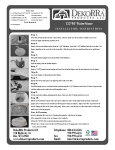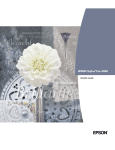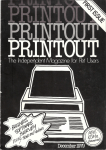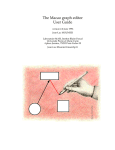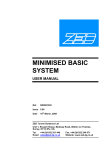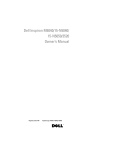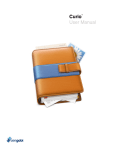Download User Manual
Transcript
User Manual
Version 3.0
Documentation for EazyDraw
versions 3.0 and newer.
®
have fun drawing on OS X
Vector drawing software
application for the Macintosh.
he
t
f
le o nly.
p
m
Sa ple o
a
s is l - sam
i
h
T
nua
a
m
Dekorra Optics, LLC
©2008 EazyDraw, a Dekorra Optics, LLC enterprise. All rights reserved. ®EazyDraw is a trademark of Dekorra
Optics, LLC, registered in the U.S. . Mac and Mac logo are trademarks of Apple COmputer, Inc. registered in
the U.S. and other countries. Dekorra Optics, LLC is an authorized licensee of Mac and the Mac Logo.
PLEASE READ THIS LICENSE CAREFULLY BEFORE USING THIS SOFTWARE.
BY CLICKING THE "ACCEPT" BUTTON OR BY USING THIS SOFTWARE, YOU
AGREE TO BECOME BOUND BY THE TERMS OF THIS LICENSE. IF YOU DO
NOT AGREE TO THE TERMS OF THIS LICENSE, CLICK THE "DECLINE"
BUTTON, DO NOT USE THIS SOFTWARE, AND PROMPTLY RETURN IT TO THE
PLACE WHERE YOU OBTAINED IT FOR A FULL REFUND.
IF YOU LICENSED THIS SOFTWARE UNDER AN EAZYDRAW VOLUME LICENSE
AGREEMENT, THEN THE TERMS OF SUCH AGREEMENT WILL SUPERSEDE
THESE TERMS, AND THESE TERMS DO NOT CONSTITUTE THE GRANTING OF
AN ADDITIONAL LICENSE TO THE SOFTWARE.
The enclosed computer program(s) ("Software") is licensed, not sold, to you by Dekorra
Optics, LLC. and/or EazyDraw, LLC. (referred to as "DEKORRA") for use only under
the terms of this License, and DEKORRA reserves any rights not expressly granted to
you. Dekorra Optics, LLC is a Wisconsin Limited Liability Corporation, located at
N5040 Beach Garden Rd, Poynette, WI 53955. You own the media on which the
Software is recorded or fixed, but DEKORRA and its licensers retain ownership of the
Software itself.
A "Free Reader License" is a limited license to use a copy of the Software in accordance
with this license agreement for the purpose of viewing and modifying EazyDraw drawing
documents. The Free Reader License does not grant the right to create new EazyDraw
graphic or text objects (Content).
A "Full Use License" is a complete license to view as well as create EazyDraw content.
1. License. This License allows you to:
(a) Use one copy of the Software on a single computer at a time. To "use" the Software
means that the Software is either loaded in the temporary memory (i.e., RAM) of a
computer and/or installed on the permanent memory of a computer (i.e., hard disk, etc.).
(b) Make one copy of the Software in machine readable form solely for backup
purposes.
Additionally, the primary user of the computer on which the Software is
installed may make a second copy for his or her exclusive use on either a home or
portable computer. As an express condition of this License, you must reproduce on each
copy any copyright notice or other proprietary notice that is on the original copy supplied
by DEKORRA.
(f) With a "Full Use License" you may use the Software to view and print drawings with
EazyDraw. You may also create, modify, edit, save, and print with the Software. A Full
Use License is may only be granted explicitly by DEKORRA with the issuance of a valid
Security Code. The Security Code may be used to enable Full Use License capability for
only a single copy (as defined by this license) of the Software. The Security Code may not
be shared with or communicated to other individuals or corporations.
ii
2. Restrictions.
(a) The Software contains trade secrets and, to protect them, you may not REVERSE
ENGINEER, DECOMPILE, DISASSEMBLE OR OTHERWISE REDUCE THE SOFTWARE
TO ANY HUMAN PERCEIVABLE FORM EXCEPT AS PERMITTED UNDER APPLICABLE
LAW. YOU MAY NOT MODIFY, ADAPT, TRANSLATE, RENT, LEASE, LOAN OR CREATE
DERIVATIVE WORKS BASED UPON THE SOFTWARE OR ANY PART THEREOF.
(b) THE SOFTWARE IS NOT INTENDED FOR USE IN THE OPERATION OF NUCLEAR
FA CILITIE S , A IRCRA FT NA V IGA TION, A IR TRA FFIC CONTROL, OR OTHE R
ENVIRONMENTS IN WHICH THE FAILURE OF THE SOFTWARE COULD LEAD TO DEATH,
PERSONAL INJURY, OR SEVERE PHYSICAL OR ENVIRONMENTAL DAMAGE.
(c) YOU MAY NOT TRANSFER OR ASSIGN YOUR RIGHTS UNDER THIS LICENSE TO
ANOTHER PARTY WITHOUT DEKORRA'S PRIOR WRITTEN CONSENT.
(d) Notwithstanding any other terms in this License, you may not use the Software with a
client or guest which substantially duplicates the capabilities of EazyDraw or, in the
reasonable opinion of DEKORRA, competes with EazyDraw. \
3. Termination. This License is effective until terminated. This License will terminate
immediately without notice from DEKORRA or judicial resolution if you fail to comply with
any provision of this License. Upon such termination you must destroy the Software, all
accompanying written materials and all copies thereof, and Sections 5, 6, and 7 will
survive any termination or cancellation of this License.
4. Export Law Assurances. You may not use or otherwise export or reexport the Software
except as authorized by United States law and the laws of the jurisdiction in which the
Software was obtained. In particular, but without limitation, the Software may not be
exported or re-exported (i) into (or to a national or resident of) any U.S. embargoed country or
(ii) to anyone on the U.S. Treasury Department's list of Specially Designated Nations or the
U.S. Department of Commerce's Table of Denial Orders. By using the Software you
represent and warrant that you are not located in, under control of, or a national or resident
of any such country or on any such list.
5. Limited Warranty. DEKORRA warrants for a period of ninety (90) days from your date of
purchase that (i) the media provided by DEKORRA, if any, on which the Software is
recorded will be free from defects in materials and workmanship under normal use, and (ii)
the Software as provided by DEKORRA will substantially conform to EazyDraw's published
specifications for the Software. DEKORRA's entire liability and your sole and exclusive
remedy for any breach of the foregoing limited warranty will be, at DEKORRA's option,
replacement of the media, refund of the purchase price or repair or replacement of the
Software.
iii
THIS LIMITED WARRANTY IS THE ONLY WARRANTY PROVIDED BY DEKORRA AND
DEKORRA AND ITS LICENSERS EXPRESSLY DISCLAIM ALL OTHER WARRANTIES,
CONDITIONS OR OTHER TERMS, EITHER EXPRESS OR IMPLIED, INCLUDING BUT NOT
LIM ITE D TO IM P LIE D W A RRA NTIE S , CONDITIONS OR OTHE R TE RM S OF
MERCHANTABILITY, SATISFACTORY QUALITY AND FITNESS FOR A PARTICULAR
PURPOSE WITH REGARD TO THE SOFTWARE AND ACCOMPANYING WRITTEN
MATERIALS. FURTHERMORE, THERE IS NO WARRANTY AGAINST INTERFERENCE
WITH YOUR ENJOYMENT OF THE SOFTWARE OR AGAINST INFRINGEMENT OF THIRD
PARTY PROPRIETARY RIGHTS BY THE SOFTWARE. BECAUSE SOME JURISDICTIONS
DO NOT ALLOW THE EXCLUSION OR LIMITATION OF IMPLIED WARRANTIES, THE
ABOVE LIMITATION MAY NOT APPLY TO YOU. THE TERMS OF THIS DISCLAIMER AND
THE LIMITED WARRANTY UNDER THIS SECTION 5 DO NOT AFFECT OR PREJUDICE
THE STATUTORY RIGHTS OF A CONSUMER ACQUIRING THE SOFTWARE OTHERWISE
THAN IN THE COURSE OF A BUSINESS, NEITHER DO THEY LIMIT OR EXCLUDE ANY
LIABILITY FOR DEATH OR PERSONAL INJURY CAUSED BY DEKORRA'S NEGLIGENCE.
6. Limitation of Remedies and Damages.
In no event will DEKORRA, its parent or
subsidiaries or any of the licensers, directors, officers, employees or affiliates of any of the
foregoing be liable to you for any consequential, incidental, indirect or special damages
whatsoever (including, without limitation, damages for loss of business profits, business
interruption, loss of business information and the like), whether foreseeable or
unforeseeable, arising out of the use of or inability to use the Software or accompanying
written materials, regardless of the basis of the claim and even if DEKORRA or a
DEKORRA representative has been advised of the possibility of such damage.
DEKORRA's liability to you for direct damages for any cause whatsoever, and regardless of
the form of the action, will be limited to the greater of $250 (U.S.) or the money paid for the
Software that caused the damages. The parties agree that this limitation of remedies and
damages provision shall be enforced independently of and survive the failure of essential
purpose of any warranty remedy.
THIS LIMITATION WILL NOT APPLY IN CASE OF PERSONAL INJURY CAUSED BY
DEKORRA'S NEGLIGENCE ONLY WHERE AND TO THE EXTENT THAT APPLICABLE
LAW REQUIRES SUCH LIABILITY. BECAUSE SOME JURISDICTIONS DO NOT ALLOW
THE EXCLUSION OR LIMITATION OF LIABILITY FOR CONSEQUENTIAL OR INCIDENTAL
DAMAGES, THE ABOVE LIMITATION MAY NOT APPLY TO YOU.
7. General. This License shall be governed by the laws of the United States and the State
of Wisconsin. The parties agree that the United Nations Convention on Contracts for the
International Sale of Goods (1980), as amended, is specifically excluded from application
to this License. This License constitutes the entire agreement between you and DEKORRA
concerning the subject matter, and any proposals for additional or different terms, including
but not limited to the terms set forth in any purchase order, are hereby rejected. Any waiver
or amendment of any provision of this License shall be effective only if in writing and
signed by both you and DEKORRA. If any provision of this License shall be held by a court
of competent jurisdiction to be contrary to law, that provision will be enforced to the
maximum extent permissible, and the remaining provisions of this License will remain in
full force and effect. If the Software is supplied to the United States Government, the
Software is classified as "restricted computer software" as defined in clause 52.227-19 of
the FAR. The United States Government's rights to the Software are as provided in clause
52.227-19 of the FAR.
iv
Copyright © 2008 Dekorra Optics, LLC
All rights reserved. No part of the publication may be reproduced or used
in any form by any means, without the prior written permission of Dekorra
Optics, LLC. This information contained in this publication is believed to be
accurate and reliable. However, Dekorra Optics, LLC makes no
representation or warrantees with respect to the program material
described within and specifically disclaims any implied warrantees of
merchantability or fitness for any particular purpose. Further Dekorra
Optics, reserves the right to revise the program material and make changes
therein from time to time without obligation to notify the purchaser of the
revisions or changes. In no event shall Dekorra Optics, LLC be liable for
any incidental, indirect, special or consequential damages arising out of the
purchaser's use of the program material.
v
Credits
Author: David R. Mattson
Publisher:
Dekorra Optics, LLC
N5040 Beach Garden Road
Poynette, WI 53955
U.S.
Manufactured in the United States of America.
This manual created and designed entirely with EazyDraw.
Production included all text entry, spell checking, page layout,
graphics integration, and electronic pdf pre-press production.
All terms mentioned in the book that are known to be trademarks or service
marks have been appropriately capitalized. Dekorra optics, LLC cannot
attest to the accuracy of the information. Use of a term in this book should
not be regarded as affecting the validity of any trademark or service mark.
EazyDraw and the EazyDraw logo are registered trademarks of Dekorra
Optics, LLC.
Mac and the Mac logo are trademarks of Apple Computer, Inc., registered in
the U.S. and other countries.
vi
Page Numbers: When using Preview it is necessary to change Preferences to "use
Logical Page Numbers" for correspondence with the table of contents page numbers.
Chapter 01 Welcome To EazyDraw
Getting Started
What is EazyDraw
Capabilities
Applications
Optimized for Intel
Graphic File Formats
User Interface
Chapter 02 Installing EazyDraw
Drag and Drop Install
Entering License
Preferences File
Resetting Preferences
Color Files
Toolbar Support Files
Application Support Files
Application Bundle
Uninstall Checklist
Upgrading EazyDraw
Other Files Provided
1
1
2
2
3
3
4
7
8
10
10
11
12
12
13
14
15
15
Chapter 03 Working With Files
Launching EazyDraw
Open At Launch
Palettes At Launch
Creating a New Drawing
New Drawings
Saving Drawings
Hide Extensions
Save As - Don't Save
Compress
File Formats
Summary, File Formats
Archival of Drawing Files
Changing Saved File Format
Compression Expectations
18
19
20
20
21
22
24
24
25
25
26
26
27
27
vii
A Note on File Size
Registered File Types
The Text Data Problem
Opening Drawings
Open Recent
Preview, Quick Look & Cover Flow
27
28
28
29
31
31
Chapter 04 Other Graphic File Formats
Opening Other Graphic Files
MacDrawII, MacDrawPro, ClarisDraw & AppleWorks
Patterns
Conversion Report
Sync To OS X Printer
Working With PDF
Filling Out PDF Forms
Edit Or Ungroup PDF
Do Not Unnecessarily Ungroup PDF
PDF Fonts, Text and Typesetting
Working With PICT
Classic vs QuickTime PICT
Ungroup PICT
Working With Bitmaps
Interaction Level
Caution on File Size
Down Sample
34
34
35
35
36
36
37
37
37
38
39
39
40
40
41
41
41
Chapter 05 Exporting Graphics
Export Introduction
Prepress
Web Graphics
Icon Support
Legacy Formats
GZip Compression
Seamless with other Cocoa Apps
Export Content
Background
No Background
Tag Image File Format (TIFF)
viii
44
44
45
45
45
46
46
46
47
47
48
Portable Document Format (PDF)
Save As PDF
Encapsulated PostScript (EPS)
PSFRAG
DOS TIFF Preview
Joint Photographic Expert Group Format (JPG)
Graphic Interchange Format (GIF)
Color Table
LZW Licensing
Portable Network Graphic (PNG)
Windows Bitmap (BMP)
ICO, Windows Icons and Favicon
Favicon Cookbook Instructions
Classic PICT
Keynote
Export Shortcut
Copy Paste Order
LinkBack
50
51
51
52
53
54
55
56
57
57
58
59
61
62
64
64
66
69
Chapter 06 The Drawing Window
Drawing Window Components
Active Drawing Area
Pages
Drawing Setup Sequence
Page Setup
Printer
Electronic Publish
Paper Size
Scaling
Margins
Page Layout
Drawing Background
Drawing Size
Zoom And Drawing Size on Screen
Zoom With "i" and "o"
Zoom Tool Palette
Zoom With Number Keys
Zoom Window Menu
74
77
78
79
79
79
80
80
81
81
82
83
83
83
83
84
85
85
ix
Toolbar
Customize Toolbar
Color Picker
Gradient Fill
Pattern
Texture
Attributes Mini Toolbars
Contextual Toolbars
Drawing Rulers
Ruler Font, Font Size, and Style
Tick Mark Intervals
Ruler Style
Graphic Details Drawer
Decimal Precision
Graphic Index
Group Index
Layer Information
Graphic Details Text
Text Size Details
Text Font
Text Style Details
Text Character Details
Layers Drawer
Layers Table
Layers Visibility
Color Modification
85
85
87
88
90
91
93
93
94
95
95
95
96
98
103
104
104
105
105
106
107
109
110
112
114
114
Chapter 07 Measurements
Scale and Units Introduction
Cautionary Note
Scale Palette
Scale Design
Scaling Instructions
Drawing Units
Drawing Reference Origin
Axes Direction
Multiple Scales
x
118
119
119
121
122
124
124
125
125
Dimensions
Datum Tab
Position Tab
Style Tab
Attach Tab
Comment and Report Dimensions
Area Dimensions
Grids Snapping & Guidelines
Major Grid
Minor Grid
Snapping - Grids
Snapping - Vertices
Snapping - Guidelines
Cloaking
Snap Persistence and Scope
Align To Grid
Measuring Tape Tool
Palette Units
Fine Scale Palette
127
128
130
130
131
131
132
133
134
135
136
137
137
138
139
139
141
142
144
Chapter 08 Drawing Tools
Tool Usage
Bounding Rectangle Graphics
N-Sided Graphics
Angle Defined Graphics
Multi-Segment Graphics
Pencil Tool
Numeric Entry
Selecting Graphics
Arrow Tool
Selection Tool Palette
Move, Resize and Edit
Move Image
Editing Bezier Curves
148
149
150
151
152
155
156
158
158
159
161
163
164
xi
Primary Editing Tools
Tape Tool
Hand Tool
Move or Pan
Rotate Tool
Knife Tool
Insert Tool
165
165
166
137
167
168
170
Chapter 09 Graphic Shapes
Tool Palettes
Toolbar Variants
Convert Menu
Smooth, Shape, Round
Rectangular Shapes
Uniform Resize
Graphic Details
Rotated Rectangular Shapes
Rotate Handle
Numeric Specification
Star Like Shapes
Resize Constraints
Numeric Entry
Arc and Pie Shapes
Radius Adjust
Spiral
Text Box
Editing Mode
174
174
175
178
179
179
180
182
183
183
184
185
185
186
187
188
190
190
Chapter 10 Technical Tools
Technical Tool Palette
Toolbar Variants
Orthogonal Paths
Tab Entry
Connectors
Connector Palette
Range Specification
Steps
Corner
xii
194
194
196
196
197
198
198
199
199
Auto Lines and Auto Connectors
Length Dimensioning Tools
Dimension Style
Hide Dimensions
Set Scale Before Dimensioning
Comment Dimensions
Report
Center and Diameter
Angle
Walls, Ribbons, Windows & Doors
Joints
Wall Parameter Palette
Geometry
Ends
Slots, Keys, and Notches
Graphing Tools
Tick Marks
Label Sequence
Grid Tool
200
201
203
204
204
205
205
205
206
207
210
210
210
213
214
215
215
216
217
Chapter 11 Working With Text
Text Box
Text Stamps
Page Stamp
Time Stamp
Time Stamp Format
Annotations
Enter
Font
Text Color
Layout
Orientation
Display
Fonts
Collections
Font Book
Characters
Greek Characters & Math Symbols
Text Effects
220
221
221
222
222
224
225
225
226
226
227
228
229
230
230
231
231
232
xiii
Classic Font Names
Text Color, Text Box Color
Superscript & Subscript
Typesetting
Stylize Text
Outline Text
Electronic Prepress Preparation
Rotating Text
As Annotation
Free Transform
233
234
234
235
237
239
240
240
240
241
Tabs
241
241
242
242
243
247
249
249
250
252
252
253
253
Tab Stops
Alignment
Leaders
Spell Checking
Find Replace
Speech
Mirror Text
Linking Text Boxes
Flowing Text
Insert Text
Centered Text
Paragraph Submenu
Chapter 12 Groups
Group Characteristics
Graphic Details
Group Edit
Free
Rigid
Fixed
Solid
Interaction
Edit
Scale
Free Transform
Uniform
Freeze
xiv
256
257
258
259
259
259
259
260
261
261
261
261
262
Shear, Rotate, Skew
Distortion Matrix
Distort Submenu
Join
Winding Rule
Weld
Crop
Frame
Blends
262
263
265
266
267
268
269
270
271
Chapter 13 Parameter Palettes
Palette Controls
Palette Values
Window Shade Control
Main Window Shade Menu
Mini Form
Hide Default Buttons
Library Properties Button
Typical Application
Mini Palettes
Contextual Menu
Drag and Drop Labels
Palette Utilities
Cycling and Hiding
Saving and Loading
Copy Paste Special
Color Wells
Magnifying Glass (Eyedropper)
Opacity
Color Component Values
Color Swatches
Color Pickers
Help Button
276
277
278
279
279
280
280
281
281
282
282
283
283
284
285
286
287
288
288
289
289
290
xv
Chapter 14 Preferences
Preferences
Defaults
Preferences Palette
Saving Named Set
Clear
Set From Named
Apply As Default
Location
Copy Paste Order
Defaults Shortcut
Cmd Key Current
Cmd Key Restore Factory
User Interface Theme
Menu Customization
Modify Menu Keys
292
293
295
296
296
296
297
297
297
298
298
298
298
301
302
Chapter 15 Graphic Fill Techniques
Color and Style
Fill
Outline
Winding Rule
Line Width
Join Style
Cap Style
Stroke Position
Miter Limit
Gradient Fill
Gradient
Shape
Burst
Transition
Pattern & Texture Fill
Accessing Patterns
Editing Patterns
Examining Patterns
Painting Patterns
Close-up Pattern View
xvi
306
307
308
308
309
309
310
310
311
313
314
316
316
318
319
321
322
324
325
326
Chapter 16 Graphic Augmentations
Dashes
Inspection View
Dash Sequence
Arrows
Form
Style
Custom Shape
Scratch Pad
Start & End Custom View
Along Arrow
Sequential Transform
Named Arrows
Shadows
Vector, Image & Bitmap
Drop
Effects
Distort
Cross Over
Placement
Side
Method
Jump
330
330
330
333
333
334
335
337
338
339
340
342
344
344
345
346
348
348
349
349
349
350
Chapter 17 User Libraries
Library Window
Element Mode
Name Mode
Button Mode
Customize Tool Palette
Library Window Menu
Save
Copy and Paste
Sort
Transfer Panel
Scope
Transfer Instructions
354
355
356
357
359
360
360
360
361
361
362
364
xvii
Index
Manage Library Menu
Tools
Libraries
332
365
366
Index
367
This manual created and designed entirely with EazyDraw. Production included all
text entry, spell checking, page layout, graphics integration, and electronic pdf prepress production. Features used heavily were: link text boxes, flow around graphics,
spell checking, find and replace, tabs with leaders, auto numerate.
Final assembly and publication was performed as a single drawing file, approximately
400 pages long. Work was performed on a Mac Pro 2.66 GHz Dual-COr Intel Xeon with
4 GB memory running OS X version 10.5. Very few CPU loading issues were noted.
Drawing word count, as reported by EazyDraw's spelling and grammar palette was
118,333.
The cover of this manual was created and designed entirely with EazyDraw. All
artwork on the cover was drawn with EazyDraw, using standard tools and techniques
described in this manual.
Chapter
1
Welcome To EazyDraw
Getting Started
What is EazyDraw
Capabilities
Applications
Optimized for Intel
Graphic File Formats
User Interface
1
1
2
2
3
3
4
Getting Started
Thank you for selecting EazyDraw, a vector drawing application designed
exclusively for Mac OS X.
If you have used an earlier version of EazyDraw, we recommend that you
read the README file provided with your CD or the downloaded disk image.
This documentation is more dynamic and will be current with the version
that you are using. This printed manual is designed for assisting those new
to EazyDraw or vector drawing, and those in need of detailed reference
information.
What Is EazyDraw
EazyDraw can do a lot of things but it has a focus and that is to allow one
to draw lines, shapes, and free form curves on your computer screen.
EazyDraw tries to provide this capability with friendly user interface.
EazyDraw is not a painting application. Painting programs work with the
little dots or pixels such as are used in digital photography, so you will not
see the paint brush, paint bucket, or eye dropper tools in our user
Pg 1
interface. The drawings that you create with EazyDraw are constructed with
mathematically-defined lines, shapes, and curves - these ideal perfect
geometrical elements are then outlined and/or filled with color. If this is
not making sense to you, don't worry this topic is actually the point of the
entire manual, so hang in there.
While EazyDraw is not a painting application, it lets you add photos,
scanned images, and bitmap clip art to your drawing. This makes it useful
for integration and layout tasks such as creating an ad, poster, t-shirt art,
or this book's cover.
While EazyDraw is not a CAD (Computer Aided Design/Drafting)
application, it offers capability for creating basic technical drawings. Layers,
measuring units, drawing to scale, and automatic dimensions are just some
of the core CAD tools that are available and easy to master with EazyDraw.
Finally, EazyDraw is a true OS X application. It is not a converted unix
program, nor co-developed for the PC. The first line of code was written on
OS X for OS X. This makes it a (we hope) perfect OS X citizen that will work
seamlessly with similar native OS X applications. In the spirit of this great
OS X technology, everything sort of works just as you always thought it
should.
Capabilities
EazyDraw is a vector based drawing application for desktop publishing
(DTP) with Apple's Macintosh OS X (Mac OS-X) operating system. It is an
illustration or drawing software application that offers vector-based
graphics editing and creation capabilities for creating simple nonphotographic drawings, technical diagrams and illustrations such as logos,
icons, buttons and stylized art.
Applications
There are several specialized drawing applications available for the graphic
arts, or architectural professional. We all know how much these cost and
how hard they are to master. EazyDraw is drawing for the rest of us who
want to have fun exploring our own creative potential.
EazyDraw is a new design tool for use on the Mac OS X platform. Its uses
range from simple technical drawings, flow charts, business
communications, commercial line art illustrations to graphic elements for
application software and web design elements. Educators also find
EazyDraw perfect for introducing new users to computer drawing.
Pg 2
Ch 01 - Welcome To EazyDraw
Optimized for Intel
EazyDraw is provided as a Universal Binary. As you may know, Macs are
now powered by the Intel Core processor. Mac's built prior to 2006 were
built with a Motorola PowerPC processor. EazyDraw is made to run on both
Intel- and PowerPC based Mac Computers. Simply install as usual and
EazyDraw will automatically run at peak performance for your Mac's
architecture.
If you are lucky enough to have one of the new Intel Macs, it is even more
fun to draw with EazyDraw on your Mac. The Intel processor is generally
4-5 times faster than a PowerPC processor. Now, for many applications you
might not notice a big difference; it may be that the application is not that
CPU intensive, or the application's core technology may be a carry over
from OS 9 and therefore does not fully utilize the new CPU's capability. But
for EazyDraw users working with vector based graphics CPU speed is very
important. EazyDraw is a new project, designed from the ground up
exclusively for OS-X (a "Cocoa" application), with no design constraints
from other operating systems.
Graphic File Formats
Graphic exchange with other modern OS X applications is quite seamless
with full vector quality support for PDF. Our title bar export short-cut icon
provides customizable drag and drop export to other applications. But in
today's world one must exchange creative content with numerous other
technologies - other operating systems, older technology applications,
archive graphic files, the world wide web, and electronic publishing work
flows (just to name a few). EazyDraw is the perfect solution for these
interesting times.
EazyDraw provides a rich suite of supported graphic file formats for both
import and export. This will allow you to use or provide high quality
graphic images to or from other applications, other operating systems or
the web. Full seamless support for PDF is "built in" since EazyDraw is a true
native Mac OS X application. In most cases you should not need to involve a
separate graphic converter application in your work flow. Our "ungroup"
capability will let you edit PDF and PICT content.
File and desktop graphics exchange with older OS 9 technology
applications that have been ported to OS X can be a problem for native OS
X applications. At the time of this writing, programs like Microsoft Word,
Power Point, and Excel do not provide vector quality support for the PDF
graphic information format, they also have limited support for
Welcome To EazyDraw - Ch 01
Pg 3
transparency. EazyDraw provides file and desktop pasteboard support for
the "Classic PICT" file format and a "Opaque Copy" option for use with these
applications. These legacy file format options provide a method to include
the older technology applications in your modern OS X work flow.
For Web publishing EazyDraw provides export to several widely used
graphic bitmap formats. These include the Windows formats of BMP, ICO
and even FAVICON. Full support for transparency is provided with all
graphic file formats that support transparency.
Electronic publishing is supported with vector PDF and EPS import and
export. Color space management and conversion is provided with our
professional grade Export panel for these industry standard formats. Nearly
all publishing or printing companies will accept the EPS vector format for
graphics and typeset text. Professionals and perfectionists avoid font
problems by converting type set text to Bezier paths before exporting to
EPS, EazyDraw lets you do the same with a simple menu click.
User Interface
EazyDraw's parameter palettes are designed with a clean and open look.
The size is not "big" but large enough to easily read and understand
without being crowded. We understand that screen real estate is valuable,
but on the other hand we have more than 640x480 pixels of desktop these
days; so we feel that a new design concept is in order. Our design is not
"frilly eye candy" but its sound approach is great for learning, valuable
when returning to EazyDraw (if you don't use it every day), useful for a
rarely used palette or feature, and unfolds the capability of EazyDraw
making it fun to explore.
On the other hand, large parameter palettes can certainly get in the way for
the experienced user. Problem Solved: EazyDraw's frequently used palettes
have a "mini" form; the blue disclosure button (top right of the palette) is
used to switch between these two forms. The mini form is small with
abbreviated labels, absolutely minimizing consumed screen real estate. The
parameters included and their order on the mini palette are fully user
configurable, just drag a label to re-order.
The tall button found on the top right of each palette is an enhanced
"window shade" button, with three height settings. Frequently used
parameters are placed at the top of the palettes, so it is often useful to
shorten the palette to free up the desk top. Click the button to "roll up" the
palette and shorten it to the top two or three key parameters.
Pg 4
Ch 01 - Welcome To EazyDraw
Parameter measurement units are chosen, independent of the drawing
units, individually for each palette. A drawing might use feet and inches for
graphic elements, but millimeters for specifying lengths of arrow heads.
Different decimal precision settings for lengths, angles, and percentages
found on parameter palettes are supported.
The color schemes and styles are fully configurable. On the EazyDaw
Preferences Panel there is access to a full Theme definition panel. This
allows you to choose colors and shapes for over 30 user interface elements.
For example the color and shape of on screen editing control handles are
easily changed allowing you to choose the best presentation for your
project, current display screen, and eyes.
Welcome To EazyDraw - Ch 01
Pg 5
Pg 6
Chapter
2
Installing EazyDraw
Drag and Drop Install
Entering License
Preferences File
Resetting Preferences
Color Files
Toolbar Support Files
Application Support Files
Application Bundle
Uninstall Checklist
Upgrading EazyDraw
Other Files Provided
7
8
10
10
11
12
12
13
14
15
15
Drag and Drop Install
If you are familiar with the phrase "drag and drop install" and entering
license codes then you may safely skip all but the introduction to this
section. There is nothing new or magic here, this section is provided in
explicit detail for those that don't do these things every day and appreciate
clear written instructions.
EazyDraw Application: Install EazyDraw by dragging and dropping the
EazyDraw Icon from install CD or Disk Image to your location of choice. A
common location is the Applications folder on your primary hard drive, but
this is not required.
Pg 7
It is recommended that you review the ReadMe file for the latest
information.
Additions Pack: Move the Additions Pack folder from the install CD or Disk
Image to your hard drive. The files in this folder may be viewed after the
installation of EazyDraw is complete. The Additions Pack contains libraries,
tutorials, examples, this manual in pdf form and other useful EazyDraw
content. The examples are interesting to see how different kinds of
drawings are constructed. The tutorial files combine live examples with text
documentation, they are helpful for understanding how to work with some
of the more advanced constructs such as blends, patterns, or technical
drawing of dimensions. The libraries are special EazyDraw files of predrawn shapes.
These files are designed to be interactive, jump right in - make changes,
experiment, explore, don't worry about your changes - you can always go
back to the original.
Entering License
If EazyDraw is newly installed or unlicensed and running in the demo mode,
it will ask for a license number each time it is launched. You are given the
choice to enter a license or use in the demo/viewer mode. Note: If this
message keeps returning after you have entered your license, there is a
problem. In this case contact EazyDraw support and we will help you
correct the situation.
After installing, you need to launch EazyDraw (double click on the
application icon) in order to access the Enter License procedure.
If you have entered a valid license, entered it correctly, you will not see the
"Enter License" prompt again. If it is repeating and you are entering the
license more than once - something is wrong.
If EazyDraw is running in the demo/viewer mode, the EazyDraw Help menu
will have a selection "Enter LIcense." This selection may be used to access
the license entering panel.
The About EazyDraw window has a button, near the bottom for accessing
the Enter License window. If you are running in the demo mode this button
will offer "Enter New License." If you have entered a valid license correctly
this button will offer "Clear License." The latter action will remove the
license code from the computer.
The license code is grouped into 4 sets of letters and numbers. The letters l
(el) and o (oh) and the number 0 are never present in the code. There are
Pg 8
Ch 02 - Installing EazyDraw
no dashes or other non alpha numeric characters in the code. Upper case
and lower case is important, 'A' is considered different than 'a' and will
cause the license to fail.
If you received your license codes via email you may copy and paste the
code directly from the email into the boxes provided. That would be 4
individual copy/paste actions - one set at a time. It is best to select the
codes from the email by double clicking on a set of code characters (one of
the four) rather than dragging across the text to select. The double click
will make sure that no characters are left out of the copy action.
If you are typing the codes into the text boxes, click tab after each entry, or
use the mouse and click in the next box. EazyDraw will not automatically
advance to the next text box. After the last entry HIT TAB KEY, this or
another mouse click is needed to inform EazyDraw that you are done
entering. After the last tab key, EazyDraw performs a preliminary check on
the license, if the license is potentially valid the Enter key will enable. If
there has been a mistake or if the code is invalid the Enter key will not
enable and remains grayed out.
When the Enter key enables - click it. Don't lose concentration and click one
of the other keys like Learn More. Your license is not received by EazyDraw
unless the Enter Key enables and is clicked. Again if the Enter key is not
enabling - hit the Tab key on your keyboard - one more time.
You do not need to be connected to the internet to enter a valid license
code and begin using all the capabilities of EazyDraw.
EazyDraw does not provide any overt indication that the license entered
was valid. This is not user friendly, you need to remain proactive with this
process. Normal polite and informative user feedback from EazyDraw
during this process is very helpful to hackers and is not a good thing for us
at EazyDraw and the community of honest paying customers. After entering
your license, check the EazyDraw help menu. If the "Enter License" selection
changed - you were successful. The best way to check is to quit EazyDraw
and launch again, if you get the Enter License, Purchase, or Run in Demo
Mode message - there was a mistake.
If you are having trouble, don't waste a great deal of time on this process.
Contact EazyDraw support and get help quickly. We want to get you
running as soon as possible.
The license code is the only difference between a "demo" version of
EazyDraw and a fully licensed purchased and paid for copy of EazyDraw. If
you have previously been evaluating EazyDraw or using it as a high
Installing EazyDraw - Ch 02
Pg 9
performance graphic reader, there is no need to purchase a CD or
download a different version. The purchase process only involves receiving
and entering a valid license code.
Preferences File
When EazyDraw is launched for the first time, a preferences file is created
to save persistent settings that are maintained when you quit and restart
EazyDraw. This file is saved in your OS X preferences folder that is found in
the Library folder in your home folder. This file is named according to a
convention established for OS X, based on registered world wide web
domain names. EazyDraw's unique preferences name is
"com.dekorra.EazyDraw.plist."
The plist file is a text file; it may be viewed with any text editor. The text is
formated according to XML design conventions and more particularly as OS
X property lists. These lists are made up of arrays and dictionaries. The
values are self-documenting with descriptive English language names and
values. If you have installed OS X's development tools there is an
application called "Property List Editor" that may be used to view or edit the
contents of the file.
It is, as you might expect, not advisable to edit or change the contents of
the preferences file. It is very easy to damage the file with a simple text
editor and this should be avoided. If the Property List Editor is used, the
base file format is safe from damage and EazyDraw would likely be able to
work through any errors introduced in this fashion.
Resetting Preferences
If the preferences file "~home/Library/Preferences/
com.dekorra.EazyDraw.plist" is removed the next launch of EazyDraw will
cause a new preferences file to be created with a fresh set of "Factory"
settings. This can be a useful debugging technique if you are experiencing
problems with EazyDraw. If there is a problem that is preventing EazyDraw
from launching - this approach might provide a recovery path.
It is not necessary to "throw away" your preferences to debug by resetting
preferences. A test reset is accomplished just by moving the preferences
Pg 10
Ch 02 - Installing EazyDraw
file to another folder. Then after the test your preferences can be restored
by putting the file back in the preferences folder.
Color Files
EazyDraw installs several color list files. These are placed in your Colors
folder in the Library folder of your home directory. The files end with the
extension "clr." The format is an OS X system defined format used for
storing lists of colors.
The color lists are installed the first time that you access something in
EazyDraw that requires the colors, for example: the Pattern palette. The
color lists created by EazyDraw are used to provide the numerous cross
hatch patterns and textures available via the Pattern fill capability of
EazyDraw. You will also find the color tables that are needed for exporting
to some of the Windows bitmap formats, the Web-Safe standard colors and
Windows-16 colors.
If you create and save patterns with the EazyDraw's pattern palette, these
are placed in this unique system folder.
The clr files created by EazyDraw are available as OS X standard colors to
any OS X application that uses the system color picker palette technology.
You will see these color lists and the colors found in each list in your
standard color picker. They will show when any application, not just
EazyDraw, uses the OS X system color picker.
Note, normally one uses the "color wheel" for picking colors - click one of
the toolbar buttons on color palette to switch to "color list" mode, there you
will see these colors. EazyDraw follows all standards carefully for creating
these publicly available clr files. Problems can arise if other applications are
not fully up-to-date with the standards. In particular some older
applications do not support transparency. This can cause trouble if you use
transparency with an EazyDraw generated pattern. In this situation the
older application may experience problems trying to use these pattern
colors, in most cases the pattern just shows up as black or perhaps a black
background rather than clear areas, but "hang ups" are possible as well.
Check the documentation and support resources for the other application if
this situation arises.
Installing EazyDraw - Ch 02
Pg 11
Toolbar Support Files
The colors that are shown on the pop-down menus found in the EazyDraw
toolbar are derived from a standard OS X color list, as described above. The
color list used is determined by the selection of "Toolbar Colors" on the
main EazyDraw preferences panel. The default color list is named
"EazyDraw.clr" which provides a sequence of 256 color varied by hue,
saturation and brightness. You may change the Toolbar's colors by
changing the EazyDraw.clr file selection to a color list of your own design.
The textures that are shown on the pop-down menus found in the Toolbar
are derived from a standard OS X color list, as described above. The
textures are stored in the file "ToolbarTextures.ezdraw.clr." You can
manage these, make additions or changes with EazyDraw using the Pattern
palette, or any other application that supports editing *.clr files. If you
"mess up" the file - just remove it and relaunch EazyDraw and the factory
default table will be rebuilt.
The gradients shown in the gradient fill pull-down toolbar button are
derived from a resource file that is contained in the EazyDraw application
bundle - read ahead to the next section. A file called
"ToolbarGradients.ezdata" is found in the package resources folder. The
master gradients for the pop-down menu are derived from the gradients
present in this file. Adding or changing the contents of this drawing will
change the gradients provided by the gradient tool. The colors provided on
the two color arrays are the same as those used for the Toolbar color picker
as describe above.
Application Support Files
Mac OS X provides another location for applications to save persistent
information, the Application Support folder which is found in the Library
folder. EazyDraw uses this location for several persistent attribute files,
most associated with a particular parameter palette.
When you save a dash pattern, or custom arrow you will find the
information is stored in the associated file in this folder. The names are
assigned in a self-documenting fashion, so it is easy to understand each
file's use.
These are again plist or property list files, constructed with XML formated,
human readable, English text. For example, if you save a custom Arrow
head shape with a name - you will find that name as a key entry in this file
if you inspect it with the Property List Editor or a text editor.
Pg 12
Ch 02 - Installing EazyDraw
These files are all private to EazyDraw and you'll not find any interaction of
these files with other applications on your system - in contrast to the clr
files discussed above.
If you are a power user and create complex custom arrows, dash patterns,
gradients, shadows, or special free transforms - you will want to back up
this folder from time to time. In the event of a system problem, if these
files are lost - your custom information will need to be re-created. If one or
all of these files are removed, a new default file is created the next time you
access the corresponding palette in EazyDraw. If you are reading this and
you have lost any of these files, use OS X's Time Machine utility and recover
the folders discussed above.
The Application Bundle
The EazyDraw application is represented in
the Mac OS X finder with the icon shown to
the right. It is customary to place the
application in your Applications folder, but it
is not necessary and the actual location of the
application bundle is not important.
If you do a "get info" from the finder you'll see
the current version information and size of
the application. The size, as of this writing, is
about 55 MBytes.
Some "old timers" may criticize this large size as bloated inefficient coding
design. But if you look under the hood you will see that the application
contains a great deal more than the actual "binary image" of the
application. Requirements adding to the size include: help documentation,
two copies of the core binary (one for Intel and one for PowerPC), and all
icons in a dual rep TIFF format for display resolution independence, just to
name a few.
This design makes it easy to uninstall EazyDraw, simply remove the
Application bundle from your system. The actual binary image (program)
and all the necessary associated files and resources are hidden from view
and bundled into this single entity.
If you are interested, you can investigate the contents of the application
bundle, select the EazyDraw application in the finder, control click and
access the provided popup menu - select "Show Contents." Then you will
see that the Application bundle is actually just another folder. If you
investigate these hidden folders you'll find the actual binary EazyDraw
Installing EazyDraw - Ch 02
Pg 13
which is actually two binaries since it is a Universal Binary - one for Intel
and another for the PowerPC. You will also find 100's or even 1000's of
supporting elements called resources, icons, buttons, palettes, color tables,
and the full online help html documentation.
Uninstall Checklist
Since EazyDraw is a drag and drop bundled application uninstall is trivial,
just move the EazyDraw application to the trash and empty trash. There are
a few other files created by EazyDraw, they are passive, unique and private.
They should not interfere with your system or any other application on OS
X. The .clr files are one exception, and are public and designed to be used
by other OS X applications. You may remove them if you wish or if they are
causing problems for the color picking actions of another application.
Here is a full list of all files automatically created by EazyDraw. The "~' sign,
means "your home folder or directory", a unix convention.
EazyDraw Application
~/Library/Preferences/com.dekorra.EazyDraw.plist
~/Library/Application Support/EazyDraw
~/Library/Colors/ -AW_Wallpaper.ezdraw.clr
Wood.ezdraw.clr
Texture.ezdraw.clr
Stone.ezdraw.clr
Squares.ezdraw.clr
Slants.ezdraw.clr
Shimmer.ezdraw.clr
Ripples.ezdraw.clr
Metal.ezdraw.clr
Lines.ezdraw.clr
Dot.ezdraw.clr
Pg 14
Cross.ezdraw.clr
Checker.ezdraw.clr
Brick.ezdraw.clr
Blocks.ezdraw.clr
ToolbarTextures.ezdraw.clr
ClarisDraw.ezdraw.clr
Toolbar.ezdraw.clr
EZD_Windows16.clr
EZD_Websafe.clr
EazyDraw.clr
DXF_HATCHES.clr
DXF.ezdraw.clr
Ch 02 - Installing EazyDraw
Upgrading EazyDraw
Simple drag and drop installation and the bundled application design make
upgrading EazyDraw a simple process. You need only quit the EazyDraw
application and replace it with the newer version. EazyDraw's forward
compatible file architecture will allow you to smoothly move on to the
newer version.
It is wise to remove or at least hide older versions of EazyDraw. If you have
more than one copy of EazyDraw on your system, a double click on a file
that causes an automatic launch of EazyDraw may cause the older version
to launch. This is problematic, especially if you continue working and do
not notice that the older version is running. In debugging situations always check the version directly from the About EazyDraw panel (found on
leftmost menu). It can happen that a very old version hidden in a forgotten
backup folder may get launched and supersede your newer version.
If you want to keep the old version of EazyDraw on your system, place the
old copy in an archive file. Select the EazyDraw icon and choose Compress
from the Finder's File main menu. This will let you safely keep a backup of
the older version.
Files created with older versions of EazyDraw will be fully usable on a newer
version of EazyDraw. However, care is needed when creating files with a
newer version that may be viewed with an older version. If a newer graphic
entity is included in the file, the older version of EazyDraw will still be able
to open the file but will not be able to display the newer graphic form. In
this case the older version of EazyDraw will display a red box with an
explanation of the situation.
Other Files Provided
The EazyDraw CD or download disk image contains a folder named
"Additions Pack". This folder contains a great deal of useful EazyDraw
content, including a pdf copy of this manual.
The Examples folder and the Tutorials folder are interest when getting
started with EazyDraw. The tutorials focus on specific activities. There is a
good beginners tutorial with the title _DrawingBasics, it is at the top of the
folder list if you arrange by name.
EazyDraw needs to be installed before opening these files. They are actual
Installing EazyDraw - Ch 02
Pg 15
EazyDraw drawings and they need the application to open them for you.
EazyDraw does not need to be licensed to view these files. You may view,
edit, print and save any size file in the unlicensed - free reader mode of
EazyDraw. You do need a license if you want to add new content a drawing.
The examples folder is probably of lesser importance. It contains a few
examples of drawings created with EazyDraw. They are useful to check out
to see some of the things that are possible with vector drawing and
EazyDraw.
The Tutorials folder is of more interest. Just move them to the location that
works best for you. These drawing files each cover a specific topic that may
be of interest. The titles of the files indicate the topic covered. We suggest
that you keep a copy of the files since they may become valuable to you
when at some point in the future you need to use a particular feature
covered by one of the tutorials.
The "user library" capability of EazyDraw allows one to package complex
graphics as readily accessible symbols or speciality smart drawing tools.
The Library folder in the Additions Pack contains several EazyDraw library
files with pre-drawn graphics ready for you to use in your own drawings.
These are big time savers and can give your drawings a professional
finished look. Chapter 17 discusses libraries in detail.
Pg 16
Ch 02 - Installing EazyDraw
EazyDraw's primary documentation is provided in an HTML format accessed
from the EazyDraw Help menu. This documentaion is complete and
provides full documentation for the use of EazyDraw. The content is
provided in an HTML format that has the advantage that it is well suited for
browsing and searching. It is provided with rich hyper-links that allow one
to find information and related detailed back-up documentation by simply
clicking on these links.
The HTML format is not well suited for page-to-page or cover-to-cover
study. It is better for searching and learning about a specific topic and
related issues. And, the HTML version is not printer friendly, the content
may be printed but the formatting is designed for viewing on a computer
monitor.
A 350 page written manual is available for EazyDraw. This written manual
is available as printed book or as an electronic PDF document. The
electronic version is provided on CD and is included when the CD or Boxed
version of EazyDraw is purchased. The electronic version is not provided
with the download version of EazyDraw. The electronic version is provided
in a printer friendly format and may be easily printed all or in part by the
user.
The PDF documentation contains some of the same information as
provided in the HTML-help pages, in some cases a topic may be covered in
more detail in the read-along book format. But the primary difference is
that this PDF version is designed for reading if not cover-to-cover at least
chapter-by-chapter. This format may be perferable to some users. The
bound printed manual is provided with the Boxed version of EazyDraw.
This boxed version comes with the EazyDraw CD which contains the
electronic version of the manual and the printed manual.
Finally, both the hard-copy printed and electronic-CD versions of the PDF
manual may be purchased as a stand-alone item from the EazyDraw online
store as part of the Additions Pack. This PDF file provides a table of
contents of the PDF version so that user may evaluate whether or not they
might require the PDF form of the documentation.
e
f th
o
ple only.
m
Sa ple
a
is
am
s
s
i
Th ual
n
ma
Pg 17