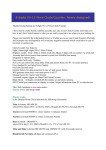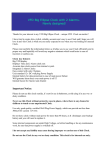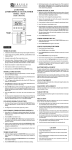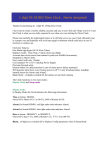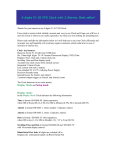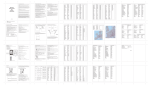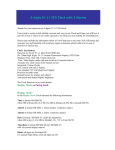Download it now
Transcript
4 digits Micro Nixie Clock with 2 Alarms. Ideal gift! Thanks for your interest in my 4 digits Micro Nixie Clock - the smallest Nixie Clock ! I have tried to create small, stylish, reliable, accurate and easy to use Clock and I hope you will love it and this Clock is what you are really expected to see when you was looking for Nixie Clock. Please read carefully the information below as it will help you to use your Clock efficiently and in proper way and hopefully will avoid any negative moments which could arise in case of incorrect or careless use. Clock key features: 4 only 9mm high digits (Russian IN-17 Nixie Tubes) Displays Time , Date and 2 Alarm clock sets Accurate time clock source from internal crystal. Integrated 2 Alarm Clocks Easy control with only 2 buttons Uses standard 9 or 12v wall plug Power Supply Precision Seconds setup Internal battery for data protection in case of main power failure Will generate alarm buzz even main power is off !!! Internal buzzer for Alarm1 and Alarm2 1 external outputs trigger on Alarm1 events Important Notice: Please do not use this clock outside, it’s not for use in bathroom, avoid using it in any wet or dusty condition. Never use this Clock without protective case in places, where there is any chance for children to touch or use unprotected Micro Nixie Clock. Use only good quality, certified Wall Plug Power Supply, which can provide not less than 300mA DC current at 9-12V. Do not leave clock without main power for more than 24 hours, as I will discharge your backup battery and you will need to replace it. Some internal components are under High Voltage, so before handling or do any maintenance work, be sure that power supply is switched off. I do not accept any liability may cause during improper or careless use of this Clock. Do not use the Clock in any wet or dusty condition. This clock is for internal use only. Due to constant improvement, you clock design could be slightly different from the sale description, but technical parameters and functionality will be the same or better. The Clock has been design to meet the highest reliability and safety standards, but due to small size, these is a chance of getting electric shock, when you handle or use switched on Clock without protection case. By buying this Clock you understand possibility of electric shock, if you handle or touch switched on Clock without protective case. You also accept responsibilities which are in force when you use high voltage device. If you do not agree with the statements above, please do not buy or use the Clock. The latest User Manual can be found on my WEB page at http://www.sparkletube.com/mnclock Clock modes description The Clock functions in two main modes: Display Mode and Setup mode Display mode: In the Display Mode Clock indicates the following information: Time in format HH:MM (colon separator is blinking), where HH is Hours (00-12 or 00-23), MM is Minutes (0-59) Time in format MM:SS (colon separator is solid on), where MM is Minutes (0-59), SS is Seconds (00-59) Alarm1 in format HH:MM (colon separator is solid on if both Alarms are not set), Alarm2 in format HH: MM (colon separator is solid on if both Alarms are not set), Date in format : DD.MM (dot separator is solid on), where DD is day (1-31), MM is Month(1-12) Setup Mode: Setup mode is for changing configurable parameters, allowing: Set Current Time Set Alarm1 time and switch it on/off Set Alarm2 time and switch it on/off Set Date Set 12 or 24 Time Display mode How to connect and control your Clock Please use 9V or 12V at minimum 300mA DC Current Power Supply , which is widely available to buy on eBay or in your local shops. Connect your Clock to power supply. Always double check that you have not mixed polarity, as it potentially could destroy DC/DC converter on the clock board. Please refer to Connection Diagram to be sure you have connected it properly. Switch your Power Supply on, Clock should start to run in Display Mode and it should display the default current time 00:00. Easily control your Clock with only 2 buttons: Use Button1 to change displaying information. Every single push will change it in the following order: --> Time (HH:MM) -> Time (MM:SS) -> Alarm1 -> Alarm2 -> Date -> | | ---------------------<------------------------------<--------------------------<------ When Clock displays Time, Alarm1 or Alarm2, colon separators are in use, but when Date is displayed, dot is used to separate Day and Month digits. Use Button2 to shut off buzzer when Alarm1 or Alarm2 happens. Indicating in Display Mode: This Clock does not have PM Indicator: In 24 hours mode the Hours are displayed in 01-23 hours format In 12hours mode the Hours are displayed in 01-12 hours format Active Alarm Indicator: In Time or Date Display mode, there is no sign when either Alarm1 or Alarm 2 or both are active. In Alarm 1 display mode, the upper colon LED is blinking when Alarm 1 is set to active. In Alarm 2 display mode, the low colon LED is blinking when Alarm 2 is set to active. More detailed description of buttons use: In the Display mode you can do: Button1. Normal push shuts alarm buzzer off, if it was buzzing at this moment Button1. Long push changes time Display Mode from 24h to 12 hours scale. Second long push will change it back from 12h to 24 hours scale. Button2. Normal push changes information to display – Time (HH:MM), Time (MM:SS), Alarm1, Alarm2 or Date and back to Time. Button2. Long push leads to Setup Mode, where you can modify the appropriate values. Button1 & Button2 together. Long push leads to Frequency Test Mode. Clock will display 200 for a few seconds, which means 200kHz frequency output has been activated. Please note, that the only way to leave these mode and come back to the normal Display mode is to switch your Clock off and disconnect backup battery. All your current time, date and alarms setups will be lost, and set to default values, so you’ll need to set it up again. In Setup Mode you can do: Button 1. Normal push increments the value of highlighted digit. Button1. Long push switches off Active Alarm ( works only in Alarm1 or Alarm2 Setup mode). Button2. Normal push changes the position of highlighted digit Button2. Long push goes back to Display Mode, where Clocks displays the current Time, Date, Alarm1 or Alarm2 sets. How to setup Time, Date and Alarms Your Clock should be in Display Mode, indicating the information, which you are going to set/modify. For example, to set or adjust the current time, push Button1 until Clock starts to display time. Now push and hold Button1 until Seconds/Minutes Ones digit starts to flash. Release Button1. You are in the Setup Mode now. Seconds/Minutes Ones digit is highlighted by flashing, so if you were in Time (HH:MM) mode Minutes value can be set by pushing Button2, but if you were in Time (MM:SS) mode Seconds value can be reset by pushing Button2 now Push Button1 to highlight next digit. Push Button1 and it highlights Seconds/Minutes Tens digit. You can push Button2 to reset seconds value. Push Button1 to highlight next to the left digit. Now Minutes/Hours Ones are flashing. Use Button2 to set correct value. Every Button1 push will increase value by one. Push Button1 to choose next digit to set. Minutes/Hours Tens will be flashing. Push Button1 again in case don’t need to change Minutes/Hours tens value Use Button2 to set correct value. Now you set the current Time. Push Button1 and it will highlight Seconds/Minutes Ones again. If you were in Time (MM:SS) mode, Push Button1 to reset seconds value when you need to synchronize the seconds. Push and hold Button1 until Digit stops flashing. You have left Setup Mode. To set the current date push Button1 until clock displays Date. Use the same technique to set up Date. Now push and hold Button1 until Month Ones start to flash. Use Button2 to set correct value. Push Button1 to choose next digit to set. Month Ones will be flashing. Use Button2 to set correct value. Push Button1 to choose next digit to set. Month Tens will be flashing. Use Button2 to set correct value. Push Button1 to choose next digit to set. Day Ones will be flashing. Use Button2 to set correct value. Push Button1 to choose next digit to set. Day Tens will be flashing. Use Button2 to set correct value. If some digits still don’t have the correct value, push Button1 until this digit is highlighted again. Use Button2 to correct the value. To leave Setup Mode push and hold Button1 until Digit stops flashing. The similar procedure is to set Alarm1 or Alarm2. To go to the Alarm Setup Mode just choose the Alarm1 or Alarm2 to display then push and hold Button1 until first Alarm digit starts to flash. You are in the alarm Setup Mode now. In the Alarm Setup Mode, when digit is flashing, as soon as you change Alarm digit Value by pressing Button2, either colon upper or low LED will start to flash, means that the Alarm is set to active. To de-activate Alarm, go to the Alarm Setup mode, then push and hold Button1 until colon upper or low LED stops flashing, which means this alarm is no longer active. To leave Alarm Setup Mode, push and hold Button2 until digit stops flashing. You are now in the Display Mode. How to change from 24 to 12 or from 12 to 24 Hours displaying I recommend doing this procedure sometime after lunch, when PM time is started. It gives you clear sign that you have changed the time scale, as no PM indicator is available on this Clock. Please make sure you are in Display Mode with Current Time (HH:MM) indication. Push and hold Button1 until Clock changes time from 24h to 12 hours scale. If you do it after lunch, hours indication value will be changed from 15 to 03, for example. Release Button1. Check that Clock is displaying time correctly. Second long push will change it back from 12h to 24 hours scale. If you do it after lunch, hours indication value will be changed from 03 to 15, for example Release Button1. Check that Clock is displaying time correctly. Using Backup battery Just put jumper on the Backup battery connector J1 to activate your current time and Alarm Sets protection. Another way to understand Button1 and Button2 usage: Button1 in Display Mode: Normal push – switches between Display Modes Long push - go to the Setup mode Button1 in Setup Mode: Normal push – choose parameter to configure Long push - go back to the Display mode Button2 in Display Mode: Normal push – switch off alarm buzz Long push – change time display mode 12 or 24 hours Button2 in Setup Mode: Normal push – change parameter value Long push - switch off selected alarm Button1 and Button2 together: In Display Mode: Normal push – not defined yet Long push - go to Frequency test Mode In Setup Mode: Normal push – not defined yet Long push - go to Frequency test Mode How to change Year value Micro Nixie Clock does not display the Current Year in any Display Modes, but the year value is used for Leap Year calculation, which is necessary to proper calculation of number of days in February. For this purpose the special Year Display Mode has been introduced. Warning! You do not need to change the Year value every year, Clock will do it automatically. You only need to follow this procedure, in case your clock is switched off completely and all parameters reset to its default values, which does not match the current year. For Clock sold in 2007 the default Year value is 2007, if you got your Clock in 2008, the default year value will be 2008. How to get into Year Display Mode: Set your Clock in to Time (Hours:Minutes) Display Mode. Push the buttons in the following order to switch into Year Setup Mode: B2 , B2, B1, B2, B1, B2, B1, B2 Notice! The button push sequence is very important here. If you pushed in the wrong order, Clock will not switch into Year Display Mode. If you pushed it in the right order, the Clock will display the current year value, both separator LEDs will be switched off. For example, you will see 2007 on the display. To modify the year value, use the same Setup Mode procedure described above. Push and hold B1 button until least year digit starts fleshing. Use B2 button to set the correct value Bush B1 to highlight the next digit to modify. If the year value is correct now, push and hold B1 button until digit stops fleshing. You are now in Year Display Mode. To leave the Year Display Mode pushed the buttons in the following order: B1 , B1, B2, B1, B2, B1, B2, B1 Notice! The button push sequence is very important here. If you pushed in the wrong order, Clock will not switch back into Display Mode. If you pushed it in the right order, your Clock will switch back to the Display Mode. Push B1 button to see, if you can switch between Display Modes. If not, just repeat the button push sequence again. v02 22/09/2007