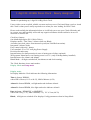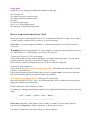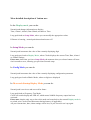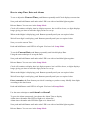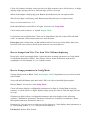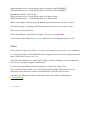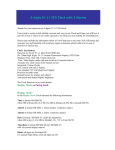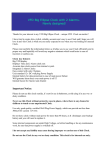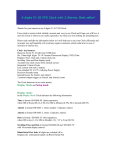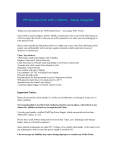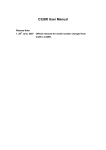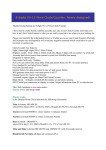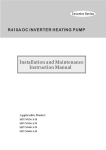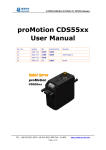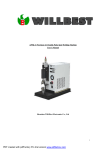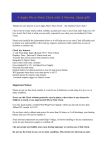Download User Manual
Transcript
1 digit IN-18 BIG Nixie Clock . Newly designed! Thanks for purchasing my 1 digit IN-18 Big Nixie Clock. I have tried to create a stylish, reliable, accurate and easy to use Clock and I hope you love it and this Clock is what you are really expected to see when you were looking for Nixie Clock. Please read carefully the information below as it will help you to use your Clock efficiently and in a proper way and hopefully will avoid any negative moments which could arise in case of incorrect or careless use. Clock key features: One 40mm high digits (IN-18 Nixie Tubes) Displays modes: Time, Date, 2 Alarm clock sets, Blank Accurate time clock source from internal crystal (not 50/60Hz from mains). Integrated 2 Alarm Clocks Easy control with only 1 button Uses standard 9V or 12V wall plug Power Supply Precision Seconds setup Internal battery for data protection in case of mains power failure (optional) Will generate alarm buzz even if mains power is off !!! ( only if backup battery installed) Internal buzzer for Alarm1 and Alarm2 Blank Mode – all digits switched off, but alarms set and clock running. The Clock functions in two main modes: Display Mode and Setup mode Display mode: In Display Mode the Clock indicates the following information: Time in format HHMM , where HH is Hours (01-12 or 00-23), MM is Minutes (0-59) Alarm1 in format HHMM , red light under tube indicates Alarm1 Alarm2 in format HHMM , blue light under tube indicates Alarm2 Date in format : DDMMYY or MMDDYY, where DD is day (1-31), MM is Month(1-12), YY is Year (00-70) Blank, all digits are switched off or displays Config parameters when in Setup Mode Setup Mode: Setup mode is for changing configurable parameters, allowing: Set Current Time Set Alarm1 time and switch it on/off Set Alarm2 time and switch it on/off Set Date Precision Seconds setup Set 12 or 24 Time Display mode Set American or European Date format How to connect and control your Clock Please use Direct Current Regulated 9V or 12V at minimum 150mA DC Current Power Supply , which is widely available to buy on eBay or in your local shops. Please note, you power adapter should have 1.3mm round connector to be able to connect to your clock Warning! Do not use unregulated 12V power adapters, as under no load it could provide up to 19v. More than 15.5v could damage your clock dc-dc converter. Connect your Clock to 9-12V power supply. Always check that you have not mixed polarity, it would not destroy the clock, as it has mixed polarity protection, but clock will not run if polarity is wrong. Please refer to connection diagram to be sure you have connected it properly. Switch your Power Supply on, Clock starts to run in 20 seconds Startup Display Mode, LED under tube starts blink with red and blue 1 second intervals. It also should display current SW and HW revision, for example 0101, where first 01 indicated SW release number and next 01 indicates HW release number. 20 seconds Startup Display Mode, will last for 20 seconds only, then clock switches to Display Mode and LED under tube will be switched off and clock starts display the default current time 0000 Easily control your Clock with only 1 button: Use Button 1 to change displaying information. Every single push will change it in the following order: -> Time -> Alarm1 -> Alarm2 -> Date -> Blank -> | | ---------------<--------------<------------<---------------- Please note, that when Clock displays Time, Alarm1 or Alarm2, it uses 4 digits sequence, but when in Config Mode or Date is displayed, 6 digits sequence in use. Use button to shut off buzzer when Alarm1 or Alarm2 happens. More detailed description of button use: In the Display mode you can do: Normal push changes information to display:Time, Alarm1, Alarm2, Date, Blank, and back to Time. Long push leads to Setup Mode, where you can modify the appropriate values. If Buzzer is buzzing, normal push shuts alarm buzzer off In Setup Mode you can do: Normal push increments the value of the currently displaying digit Long push goes back to Display Mode, where Clocks displays the current Time, Date, Alarm1 or Alarm2 settings. Please note, that when you leave Setup Mode, the moment when you release button will reset clock seconds to zero, allowing you precision Seconds setup. In Config Mode you can do: Normal push increments the value of the currently displaying configuration parameter Long push goes back to Blank Mode, where no digits are displayed In 20 seconds Startup Display Mode you can do: Normal push is not in use and reserved for future Long push leads to Frequency Test Mode. Clock will switch display and LED off, which means 200kHz frequency output has been activated. Please note, that the only way to leave this mode and come back to the normal Display mode is to switch your Clock off and disconnect backup battery (if applicable). All your current time, date, alarm settings will be lost, so you’ll need to set it up again. How to setup Time, Date and Alarms To set or adjust the Current Time, push Button repeatedly until Clock displays current time. Now push and hold Button until under tube LED is on with red and blue lights together. Release Button. You are now in the Setup Mode. Clock will continue to display time in 4 digits sequence, but it will be slower, so digits displays longer giving you time to catch the digit you have to set up. When needed digits is displaying, push Button repeatedly until your set required value Wait till next digit is on display, push Button repeatedly until your set required value Now you set the current Time. Push and hold Button until LED is off again. You have left Setup Mode. To set the Current Date push Button repeatedly until clock displays Date. Using the same technique to set up the Date: Now push and hold Button until under tube LED is on with red and blue lights together. Release Button. You are now in the Setup Mode. Clock will continue to display date in 6 digits sequence, but it will be slower, so digits displays longer giving you time to catch the digit you have to set up. When needed digits is displaying, push Button repeatedly until your set required value Wait till next digit is on display, push Button repeatedly until your set required value Please remember the Date format your clock is running or you have setup. Modify date digits according to the date format Push and hold Button until LED is off again. You have left Setup Mode. Use the same technique to set Alarm1 or Alarm2. To go to the Alarm setup mode, just choose the Alarm Time to display Alarm time with under tube LED red light on is Alarm Set 1 Alarm time with under tube LED blue light on is Alarm Set 2 Now push and hold Button until under tube LED is on with red and blue lights together. Release Button. You are now in the Setup Mode. Clock will continue to display Alarm set time in 4 digits sequence, but it will be slower, so digits displays longer giving you time to catch the digit you have to set up. When needed digits is displaying, push Button repeatedly until your set required value Wait till next digit is on display, push Button repeatedly until your set required value Now you set the Alarm set 1 or 2. Push and hold Button until LED is off again. You have left Setup Mode. Clock comes back to Alarm 1 or Alarm2 Display Mode. . If Alarm time was modified when Clock was in Setup Mode, then red or blue LED will blink with 1 second time, which means alarm set is activated now. Please note, that if Alarm time was not modified when Clock was in Setup Mode, then red or blue LED will come solid on, which means alarm set is de-activated now. How to change from 24 to 12 or from 12 to 24 Hours displaying Please have a look at paragraph below. It describes how to change parameters in Config Mode. Config Mode Parameter1 defines Time Format. Please follow instructions in the below paragraph to set clock display in 12 or 24 hours format. How to change parameters in Config Mode: Change display mode to Blank. To do it, in Display Mode Using Button set your clock to when tube is blank. Now push and hold Button until under tube LED is on with red and blue lights together. Release Button. You are now in the Setup Mode. Clock will start to display 6 configurable parameters as 6 digits in Config Mode in 6 digits sequence, it will be slower, so digits displays longer giving you time to catch the digit you have to set up. Displaying 6 digits reflects 6 configurable parameter and clock displays in the following sequence: Parameter6, Parameter5, Parameter4, Parameter3, Parameter2, Parameter1, Pause, then again Parameter6, Parameter5 and so on Parameters 6-3 are not in use yet and reserved for future use. Clock displays these parameters as its representing number: 6, 5, 4, 3 and you can not modify it. Parameter 2 defines Date Format. When parameter set to 0, clock displays date in European format DDMMYY When parameter set to 1, clock displays date in American format MMDDYY Parameter 1 defines Time Format. When parameter set to 0, clock displays date in 24 Hours format When parameter set to 1, clock displays date in 12 Hours format When needed digits is displaying, push Button repeatedly until your set required value Wait till next digit is on display, push Button repeatedly until your set required value Now you set Config Parameter Push and hold Button until LED is off again. You have left Setup Mode. Clock comes back to Blank Display Mode. Push button to select display mode you like. Notice: Please do not use this clock outside, it’s not for use in bathroom, nor for use in wet conditions. Use only good quality, certified Wall Plug Power Supply, which can provide regulated, not less than 150mA Direct Current at 9-12V. Some internal components are under High Voltage, so before handling or do any maintenance work, be sure that power supply is switched off. I do not accept any liability caused by improper or careless use of this Clock. Due to constant improvement, your clock design could be slightly different from the sale description, but technical parameters and functionality will be the same or better. The latest User Manual and other related information can be found on WEB page at www.kosbo.com V01.1 30/10/2009