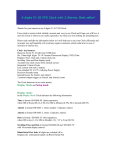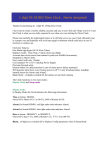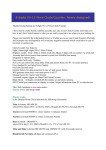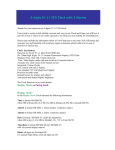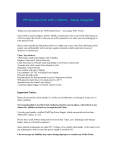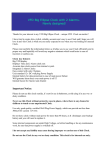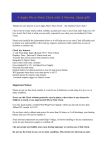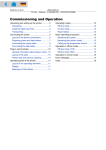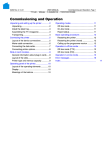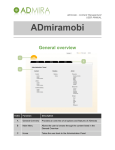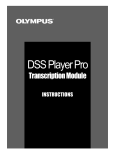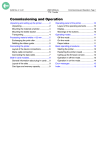Download 6 digits IN-18 BIG Nixie Clock . Best seller!
Transcript
6 digits IN-18 BIG Nixie Clock . Best seller! Thanks for purchasing my 6 digits IN-18 Big Nixie Clock. I have tried to create stylish, reliable, accurate and easy to use Clock and I hope you love it and this Clock is what you are really expected to see when you was looking for Nixie Clock. Please read carefully the information below as it will help you to use your Clock efficiently and in proper way and hopefully will avoid any negative moments which could arise in case of incorrect or careless use. Clock key features: Six 40mm high digits (IN-18 Nixie Tubes) Displays modes: Time , Date, 2 Alarm clock sets, Blank, 6 digits info via serial port. Accurate time clock source from internal crystal (not 50/60Hz from main). Integrated 2 Alarm Clocks Easy control with only 2 buttons Uses standard 12v wall plug Power Supply Precision Seconds setup Internal battery for data protection in case of main power failure Will generate alarm buzz even main power is off !!! Internal buzzer for Alarm1 and Alarm2 2 external outputs trigger on Alarm1 and Alarm2 events Blank Mode – all digits switched off, but alarms set and clock running. RS232 serial port connection to display 6 digits information from PC or other device. 11 levels to set tube brightness 2 time sets to program day and night brightness The Clock functions in two main modes: Display Mode and Setup mode Display mode: In the Display Mode Clock indicates the following information: Time in format HH MM SS , where HH is Hours (00-12 or 00-23), MM is Minutes (0-59), SS is Seconds (00-59) Alarm1 in format HH MM 1, where number 1 indicates Alarm1 Alarm2 in format HH MM 2, where 2 indicates Alarm2 Date in format : DD.MM.YY (IN-3 neon lamps act as dot separators), where DD is day (1-31), MM is Month(1-12), YY is Year (00-70) Time and Date in format HH MM SS and DD.MM.YY with 7 seconds interval Blank/Serial Port Info, all digits are switched off or Displays the information loaded via RS232 Serial Port Setup Mode: Setup mode is for changing configurable parameters, allowing: Set Current Time Set Alarm1 time and switch it on/off Set Alarm2 time and switch it on/off Set Date Set 12 or 24 Time Display mode How to connect and control your Clock Please use Direct Current Regulated 12V at minimum 300mA DC Current Power Supply , which is widely available to buy on eBay or in your local shops. Warning! Do not use or try to avoid using unregulated 12V power adapters, as under no load it could provide up to 19v. More than 15.5v could damage your clock building dc-dc converter. Connect your Clock to 12V power supply. Always check that you have not mixed polarity, it would not destroy the clock, as it has mixed polarity protection, but clock will not run if polarity is wrong. Please use standard 2.1mm DC round connector, where inner contact is +12v and outer contact is -12V (Ground). Please refer to connection diagram to be sure you have connected it properly. Switch your Power Supply on, Clock should start to run in Display Mode and it should display the default current time 00:00:00. Easily control your Clock with only 2 buttons: Use Button1 to change displaying information. Every single push will change it in the following order: -> Time -> Alarm1 -> Alarm2 -> Date -> Time/Date -> Blank/Rs232info -> | | ----------------<------------------<-----------------<---------------<------------------- When Clock displays Time, Alarm1 or Alarm2, Rs232_Info no separators are in use, but when Date is displayed, dots are used to separate Day, Month or Year digits. Use Button2 to shut off buzzer when Alarm1 or Alarm2 happens. More detailed description of buttons use: In the Display mode you can do: Button1. Normal push shuts alarm buzzer off, if it was buzzing at this moment Button1. Long push changes time Display Mode from 24h to 12 hours scale. Second long push will change it back from 12h to 24 hours scale. Button2. Normal push changes information to display – Time , Alarm1, Alarm2, Date or Time/Date, Blank/RS232_Info and back to Time. Button2. Long push leads to Setup Mode, where you can modify the appropriate values. Button1 & Button2 together. Long push leads to Frequency Test Mode. Clock will display 200000, which means 200kHz frequency output has been activated. Please note, that the only way to leave this mode and come back to the normal Display mode is to switch your Clock off and disconnect backup battery. All your current time, date, alarms sets or loaded Rs232 info will be lost, so you’ll need to set it up again. In Setup Mode you can do: Button 1. Normal push increments the value of highlighted digit. Button1. Long push switches off Active Alarm ( works only in Alarm1 or Alarm2 Setup mode). Button2. Normal push changes the position of highlighted digit Button2. Long push goes back to Display Mode, where Clocks displays the current Time, Date, Alarm1 or Alarm2 sets. How to setup Time, Date and Alarms To set or adjust the Current Time, push Button1 until Clock starts to display time. Now push and hold Button1 until Seconds Ones digit starts to flash. Release Button1. You are in the Setup Mode now. Seconds Ones digit is highlighted by flashing, so Seconds value can be reset by pushing Button2 now. Push Button1 to highlight next digit. Push Button1 and it highlights Seconds Tens digit. You can push Button2 to reset seconds value. Push Button1 to highlight next to the left digit. Now Minutes Ones are flashing. Use Button2 to set correct value. Every Button1 push will increase value by one. Push Button1 to choose next digit to set. Minutes Tens will be flashing. Push Button1 again in case don’t need to change Minutes tens value Use Button2 to set correct value. Push Button1 to choose next digit to set. Hours Ones digit should be flashing. Use Button2 to set correct value. Push Button1 to choose next digit to set. Hours Tens should be flashing. Use Button2 to set correct value. Now you set the current Time. Push Button1 and it will highlight Seconds Ones again. Push Button1 to reset seconds value when you need to synchronize the seconds. Push and hold Button1 until Digit stops flashing. You have left Setup Mode. To set the current date push Button1 until clock displays Date. Use the same technique to set up Date. Now push and hold Button1 until Years Ones start to flash. Use Button2 to set correct value. Push Button1 to choose next digit to set. Year Tens will be flashing. Use Button2 to set correct value. Push Button1 to choose next digit to set. Month Ones will be flashing. Use Button2 to set correct value. Push Button1 to choose next digit to set. Month Tens will be flashing. Use Button2 to set correct value. Push Button1 to choose next digit to set. Day Ones will be flashing. Use Button2 to set correct value. Push Button1 to choose next digit to set. Day Tens will be flashing. Use Button2 to set correct value. If some digits still don’t have the correct value, push Button1 until this digit is highlighted again. Use Button2 to correct the value. To leave Setup mode push and hold Button1 until Digit stops flashing. Use the same technique to set Alarm1 or Alarm2. To go to the Alarm setup mode, just choose the Alarm Time to display then push and hold Button1 until first Alarm digit starts to flash. You are in the alarm setup mode now. In this case only 4 digits can be set up and first digit is to be highlighted is Alarm Minutes Ones. In the Alarm setup mode, when digit is flashing, as soon as you change Alarm digit value by pressing Button2, left or right dot separator lamp starts blinking and this Alarm will be activated. Left dot separator lamp blinks when Alarm1 is active. Right dot separator lamp blinks when Alarm2 is active. Please note, that dot separator lamp blinks only in Alarm1 or Alarm2 Display or Setup Modes. To de-activate Alarm, go to the Alarm Setup mode, then push and hold Button2 until left or right dot separator lamp stops blinking , which means this alarm is no longer active. To leave Alarm setup mode, push and hold Button1 until digit stops to flash. You are now in the Display Mode. How to change from 24 to 12 or from 12 to 24 Hours displaying I recommend you do this procedure sometime after lunch, when PM time is started. It gives you a clear sign that you have changed the time scale. Please make sure you are in Display Mode with Current Time indicated. Push and hold Button 2 until Clock changes time from 24h to 12 hours scale. If you do it after lunch, hours indication value will be changed from 13 to 01 for example. Release Button 2. Check that Clock is displaying time correctly. Second long push will change it back from 12h to 24 hours scale. Release Button 2. Check that Clock is displaying time correctly. How to change/set clock brightness To manually change tube brightness, make sure your clock is in Display Mode, then push Button 2. Every Button2 push decreases brightness by one level of 10 in total. When you reached lowest level( minimal tube brightness) next Button2 push restores maximum tube brightness. Now also possible to set 2 different times to change your clock brightness. Clock brightness has 11 levels to set from 0 to 10, where 0 means all tubes are switched off and 10 means maximum brightness. Please go to Config Mode and choose Parameter 5, it will return to you 1005 value, where 10 is default value to Day brightness and 05 is default value for Night brightness. Using procedure described below in “How to change parameters in Config Mode” section, setup appropriate brightness values for Day and Night periods. To activate automatic brightness change, do not forget to set Parameter 2 (Tube Day Mode time) and Parameter 3 (Tube Night Mode time), must be different values, as the same values disables automatic brihness change. You have to do it via Config Mode described below. Please note that when Day time equals Night time , automatic brightness change is not activated. Using Backup battery To activate your Backup battery you have to switch your Clock off, disconnect it from power adapter. Carefully detach tubes board from the microcontroller one. Just put jumper on the Backup battery connector J1 to activate your current time and Alarm Sets power failure protection. Carefully attach tubes board from the microcontroller one, make sure that all inter board connector pins fit its socket on another board. Connect your power adapter and switch clock on. To reset clock to its default values, switch off clocks power supply, disconnect power connector and remove Back up battery jumper from J1 2 pins connector for a about 10-15 seconds. How to load and display data via RS232 serial port Component layout diagram contains clocks RS232 pin out diagram. 3 wire serial port cable should be used for Clock – PC interconnection. Please use the following parameters to configure PC serial port: Bits per second: 9600 Data bits: 8 Parity: None Stop bits: 1 Flow control: None Clock will automatically switch into Blank/Rs232_Info mode and display data as soon it gets and recognises the first byte. Information on the display can be updated as quick as above data bit rate allows. Always send 6 bytes of data or one command byte. Clock accepts standard ASCII symbols, which could be sent to clock by Terminal or any other program via serial Communication port. To prevent incorrect digit indication and increase the reliability, limited set of ASCII symbols can be send to the clock. All symbols are out of the below table are non-valid and will be ignored by clock. Use “t” ASCII symbol as command to switch into Time Display Mode Use “d” ASCII symbol as command to switch into Date Display Mode Use 0-9 ASCII symbols to display 6 digits information on the clock Nixie tubes. Use “b” ASCII symbol as command to switch into Blank/Rs232_Info Mode Use “r” ASCII symbol as command to reset to 0s all display digits in Blank/Rs232_Info Mode Use “a” ASCII symbol as command to switch into Alarm1 or Alarm2 Modes Use “i” ASCII symbol as command to switch into Blank/Rs232_Info Mode and increment counter value. Another way to understand Button1 and Button2 usage: Button1 in Display Mode: Normal push – switches between Display Modes Long push - go to the Setup mode Button1 in Setup Mode: Normal push – choose parameter to configure Long push - go back to the Display mode Button2 in Display Mode: Normal push – switch off alarm buzz Long push – Button2 in Setup Mode: Normal push – change parameter value Long push - switched off selected alarm Button1 and Button2 together: In Display Mode: Normal push – not defined yet Long push - go to Frequency test Mode In Setup Mode: Normal push – not defined yet Long push - go to Frequency test Mode How to change parameters in Config Mode: Change display mode to Blank/Rs232 mode. To do so, in Display Mode Using Button1 set your clock to indicate Rs232 info or when all digits are off. Push and hold B2 button until clock enters Config Mode and displays any digit from 1 to 8 in the far left position. You are now in Config Mode. If you are dong it first time, clock will display Parameter 1 and far left digits will be 1. Use B1 button to choose config parameter from 1 to 8. At the moment only 6 parameters are available to set there Parameter 1 displays and available to set when far end left digit indicates 1 Parameter 2 displays and available to set when far end left digit indicates 2 and so on. Here is what parameters means and how to set it up: Parameter 1 defines format of Date to display. Far right digit can be set to 0 or 1. When it set to 0, Date displays in DD.MM.YY format When it set to 1, Date displays in MM.DD.YY format While your Clock in Config Mode and Parameter 1 has been chosen, press and hold B1 button until parameter value digit starts blinking. You are now in Config Setup Mode. Use B2 button to set this parameter to 0 or 1. Leave Config Setup Mode by pushing and holding B1 button until digit stops blinking. You now have left Config Setup Mode, but still in Config Mode. Push B1 button to choose next parameter to set. Parameter 2 defines Tube Night time for brightness change. It’s time when your tubes brightness will be changed from Day to Night brightness. Four digits value represents time in HHMM format, where HH – hours (00-23), MM is for Minutes (00-59) While your Clock in Config Mode and Parameter 2 has been chosen, press and hold B1 button until Minutes Ones digit is highlighted by flashing. You are now in Config Setup Mode. Use Button2 to set correct value. Every Button1 push will increase value by one. Push Button1 to choose next digit to set. Minutes Tens will be flashing. Push Button1 again in case don’t need to change Minutes tens value Use Button2 to set correct value. Push Button1 to choose next digit to set. Hours Ones digit should be flashing. Use Button2 to set correct value. Push Button1 to choose next digit to set. Hours Tens should be flashing. Use Button2 to set correct value. Now Tube Night brightness time has been set. Leave Config Setup Mode by pushing and holding B1 button until digit stops blinking. You now have left Config Setup Mode, but still in Config Mode Push B1 button to choose next parameter to set. Parameter 3 defines Tube Day time for brightness change. It’s time when your tubes brightness will be changed from Night to Day brightness. Four digits value represents time in HHMM format, where HH – hours (00-23), MM is for Minutes (00-59) While your Clock in Config Mode and Parameter 3 has been chosen, press and hold B1 button until Minutes Ones digit is highlighted by flashing. You are now in Config Setup Mode. Use Button2 to set correct value. Every Button1 push will increase value by one. Push Button1 to choose next digit to set. Minutes Tens will be flashing. Push Button1 again in case don’t need to change Minutes tens value Use Button2 to set correct value. Push Button1 to choose next digit to set. Hours Ones digit should be flashing. Use Button2 to set correct value. Push Button1 to choose next digit to set. Hours Tens should be flashing. Use Button2 to set correct value. Now Tube Day brightness time has been set. Leave Config Setup Mode by pushing and holding B1 button until digit stops blinking. You now have left Config Setup Mode, but still in Config Mode Push B1 button to choose next parameter to set. Parameter 4 is not implemented yet and reserved for the future use Push B1 button to choose next parameter to set. Parameter 5 defines brightness levels for Day and Night time periods. Four digits displayed are divided into two digits groups. Least left 2 digits represent the Day brightness value, while right 2 digits display Night brightness value. Default value for Day brightness is set to 10, default value for Night brightness is 05. So when you set clock to display Config Parameter 5, clock displays it as 1005. Possible values to set for Day or Night brightness are from 00 to 10, where 00 brightness level means tubes are off and level 10 is the maximum tubes brightness. While your Clock in Config Mode and Parameter 5 has been chosen, press and hold B1 button until least right digit is highlighted by flashing. You are now in Config Setup Mode. Use the same technique to setup either Day or Night or both brightness levels. Leave Config Setup Mode by pushing and holding B1 button until digit stops blinking. You now have left Config Setup Mode, but still in Config Mode Leave Config Mode by pushing and holding B1 button until you clock come back to Rs23/Blank Mode and all digits are off. You now have left Config Mode. Check that you are back in Display Mode by pushing B1 button. Clock should be switching between Display Modes –Time, Alarm1, Alarm2, Date.. modes Notice: Please do not use this clock outside, it’s not for use in bathroom, not for use in wet condition. Use only good quality, certified Wall Plug Power Supply, which can provide regulated, not less than 300mA Direct Current at 12V. Do not leave clock without main power for more than 24 hours, as It discharges your backup battery and you need to replace it. Some internal components are under High Voltage, so before handling or do any maintenance work, be sure that power supply is switched off. I do not accept any liability may cause during improper or care less use of this Clock. Due to constant improvement, you clock design could be slightly different from the sale description, but technical parameters and functionality will be the same or better. The latest User Manual and other related information can be found on WEB page at http://www.kosbo.com V04 19/11/2009