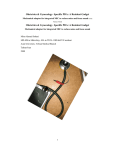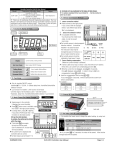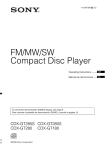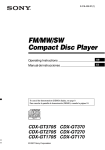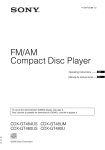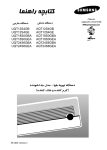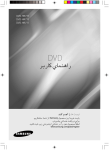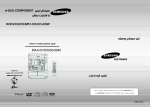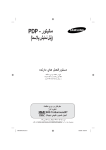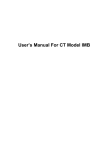Download User Manual - igreen-co
Transcript
iGREEN GENESIS Tab-3 User Manual iGREEN GENESIS Tab-3 Model: iGT-11T1-W8 Page 0 Windows Tablet PC GREEN Planet Co. www.igreen-co.com iGREEN GENESIS Tab-3 Announcement Dear users: Thank you for purchasing and using our products. For the sake of your safety and interests, before using the products, please carefully read the product specifications as well as all the materials attached to the PC. If you don’t operate and use the products according to the product specifications, we shall not assume any responsibility for any personal harmony, assets or other losses incurred. The product specifications (hereinafter referred to as specifications): The proprietary of the specifications belongs to our company; The proprietary of trademark and trade name mentioned in the specifications belongs to their respective owners; If the content of specifications doesn’t conform to that of the actual product, the actual product shall be binding. Page 1 If you have any misunderstanding or objection about any content or article & clause in the specifications, please put forward a written objection within 7days after purchasing the PC. Otherwise, it shall be deemed that you have agreed to, understood and accepted all the contents of the specifications. GREEN Planet Co. www.igreen-co.com iGREEN GENESIS Tab-3 Catalogue 1.0 Product overview.................................................................................................................................................. 1.1 Introduction ......................................................................................................................................................................... 1.2 Unpacking and inspection............................................................................................................................................... 1.3 Introduction to parts & components ............................................................................................................................. 2.0 Basic common knowledge on computer operation ............................................................................................. 2.1 Stop the computer............................................................................................................................................................. 2.2 Function of keyboard ....................................................................................................................................................... 2.3 Touch pad ........................................................................................................................................................................... 2.4 Display screen ................................................................................................................................................................... 2.5 Electromagnetic-screen.............................................................................................................................................. 2.6 The use of the electromagnetic pen.......................................................................................................................... 3.0 Installation of driver program ................................................................................................................................ 4.0 Special notice ......................................................................................................................................................... 4.1 Special hint ......................................................................................................................................................................... 4.2Please be sure to read the important hints for using Tablet PC............................................................................... 4.3 Special notice .................................................................................................................................................................... 4.4 Please be sure to read the instructions on the Power of Tablet PC ....................................................................... 4.5 Instructions on safety ...................................................................................................................................................... 5. 0 Fault analysis and elimination .............................................................................................................................. 5.1 Problem on sound ............................................................................................................................................................. 5.2 Problems on monitor ....................................................................................................................................................... Page 2 6.0 Special Declaration ................................................................................................................................................ GREEN Planet Co. www.igreen-co.com iGREEN 1.0 GENESIS Tab-3 Product overview 1.1 Introduction Product name: Tablet PC Series and type: TN116 Characteristics of product performance: The Tablet PC adopts the latest mobile computation technology of INTEL and has a better performance. Clear LCD:The Tablet PC has a TFT, which brings you clear and bright colorful words and images. Use only the power adapter that comes with your device. Using a different power adapter may damage your device. The input voltage range between the wall outlet and this adapter is AC 100V–240V, and the output voltage of this adapter is DC 19V, 2.1A. To prolong battery life, fully charge the battery for up to 8 hours, when using the tablet PC for the first time and whenever the battery, power is fully depleted. The tablet PC uses the Windows 8 system, Specific about the Windows 8 operating system and application, please refer to Microsoft's release of 《Windows 8 User's Guide》 1.2 Unpacking and inspection Please carefully remove the package and take out the tablet PC and other accessories. If any loss and missing are found, please immediately contact distributors .Please store the original packing materials for replacing goods Generally, you will have the following parts& components 1. Laptop computer 2. Keyboard 3. Power adaptor 4. User’s manual 5. Warranty card Page 3 6. Quality certificate GREEN Planet Co. www.igreen-co.com iGREEN GENESIS Tab-3 1.3 Introduction to parts & components Page 4 (Note: The following images are schematic diagrams and the real objects shall be binding) GREEN Planet Co. www.igreen-co.com iGREEN GENESIS Tab-3 NO. NAME NO. NAME NO. 1 Microphone 11 Caps Lock 21 2 Light sensor(Option) 12 Scroll lock 22 Ventilation port 3 Camera 13 Touchpad mouse 23 Battery LED 33 SIM Card Socket 4 Camera light 14 Right key of mouse 24 Power LED 34 Left speaker 5 LED Panel 15 Left key of mouse 25 Rear camera LED 35 Built-in battery 6 Windows key 16 FAN 26 Reset 36 Stand 17 USB port 27 Rear camera 37 DC IN 18 USB port 28 Power button 7 8 Keyboard connector (Up) Keyboard connector (Down) Keyboard 19 Earphone input port 29 10 Num Lock 20 Right speaker 30 Electromagnetic/ capacitance pen NO. NAME 31 MINI HDMI 32 Micro SD Card Socket Volume Decrease key Volume Increase key Page 5 9 NAME GREEN Planet Co. www.igreen-co.com iGREEN GENESIS Tab-3 2.0 Basic common knowledge on computer operation 2.1 Stop the computer When you finish your work, you can shut off the computer power or let the computer enter the mode of Sleeping or hibernation. Mode of stopping Method on re-starting method or usage Please follow the program for shutting the operating system. By Directly shut off doing so, you can avoid the losses of data or damages of software. If the system is halted due to the problems on hardware or the power software, you can use the Power button press more than 4 Using the power button seconds to turn it off or press the Reset button to turn it off. According to your setup of Windows, the system will enter the Sleeping sleeping status according to following method: Using the power A, Close the Keyboard button; button B, Use the power button. According to your setup of Windows, the system will enter the Hibernation hibernation status according to following method: Using the power A, Close the computer button; button B, Use the power button. 2.2 Function of keyboard Icon Function Page 6 Windows GREEN Planet Co. The function Icon To return Windows 8 Function The function Fn+F10 Volume Decrease key Play / Pause Fn+F11 Volume Increase key Fn+F3 Stop playing Fn+F12 Close touch pad Fn+F4 PREV Fn+NumLK Num Lock Fn+F5 NEXT Fn+ScrLK Scroll lock Fn+F6 Play music Home FN+Home Skip to Home Fn+F7 Open the Email End FN+End Skip to footer Fn+F8 Open the IE browser Page Up FN+Page Up Fn+F9 Mute key key main screen Fn+F2 Page Down FN+Page Down Page up Page down www.igreen-co.com iGREEN GENESIS Tab-3 2.3 Touch pad The built-in touch pad of keyboard is a position device. You can fell the movement on its surface. Move your finger on the surface of touch pad, the cursor will follow. 2.4 Display screen In order for the comfort of your eyes, your laptop computer is equipped with LED LCD, which supports high resolution and real color function. It brings marvelous visual excitement. To prolong the lifespan of lifespan of display screen. To obey the following rules can prolong the lifespan of display screen. To adjust the brightness of screen into the minimum brightness, which is comfortable to you eyes. When using it on the table, please connect an external monitor and shut off the display screen of the laptop computer. Don’t close the option of entering the pause mode in shutting off the power management. If the AC power is used and there is no external monitor, please don’t switch to the pause mode when not using it. [Note] In order to prolong the battery lifespan, adjust the brightness to the minimum degree under the precondition of comfortable visual enjoyment. In this way, the internal light source can use less power. 2.5 Electromagnetic-screen (option) The Tablet PC has a new electromagnetic-screen technology to bring us back to basics "original handwriting” input experience, and integrated electromagnetic board to write on the screen by an electromagnetic pen, whether it is E-mail or meeting shorthand and classroom, can be done it. In addition, the electromagnetic screen technology can bring us the real paintings, drawings and other applications. Unlike ordinary capacitive screen technology, the electromagnetic screen technology with a rear-mounted design, make the picture quality and brightness is completely free from electromagnetic board with a precise touch, is to ensure the performance of the best screen image display. The high transmittance for the art drawing, photography, production and other areas of expertise, can bring the most realistic color quality, and better able to provide better and more intuitive operation support. Electromagnetic pen directly on the screen, as obtained in the paper on the real painting experience, allowing users to hand from the eye can be the most intuitive operating experience. The electromagnetic plate includes highly sensitive reaction speed, zero delay shows the precise handwriting speed, and every inch of the 1024 line wide pen diameter thickness recognition performance, precision depict the different thickness of the pen diameter. Echo each other with the Z-axis detection sensing 7 capabilities, in addition to the simulation include writing, signature, can provide natural, real hand-painted Page experience, to better meet the needs of professional drawing, digital animation field. GREEN Planet Co. www.igreen-co.com iGREEN GENESIS Tab-3 In addition, the electromagnetic pen with the mainstream 1024 Order handwriting pressure sensitivity, able to pass a more accurate handwriting mode, simulate more real pen to write pen diameter thickness effect. We will experience the most realistic, accurate original handwriting input experience. 2.6 The use of the electromagnetic pen (option) The use of the electromagnetic pen: Before using the electromagnetic pen, touch the pen tip for the display screen, the electromagnetic pen to enter the working state. When the electromagnetic pen stopped working 5 minutes will be automatically converted to hibernation. Left key of mouse When the Electromagnetic pen nib click touch screen, electromagnetic pen will switch to a function of the left mouse button. Right key of mouse When the electromagnetic pen in working condition, Press the button of the electromagnetic pen, the electromagnetic pen will be switched to the right mouse button Low voltage indicator: Electromagnetic pen in working condition, the red indicator point is on, indicating the battery voltage is low, and please immediately charged. Indicator charge: Electromagnetic pen is charging, the red indicator point is on, The electromagnetic pen will stop working. Full power indicator: When the battery is fully charged, the electromagnetic pen charging indicator light will go off, then, you can unplug the charger to continue to the next step work. 3.0 Installation of driver program The Genesis Tab-3 support Windows8 Page 8 Driver down load link: www.igreen-co.com GREEN Planet Co. www.igreen-co.com iGREEN GENESIS Tab-3 4.0 Special notice 4.1 Special hint In order to facilitate understanding and arouse your attention, as for product safety or information needing special attention to, we will give you the hints in this chapter or the chapters that follows according to the following levels and special warning words. These special warning words are expressed as follows: [Danger]---indicating cautions against high risks; [Warning]---indicating cautions against medium risks; [Note]---indicating that attention should be paid to light risks; [Prohibition]---indicating that dangerous operation should be prohibited; [Reminder]---indicating that attention should be paid to safety or other contents; This chapter doesn’t provide all the safety information. For the sake of your safety and interests, we put the safety information on parts of the products in the subsequent chapters as needed. No matter where these safety information are located, you should carefully read them. Similarly, besides the special notices expressed with special warning words, you should give same attention to other contents and introduction in the specifications. 4.2Please be sure to read the important hints for using Tablet PC Tablet PCs belong to high-tech and precision products. Please be sure to carefully read the following use hints. 1) Maintenance of LCD Don’t put any heavy things on the Tablet PC. When using suitcase or backpack, please make sure that there aren’t too much things inside and no additional pressure is put on the Tablet PC bag and the back part of LCD. Please don’t scratch, twist or strike the touch panel. Don’t place the screen of LCD in an environment where the temperature exceeds 40 Celsius degrees or the humidity exceeds 90%. Don’t expose the screen of LCD to direct sunlight or strong fluorescence. Don’t place any things on the touch panel , such as pencil, documents and so on, which will destroy or scratch LCD screen. Please don’t use corrosive detergent to wipe LCD screen, which will destroy screen. 2)Please don’t open the Tablet PC shell when the system is running because this will lead to data loss or destruction. The formatting of HD can delete all the data in HD. Please back up the data in advance. As for Page 9 important data, please make sure that they have been timely backed up in other storage mediums. The company shall not assume any responsibility for the data losses incurred. GREEN Planet Co. www.igreen-co.com iGREEN GENESIS Tab-3 3)The safe use of power The power supply should be stable and be free from interference. When you are not clear about the local specifications on electric appliance, please consult your distributors or your local power company. When plugging off the power, you should avoid pulling off the electric wire directly by pulling. Please make sure to pull from the root of socket so as to guarantee safety. Please don’t disconnect the power adaptor. Please don’t use the power adaptor not attached to the Tablet PC because this will damage the Tablet PC. 4) This product can only be disassembled by authorized service staff of agent company. Please make sure to keep the sealing strip intact. Otherwise, the warranty or three guarantees service may be influenced. 5) If you have set up a password, please keep it in mind. Otherwise, your Tablet PC can not be started. If you have forgotten the password, please contact the supplier or authorized maintenance station. However, this may destroy all of your data. 4.3 Special notice 1) Applicable group [Note]You should master a certain basic common language on Tablet PC in order to operate the Tablet PC. Meanwhile, the Tablet PC is not suitable for independent operation by children. If necessary, children must be accompanied by adults. 2) Working environment [Danger] In order to prevent accidental failure, the Tablet PC should run within the following defined environmental scope: Content Scope of application Temperature of storage and transportation -20℃- 50℃ Relative humidity of storage and transportation 20% - 93%(40℃) Atmospheric pressure 86kPa – 106kPa Adaptation capability of power 100-240V, 50-60Hz Working humidity 35% - 80% Working temperature 10℃- 35℃ Remarks [Warning] In order to prevent the Tablet PC from being harmed by the environment (dampness, dust, food, liquid, direct exposure to sunlight etc ), the Tablet PC should be placed in a dry place with good ventilation. In order to prevent the Tablet PC from being disturbed and damaged by the magnetic field, please keep it away from other household electric appliances (such as Television set, air conditioner etc). [Warning]Please don’t splash liquid or other impurities into the Tablet PC. Otherwise, it may lead to short-circuiting of its internal components, which will further give rise to electric shock or fire accidents. [Note] If the Tablet PC is switched on and started when the low temperature condition hasn’t been resumed, it 10 may lead to unrepairable faults on the Tablet PC. Therefore, before using the Tablet PC, please firstly make sure Page that the Tablet PC is resumed for over 2 hours under the room temperature (above 10 Celsius degrees). GREEN Planet Co. www.igreen-co.com iGREEN GENESIS Tab-3 [Note]Ask an airline personnel if you want to use your Tablet PC onboard an aircraft. Most airlines have restrictions for using electronic Tablet PCs. Most airlines allow electronic use only between and not during takeoffs and landings. 3)Before being used [Warning] After the Tablet PC is stored and transported under the environment of lower than 10℃, the Tablet PC should be placed for over 2 hours under the room temperature condition of 10℃- 35℃before being used in order to prevent the Tablet PC temperature from getting excessively low, which thus give rise to electrified damages. Please don’t disassemble the package during the period. Let the Tablet PC resume its temperature naturally and avoid the temperature increasing excessively quickly, which thus leads to electrified damages. [Note] Before using the Tablet PC, please make sure that the Tablet PC connection, power use and other affairs conform to the requirements in the specifications. Removal, transportation and storage [Note] When moving the Tablet PC, special care should be taken. The Tablet PC should be placed in the original packing box in case of transportation. You should pile and place the packing box according to the symbol and indication of packing & transportation diagram. You should also use closed cases in case of removal. [Note]In case of storage, the packing materials should be placed beyond children’s reach in order to prevent the occurrence of unsafe conditions. [Note]According to the relevant interpretation of GB/T9813-2000 General Specifications of Micro-Tablet PC, after the Tablet PC is stored and transported under the environment of lower than 10℃, before using the Tablet PC, please place the Tablet PC for over 2 hours under the room temperature condition of 10-35 Celsius degrees in order to avoid electrified damages due to excessively low Tablet PC temperature. Please don’t disassemble the package during the period. Let the Tablet PC resume its temperature naturally and avoid the temperature increasing excessively quickly, which thus leads to electrified damages due to Tablet PC frosting and dewing. Battery If you intend to use battery power, be sure to fully charge your battery pack before going on long trips. Remember that the power adapter charges the battery pack as long as it is plugged into the computer and an AC power source. Be aware that it takes much longer to charge the battery pack when the Tablet PC is in use. Remember to fully charge the battery (8 hours or more) before first use and whenever it is depleted to prolong battery life. The battery reaches its maximum capacity after a few full charging and discharging cycles. [Note] To replace the Polymer battery of Tablet PC incorrectly may give rise to explosion risks. Please make sure that the replacement and installation of Polymer battery be done by professional maintenance staff. Only battery products of same or equivalent types recommended by manufacturers can be used for replacement. The proper discarding of battery will lead to serious environmental pollution. Please dispose of the consumed battery in a proper way or return the waste & used battery to the post-sales & maintenance department for treatment so as to avoid environmental pollution. Page 11 4.4 Please be sure to read the instructions on the Power of Tablet PC 1) Power GREEN Planet Co. www.igreen-co.com iGREEN GENESIS Tab-3 [Danger] You need to use quality two-core power plug and socket, If you replace standard power lines without authorization, it may lead to serious results. Meanwhile, the maximum length of power lines shouldn’t exceed 4.5 meters. Before using the power, you should confirm that the power conforms to the requirements of Tablet PC, use according to the specifications of power plug and socket. Quality power is important guarantee for the normal running of the Tablet PC. Otherwise, it may lead to serious results. [Danger] During the thunderstorm period, the use of products may harm the safety of your body and other assets. Therefore, during the weather of thunderstorm, please avoid using the Tablet PC, disconnect the telephone line, network line, power line and other conducts which are connected with outside. In case of thunder, please don’t insert and pull these lines & cables. [Note] Carefully examine the AC power line attached when purchasing the Tablet PC. In case of any problems, please contact relevant dealer. The power line used for micro Tablet PC must conform to the following safety regulations: Conformity to CCC certification The power plug should be inserted in the safety of the final good power supply The power plug must conform to GB15934-2008 4.5 Instructions on safety 1) The power plug hole should be installed near the equipment or places easy for operation. When inserting and pulling the power line, avoid directly pulling out the power line by pulling and dragging. Please be sure to pull from the root of plug so as to guarantee the safety and caution against electric shock. Please don’t disassemble the power adaptor. 2) Not to place the product in places with easy access to water. 3) In case of installation, please place the product on a stable supporting foundation. This product may fall off due to un-stable placement, which leads to serious damages. 4) Not to place the products in places where there are frequent flow of people so as to avoid trampling the electric wire. Please make sure that no articles are placed on the electric wire. 5) Follow all the warning information and indication on the products. 6) If you don’t plan to use the product for a long period, please pull off the power plug so as to avoid excessive transient voltage, which can cause damages. 7) Please don’t splash any liquid on the product. This action may lead to risks of fire accidents or electric shock. 8) In case of the following conditions, it should be serviced by professionals: The power line or socket has been destroyed or torn off. Page 12 The liquid is splashed to the product. The product is drenched by raining or splashed by water. When you follow the instructions on operation, the product is still unable to run normally. GREEN Planet Co. www.igreen-co.com iGREEN GENESIS Tab-3 If the product once fell off or its shell has been destroyed. If the product has apparent damages. 9) For the usage and storage temperature of this product, please refer to the product specification in annex A. If the product is not used and stored within the defined temperature scope, it may lead to permanent damages on the product. 10) Please don’t use the power adaptor where it’s near to water or other liquids. Please don’t splash liquid to the power adaptor. Note: All the photos & diagrams in this manual are schematic diagrams and can only be used for reference. The actual use should be based on the object. 5. 0 Fault analysis and elimination In this chapter, you will learn how to solve general problem on hardware. Your Tablet PC must pass a Tablet PC test and conform to the system specification before being delivered. However, incorrect operation or negligence during the conveyance process will lead to the occurrence of problems. This chapter will provide reference and identification information for general problems on hardware and software you may encounter. In case of any problem, you can firstly try to eliminate it according to the description in this chapter. If the cases of error continue to emerge, consult your distributors for service information. 5.1 Problem on sound 1) Without sound press the volume mode "+" key so as to adjust to increase the volume. most of the problems on sound are related to software .If your Tablet PC has a normal sound previously, the reason may be that the software setup is incorrect. 5.2 Problems on monitor 1) Black screen in case of system booting Please make sure that the Tablet PC is not in [hibernation] or [sleeping] mode. Under these modes, the monitor will be shut off so as to conserve energy sources. 2) Screen flashing When you start or shut the Tablet PC, the screen will flash for several times. This is a normal phenomenon. Page 13 3) Damaged point of screen Due to the restriction of LCD manufacturing process, some image points cannot normally display a certain colors on LCD (i,e the generally-called damaged point). This is normal phenomenon. You can feel assured. For details, please refer to GB/T9813-2000. GREEN Planet Co. www.igreen-co.com iGREEN GENESIS Tab-3 The relevant contents on the national standards are as follows. Inspection shall be conducted under the following condition: Ambient temperature:20℃-25℃ Light: 300|x-700|x Visual distance: 35cm Distance for visual observation: the visual line and screen surface form 90 degrees. 6.0 Special Declaration This Tablet PC can support several peripheral Tablet PCs & hardware, such as mouse, keyboard. As for the peripheral equipment accompanied with the Tablet PC, the Tablet PC, the Tablet PC doesn’t guarantee the compatibility and reliability of its products. When users use the products, they must conform to the contents in the specifications. If consumers purchase the peripheral equipment from third parties, which will be connecting to the Tablet PC, please conform to the equipment specifications, correctly connecting the peripheral equipment and Tablet PC, and installing corresponding driver program under the operating system supporting the equipment. As there are a lot of peripheral equipment manufacturers on the market, in order to guarantee the benefits of consumers, we recommend consumers to purchase quality-guaranteed products from famous manufacturers. In case that the third-party peripheral equipment are incompatible to the Tablet PC, consumers should contact the third-party manufacturers. As for software presented with the Tablet PC (all the pre-installed software are presented software with the Tablet PC, they are free of charge for users), the company can guarantee the functionality and compatibility of its software. Users should refer to the user’s guide for correctly using the special requirement by the software, most genuine software on the market, except for the special requirement by the software, most genuine software can run normally on the Tablet PC. In order to guarantee the consumers’ benefits, users are advised to purchase genuine software from official channels. As for any third-party software independently purchased and installed by users, users should follow the specifications for correct. In case that the third-party software is incompatible to the Tablet PC, consumers should contact the third-party manufacturers. It recommend that before users purchase hardware or software from third parties, they can only purchase after the third-party manufacturers or distributors pass relevant test in order to guarantee their interests. As for problems on third-party hardware or software, the Tablet PC cannot guarantee customers’ requirement for Page 14 goods returning and changing .The company can supply technical support. GREEN Planet Co. www.igreen-co.com GENESIS Tab-3 iGREEN راﻫﻨﻤﺎي ﺗﺒﻠﺖ : ﺻﺪا ،ﺗﺼﻮﯾﺮ و ﺣﺴﺎﺳﯿﺖ ﺻﻔﺤﻪ ﻟﻤﺴﯽ ،ﺟﺰو اوﻟﯿﻦ و ﻣﻬﻤﺘﺮﯾﻦ ﻓﺎﮐﺘﻮرﻫﺎي ﻫﺴﺘﻨﺪ ﮐﻪ ﮐﺎرﺑﺮان ﺑﺎ آﻧﻬﺎ ﺑﻪ ﺻﻮرت ﻣﺴﺘﻘﯿﻢ در ارﺗﺒﺎط ﺧﻮاﻫﻨﺪ ﺑﻮد .ﮐﯿﻔﯿﺖ ﺑﺎﻻي ﺻﻔﺤﻪ ﻧﻤﺎﯾﺶ اﻣﺮﯾﺴﺖ اﻟﺰاﻣﯽ ،ﺑﻨﺎﺑﺮاﯾﻦ در ﻫﻨﮕﺎم ﺧﺮﯾﺪ ﺗﺒﻠﺖ اﯾﻦ ﻓﺎﮐﺘﻮر را در اوﻟﻮﯾﺖ ﻗﺮار دﻫﯿﺪ .ﻫﻤﭽﻨﯿﻦ ورودي اﺻﻠﯽ دﺳﺘﻮرات ﺑﻪ دﺳﺘﮕﺎه ﺷﻤﺎ از ﻃﺮﯾﻖ ﺻﻔﺤﻪ ﻟﻤﺴﯽ آن ﻣﯽ ﺑﺎﺷﺪ و ﺗﻮﺟﻪ ﺑﻪ ﺣﺴﺎﺳﯿﺖ اﯾﻦ ﺻﻔﺤﻪ ﻟﻤﺴﯽ ) ،(Touchﯾﮏ اﻣﺮ ﺑﺴﯿﺎر ﺿﺮوري ﺑﻪ ﺷﻤﺎر ﻣﯽ رود .ﮐﯿﻔﯿﺖ و ﻋﻤﻠﮑﺮد ﻧﺎﻣﻨﺎﺳﺐ ﺻﻔﺤﻪ ﻟﻤﺴﯽ ﻣﯽ ﺗﻮاﻧﺪ در ﻃﻮل ﻣﺪﺗﯽ ﮐﻮﺗﺎه ﺑﺎﻋﺚ دﻟﺰدﮔﯽ و ﺣﺲ ﺑﺪ ﺷﻤﺎ ﻧﺴﺒﺖ ﺑﻪ دﺳﺘﮕﺎه ﺷﻮد. ﮐﯿﻔﯿﺖ ﻧﻤﺎﯾﺸﮕﺮ :ﻏﺎﻟﺒﺎ ﻓﺎﮐﺘﻮر اوﻟﯿﻪ ﮐﻪ ﺑﺮاي ﻣﺸﺨﺼﺎت ﯾﮏ ﻧﻤﺎﯾﺸﮕﺮ ﻣﻄﺮح ﻣﯽ ﺷﻮد ﻣﯿﺰان رزوﻟﻮﺷﻦ آن ﻣﯽ ﺑﺎﺷﺪ ﮐﻪ ﺗﺮاﮐﻢ ﭘﯿﮑﺴﻞ ﻫﺎ را ﺑﻪ ﺷﮑﻞ )ﻃﻮل xﻋﺮض( ﺑﻪ ﻧﻤﺎﯾﺶ در ﻣﯽ آورد .دوﻣﯿﻦ ﻓﺎﮐﺘﻮر ،ﻣﯿﺰان ﺗﺮاﮐﻢ ﭘﯿﮑﺴﻞ ﻫﺎ در ﯾﮏ ﻓﻀﺎي ﻣﺸﺨﺺ ) (PPIﻣﯽ ﺑﺎﺷﺪ ﮐﻪ ﻫﺮ ﭼﻪ ﺗﺮاﮐﻢ و ﺗﺠﻤﻊ ﭘﯿﮑﺴﻞ ﻫﺎ در واﺣﺪ اﯾﻨﭻ ﻣﺮﺑﻊ ﺑﯿﺸﺘﺮ ﺑﺎﺷﺪ ،ﺻﻔﺤﻪ ﻧﻤﺎﯾﺸﮕﺮ از دﻗﺖ و وﺿﻮح ﺗﺼﻮﯾﺮ ﺑﺎﻻﺗﺮي ﺑﺮﺧﻮردار ﺧﻮاﻫﺪ ﺑﻮد .ﻓﺎﮐﺘﻮر ﺳﻮم ﺗﻌﯿﯿﻦ ﮐﻨﻨﺪه ﮐﯿﻔﯿﺖ ﻧﻤﺎﯾﺸﮕﺮ ،ﻧﻮع ﺗﮑﻨﻮﻟﻮژي ﺑﻪ ﮐﺎر رﻓﺘﻪ در ﺳﺎﺧﺘﺎر ﻧﻤﺎﯾﺸﮕﺮ ﻣﯽ ﺑﺎﺷﺪ .اﻣﺮوزه ﺻﻔﺤﻪ ﻧﻤﺎﯾﺸﮕﺮ ﺗﺒﻠﺖ ﻫﺎ ،در ﭼﻬﺎر ﻧﻮع ﻣﺘﺪاول ﺧﻼﺻﻪ ﺷﺪه اﻧﺪ ﮐﻪ وﯾﮋﮔﯽ آﻧﻬﺎ ﻣﺨﺘﺼﺮا در ﻗﺎﻟﺐ ﺟﺪول ذﯾﻞ ﺑﺎ ﯾﮑﺪﯾﮕﺮ ﻣﻘﺎﯾﺴﻪ ﺷﺪه اﻧﺪ: LCD TFT IPS OLED ﮐﯿﻔﯿﺖ ﺗﺼﻮﯾﺮ ﮐﯿﻔﯿﺖ ﭘﺎﯾﯿﻦ ﮐﯿﻔﯿﺖ ﻣﺘﻮﺳﻂ ﮐﯿﻔﯿﺖ ﺑﺎﻻ ﮐﯿﻔﯿﺖ ﺑﺎﻻ ﮐﻨﺘﺮاﺳﺖ ﭘﺎﯾﯿﻦ ﻣﺘﻮﺳﻂ ﺑﺎﻻ ﺑﺎﻻ زاوﯾﻪ دﯾﺪ ﮐﻢ زﯾﺎد زﯾﺎد زﯾﺎد ﻣﺼﺮف ﺻﻔﺤﻪ ﻧﻤﺎﯾﺶ ﻣﺼﺮف اﻧﺮژي ﺑﺎﻻ ﻣﺼﺮف اﻧﺮژي ﭘﺎﯾﯿﻦ ﻣﺼﺮف اﻧﺮژي ﻣﺘﻮﺳﻂ ﻣﺼﺮف اﻧﺮژي ﺑﺴﯿﺎر ﭘﺎﯾﯿﻦ ﺗﺎﻣﯿﻦ ﻧﻮر زﻣﯿﻨﻪ اﻃﺮاف ﺻﻔﺤﻪ ﺑﮏ ﻻﯾﺖ ﭘﯿﮑﺴﻞ ﻫﺎ ﭘﯿﮑﺴﻞ ﻫﺎ ﺣﺴﺎﺳﯿﺖ ﺻﻔﺤﻪ ﻟﻤﺴﯽ :ﯾﮑﯽ از ﻣﻬﻤﺘﺮﯾﻦ ﻓﺎﮐﺘﻮرﻫﺎي ﮐﯿﻔﯽ ﺑﺮاي ﯾﮏ ﺗﺒﻠﺖ ،ﺣﺴﺎﺳﯿﺖ ﺻﻔﺤﻪ ﻟﻤﺴﯽ آن ﻣﯽ ﺑﺎﺷﺪ .ﺗﮑﻨﻮﻟﻮژي ﻫﺎي ﻣﺨﺘﻠﻔﯽ ﺑﺮاي ﺻﻔﺤﻪ ﻟﻤﺴﯽ وﺟﻮد دارﻧﺪ ﮐﻪ ﻫﺮ ﯾﮏ داراي ﻣﺰاﯾﺎ و ﻣﻌﺎﯾﺐ ﺧﺎص ﺧﻮد ﻫﺴﺘﻨﺪ .ﻋﻤﺪه ﻣﺪل ﻫﺎي ﺻﻔﺤﺎت ﻟﻤﺴﯽ ﺑﻪ دو دﺳﺘﻪ ي ﻣﻘﺎوﻣﺘﯽ و ﺧﺎزﻧﯽ ﺗﻘﺴﯿﻢ ﻣﯽ ﺷﻮﻧﺪ.در ﺻﻔﺤﺎت ﻟﻤﺴﯽ ﻣﺪل ﻣﻘﺎوﻣﺘﯽ ،ﮐﺎرﺑﺮ ﻣﯽ ﺗﻮاﻧﺪ ﺑﺎ ﻫﺮ ﺟﺴﻤﯽ ﺻﻔﺤﻪ ﻧﻤﺎﯾﺸﮕﺮ را ﻣﻮرد ﺗﻤﺎس ﻗﺮار دﻫﺪ ﮐﻪ از ﻣﺰاﯾﺎي آن ﻣﯽ ﺗﻮان ﺑﻪ اﺳﺘﻔﺎده از ﻗﻠﻢ ،دﺳﺖ و ﯾﺎ ﻫﺮ وﺳﯿﻠﻪ دﯾﮕﺮي ﺑﺮاي ارﺗﺒﺎط اﺷﺎره ﻧﻤﻮد و از ﻣﻌﺎﯾﺐ آن ﻧﯿﺰ ﻣﯽ ﺗﻮان ﺑﻪ دﻗﺖ ﭘﺎﯾﯿﻦ ﻋﻤﻠﮑﺮد و اﻋﻤﺎل ﻓﺸﺎر ﺑﯿﺸﺘﺮ ﺑﺮ روي ﺻﻔﺤﻪ ﻟﻤﺴﯽ اﺷﺎره ﮐﺮد .ﺻﻔﺤﻪ ﻟﻤﺴﯽ ﻣﺪل ﺧﺎزﻧﯽ ،داراي ﺗﻌﺪادي ﺧﺎزن در اﻃﺮاف ﻗﺎب ﻧﻤﺎﯾﺸﮕﺮ ﻣﯽ ﺑﺎﺷﺪ ﮐﻪ ﺑﻪ وﺳﯿﻠﻪ ﮐﺎﻧﺎل ﻫﺎي ارﺗﺒﺎﻃﯽ ﻧﺎﻣﺮﯾﯽ ﺑﺮروي ﺻﻔﺤﻪ ﻧﻤﺎﯾﺸﮕﺮ ﺑﺎ ﯾﮑﺪﯾﮕﺮ در ارﺗﺒﺎط ﻣﯽ ﺑﺎﺷﻨﺪ .اﯾﻦ ﮐﺎﻧﺎل ﻫﺎي ارﺗﺒﺎﻃﯽ ،ﺑﺎ ﮐﻤﺘﺮﯾﻦ ﺗﻤﺎس اﻧﮕﺸﺖ ﺑﺮ روي ﺻﻔﺤﻪ ﻟﻤﺴﯽ ،ﻣﯿﺰان اﺧﺘﻼف ﺑﺎر را ﺗﺸﺨﯿﺺ داده و ﻣﮑﺎن دﺳﺖ ﺷﻤﺎ را ﺑﺮروي ﺻﻔﺤﻪ ﻧﻤﺎﯾﺸﮕﺮ ﻣﺸﺨﺺ ﻣﯽ ﻧﻤﺎﯾﻨﺪ .از ﻣﺰاﯾﺎي ﺻﻔﺤﺎت ﺧﺎزﻧﯽ ﻣﯽ ﺗﻮان ﺑﻪ دﻗﺖ ﺑﺎﻻ ،ﺳﺮﻋﺖ ﺑﯿﺸﺘﺮ و ﺗﺸﺨﯿﺺ ﭼﻨﺪ ﻧﻘﻄﻪ ي ﻫﻤﺰﻣﺎن در ﻣﻘﺎﯾﺴﻪ ﺑﺎ ﻧﻤﻮﻧﻪ ﺻﻔﺤﺎت ﻣﻘﺎوﻣﺘﯽ اﺷﺎره ﻧﻤﻮد و از ﻣﻌﺎﯾﺐ آن ﻣﯽ ﺗﻮان ﺑﻪ ﻋﺪم ﺗﺸﺨﯿﺺ ﺗﻤﺎس ﺳﺎﯾﺮ اﺟﺴﺎم اﺷﺎره ﮐﺮد. اﻣﺮوزه ﺑﺎ ﺗﻮﺟﻪ ﺑﻪ اﻫﻤﯿﺖ ﺣﺴﺎﺳﯿﺖ و دﻗﺖ در ﻋﻤﻠﮑﺮد ﺻﻔﺤﺎت ﻟﻤﺴﯽ ﺑﺮاي ﺗﺸﺨﯿﺺ ﭼﻨﺪﯾﻦ ﻧﻘﻄﻪ ﺗﻤﺎس ﺑﻪ ﺻﻮرت ﻫﻤﺰﻣﺎن ،ﺑﺮاي ﺑﺴﯿﺎري از ﺑﺮﻧﺎﻣﻪ ﻫﺎ و ﺑﺎزي ﻫﺎي ﻣﺨﺼﻮص ﺗﺒﻠﺖ ﻫﺎ ،ﺷﺎﻫﺪ ﻣﻘﺒﻮﻟﯿﺖ ﻋﻤﻮﻣﯽ اﺳﺘﻔﺎده از ﺻﻔﺤﺎت ﻟﻤﺴﯽ ﺧﺎزﻧﯽ ﻫﺴﺘﯿﻢ .در ﺣﺎل ﺣﺎﺿﺮ ﺻﻔﺤﺎت ﻟﻤﺴﯽ اﺳﺘﺎﻧﺪارد 7اﯾﻨﭻ داراي ﻗﺎﺑﻠﯿﺖ ﺗﺸﺨﯿﺺ ﻫﻤﺰﻣﺎن 5ﻧﻘﻄﻪ ﺗﻤﺎس و ﺻﻔﺤﺎت ﻟﻤﺴﯽ اﺳﺘﺎﻧﺪارد 10اﯾﻨﭻ داراي ﻗﺎﺑﻠﯿﺖ ﺗﺸﺨﯿﺺ ﻫﻤﺰﻣﺎن 10ﻧﻘﻄﻪ ﺗﻤﺎس ﻣﯽ ﺑﺎﺷﻨﺪ. زاوﯾﻪ دﯾﺪ :در ﺣﺎل ﺣﺎﺿﺮ ﯾﮑﯽ از ﭘﺎراﻣﺘﺮﻫﺎي ﺟﺎﻧﺒﯽ ﺑﺮاي ﺗﻌﯿﯿﻦ ﮐﯿﻔﯿﺖ ﺗﺼﻮﯾﺮ ﻧﻤﺎﯾﺸﮕﺮﻫﺎ ،وﺿﻮح ﺗﺼﻮﯾﺮ در ﺣﺎﻟﺖ دﯾﺪ زاوﯾﻪ دار ﻧﺴﺒﺖ ﺑﻪ ﺳﻄﺢ ﺻﻔﺤﻪ ﻧﻤﺎﯾﺸﮕﺮ ﻣﯽ ﺑﺎﺷﺪ ﮐﻪ در ﻧﻤﺎﯾﺸﮕﺮﻫﺎي ﺑﺎ ﮐﯿﻔﯿﺖ ،اﯾﻦ وﺿﻮح ﺗﺼﻮﯾﺮ ﺗﻘﺮﯾﺒﺎ ﻫﻤﺎﻧﻨﺪ ﺣﺎﻟﺖ دﯾﺪ ﻋﻤﻮد ﺣﻔﻆ ﺧﻮاﻫﺪ ﺷﺪ .ﺻﻔﺤﺎت ﻧﻤﺎﯾﺸﮕﺮ LEDو IPSﺑﺎ زاوﯾﻪ دﯾﺪ 178درﺟﻪ ﺑﻬﺘﺮﯾﻦ ﺻﻔﺤﺎت از ﻧﻈﺮ زاوﯾﻪ دﯾﺪ ﻣﯽ ﺑﺎﺷﻨﺪ. ﮐﯿﻔﯿﺖ ﺻﺪا :ﯾﮑﯽ از ﻣﻬﻤﺘﺮﯾﻦ ﻓﺎﮐﺘﻮرﻫﺎ ﺑﺮاي اﺳﺘﻔﺎده از ﺑﺮﻧﺎﻣﻪ ﻫﺎي ﻣﺎﻟﺘﯽ ﻣﺪﯾﺎ ﺑﺮ روي ﺗﺒﻠﺖ ﻫﺎ ،ﮐﯿﻔﯿﺖ ﺻﺪاي ﺧﺮوﺟﯽ دﺳﺘﮕﺎه ﻣﯽ ﺑﺎﺷﺪ .ﻋﻼوه ﺑﺮ ﺗﻌﺪاد و ﻧﻮع ﺑﻠﻨﺪﮔﻮ ﻫﺎ ،ﻣﮑﺎن اﺳﺘﻘﺮار ﺑﻠﻨﺪﮔﻮ از ﻧﮑﺎت ﻣﻮﺛﺮ ﺑﺮروي ﮐﯿﻔﯿﺖ ﺻﺪاي ﺧﺮوﺟﯽ ﺑﻪ ﺷﻤﺎر ﻣﯽ رود .ﭘﺲ در ﻫﻨﮕﺎم ﺧﺮﯾﺪ ،ﺑﯿﺶ از آﻧﮑﻪ ﺑﻪ ﺑﻠﻨﺪي ﺻﺪاي دﺳﺘﮕﺎه ﺗﻮﺟﻪ داﺷﺘﻪ ﺑﺎﺷﯿﺪ ،ﺑﻪ ﮐﯿﻔﯿﺖ ﺻﺪاي ﺧﺮوﺟﯽ آن دﻗﺖ ﻧﻤﺎﯾﯿﺪ. ﭘﺮدازﻧﺪه ﻣﺮﮐﺰي ،ﭘﺮدازﻧﺪه ﮔﺮاﻓﯿﮑﯽ و ﺣﺎﻓﻈﻪ اﺻﻠﯽ ) : (SoCﻋﺒﺎرت SoCﻣﺨﻔﻒ واژه System on a Chipﻣﯽ ﺑﺎﺷﺪ .در دﺳﺘﮕﺎه ﻫﺎي ﻫﻤﺮاه اﻣﺮوزي از ﯾﮏ SoCﺑﻪ ﺷﮑﻞ ﮐﻠﯽ اﺳﺘﻔﺎده ﻣﯽ ﺷﻮد .اﯾﻦ ﭼﯿﭗ ﺷﺎﻣﻞ ﭘﺮدازﻧﺪه ﻣﺮﮐﺰي ،ﭘﺮدازﻧﺪه ﮔﺮاﻓﯿﮑﯽ و ﺣﺎﻓﻈﻪ اﺻﻠﯽ ﻣﯽ ﺑﺎﺷﺪ ﮐﻪ اﻣﮑﺎن ﺑﻪ ﮐﺎرﮔﯿﺮي ﺣﺎﻓﻈﻪ اﺻﻠﯽ ﺑﻪ ﺻﻮرت ﺟﺪاﮔﺎﻧﻪ ﻧﯿﺰ وﺟﻮد دارد .ﭘﺮدازﻧﺪه ﻣﺮﮐﺰي ﯾﺎ CPUوﻇﯿﻔﻪ ﭘﺮدازش ﮐﻠﯿﻪ ﻓﺮﻣﺎن ﻫﺎ و داده ﻫﺎي ﯾﮏ دﺳﺘﮕﺎه را ﺑﺮ ﻋﻬﺪه دارد. ﻓﺮﮐﺎﻧﺲ ﺑﺎﻻﺗﺮ ﭘﺮدازﻧﺪه و ﺗﻌﺪاد ﻫﺴﺘﻪ ﻫﺎي ﺑﯿﺸﺘﺮ آن ،راﺑﻄﻪ ﻣﺴﺘﻘﯿﻤﯽ ﺑﺎ ﻗﺪرت ﻣﺤﺎﺳﺒﺎﺗﯽ دﺳﺘﮕﺎه دارد .ﺗﺒﻠﺖ ﻫﺎي اﻣﺮوزي از ﭘﺮدازﻧﺪه ﻫﺎي ﺗﮏ ﻫﺴﺘﻪ اي ،دو ﻫﺴﺘﻪ اي و ﭼﻬﺎر ﻫﺴﺘﻪ اي و ...ﺑﻬﺮه ﻣﯽ ﺑﺮﻧﺪ ﮐﻪ در ﻣﯿﺎن آﻧﻬﺎ ﭘﺮدازﻧﺪه ﻫﺎي دو ﻫﺴﺘﻪ اي از ﻧﺴﺒﺖ ﻋﻤﻠﮑﺮد ﺑﻪ ﻗﯿﻤﺖ ﺑﻬﺘﺮي ﺑﺮﺧﻮردار ﻣﯽ ﺑﺎﺷﻨﺪ .ﻓﺮﮐﺎﻧﺲ ﮐﺎري ﭘﺮدازﻧﺪه ﻫﺎي ﻣﺮﮐﺰي ﻧﯿﺰ ﺑﻪ ﻃﻮر ﻣﻌﻤﻮل از 1ﮔﯿﮕﺎﻫﺮﺗﺰ ﺑﻪ ﺑﺎﻻ ﻣﯽ ﺑﺎﺷﻨﺪ ﮐﻪ ﺗﻌﯿﯿﻦ ﮐﻨﻨﺪه ﺳﺮﻋﺖ ﭘﺮدازش آن ﺧﻮاﻫﺪ ﺑﻮد .اﻣﺎ ﭘﺮدازﻧﺪه ﮔﺮاﻓﯿﮑﯽ ﯾﺎ GPUوﻇﯿﻔﻪ ﭘﺮدازش ﺗﺼﻮﯾﺮ و ﻋﺎﻣﻞ اﺻﻠﯽ در اﺟﺮا ﺑﺎزي ﻫﺎ ﺑﺮ روي دﺳﺘﮕﺎه ﻣﯽ ﺑﺎﺷﺪ .ﺿﻤﻦ اﯾﻨﮑﻪ ﺣﺎﻓﻈﻪ اﺻﻠﯽ ﯾﺎ RAMﺑﻪ ﻋﻨﻮان واﺳﻂ ﻣﯿﺎن ﭘﺮدازﻧﺪه اﺻﻠﯽ ،ﭘﺮدازﻧﺪه ﮔﺮاﻓﯿﮑﯽ و ﺣﺎﻓﻈﻪ ﻫﺎي ﺳﯿﺴﺘﻢ ﻋﻤﻞ ﻧﻤﻮده و وﻇﯿﻔﻪ ﺑﺎرﮔﯿﺮي داده ﻫﺎ را از ﭘﺮدازﻧﺪه ﺑﺮ ﻋﻬﺪه دارد .ﺣﺠﻢ ،ﺳﺮﻋﺖ و ﭘﻬﻨﺎي ﺑﺎﻧﺪ اﯾﻦ ﺣﺎﻓﻈﻪ ) DDR2ﯾﺎ (DDR3راﺑﻄﻪ ﻣﺴﺘﻘﯿﻤﯽ ﺑﺎ ﻋﻤﻠﮑﺮد ﺣﺎﻓﻈﻪ اﺻﻠﯽ دارد. اﻣﮑﺎن ﭘﺨﺶ ﻓﺎﯾﻞ ﻫﺎي HDو :Full HDﻓﺎﯾﻞ ﻫﺎي ﺗﺼﻮﯾﺮي ﺑﺎ ﮐﯿﻔﯿﺖ HDداراي رزوﻟﻮﺷﻦ 1680x1050ﭘﯿﮑﺴﻞ و ﻓﺎﯾﻞ ﻫﺎي ﺗﺼﻮﯾﺮي ﺑﺎ ﮐﯿﻔﯿﺖ Full HDداراي رزوﻟﻮﺷﻦ 1920x1080ﭘﯿﮑﺴﻞ ﻣﯽ ﺑﺎﺷﻨﺪ .ﻫﻤﺎن ﻃﻮر ﮐﻪ ﭘﯿﺶ ﺗﺮ در راﺑﻄﻪ ﺑﺎ رزوﻟﻮﺷﻦ ﻣﺘﺪاول در ﺻﻔﺤﺎت ﻧﻤﺎﯾﺸﮕﺮ 7و 10اﯾﻨﭽﯽ ﺗﻮﺿﯿﺢ داده ﺷﺪ ﻣﯽ ﺗﻮان دﯾﺪ ﮐﻪ اﯾﻦ ﺻﻔﺤﺎت ﻧﻤﺎﯾﺸﮕﺮ داراي رزوﻟﻮﺷﻦ ﮐﺎري ﭘﺎﯾﯿﻦ ﺗﺮي ﻧﺴﺒﺖ ﺑﻪ ﻓﺎﯾﻞ ﻫﺎي Full HDﻣﯽ ﺑﺎﺷﻨﺪ .اﻣﺎ ﺗﺒﻠﺖ ﻫﺎي ﻗﺪرﺗﻤﻨﺪ 7و ﯾﺎ 10اﯾﻨﭽﯽ ﺑﺎ ﺗﻐﯿﯿﺮ ﺳﺎﯾﺰ ﻧﻤﺎﯾﺸﯽ ﻓﺎﯾﻞ و ﺑﻬﺮه ﮔﯿﺮي از ﻗﺪرت ﭘﺮدازﺷﯽ ﺑﺎﻻﺗﺮ اﻣﮑﺎن ﭘﺨﺶ اﯾﻦ ﻓﺎﯾﻞ ﻫﺎ را دارﻧﺪ .اﻣﮑﺎن ﭘﺨﺶ ﻓﺎﯾﻞ ﻫﺎي Full HDﯾﮏ ﺑﺮﺗﺮي و ﻣﻌﯿﺎر ﺳﻨﺠﺶ ﺑﺮاي ﺗﺒﻠﺖ ﻫﺎي ﻗﺪرﺗﻤﻨﺪ ﻣﯽ ﺑﺎﺷﺪ. اﺑﻌﺎد و وزن ﺗﺒﻠﺖ :ﯾﮑﯽ دﯾﮕﺮ از ﻓﺎﮐﺘﻮرﻫﺎي ﻣﻬﻢ و ﺗﺎﺛﯿﺮﮔﺬار در ﺧﺮﯾﺪ ﺗﺒﻠﺖ اﺳﺘﺎﻧﺪارد ،ﺗﻨﺎﺳﺐ اﺑﻌﺎد ﺑﯿﺮوﻧﯽ دﺳﺘﮕﺎه و وزن آن ﻣﯽ ﺑﺎﺷﺪ .ﮐﯿﻔﯿﺖ ﻇﺎﻫﺮي دﺳﺘﮕﺎه ،ﻗﺎﺑﻠﯿﺖ ﺣﻤﻞ آﺳﺎن و ﺳﻬﻮﻟﺖ در اﺳﺘﻔﺎده از آن ،راﺑﻄﻪ ﻣﺴﺘﻘﯿﻤﯽ ﺑﺎ اﺑﻌﺎد ﺑﯿﺮوﻧﯽ ﺗﺒﻠﺖ و ﺧﺼﻮﺻﺎ ﺗﻨﺎﺳﺐ آن ﺑﺎ وزن ﺧﺎﻟﺺ دﺳﺘﮕﺎه دارد .ﭘﺲ ﺑﻬﺘﺮ اﺳﺖ اﺑﺘﺪا ﺑﺎ ﺗﻮﺟﻪ ﺑﻪ ﺳﻠﯿﻘﻪ و ﮐﺎرﺑﺮد ﺧﻮد ،اﻗﺪام ﺑﻪ ﺗﻌﯿﯿﻦ ﭘﯿﺶ ﻓﺮض ﺑﺮاي ﺳﺎﯾﺰ ﺻﻔﺤﻪ ﻧﻤﺎﯾﺸﮕﺮ ﻣﻮرد ﻧﯿﺎز ﺧﻮد ﻧﻤﻮده و ﺳﭙﺲ ﻧﺴﺒﺖ ﺑﻪ اﻧﺘﺨﺎب ﺑﻬﯿﻨﻪ ﺗﺮﯾﻦ ﺗﺒﻠﺖ از ﻧﻈﺮ وزن ،ﻇﺎﻫﺮ ،اﻣﮑﺎﻧﺎت و ...اﻗﺪام ﻧﻤﺎﯾﯿﻢ. ﻃﻮل ﻋﻤﺮ و ﻋﻤﻠﮑﺮد ﺑﺎﻃﺮي :ﯾﮑﯽ دﯾﮕﺮ از ﻣﻮارد ﺣﺴﺎس در ﻣﻮرد ﺗﻬﯿﻪ ﺗﺒﻠﺖ اﺳﺘﺎﻧﺪارد ،ﻣﺪت زﻣﺎﻧﯽ اﺳﺖ ﮐﻪ ﺑﺎﻃﺮي ﯾﮏ ﺗﺒﻠﺖ در ﺣﺎﻟﺖ آﻣﺎده ﺑﻪ ﮐﺎر ) (Stand Byﯾﺎ در زﻣﺎن اﺳﺘﻔﺎده ،ﻗﺎدر ﺑﻪ ﭘﺎﺳﺨﮕﻮﯾﯽ ﺧﻮاﻫﺪ ﺑﻮد ،اﯾﻦ ﻣﻮﺿﻮع 15 ﺑﻪ ﭼﻨﺪ ﻧﮑﺘﻪ ﺟﺎﻧﺒﯽ )ﻧﻮع ﺻﻔﺤﻪ ﻧﻤﺎﯾﺶ ،ﻣﯿﺰان ﺷﻔﺎﻓﯿﺖ آن ،ﻧﻮع ﺳﺨﺖ اﻓﺰار داﺧﻠﯽ و (...ﻣﺮﺗﺒﻂ اﺳﺖ .اﻣﺎ ﺑﯽ ﺷﮏ اﺳﺘﻔﺎده از ﺑﺎﻃﺮي ﻫﺎي ﻣﺘﻨﺎﺳﺐ و اﺳﺘﺎﻧﺪارد ﺑﺎ ﻗﺎﺑﻠﯿﺖ ذﺧﯿﺮه ﺳﺎزي ﻃﻮﻻﻧﯽ اﻧﺮژي ،ﺷﻤﺎ را از ﺷﺎرژﻫﺎي ﭘﯽ در ﭘﯽ www.igreen-co.com Page در ﻃﻮل ﻣﺪت اﺳﺘﻔﺎده روزاﻧﻪ ﺑﯽ ﻧﯿﺎز ﺧﻮاﻫﺪ ﺳﺎﺧﺖ .ﺑﺮاي ﺣﻔﻆ ﮐﯿﻔﯿﺖ و ﻋﻤﻠﮑﺮد ﺑﺎﻃﺮي ﺗﺒﻠﺖ ،ﺗﻮﺻﯿﻪ ﻣﯽ ﺷﻮد ﻗﺒﻞ از رﺳﯿﺪن ﻣﯿﺰان ﺷﺎرژ ﺑﺎﻃﺮي ﺑﻪ ﻣﺮز 20درﺻﺪ ،ﻧﺴﺒﺖ ﺑﻪ ﺷﺎرژ ﻣﺠﺪد آن اﻗﺪام ﻧﻤﺎﯾﯿﺪ و ﻗﺒﻞ از اﺳﺘﻔﺎده GREEN Planet Co. GENESIS Tab-3 iGREEN ﻣﺠﺪد ،ﻣﻨﺘﻈﺮ ﺑﻤﺎﻧﯿﺪ ﺗﺎ ﻣﯿﺰان ﺷﺎرژ دﺳﺘﮕﺎه ﺑﻪ 100درﺻﺪ ﺧﻮد ﺑﺮﺳﺪ .ﻫﻤﭽﻨﯿﻦ ﺑﻬﺘﺮ اﺳﺖ ﻫﻢ زﻣﺎن ﺑﺎ ﺷﺎرژ ﺑﺎﻃﺮي از دﺳﺘﮕﺎه اﺳﺘﻔﺎده ﻧﮑﻨﯿﺪ و ﻫﻤﯿﺸﻪ ﺗﻮﺟﻪ داﺷﺘﻪ ﺑﺎﺷﯿﺪ ﮐﻪ از ﺷﺎرژر اﺻﻠﯽ ﺑﺮاي ﺷﺎرژ ﺗﺒﻠﺖ ﺧﻮد اﺳﺘﻔﺎده ﻧﻤﺎﯾﯿﺪ. اﻣﮑﺎﻧﺎت ﺟﺎﻧﺒﯽ ﻣﺘﻨﺎﺳﺐ :ﻫﻤﺎﻧﮕﻮﻧﻪ ﮐﻪ از ﯾﮏ ﮔﻮﺷﯽ ﺗﻠﻔﻦ ﻫﻤﺮاه ﺑﺮاي ﮐﺎرﺑﺮدﻫﺎي ﺟﺎﻧﺒﯽ دﯾﮕﺮ ﻧﯿﺰ اﺳﺘﻔﺎده ﻣﯽ ﺷﻮد ،ﺗﺒﻠﺖ ﻫﺎي ﭘﯿﺸﺮﻓﺘﻪ اﻣﺮوزي ﻧﯿﺰ ﻋﻼوه ﺑﺮ ﻗﺎﺑﻠﯿﺖ اﺟﺮاي ﺑﺮﻧﺎﻣﻪ ﻫﺎي ﻋﻤﻮﻣﯽ ﻃﺮاﺣﯽ ﺷﺪه ﺑﺮاي آﻧﻬﺎ ،ﻗﺎدر ﺑﻪ اﻧﺠﺎم ﺑﺮﻧﺎﻣﻪ ﻫﺎ و ﻗﺎﺑﻠﯿﺖ ﻫﺎي ﺧﺎص دﯾﮕﺮي ﻧﯿﺰ ﻣﯽ ﺑﺎﺷﻨﺪ .ﺗﺒﻠﺖ ،ﯾﮏ ﺳﯿﺴﺘﻢ ﮐﺎﻣﭙﯿﻮﺗﺮي ﻫﻤﺮاه ﺑﻪ ﺷﻤﺎر ﻣﯽ رود ﮐﻪ دارا ﺑﻮدن اﻣﮑﺎﻧﺎت ﺟﺎﻧﺒﯽ ﻣﺮﺗﺒﻂ ،ﻣﻮﺟﺐ اﻓﺰاﯾﺶ ﻗﺎﺑﻠﯿﺖ ﻫﺎ و ﮐﺎرآﯾﯽ آن ﺧﻮاﻫﺪ ﺷﺪ. ﻗﺎﺑﻠﯿﺖ :3Gﻧﺴﻞ ﺳﻮم ارﺗﺒﺎﻃﺎت ﯾﺎ Third Generationﮐﻪ ﺑﻪ اﺧﺘﺼﺎر ﺑﻪ آن 3Gﮔﻔﺘﻪ ﻣﯽ ﺷﻮد ،ﻗﺎﺑﻠﯿﺘﯽ را ﺑﺮاي دﺳﺘﮕﺎه ﻫﺎي ارﺗﺒﺎﻃﯽ ﻧﻈﯿﺮ ﺗﻠﻔﻦ ﻫﺎي ﻫﻤﺮاه و ﺗﺒﻠﺖ ﻫﺎ اﯾﺠﺎد ﻣﯽ ﻧﻤﺎﯾﺪ ﮐﻪ در آن ﮐﺎرﺑﺮ ﻋﻼوه ﺑﺮ ارﺗﺒﺎط ﺻﻮﺗﯽ و ﻣﺘﻨﯽ ،ﻗﺎدر ﺑﻪ ارﺳﺎل و درﯾﺎﻓﺖ ﺗﺼﻮﯾﺮ و ارﺗﺒﺎط اﯾﻨﺘﺮﻧﺘﯽ ﭘﺮ ﺳﺮﻋﺖ ﻧﯿﺰ ﺧﻮاﻫﺪ ﺑﻮد .ﯾﮑﯽ از ﻣﺰاﯾﺎي ﺟﺎﻧﺒﯽ ﺗﺒﻠﺖ ﻫﺎي اﺳﺘﺎﻧﺪارد اﻣﺮوزي ،ﻗﺎﺑﻠﯿﺖ ﭘﺸﺘﯿﺒﺎﻧﯽ از ﺳﯿﺴﺘﻢ 3Gﻣﯽ ﺑﺎﺷﺪ و اﯾﻦ ارﺗﺒﺎط ﻣﯽ ﺗﻮاﻧﺪ ﺑﻪ دو ﺷﮑﻞ ﻣﺴﺘﻘﯿﻢ (Sim ) Card Slotو ﻏﯿﺮ ﻣﺴﺘﻘﯿﻢ ) (Dongle USBﺻﻮرت ﭘﺬﯾﺮد .اﺳﺘﺎﻧﺪاردﻫﺎي ﻣﺨﺘﻠﻔﯽ ﻧﻈﯿﺮ WCDMAو HSPA+و CDMAﺑﺮاي 3Gﺗﻌﺮﯾﻒ ﺷﺪه اﺳﺖ وﻟﯽ ﺗﺠﻬﯿﺰات اﭘﺮاﺗﻮر ﻧﺴﻞ ﺳﻮم ﮐﺸﻮرﻣﺎن داراي ﺑﯿﺸﺘﺮﯾﻦ ﺳﺎزﮔﺎري ﺑﺎ اﺳﺘﺎﻧﺪارد WCDMAﺗﺤﺖ ﻓﺮﮐﺎﻧﺲ ﮐﺎري 900MHzو 2100MHzﻣﯽ ﺑﺎﺷﺪ .ﻟﺬا ﺗﻮﺻﯿﻪ ﻣﯽ ﺷﻮد اﮔﺮ ﺧﻮاﻫﺎن ﺑﻬﺮه ﻣﻨﺪي از اﻣﮑﺎﻧﺎت اﭘﺮاﺗﻮر 3Gﻫﺴﺘﯿﺪ ،دﺳﺘﮕﺎﻫﯽ اﻧﺘﺨﺎب ﻧﻤﺎﯾﯿﺪ ﮐﻪ ﺑﺎ ﻓﺮﮐﺎﻧﺲ ﺗﺤﺖ اﺳﺘﺎﻧﺪارد WCDMA ﺳﺎزﮔﺎري داﺷﺘﻪ ﺑﺎﺷﺪ .ﺷﺎﯾﺎن ذﮐﺮ اﺳﺖ ﮐﻪ ﺗﮑﻨﻮﻟﻮژي HSPA+و زﯾﺮ ﺷﺎﺧﻪ ﻫﺎي آن ﯾﻌﻨﯽ HSDPAو HSUPAﻧﻮع ﭘﯿﺸﺮﻓﺘﻪ ﺗﺮﺗﮑﻨﻮﻟﻮژي WCDMAﻣﯽ ﺑﺎﺷﻨﺪ ﮐﻪ ﻗﺎﺑﻠﯿﺖ ﻓﻌﺎﻟﯿﺖ در اﯾﻦ ﺷﺒﮑﻪ را دارﻧﺪ. ﻗﺎﺑﻠﯿﺖ ﺑﺮﻗﺮاري ﺗﻤﺎس ﺗﻠﻔﻨﯽ :اﻣﮑﺎن Callﯾﺎ ﺑﺮﻗﺮاري ﺗﻤﺎس ﺗﻠﻔﻨﯽ ،در اﻏﻠﺐ ﺗﺒﻠﺖ ﻫﺎي داراي اﺳﻼت ﺳﯿﻢ ﮐﺎرت وﺟﻮد دارد ﮐﻪ در آن ﮐﺎرﺑﺮ ﻣﯽ ﺗﻮاﻧﺪ از ﻃﺮﯾﻖ ﺳﯿﻢ ﮐﺎرت ﺧﻮد )ﮐﻪ اﻟﺰاﻣﺎً 3Gﻧﯿﺴﺖ( ارﺗﺒﺎط ﺗﻠﻔﻨﯽ ﺑﺮﻗﺮار ﮐﻨﺪ و در اﯾﻦ ﺣﺎﻟﺖ ﺗﺒﻠﺖ ﻫﻤﺎﻧﻨﺪ ﺗﻠﻔﻦ ﻫﻤﺮاه ﻋﻤﻞ ﺧﻮاﻫﺪ ﻧﻤﻮد .ﺑﻪ ﻫﻤﯿﻦ دﻟﯿﻞ ،ﺗﺒﻠﺖ ﻫﺎﯾﯽ ﮐﻪ داراي اﺳﻼت ﻣﺴﺘﻘﯿﻢ ﺟﻬﺖ ﻧﺼﺐ ﺳﯿﻢ ﮐﺎرت ﻣﯽ ﺑﺎﺷﻨﺪ ،از ﻗﯿﻤﺖ ﺑﺎﻻﺗﺮي ﺑﺮﺧﻮردار ﻫﺴﺘﻨﺪ. دورﺑﯿﻦ :ﺑﻬﺮه ﻣﻨﺪي از دورﺑﯿﻦ ﭘﺮﻗﺪرت ﺑﺎ ﻗﺎﺑﻠﯿﺖ ﻋﮑﺲ ﺑﺮداري و ﻓﯿﻠﻢ ﺑﺮداري ،ﯾﮑﯽ از اﻣﮑﺎﻧﺎت وﯾﮋه ﺑﺮاي ﺗﺠﻬﯿﺰات ﻗﺎﺑﻞ ﺣﻤﻞ ﻧﻈﯿﺮ ﺗﺒﻠﺖ و ﺗﻠﻔﻦ ﻫﻤﺮاه ﺑﻪ ﺷﻤﺎر ﻣﯽ رود ﮐﻪ ﺷﻤﺎ را از ﺣﻤﻞ ﺗﺠﻬﯿﺰات ﺗﺼﻮﯾﺮ ﺑﺮداري ﺑﻪ ﺻﻮرت ﻣﺠﺰا ﻣﻌﺎف ﺧﻮاﻫﺪ ﺳﺎﺧﺖ .وﺟﻮد ﻓﻼش ،اﻣﮑﺎن ﻋﮑﺲ ﺑﺮداري و ﻓﯿﻠﻢ ﺑﺮداري در ﻣﺤﯿﻂ ﻫﺎي ﺗﺎرﯾﮏ را ﺑﺮاي ﺷﻤﺎ اﻣﮑﺎن ﭘﺬﯾﺮ ﺧﻮاﻫﺪ ﺳﺎﺧﺖ .اﻣﺎ در ﻧﻈﺮ داﺷﺘﻪ ﺑﺎﺷﯿﺪ ﮐﻪ ﺗﺒﻠﺖ ﻧﻤﯽ ﺗﻮاﻧﺪ ﻫﻤﺎﻧﻨﺪ ﯾﮏ دورﺑﯿﻦ ﺣﺮﻓﻪ اي اﻗﺪام ﺑﻪ ﺗﺼﻮﯾﺮ ﺑﺮداري ﻧﻤﺎﯾﺪ .ﭼﺮا ﮐﻪ ﻓﻠﺴﻔﻪ اوﻟﯿﻪ و اﺻﻠﯽ ﺗﻌﺒﯿﻪ دورﺑﯿﻦ ﺑﺮروي ﺗﺒﻠﺖ ﻫﺎ ،اﻣﮑﺎن ﺗﻬﯿﻪ اﺳﮑﻦ از ﺗﺼﺎوﯾﺮ و ﻣﺪارك ،ﺟﻬﺖ ذﺧﯿﺮه ﺳﺎزي ﺑﻮده اﺳﺖ. ﻣﮑﺎن ﯾﺎب ﺟﻬﺎﻧﯽ :GPSﻗﺎﺑﻠﯿﺖ ﻣﮑﺎن ﯾﺎﺑﯽ ﺑﺮاي اﻓﺮادي ﮐﻪ ﺑﯿﺸﺘﺮ در ﺣﺎل ﺳﻔﺮ )درون ﺷﻬﺮي ،ﺑﺮون ﺷﻬﺮي( ﻫﺴﺘﻨﺪ ﻣﯽ ﺗﻮاﻧﺪ ﮔﺰﯾﻨﻪ ﻣﻨﺎﺳﺒﯽ ﺑﺎﺷﺪ ﺗﺎ ﺗﺒﻠﺖ ﺷﻤﺎ را ﻫﻤﺎﻧﻨﺪ ﯾﮏ دﺳﺘﮕﺎه ﻧﺎوﺑﺮي ،ﻗﺎدر ﺑﻪ ﺗﻌﯿﯿﻦ ﻣﺴﯿﺮ و ﻣﮑﺎن ﻧﻤﺎﯾﺪ. درﮔﺎه :HDMIوﺟﻮد راﺑﻂ HDMIﯾﺎ Mini-HDMIاﯾﻦ اﻣﮑﺎن را ﺑﻪ ﺷﻤﺎ ﺧﻮاﻫﺪ داد ﺗﺎ در ﺻﻮرت ﻧﯿﺎز ﺗﺼﻮﯾﺮ ﺧﺮوﺟﯽ دﺳﺘﮕﺎه ﺧﻮد را ﺑﻪ ﺗﻠﻮﯾﺰﯾﻮن و ﯾﺎ ﻣﺎﻧﯿﺘﻮر ﻣﺘﺼﻞ ﮐﻨﯿﺪ ﺗﺎ ﺑﺘﻮاﻧﯿﺪ از ﺗﺒﻠﺖ ﺧﻮد ﺑﺮاي ﻧﻤﺎﯾﺶ اﻃﻼﻋﺎت در اﺑﻌﺎد ﺑﺰرگ ﺗﺮ اﺳﺘﻔﺎده ﻧﻤﺎﯾﯿﺪ. درﮔﺎه :USBدرﮔﺎه USBﯾﺎ mini USBاﻣﮑﺎن اﺗﺼﺎل ﺳﺮﯾﻊ و آﺳﺎن دﺳﺘﮕﺎه ﻫﺎي ﺟﺎﻧﺒﯽ را ﺑﻪ ﺷﻤﺎ ﺧﻮاﻫﺪ داد .اﻏﻠﺐ ﺗﺒﻠﺖ ﻫﺎ ﺑﻪ ﺻﻮرت ﻣﺴﺘﻘﯿﻢ از درﮔﺎه ورودي و ﺧﺮوﺟﯽ USBﺑﻬﺮه ﻧﻤﯽ ﺑﺮﻧﺪ و ﺑﺎ ﺗﻮﺟﻪ ﺑﻪ ﻣﺤﺪودﯾﺖ اﺑﻌﺎدي ﺗﺒﻠﺖ ﻫﺎ از درﮔﺎه ﻫﺎي Micro-USBو Mini-USBدر آﻧﻬﺎ اﺳﺘﻔﺎده ﻣﯽ ﺷﻮد ﮐﻪ ﺑﺎ اﺳﺘﻔﺎده از ﮐﺎﻧﮑﺘﻮرﻫﺎي ﻣﺒﺪل ﻣﯽ ﺗﻮان اﯾﻦ درﮔﺎه ﻫﺎ را ﺑﻪ USBدر ﺳﺎﯾﺰ ﻣﺘﻌﺎرف ﺗﺒﺪﯾﻞ و از آن اﺳﺘﻔﺎده ﻧﻤﻮد. اﺗﺼﺎل :Wi-Fiواي ﻓﺎي ﺑﻪ اﺗﺼﺎل ﺑﯽ ﺳﯿﻤﯽ اﻃﻼق ﻣﯽ ﺷﻮد ﮐﻪ اﻣﮑﺎن ﺗﺒﺎدل اﻃﻼﻋﺎت ﺑﯿﻦ دﺳﺘﮕﺎه ﻫﺎﯾﯽ ﮐﻪ داراي اﯾﻦ ﺗﮑﻨﻮﻟﻮژي ﻫﺴﺘﻨﺪ را ﺑﻪ ﮐﺎرﺑﺮ ﻣﯽ دﻫﺪ .راﯾﺞ ﺗﺮﯾﻦ ﮐﺎرﺑﺮد Wi-Fiﺑﺮاي اﺗﺼﺎل ﺑﻪ اﯾﻨﺘﺮﻧﺖ ﺗﻮﺳﻂ ﻣﻮدم ﻫﺎي ﺑﯽ ﺳﯿﻢ اﺳﺖ ﮐﻪ ﮐﺎرﺑﺮ را ﻗﺎدر ﻣﯽ ﺳﺎزد ﺗﺎ ﺑﺎ دﺳﺘﮕﺎه ﺧﻮد ﺑﻪ ﺷﺒﮑﻪ ﺟﻬﺎﻧﯽ اﯾﻨﺘﺮﻧﺖ ﻣﺘﺼﻞ ﺷﻮد .ﻧﺴﺨﻪ ﻫﺎي ﺟﺪﯾﺪﺗﺮ Wi-Fiﮐﻪ ﺷﺎﻣﻞ ﺳﺮي ﻫﺎي Nو Gاﺳﺖ داراي ﻧﺮخ اﻧﺘﻘﺎل داده ﺑﺎﻻﺗﺮي ﻧﺴﺒﺖ ﺑﻪ ﻧﺴﺨﻪ ﻫﺎي ﻗﺪﯾﻤﯽ ﻣﯽ ﺑﺎﺷﻨﺪ. اﺗﺼﺎل :Bluetoothاﻣﺮوزه اﺗﺼﺎل دﺳﺘﮕﺎه ﻫﺎي ﻫﻤﺮاه ﺗﻮﺳﻂ ﺗﮑﻨﻮﻟﻮژي ارﺗﺒﺎط ﺑﯽ ﺳﯿﻢ ﺑﻠﻮﺗﻮث اﻣﺮي راﯾﺞ و ﻓﺮاﮔﯿﺮ اﺳﺖ .ﻟﺰوم وﺟﻮد ﺑﻠﻮﺗﻮث در دﺳﺘﮕﺎه ﺷﻤﺎ ،اﻣﺮﯾﺴﺖ اﺟﺘﻨﺎب ﻧﺎﭘﺬﯾﺮ و ﻧﺴﺨﻪ ﻫﺎي ﺟﺪﯾﺪﺗﺮ از اﯾﻦ ﺗﮑﻨﻮﻟﻮژي در ﻫﺮ دو دﺳﺘﮕﺎه ﻓﺮﺳﺘﻨﺪه و ﮔﯿﺮﻧﺪه ﻣﯽ ﺗﻮاﻧﺪ ﻧﺮخ اﻧﺘﻘﺎل داده ﺑﯿﺸﺘﺮي را ﺑﺮاي ﺷﻤﺎ ﻣﻬﯿﺎ ﮐﻨﺪ .ﺷﺎﯾﺎن ذﮐﺮ اﺳﺖ ﮐﻪ ﺗﮑﻨﻮﻟﻮژي ﻫﺎي ﺟﺪﯾﺪي ﻧﻈﯿﺮ NFCدر ﺣﺎل ﺟﺎﯾﮕﺰﯾﻦ ﺷﺪن اﯾﻦ ﻗﺎﺑﻠﯿﺖ ﻣﯽ ﺑﺎﺷﻨﺪ. ﻧﺴﺨﻪ ﺳﯿﺴﺘﻢ ﻋﺎﻣﻞ :ﻧﺴﺨﻪ ﺳﯿﺴﺘﻢ ﻋﺎﻣﻞ ﯾﮑﯽ از ﻣﻮاردي اﺳﺖ ﮐﻪ ﻣﯽ ﺑﺎﯾﺴﺘﯽ در ﻫﻨﮕﺎم ﺧﺮﯾﺪ ﺑﻪ آن ﺗﻮﺟﻪ ﮐﻨﯿﺪ .زﯾﺮا در وﯾﺮاﯾﺶ ﻫﺎي ﺟﺪﯾﺪﺗﺮ ﺳﯿﺴﺘﻢ ﻋﺎﻣﻞ ﻫﺎي دﺳﺘﮕﺎه ﻫﺎي ﻫﻤﺮاه ،ﻧﻘﺎط ﺿﻌﻒ ﻗﺒﻠﯽ از ﺑﯿﻦ ﻣﯽ روﻧﺪ و ﻧﻘﺎط ﻗﻮت ﻧﯿﺰ ﭘﺮ رﻧﮕﺘﺮ ﻣﯽ ﺷﻮﻧﺪ .اﻟﺒﺘﻪ ﺑﺎﯾﺴﺘﯽ اﺷﺎره ﮐﺮد ﮐﻪ ﺑﯿﺸﺘﺮ دﺳﺘﮕﺎه ﻫﺎ ﻗﺎﺑﻠﯿﺖ ارﺗﻘﺎي ﻧﺴﺨﻪ ﺳﯿﺴﺘﻢ ﻋﺎﻣﻞ را دارا ﻫﺴﺘﻨﺪ .ﺑﻪ ﻃﻮر ﮐﻠﯽ دو ﻧﻮع ﺳﯿﺴﺘﻢ ﻋﺎﻣﻞ ﻣﺘﻌﺎرف از ﺳﻮي ﮐﻤﭙﺎﻧﯽ ﻫﺎي ﮔﻮﮔﻞ ) (Androidوﻣﺎﮐﺮوﺳﺎﻓﺖ ) (Windowsﺑﺮاي ﺗﺒﻠﺖ ﻫﺎ در ﻧﻈﺮ ﮔﺮﻓﺘﻪ ﺷﺪه اﺳﺖ ﮐﻪ از ﻟﺤﺎظ ﮐﺎرآﯾﯽ ،ﺳﯿﺴﺘﻢ ﻋﺎﻣﻞ وﯾﻨﺪوز )ﺧﺼﻮﺻﺎً (Win8 PROﻋﻤﻠﮑﺮدي ﻧﺰدﯾﮏ ﺗﺮ ﺑﻪ راﯾﺎﻧﻪ ﻫﺎي ﻣﺮﺳﻮم دارد و ﻣﻬﻢ ﺗﺮﯾﻦ ﺑﺮﺗﺮي اﯾﻦ ﻧﻮع ﺗﺒﻠﺖ ﻫﺎي وﯾﻨﺪوزي ،اﺟﺮاي ﻧﺮم اﻓﺰارﻫﺎ ﺑﺎ ﺗﻤﺎم ﻗﺎﺑﻠﯿﺖ ﻫﺎي ﻣﺘﺪاوﻟﺸﺎن اﺳﺖ .ﺑﻪ ﻫﻤﯿﻦ ﺟﻬﺖ ﺗﺒﻠﺖ ﻫﺎي ﻣﺠﻬﺰ ﺑﻪ ﺳﯿﺴﺘﻢ ﻋﺎﻣﻞ وﯾﻨﺪوز ،ﻣﯽ ﺑﺎﯾﺴﺖ داراي ﻣﺸﺨﺼﺎت ﺳﺨﺖ اﻓﺰاري ﻗﻮي ﺗﺮي ﺑﺎﺷﻨﺪ ﮐﻪ ﻣﻮﺟﺐ اﻓﺰاﯾﺶ ﻗﯿﻤﺖ ﺗﻤﺎم ﺷﺪه آﻧﻬﺎ در ﻣﻘﺎﯾﺴﻪ ﺑﺎ ﺗﺒﻠﺖ ﻫﺎي اﻧﺪروﯾﺪي ﺧﻮاﻫﺪ ﺷﺪ .از ﺳﻮي دﯾﮕﺮ ﺳﯿﺴﺘﻢ ﻋﺎﻣﻞ اﻧﺪروﯾﺪ ﺑﻪ واﺳﻄﻪ ﻣﺎﻫﯿﺖ ﮐﺪﻧﻮﯾﺴﯽ ﺑﺎز ،داراي ﺑﺮﻧﺎﻣﻪ ﻫﺎ و ﻧﺮم اﻓﺰارﻫﺎي ﻣﺘﻨﻮع ﺗﺮ و ﺳﺎده ﺗﺮي اﺳﺖ ﮐﻪ ﻣﻮﺟﺐ ﻓﺮاﮔﯿﺮ ﺷﺪن آن در ﻣﯿﺎن ﻣﺤﺼﻮﻻت ﭘﺮﺗﺎﺑﻞ اﻣﺮوزي ﺷﺪه اﺳﺖ. ﺣﺎﻓﻈﻪ داﺧﻠﯽ و ﺧﺎرﺟﯽ :ﺗﻮﺟﻪ ﺑﻪ ﻣﯿﺰان ﺣﺎﻓﻈﻪ داﺧﻠﯽ دﺳﺘﮕﺎه و ﻣﺎﮐﺴﯿﻤﻢ ﺣﺎﻓﻈﻪ ﺧﺎرﺟﯽ ﻗﺎﺑﻞ ﭘﺸﺘﯿﺒﺎﻧﯽ در اﺑﺘﺪاي ﺧﺮﯾﺪ ﯾﮏ دﺳﺘﮕﺎه ﺗﺒﻠﺖ ﻧﮑﺘﻪ اي اﺳﺖ ﮐﻪ ﮐﺎرﺑﺮان ﻣﯽ ﺗﻮاﻧﻨﺪ ﻧﺴﺒﺖ ﺑﻪ ﻣﯿﺰان ﻣﺼﺮف ﺧﻮد ،دﺳﺘﮕﺎه ﻣﻮرد ﻧﻈﺮ را اﻧﺘﺨﺎب ﻧﻤﺎﯾﻨﺪ .ﻧﮑﺘﻪ اي ﮐﻪ در راﺑﻄﻪ ﺑﺎ ﺣﺎﻓﻈﻪ داﺧﻠﯽ در ﺗﻤﺎﻣﯽ ﻣﻮارد وﺟﻮد دارد ،ﮐﻤﺘﺮ ﺑﻮدن ﺣﺎﻓﻈﻪ داﺧﻠﯽ ﻗﺎﺑﻞ دﺳﺘﺮﺳﯽ ﺗﻮﺳﻂ ﮐﺎرﺑﺮ ﻧﺴﺒﺖ ﺑﻪ ﻋﺪدي ﮐﻪ ﺗﻮﻟﯿﺪﮐﻨﻨﺪه اﻇﻬﺎر ﮐﺮده اﺳﺖ ﻣﯽ ﺑﺎﺷﺪ .زﯾﺮا ﺑﺨﺸﯽ از ﺣﺎﻓﻈﻪ داﺧﻠﯽ دﺳﺘﮕﺎه ﺑﺮاي اﺟﺮا ﺳﯿﺴﺘﻢ ﻋﺎﻣﻞ و ﻓﺮﻣﺎن ﻫﺎي ﮐﺎرﺑﺮان ﺑﻪ ﺻﻮرت ﭘﯿﺶ ﻓﺮض ﺑﻪ ﺻﻮرت ﻏﯿﺮ ﻗﺎﺑﻞ اﺳﺘﻔﺎده ﺑﺮاي ﮐﺎرﺑﺮان در ﻣﯽ آﯾﺪ. ﻟﻮازم ﺟﺎﻧﺒﯽ ﺗﺒﻠﺖ ﻫﺎ :در ﻫﻨﮕﺎم ﺧﺮﯾﺪ ﻫﺮ دﺳﺘﮕﺎه ﺗﺒﻠﺖ ،ﺗﻌﺪادي از ﻟﻮازم ﺟﺎﻧﺒﯽ آن دﺳﺘﮕﺎه ﺑﻪ ﺻﻮرت ﭘﯿﺶ ﻓﺮض در داﺧﻞ ﺑﺴﺘﻪ ﻣﺤﺼﻮل ﻗﺮار داده ﺷﺪه اﻧﺪ .اﯾﻦ در ﺣﺎﻟﯿﺴﺖ ﮐﻪ ﺷﻤﺎ ﻗﺎدر ﺧﻮاﻫﯿﺪ ﺑﻮد ﺗﺎ ﻟﻮازم ﺟﺎﻧﺒﯽ دﯾﮕﺮ را ﺑﻪ ﺻﻮرت ﺟﺪاﮔﺎﻧﻪ ﺗﻬﯿﻪ ﮐﻨﯿﺪ .ﺗﻮﺻﯿﻪ ﻣﯽ ﺷﻮد ﮐﻪ ﭘﺲ از ﺧﺮﯾﺪ دﺳﺘﮕﺎه از ﻣﺤﺎﻓﻆ ﺻﻔﺤﻪ ﻧﻤﺎﯾﺸﮕﺮ و ﮐﯿﻒ ﻣﻨﺎﺳﺐ ﺗﺒﻠﺖ ﻧﯿﺰ ،ﺑﺮاي ﺗﻀﻤﯿﻦ ﺳﻼﻣﺖ و ﻃﻮل ﻋﻤﺮ دﺳﺘﮕﺎه اﺳﺘﻔﺎده ﻧﻤﺎﯾﯿﺪ .از دﯾﮕﺮ ﻟﻮازم ﺟﺎﻧﺒﯽ ﻣﯽ ﺗﻮان ﺑﻪ ﻫﺪﻓﻮن ﺳﯿﻢ دار ﯾﺎ ﺑﺪون ﺳﯿﻢ ،ﺣﺎﻓﻈﻪ ﺧﺎرﺟﯽ ،ﻣﯿﻨﯽ ﮐﯿﺒﻮردﻫﺎ و ﻏﯿﺮه اﺷﺎره ﮐﺮد. ﮔﺎراﻧﺘﯽ :اﻏﻠﺐ ﻣﺎ در ﻫﻨﮕﺎم ﺗﻬﯿﻪ دﺳﺘﮕﺎه ﻫﺎي اﻟﮑﺘﺮوﻧﯿﮑﯽ ،ﺑﻪ دﻟﯿﻞ ذوق و اﺷﺘﯿﺎق اوﻟﯿﻪ ﺧﺮﯾﺪ ،ﺗﻮﺟﻪ ﮐﻤﺘﺮي ﺑﻪ ﻣﻘﻮﻟﻪ ﮔﺎراﻧﺘﯽ و ﺧﺪﻣﺎت ﭘﺸﺘﯿﺒﺎﻧﯽ ﻣﺤﺼﻮل ﻣﻮرد ﻧﻈﺮ دارﯾﻢ .اﻣﺎ ﭘﺲ از ﻣﺪﺗﯽ و ﺑﻨﺎ ﺑﺮ ﺷﺮاﯾﻂ ﻣﺼﺮف ،ﻣﻤﮑﻦ اﺳﺖ دﺳﺘﮕﺎه ﺧﺮﯾﺪاري ﺷﺪه دﭼﺎر اﺷﮑﺎل و ﯾﺎ آﺳﯿﺐ ﻓﻨﯽ ﮔﺮدد .ﻟﺬا اﮔﺮ در ﻫﻨﮕﺎم ﺧﺮﯾﺪ ﺑﻪ ﮔﺎراﻧﺘﯽ ﻣﺤﺼﻮل و اﻋﺘﺒﺎر آن ﺗﻮﺟﻪ ﻧﻤﺎﯾﯿﻢ ،ﻫﻤﯿﺸﻪ ﯾﮏ ﭘﺸﺘﯿﺒﺎن و ﺣﺎﻣﯽ ﺑﺮاي ﺧﺮﯾﺪ ﺧﻮد در ﻧﻈﺮ ﮔﺮﻓﺘﻪ اﯾﻢ. ﭘﺸﺘﯿﺒﺎﻧﯽ و ﺑﻪ روزرﺳﺎﻧﯽ ﻧﺮم اﻓﺰاري :ﯾﮑﯽ دﯾﮕﺮ از ﻧﮑﺎت ﻣﻬﻢ ﺑﺮاي ﮐﺎرﺑﺮان ﺣﺮﻓﻪ اي ﺗﺒﻠﺖ ﻫﺎ ،داﻧﻠﻮد و ﺑﻪ روزرﺳﺎﻧﯽ ﻧﺮم اﻓﺰارﻫﺎ و ﺳﯿﺴﺘﻢ ﻋﺎﻣﻞ ﺗﺒﻠﺖ ﻣﯽ ﺑﺎﺷﺪ .اﻏﻠﺐ ﺗﺒﻠﺖ ﻫﺎي ﻣﺘﻔﺮﻗﻪ ،ﻓﺎﻗﺪ وب ﺳﺎﯾﺖ و ﭘﺎﯾﮕﺎه داده ﻣﺸﺨﺼﯽ ﻫﺴﺘﻨﺪ و ﺣﺘﯽ ﮔﺎﻫﺎً در ﺻﻮرت وﺟﻮد وب ﺳﺎﯾﺖ ،اﻃﻼﻋﺎﺗﯽ ﺑﺮاي ﭘﺸﺘﯿﺒﺎﻧﯽ و ﺑﻪ روزرﺳﺎﻧﯽ دﺳﺘﮕﺎه وﺟﻮد ﻧﺪارد .ﭘﺲ اﮔﺮ ﻗﺼﺪ آﭘﺪﯾﺖ ﻧﺮم اﻓﺰاري دﺳﺘﮕﺎه ﺧﻮد را در آﯾﻨﺪه دارﯾﺪ ،ﺣﺘﻤﺎ ﻗﺒﻞ از ﺧﺮﯾﺪ ،ﺑﻪ وب ﺳﺎﯾﺖ ﺳﺎزﻧﺪه ﺗﺒﻠﺖ ﻣﻮرد ﻧﻈﺮ ﺧﻮد ﻣﺮاﺟﻌﻪ ﻧﻤﺎﯾﯿﺪ. ﺷﺮﮐﺖ ﭘﺮدﯾﺲ ﺻﻨﻌﺖ ﺳﯿﺎره ﺳﺒﺰ Page www.igreen-co.com 16 ﺧﯿﺎﺑﺎن ﺳﻤﯿﻪ ،ﺑﯿﻦ ﺳﭙﻬﺒﺪ ﻗﺮﻧﯽ و اﺳﺘﺎد ﻧﺠﺎت اﻟﻬﯽ ،ﺷﻤﺎره 215ﺗﻠﻔﻦ 88911378 :ﻓﺎﮐﺲ88808171 : GREEN Planet Co.