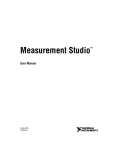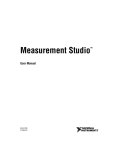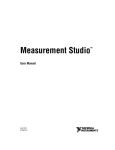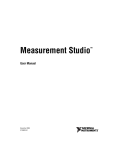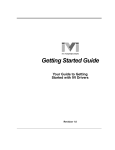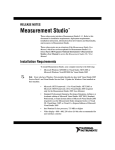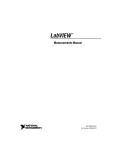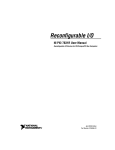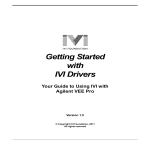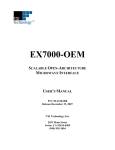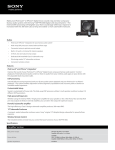Download Measurement Studio User Manual
Transcript
Measurement Studio TM User Manual Measurement Studio User Manual Measurement Studio User Manual July 2004 Edition Part Number 323392B-01 Worldwide Technical Support and Product Information ni.com National Instruments Corporate Headquarters 11500 North Mopac Expressway Austin, Texas 78759-3504 USA Tel: 512 683 0100 Worldwide Offices Australia 1800 300 800, Austria 43 0 662 45 79 90 0, Belgium 32 0 2 757 00 20, Brazil 55 11 3262 3599, Canada (Calgary) 403 274 9391, Canada (Ottawa) 613 233 5949, Canada (Québec) 450 510 3055, Canada (Toronto) 905 785 0085, Canada (Vancouver) 514 685 7530, China 86 21 6555 7838, Czech Republic 420 224 235 774, Denmark 45 45 76 26 00, Finland 385 0 9 725 725 11, France 33 0 1 48 14 24 24, Germany 49 0 89 741 31 30, Greece 30 2 10 42 96 427, India 91 80 51190000, Israel 972 0 3 6393737, Italy 39 02 413091, Japan 81 3 5472 2970, Korea 82 02 3451 3400, Malaysia 603 9131 0918, Mexico 001 800 010 0793, Netherlands 31 0 348 433 466, New Zealand 0800 553 322, Norway 47 0 66 90 76 60, Poland 48 22 3390150, Portugal 351 210 311 210, Russia 7 095 783 68 51, Singapore 65 6226 5886, Slovenia 386 3 425 4200, South Africa 27 0 11 805 8197, Spain 34 91 640 0085, Sweden 46 0 8 587 895 00, Switzerland 41 56 200 51 51, Taiwan 886 2 2528 7227, Thailand 662 992 7519, United Kingdom 44 0 1635 523545 For further support information, refer to the Technical Support and Professional Services appendix. To comment on the documentation, send email to [email protected]. © 2003–2004 National Instruments Corporation. All rights reserved. Important Information Warranty The media on which you receive National Instruments software are warranted not to fail to execute programming instructions, due to defects in materials and workmanship, for a period of 90 days from date of shipment, as evidenced by receipts or other documentation. National Instruments will, at its option, repair or replace software media that do not execute programming instructions if National Instruments receives notice of such defects during the warranty period. National Instruments does not warrant that the operation of the software shall be uninterrupted or error free. A Return Material Authorization (RMA) number must be obtained from the factory and clearly marked on the outside of the package before any equipment will be accepted for warranty work. National Instruments will pay the shipping costs of returning to the owner parts which are covered by warranty. National Instruments believes that the information in this document is accurate. The document has been carefully reviewed for technical accuracy. In the event that technical or typographical errors exist, National Instruments reserves the right to make changes to subsequent editions of this document without prior notice to holders of this edition. The reader should consult National Instruments if errors are suspected. In no event shall National Instruments be liable for any damages arising out of or related to this document or the information contained in it. EXCEPT AS SPECIFIED HEREIN, NATIONAL INSTRUMENTS MAKES NO WARRANTIES, EXPRESS OR IMPLIED, AND SPECIFICALLY DISCLAIMS ANY WARRANTY OF MERCHANTABILITY OR FITNESS FOR A PARTICULAR PURPOSE. CUSTOMER’S RIGHT TO RECOVER DAMAGES CAUSED BY FAULT OR NEGLIGENCE ON THE PART OF NATIONAL INSTRUMENTS SHALL BE LIMITED TO THE AMOUNT THERETOFORE PAID BY THE CUSTOMER. NATIONAL INSTRUMENTS WILL NOT BE LIABLE FOR DAMAGES RESULTING FROM LOSS OF DATA, PROFITS, USE OF PRODUCTS, OR INCIDENTAL OR CONSEQUENTIAL DAMAGES, EVEN IF ADVISED OF THE POSSIBILITY THEREOF. This limitation of the liability of National Instruments will apply regardless of the form of action, whether in contract or tort, including negligence. Any action against National Instruments must be brought within one year after the cause of action accrues. National Instruments shall not be liable for any delay in performance due to causes beyond its reasonable control. The warranty provided herein does not cover damages, defects, malfunctions, or service failures caused by owner’s failure to follow the National Instruments installation, operation, or maintenance instructions; owner’s modification of the product; owner’s abuse, misuse, or negligent acts; and power failure or surges, fire, flood, accident, actions of third parties, or other events outside reasonable control. Copyright Under the copyright laws, this publication may not be reproduced or transmitted in any form, electronic or mechanical, including photocopying, recording, storing in an information retrieval system, or translating, in whole or in part, without the prior written consent of National Instruments Corporation. Trademarks CVI™, DAQPad™, DataSocket™, IMAQ™, IVI™, LabVIEW™, Lookout™, Measurement Studio™, National Instruments™, National Instruments Alliance Program™, NI™, ni.com™, NI Developer Zone™, NI-488.2™, NI-DAQ™, NI-DMM™, NI-IMAQ™, NI-VISA™, SCXI™, and TestStand™ are trademarks of National Instruments Corporation. FireWire® is the registered trademark of Apple Computer, Inc. Other product and company names mentioned herein are trademarks or trade names of their respective companies. Patents For patents covering National Instruments products, refer to the appropriate location: Help»Patents in your software, the patents.txt file on your CD, or ni.com/patents. WARNING REGARDING USE OF NATIONAL INSTRUMENTS PRODUCTS (1) NATIONAL INSTRUMENTS PRODUCTS ARE NOT DESIGNED WITH COMPONENTS AND TESTING FOR A LEVEL OF RELIABILITY SUITABLE FOR USE IN OR IN CONNECTION WITH SURGICAL IMPLANTS OR AS CRITICAL COMPONENTS IN ANY LIFE SUPPORT SYSTEMS WHOSE FAILURE TO PERFORM CAN REASONABLY BE EXPECTED TO CAUSE SIGNIFICANT INJURY TO A HUMAN. (2) IN ANY APPLICATION, INCLUDING THE ABOVE, RELIABILITY OF OPERATION OF THE SOFTWARE PRODUCTS CAN BE IMPAIRED BY ADVERSE FACTORS, INCLUDING BUT NOT LIMITED TO FLUCTUATIONS IN ELECTRICAL POWER SUPPLY, COMPUTER HARDWARE MALFUNCTIONS, COMPUTER OPERATING SYSTEM SOFTWARE FITNESS, FITNESS OF COMPILERS AND DEVELOPMENT SOFTWARE USED TO DEVELOP AN APPLICATION, INSTALLATION ERRORS, SOFTWARE AND HARDWARE COMPATIBILITY PROBLEMS, MALFUNCTIONS OR FAILURES OF ELECTRONIC MONITORING OR CONTROL DEVICES, TRANSIENT FAILURES OF ELECTRONIC SYSTEMS (HARDWARE AND/OR SOFTWARE), UNANTICIPATED USES OR MISUSES, OR ERRORS ON THE PART OF THE USER OR APPLICATIONS DESIGNER (ADVERSE FACTORS SUCH AS THESE ARE HEREAFTER COLLECTIVELY TERMED “SYSTEM FAILURES”). ANY APPLICATION WHERE A SYSTEM FAILURE WOULD CREATE A RISK OF HARM TO PROPERTY OR PERSONS (INCLUDING THE RISK OF BODILY INJURY AND DEATH) SHOULD NOT BE RELIANT SOLELY UPON ONE FORM OF ELECTRONIC SYSTEM DUE TO THE RISK OF SYSTEM FAILURE. TO AVOID DAMAGE, INJURY, OR DEATH, THE USER OR APPLICATION DESIGNER MUST TAKE REASONABLY PRUDENT STEPS TO PROTECT AGAINST SYSTEM FAILURES, INCLUDING BUT NOT LIMITED TO BACK-UP OR SHUT DOWN MECHANISMS. BECAUSE EACH END-USER SYSTEM IS CUSTOMIZED AND DIFFERS FROM NATIONAL INSTRUMENTS' TESTING PLATFORMS AND BECAUSE A USER OR APPLICATION DESIGNER MAY USE NATIONAL INSTRUMENTS PRODUCTS IN COMBINATION WITH OTHER PRODUCTS IN A MANNER NOT EVALUATED OR CONTEMPLATED BY NATIONAL INSTRUMENTS, THE USER OR APPLICATION DESIGNER IS ULTIMATELY RESPONSIBLE FOR VERIFYING AND VALIDATING THE SUITABILITY OF NATIONAL INSTRUMENTS PRODUCTS WHENEVER NATIONAL INSTRUMENTS PRODUCTS ARE INCORPORATED IN A SYSTEM OR APPLICATION, INCLUDING, WITHOUT LIMITATION, THE APPROPRIATE DESIGN, PROCESS AND SAFETY LEVEL OF SUCH SYSTEM OR APPLICATION. Contents About This Manual How to Use this Manual ................................................................................................vii Conventions ...................................................................................................................viii Chapter 1 Introduction to Measurement Studio Installation Requirements ..............................................................................................1-1 Distribution Requirements .............................................................................................1-2 Installation Instructions..................................................................................................1-2 Measurement Studio Package Comparison Chart .........................................................1-4 Measurement Studio Resources.....................................................................................1-5 Chapter 2 Measurement Studio .NET Class Libraries Measurement Studio .NET Class Libraries Overview...................................................2-1 Analysis .........................................................................................................................2-2 Standard Analysis............................................................................................2-2 Professional Analysis ......................................................................................2-2 Enterprise Analysis..........................................................................................2-3 Common.........................................................................................................................2-3 NI-488.2 .........................................................................................................................2-4 NI-DAQmx ....................................................................................................................2-4 NI-VISA.........................................................................................................................2-5 User Interface.................................................................................................................2-5 Waveform Graph and Scatter Graph Controls ................................................2-6 Legend Control................................................................................................2-8 Numeric Controls ............................................................................................2-9 Numeric Edit Control ......................................................................................2-11 Switch and LED Controls................................................................................2-12 Chapter 3 Measurement Studio Visual C++ Class Libraries Measurement Studio Visual C++ Class Libraries Overview.........................................3-1 ActiveX Controls in Visual C++ ...................................................................................3-2 3D Graph Control ..........................................................................................................3-2 © National Instruments Corporation v Measurement Studio User Manual Contents Analysis ......................................................................................................................... 3-3 Standard Analysis ........................................................................................... 3-3 Professional Analysis ...................................................................................... 3-4 Enterprise Analysis ......................................................................................... 3-4 Common ........................................................................................................................ 3-5 Instrument Drivers......................................................................................................... 3-5 LabVIEW Real-Time Interface ..................................................................................... 3-6 Microsoft Excel Interface .............................................................................................. 3-7 Microsoft Word Interface .............................................................................................. 3-7 NI-488.2......................................................................................................................... 3-8 NI-DAQmx.................................................................................................................... 3-8 NI-Reports ..................................................................................................................... 3-9 NI-VISA ........................................................................................................................ 3-9 User Interface ................................................................................................................ 3-10 Button Control................................................................................................. 3-10 Graph Control ................................................................................................. 3-11 Knob Control................................................................................................... 3-12 Numeric Edit Control...................................................................................... 3-13 Slide Control ................................................................................................... 3-14 Utility............................................................................................................................. 3-15 Chapter 4 Developing with Measurement Studio Measurement Studio Menu............................................................................................ 4-1 Creating a New Measurement Studio Project ............................................................... 4-3 Creating a Measurement Studio DAQ Application....................................................... 4-4 Creating an NI-DAQmx User Control ............................................................ 4-6 Creating a Measurement Studio NI-488.2 or NI-VISA Application............................. 4-6 Adding or Removing Measurement Studio Class Libraries.......................................... 4-8 Selecting a Measurement Studio Parameter Value ....................................................... 4-9 Calling Instrument Drivers from .NET Languages ....................................................... 4-10 Appendix A Technical Support and Professional Services Glossary Index Measurement Studio User Manual vi ni.com About This Manual The Measurement Studio User Manual introduces the concepts associated with the Measurement Studio class libraries and development tools. This manual assumes that you have a general working knowledge of Microsoft Visual Studio .NET, including Microsoft Visual Basic .NET, Microsoft Visual C#, or Microsoft Visual C++. How to Use this Manual Measurement Studio 7.1 includes two CDs—one with support for Visual Studio .NET 2003 and one with support for Visual Studio 6.0. This manual documents the Visual Studio .NET 2003 CD. For help with Visual Studio 6.0, refer to the Measurement Studio Support for Visual Studio 6.0 Readme located on the Measurement Studio for Visual Studio 6.0 CD. The Measurement Studio User Manual is organized into four chapters. Chapter 1, Introduction to Measurement Studio, is an overview of Measurement Studio. This chapter includes installation and distribution requirements, installation instructions, and a list of Measurement Studio resources. Chapter 2, Measurement Studio .NET Class Libraries, and Chapter 3, Measurement Studio Visual C++ Class Libraries, include information about the .NET class libraries and the Visual C++ class libraries, respectively. Chapter 4, Developing with Measurement Studio, includes information on using Measurement Studio tools and features to develop applications. Use this manual as a starting point to learn about Measurement Studio. Refer to the NI Measurement Studio Help within the Visual Studio .NET environment for function reference and detailed information about the Measurement Studio class libraries, wizards, assistants, and other features. © National Instruments Corporation vii Measurement Studio User Manual About This Manual Conventions The following conventions appear in this manual: » The » symbol leads you through nested menu items and dialog box options to a final action. The sequence File»Page Setup»Options directs you to pull down the File menu, select the Page Setup item, and select Options from the last dialog box. This icon denotes a tip, which alerts you to advisory information. This icon denotes a note, which alerts you to important information. bold Bold text denotes items that you must select or click in the software, such as menu items and dialog box options. italic Italic text denotes variables, emphasis, a cross reference, or an introduction to a key concept. This font also denotes text that is a placeholder for a word or value that you must supply. monospace Text in this font denotes text or characters that you enter from the keyboard, sections of code, programming examples, and syntax examples. This font also is used for the proper names of disk drives, paths, directories, programs, device names, filenames, and extensions. Measurement Studio User Manual viii ni.com 1 Introduction to Measurement Studio Measurement Studio is an integrated suite of native tools and class libraries that are designed for developers using Visual Basic .NET, Visual C#, and Visual C++ .NET to develop measurement and automation applications. Measurement Studio dramatically reduces application development time through object-oriented measurement hardware interfaces, advanced analysis libraries, scientific user interface controls, measurement data networking, wizards, interactive code designers, and highly extensible .NET and Visual C++ classes. You can use Measurement Studio to develop a complete measurement and automation application that includes data acquisition, analysis, and presentation functionalities. Installation Requirements To install Measurement Studio, your computer must have the following: • Microsoft Windows 2000/XP operating system • Microsoft .NET Framework 1.1 (required only for the Measurement Studio .NET class libraries) • Standard, Professional, Enterprise Developer, or Enterprise Architect edition of Microsoft Visual Studio .NET 2003 (required to use the Measurement Studio integrated tools) • Intel Pentium class processor, 133 MHz or higher • Video display—800 × 600, 256 colors (16-bit color recommended for user interface controls) • Minimum of 128 MB of RAM (256 MB or higher recommended) • Minimum of 200 MB of free hard disk space • Microsoft-compatible mouse • Microsoft Internet Explorer 6.0 or later Optional Installation—In order for links from Measurement Studio help topics to .NET Framework help topics to work, you must install the Microsoft .NET Framework SDK 1.1. © National Instruments Corporation 1-1 Measurement Studio User Manual Chapter 1 Introduction to Measurement Studio Distribution Requirements To distribute an application built with Measurement Studio .NET class libraries, the target computer must have a Windows 2000/XP operating system and the .NET Framework version 1.1. To distribute an application built with Measurement Studio Visual C++ class libraries, the target computer must have a Windows 2000/XP operating system. Installation Instructions Complete the following steps to install Measurement Studio. These steps describe a typical installation. Please review carefully all additional licensing and warning dialog boxes. Measurement Studio 7.1 includes two CDs—one with support for Visual Studio .NET 2003 and one with support for Visual Studio 6.0. This manual documents the Visual Studio .NET 2003 CD. For help with Visual Studio 6.0, refer to the Measurement Studio Support for Visual Studio 6.0 Readme located on the Measurement Studio for Visual Studio 6.0 CD. If you install Measurement Studio 7.1 on a machine that has Measurement Studio 7.0 installed, the installer will replace Measurement Studio 7.0 functionality, including class libraries. The Measurement Studio 7.0 assemblies will remain in the global assembly cache (GAC); therefore, applications that reference the Measurement Studio 7.0 version will continue to use Measurement Studio 7.0 .NET assemblies. If Measurement Studio 7.0 is on your machine, Measurement Studio 7.1 will install to the Measurement Studio 7.0 directory. To install Measurement Studio 7.1 to the default directory (Program Files\ NationalInstruments\MeasurementStudioVS2003), you must first uninstall all Measurement Studio class libraries, including class libraries installed with National Instruments driver software, such as NI-VISA, NI-488.2, and NI-DAQmx. Measurement Studio supports side-by-side installation of version 6.0 and 7.1. You must install Measurement Studio 6.0 and 7.1 to different directories. Measurement Studio User Manual 1. Insert the Measurement Studio CD into the CD-ROM. autorun.exe automatically starts. If it does not automatically start, double-click the autorun.exe icon. 2. Click Install NI Measurement Studio. 1-2 ni.com Chapter 1 Introduction to Measurement Studio 3. Enter the serial number. You can find your serial number on the Certificate of Ownership card that you received with Measurement Studio. Click Next. 4. Click Next to install all NI software to the default installation directory, or click Browse to select a different installation directory. You must install Measurement Studio to a local drive. Click Next. The option to browse for an installation location is valid only if you have not already installed any Measurement Studio features of the same version you are installing. If you have any Measurement Studio features of the same version installed, the Measurement Studio installer installs to the same root directory to which you installed other Measurement Studio features. Note 5. From the feature tree, select the features you want to install. To change the Measurement Studio installation directory, select the first feature in the list and click Browse. Click Next. 6. In the Product Information dialog box, carefully review important information about the features you are installing. Click Next. 7. Review the license agreement and select I accept the License Agreement(s). Click Next. 8. In the Installation Summary dialog box, review the features you selected. Click Next. Step 8 starts the installation of Measurement Studio. Be aware that when the installer indicates that it is removing backup files, this is a normal operation. The installer might take several minutes to complete this step. Note 9. If prompted, insert the Device Drivers CD and select Rescan Drive. If not prompted, go to step 14 on this list. 10. From the feature tree, select the Device Drivers components you want to install. To change a driver installation directory, select the driver and click Browse. Click Next. 11. In the Product Information dialog box, carefully review important information about the features you are installing. Click Next. 12. Review the license agreement and select I accept the License Agreement(s). Click Next. 13. In the Installation Summary dialog box, review the features you selected. Click Next. 14. When prompted, click the appropriate registration options. 15. Click Finish to complete the installation. 16. Click the appropriate restart option. © National Instruments Corporation 1-3 Measurement Studio User Manual Chapter 1 Introduction to Measurement Studio Measurement Studio Package Comparison Chart Table 1-1 lists the features included in the Standard, Professional, and Enterprise Editions of Measurement Studio. Table 1-1. Measurement Studio Package Comparison Chart Standard Edition Professional Edition Enterprise Edition Project Templates ✓ ✓ ✓ User Interface Controls ✓ ✓ ✓ GPIB Interfaces1 ✓ ✓ ✓ Interfaces1 ✓ ✓ ✓ ✓ ✓ ✓ Feature VISA NI-DAQmx Interfaces1 C++ LabVIEW Real-Time Connectivity ✓ ✓ ✓ Standard Analysis2 ✓ — — UI DataSocket Binding — ✓ ✓ DataSocket Server — ✓ ✓ Parameter Assistant — ✓ ✓ Instrument I/O Assistant Integration1 — ✓ ✓ — ✓ ✓ — ✓ ✓ Instrument I/O Assistant Code Data Acquisition Assistant Generation1 Integration1 — ✓ ✓ ActiveX Controls for Visual Basic 6.0 — ✓ ✓ Visual C++ 6.0 Classes — ✓ ✓ — ✓ — NI-Reports — — ✓ C++ Microsoft Office Interface (Word and Excel) — — ✓ 3D Graph for Visual C++ — — ✓ NI TestStand Integration — — ✓ LabWindows™/CVI™ — — ✓ — — ✓ Data Acquisition Assistant Code Professional Generation1 Analysis3 Full Development System (FDS) Enterprise Analysis4 1 Included with the Driver CD. 2 Refer to the Standard Analysis section of Chapter 2, Measurement Studio .NET Class Libraries, for a list of the functionality included in the Standard Analysis class library. 3 Refer to the Professional Analysis section of Chapter 2, Measurement Studio .NET Class Libraries, for a list of the functionality included in the Professional Analysis class library. 4 Refer to the Enterprise Analysis section of Chapter 2, Measurement Studio .NET Class Libraries, for a list of the functionality included in the Enterprise Analysis class library. Measurement Studio User Manual 1-4 ni.com Chapter 1 Introduction to Measurement Studio Measurement Studio Resources As you work with Measurement Studio, you might need to consult other resources. For detailed Measurement Studio help, including function reference and in-depth documentation on developing with Measurement Studio, refer to the NI Measurement Studio Help within the Visual Studio .NET environment. The NI Measurement Studio Help is fully integrated with the Visual Studio .NET help. You must have Visual Studio .NET installed to view the online help, and you must have the Microsoft .NET Framework SDK 1.1 installed in order for links from Measurement Studio help topics to .NET Framework help topics to work. You can launch the NI Measurement Studio Help in the following ways: • From the Windows Start menu, select Start»All Programs»National Instruments»Measurement Studio 7.1 for VS .NET 2003» Measurement Studio Documentation. The help launches in a stand-alone help viewer. • From Visual Studio .NET, select Help»Contents to view the Visual Studio .NET table of contents. The NI Measurement Studio Help is listed in the table of contents. • From Visual Studio .NET, select Measurement Studio» NI Measurement Studio Help. The help launches within the application. As you work through this manual, you will see italicized references to relevant help topics. You can find these topics by using the table of contents in the NI Measurement Studio Help. Tip The following resources also are available to provide you with information about Measurement Studio. • Examples—Measurement Studio installs examples to the following paths, depending on whether you have previously installed Measurement Studio on your machine. If you have previously installed Measurement Studio for Windows 2000/XP, Version 7.0, the example programs are installed to the following directories: – Visual Basic .NET or Visual C#—Program Files\National Instruments\MeasurementStudio70\DotNET\Examples – © National Instruments Corporation Visual C++ .NET—Program Files\National Instruments\MeasurementStudio70\VCNET\Examples 1-5 Measurement Studio User Manual Chapter 1 Introduction to Measurement Studio If you have not previously installed Measurement Studio for Windows 2000/XP, Version 7.0, the example programs are installed to the following directory: – Visual Basic .NET or Visual C#—Program Files\National Instruments\MeasurementStudioVS2003\DotNET\ Examples – Measurement Studio User Manual Visual C++ .NET—Program Files\National Instruments\MeasurementStudioVS2003\VCNET\ Examples • NI Technical Support—Refer to Appendix A, Technical Support and Professional Services, for more information. • Measurement Studio Web site, ni.com/mstudio—Contains Measurement Studio news, support, downloads, and evaluation software. • NI Developer Zone, ni.com/devzone—Provides access to online example programs, tutorials, technical news, and a Developer Exchange where you can participate in discussion forums for Visual Basic, Visual C++, and Visual Studio .NET. • Measurement Studio .NET Class Hierarchy Chart and Measurement Studio Visual C++ Class Hierarchy Chart—Provide overviews of class relationships within class libraries. Charts are included with all Measurement Studio packages and are posted online under the Product Manuals section of ni.com/mstudio. 1-6 ni.com Measurement Studio .NET Class Libraries 2 This chapter provides overview information about the .NET class libraries included with Measurement Studio. Refer to the Using the Measurement Studio .NET Class Libraries section of the NI Measurement Studio Help for detailed information about these libraries. Measurement Studio .NET Class Libraries Overview Measurement Studio provides .NET class libraries that you can use to develop complete measurement and automation applications in Visual Basic .NET and Visual C#. Measurement Studio includes the following .NET class libraries: • Analysis • Common • NI-488.2 • NI-DAQmx • NI-VISA • User Interface Refer to the following sections for information about each Measurement Studio .NET class library. © National Instruments Corporation 2-1 Measurement Studio User Manual Chapter 2 Measurement Studio .NET Class Libraries Analysis The Measurement Studio Analysis .NET class library is in the NationalInstruments.Analysis namespace. The Analysis class library includes a set of classes that provides various digital signal processing, signal filtering, signal generation, peak detection, and other general mathematical functionality. Use this library to analyze acquired data or to generate data. The functionality included in the Analysis library varies based on the Measurement Studio package you purchased. Refer to the following sections for information about the Standard, Professional, and Enterprise Analysis class libraries. Standard Analysis The Standard Analysis class library, which ships with Measurement Studio Standard Edition, includes the sawtooth, sine, square, triangle, and basic function wave generators. Professional Analysis The Professional Analysis class library, which ships with Measurement Studio Professional Edition, includes the Standard Analysis functionality as well as the following functionality: Measurement Studio User Manual • Bessel, Chebyshev, Inverse Chebyshev, Windowed, Kaiser, and Elliptic Low, High, Bandpass, and Bandstop filters • Signal processing functions such as convolution, deconvolution, correlation, decimation, integration, and differentiation • FFT, Inverse FFT, Fast Hartley, Inverse Fast Hartley, Fast Hilbert, Inverse Fast Hilbert, and Real FFT transformations • Linear algebra functions such as determinant, check positive definiteness, calculate dot product, and other various matrix methods • Scaled and unscaled windowing classes • Common statistical functions such as mean, median, mode, and variance • Exponential, linear, and polynomial curve fitting functions • Signal generation functions 2-2 ni.com Chapter 2 Measurement Studio .NET Class Libraries Enterprise Analysis The Enterprise Analysis class library, which ships with Measurement Studio Enterprise Edition, includes the Standard and Professional Analysis functionality as well as the following advanced functionality: • EquiRipple filters • Linear algebra functions such as forward and back substitution, LU factorization, and Cholesky factorization • Probability and analysis of variance • Sinc, impulse, pulse, ramp, and chirp patterns • General least square curve fit and interpolation functions For more information about analyzing or generating data with the Analysis class library, refer to the Using the Measurement Studio Analysis .NET Library topic in the NI Measurement Studio Help. Tip Common The Measurement Studio Common .NET class library is in the NationalInstruments namespace. The Common class library provides a set of classes that facilitates the exchange of data between the acquisition, analysis, and user interface portions of your application. The Common class library includes the following features: • A ComplexDouble data type. This data type represents a complex number of type Double that is composed of a real part and an imaginary part. • A DataConverter class that converts data from one data type to another data type. • An EngineeringFormatInfo class that defines a custom formatter to format numeric values with engineering notation and International System of Units (SI) prefixes and symbols. For more detailed information about the Common class library, refer to the NationalInstruments section in the NI Measurement Studio Help. Tip © National Instruments Corporation 2-3 Measurement Studio User Manual Chapter 2 Measurement Studio .NET Class Libraries NI-488.2 The Measurement Studio NI-488.2 .NET class library is in the NationalInstruments.NI4882 namespace. This class library is included on the Device Drivers CD. The NI-488.2 class library includes a set of classes that communicates with GPIB instruments, controls GPIB boards, and acquires GPIB status information. Use this library to design code that communicates with and controls instruments on a GPIB interface. Use the classes in the NI-488.2 class library to perform the following operations: • Configure and communicate with GPIB instruments and boards. • Perform I/O operations using the Device and Board classes. For information about easily creating a Measurement Studio NI-488.2 application using the Instrument I/O Assistant, refer to the Creating a Measurement Studio NI-488.2 or NI-VISA Application section of Chapter 4, Developing with Measurement Studio. For more information about GPIB, visit ni.com/gpib. Tip NI-DAQmx The Measurement Studio NI-DAQmx .NET class library is in the NationalInstruments.DAQmx namespace. This class library is included on the Device Drivers CD. Use the NI-DAQmx class library to communicate with and control NI data acquisition (DAQ) devices. Note Some DAQ devices are not currently supported by the NI-DAQmx driver. Refer to the NI-DAQ Readme for a complete listing of supported hardware. Use the NI-DAQmx class library to perform the following types of tasks: • Analog signal measurement • Analog signal generation • Digital I/O • Counting and timing • Pulse generation • Signal switching For information about easily creating a DAQ application using the NI DAQ Assistant, refer to the Creating a Measurement Studio DAQ Application section of Chapter 4, Developing with Measurement Studio. For more information about DAQ, visit ni.com/daq. Tip Measurement Studio User Manual 2-4 ni.com Chapter 2 Measurement Studio .NET Class Libraries NI-VISA The Measurement Studio NI-VISA .NET class library is in the NationalInstruments.VisaNS namespace. The NI-VISA class library includes a set of classes that provides a rich, object-oriented interface to the NI-VISA driver. Use this library to quickly create bus-independent and/or bus-specific instrument control applications. The NI-VISA class library supports I/O operations, locking, event handling, and interface-specific extensions. With this class library you can access the functionality available in NI-VISA for communicating with message-based and register-based instruments using the following interfaces: • GPIB • PXI • Serial (RS-232 and RS-485) • TCP/IP • USB • VXI For information about easily creating a Measurement Studio NI-VISA application using the Instrument I/O Assistant, refer to the Creating a Measurement Studio NI-488.2 or NI-VISA Application section of Chapter 4, Developing with Measurement Studio. For more information about NI-VISA, visit ni.com/visa. Tip User Interface The Measurement Studio User Interface .NET class library is in the NationalInstruments.UI.WindowsForms namespace. The User Interface class library encapsulates the following Measurement Studio user interface controls: • Waveform graph • Scatter graph • Legend • Knob • Gauge • Meter • Slide © National Instruments Corporation 2-5 Measurement Studio User Manual Chapter 2 Measurement Studio .NET Class Libraries • Thermometer • Tank • Numeric edit • Switch • LED Use this class library to add measurement-specific user interface controls to your application. Configure the controls programmatically or through the Properties window in the Windows Forms Designer. The following sections describe each of the Measurement Studio user interface controls. Tip For more information about easily using the .NET interface controls, refer to the Using the Measurement Studio Windows Forms .NET Controls section in the NI Measurement Studio Help. Waveform Graph and Scatter Graph Controls Use the Measurement Studio waveform graph and scatter graph controls, as shown in Figure 2-1, to display two-dimensional data on a Windows Forms user interface. Use the waveform graph to display data that is uniformly spaced in one dimension. Use the scatter graph to display data that is arbitrarily spaced in two dimensions. Measurement Studio User Manual 2-6 ni.com Chapter 2 Measurement Studio .NET Class Libraries Figure 2-1. Waveform Graph with Cursors and Scatter Graph with XY Point Annotation; Both Graphs Have Corresponding Legends With the waveform graph and scatter graph controls and the classes that interface with the controls, you can perform the following operations: • Plot and chart data. • Configure a graph to contain multiple plots to show separate but related data on the same graph. • Configure a graph to include multiple axes or independent ranges so that plot data fits the graph plot area. • Draw lines or fills from a plot to an X value, Y value, or plot. • Specify plots in the scatter graph control as X and Y data. Specify plots in the waveform graph control as X or Y data and optionally with date and time scaling. • Specify anti-aliased plots for plot lines. • Use plot data tooltips to display X and Y coordinates when a user hovers the mouse over a data point. • Use cursors to identify key points in plots and the plot area. • Configure cursor snap modes to be fixed, floating, nearest point, and to plot. © National Instruments Corporation 2-7 Measurement Studio User Manual Chapter 2 Measurement Studio .NET Class Libraries • Use cursor labels to display X and Y data coordinates that the cursor crosshair points to, and customize the text font and colors of the label. • Use the extensible plot and plot area drawing capabilities and events to customize the graph appearance. • Create custom point and line styles for plots and cursors. • Pan and zoom interactively. • Configure the axis modes to exact or loose autoscaling, fixed, strip chart, or scope chart. • Configure major, minor, and custom divisions. • Use logarithmic axes with configurable bases. • Configure text labels, arrows, and drawing shapes to annotate a point anywhere in the plot area of the graph. • Configure range area, text labels, and arrows to annotate a range in the plot area of the graph. • Copy the graph as a BMP, GIF, JPEG, or PNG image, and paste it to the clipboard or a file. For more information about using the waveform and scatter graph controls, refer to the Using the Measurement Studio Graph .NET Controls section in the NI Measurement Studio Help. Tip Legend Control Use the Measurement Studio legend control, as shown in Figure 2-1, to display symbols and descriptions for a specific set of elements of another object, such as the plots or cursors of a graph. When you associate the legend control with another object, any changes you make to that object are automatically reflected in the legend. For example, if you associate the legend control with the plots of a graph, any changes you make in the plots collection editor are automatically reflected in the legend. For more information about using the legend control, refer to the Using the Measurement Studio Legend .NET Control section in the NI Measurement Studio Help. Tip Measurement Studio User Manual 2-8 ni.com Chapter 2 Measurement Studio .NET Class Libraries Numeric Controls Use the Measurement Studio numeric controls to display numerical information on a Windows Forms user interface with the look of scientific instruments. The numeric controls include a knob, gauge, meter, slide, thermometer, and tank. The following sections describe operations available with the controls and the classes that interface with them. Use the Measurement Studio knob, gauge, and meter controls, as shown in Figure 2-2, to represent a knob, gauge, and meter on your user interface. Figure 2-2. Knob, Gauge, and Meter Controls With the knob, gauge, and meter controls and the classes that interface with the controls, you can perform the following operations: • Specify the start and sweep angle of the arc programmatically or from the Properties Window. • Use automatic division spacing and custom divisions, and invert the scale to counter-clockwise. Use the Measurement Studio slide, tank, and thermometer controls, as shown in Figure 2-3, to represent a slide, tank, and thermometer on your interface. © National Instruments Corporation 2-9 Measurement Studio User Manual Chapter 2 Measurement Studio .NET Class Libraries Figure 2-3. Slide, Tank, and Thermometer Controls With the slide, tank, and thermometer controls and the classes that interface with them, you can perform the following operations: • Fill the minimum or maximum value of the scale. • Position the scale horizontally with left, right, or both and position the scale vertically with top, bottom, or both. With all of the numeric controls and the classes that interface with them, you can perform the following operations: • Configure the scale to be linear or logarithmic and toggle the visibility of the scale. • Bind the value to a .NET data source using .NET data binding. • Connect to the Measurement Studio .NET numeric edit control so that if you change the value of one control, it changes the value of the other control. • Customize the appearance of the control using 3D lab styles or classic 2D styles and change the color and length of ticks and labels. • Configure the format of value labels to engineering or date/time. For more information about using the knob, gauge, meter, slide, tank, or thermometer controls, refer to the Knob, Gauge, Meter, Slide, Tank, or Thermometer Class sections in the NI Measurement Studio Help. Tip Measurement Studio User Manual 2-10 ni.com Chapter 2 Measurement Studio .NET Class Libraries Numeric Edit Control Use the Measurement Studio numeric edit control, as shown in Figure 2-4, to display numeric values and to provide a way by which end users can edit numeric values. Typically, you use a numeric edit control to input or display double numerical data instead of using a Windows Forms TextBox or NumericUpDown control. Figure 2-4. Numeric Edit Control in Engineering Format Mode With the numeric edit control and the classes that interface with the control you can perform the following operations: • Use up/down buttons for easy incrementing and decrementing. • Perform range checking. • Set the range to infinite maximums and minimums. • Create custom formats or use built-in numeric formats including generic, engineering, and simple double. • Connect to a numeric control so that if you change the value of one control, it changes the value of the other control. • Set the coercion mode property to discrete or continuous values. This configures the control to allow entry or display of either a discrete set of values or any value. • Set the interaction mode to keyboard and mouse, keyboard only, mouse only, or none. • Use the edit box to select text programmatically and to validate text values. Tip For more information about using the numeric edit control, refer to the NumericEdit Class section in the NI Measurement Studio Help. © National Instruments Corporation 2-11 Measurement Studio User Manual Chapter 2 Measurement Studio .NET Class Libraries Switch and LED Controls Use the Measurement Studio switch and LED controls as Boolean controls on a Windows Forms user interface. You typically use a switch control, as shown in Figure 2-5, to receive and control Boolean input on an application user interface. Figure 2-5. Switch Control in Vertical Toggle 3D Style You typically use an LED control, as shown in Figure 2-6, to indicate a Boolean value on an application user interface. Figure 2-6. LED Control in Square 3D Style With the switch and LED controls and the classes that interface with the controls, you can perform the following operations: • Receive notification before or after the state of the control changes. • Configure how the control behaves when you click it with the mouse or press the spacebar when the control has focus. • Configure the appearance of the control. • Make the control background transparent. • Configure the LED control to blink while it is on or off and configure the rate at which the LED control blinks. For more information about using the switch and LED controls, refer to the Using the Measurement Studio Switch and LED .NET Controls section in the NI Measurement Studio Help. Tip Measurement Studio User Manual 2-12 ni.com Measurement Studio Visual C++ Class Libraries 3 This chapter provides overview information about the Visual C++ class libraries that are available with Measurement Studio. Refer to the Using the Measurement Studio Visual C++ Class Libraries section of the NI Measurement Studio Help for detailed information about these libraries. Measurement Studio Visual C++ Class Libraries Overview Measurement Studio provides libraries of MFC-based classes that you can use to develop complete measurement and automation applications in Visual C++. Measurement Studio includes the following Visual C++ class libraries: • 3D Graph • Analysis • Common • Instrument Drivers • LabVIEW Real-Time Interface • Microsoft Excel Interface • Microsoft Word Interface • NI-488.2 • NI-DAQmx • NI-Reports • NI-VISA • User Interface • Utility © National Instruments Corporation 3-1 Measurement Studio User Manual Chapter 3 Measurement Studio Visual C++ Class Libraries ActiveX Controls in Visual C++ ActiveX controls are specialized COM servers that implement a specific set of interfaces. The Measurement Studio Visual C++ button, graph, knob, numeric edit, slide, and 3D Graph are ActiveX controls. Measurement Studio includes classes that provide native C++ interfaces to the ActiveX controls. For example, the CNiGraph class provides an interface to the CWGraph ActiveX graph control. The Measurement Studio classes that provide interfaces to the Measurement Studio ActiveX controls simplify using ActiveX controls in Visual C++ interfaces and programs. The features that simplify this process include overloaded functions, the ability to call the control from any thread, and automatic data type translations. 3D Graph Control Use the Measurement Studio ActiveX 3D graph control, as shown in Figure 3-1, to plot three-dimensional data. The 3D graph is included only in the Measurement Studio Enterprise package. Figure 3-1. ActiveX 3D Graph Control With the Measurement Studio ActiveX 3D graph control and the classes that interface with the control, you can perform the following operations: Measurement Studio User Manual • Plot three-dimensional data, including curves and surfaces. • Configure the control to render directly to OpenGL-enabled hardware accelerator cards. 3-2 ni.com Chapter 3 Measurement Studio Visual C++ Class Libraries • Bind the control to a DataSocket Server to enable automatic read and write functionality. • Use multiple plot styles—point-line, line-point, hidden-line, contour, surface, surface-line, surface-contour, and surface-normal. • Create multiple plots with individual properties, such as name, line and point style, width, and base value. • Configure the axes using customizable ticks, labels, value pairs, and captions. • Use legends and plane projections. • Use cartesian, cylindrical, and spherical coordinate systems. • Customize the control using color maps, transparency, and lighting. • Display in orthographic and perspective views. • Use built-in format styles for labels including scientific, symbolic engineering, scaling, time, and date. • Rotate, pan, and zoom interactively. For information about easily creating graphs with the 3D graph control library, refer to the 3D Graph Visual C++ Class Library Overview topic in the NI Measurement Studio Help. Tip Analysis The Measurement Studio Analysis Visual C++ class library includes a set of classes that provides various digital signal processing, signal filtering, signal generation, peak detection, and other general mathematical functionality. Use the Analysis Visual C++ class library to analyze acquired data or to generate data. The functionality included in the Analysis library varies based on the Measurement Studio package you purchased. Refer to the following sections for information about the Standard, Professional, and Enterprise Analysis class libraries. Standard Analysis The Standard Analysis class library, which ships with Measurement Studio Standard Edition, includes the sawtooth, sine, square, triangle, and basic function wave generators. © National Instruments Corporation 3-3 Measurement Studio User Manual Chapter 3 Measurement Studio Visual C++ Class Libraries Professional Analysis The Professional Analysis class library, which ships with Measurement Studio Professional Edition, includes the Standard Analysis functionality as well as the following functionality: • Bessel, Chebyshev, Inverse Chebyshev, Windowed Kaiser, and Elliptic Low, High, Bandpass, and Bandstop filters • Signal processing functions such as convolution, deconvolution, correlation, decimation, integration, and differentiation • FFT, Inverse FFT, Fast Hartley, Inverse Fast Hartley, Fast Hilbert, Inverse Fast Hilbert, and Real FFT transformations • Linear algebra functions such as determinant, check positive definiteness, calculate dot product, and other various matrix methods • Scaled and unscaled windowing classes • Common statistical functions such as mean, median, mode, and variance • Exponential, linear, and polynomial curve fitting functions • Signal generation functions Enterprise Analysis The Enterprise Analysis class library, which ships with Measurement Studio Enterprise Edition, includes the Standard and Professional Analysis functionality as well as the following advanced functionality: • EquiRipple filters • Linear algebra functions such as forward and back substitution, LU factorization, and Cholesky factorization • Probability and analysis of variance • Sinc, impulse, pulse, ramp, and chirp patterns • General least square curve fit and interpolation functions For more information about analyzing or generating data with the Analysis class library, refer to the Analysis Visual C++ Class Library Overview topic in the NI Measurement Studio Help. Tip Measurement Studio User Manual 3-4 ni.com Chapter 3 Measurement Studio Visual C++ Class Libraries Common The Measurement Studio Common Visual C++ class library provides data types and classes that other Measurement Studio Visual C++ class libraries use. The classes that are implemented natively in Visual C++ include the CNiVector and CNiMatrix classes. The Common class library includes the following data types: • CNiScalarVector—Implements a vector object that contains scalar numbers. • CNiScalarMatrix—Implements a matrix object that contains scalar numbers. • CNiString—Extends the MFC CString class with streaming operators for a variety of data types and with various other string manipulation functions. • CNiVariant—Extends the MFC COleVariant class with additional constructors and assignment operators for CNiComplex-, CNiVector-, and CNiMatrix-derived objects and with cast operators to convert CNiVariant objects to a variety of other object types. • CNiException—Extends the MFC CException class and serves as the base class for many Measurement Studio exceptions. • CNiRegKey—Encapsulates the interface to the Windows registry. Use this class and related classes to open and create keys, get keys, and get values associated with those keys. Tip For more detailed information about the Common class library, refer to the Common Visual C++ Class Library Overview topic in the NI Measurement Studio Help. Instrument Drivers Measurement Studio includes a set of class libraries that provides Visual C++ classes that you can use to program instruments, such as digital multimeters and oscilloscopes. These Visual C++ classes provide native C++ interfaces to ANSI C DLL-based Interchangeable Virtual Instrument (IVI) drivers. Each Measurement Studio instrument driver class library includes a set of Visual C++ classes that interfaces to a single IVI driver. The Measurement Studio Visual C++ classes provide enhancements to the ANSI C interface, such as automatic data type translation and organization of properties and methods into a logical hierarchy. © National Instruments Corporation 3-5 Measurement Studio User Manual Chapter 3 Measurement Studio Visual C++ Class Libraries IVI drivers are divided into two main categories—class drivers and specific drivers. Each class driver provides a consistent interface to a particular type of device. Measurement Studio includes the following class driver class libraries: • IviDcPwr—Provides an interface to the IVI DC power supply class driver. CNiIviDcPwr is the top-level class of this class library. • IviDmm—Provides an interface to the IVI DMM class driver. CNiIviDmm is the top-level class of this class library. • IviFgen—Provides an interface to the IVI arbitrary waveform generator class driver. CNiIviFgen is the top-level class of this class library. • IviScope—Provides an interface to the IVI oscilloscope class driver. CNiIviScope is the top-level class of this class library. • IviSwitch—Provides an interface to the IVI switch class driver. CNiIviSwtch is the top-level class of this class library. Each specific driver provides an interface to a particular device, such as the NI-DMM modular instrument. National Instruments provides Measurement Studio Visual C++ instrument driver class libraries for the National Instruments PXI modular instruments and for many third-party vendor instruments. You can download the Measurement Studio Visual C++ instrument driver class libraries from ni.com/idnet. Tip For more information on using instrument drivers, refer to the Using Instrument Drivers in Measurement Studio Applications section in the NI Measurement Studio Help. LabVIEW Real-Time Interface Use the Measurement Studio LabVIEW Real-Time Interface Visual C++ class library to read from and write to shared memory on a LabVIEW RT Series processor board. Use shared memory to pass data between LabVIEW RT VIs and your application. Use this class library both from an application that runs on the host machine and from a DLL that you download to the board. The LabVIEW RT DLLs you create with the Measurement Studio LabVIEW RT Interface Visual C++ class library work only with the LabVIEW Real-Time Module software version 6.0 or later. Note Measurement Studio User Manual 3-6 ni.com Chapter 3 Measurement Studio Visual C++ Class Libraries For more information on using the LabVIEW Real-Time Module, refer to the LabVIEW Real-Time Interface Visual C++ Class Library Overview topic in the NI Measurement Studio Help. For more information about the LabVIEW Real-Time Module, visit ni.com/labviewrt. Tip Microsoft Excel Interface Use the Measurement Studio Excel Visual C++ class library to automatically create Excel spreadsheets and charts from within measurement and automation applications. Use the Microsoft Excel Interface class library to perform offline processing of the measurement and automation data you acquire and analyze using other Measurement Studio Visual C++ classes. This class library is included only in the Measurement Studio Enterprise package. For more information about using the Measurement Studio Excel Visual C++ class library to create applications that present data in Microsoft Excel format, refer to the Microsoft Excel Interface Visual C++ Class Library Overview topic in the NI Measurement Studio Help. Tip Microsoft Word Interface Use the Measurement Studio Microsoft Word Interface Visual C++ class library to automatically create Word documents from within measurement and automation applications. Use the Microsoft Word Interface class library to perform offline processing of the measurement and automation data you acquire and analyze using other Measurement Studio Visual C++ classes. This class library is included only in the Measurement Studio Enterprise package. For more information about using the Measurement Studio Word Visual C++ class library to create applications that present data in Microsoft Word, refer to the Microsoft Word Interface Visual C++ Class Library Overview topic in the NI Measurement Studio Help. Tip © National Instruments Corporation 3-7 Measurement Studio User Manual Chapter 3 Measurement Studio Visual C++ Class Libraries NI-488.2 Use the Measurement Studio NI-488.2 Visual C++ class library to communicate with and control instruments on a GPIB interface. Use the classes in this library to perform the following operations: • Perform I/O with GPIB instruments and boards. • Configure GPIB instruments and boards. • Perform event handling for GPIB instruments and boards. You can use the NI-488.2 class library to create programs that interface with a device that is using GPIB and/or programs that interface with the GPIB board directly. For information about easily creating a Measurement Studio NI-488.2 application using the Instrument I/O Assistant, refer to the Creating a Measurement Studio NI-488.2 or NI-VISA Application section of Chapter 4, Developing with Measurement Studio. For more information about GPIB, visit ni.com/gpib. Tip NI-DAQmx Use the Measurement Studio NI-DAQmx Visual C++ class library to communicate with and control an NI data acquisition (DAQ) device. Note Some DAQ devices are not currently supported by the NI-DAQmx driver. Refer to the NI-DAQ Readme for a complete listing of supported hardware. Use the NI-DAQmx class library to perform the following types of tasks: • Analog signal measurement • Analog signal generation • Digital I/O • Counting and timing • Pulse generation • Signal switching For information about easily creating a DAQ application using the NI DAQ Assistant, refer to the Creating a Measurement Studio DAQ Application section of Chapter 4, Developing with Measurement Studio. For more information about DAQ, visit ni.com/daq. Tip Measurement Studio User Manual 3-8 ni.com Chapter 3 Measurement Studio Visual C++ Class Libraries NI-Reports Use the Measurement Studio NI-Reports Visual C++ class library to generate printed reports from Measurement Studio Visual C++ applications. This class library is included only in the Measurement Studio Enterprise package. For more information about generating printed reports using the NI-Reports class library, refer to the NI-Reports Visual C++ Class Library Overview topic in the NI Measurement Studio Help. Tip NI-VISA The Measurement Studio NI-VISA Visual C++ class library includes Visual C++ classes that provide an object-oriented interface to the NI-VISA driver. Use the NI-VISA class library to quickly create bus-independent and/or bus-specific instrument control applications. The NI-VISA class library supports I/O operations, locking, event handling, and interface-specific extensions. With this class library, you can access the functionality available in NI-VISA for communicating with message-based and register-based instruments using the following interfaces: • GPIB • PXI • Serial (RS-232 and RS-485) • TCP/IP • USB • VXI For more information about easily creating a Measurement Studio NI-VISA application using the Instrument I/O Assistant, refer to the Creating a Measurement Studio NI-488.2 or NI-VISA Application section of Chapter 4, Developing with Measurement Studio. For information about NI-VISA, visit ni.com/visa. Tip © National Instruments Corporation 3-9 Measurement Studio User Manual Chapter 3 Measurement Studio Visual C++ Class Libraries User Interface Use the Measurement Studio User Interface Visual C++ class library to add user interface controls to your application. You can configure the user interface controls programmatically or through the property pages in the Visual C++ resource editor. The following sections describe each of the Measurement Studio Visual C++ user interface controls. Button Control Use the Measurement Studio ActiveX button control, as shown in Figure 3-2, for different Boolean displays, such as on/off or true/false. Typically, you use buttons to input or display Boolean information or initiate an action in a program. The CNiButton class provides the Visual C++ interface to the ActiveX button control. Figure 3-2. ActiveX Button Control With the button control and the classes that interface with the control, you can perform the following operations: • Configure how the control behaves when you click it with the mouse or press the spacebar when the control has focus. • Configure how the button control appears using button styles. You can configure the button control to appear as a push button, LED, or switch. • Bind properties to a DataSocket source or target. You use binding to read property values from a source and write property values to a target. For more information about easily using the button control, refer to the Using the Measurement Studio Visual C++ Button Control section in the NI Measurement Studio Help. Tip Measurement Studio User Manual 3-10 ni.com Chapter 3 Measurement Studio Visual C++ Class Libraries Graph Control Use the Measurement Studio ActiveX graph control, as shown in Figure 3-3, to plot and chart two-dimensional data. The CNiGraph class provides the Visual C++ interface to the ActiveX graph control. Figure 3-3. ActiveX Graph Control With the graph control and the classes that interface with the control, you can perform the following operations: • Plot and chart data. • Configure a graph to contain multiple plots to show separate but related data on the same graph. • Configure a graph to include multiple Y axes so that plot data fits the graph plot area. • Use cursors and annotations to identify key points in plots and the plot area. • Configure cursor snap modes to be fixed, floating, nearest point, and to plot. • Pan and zoom interactively. • Use the CNiAxis class to interface to a single axis of a graph control. This feature allows you to modify the appearance and behavior of the axis. • Automatically label axes with log or inverted numeric scales. • Configure the axis modes for manual scaling or autoscaling. • Configure the graph for fixed, strip, or scope charting. • Customize the graph by using ticks, labels, and value pairs. © National Instruments Corporation 3-11 Measurement Studio User Manual Chapter 3 Measurement Studio Visual C++ Class Libraries • Bind properties to a DataSocket source or target. You use binding to read property values from a source and write property values to a target. For more information about easily using the graph control, refer to the Using the Measurement Studio Visual C++ Graph Control section in the NI Measurement Studio Help. Tip Knob Control Use the Measurement Studio ActiveX knob control, as shown in Figure 3-4, to display numerical information. The CNiKnob class provides the Visual C++ interface to the ActiveX knob control. Figure 3-4. ActiveX Knob Control With the knob control and the classes that interface with the control, you can perform the following operations: • Use different display styles—dials, gauges, and meters. • Use multiple control pointers, each representing one scalar value. A control pointer indicates the current value of the knob. • Use the CNiAxis class to interface to a single axis of a knob control. This feature allows you to modify the appearance and behavior of the axis. • Automatically label axes with log or inverted numeric scales and continuous or discrete values. • Customize the knob by using ticks, labels, and value pairs. • Bind properties to a DataSocket source or target. You use binding to read property values from a source and write property values to a target. For more information about easily using the knob control, refer to the Using the Measurement Studio Visual C++ Knob Control section in the NI Measurement Studio Help. Tip Measurement Studio User Manual 3-12 ni.com Chapter 3 Measurement Studio Visual C++ Class Libraries Numeric Edit Control Use the Measurement Studio ActiveX numeric edit control, as shown in Figure 3-5, to display numeric values and provide a way by which end users can edit numeric values. Typically, you use a numeric edit control to input or display numerical data instead of using a text box. The CNiNumEdit class provides the Visual C++ interface to the ActiveX numeric edit control. Figure 3-5. ActiveX Numeric Edit Control with Scientific Formatting With the numeric edit control and the classes that interface with the control, you can perform the following operations: • Use built-in numeric format styles, including scientific, symbolic engineering, scaling, time, and date. • Perform range checking. • Bind properties to a DataSocket source or target. You use binding to read property values from a source and write property values to a target. For more information about easily using the numeric edit control, refer to the Using the Measurement Studio Visual C++ Numeric Edit Control section in the NI Measurement Studio Help. Tip © National Instruments Corporation 3-13 Measurement Studio User Manual Chapter 3 Measurement Studio Visual C++ Class Libraries Slide Control Use the Measurement Studio ActiveX slide control, as shown in Figure 3-6, to display numerical data. CNiSlide is the class that provides the Visual C++ interface to the ActiveX slide control. Figure 3-6. ActiveX Slide Control With the slide control and the classes that interface with the control, you can perform the following operations: • Use different display styles—vertical, horizontal, tank, and thermometer. • Use the CNiAxis class to interface to a single axis of a slide control. This ability allows you to modify the appearance and behavior of the axis. • Use multiple control pointers, each one representing one scalar value. • Automatically label axes with log or inverted numeric scales and continuous or discrete values. • Customize the slide by using ticks, labels, and value pairs. • Bind properties to a DataSocket source or target. You use binding to read property values from a source and write property values to a target. For more information about easily using the slide control, refer to the Using the Measurement Studio Visual C++ Slide Control section in the NI Measurement Studio Help. Tip Measurement Studio User Manual 3-14 ni.com Chapter 3 Measurement Studio Visual C++ Class Libraries Utility Use the Measurement Studio Utility Visual C++ class library to easily access Windows operating system functionality. Table 3-1 lists classes in the Utility class library and their functionality. Table 3-1. Utility Class Names and Functionalities Utility Class CNiFile Functionality CNiFile extends the MFC CStdioFile class by adding streaming operators for standard Visual C++ data types. In addition, a variety of class static functions add the ability to manipulate file, path, directory, and drive attributes. CNiSound CNiSound encapsulates an interface for generating synchronous and asynchronous tones at specific frequencies. CNiSystem CNiSystem provides the following functionality: • Getting and setting system preferences • Displaying help files • Getting input for the keyboard CNiSystemTrayIcon CNiSystemTrayIcon encapsulates the interface to the system tray area that displays changes in the status of an application. The CNiSystemTrayIcon class includes the following features: • Icons—You can place an icon in the system tray to notify the user of changes in an application status. • String tooltips—You can associate a string tooltip with an icon and display the tooltip when the user hovers over the icon. • Shortcut menus—You can associate a shortcut menu with an icon and display the shortcut menu when the user right-clicks the icon. • Overridable event handling. © National Instruments Corporation 3-15 Measurement Studio User Manual Chapter 3 Measurement Studio Visual C++ Class Libraries Table 3-1. Utility Class Names and Functionalities (Continued) Utility Class Functionality CNiTempFile CNiTempFile extends the functionality of CNiFile to add temporary file creation and manipulation. CNiTimer CNiTimer objects use the Windows multimedia timer to generate high-resolution, asynchronous tick events. Respond to tick events when you want to perform an action at a discrete interval. Additionally, you can count the tick events to calculate elapsed time. The CNiTimer class also contains static functions you can use to delay for a period of time or to determine elapsed time between two points in your program. For more information about using the Utility class library, refer to the Utility Visual C++ Class Library Overview topic in the NI Measurement Studio Help. Tip Measurement Studio User Manual 3-16 ni.com Developing with Measurement Studio 4 When you use Measurement Studio in the Visual Studio .NET environment, you have access to measurement and automation tools and features for Visual Basic .NET, Visual C#, and Visual C++ .NET. These integrated tools and features are designed to help you quickly and easily build measurement and automation applications. This chapter includes the following sections to help you develop applications with Measurement Studio: • Measurement Studio Menu • Creating a New Measurement Studio Project • Creating a Measurement Studio DAQ Application • Creating a Measurement Studio NI-488.2 or NI-VISA Application • Adding or Removing Measurement Studio Class Libraries • Selecting a Measurement Studio Parameter Value • Calling Instrument Drivers from .NET Languages These sections include overview information on developing applications with Measurement Studio tools and features. Refer to the Developing with Measurement Studio section of the NI Measurement Studio Help for more information about the functionality of these tools and features. Measurement Studio Menu The Measurement Studio Menu provides an easy way to access the following National Instruments resources and tools: • © National Instruments Corporation Parameter Assistant—Use the Measurement Studio Parameter Assistant to discover and insert valid parameter values for various Measurement Studio class libraries, such as NI-DAQ, NI-488.2, and NI-VISA methods. 4-1 Measurement Studio User Manual Chapter 4 Developing with Measurement Studio Measurement Studio User Manual • Add/Remove Class Libraries Wizard—Use the Measurement Studio Add/Remove Class Libraries wizard to add or remove Measurement Studio class libraries or assemblies in existing Visual Basic .NET, Visual C#, or Visual C++ .NET projects. • Project Conversion Wizard—Use the Project Conversion wizard to convert Measurement Studio 1.0 and 6.0 Visual C++ projects to the current version installed on your machine. Conversion from 7.0 projects to 7.1 projects is not necessary. • National Instruments Tools»Measurement & Automation Explorer (MAX)—Use MAX to configure NI hardware; add new channels, interfaces, and virtual channels; execute system diagnostics; and view devices and instruments connected to the system. • National Instruments Tools»NI Spy—Use NI Spy to monitor, record, and display National Instruments API calls made by instrument connectivity applications. Use NI Spy to quickly locate and analyze any erroneous National Instruments API calls that an application makes and verify that the communication with an instrument is correct. • Developer Exchange—Use NI Developer Exchange at ni.com/devzone to participate in discussion forums and exchange code with measurement and automation developers around the world. • Instrument Driver Network—Use the NI Instrument Driver Network at ni.com/idnet as a central resource for downloading, developing, and submitting instrument drivers. • Search Technical Support—Use NI Technical Support at ni.com/support to find support resources available for most products, including software drivers and updates, a KnowledgeBase, product manuals, step-by-step troubleshooting wizards, conformity documentation, example code, tutorials and application notes, instrument drivers, discussion forums, and a measurement glossary. • NI Measurement Studio Help—Use the NI Measurement Studio Help to access detailed Measurement Studio help, including function reference and in-depth documentation on developing with Measurement Studio. • Additional Online Resources»Measurement Studio Home Page—Use the Measurement Studio Web site at ni.com/mstudio to find Measurement Studio news, support, downloads, and evaluation software. • Additional Online Resources»Measurement Encyclopedia—Use the online NI Measurement Encyclopedia to find information on measurement principles, standards organizations, and a wide range of technology and measurement terms. 4-2 ni.com Chapter 4 Developing with Measurement Studio • Preferences—Use the Measurement Studio Preferences dialog box to configure Measurement Studio settings, such as conversion options and add-in preferences. • Patents—Use the Patents dialog box to view information about NI patents. • About NI Measurement Studio—Use the NI Measurement Studio About box to view version information. For more information about the resources included in the Measurement Studio Menu, refer to the Measurement Studio Menu topic in the NI Measurement Studio Help. Tip Creating a New Measurement Studio Project Measurement Studio includes class library and application templates that you can use to quickly create measurement applications with Visual Basic .NET, Visual C#, and Visual C++ .NET. Use the Visual Studio .NET New Project dialog box, as shown in Figure 4-1, to access these templates and create the following types of projects: • Measurement Studio Visual Basic .NET project • Measurement Studio Visual C# project • Measurement Studio Visual C++ .NET project • Measurement Studio Visual C++ project with NI LabWindows/CVI libraries © National Instruments Corporation 4-3 Measurement Studio User Manual Chapter 4 Developing with Measurement Studio Figure 4-1. New Project Dialog Box Tip For more information about using project templates to create a new Measurement Studio project, refer to the Creating a New Measurement Studio Project section in the NI Measurement Studio Help. For information about converting Measurement Studio projects, refer to the Converting Measurement Studio Projects section in the NI Measurement Studio Help. Creating a Measurement Studio DAQ Application To create a Measurement Studio DAQ application, use the NI DAQ Assistant. The DAQ Assistant integrates into Visual Studio .NET as a code designer. Use the Add New Item wizard to add a DAQ task to your project, and use the DAQ Assistant user interface, as shown in Figure 4-2, to interactively create and configure the DAQ task. The DAQ Assistant automatically generates a Visual Basic .NET, Visual C#, or Visual C++ .NET class that includes the functionality you configure in the user interface. Measurement Studio User Manual 4-4 ni.com Chapter 4 Developing with Measurement Studio The DAQ Assistant interactively assists you in performing the following operations: • Creating a DAQ task class • Configuring a DAQ task class • Generating a Visual Basic .NET, Visual C#, or Visual C++ .NET class that includes the functionality you configure in the user interface • Generating code that uses a DAQ task class • Using a DAQ task class in a project Figure 4-2. DAQ Assistant Tip For more information about using the DAQ Assistant to create a Measurement Studio DAQ application, refer to the Creating a Measurement Studio DAQ Application section in the NI Measurement Studio Help. © National Instruments Corporation 4-5 Measurement Studio User Manual Chapter 4 Developing with Measurement Studio Creating an NI-DAQmx User Control You can create an NI-DAQmx .NET user control with Measurement Studio that provides a default graphical user interface to an NI-DAQmx task. The NI-DAQmx User Control wizard wraps a configured NI-DAQmx task class in a user-friendly control. You can drop the generated user control from the Visual Studio .NET Toolbox onto a form and use it just as you use any Windows Forms control. For more information on how to create a user control, refer to the Using a DAQmx Task Class in a Project topic of the NI Measurement Studio Help. Tip Creating a Measurement Studio NI-488.2 or NI-VISA Application To create a Measurement Studio NI-488.2 or NI-VISA application, use the Instrument I/O Assistant. The Instrument I/O Assistant, as shown in Figure 4-3, integrates into Visual Studio .NET as a code designer. Use the Add New Item wizard to add an instrumentation task to your project, and use the Instrument I/O Assistant user interface to create and configure the instrumentation task. The Instrument I/O Assistant generates a Visual Basic .NET, Visual C#, or Visual C++ .NET class that includes the functionality you configure in the user interface. Use this assistant to help you write code that communicates with devices such as serial, Ethernet, or GPIB instruments. Measurement Studio User Manual 4-6 ni.com Chapter 4 Developing with Measurement Studio Figure 4-3. Instrument I/O Assistant The Instrument I/O Assistant aids you in performing the following operations: • Creating an instrumentation task class • Configuring an instrumentation task class to communicate with an instrument and parse data you receive from the instrument. For more information about using the Instrument I/O Assistant to create a Measurement Studio NI-488.2 or NI-VISA application, refer to the Creating a Measurement Studio 488.2 or VISA Application section of the NI Measurement Studio Help. Tip © National Instruments Corporation 4-7 Measurement Studio User Manual Chapter 4 Developing with Measurement Studio Adding or Removing Measurement Studio Class Libraries To add or remove Measurement Studio class libraries from a project, use the Measurement Studio Add/Remove Class Libraries wizard on the Measurement Studio menu. This wizard provides an interface, as shown in Figure 4-4, that you can use to select the Measurement Studio class libraries you want to add to or remove from a project. When you exit the wizard, the wizard adds or removes the appropriate references to or from the project, thus adding or removing the functionality associated with the class library. Figure 4-4. Measurement Studio Add/Remove Class Libraries Wizard For more information about using the Add/Remove Class Libraries wizard to add or remove Measurement Studio class libraries, refer to the Adding or Removing Measurement Studio Class Libraries section in the NI Measurement Studio Help. Tip Measurement Studio User Manual 4-8 ni.com Chapter 4 Developing with Measurement Studio Selecting a Measurement Studio Parameter Value To access I/O devices or resources, you must specify string constants or scalar values for many method parameters and property values. Use the Measurement Studio Parameter Assistant, on the Measurement Studio menu, to discover and insert into your code valid parameter values for methods and various Measurement Studio class libraries, such as NI-DAQmx, NI-488.2, and NI-VISA. With the Parameter Assistant, you can select the correct parameter value for a device or resource, as shown in Figure 4-5, based on your current system configuration. Click the Insert Selected Item button on the Parameter Assistant to insert the value into the current location in the active source file. Figure 4-5. Measurement Studio Parameter Assistant For more information about using the Measurement Studio Parameter Assistant to select a parameter value, refer to the Selecting a Measurement Studio Parameter Value section in the NI Measurement Studio Help. Tip © National Instruments Corporation 4-9 Measurement Studio User Manual Chapter 4 Developing with Measurement Studio Calling Instrument Drivers from .NET Languages To use an IVI or VXIplug&play instrument driver with a C DLL in a Measurement Studio .NET application, use the Measurement Studio .NET Instrument Driver wizard to create .NET entry points to the C DLL functions you need to call from your application. Use the Add New Item wizard to select the .NET Instrument Driver Wizard. The Measurement Studio .NET Instrument Driver wizard, as shown in Figure 4-6, generates a .NET wrapper class for calling into IVI, VXIplug&play, and legacy instrument drivers based on the instrument driver function panel, header file, and an optional .sub file for IVI drivers. The wizard can generate both Visual C# and Visual Basic .NET source code. After completing the wizard, a new instrument driver wrapper class is added to your project and opened in the source code editor. Figure 4-6. Launching the Measurement Studio .NET Instrument Driver Wizard from the Add New Item Wizard For more information about the .NET instrument driver wizard, refer to the Using Instrument Drivers in Measurement Studio Applications section in the NI Measurement Studio Help. Tip Measurement Studio User Manual 4-10 ni.com Technical Support and Professional Services A Visit the following sections of the National Instruments Web site at ni.com for technical support and professional services: • Support—Online technical support resources at ni.com/support include the following: – Self-Help Resources—For immediate answers and solutions, visit the award-winning National Instruments Web site for software drivers and updates, a searchable KnowledgeBase, product manuals, step-by-step troubleshooting wizards, thousands of example programs, tutorials, application notes, instrument drivers, and so on. – Free Technical Support—All registered users receive free Basic Service, which includes access to hundreds of Application Engineers worldwide in the NI Developer Exchange at ni.com/exchange. National Instruments Application Engineers make sure every question receives an answer. • Training and Certification—Visit ni.com/training for self-paced training, eLearning virtual classrooms, interactive CDs, and Certification program information. You also can register for instructor-led, hands-on courses at locations around the world. • System Integration—If you have time constraints, limited in-house technical resources, or other project challenges, NI Alliance Program members can help. To learn more, call your local NI office or visit ni.com/alliance. If you searched ni.com and could not find the answers you need, contact your local office or NI corporate headquarters. Phone numbers for our worldwide offices are listed at the front of this manual. You also can visit the Worldwide Offices section of ni.com/niglobal to access the branch office Web sites, which provide up-to-date contact information, support phone numbers, email addresses, and current events. © National Instruments Corporation A-1 Measurement Studio User Manual Glossary A ActiveX Set of Microsoft technologies for reusable software components. Formerly called OLE. ActiveX control Reusable software component that adds functionality to any ActiveX control container through exposed properties, methods, and events. The Measurement Studio data acquisition, user interface, and analysis controls are examples of ActiveX controls. ActiveX control container Development environment that fully supports ActiveX controls and integrates them into its own environment using COM. An ActiveX control container enables you to specify how ActiveX controls interact with the environment through environment properties. Visual Basic is an example of an ActiveX control container. analog I/O Reading or writing data in continuously variable physical quantities, such as voltage or current. annotate Adding text, arrows, or shapes to describe or highlight a point or region on a graph. ANSI C C programming language defined by the American National Standards Institute. API Application Programming Interface. A specification of software functions and their input and return parameters. assembly A collection of one or more files that are versioned and deployed as a unit. An assembly is the primary building block of a .NET Framework application. All managed types and resources are contained within an assembly and are marked either as accessible only within the assembly or as accessible from code in other assemblies. asynchronous Function that begins an operation and returns control to the program prior to the completion or termination of the operation. © National Instruments Corporation G-1 Measurement Studio User Manual Glossary B button A control used to input or display boolean information or to initiate an action in a program. C channel 1. Physical—a terminal or pin at which you can measure or generate an analog or digital signal. A single physical channel can include more than one terminal, as in the case of a differential analog input channel or a digital port of eight lines. The name used for a counter physical channel is an exception because that physical channel name is not the name of the terminal where the counter measures or generates the digital signal. 2. Virtual—a collection of property settings that can include a name, a physical channel, input terminal connections, the type of measurement or generation, and scaling information. You can define NI-DAQmx virtual channels outside a task (global) or inside a task (local). Configuring virtual channels is optional in Traditional NI-DAQ and earlier versions, but is integral to every measurement you take in NI-DAQmx. In Traditional NI-DAQ, you configure virtual channels in MAX. In NI-DAQmx, you can configure virtual channels in either MAX or in a program, and you can configure channels as part of a task or separately. 3. Switch—a switch channel represents any connection point on a switch. It may be made up of one or more signal wires (commonly one, two, or four), depending on the switch topology. A virtual channel cannot be created with a switch channel. Switch channels may be used only in the NI-DAQmx Switch functions and VIs. chart To append new data points to the end of an existing plot over time. CodeBuilder LabWindows/CVI feature that creates code based on a .uir file to connect your GUI to the rest of your program. This code can be compiled and run as soon as it is created. coercion Automatic conversion that Measurement Studio controls perform to change the numeric representation of a data element. COM Component Object Model. Microsoft specification for architecting and developing reusable software components. Measurement Studio User Manual G-2 ni.com Glossary context-sensitive help Help for dialog boxes, the controls in dialog boxes, and keywords in source code that you can access with the <F1> key or a Help button, or by clicking the link that appears in the Dynamic Help window in Visual Studio .NET. control 1. ActiveX control. See ActiveX control. 2. Object for entering, displaying, or manipulating data on a user interface. counter/timer I/O Reading or writing data based on high-precision timing through a counter or timer. By combining a counter with a highly accurate clock, you can create a wide variety of timing and counting applications, such as monitoring and analyzing digital waveforms and generating complex square waves. cursor Flashing rectangle that shows where you may enter text on the screen. If you have a mouse installed, there is a rectangular mouse cursor, or pointer. cursor label Text object used to display X and Y coordinates that a cursor crosshair points to on a graph. D DAQ Data acquisition. Process of acquiring data, typically from A/D or digital input plug-in boards. DAQ Assistant A graphical interface for configuring measurement tasks, channels, and scales. DAQ device A device that acquires or generates data and can contain multiple channels and conversion devices. DAQ devices include plug-in devices, PCMCIA cards, and DAQPad devices, which connect to a computer USB or 1394 (FireWire) port. SCXI modules are considered DAQ devices. DataSocket Technology that simplifies live data exchange between applications and HTTP, FTP, OPC, logos (Lookout objects) and file servers over the Internet. It provides one common API to a number of different communication protocols. device An instrument or controller you can access as a single entity that controls or monitors real-world I/O points. A device is often connected to a host computer through some type of communication network. See also DAQ device and measurement device. digital I/O Reading or writing digital representations of data in discrete units (the binary digits 1 and 0). Digital information is either on or off. © National Instruments Corporation G-3 Measurement Studio User Manual Glossary distribution Ability to install programs you develop with Measurement Studio to others working on different computers. DLL Dynamic Link Library. A library of functions that link to a program and load at run time rather than being compiled into the program. Loading libraries only when they are needed saves memory in software applications. DMM Digital Multimeter. A common measurement instrument that measures resistance, current, and voltage in a wide variety of applications. driver Software that controls a specific hardware device, such as a data acquisition board or GPIB interface board. See also instrument driver. DSTP DataSocket Transfer Protocol. Protocol based on TCP/IP to exchange data directly between two applications using DataSocket clients. Data is passed through a DataSocket Server between the applications. E Ethernet Standard connection type for networks, where computers are connected by coaxial or twisted-pair cable. event Object-generated response to some action or change in state, such as a mouse click or a completed acquisition. The event calls an event procedure that processes the event. executable Program file with a .exe extension that you can run independently of the development environment in which it was created. F form Window or area on the screen on which you place controls and indicators to create the user interface for your program. front panel Interactive user interface of a virtual instrument. Modeled after the front panel of physical instruments, it is composed of switches, slides, meters, graphs, charts, gauges, LEDs, and other controls and indicators. FTP File Transfer Protocol. Protocol based on TCP/IP to exchange files between computers. Measurement Studio User Manual G-4 ni.com Glossary G gauge A control used to input or display numerical data. GPIB General Purpose Interface Bus. The standard bus used for controlling electronic instruments with a computer. Also called IEEE 488 bus because it is defined by ANSI/IEEE Standards 488-1978, 488.1-1987, and 488.2-1987. graph A 2D or 3D display of one or more plots. H HTTP HyperText Transfer Protocol. Protocol based on TCP/IP, which is used to download Web pages from an HTTP server to a Web browser. I IEEE 488 Shortened notation for ANSI/IEEE Standards 488-1978, 488.1-1987, and 488.2-1987. See also GPIB. IMAQ Vision National Instruments image acquisition and analysis software that you can use to acquire images from National Instruments image acquisition (IMAQ) boards, display them in your program, perform interactive viewer operations, and analyze the images to extract information. indicator A control in read-only mode. installer Software program that copies program, system, and other necessary files to computers. instrument driver Library of functions to control and use one specific physical instrument. Also a set of functions that adds specific functionality to an application. Instrument I/O Assistant Assists in writing code to communicate with devices such as serial, Ethernet, or GPIB instruments. The Instrument I/O Assistant provides a user interface within the Visual Studio .NET environment. You use the Instrument I/O Assistant to interactively write commands to a device, read data that the device returns, and specify how to parse the response. © National Instruments Corporation G-5 Measurement Studio User Manual Glossary interface Connection between one or more of the following: hardware, software, and the user. For example, hardware interfaces connect two other pieces of hardware. IVI Interchangeable Virtual Instruments. A technology involving standard programming interfaces for classes of instruments, such as oscilloscopes, DMMs, and function generators, that results in hardware-independent instrument drivers. The IVI standard programming interfaces have been defined by the IVI Foundation, an industry consortium. Visit www.ivifoundation.org. K knob A control used to input or display numerical data. L LabVIEW Laboratory Virtual Instrument Engineering Workbench. Graphical development environment used for developing test and measurement applications. LabWindows/CVI ANSI C development environment for building test and measurement applications. LED Light-Emitting Diode. An indicator that emits a light when current passes through it. For example, an LED shows if your computer or printer is turned on. legend A control that displays symbols and descriptions for a specific set of elements of another object, such as the plots or cursors of a graph. M matrix A rectangular array of numbers or mathematical elements that represent the coefficients in a system of linear equations. MB Megabytes of memory. Measurement Studio User Manual G-6 ni.com Glossary Measurement & Automation Explorer (MAX) National Instruments tool for configuring your National Instruments hardware and driver software; executing system diagnostics; adding new devices, interfaces, and virtual channels; and viewing devices and instruments connected to your system. measurement device DAQ devices such as the E Series multifunction I/O (MIO) devices, SCXI signal conditioning modules, and switch modules. Measurement Studio National Instruments software that includes tools to build measurement applications in Visual Basic .NET, Visual C#, and Visual C++ .NET. meter A control used to input or display numerical data. method Function that performs a specific action on or with an object. The operation of the method often depends on the values of the object properties. MFC Microsoft Foundation Class. A framework for programming in Microsoft Windows, MFC provides code for managing windows, menus, and dialog boxes; performing basic input/output; storing collections of data objects, and more. N NI-488.2 Driver-level software to control and communicate with National Instruments GPIB hardware. NI-DAQ Driver-level software to control and communicate with DAQ hardware. NI-DAQ is an extensive library of VIs and functions you can call from an application development environment (ADE) to program all the features of an NI measurement device, such as configuring, acquiring and generating data from, and sending data to the device. NI-DAQmx The latest NI-DAQ driver with new VIs, functions, and development tools for controlling measurement devices. The advantages of NI-DAQmx over earlier versions of NI-DAQ include the DAQ Assistant for configuring channels and measurement tasks for your device for use in LabVIEW, LabWindows/CVI, and Measurement Studio; increased performance such as faster single-point analog I/O; and a simpler API for creating DAQ applications using fewer functions and VIs than earlier versions of NI-DAQ. NI-IMAQ Driver-level software to control and communicate with National Instruments image acquisition hardware. © National Instruments Corporation G-7 Measurement Studio User Manual Glossary numeric edit control A control used to display and edit numeric values. O OCX OLE Control eXtension. Another name for ActiveX controls, reflected by the .ocx file extension of ActiveX control files. OLE Object Linking and Embedding. See ActiveX. OPC OLE for Process Control. An industry standard based on ActiveX and COM technologies that enables you to create a single client application that can communicate with disparate devices. Visit www.opcfoundation.org. oscilloscope Measurement instrument widely used in high-speed testing applications, such as telecommunication physical layer testing, video testing, and high-speed digital design verification. P PCI Peripheral Component Interconnect. High-performance expansion bus architecture commonly found in PCs. PID Proportional-Integral-Derivative. A three-term control mechanism combining proportional, integral, and derivative control. You might use a PID algorithm to control processes such as heating and cooling systems, fluid level monitoring, flow control, and pressure control. plot 1. Trace (data line) on a graph representing the data in one row or column of an array. 2. To display a new set of data while deleting any previous data on the graph. point Structure that contains two 16-bit integers that represent horizontal and vertical coordinates. property Attribute that defines the appearance or state of an object. The property can be a specific value or another object with its own properties and methods. For example, a value property is the color (property) of a plot (object), while an object property is a specific Y axis (property) on a graph (object). The Y axis itself is another object with properties, such as minimum and maximum values. Measurement Studio User Manual G-8 ni.com Glossary property pages Window or dialog box that displays current configuration information and allows users to modify the configuration. PXI PCI eXtensions for Instrumentation. Rugged, open platform for modular instrumentation with specialized mechanical, electrical, and software features. Visit www.pxisa.org. R range Region between the limits within which a quantity is measured, received, or transmitted. The range is expressed by stating the lower and upper range values. S scalar Number that a point on a scale can represent. The number is a single value as opposed to an array. scale Part of graph, chart, and some numeric controls and indicators that contains a series of marks or points at known intervals to denote units of measure. scatter graph A control that displays two-dimensional data on a Windows Forms user interface; displays a graph of X and Y data pairs. scope See oscilloscope. serial Standard serial bus on a computer used to communicate with instruments. Also known as RS-232. slide A control used to input or display numerical data. slider Moveable part of a slide control. switch A control used to receive and control boolean input in an application user interface. synchronous Property or operation that begins and returns control to the program only when the operation is complete. © National Instruments Corporation G-9 Measurement Studio User Manual Glossary T tank A control used to input or display numerical data. task NI-DAQmx—a set of channels and the channel configurations, timing, and triggering, and other details that define a measurement or generation you want to perform. TCP/IP Transmission Control Protocol/Internet Protocol. A standard format for transferring data in packets from one computer to another. The two parts of TCP/IP are TCP, which deals with the construction of data pockets, and IP, which routes them from computer to computer. TestStand Ready-to-run test executive from National Instruments for organizing, controlling, and executing your automated prototype, validation, or manufacturing test systems. thermometer A control used to input or display numerical data. U UI User Interface. V vector 1D array. virtual instrument (VI) Program in Measurement Studio that models the appearance and function of a physical instrument. VISA Driver-software architecture developed by National Instruments to unify instrumentation software for serial, GPIB, and VXI instruments or controllers. It has been accepted as a standard for VXI by the VXIplug&play Systems Alliance. VXI VME eXtension for Instrumentation. Instrumentation architecture and bus based on the VME standard. Used in high-end test applications. W waveform graph Measurement Studio User Manual A control that displays two-dimensional data on a Windows Forms user interface; displays data that is uniformly spaced in one dimension. G-10 ni.com Index A new Measurement Studio project, 4-3 NI-DAQmx user control, 4-6 ActiveX controls in Visual C++, 3-2 Add/Remove Class Libraries wizard, 4-8 adding or removing Measurement Studio class libraries, 4-8 Analysis .NET class library, 2-2 Enterprise Analysis, 2-3 Professional Analysis, 2-2 Standard Analysis, 2-2 Visual C++ class library, 3-3 Enterprise Analysis, 3-4 Professional Analysis, 3-4 Standard Analysis, 3-3 D DAQ Assistant, 4-4 data acquisition (DAQ), 2-4, 3-8 developing with Measurement Studio, 4-1 diagnostic tools (NI resources), A-1 distribution requirements, 1-2 documentation conventions used in manual, viii how to use this manual, vii NI resources, A-1 drivers (NI resources), A-1 B E button control, 3-10 examples (NI resources), A-1 C G calling Instrument Drivers from .NET languages, 4-10 class driver class libraries IviDcPwr, 3-6 IviDmm, 3-6 IviFgen, 3-6 IviScope, 3-6 IviSwitch, 3-6 Common .NET class library, 2-3 Visual C++ class library, 3-5 conventions used in the manual, viii creating Measurement Studio DAQ application, 4-4 Measurement Studio NI-488.2 or NI-VISA application, 4-6 © National Instruments Corporation gauge control, 2-9 graph control 3D, 3-2 ActiveX, 3-11 scatter, 2-6 waveform, 2-6 H help NI Measurement Studio Help, 1-5 technical support, A-1 how to use this manual, vii I-1 Measurement Studio User Manual Index I Microsoft Word Interface Visual C++ class library, 3-7 installation optional, 1-1 procedure, 1-2 requirements, 1-1 instrument driver wizard, .NET, 4-10 instrument drivers (NI resources), A-1 Instrument Drivers Visual C++ class library, 3-5 Instrument I/O Assistant, 4-6 N National Instruments support and services, A-1 .NET class libraries Analysis, 2-2 Common, 2-3 NI-488.2, 2-4 NI-DAQmx, 2-4 NI-VISA, 2-5 overview, 2-1 User Interface, 2-5 distribution requirements, 1-2 NI DAQ Assistant, 4-4 NI Developer Exchange, 4-2 NI Instrument Driver Network, 4-2 NI Measurement Encyclopedia, 4-2 NI Spy, 4-2 NI support and services, A-1 NI-488.2 creating a 488.2 application, 4-6 .NET class library, 2-4 Visual C++ class library, 3-8 NI-DAQmx creating a DAQ application, 4-4 .NET class library, 2-4 Visual C++ class library, 3-8 NI-Reports Visual C++ class library, 3-9 NI-VISA creating a VISA application, 4-6 .NET class library, 2-5 Visual C++ class library, 3-9 numeric controls, 2-9 numeric edit .NET control, 2-11 Visual C++ control, 3-13 K knob .NET control, 2-9 Visual C++ control, 3-12 KnowledgeBase, A-1 L LabVIEW Real-Time Interface Visual C++ class library, 3-6 LED control, 2-12 legend control, 2-8 M Measurement & Automation Explorer (MAX), 4-2 Measurement Studio developing with, 4-1 home page, 4-2 Menu, 4-1 overview, 1-1 package comparison chart, 1-4 Preferences, 4-3 resources, 1-5 meter control, 2-9 Microsoft Excel Interface Visual C++ class library, 3-7 Measurement Studio User Manual I-2 ni.com Index O U overview Measurement Studio, 1-1 .NET class libraries, 2-1 Visual C++ class libraries, 3-1 User Interface .NET class library, 2-5 gauge, 2-9 knob, 2-9 LED, 2-12 legend, 2-8 meter, 2-9 numeric edit, 2-11 scatter graph, 2-6 slide, 2-10 switch, 2-12 tank, 2-10 thermometer, 2-10 waveform graph, 2-6 Visual C++ class library, 3-10 button, 3-10 graph, 3-11 knob, 3-12 numeric edit, 3-13 slide, 3-14 Utility Visual C++ class library CNiFile (table), 3-15 CNiSound (table), 3-15 CNiSystem (table), 3-15 CNiSystemTrayIcon (table), 3-15 P Parameter Assistant, 4-9 programming examples (NI resources), A-1 project conversion wizard, 4-2 project templates, 4-3 R requirements distribution, 1-2 installation, 1-1 S scatter graph control, 2-6 selecting a Measurement Studio parameter value, 4-9 slide control .NET, 2-9 Visual C++, 3-14 software (NI resources), A-1 support, technical, A-1 switch control, 2-12 V Visual C++ class libraries 3D graph, 3-2 Analysis, 3-3 Common, 3-5 distribution requirements, 1-2 Instrument Drivers, 3-5 LabVIEW Real-Time Interface, 3-6 Microsoft Excel Interface, 3-7 Microsoft Word Interface, 3-7 NI-488.2, 3-8 T tank control, 2-9 technical support, A-1 thermometer control, 2-9 training and certification (NI resources), A-1 troubleshooting (NI resources), A-1 © National Instruments Corporation I-3 Measurement Studio User Manual Index W NI-DAQmx, 3-8 NI-Reports, 3-9 NI-VISA, 3-9 overview, 3-1 User Interface, 3-10 Utility, 3-15 Measurement Studio User Manual waveform graph control, 2-6 Web resources, A-1 Windows Forms user interface controls, 2-5 I-4 ni.com