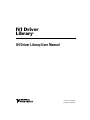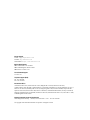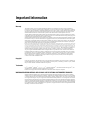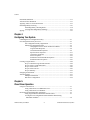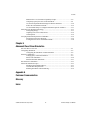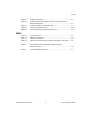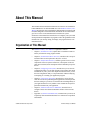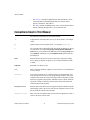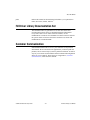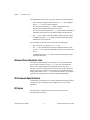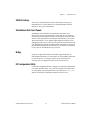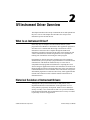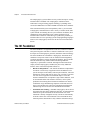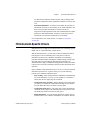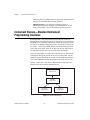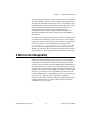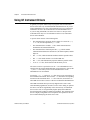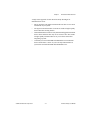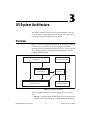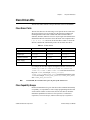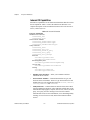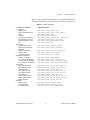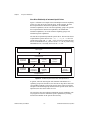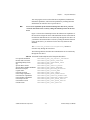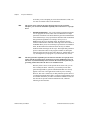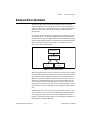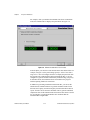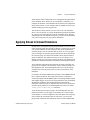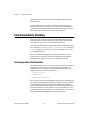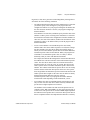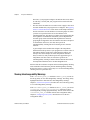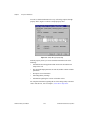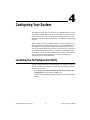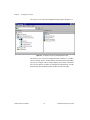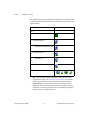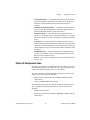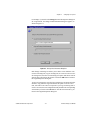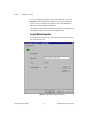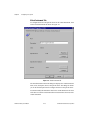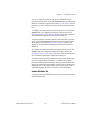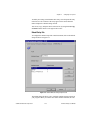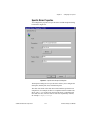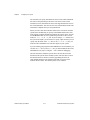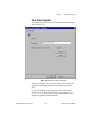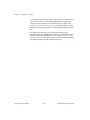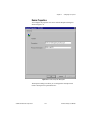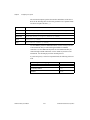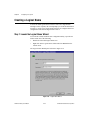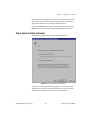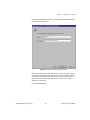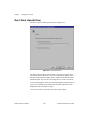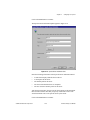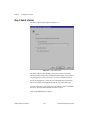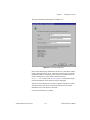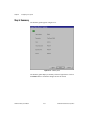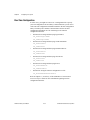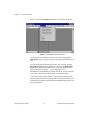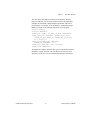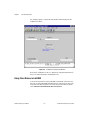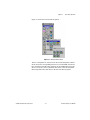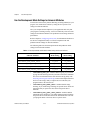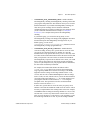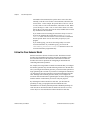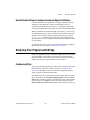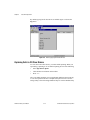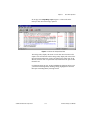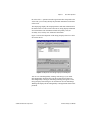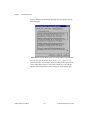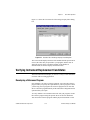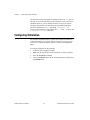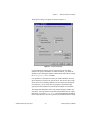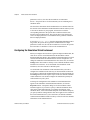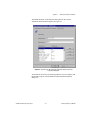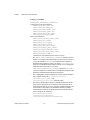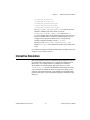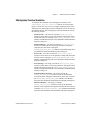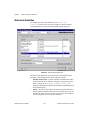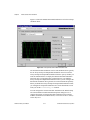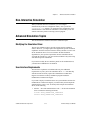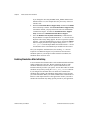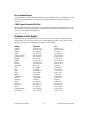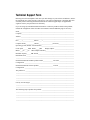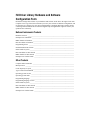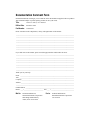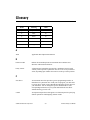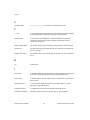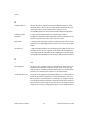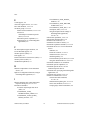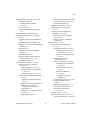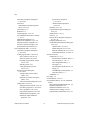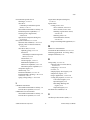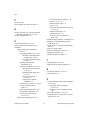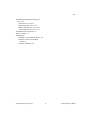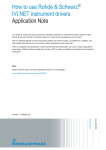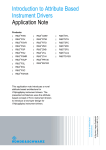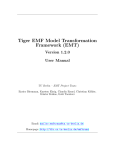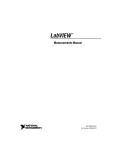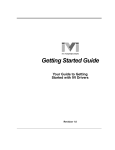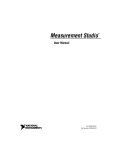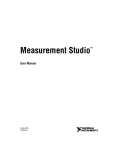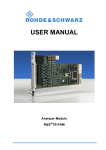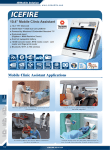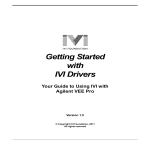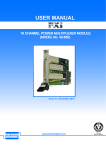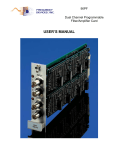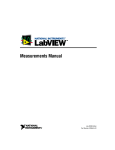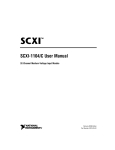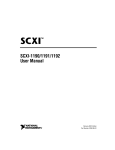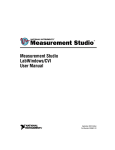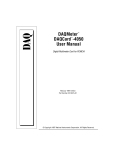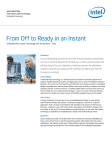Download IVI Driver Library User Manual
Transcript
IVI Driver Library ™ IVI Driver Library User Manual IVI Driver Library User Manual December 1998 Edition Part Number 321629A-01 Internet Support E-mail: [email protected] FTP Site: ftp.natinst.com Web Address: http://www.natinst.com Bulletin Board Support BBS United States: 512 794 5422 BBS United Kingdom: 01635 551422 BBS France: 01 48 65 15 59 Fax-on-Demand Support 512 418 1111 Telephone Support (USA) Tel: 512 795 8248 Fax: 512 794 5678 International Offices Australia 03 9879 5166, Austria 0662 45 79 90 0, Belgium 02 757 00 20, Brazil 011 288 3336, Canada (Ontario) 905 785 0085, Canada (Québec) 514 694 8521, Denmark 45 76 26 00, Finland 09 725 725 11, France 01 48 14 24 24, Germany 089 741 31 30, Hong Kong 2645 3186, Israel 03 6120092, Italy 02 413091, Japan 03 5472 2970, Korea 02 596 7456, Mexico 5 520 2635, Netherlands 0348 433466, Norway 32 84 84 00, Singapore 2265886, Spain 91 640 0085, Sweden 08 730 49 70, Switzerland 056 200 51 51, Taiwan 02 377 1200, United Kingdom 01635 523545 National Instruments Corporate Headquarters 6504 Bridge Point Parkway Austin, Texas 78730-5039 USA Tel: 512 794 0100 © Copyright 1998 National Instruments Corporation. All rights reserved. Important Information Warranty The media on which you receive National Instruments software are warranted not to fail to execute programming instructions, due to defects in materials and workmanship, for a period of 90 days from date of shipment, as evidenced by receipts or other documentation. National Instruments will, at its option, repair or replace software media that do not execute programming instructions if National Instruments receives notice of such defects during the warranty period. National Instruments does not warrant that the operation of the software shall be uninterrupted or error free. A Return Material Authorization (RMA) number must be obtained from the factory and clearly marked on the outside of the package before any equipment will be accepted for warranty work. National Instruments will pay the shipping costs of returning to the owner parts which are covered by warranty. National Instruments believes that the information in this manual is accurate. The document has been carefully reviewed for technical accuracy. In the event that technical or typographical errors exist, National Instruments reserves the right to make changes to subsequent editions of this document without prior notice to holders of this edition. The reader should consult National Instruments if errors are suspected. In no event shall National Instruments be liable for any damages arising out of or related to this document or the information contained in it. EXCEPT AS SPECIFIED HEREIN, NATIONAL INSTRUMENTS MAKES NO WARRANTIES, EXPRESS OR IMPLIED, AND SPECIFICALLY DISCLAIMS ANY WARRANTY OF MERCHANTABILITY OR FITNESS FOR A PARTICULAR PURPOSE. CUSTOMER’S RIGHT TO RECOVER DAMAGES CAUSED BY FAULT OR NEGLIGENCE ON THE PART OF NATIONAL INSTRUMENTS SHALL BE LIMITED TO THE AMOUNT THERETOFORE PAID BY THE CUSTOMER. NATIONAL INSTRUMENTS WILL NOT BE LIABLE FOR DAMAGES RESULTING FROM LOSS OF DATA, PROFITS, USE OF PRODUCTS, OR INCIDENTAL OR CONSEQUENTIAL DAMAGES, EVEN IF ADVISED OF THE POSSIBILITY THEREOF. This limitation of the liability of National Instruments will apply regardless of the form of action, whether in contract or tort, including negligence. Any action against National Instruments must be brought within one year after the cause of action accrues. National Instruments shall not be liable for any delay in performance due to causes beyond its reasonable control. The warranty provided herein does not cover damages, defects, malfunctions, or service failures caused by owner’s failure to follow the National Instruments installation, operation, or maintenance instructions; owner’s modification of the product; owner’s abuse, misuse, or negligent acts; and power failure or surges, fire, flood, accident, actions of third parties, or other events outside reasonable control. Copyright Under the copyright laws, this publication may not be reproduced or transmitted in any form, electronic or mechanical, including photocopying, recording, storing in an information retrieval system, or translating, in whole or in part, without the prior written consent of National Instruments Corporation. Trademarks CVI™, LabVIEW™, Measure™, natinst.com™, National Instruments™ , the National Instruments logo, PXI™, and VirtualBench™ are trademarks of National Instruments Corporation. Product and company names listed are trademarks or trade names of their respective companies. WARNING REGARDING MEDICAL AND CLINICAL USE OF NATIONAL INSTRUMENTS PRODUCTS National Instruments products are not designed with components and testing intended to ensure a level of reliability suitable for use in treatment and diagnosis of humans. Applications of National Instruments products involving medical or clinical treatment can create a potential for accidental injury caused by product failure, or by errors on the part of the user or application designer. Any use or application of National Instruments products for or involving medical or clinical treatment must be performed by properly trained and qualified medical personnel, and all traditional medical safeguards, equipment, and procedures that are appropriate in the particular situation to prevent serious injury or death should always continue to be used when National Instruments products are being used. National Instruments products are NOT intended to be a substitute for any form of established process, procedure, or equipment used to monitor or safeguard human health and safety in medical or clinical treatment. Contents About This Manual Organization of This Manual .........................................................................................xi Conventions Used in This Manual.................................................................................xii IVI Driver Library Documentation Set..........................................................................xiii Customer Communication .............................................................................................xiii Chapter 1 Introduction to IVI Installing IVI..................................................................................................................1-1 What the Setup Program Installs ...................................................................................1-1 IVI Class Drivers.............................................................................................1-1 Advanced Class Simulation Tools...................................................................1-2 IVI Instrument-Specific Drivers......................................................................1-2 IVI Engine .......................................................................................................1-2 VISA I/O Library ............................................................................................1-3 VirtualBench Soft Front Panels.......................................................................1-3 NI Spy..............................................................................................................1-3 IVI Configuration Utility.................................................................................1-3 Chapter 2 IVI Instrument Driver Overview What Is an Instrument Driver?.......................................................................................2-1 Historical Evolution of Instrument Drivers ...................................................................2-1 The IVI Foundation .......................................................................................................2-2 IVI Instrument-Specific Drivers ....................................................................................2-3 Instrument Classes—Standard Instrument Programming Interfaces.............................2-4 A Word on Interchangeability .......................................................................................2-5 Using IVI Instrument Drivers ........................................................................................2-6 Chapter 3 IVI System Architecture Overview........................................................................................................................3-1 Class Driver APIs ..........................................................................................................3-3 Class Driver Prefix ..........................................................................................3-3 Class Capability Groups ..................................................................................3-3 Inherent IVI Capabilities...................................................................3-4 Default Setup .................................................................................................................3-10 © National Instruments Corporation v IVI Driver Library User Manual Contents Instrument Simulation ................................................................................................... 3-11 Advanced Class Simulation........................................................................................... 3-13 Applying Values to Unused Extensions ........................................................................ 3-15 Interchangeability Checking.......................................................................................... 3-16 Interchangeability Checking Rules ................................................................. 3-16 Viewing Interchangeability Warnings ............................................................ 3-18 Spying............................................................................................................................ 3-19 Chapter 4 Configuring Your System Launching the IVI Configuration Utility....................................................................... 4-1 IVI Configuration Utility Overview.............................................................................. 4-3 IVI Configuration Utility Organization .......................................................... 4-3 Editing IVI Configuration Items ..................................................................... 4-5 Changing the Items to which Another Item Refers .......................... 4-6 Logical Name Properties .................................................................. 4-8 Virtual Instrument Properties ........................................................... 4-9 Specific Driver Properties ................................................................ 4-17 Class Driver Properties ..................................................................... 4-19 Device Properties.............................................................................. 4-21 Simulation Virtual Instrument Properties......................................... 4-23 Simulation Driver Properties ............................................................ 4-23 Creating a Logical Name............................................................................................... 4-24 Step 1: Launch the Logical Name Wizard ...................................................... 4-24 Step 2: Select a Virtual Instrument ................................................................. 4-25 Step 3: Select a Driver .................................................................................... 4-28 Step 4: Select a Device.................................................................................... 4-30 Step 5: Summary ............................................................................................. 4-32 Swapping an Instrument ................................................................................................ 4-33 Advanced Topics ........................................................................................................... 4-33 Multiple IVI.INI Files ..................................................................................... 4-33 Run-Time Configuration................................................................................. 4-34 Chapter 5 Class Driver Operation Using IVI Class Drivers ................................................................................................ 5-1 Using Class Drivers in LabWindows/CVI...................................................... 5-1 Using Class Drivers in LabVIEW................................................................... 5-4 Developing an Interchangeable Application ................................................................. 5-7 Using Logical Names and Virtual Channel Names ........................................ 5-7 Use High-Level Configuration Functions Rather Than Setting Individual Attributes .................................................................................... 5-8 IVI Driver Library User Manual vi © National Instruments Corporation Contents Minimize the Use of Extension Capability Groups.........................................5-8 Completely Specify the State of the Instrument..............................................5-9 Use the Development Mode Settings for Inherent Attributes .........................5-10 Follow the Class Behavior Model ...................................................................5-12 Use the Default Setup to Configure Instrument-Specific Attributes...............5-13 Analyzing Your Program with NI Spy ..........................................................................5-13 Configuring NI Spy .........................................................................................5-13 Capturing Calls to IVI Class Drivers...............................................................5-14 Call Properties .................................................................................................5-16 Verifying Instrument Replacement Candidates .............................................................5-19 Developing a Reference Program....................................................................5-19 Testing the New Driver In Simulation Mode ..................................................5-20 Chapter 6 Advanced Class Driver Simulation IVI Class Driver Overview ............................................................................................6-1 Configuring Simulation .................................................................................................6-2 Configuring the Simulation Virtual Instrument ..............................................6-4 Interactive Simulation....................................................................................................6-7 VXIplug&play Function Simulation ...............................................................6-9 Status Code Simulation ...................................................................................6-10 Measurement Data Simulation ........................................................................6-11 Non-Interactive Simulation............................................................................................6-13 Advanced Simulation Topics.........................................................................................6-13 Modifying the Simulation Driver ....................................................................6-13 User-Interface Requirements...........................................................................6-13 Enabling Simulation After Initializing ............................................................6-14 Appendix A Customer Communication Glossary Index © National Instruments Corporation vii IVI Driver Library User Manual Contents Figures Figure 2-1. IVI Driver Architecture......................................................................... 2-4 Figure 3-1. Figure 3-2. Figure 3-3. Figure 3-4. Figure 3-5. Figure 3-6. IVI System Architecture ....................................................................... 3-1 Relationship of the Class Driver and Specific Driver........................... 3-8 Class Simulation Driver ........................................................................ 3-13 IviDmm Simulation Driver User Interface ........................................... 3-14 Sample NI Spy Trace ............................................................................ 3-19 Sample NI Spy Property Page............................................................... 3-20 Figure 4-1. Figure 4-2. Figure 4-3. Figure 4-4. Figure 4-5. Figure 4-6. Figure 4-7. Figure 4-8. Figure 4-9. Figure 4-10. Figure 4-11. Figure 4-12. Figure 4-13. Figure 4-14. Figure 4-15. Figure 4-16. Figure 4-17. Figure 4-18. Figure 4-19. The Explorer View of the IVI Configuration Utility ............................ 4-2 The Cabinet View of the IVI Configuration Utility.............................. 4-3 Change Virtual Instrument Dialog Box ................................................ 4-7 Logical Name Properties dialog box..................................................... 4-8 Virtual Instrument Tab.......................................................................... 4-10 Inherent Attribute Properties Tab ......................................................... 4-12 Virtual Channel Properties Tab ............................................................ 4-14 Default Attribute Setting Properties Tab .............................................. 4-15 Specific Driver Properties Dialog Box ................................................. 4-17 Class Driver Properties Dialog Box...................................................... 4-19 Device Properties Dialog Box .............................................................. 4-21 Logical Name Wizard ........................................................................... 4-24 Select a Virtual Instrument Panel ......................................................... 4-25 Virtual Instrument Information Panel ................................................... 4-27 Select a Driver Panel............................................................................. 4-28 Driver Information Pane ....................................................................... 4-29 Select a Device Panel............................................................................ 4-30 Device Information Panel ..................................................................... 4-31 Summary Panel ..................................................................................... 4-32 Figure 5-1. Figure 5-2. Figure 5-3. Figure 5-4. Figure 5-5. Figure 5-6. Figure 5-7. Figure 5-8. Figure 5-9. Figure 5-10. LabWindows/CVI Instrument Menu .................................................... 5-2 Set Attribute Function Panel Window .................................................. 5-4 IVI Class Drivers Palette ...................................................................... 5-5 LabVIEW IviDmm Class Driver Example ........................................... 5-6 LabVIEW Property Node ..................................................................... 5-6 Enabling Spying for IVI Class Drivers ................................................. 5-14 Calls to the IviScope Class Drive ......................................................... 5-15 Input Tab of the NI Spy Property Sheet Dialog Box ............................ 5-16 Output Tab of the NI Spy Property Sheet Dialog Box ......................... 5-17 Interchange Warnings Tab of the NI Spy Property Sheet Dialog Box ............................................................................................ 5-18 Coercions Tab of the NI Spy Property Sheet Dialog Box .................... 5-19 Figure 5-11. IVI Driver Library User Manual viii © National Instruments Corporation Contents Figure 6-1. Figure 6-2. Figure 6-3. Figure 6-4. Figure 6-5. Properties Dialog Box ...........................................................................6-3 Default Setup Tab of IviScope Simulation Virtual Instrument Properties Dialog Box ...........................................................................6-5 IviScope Simulation Setup Dialog Box.................................................6-8 Status Code Simulation View................................................................6-10 IviScope Measurement Data Simulation View .....................................6-12 Tables Table 3-1. Table 3-2. Table 3-3. Table 3-4. IVI Class Prefixes..................................................................................3-3 Inherent IVI Functions ..........................................................................3-4 Inherent IVI Attributes .........................................................................3-5 Inherent IVI Functions Only Accessible Through the Class Driver .....3-9 Table 5-1. Development Mode and Production Mode Settings for Inherent Attributes.................................................................................5-10 Table 6-1. IVI Class Simulation Drivers ................................................................6-1 © National Instruments Corporation ix IVI Driver Library User Manual About This Manual This manual and associated online function/VI references are intended for both LabWindows/CVI and LabVIEW users. The IVI Driver Library User Manual describes how to develop hardware independent test programs with IVI (Interchangeable Virtual Instrument) instrument drivers. This manual gives an overview of IVI instrument drivers and the IVI system architecture. This manual also describes how to configure your system and develop hardware independent test programs. Follow the guidelines in this manual when you develop, debug, and deploy test programs that use IVI instrument drivers. Organization of This Manual The IVI Driver Library User Manual is organized as follows: • Chapter 1, Introduction to IVI, explains how to install the IVI Driver Library and what the setup program installs. • Chapter 2, IVI Instrument Driver Overview, introduces the concept of instrument drivers and explains how they have evolved. • Chapter 3, IVI System Architecture, contains a general overview of the components of the IVI system architecture, a description of the IVI class drivers in detail, and a description of their relationship to specific drivers. • Chapter 4, Configuring Your System, describes how you use the IVI Configuration utility to create and configure logical names and virtual instruments for your system. This chapter also describes how you use the IVI Configuration utility to swap instruments without modifying, recompiling, or re-linking your application program. • Chapter 5, Class Driver Operation, describes how you use the IVI class drivers to develop interchangeable applications. This chapter also discusses strategies you can use to maximize the interchangeability of your application and to verify whether a new instrument can replace a particular instrument in your application. • Chapter 6, Advanced Class Driver Simulation, describes how to configure and use the advanced simulation features of the IVI class drivers. • Appendix A, Customer Communication, contains forms you can use to request help from National Instruments or to comment on our products and manuals. © National Instruments Corporation xi IVI Driver Library User Manual About This Manual • The Glossary contains an alphabetical list and description of terms used in this manual, including abbreviations, acronyms, metric prefixes, mnemonics, and symbols. • The Index contains an alphabetical list of key terms and topics in this manual, including the page where you can find each one. Conventions Used in This Manual The following conventions are used in this manual: <> Angle brackets enclose the name of a key on the keyboard—for example, <shift>. [] Square brackets enclose optional items—for example, [response]. » The » symbol leads you through nested menu items and dialog box options to a final action. The sequence File»Page Setup»Options»Substitute Fonts directs you to pull down the File menu, select the Page Setup item, select Options, and finally select the Substitute Fonts options from the last dialog box. bold Bold text denotes the names of menus, menu items, parameters, dialog boxes, dialog box buttons or options, icons, windows, Windows 95 tabs, or LEDs. bold italic Bold italic text denotes a note. italic Italic text denotes variables, emphasis, a cross reference, or an introduction to a key concept. monospace Text in this font denotes text or characters that you should literally enter from the keyboard, sections of code, programming examples, and syntax examples. This font is also used for the proper names of disk drives, paths, directories, programs, subprograms, subroutines, device names, functions, operations, variables, filenames and extensions, and for statements and comments taken from programs. monospace bold Bold text in this font denotes the messages and responses that the computer automatically prints to the screen. This font also emphasizes lines of code that are different from the other examples. monospace italic Italic text in this font denotes that you must enter the appropriate words or values in the place of these items. IVI Driver Library User Manual xii © National Instruments Corporation About This Manual paths Paths in this manual are denoted using backslashes (\) to separate drive names, directories, folders, and files. IVI Driver Library Documentation Set This manual describes in general how to use IVI class drivers and IVI instrument-specific drivers to implement hardware independent test systems. There are two online reference manuals, one for LabWindows/CVI and one for LabVIEW. The online references describe the specific details of each IVI class driver and how to use them with LabWindows/CVI and LabVIEW. Customer Communication National Instruments wants to receive your comments on our products and manuals. We are interested in the applications you develop with our products, and we want to help if you have problems with them. To make it easy for you to contact us, this manual contains comment and configuration forms for you to complete. These forms are in Appendix A, Customer Communication, at the end of this manual. © National Instruments Corporation xiii IVI Driver Library User Manual 1 Introduction to IVI This chapter explains how to install the IVI Driver Library and what the setup program installs. Installing IVI To install the IVI Driver Library from CD, perform the following steps: Note National Instruments recommends that you close other applications before you install the IVI Driver Library. 1. If you plan to use the IVI Driver Library with LabVIEW or LabWindows/CVI, make sure that you have already installed LabVIEW or LabWindows/CVI. 2. Insert your IVI Driver Library Installation CD into your CD-ROM drive. 3. Wait several seconds. With most PCs, the AutoRun utility on the CD will automatically launch the IVI Driver Library Installation CD dialog box. 4. If the IVI Driver Library Installation CD dialog box does not appear, select Run from the Start menu and type d:\setup in the input box, where d is your CD-ROM drive. Click on OK. What the Setup Program Installs The setup program installs the following components on your hard disk. IVI Class Drivers The IVI Driver Library has five classes: oscilloscope, digital multimeter, function/arbitrary waveform generator, power supply, and switch. You use the IVI class drivers to develop hardware independent test programs. The setup program installs the files necessary to use the class drivers with LabWindows/CVI and LabVIEW. © National Instruments Corporation 1-1 IVI Driver Library User Manual Chapter 1 Introduction to IVI For LabWindows/CVI, an IVI class driver consists of the following files: • The class driver program, which consists of a .dll file and import library (.lib) files for various compilers. • The class driver include file (.h), which contains the function declarations and constant definitions for the class. • The class driver function panel file (.fp), which contains information that defines the function tree, the function panels, and the help text. • The .sub file, which documents attributes and their possible values. • A Windows help file (.hlp), which contains documentation for the LabWindows/CVI class driver. For LabVIEW, an IVI class driver consists of the following files: • The class driver VIs, which are in a .llb file. • The .rc file, which documents properties and their possible values. • A set of .mnu files, which document the hierarchy of VIs for the class driver. • A Windows help file (.hlp), which contains documentation for the LabVIEW class driver. Advanced Class Simulation Tools The advanced class simulation tools consist of a set of class simulation drivers and user interface resource (.uir) files. The class simulation drivers create simulation data for output parameters of class driver functions. The class simulation drivers can run in two modes: interactive and non-interactive. In the interactive mode, the class simulation drivers display panels that are in the .uir files. With these panels, you configure how the class simulation driver creates the output simulation data. IVI Instrument-Specific Drivers IVI instrument-specific drivers are software modules that contain functions and attributes for controlling a specific GPIB, RS-232, VXI, or PXI instrument. IVI Engine The IVI engine is a support library for the IVI class drivers and instrument-specific drivers. IVI Driver Library User Manual 1-2 © National Instruments Corporation Chapter 1 Introduction to IVI VISA I/O Library The VISA (Virtual Instrument Software Architecture) Library gives instrument drivers a single interface for controlling GPIB, VXI, PXI, RS-232, or other types of instruments. VirtualBench Soft Front Panels VirtualBench soft front panels are applications that enable you to interactively operate your instruments to ensure that they are operating correctly and to make simple, interactive measurements. Each class driver includes a soft front panel for controlling the instruments in your system. The soft front panel is a very helpful troubleshooting tool when you are debugging system issues or you want to take interactive measurements with your equipment. Because the VirtualBench soft front panels are generic for any instrument that plugs into the class drivers, you only have to learn how to use it once for all instruments of a given class. NI Spy NI Spy is an application monitor for Windows applications that use National Instruments drivers. It can monitor, record, and display calls made to IVI class drivers. Use NI Spy to quickly locate and analyze any erroneous calls your application makes to the IVI class drivers. IVI Configuration Utility Use the IVI Configuration utility to configure your instrument-independent test system. With this utility, you create and configure IVI logical names. In your program, you pass logical names to the class driver Prefix_init function to identify the instruments and specific drivers to use. © National Instruments Corporation 1-3 IVI Driver Library User Manual IVI Instrument Driver Overview 2 This chapter introduces the concept of instrument drivers and explains how they have evolved. This chapter then introduces the concept of IVI instrument-specific and class drivers. What Is an Instrument Driver? In the early days of computer-controlled instrumentation systems, programmers used BASIC I/O statements in their application programs to send and receive command and data strings to and from the various instruments connected to their computer through the GPIB. Each instrument responded to particular ASCII strings as documented in each vendor’s instrument user manuals. Programmers were responsible for learning each command set and writing the control program. Programming is often the most time-consuming part of developing an automated test system, especially if programmers have to learn the various command sets of the different instruments they use. This effect is compounded when programmers find themselves repeating their work when creating new applications with the same instruments. It became clear that programmers could save much time and money if they wrote high-level routines that hid the low-level commands. Also, if the routines were generic and modular programmers could reuse them in any future application that used the same instrument. These reusable routines became known as instrument drivers. Historical Evolution of Instrument Drivers Although the concept of the instrument driver had promise, early implementations had serious limitations. Some approaches were too closely linked to proprietary development. Others were too difficult to develop or modify. Users wanted drivers that were open and modifiable, built around standards that allowed instruments from a variety of vendors to peacefully coexist in one application. © National Instruments Corporation 2-1 IVI Driver Library User Manual Chapter 2 IVI Instrument Driver Overview The VXIplug&play systems alliance actively worked to improve existing instrument driver standards. The VXIplug&play instrument driver architecture leveraged existing popular technology by building on the successful LabWindows/CVI and LabVIEW instrument driver standards. These standards enable system interoperability. That is, you can install VXIplug&play instrument drivers from a variety of vendors on the same system without encountering adverse system conflicts. In addition, these standards use VISA-defined data types to define parameters of all instrument driver functions. These data types promote the portability of instrument drivers to new operating systems and programming languages. However, the VXIplug&play model was not the last word in instrument drivers. The IVI Foundation The IVI Foundation is an organization of end-users, instrument vendors, and system integrators who share a common commitment to test system developer success through open, powerful, instrument control technology. The IVI Foundation has extended the VXIplug&play instrument driver standards to incorporate features such as instrument interchangeability, execution performance, and test development flexibility. The IVI model takes the old model a step further without introducing additional complexity or performance overhead. Although IVI instrument drivers comply with the VXIplug&play standard, they have many additional features. Some of the most important features are: IVI Driver Library User Manual • Hardware Independence—The benefits of hardware independence extend into a wide variety of application areas and industries. Test system developers in the military and aerospace industries, who must maintain test systems and code for many years, can easily reuse their test code on new equipment as instruments improve or become obsolete. Manufacturers in competitive, high-volume industries, such as telecommunications and consumer electronics, can keep their production lines running when instruments malfunction or must be recalibrated. Large manufacturing companies of all kinds can more easily reuse and share test code between departments and facilities without being forced to use the same instrumentation hardware. • Instrument State Caching—Standard VXIplug&play drivers do not keep track of the state of the instrument. Therefore, each measurement function sets up the instrument for the measurement even if the instrument is already configured correctly. IVI drivers automatically cache the current state of the instrument. An IVI instrument driver function performs instrument I/O only when the instrument settings 2-2 © National Instruments Corporation Chapter 2 IVI Instrument Driver Overview are different from what the function requires. This seemingly minor difference in approach leads to significant reductions in test time and cost. • Instrument Simulation—IVI drivers can simulate the operation of instruments when they are not available. If you enable simulation, IVI drivers do not perform instrument I/O. Instead, IVI drivers range-check all input parameters and create simulated data for output parameters. With simulated data, developers can develop code for instruments even when the instruments are not available. For a comprehensive list of IVI features, see Chapter 3, IVI System Architecture. IVI Instrument-Specific Drivers Instrument drivers are high-level function libraries for controlling specific GPIB, VXI, or serial instruments or other devices. With an instrument driver, you can easily control an instrument without knowing the low-level command syntax or I/O protocol. The IVI instrument-specific drivers contain the information for controlling a particular instrument model, including the command strings, parsing code, and valid ranges of each setting for that particular instrument. IVI instrument drivers apply an attribute-based approach to instrument control to deliver better run-time performance and more flexible instrument driver operation. In the remainder of this manual the term specific driver is used to mean IVI instrument-specific driver. A specific driver gives you the following benefits over a traditional instrument driver. • State-caching—State-caching eliminates redundant commands being sent to the instrument. If you try to set an attribute to a value that it already has, the IVI engine skips the command. • Configurable range-checking—Range-checking verifies that a value you specify for an attribute is within the valid range for the attribute. You can disable this feature for faster execution speed. • Configurable status query—The status query feature automatically checks the status register of the instrument after each operation. You can disable this feature for faster execution speed. • Simple Simulation—You can develop application code that uses an instrument driver even when the instrument is not available. When in © National Instruments Corporation 2-3 IVI Driver Library User Manual Chapter 2 IVI Instrument Driver Overview simulation mode, the instrument driver range-checks input parameters and generates simulated data for output parameters. • Multithread safety—You can use IVI instrument driver in multithreaded applications. Multiple execution threads can use the same IVI instrument session without interfering with each other. Instrument Classes—Standard Instrument Programming Interfaces Interchangeability using IVI instrument-specific drivers is achieved through generic instrument class drivers. A class driver is a set of functions and attributes for controlling an instrument within a specified class, such as an oscilloscope, DMM, or function generator. The IVI Driver Library has five classes—oscilloscope, DMM, arbitrary waveform/function generator, switch, and power supply. Each one of these class drivers makes calls to IVI instrument-specific drivers to control the actual instruments. From your test program, you make calls to the class drivers, which in turn communicate through the specific drivers for your instruments. You can change the specific instrument drivers (and corresponding instruments) in your system underneath the class driver without affecting your test code. Figure 2-1 shows how a class driver redirects function calls from a test program to the correct specific instrument driver. Test Program IVI DMM Class Driver or HP 34401 Specific Driver Fluke 45 Specific Driver Figure 2-1. IVI Driver Architecture IVI Driver Library User Manual 2-4 © National Instruments Corporation Chapter 2 IVI Instrument Driver Overview The definition of the instrument classes was driven by the IVI Foundation. The IVI Foundation’s charter is to define flexible programming interfaces for instrument classes that meet the needs of test system developers. The IVI Foundation has created specifications for common instrument classes. The IVI Foundation specifications define each instrument class as a collection of instrument attributes and a standard Application Programming Interface (API) for programming these attributes. The National Instruments IVI class drivers conform to the IVI Foundation specifications. For example, the oscilloscope class contains a collection of attributes that are common to all oscilloscopes, such as vertical range, offset, timebase, trigger mode, and so on. The class also contains functions for programmers to set these attributes or retrieve data from the instrument, such as ConfigureVertical, ConfigureHorizontal, ReadWaveform, and so on. By defining a standard definition for each of these functions and attributes for an oscilloscope, the IVI class specifications make it possible for programmers to write test programs that work with any oscilloscope. A Word on Interchangeability Instrument interchangeability has long been a goal of many engineers building test systems, particularly in the military and avionics industries. It is important to realize that the instrument interchangeability that IVI class drivers provide cannot exceed the fundamental interchangeability of the underlying hardware in question. The requirements of your test system are still the driving force behind your choice of particular instruments. For example, your test system requires DMM measurements with 8-1/2 digits of precision, you must use an 8-1/2 digit DMM. You cannot replace an 8-1/2 digit DMM with a 5-1/2 digit DMM in your test system, unless you require only 5-1/2 digits of precision, regardless of the software architecture. The IVI Driver Library implements a standard architecture for swapping instruments that are capable of delivering the measurement requirements of your test system. © National Instruments Corporation 2-5 IVI Driver Library User Manual Chapter 2 IVI Instrument Driver Overview Using IVI Instrument Drivers In general you operate and develop test programs with IVI instrument drivers in the same way as with traditional instrument drivers. If you are using LabWindows/CVI, refer to the LabWindows/CVI User Manual for information on how to use instrument drivers with LabWindows/CVI. If you are using LabVIEW, refer to the Instrument I/O VI topic in the LabVIEW Online Reference for information on how to use instrument drivers with LabVIEW. A specific driver consists of the following files: • The instrument driver program, which consists of a source file (.c), a .dll file, and an import library (.lib) file. • The instrument driver include (.h) file, which contains function declarations and constant definitions. • The instrument driver function panel file (.fp), which contains information that defines the function tree, the function panels, and the help text. • The .sub file, which documents attributes and their possible values. • The .llb file which contains a set of LabVIEW VIs. • The .rc file, which documents properties and their possible values. • A set of .mnu files, which document the hierarchy of VIs. The source code for a specific driver is the .c file. LabWindows/CVI is optimized for the creation and modification of specific drivers. You use the .fp and .sub files when you use an IVI instrument driver in the LabWindows/CVI environment. You use the .llb, .rc, and set of .mnu files when you use an IVI driver in the LabVIEW environment. The VIs in the .llb file call the corresponding functions in the instrument driver .dll file. Therefore, an IVI driver in LabVIEW does not have G source code like a traditional LabVIEW driver. LabVIEW instrument drivers previously shipped with G source code, and LabVIEW programmers used the G source code to debug or optimize the drivers. IVI drivers significantly reduce the necessity for instrument driver source code, are of significantly higher quality than traditional drivers and use state caching to optimize performance. The operation of IVI drivers is highly configurable. You can optimize the operation of an IVI driver without modifying the driver source code. IVI Driver Library User Manual 2-6 © National Instruments Corporation Chapter 2 IVI Instrument Driver Overview A single source approach for IVI drivers has many advantages for instrument driver users: • Driver developers can produce instrument drivers faster to cover more instruments in your system. • The rigorous internal structure of IVI drivers results in higher quality drivers than other existing models. • National Instruments can more easily maintain and upgrade instrument drivers when each driver has only one set of source files. This results in higher quality instrument drivers for you to choose from when integrating a system. • Consistency between LabVIEW and LabWindows/CVI instrument drivers means that it is easier for you to develop and maintain test systems that use both LabVIEW and LabWindows/CVI. © National Instruments Corporation 2-7 IVI Driver Library User Manual 3 IVI System Architecture This chapter contains a general overview of the components of the IVI system architecture, a description of the IVI class drivers in detail, and a description of their relationship to specific drivers. Overview Figure 3-1 shows the components that make up an IVI system. In general, to implement a test operation, you develop a program that controls instruments. For each instrument model that you access, you use a specific driver. The specific driver encapsulates all the information to control a particular instrument model. Test Program IVI Configuration Utility IVI Class Driver IVI Specific Driver IVI Engine IVI Configuration File Figure 3-1. IVI System Architecture Your test program communicates with the specific driver in one of two ways. • © National Instruments Corporation Directly—Your test program can link directly to a specific driver. This is similar to the way in which you use traditional instrument drivers. 3-1 IVI Driver Library User Manual Chapter 3 IVI System Architecture With this approach, you gain most of the benefits of IVI instrument drivers, including state-caching, configurable range-checking, configurable status query checking, simple simulation, and multithread safety. All functions and attributes that the specific driver exports begin with a prefix that uniquely identifies the specific driver. Therefore, if you access a specific driver directly, you must modify your test program code when you want to use a different instrument model. • Through an IVI Class Driver—Your test program can access a specific driver indirectly with an IVI class driver. When you use an IVI class driver, you initialize the instrument by calling the initialize function in the IVI class driver. You pass a logical name to the initialize function. A logical name is a string that identifies the specific driver and the physical instrument to use. You create and configure logical names with the IVI Configuration utility. To change the instrument that your program uses, you edit the logical name to identify the new specific driver and physical instrument. You do not have to change or recompile your program. Therefore, the class driver allows you to develop hardware-independent test programs that do not require modification when you use a different instrument. For a complete description of the IVI Configuration utility refer to Chapter 4, Configuring Your System. As mentioned, you use IVI class drivers to develop hardware independent test programs. A class driver is a set of functions and attributes for controlling an instrument within a specified class, such as an oscilloscope, DMM, or function generator. The IVI Driver Library has five classes: oscilloscope, DMM, arbitrary waveform/function generator, switch, and power supply. In addition to interchangeability, IVI class drivers deliver other benefits such as advanced simulation, spying, and interchangeability checking. This section describes the features that are common to all IVI class drivers. For information regarding a particular IVI class driver, refer to the IVI Driver Library Online Reference. The remainder of this chapter discusses the general features of IVI class drivers in detail. IVI Driver Library User Manual 3-2 © National Instruments Corporation Chapter 3 IVI System Architecture Class Driver APIs The IVI class APIs conform to the specifications of the IVI Foundation. Class Driver Prefix The IVI class drivers work with a large set of specific drivers. Each class driver has a unique Class Prefix that gives the class driver unique and meaningful names and avoids conflicts with other instrument driver functions, attributes, and files. The Class Prefix begins each function name and attribute ID in the class driver and is the name of all component files (.fp, .h, .dll, .llb, and so on) of the class driver. Table 3-1 show the function, attribute ID, and filename prefixes for each IVI class driver. Table 3-1. IVI Class Prefixes IVI Class Function Prefix Attribute ID Prefix Filename Prefix Digital Multimeter IviDmm IVIDMM ividmm.* Oscilloscope IviScope IVISCOPE iviscope.* Function Generator IviFgen IVIFGEN ivifgen.* Power Supply IviPower IVIPOWER ivipsup.* Switch IviSwtch IVISWTCH iviswtch.* For example, the files that comprise the digital multimeter class driver are ividmm.fp, ividmm.h, ividmm.dll, ividmm.lib, ividmm.sub, ividmm.llb, ividmm.rc, and ividmm*.mnu. Each function name has the prefix IviDmm, for example, IviDmm_Configure, IviDmm_Initiate, and IviDmm_Fetch. Each attribute ID has the prefix IVIDMM, for example, IVIDMM_ATTR_FUNCTION, IVIDMM_ATTR_RANGE, and IVIDMM_ATTR_RESOLUTION. Note In LabVIEW, the VI names have spaces in place of the underscores. Class Capability Groups Because all instruments of a given class do not have identical functionality or capability, it is impossible to create a single programming interface that works with all of them. For this reason, the IVI class drivers divide the instrument capabilities into Inherent IVI Capabilities, Fundamental Capabilities, Extension Groups, and Instrument-Specific Capabilities. © National Instruments Corporation 3-3 IVI Driver Library User Manual Chapter 3 IVI System Architecture Inherent IVI Capabilities Inherent IVI Capabilities are the functions and attributes that all IVI class drivers implement. Table 3-2 shows the inherent IVI functions. For a complete description of the IVI inherent functions refer to the IVI Driver Library Online Reference. Table 3-2. Inherent IVI Functions Category of Function Initialize/Close Functions ClassPrefix_init ClassPrefix_close Set/Get/Check Attribute ClassPrefix_SetAttribute<type> ClassPrefix_GetAttribute<type> ClassPrefix_CheckAttribute<type> Utility Functions ClassPrefix_reset ClassPrefix_self_test ClassPrefix_revision_query ClassPrefix_error_query ClassPrefix_error_message Error Info ClassPrefix_GetErrorInfo ClassPrefix_ClearErrorInfo Interchangeability Info ClassPrefix_GetNextInterchangeWarning Coercion Info ClassPrefix_GetNextCoercionRecord Locking ClassPrefix_LockSession ClassPrefix_UnlockSession IVI Driver Library User Manual • Initialize/Close Functions—Allow you to initialize and close instrument driver sessions. • Set/Get/Check Attribute—Contains functions that set, get, and check the values of attributes. There are type safe functions for each attribute data type. The possible data types are ViInt32, ViReal64, ViString, ViBoolean, and ViSession. • Utility Functions—Contains functions and sub-classes that control common instrument operations. These functions include many of the functions that VXIplug&play requires, such as reset, self-test, revision query, error query, and error message. This class also contains functions that access IVI error information, access interchangeability warnings, access coercion records, and lock the instrument driver session. 3-4 © National Instruments Corporation Chapter 3 IVI System Architecture Table 3-3 shows the inherent IVI attributes. For a complete description of the inherent IVI attributes refer to the IVI Driver Library Online Reference. Table 3-3. Inherent IVI Attributes Category or Attribute User Options Range Check Query Instrument Status Cache Simulate Use Specific Simulation Record Value Coercions Interchangeability Check Spy Session Info Specific Driver Prefix Specific Driver Module Pathname Resource Descriptor Logical Name Class Driver Prefix Instrument Capabilities Number of Channels Class Group Capabilities Class Function Capabilities Class Attribute Capabilities Version Info Driver Major Version Driver Minor Version Driver Revision Class Major Version Class Minor Version Class Revision Engine Major Version Engine Minor Version Engine Revision Error Info Primary Error Secondary Error Error Elaboration © National Instruments Corporation Defined Constant CLASSPREFIX_ATTR_RANGE_CHECK CLASSPREFIX_ATTR_QUERY_INSTR_STATUS CLASSPREFIX_ATTR_CACHE CLASSPREFIX_ATTR_SIMULATE CLASSPREFIX_ATTR_USE_SPECIFIC_SIMULATION CLASSPREFIX_ATTR_RECORD_COERCIONS CLASSPREFIX_ATTR_INTERCHANGE_CHECK CLASSPREFIX_ATTR_SPY CLASSPREFIX_ATTR_SPECIFIC_PREFIX CLASSPREFIX_ATTR_MODULE_PATHNAME CLASSPREFIX_ATTR_RESOURCE_DESCRIPTOR CLASSPREFIX_ATTR_LOGICAL_NAME CLASSPREFIX_ATTR_CLASS_PREFIX CLASSPREFIX_ATTR_NUM_CHANNELS CLASSPREFIX_ATTR_GROUP_CAPABILITIES CLASSPREFIX_ATTR_FUNCTION_CAPABILITIES CLASSPREFIX_ATTR_ATTRIBUTE_CAPABILITIES CLASSPREFIX_ATTR_DRIVER_MAJOR_VERSION CLASSPREFIX_ATTR_DRIVER_MINOR_VERSION CLASSPREFIX_ATTR_DRIVER_REVISION CLASSPREFIX_ATTR_CLASS_MAJOR_VERSION CLASSPREFIX_ATTR_CLASS_MINOR_VERSION CLASSPREFIX_ATTR_CLASS_REVISION CLASSPREFIX_ATTR_ENGINE_MAJOR_VERSION CLASSPREFIX_ATTR_ENGINE_MINOR_VERSION CLASSPREFIX_ATTR_ENGINE_REVISION CLASSPREFIX_ATTR_PRIMARY_ERROR CLASSPREFIX_ATTR_SECONDARY_ERROR CLASSPREFIX_ATTR_ERROR_ELABORATION 3-5 IVI Driver Library User Manual Chapter 3 IVI System Architecture • User Options—Contains attributes that the user can set to affect the behavior of class drivers, specific drivers, and the IVI engine. • Session Info—Contains attributes that provide information about the class driver and specific driver that created the session and the physical resource it is using. • Instrument Capabilities—Contains attributes that describe various capabilities of the instrument and the driver. • Version Info—Contains attributes that provide version information about the class driver specific driver, and the IVI engine. • Error Info—Contains attributes for reporting and retrieving error information. Fundamental Capabilities The fundamental capabilities are the functions and attributes of an instrument class that are common to most of the instruments of that class. The goal is to cover 95 percent of the instruments in a particular class. For a specific driver to be compliant with a class, it must implement all the fundamental capabilities. For example, the fundamental capabilities of the oscilloscope class have functions and attributes that configure an edge-triggered acquisition, initiate an acquisition, and return the acquired waveform. For a complete description of the fundamental capabilities for a particular class, refer to the IVI Driver Library Online Reference. Extension Groups Extension groups are groups of functions and attributes that represent more specialized features of an instrument class that are not common to all instruments of that type. Specific instrument drivers are not required to implement extension groups. With extension groups, the IVI class drivers create standard programming interfaces for features and capabilities that are not standard in every instrument of that class. For example, although all oscilloscopes have very similar fundamental capabilities for vertical and horizontal settings, there is a wide variety of trigger modes among oscilloscopes. The IviScope class driver includes extensions for different trigger modes, such as TV trigger, runt trigger, width trigger, and so on. Every scope that has TV triggering can comply with the TV trigger extension group functions and attributes of the IviScope class. However, an oscilloscope that does not implement the TV trigger extension group is still compliant with the IviScope class. IVI Driver Library User Manual 3-6 © National Instruments Corporation Chapter 3 IVI System Architecture After you use an extension group in your program, any instrument you use with the program must implement the extension group. The online help file for the class drivers marks functions and attributes that are a part of an extension group with a special symbol. For example, the online help for the IviScope class driver marks the functions and attributes that control the TV trigger extension group with the symbol [TV]. For a complete description of the extension groups of a particular class refer to the IVI Driver Library Online Reference. Instrument-Specific Capabilities In addition to the inherent IVI capabilities, fundamental instrument capabilities, and extension groups, specific drivers can export whatever instrument-specific functions and attributes the driver developer considers necessary to control the non-interchangeable features of a device. The instrument-specific capabilities are implemented in the specific driver only. Therefore, if you want to use instrument-specific capabilities in your test program, you must access the specific driver directly. Refer to the online help of a specific driver for documentation regarding the instrument-specific features of that instrument driver. Your test program can access both the class driver and the specific driver using the same instrument driver session. To do so, you must initialize the instrument session by invoking the initialize function in the class driver. You use the session that the class driver initialize function returns when you invoke functions in the either the class driver or the specific driver. The ability to call both class driver and specific driver functions with the same IVI session allows you to develop test programs that are mostly interchangeable and access instrument-specific capabilities only when necessary. You must modify the portions of your test program that access instrument-specific capabilities for your program to work with a different instrument. © National Instruments Corporation 3-7 IVI Driver Library User Manual Chapter 3 IVI System Architecture Class Driver Relationship to Instrument-Specific Drivers Figure 3-2 illustrates an example of the relationship between the capability groups of a class driver and a specific driver. In this example, the class driver implements the inherent IVI capabilities, the fundamental instrument capabilities, and two extension capability groups. The specific driver implements the inherent IVI capabilities, the fundamental instrument capabilities, one of the extension capability groups, and instrument-specific capabilities. The class driver dynamically loads the specific driver. The IVI class drivers require that the specific driver be in a .dll, .c, .obj, or .lib file. The specific drivers ship with .dll and .c files. If you are not using the class drivers in LabWindows/CVI, you must use the .dll file. If you are using LabWindows/CVI, it is usually best to use the .dll file. Test Program IVI Class Driver Inherent IVI Capabilities Fundamental Instrument Capabilities Extension Capability Group 1 Inherent IVI Capabilities Fundamental Instrument Capabilities Extension Capability Group 1 Extension Capability Group 2 InstrumentSpecific Capabilities IVI SpecificDriver Figure 3-2. Relationship of the Class Driver and Specific Driver In general, when the Test Program calls functions and attributes of a capability group in the class driver, the class driver maps these calls to the corresponding capability group in the specific driver. If the test program attempts to call extension group functions that the specific driver does not implement, the class driver returns an error. The class driver does not implement instrument-specific capabilities. The test program accesses the instrument-specific capabilities by invoking functions and attribute of the specific driver directly. IVI Driver Library User Manual 3-8 © National Instruments Corporation Chapter 3 IVI System Architecture Your test program can access the inherent IVI capabilities, fundamental instrument capabilities, and extension capabilities by invoking functions and attributes in either the class or specific driver. Note To access the capabilities of the instrument through the class driver, you must create the instrument driver session by calling the initialize function in the class driver. Figure 3-2 shows the relationship between the inherent IVI capabilities of the class driver and specific driver with a dashed line because some inherent IVI functions and attributes are accessible only through the class driver. If you initialize an instrument driver session by calling the initialize function in the specific driver, you cannot access the class-only functions and attributes. The ClassPrefix_GetNextInterchangeWarning function is accessible only through the class driver. The following table lists the inherent IVI attributes that are accessible only through the class driver. Table 3-4. Inherent IVI Functions Only Accessible Through the Class Driver Use Specific Simulation Record Value Coercions Interchangeability Check Spy Specific Driver Prefix Specific Driver Module Pathname Resource Descriptor Logical Name Class Driver Prefix Class Group Capabilities Class Function Capabilities Class Attribute Capabilities Class Major Version Class Minor Version Class Revision © National Instruments Corporation CLASSPREFIX_ATTR_USE_SPECIFIC_SIMULATION CLASSPREFIX_ATTR_RECORD_COERCIONS CLASSPREFIX_ATTR_INTERCHANGE_CHECK CLASSPREFIX_ATTR_SPY CLASSPREFIX_ATTR_SPECIFIC_PREFIX CLASSPREFIX_ATTR_MODULE_PATHNAME CLASSPREFIX_ATTR_RESOURCE_DESCRIPTOR CLASSPREFIX_ATTR_LOGICAL_NAME CLASSPREFIX_ATTR_CLASS_PREFIX CLASSPREFIX_ATTR_GROUP_CAPABILITIES CLASSPREFIX_ATTR_FUNCTION_CAPABILITIES CLASSPREFIX_ATTR_ATTRIBUTE_CAPABILITIES CLASSPREFIX_ATTR_CLASS_MAJOR_VERSION CLASSPREFIX_ATTR_CLASS_MINOR_VERSION CLASSPREFIX_ATTR_CLASS_REVISION 3-9 IVI Driver Library User Manual Chapter 3 IVI System Architecture Default Setup For some instruments, you might have to configure instrument-specific attributes for the instrument to behave in an interchangeable manner. However, configuring instrument-specific attributes in your program significantly reduces the likelihood that your program can work with another instrument. When you initialize an instrument through a class driver, you can specify default values for instrument-specific attributes. You specify the default values for attributes with the IVI Configuration utility. The class driver applies the default setup after it invokes the Prefix_IviInit function in the specific driver. With the default setup mechanism you can configure instrument-specific attributes external to your program. This feature is also useful for extension group attributes. An example is the IviDmm extension attribute that sets the power line frequency. Most DMMs must know the power line frequency so that they can correctly calculate aperture times based on power line cycles (PLCs). Typically, GPIB DMMs have a built-in power supply and directly connect to the power line. Each DMM can sense the power line frequency or else it has a thumbwheel switch that you use to physically configure the power line frequency. For these DMMs you cannot programmatically configure the power line frequency, and the specific drivers for these instruments do not implement the power line frequency attribute. Alternatively, plug-in DMMs in a PXI, PCI, VXI, or PCMCIA form factor do not directly connect to the power line. They receive power from the computer or chassis in which they are installed. You must programmatically configure the power line frequency for these DMMs to operate. However, to configure the power line frequency attribute in your program requires that any DMM that you use with the program implement the power line frequency attribute. Thus, to maximize the number of DMMs you can use, you configure the power line frequency attribute through the default setup mechanism. If the next DMM you use with the program does not implement the power line frequency attribute, you remove the power line frequency from the default setup. Thus, your program can work with DMMs that do or do not implement power line frequency attribute. For information on how to use the IVI Configuration utility to configure a default setup, refer to Chapter 4, Configuring Your System. IVI Driver Library User Manual 3-10 © National Instruments Corporation Chapter 3 IVI System Architecture Instrument Simulation You can simulate your instrumentation hardware with IVI drivers. Using the simulation features, you can develop test code even when your instruments are not available. Simulation also is a key capability in testing for interchangeability. If you build a test system on IVI technology, you can integrate the driver of the new instrument and run test programs against this driver in simulation mode. In effect, you can test a new instrument before you purchase it to make sure it can work in your system. An IVI driver implements three different simulation capabilities. • Instrument driver calls—The first requirement of instrument simulation is simply being able to make function calls from your test program to an instrument driver without each function returning an error. When you enable simulation, IVI instrument drivers do not attempt to communicate with the instrument. Therefore, you can make instrument driver function calls from your program and not receive I/O errors merely because the instrument is not present. It is important to notice that you can use this simulation capability with IVI class drivers as well as with specific drivers. This allows you to simulate calls to a class driver and to instrument-specific functions in the specific driver. When you use a class driver, you can enable simulation with the IVI Configuration utility. If you are using a specific driver directly, you must use the Initialize With Options function in the specific driver. The Initialize With Options function allows you to pass a string that presets a number of driver attributes. One of these attributes is the simulation attribute. Using this function to preset the simulation attribute alerts the driver that the instrument is not connected to the computer. • Range Checking and Parameter Coercion—One of the key responsibilities of the specific drivers is to range check and coerce all input parameters. Every time you try to send a value to the instrument to configure a particular setting, the driver first ensures that the value is valid for the particular setting on the particular instrument model and then coerces the value to an acceptable one for the instrument. The range-checking and coercion operations happen completely in the specific driver software. Therefore, you do not have to connect the instrument to the computer to perform range checking and coercion. This is the second level of simulation that you can use with IVI drivers. When you write test code without the instrument connected, the specific driver still ensures that © National Instruments Corporation 3-11 IVI Driver Library User Manual Chapter 3 IVI System Architecture each value you are attempting to send to the instrument is valid, even if it does not send the values to the instrument. Note The specific driver performs the range-checking and coercion operations. Therefore, you can use this simulation capability with a class driver or a specific driver. • Note Simulated Output Data—For you to accurately simulate instruments in a test program, the drivers must create simulated data for output parameters of functions. The IVI architecture generates simulated data in two different ways. Every specific driver has basic built-in simulated data generation algorithms. For example, when you use a DMM-specific driver in simulation mode, the Measure function returns a random number within the valid range of the current mode of the DMM. When you use an oscilloscope-specific driver in simulation mode, the Read Waveform function returns an array of random numbers within valid ranges for the scope. This simple data generation process returns data values to the program variables so subsequent function calls do not fail for lack of data. However, random data is not very meaningful for your program or your units under test (UUTs). The data generation capabilities just described are built into each specific driver written with the instrument driver development wizard in LabWindows/CVI 5.0. The driver wizard automatically inserts code into the measurement functions for generating random data when the driver is in simulation mode. Because you have access to the specific driver source code, you are free to modify the driver. Therefore, you can add your own data generation algorithms to generate simulated data that more closely applies to the UUT or the application on which you are working. However, this code is useful only for that particular specific driver. If you change instruments in the future, you must re-implement this work for each new instrument you add. For customized simulation code, the IVI class drivers provide advanced simulation tools, which the following section describes. IVI Driver Library User Manual 3-12 © National Instruments Corporation Chapter 3 IVI System Architecture Advanced Class Simulation The IVI class drivers provide advanced simulation tools for creating simulated output data. The class drivers provide advanced simulation by using a simulation driver. Simulation drivers are “virtual instruments” that plug into a class driver. The class driver uses the simulation driver to generate data. For example, the IVI Driver Library includes five simulation drivers, one for each class driver—oscilloscope, DMM, arbitrary waveform/function generator, switch, and power supply. Each of these simulation drivers plugs into the corresponding class driver to perform more flexible data generation than the instrument-specific drivers. Figure 3-3 illustrates how a class driver uses a class simulation driver. Test Program IVI Class Driver 1 Specific Driver 2 Class Simulation Driver Figure 3-3. Class Simulation Driver When your program makes a call to a class driver, the class driver calls the corresponding function in the specific driver. When simulation is enabled, the class driver opens an additional session to its class simulation driver. Whenever you invoke a function in the class driver, the class driver first calls the corresponding function in the specific driver and then calls the same function in the class simulation driver. Under this mechanism, the specific driver still range checks and coerces all input parameters, but the class simulation driver is responsible for generating the simulated output data. Simulation drivers have two modes: interactive and non-interactive. You specify whether to use interactive or non-interactive simulation with the IVI Configuration utility. In interactive mode, simulation drivers have pop-up user interface panels that allow you to configure the parameters for generating the simulated output data. © National Instruments Corporation 3-13 IVI Driver Library User Manual Chapter 3 IVI System Architecture For example, when you initialize the IviDmm class driver in simulation mode, the simulation driver displays the panel shown in Figure 3-4. Figure 3-4. IviDmm Simulation Driver User Interface From the panel, you can select a base measurement value and an offset. For example, in Figure 3-4, the panel settings specify a value of 10.0 with a range of ±1.0. You can configure the driver to display the panel each time the program calls a function that returns measurement data, or you can configure it to generate the data automatically within the range you specify. In automatic mode, the simulation driver returns data to the program without requiring further user interaction. In addition to generating simulated measurement data, you can use the advanced class simulation features to generate simulated results for the Self-Test, Error-Query, and Revision Query functions that all IVI drivers export. You also can use the class simulation tools to generate simulated completion codes for the instrument driver functions. This feature is useful for verifying how your program handles error conditions that the instrument driver might return. IVI Driver Library User Manual 3-14 © National Instruments Corporation Chapter 3 IVI System Architecture All the features of the simulation driver are configurable through attributes in the simulation driver. When you use non-interactive simulation, you configure the attributes of the simulation driver with the IVI Configuration utility. In this manner, you can configure how the simulation driver works without modifying your test program code. The IVI Driver Library includes C source code for the class simulation drivers. You can develop very robust simulated data generation algorithms for your test systems and plug them into the simulation drivers. Because simulation drivers work with the class drivers, you can reuse the simulation code you develop when you swap specific instruments. Applying Values to Unused Extensions In many cases, you might develop test programs that do not use one or more of the extension groups that a class driver defines. Common sense says that your program should work with instruments that do not implement the extension group as well as with those that do. However, if your program does not configure an extension group and the specific driver implements the extension group, the values of the attributes in the unused extension group are unknown. The attributes are likely to be set to the power-on settings of the device. The power-on settings are likely to be different from instrument to instrument and thus do not produce interchangeable behavior. To accommodate instruments that implement extension groups that your program never configures, the class driver sets the extension groups to an interchangeable state. The interchangeable state for an extension group configures the extension group to have no effect on the behavior of the instrument. For example, the IviDmm fundamental capabilities control DMMs that can take a single measurement. The IviDmm class defines a multi-point extension group that controls DMMs capable of acquiring multiple samples from multiple triggers. If you develop a program that uses only the IviDmm fundamental capabilities with an instrument that implements the multi-point extension group, the IviDmm class driver sets the multi-point extension group attributes to an interchangeable state when you call the IviDmm_Initiate or IviDmm_Read functions. To set the multi-point extension group to the interchangeable state, the IviDmm class driver sets the trigger count attribute to 1 and the sample count attribute to 1. In this configuration, the multi-point extension group does not affect the instrument’s behavior. Therefore, you can run the program with instruments that implement only the IviDmm fundamental © National Instruments Corporation 3-15 IVI Driver Library User Manual Chapter 3 IVI System Architecture capabilities as well as with instruments that implement the multi-point extension group. If your program has ever set any of the values of an extension group, the class driver does not configure the extension group. For information regarding the interchangeable state that the class drivers apply for unused extensions, refer to the IVI Driver Library Online Reference. Interchangeability Checking The IVI class drivers have a feature called interchangeability checking. Interchangeability checking verifies that your program will produce the same behavior when you use it with a different instrument. You enable interchangeability checking with the IVI Configuration utility or by setting the CLASSPREFIX_ATTR_INTERCHANGE_CHECK attribute to VI_TRUE. Chapter 4, Configuring Your System, describes how to use the IVI Configuration utility. When you enable interchangeability checking, the class driver queues warnings when it encounters instrument configurations that might not produce the same behavior when you use a different instrument. Interchangeability Checking Rules The interchangeability check occurs when you call a class driver operation that depends on the current state of the instrument. For example, the IviDmm class driver performs interchangeability checking when your program calls any of the following functions. • IviDmm_Initiate • IviDmm_Read • IviDmm_ReadMultiPoint The class driver performs interchangeability checking on a capability group basis. When interchangeability checking is enabled, the class driver always performs interchangeability checking on the fundamental capabilities group. In addition, the class driver performs interchangeability checking on all extension groups for which you have set any of the attributes. If your program has never set any attributes of an extension group, the class driver does not perform interchangeability checking on that group. IVI Driver Library User Manual 3-16 © National Instruments Corporation Chapter 3 IVI System Architecture In general, a class driver generates an interchangeability warning when it encounters one of the following conditions: • An attribute that affects the behavior of the instrument is in a state that you did not specify. This can happen if your program does not configure the attribute or if your program configures the attribute but the value becomes invalid as a result of your program configuring a different attribute. If an attribute is in a state that you did not specify, then the value of the attribute is either a power-on setting of the instrument or a value that the instrument sets based on the configuration of another attribute. In either case, the value of the attribute, and therefore the behavior of the instrument, is likely to be different when you run the program with a different instrument. • You set a class attribute to an instrument-specific value. Many attributes that a class driver defines represent a set of discrete settings. For these attributes, the class driver defines the possible values to which you can set the attribute. Specific drivers can define additional, instrument-specific values for the attribute. When your program sets an attribute to an instrument-specific value, it is likely to behave differently when you run it with different instruments. For example, the attribute that configures the measurement function in the IviDmm class can have both class values and instrument-specific values. The class driver defines values for common measurement functions such as AC volts, DC volts, AC current, DC current, and others. Specific drivers can define instrument-specific values for the attribute. The constant values that one specific driver uses can overlap with the constant values that other specific drivers use. One specific driver might define an instrument-specific measurement function and another specific driver might use the same value to define an entirely different measurement function. Therefore, using an instrument-specific value in your program can result in different measurement results depending on which instrument you use. • You configure the value of an attribute that the class defines as read only. In a few cases the class drivers define read only attributes that specific drivers might implement as read/write. The attributes of the IviDmm class that return the aperture time are examples of this. With some DMMs, you can set the aperture time as well as read it. The specific drivers for these DMMs might implement the attributes for the aperture time as read/write. Most specific drivers that are compliant with the class implement the attribute as read only. © National Instruments Corporation 3-17 IVI Driver Library User Manual Chapter 3 IVI System Architecture Therefore, if your program configures an attribute that a class defines as read-only, it is likely that your program will not work with other instruments. • The class driver encounters an error when it tries to apply a value to an extension attribute that your program never configures. The Applying Values to Unused Extensions section earlier in this chapter describes how the class driver sets the attributes of extension groups for which you have never specified values. It sets the attributes to an interchangeable state. The purpose is to make your program behave the same regardless of whether the instruments you use implement the extension group. Some instruments that implement the extension group might not support the value to which the class driver attempts to set the attribute. In this case, the class driver queues an interchangeability warning instead of returning an error from the function. A good example is the attribute that configures the interpolation method in the IviScope class. If your program never sets that value of this attribute and the specific driver implements the attribute, the IviScope class driver attempts to set the interpolation method to Sin(x)/x. However, many oscilloscopes do not support this type of interpolation. For these cases, the class driver generates an interchangeability warning to indicate that the attribute that controls the interpolation method is not in an interchangeable state. Each IVI class driver defines exceptions to the interchangeability checking rules and defines which functions perform interchangeability checking. Refer to the IVI Driver Library Online Reference for the interchangeability checking rules for a particular class. Viewing Interchangeability Warnings If the CLASSPREFIX_ATTR_SPY attribute is set to VI_TRUE, you can use the NI Spy utility to view interchangeability warnings. The NI Spy utility highlights functions in blue that have interchangeability warnings. Chapter 5, Class Driver Operation, describes how to use the NI Spy utility to view interchangeability warnings. If the CLASSPREFIX_ATTR_SPY attribute is set to VI_FALSE, you can use ClassPrefix_GetNextInterchangeWarning function to retrieve interchangeability warnings programmatically. You can set the value of the CLASSPREFIX_ATTR_SPY attribute with the IVI Configuration utility. Chapter 4, Configuring Your System, describes how to use the IVI Configuration utility. IVI Driver Library User Manual 3-18 © National Instruments Corporation Chapter 3 IVI System Architecture Spying NI Spy is an application monitor for Windows applications using National Instruments drivers. It can monitor, record, and display calls made to IVI class drivers. You can use NI Spy to quickly locate and analyze any erroneous calls that your application makes to the IVI class drivers. When you enable spying on a particular class driver session, NI Spy captures all function calls that your application makes on that class driver session. You enable spying on a particular class driver session with the IVI Configuration utility or by setting the CLASSPREFIX_ATTR_SPY attribute to VI_TRUE. Figure 3-5 shows a sample trace from the NI Spy utility. Figure 3-5. Sample NI Spy Trace NI Spy records all input parameters you pass to a function and all output parameters the function returns. NI Spy also displays the return value of the function. © National Instruments Corporation 3-19 IVI Driver Library User Manual Chapter 3 IVI System Architecture You can see detailed information for every call NI Spy captures through property sheets. Figure 3-6 shows a sample property sheet. Figure 3-6. Sample NI Spy Property Page With the property sheets you can see detailed information such as the following: • Information about the application that made each call and the time stamp of the call. • The input and output parameters to each call, and the contents of buffer parameters. • Descriptive error information. • Interchangeability warnings. • Information regarding the coercion of attribute values. For complete information regarding the use of the NI Spy utility to monitor calls to class drivers, refer to Chapter 5, Class Driver Operation. IVI Driver Library User Manual 3-20 © National Instruments Corporation Configuring Your System 4 This chapter describes how you use the IVI Configuration utility to create and configure logical names and virtual instruments for your system. This chapter also describes how you use the IVI Configuration utility to swap instruments without modifying, recompiling, or re-linking your application program. When you call a class driver initialize function, you pass a logical name to identify the particular virtual instrument to use. The virtual instrument, in turn, identifies a particular physical instrument and specific driver and specifies the initial settings for the session. If you want to use your program with a different physical instrument, you change the configuration of the logical name to use the virtual instrument for the new physical instrument. You can change the initial settings for the session by changing the configuration of the virtual instrument. Launching the IVI Configuration Utility The IVI Configuration utility is integrated into your Windows system and appears in the Windows Explorer. To launch the IVI Configuration utility, do one of the following. • Select Programs»National Instruments IVI Driver Library»IVI Configuration from the Windows Start menu. • Double-click on the Measurement & Automation icon on the Windows desktop. © National Instruments Corporation 4-1 IVI Driver Library User Manual Chapter 4 Configuring Your System The explorer view of the IVI Configuration utility appears in Figure 4-1. Figure 4-1. The Explorer View of the IVI Configuration Utility The explorer view of the IVI Configuration utility contains a tree window and a list window. The tree window displays a hierarchical list of the folders that you can configure. The list window displays the contents of the folder that you select in the tree window. To configure IVI logical names, open the Measurement and Automation folder and then open the IVI folder. IVI Driver Library User Manual 4-2 © National Instruments Corporation Chapter 4 Configuring Your System The cabinet view of the IVI Configuration utility appears in Figure 4-2. Figure 4-2. The Cabinet View of the IVI Configuration Utility The cabinet view of the IVI Configuration utility has only the list window. To configure IVI logical names, open the IVI folder. IVI Configuration Utility Overview This section describes the organization of the IVI Configuration utility and the various IVI configuration items that you can configure. IVI Configuration Utility Organization The IVI folder contains all the items you can configure for an IVI system. The items are grouped into folders. © National Instruments Corporation 4-3 IVI Driver Library User Manual Chapter 4 Configuring Your System The following table shows the hierarchy of folders in the IVI folder and the icon that the IVI Configuration utility uses to identify the type of item each folder contains. Folder Name Icon none IVI Logical Names Virtual Instruments Simulation Virtual Instruments Instrument Drivers Class Drivers Simulation Drivers Devices IVI Driver Library User Manual • IVI—The IVI folder contains a wizard that helps you create new logical names. Refer to the Creating a Logical Name section in this chapter for an example of how to use the Logical Name Wizard. • Logical Names—A logical name references a particular virtual instrument in the Virtual Instruments folder. If you want to swap an instrument, you edit the properties of the corresponding logical name to reference a new virtual instrument. 4-4 © National Instruments Corporation Chapter 4 Configuring Your System • Virtual Instruments—A virtual instrument refers a specific driver in the Instrument Drivers folder and a particular device in the Devices folder. The virtual instrument also specifies initial settings for attributes. • Simulation Virtual Instruments—A simulation virtual instrument refers to a particular simulation driver from the Simulation Drivers folder and the initial attribute settings for the driver. • Instrument Drivers—An IVI specific driver configuration item specifies a code module, such as a dynamic link library, for a specific driver. The class driver uses the code module to communicate with the device. • Class Drivers—An IVI Class driver configuration item refers to a default simulation virtual instrument. The class driver uses the default simulation virtual instrument when you enable simulation, unless the virtual instrument for the session specifies another simulation virtual instrument. • Simulation Drivers—An IVI simulation driver configuration item specifies a code module, such as a dynamic link library, that a class driver can use to simulate a device. • Devices—An IVI device configuration item specifies the address of a device to use. Editing IVI Configuration Items In general, you use the IVI Configuration utility in the same way that you use the Windows Explorer. You can select, cut, copy, paste, delete, and rename items within each folder just as you do with files. To create a new item, open the folder that contains the type of item you want to create and do one of the following. • Right-click in the folder and select the Insert command from the context menu. • Click on the Insert button in the toolbar. You edit the properties of an item with the Properties dialog box for the item. To display the Properties dialog box for an item, do one of the following. • Double-click on the item. • Right-click on the item and select the Properties command from the context menu. © National Instruments Corporation 4-5 IVI Driver Library User Manual Chapter 4 Configuring Your System Changing the Items to which Another Item Refers Many IVI configuration items refer to other items by name. For example, each logical name refers to a virtual instrument, and each virtual instrument refers to a device and a specific driver. The item that refers to another item is called a parent item. The item to which a parent item refers is called a child item. Notice that a parent item, such as a virtual instrument, can also be a child item. The IVI configuration items that refer to other items are logical names, virtual instruments, class drivers, and simulation virtual instruments. The Properties dialog boxes for these parent items display the names of the child items to which they refer. A Change button and a Properties button appear next to the name of each child item. You use the Change button to specify a different child item. You use the Properties button to modify the properties of the current child item. To change the child item to which the parent item refers, click on the Change button. A generic change item dialog box appears with a title that is specific to the type of the child item. IVI Driver Library User Manual 4-6 © National Instruments Corporation Chapter 4 Configuring Your System For example, if you click on the Change button of the Properties dialog box for a logical name, the Change Virtual Instrument dialog box appears, as shown in Figure 4-3. Figure 4-3. Change Virtual Instrument Dialog Box Each change item dialog box allows you to choose a new child item. You can use an existing item, copy an existing item, or create a new item. To use an existing item, select the Use an Existing item option, and choose an item from the ring control below the option. Click on the OK button to return to the original Properties dialog box. To copy an existing item, select the Copy an Existing item option and select an item to copy from the ring control below the option. To create a new item, select the Create a New item option. If you copy an existing item or create a new item, the IVI Configuration utility launches the corresponding wizard when you click on the OK button. After the wizard executes, you return to the original Properties dialog box. © National Instruments Corporation 4-7 IVI Driver Library User Manual Chapter 4 Configuring Your System To view or modify the properties of the current child item, click on the Properties button. The Properties dialog box for the current child item appears. After you configure the properties, click on the OK button to return to the original Properties dialog box. The remainder of this section describes the information you configure with the Properties dialog box for each IVI configuration item. Logical Name Properties You configure the properties of a logical name with the Properties dialog box shown in Figure 4-4. Figure 4-4. Logical Name Properties dialog box IVI Driver Library User Manual 4-8 © National Instruments Corporation Chapter 4 Configuring Your System The Properties dialog box for a logical name displays the logical name, a description, the instrument class, and the virtual instrument that the logical name uses. The dialog box allows you to edit the description of the logical name, edit the properties of the virtual instrument, and select a different virtual instrument for the logical name to use. You cannot modify the instrument class for the logical name. The class of the virtual instrument to which the logical name refers determines the instrument class for the logical name. To view or modify the properties of the virtual instrument to which the logical name currently refers, click on the Properties button. The Properties dialog box for the virtual instrument appears. Refer to the Virtual Instrument Properties section of this chapter for more information regarding the Virtual Instrument Properties dialog box. To configure the logical name to use a different virtual instrument, click on the Change button. The Change Virtual Instrument dialog box appears. Refer to the Changing the Items to which Another Item Refers section in this chapter for more information regarding the Change Virtual Instrument dialog box. Virtual Instrument Properties The Properties dialog box for a virtual instrument has tabs that allow you to configure the various components of the virtual instrument. © National Instruments Corporation 4-9 IVI Driver Library User Manual Chapter 4 Configuring Your System Virtual Instrument Tab To configure the device and specific driver for the virtual instrument, click on the Virtual Instrument tab shown in Figure 4-5. Figure 4-5. Virtual Instrument Tab The Virtual Instrument tab of the dialog box displays the virtual instrument name, class, description, device, and specific driver. The dialog box allows you to edit the description and to configure the device and specific driver. You cannot modify the instrument class for the virtual instrument. The class of the driver to which a virtual instrument refers determines the class of the virtual instrument. IVI Driver Library User Manual 4-10 © National Instruments Corporation Chapter 4 Configuring Your System To view or modify the properties of the device to which the virtual instrument currently refers, click on the Properties button. The Properties dialog box for the device appears. Refer to the Device Properties section in this chapter for more information regarding the Device Properties dialog box. To configure the virtual instrument to use a different device, click on the Change button. The Change Device dialog box appears. Refer to the Changing the Items to which Another Item Refers section in this chapter for more information regarding the Change Device dialog box. To edit the properties of the driver that the virtual instrument is currently using, click on the Properties button. The Properties dialog box for the driver appears. Refer to the Specific Driver Properties section in this chapter for more information regarding the Specific Driver Properties dialog box. To configure the virtual instrument to use a different driver, click on the Change button. The Change Driver dialog box appears. Refer to the Changing the Items to which Another Item Refers section in this chapter for more information regarding the Change Driver dialog box. Sometimes you must specify particular driver options at initialization time. If you are using simulation, for example, you might want to specify a particular instrument model from among a family of instruments the driver supports. You can use the Driver Options control to specify a driver-specific setup string. Refer to the documentation for the specific driver for more information regarding the format of the driver-specific setup string. Inherent Attributes Tab To configure the inherent attributes of the virtual instrument, click on the Inherent Attributes tab. © National Instruments Corporation 4-11 IVI Driver Library User Manual Chapter 4 Configuring Your System The Inherent Attributes tab appears in Figure 4-6. Figure 4-6. Inherent Attribute Properties Tab You use the Operation controls group to configure most of the inherent IVI attributes, such as state caching and range checking. When you call the class driver initialize function, the class driver sets the inherent attributes to the values you specify. You use the Simulation controls group to configure how the class driver simulates the specific instrument. To enable simulation, enable the Simulate checkbox. IVI Driver Library User Manual 4-12 © National Instruments Corporation Chapter 4 Configuring Your System The Output Data Simulation Source ring control specifies whether the class driver or the specific driver generates the simulation data for output parameters. If you select Class Driver from the Output Data Simulation Source ring control, the class driver generates the simulation data for output parameters. To do so, the class driver initializes a simulation driver that generates the simulation data. The class driver determines which simulation driver to initialize based on the contents of the Simulation Virtual Instrument indicator. To view or modify the properties of the simulation virtual instrument to which the virtual instrument currently refers, click on the Properties button. The Properties dialog box for the simulation virtual instrument appears. Refer to the Simulation Virtual Instrument Properties section in this chapter for more information regarding the Simulation Virtual Instrument Properties dialog box. To configure the virtual instrument to use a different simulation virtual instrument, click on the Change button. The Change Simulation Virtual Instrument dialog box appears. Refer to the Changing the Items to which Another Item Refers section in this chapter for more information regarding the Change Simulation Virtual Instrument dialog box. If you select Specific Driver from the Output Data Simulation Source ring control, the specific driver generates simulation data for output parameters. Channels Tab If the class of the virtual instrument allows for multiple channels, you must configure virtual channel names. You associate the particular channel strings that the specific driver uses with the virtual channel names that your application program uses. If you change the instrument to which the virtual instrument refers and the driver for the new instrument uses different channel strings than the old instrument, you must reconfigure the virtual channel names. © National Instruments Corporation 4-13 IVI Driver Library User Manual Chapter 4 Configuring Your System To configure the virtual channel names of the virtual instrument, click on the Channels tab shown in Figure 4-7. Figure 4-7. Virtual Channel Properties Tab To create a new virtual channel name do the following. IVI Driver Library User Manual 1. Click on the New button. 2. Enter the new virtual channel name in the Virtual Channel Name control. 3. Enter the instrument-specific channel string you want to associate with the virtual channel name in the Specific Channel String control. Refer to the documentation for the specific driver that you configure in the Virtual Instrument tab for information regarding the specific channel strings for the driver. 4-14 © National Instruments Corporation Chapter 4 Configuring Your System To modify an existing virtual channel name entry, select the particular entry in the list box. The contents of the entry appear in the Virtual Channel Name and Specific Channel String controls. You can cut, copy, and paste entries in the list box by using the Cut, Copy, and Paste buttons that are to the right of the list box. Default Setup Tab To configure the default setup of the virtual instrument, click on the Default Setup tab shown in Figure 4-8. Figure 4-8. Default Attribute Setting Properties Tab The Default Setup tab allows you to configure attribute settings external to your program. When you call the class driver initialize function, the class © National Instruments Corporation 4-15 IVI Driver Library User Manual Chapter 4 Configuring Your System driver invokes the initialize function in the specific driver. After the initialize function in the specific driver executes, the class driver applies the default setup that you specify with this dialog box. The default setup feature is very useful for setting the initial values of instrument-specific attributes. To specify the default setting for a particular attribute do the following. 1. Click on the New button. 2. Enter the name of the attribute in the Attribute Name control. You do not have to specify the prefix for the attribute. For example, you can enter _ATTR_DB_MODE or DB_MODE instead of FL45_ATTR_DB_MODE. Refer to the documentation for the specific driver for a complete list of attributes that you can configure. 3. Enter the initial value for the attribute in the Default Value control. Refer to the documentation for the specific driver for a complete description of the valid values for the attribute. The default value you specify for an attribute must be the actual value. You cannot use the name of a macro to specify a value. For ViBoolean attributes, you enter True to enable the attribute, and False to disable the attribute. You specify default values for multi-channel attributes with a semicolon-delimited list of channel:value pairs. To apply a value to all channels that you do not configure explicitly, specify an asterisk (*) instead of a channel name. For example, if the specific driver supports four channels, ch1, ch2, ch3 and ch4, and you specify ch1:True;ch2:True;*:False as the default value. For a multi-channel attribute, the attribute has the following value on each channel: ch1 = True, ch2 = True, ch3 = False and ch4 = False. In some cases, a specific driver might create additional channels after you call the initialize function. If you specify a default value for a multi-channel attribute with an asterisk as the channel, the class driver applies this value to each new channel that the specific driver creates. The class driver applies the default values in the order in which they appear in the ring control list. It is best to place a dependent attribute lower in the list than the attributes upon which it depends. For example, a FREQUENCY attribute might have a maximum value of 1000 when the MODE attribute is set to 1 and a maximum value of 2000 when the MODE attribute is set to 2. If you want to set the initial value of the MODE attribute to 2 and the initial value of the FREQUENCY attribute to 2000, the MODE attribute must appear before the FREQUENCY attribute in the list box. IVI Driver Library User Manual 4-16 © National Instruments Corporation Chapter 4 Configuring Your System Specific Driver Properties You configure the properties of a specific driver with the Properties dialog box shown in Figure 4-9. Figure 4-9. Specific Driver Properties Dialog Box The Properties dialog box for a specific driver allows you to configure the description, module path, class, and function prefix. The class is the name of the class driver with which the specific driver is compliant. If, for example, the driver is compliant with the IviDmm class driver, enter IviDmm in the Class control. If the driver is compliant with more than one class, enter the name of each class separated by commas, for example IviFgen, IviScope. © National Instruments Corporation 4-17 IVI Driver Library User Manual Chapter 4 Configuring Your System The class that you specify determines the class of each virtual instrument that refers to the particular specific driver. The class of each virtual instrument, in turn, determines the class of the logical names that refer to the virtual instrument. You can leave the Class control blank, but the class information is helpful when you swap instruments. When you call a class driver initialize function, the class driver loads the specific driver module that you specify in the Module Path control. You must enter the complete filename and path for the specific driver. You can use the Browse button to select a particular specific driver file. The file must be a .dll, .lib, or .obj file. If you are using a .dll file that is in the system search path, you do not have to specify a path. Instead, you can specify only the name of the .dll file. To use a .lib, or .obj file, you must have the LabWindows/CVI run-time engine on your system. If you are running your program in the LabWindows/CVI environment, you can also use a .c file. If you use a .c file, you must include the file in the LabWindows/CVI project. Using the .c file is useful for debugging. After the class driver loads the specific driver, the class driver locates functions in the specific driver module by name. The class driver creates the function names on which to search by appending the names of class-defined functions to the function prefix that you specify in the Function Prefix control. The function prefix is case sensitive. IVI Driver Library User Manual 4-18 © National Instruments Corporation Chapter 4 Configuring Your System Class Driver Properties You configure the properties of a class driver with the Properties dialog box shown in Figure 4-10. Figure 4-10. Class Driver Properties Dialog Box The Properties dialog box for a class driver allows you to configure the description and the default simulation virtual instrument for the class driver. If you set the Simulation Virtual Instrument control on the Inherent Attribute tab for the virtual instrument that you are simulating to Class Driver Default, the class driver uses the default simulation virtual instrument to generate simulated output data. © National Instruments Corporation 4-19 IVI Driver Library User Manual Chapter 4 Configuring Your System To edit the properties of the simulation virtual instrument to which the class driver currently refers, click on the Properties button. The Properties dialog box for the simulation virtual instrument appears. Refer to the Simulation Virtual Instrument Properties section in this chapter for more information regarding the Simulation Virtual Instrument Properties dialog box. To configure the class driver to use a different simulation virtual instrument, click on the Change button. The Change Simulation Virtual Instrument dialog box appears. Refer to the Changing the Items to which Another Item Refers section in this chapter for more information regarding the Change Simulation Virtual Instrument dialog box. IVI Driver Library User Manual 4-20 © National Instruments Corporation Chapter 4 Configuring Your System Device Properties You configure the properties of a device with the Properties dialog box shown in Figure 4-11. Figure 4-11. Device Properties Dialog Box The Properties dialog box allows you to configure the description and resource descriptor for a particular device. © National Instruments Corporation 4-21 IVI Driver Library User Manual Chapter 4 Configuring Your System The resource descriptor specifies the interface and address of the device. Refer to the following table for the exact grammar to use. Optional fields are shown in square brackets ([]). Interface Address Format GPIB GPIB[board]::<primary address>[::secondary address][::INSTR] VXI VXI[board]::<logical address>[::INSTR] GPIB-VXI GPIB-VXI[board]::<logical address>[::INSTR] Serial ASRL<port>[::INSTR] DAQ DAQ::<device number>[::INSTR] Use the GPIB keyword for GPIB instruments. Use the VXI keyword for VXI instruments that you control through embedded or MXIbus controllers. Use the GPIB-VXI keyword for VXI instruments that you control through a GPIB-VXI board. Use the ASRL keyword for serial instruments. Use the DAQ keyword for NI-DAQ devices. If you do not specify a value for an optional field, the following values are used. Optional String Segments IVI Driver Library User Manual Default Value board 0 secondary address none INSTR INSTR 4-22 © National Instruments Corporation Chapter 4 Configuring Your System The following table contains example valid resource names. Resource Name Description GPIB::22::INSTR GPIB board 0, primary address 22 no secondary address GPIB::22::5::INSTR GPIB board 0, primary address 22 secondary address 5 GPIB1::22::5::INSTR GPIB board 1, primary address 22 secondary address 5 VXI::64::INSTR VXI board 0, logical address 64 VXI1::64::INSTR VXI board 1, logical address 64 GPIB-VXI::64::INSTR GPIB-VXI board 0, logical address 64 GPIB-VXI1::64::INSTR GPIB-VXI board 1, logical address 64 ASRL2::INSTR COM port 2 DAQ::1::INSTR DAQ device 1 Simulation Virtual Instrument Properties You configure the properties of a simulation virtual instrument in the same way that you configure the properties of a virtual instrument. The only differences between the configuration of a virtual instrument and a simulation virtual instrument are as follows. • Simulation virtual instruments reference simulation drivers instead of specific drivers. • Simulation virtual instruments do not reference a device. • You cannot configure the IVI inherent attributes of a Simulation Virtual Instrument. • You cannot configure the virtual channel names for a simulation virtual instrument. The simulation virtual instrument uses the virtual channel names for the virtual instrument it simulates. Refer to the Virtual Instrument Properties section in this chapter for more information regarding the configuration of virtual instruments. Simulation Driver Properties You configure the properties of a simulation driver in the same way that you configure the properties of a specific driver. Refer to the Specific Driver Properties section of this chapter for more information regarding the configuration of drivers. © National Instruments Corporation 4-23 IVI Driver Library User Manual Chapter 4 Configuring Your System Creating a Logical Name You use the Add Logical Name wizard to create a new logical name. Through a series of panels, the wizard prompts you for all the information necessary to create a new logical name and create or configure all the IVI configuration items that the logical name refers to. Step 1: Launch the Logical Name Wizard To invoke the wizard, launch the IVI Configuration utility, open the IVI folder, and do one of the following. • Double-click the Add Logical Name icon. • Right-click in the Logical Names folder and select Insert from the context menu. The Logical Name Wizard panel is shown in Figure 4-12. Figure 4-12. Logical Name Wizard IVI Driver Library User Manual 4-24 © National Instruments Corporation Chapter 4 Configuring Your System Enter the name and description you want to use for the new logical name. After the wizard executes, the new logical name appears in the Logical Name folder with the name you enter in the Name control. Click on the Next button to continue. At any time, you can click on the Back button to return to a previous panel and change the information. Step 2: Select a Virtual Instrument The Select a Virtual Instrument panel is shown in Figure 4-13. Figure 4-13. Select a Virtual Instrument Panel The Select a Virtual Instrument panel prompts you to select the virtual instrument you want to use for the new logical name. You can select an existing virtual instrument or create a new virtual instrument. © National Instruments Corporation 4-25 IVI Driver Library User Manual Chapter 4 Configuring Your System To use an existing virtual instrument, select the Use an Existing Virtual Instrument option and choose a virtual instrument to use from the ring control below the option. Then click on the Next button. If the existing virtual instrument currently does not refer to a device, the wizard jumps to Step 4. Otherwise, the wizard jumps to Step 5. To create a new virtual instrument, select the Create a New Virtual Instrument option. IVI Driver Library User Manual 4-26 © National Instruments Corporation Chapter 4 Configuring Your System Click on the Next button to continue. The Virtual Instrument Information panel appears in Figure 4-14. Figure 4-14. Virtual Instrument Information Panel Enter a name that uniquely identifies the new virtual instrument, and enter a description. After the wizard executes, the new virtual instrument appears in the Virtual Instruments folder with the name that you specify in the Name control. The logical name that you create refers to the virtual instrument by that name. Click on the Next button. © National Instruments Corporation 4-27 IVI Driver Library User Manual Chapter 4 Configuring Your System Step 3: Select a Specific Driver The Select a Specific Driver panel is shown in Figure 4-15. Figure 4-15. Select a Driver Panel The Select a Specific Driver panel prompts you to select a specific driver. The class driver uses the driver you select to communicate with the device. The Select a Specific Driver panel operates similarly to the Select a Virtual Instrument panel. You can select an existing driver or create a new driver. To use an existing driver, select the Use an Existing Driver option and select a driver to use from the ring control below the option. Then click on the Next button. The wizard goes to Step 4. To create a new driver, select the Create a New Driver option. IVI Driver Library User Manual 4-28 © National Instruments Corporation Chapter 4 Configuring Your System Click on the Next button to continue. The Specific Driver Information panel appears in Figure 4-16. Figure 4-16. Specific Driver Information Pane Enter the following information in the Specific Driver Information Panel. • A name that uniquely identifies the new driver. • A description for the driver. • The module path for the driver. • The class with which the driver is compliant. • The case-sensitive function prefix for the driver. After the wizard executes, the new specific driver appears in the Instrument Drivers folder with the name that you specify in the Name control. The virtual instrument refers to the specific driver by that name. Click on the Next button to continue. © National Instruments Corporation 4-29 IVI Driver Library User Manual Chapter 4 Configuring Your System Step 4: Select a Device The Select a Device panel appears in Figure 4-17. Figure 4-17. Select a Device Panel The Select a Device panel prompts you to select a device. The panel operates similarly to the Select a Virtual Instrument panel. You can select an existing device, create a new device, or select to simulate the device. To use an existing device, select the Use an Existing Device option and choose an existing virtual instrument from the ring control below the To create a new device, select the Create a New Device option. To simulate the device, select the None-Simulate the Device option. Click on the Next button to continue. IVI Driver Library User Manual 4-30 © National Instruments Corporation Chapter 4 Configuring Your System The Device Information panel appears in Figure 4-18. Figure 4-18. Device Information Panel Enter a name that uniquely identifies the new device, a description, and the resource descriptor for the device. The resource descriptor is a string that identifies the address of the device in the system. For a GPIB device, the resource descriptor is a VISA resource descriptor such as GPIB::2::INSTR. Refer to the Device Properties section in this chapter for more information on the format of resource descriptors. After the wizard completes, the new device appears in the Devices folder with the name that you specify in the Name control. The new virtual instrument refers to the device by that name. Click on the Next button to continue. © National Instruments Corporation 4-31 IVI Driver Library User Manual Chapter 4 Configuring Your System Step 5: Summary The Summary panel appears in Figure 4-19. Figure 4-19. Summary Panel The Summary panel displays a summary of the new logical name. Click on the Finish button to commit the changes and exit the wizard. IVI Driver Library User Manual 4-32 © National Instruments Corporation Chapter 4 Configuring Your System Swapping an Instrument To swap an instrument, open the Properties dialog box for the corresponding logical name. In the dialog box, use the Change button to create or select the virtual instrument for the new physical instrument. Advanced Topics This section describes more advanced configuration topics such as using multiple configuration files and creating IVI configuration information at run-time. Multiple IVI.INI Files The information that IVI Configuration utility and IVI class drivers access resides in a file named ivi.ini. By default, the IVI configuration utility and the IVI class drivers search for the ivi.ini file in the <vxipnpbase>\niivi\ directory. In some cases, you might want to have multiple ivi.ini files to define different system configurations. To edit configuration information in an ivi.ini file in a directory other than the <vxipnpbase>\niivi\ directory, do the following. 1. Launch the IVI Configuration utility. 2. Select the Measurement & Automation folder. 3. Select the Open command from the File menu. The Open dialog box appears. 4. In the Open dialog box, select the IVI Configuration File entry. Click on the Browse button to select the directory that contains the ivi.ini file you want to edit. If you select a directory that does not contain an ivi.ini file, the IVI Configuration utility prompts you to create a new file. To use a different ivi.ini file in your program, call the Ivi_SetIviIniDir function to specify the pathname of the directory where you want class drivers to search for the ivi.ini file. Call Ivi_SetIviIniDir prior to calling any class driver initialize functions. Refer to Chapter 11, IVI Library, of the LabWindows/CVI Instrument Driver Developers Guide for information on the Ivi_SetIviIniDir function. © National Instruments Corporation 4-33 IVI Driver Library User Manual Chapter 4 Configuring Your System Run-Time Configuration In some cases, you might not want to use a configuration file to specify your IVI configuration. The IVI library contains functions you can use to create run-time configuration information similar to the IVI Configuration utility. The library also contains a function that writes the run-time configuration information to a file. Following are the run-time configuration functions. • Functions for creating and destroying logical names: Ivi_DefineLogicalName Ivi_UndefLogicalName • Functions for creating and destroying virtual instruments: Ivi_DefineVInstr Ivi_UndefVInstr • Functions for creating and destroying instrument drivers: Ivi_DefineDriver Ivi_UndefDriver • Functions for creating and destroying class drivers: Ivi_DefineClass Ivi_UndefClass • Functions for creating and destroying devices: Ivi_DefineHardware Ivi_UndefHardware • Function for saving the run-time configuration to a file: Ivi_WriteRunTimeDefinesToFile Refer to Chapter 11, IVI Library, of the LabWindows/CVI Instrument Driver Developers Guide for more information regarding run-time configuration functions. IVI Driver Library User Manual 4-34 © National Instruments Corporation Class Driver Operation 5 This chapter describes how you use the IVI class drivers to develop interchangeable applications. This chapter also discusses strategies you can use to maximize the interchangeability of your application and to verify whether a new instrument can replace a particular instrument in your application. Using IVI Class Drivers After you configure your system with the IVI Configuration utility, you develop an interchangeable application by making calls to the IVI class drivers. The class drivers isolate your program from the specific drivers that communicate with the instruments. Using Class Drivers in LabWindows/CVI You use IVI class drivers in the LabWindows/CVI environment in the same way that you use other LabWindows/CVI instrument drivers. You can load and unload class drivers manually using the Instrument menu. To load a class driver do the following: 1. Select the Instrument»Load command. 2. In the Load Instrument dialog box, select the function panel (.fp) file for the class driver you want to load. The class driver function panel files are in the cvi\instr\iviclass directory. © National Instruments Corporation 5-1 IVI Driver Library User Manual Chapter 5 Class Driver Operation Figure 5-1 shows the Instrument menu after you load the class drivers. Figure 5-1. LabWindows/CVI Instrument Menu You do not have to include the class drivers that you load through the Instrument menu in your project, and you can load and unload them at any time. You can incorporate the IVI class drivers into your project by selecting File»Add to Project in a Function Panel window or in the Edit»Add to Project menu of the Project window. The .fp file represents the class driver in the project list. If the .fp file is in the project list, LabWindows/CVI automatically loads the class driver when you open the project and removes the class driver when you unload the project. A class driver function panel contains a function panel window for each function that the class driver exports. With the function panel windows, you can interactively call class driver functions and automatically generate code for your application. IVI Driver Library User Manual 5-2 © National Instruments Corporation Chapter 5 Class Driver Operation The class drivers have high-level and low-level functions. With the high-level functions you can easily initialize and close the instrument, configure the instrument, control instrument operations, and retrieve measurements. For example, to set up and take a measurement using a DMM, you might use the following statements in your program: ViReal64 reading; ViSession dmmHandle; IviDmm_init ("DMM1", VI_TRUE, VI_TRUE, &dmmHandle); IviDmm_Configure (dmmHandle, IVIDMM_VAL_DC_VOLTS, IVIDMM_VAL_AUTO_RANGE_ON, IVIDMM_VAL_4_5_DIGITS, 20.0, 300000.0); IviDmm_ConfigureTrigger (dmmHandle, IVIDMM_VAL_IMMEDIATE, 0.0); IviDmm_Read (dmmHandle, 5000, &reading); IviDmm_close (dmmHandle); The high-level configure functions allow you to set multiple instrument attributes in a single operation. The class drivers also have low-level functions you can use to access individual instrument driver attributes. © National Instruments Corporation 5-3 IVI Driver Library User Manual Chapter 5 Class Driver Operation For example, Figure 5-2 shows the Set Attribute function panel for the IviDmm class driver. Figure 5-2. Set Attribute Function Panel Window Refer to the LabWindows/CVI User Manual for complete information on how to use function panels in LabWindows/CVI. Using Class Drivers in LabVIEW You use IVI class drivers in the LabVIEW environment in the same way that you use other LabVIEW instrument drivers. The IVI class drivers are in the IVI Class Drivers palette. To access the IVI Class Drivers palette, select Functions»InstrumentI/O»IVI Class Drivers. IVI Driver Library User Manual 5-4 © National Instruments Corporation Chapter 5 Class Driver Operation Figure 5-3 shows the IVI Class Drivers palette. Figure 5-3. IVI Class Drivers Palette There is a sub-palette for each IVI class driver. Each sub-palette contains all the VIs for the corresponding class driver. The LabVIEW class drivers have VIs that perform the same operations as the LabWindows/CVI class drivers. To access a VI for a particular class driver, select the sub-palette that corresponds to the class driver in the IVI Class Drivers palette. © National Instruments Corporation 5-5 IVI Driver Library User Manual Chapter 5 Class Driver Operation Figure 5-4 shows a code example that uses the IviDmm class driver to configure a DMM and take a measurement. Figure 5-4. LabVIEW IviDmm Class Driver Example In LabVIEW, you can access individual attributes with the property node. Figure 5-5 shows how you can use the property node to access instrument driver attributes. After LabVIEW calls IviDmmInit.vi, it uses the Property Node to set values for the Function, Trigger Source and Resolution. Figure 5-5. LabVIEW Property Node IVI Driver Library User Manual 5-6 © National Instruments Corporation Chapter 5 Class Driver Operation Refer to the VISA Library Reference section of the LabVIEW Instrument I/O VI Reference Manual for complete information on how to use the property node. Developing an Interchangeable Application This section describes issues to consider when you use IVI class drivers to develop an instrument-independent test program. By following the guidelines in this section, you can maximize the potential for your application to work with other instruments. Using Logical Names and Virtual Channel Names You use logical names to identify a physical instrument and specific driver without including instrument-specific information in your test program. In general, it is best to create a logical name that fits the context of your application irrespective of the instrument you are currently using. When you create a logical name, you must consider whether you want to use it across multiple applications. One approach is to create a logical name that is global to all applications in your system. Another approach is to create a unique logical name for each application. If you create global logical names, you can quickly reconfigure your entire system. When you replace an instrument, you have to reconfigure only one logical name in the IVI Configuration utility. On the other hand, any change to the configuration of the logical name in the IVI Configuration utility affects all applications in your system. Thus, your freedom to replace an instrument for any application is limited by the sum of the requirements of all the applications that use the logical name. Also, this approach requires that you coordinate the development of the applications you run on your system so they all use the same set of logical names. If you create a unique logical name for each application, you can customize the configuration of the instrument for each application. On the other hand, it may take you longer to reconfigure your system if you swap an instrument that many applications use. Furthermore, this approach requires that you coordinate the development of the applications you run on your system so that they do not use the same logical names. Virtual channel names allow you to identify a particular channel of an instrument without using instrument-specific channel strings. Therefore, you must give the same considerations to your selection of virtual channel names as you do to your selection of logical names. © National Instruments Corporation 5-7 IVI Driver Library User Manual Chapter 5 Class Driver Operation Use High-Level Configuration Functions Rather Than Setting Individual Attributes IVI class drivers have both high-level and low-level configuration functions. The low-level configuration functions allow you to set values for individual attributes. When you use the low-level functions to manipulate attributes, you must understand the relationships and interactions between the attributes for a particular instrument. You might have to set the attribute values in a particular order for your program to work with a particular instrument. When you replace the instrument, the attribute order dependencies are likely to change. Therefore, you have to change the order in which your program sets the attributes when you swap the instrument. It is best to use the high-level functions to configure an instrument. The high-level configuration functions group the setting of related attributes into a single operation. When you call a high-level configuration function in a class driver, the class driver invokes the corresponding function in the specific driver. The specific driver is responsible for setting the attributes in the correct order for the particular instrument. Also, the specific driver can handle complex interactions between multiple attributes for the instrument. If you swap instruments, the new specific driver sets the attributes in the correct order and handles attribute interactions for the new instrument. Minimize the Use of Extension Capability Groups The class drivers divide the capabilities of an instrument class into capability groups. The capability groups contain functions and attributes that you use to access the features of that capability group. Each class driver defines a fundamental capability group. A specific driver must implement the fundamental capabilities group to be compliant with the class. Thus, you always can use the fundamental capabilities group in your program. The other capability groups are extension capability groups. Extension capability groups represent the less common capabilities of the instrument class. Specific drivers are not required to implement the extension capability groups. Not all specific drivers implement the same set of extension capability groups. Each time you use a new extension capability group in your program, you limit the number of instruments that you can use in your application. It is best to use only the extension capability groups that your test program requires. Minimizing the number of extension capability groups you access for a particular IVI session maximizes the number of potential instruments you can use with your application. IVI Driver Library User Manual 5-8 © National Instruments Corporation Chapter 5 Class Driver Operation Completely Specify the State of the Instrument To maximize interchangeability, you must completely specify the state of the attributes that affect the behavior of the instrument. If you do not, the behavior of your program depends on instrument-specific settings that can result from any of the following conditions: • The power-on settings of the device. • The state that the instrument configures for an attribute as a result of your program configuring other attributes. • The state that a previous program configured for the instrument. If you fail to specify the state of the instrument completely, you increase considerably the chance that your program will not behave the same way when you swap instruments or you run your programs in a different order. In general, after you access a particular capability group, you must configure all attributes of that capability group that affect the behavior of the instrument. Because all specific drivers that are compliant with a class implement the fundamental capability group, you must completely specify that state of the fundamental capabilities. After you access a particular extension capability group, you must configure all attributes of that extension group. Usually, you configure the attributes through one or more high-level configuration functions. It is important to note that not all attributes of a particular capability group affect the behavior of the instrument. In some cases, if one attribute is set to a particular value, a second attribute no longer affects the behavior of the instrument. In such cases, you do not have to specify the state of the second attribute. For example, the IviDmm fundamental capabilities group defines the IVIDMM_ATTR_AC_MIN_FREQ and IVIDMM_ATTR_AC_MAX_FREQ attributes, which configure the minimum and maximum frequency component of the input signal for AC measurements. These attributes affect the behavior of the instrument only when you set the IVIDMM_ATTR_FUNCTION attribute to an AC measurement. If you set the IVIDMM_ATTR_FUNCTION attribute to a DC measurement such as DC volts, you do not have to specify the states of the IVIDMM_ATTR_AC_MIN_FREQ and IVIDMM_ATTR_AC_MAX_FREQ attributes. © National Instruments Corporation 5-9 IVI Driver Library User Manual Chapter 5 Class Driver Operation Use the Development Mode Settings for Inherent Attributes IVI class drivers have many features that help you debug and analyze your program. You enable these features by setting the development mode settings for inherent attributes. After you complete the development of your application and verify that your program is working correctly, it is best to enable the production mode settings for the inherent attributes. The production mode settings maximize performance. Refer to Chapter 4, Configuring Your System, for information about how to use the IVI Configuration utility to set the development mode and production mode settings for inherent attributes. The following table lists the development mode and production mode settings for the inherent attributes. Table 5-1. Development Mode and Production Mode Settings for Inherent Attributes Development Mode Setting Production Mode Setting CLASSPREFIX_ATTR_SPY VI_TRUE VI_FALSE CLASSPREFIX_ATTR_RANGE_CHECK VI_TRUE VI_FALSE CLASSPREFIX_ATTR_QUERY_INSTR_STATUS VI_TRUE VI_FALSE CLASSPREFIX_ATTR_INTERCHANGE_CHECK VI_TRUE VI_FALSE CLASSPREFIX_ATTR_RECORD_COERCIONS VI_TRUE VI_FALSE Inherent Attribute • CLASSPREFIX_ATTR_SPY —Enables/disables spying. If you enable spying, the class driver logs all calls you make to class driver functions. You can view information about each call in the NI Spy utility. The Analyzing Your Program with NI Spy section in this chapter describes how to use the NI Spy utility to capture and view calls that your program makes to the class drivers. • CLASSPREFIX_ATTR_RANGE_CHECK —Enables/disables range checking. If you enable range checking, the specific driver checks all parameters that you pass to the class driver and specific driver functions. • CLASSPREFIX_ATTR_QUERY_INSTR_STATUS —Enables/disables instrument status checking. If you enable instrument status checking, the specific driver checks the status of the instrument after each call your program makes to the class driver or specific driver. IVI Driver Library User Manual 5-10 © National Instruments Corporation Chapter 5 • Class Driver Operation CLASSPREFIX_ATTR_INTERCHANGE_CHECK —Enables/disables interchangeability checking. Interchangeability checking verifies that your program will produce the same behavior when you use it with a different instrument. If you enable interchangeability checking, the class driver queues warnings when it encounters instrument configurations that are not likely to produce the same behavior when you use a different instrument. Refer to Chapter 3, IVI System Architecture, for a complete description of interchangeability checking. If you enable spying, you can use the NI Spy utility to view interchangeability warnings. The NI Spy utility highlights class driver functions that report interchangeability warnings in blue. If you disable spying, you can use the CLASSPREFIX_GetNextInterchangeWarning function to retrieve interchangeability warnings programmatically. • CLASSPREFIX_ATTR_RECORD_COERCIONS —Enables/disables coercion recording. In many cases, specific drivers coerce the value you specify for a function parameter or attribute to a value the instrument can accept. Specific drivers may coerce a value only if the new value results in instrument behavior that is the same or better than what you requested. Coercion of values is essential for instrument interchangeability. If specific drivers did not coerce values, you would have to specify values that were valid for the specific instruments you use. If you attempted to use your program with new instruments, the valid values would likely be different. For example, the IviDmm class defines an attribute called IVIDMM_ATTR_RANGE, that you use to specify the measurement range. Typically, DMMs have a discrete set of ranges. One DMM might have discrete settings for the range attribute such as 1 volt, 10 volts, and 100 volts. Another DMM might have discrete settings such as 2 volts, 20 volts, and 200 volts. If you use the first instrument, you might set the range attribute to 10.0. If you then attempt to run your program with the second instrument, 10.0 is no longer an acceptable value. The specific driver for the second instrument therefore coerces the value to 20.0. In other cases, specific drivers coerce the value you specify for an attribute to the value the instrument would coerce the value to. This is necessary to implement the state-caching feature of IVI. For example, if a DMM has discrete settings for the range attribute of 1 volt, 10 volts, and 100 volts, it coerces any value between 2 and 9 volts to 10 volts. Thus, if you set the range to 2 volts, then to 7 volts, and then to 5 volts, the actual range remains at 10 volts. To prevent sending redundant © National Instruments Corporation 5-11 IVI Driver Library User Manual Chapter 5 Class Driver Operation commands to the instrument, the specific driver coerces the value internally, sends the coerced value to the instrument, and caches the coerced value. In the example, the specific driver coerces 2 volts to 10 volts, sends 10 volts to the instrument, and caches 10 volts. When you set the range to 5 and 7 volts, it coerces these values to 10 volts, notices that 10 volts is the current cache value, and thus does not send any commands to the instrument. If you enable coercion recording, the class driver keeps a record of each case in which that the specific driver coerces ViInt32 or ViReal64 values. You can view the coercion records to understand how the specific driver coerces values that you specify in your program. If you enable spying, you can use the NI Spy utility to view the coercion information. If you disable spying, you can use the CLASSPREFIX_GetNextCoercionRecord function to retrieve the coercion information programmatically. Follow the Class Behavior Model Each IVI class driver defines a behavior model. The behavior model describes the relationships between the functions and attributes of the driver and the behavior of the instrument. The behavior model also describes the order of operations for configuring an instrument and controlling instrument operations. For example, the IviFgen behavior model recommends that you configure the function generator only when the function generator is in the Idle state. After you configure the function generator, you use the initiate operation to begin generating the waveform. If you want to reconfigure the instrument, you must first use the abort operation to return the instrument to the Idle state. Although some function generators allow you to configure the waveform while the instrument is generating the waveform, doing so might limit the number of instruments you can use with your program. By following the behavior model for each class, you maximize the possibility of using your program with other instruments. The LabWindows/CVI function panel help and the LabVIEW panel help for each class driver describes the behavior model. The IVI Driver Library Online Reference also describes the behavior model for each class. IVI Driver Library User Manual 5-12 © National Instruments Corporation Chapter 5 Class Driver Operation Use the Default Setup to Configure Instrument-Specific Attributes For some instruments, you might have to configure instrument-specific attributes for the instrument to behave interchangeably. However, configuring instrument-specific attributes in your program significantly reduces the likelihood that your program can work with another instrument. When you initialize an instrument through a class driver, you can use the IVI Configuration utility to specify default values for instrument-specific attributes. The class driver applies the default setup after it invokes the Prefix_IviInit function in the specific driver. By using the default setup mechanism, you can configure instrument-specific attributes outside of your program. For information on how to use the IVI Configuration utility to configure a default setup, refer to Chapter 4, Configuring Your System. Analyzing Your Program with NI Spy NI Spy is an application monitor for Windows applications. It can monitor, record, and display calls made to IVI class drivers and other National Instruments APIs. This section describes how to use the NI Spy utility to monitor calls that your program makes to IVI class drivers. Configuring NI Spy To spy on a particular logical name, you must enable spying for that logical name and the IVI class driver. Refer to Chapter 4, Configuring Your System, for a description of how to use the IVI Configuration utility to enable spying for a particular logical name. You enable spying for an IVI class driver in the NI Spy utility. To launch the NI Spy utility, select Programs»VXIpnp»NI Spy from the Windows Start menu. To enable spying for a particular class driver, select the name of the class driver in the Spy menu. The class drivers appear below the Restore Software on Exit command with the other APIs you can spy on. © National Instruments Corporation 5-13 IVI Driver Library User Manual Chapter 5 Class Driver Operation By default, spying for all class drivers is enabled. Figure 5-6 shows the Spy menu. Figure 5-6. Enabling Spying for IVI Class Drivers Capturing Calls to IVI Class Drivers To view calls to IVI class drivers, you must enable capturing. When you open NI Spy, capturing is off. To enable capturing, do one of the following: • Select Spy»Start Capture • Click the blue arrow button on the toolbar • Press <F8> After you enable capturing, run your application and then return to NI Spy to view the captured calls. For a complete description of how to use the NI Spy utility, refer to the NI Spy Windows help. To view the Windows help IVI Driver Library User Manual 5-14 © National Instruments Corporation Chapter 5 Class Driver Operation for NI Spy, select Help»Help Topics. Figure 5-7 shows calls to the IviScope class driver that NI Spy captured. Figure 5-7. Calls to the IviScope Class Drive The NI Spy utility displays the name of each class driver function call it captures. For each function call, the NI Spy utility displays the values of the input and output parameters. NI Spy also displays the return value of the function, the time when it captured the call, and the ID of the process that made the call. If a function returns an error, NI Spy highlights the function call in red. If you enable interchangeability checking, NI-Spy highlights the functions that report interchangeability warnings in blue. © National Instruments Corporation 5-15 IVI Driver Library User Manual Chapter 5 Class Driver Operation Call Properties NI Spy records detailed information about each call that it captures. To see the detailed information for a specific call, do one of the following: • Double-click on the call in the capture window • Click on the call and press <Enter>. • Click on the call and select View»Properties. • Click on the call and then click on the Properties button on the toolbar. For a complete description of the information that you can view in the NI Spy Property Sheet dialog box, refer to the Windows help for NI Spy. The Property Sheet dialog box contains additional information when it shows a call to an IVI class driver. The remainder of this section describes additional information you can view for calls to IVI class drivers. Figure 5-8 shows the Input tab of the Property Sheet dialog box. Figure 5-8. Input Tab of the NI Spy Property Sheet Dialog Box The Input tab of the NI Spy Property Sheet dialog box displays the input parameters value for a function call. When you call the class driver initialize function, you pass the logical name of the instrument you want to initialize. The initialize function returns an IVI session handle that identifies the instrument session. You pass the IVI session handle as the vi input parameter to all other class driver functions. For functions that have a vi input parameter that represents an IVI session handle, NI Spy displays IVI Driver Library User Manual 5-16 © National Instruments Corporation Chapter 5 Class Driver Operation the value of the vi parameter and the logical name that corresponds to the value. Thus, you can easily identify the particular instrument session that a call accesses. The Output page displays the output parameters and status information for the function call. For calls to an IVI class driver, NI Spy displays additional error information. This information includes the primary error, the secondary error, and any error elaboration information. Figure 5-9 shows the Output tab of the NI Spy Property Sheet for a call to an IVI class driver. Figure 5-9. Output Tab of the NI Spy Property Sheet Dialog Box You can view interchangeability warnings with NI Spy. If you enable interchangeability checking and a class driver function encounters an interchangeability warning, an Interchange Warnings tab appears on the NI Spy Property Sheet dialog box for the function call. The Interchange Warnings tab displays the interchangeability warnings that the function call produced. © National Instruments Corporation 5-17 IVI Driver Library User Manual Chapter 5 Class Driver Operation Figure 5-10 shows the Interchange Warnings tab of the NI Spy Property Sheet dialog box. Figure 5-10. Interchange Warnings Tab of the NI Spy Property Sheet Dialog Box You can view how the specific driver coerces ViInt32 and ViReal64 values with NI Spy. If you enable coercion recording and the specific driver coerces values that you pass to a class driver function, a Coercions tab appears on the NI Spy Property Sheet dialog box for the function call. IVI Driver Library User Manual 5-18 © National Instruments Corporation Chapter 5 Class Driver Operation Figure 5-11 shows the Coercions tab of the NI Spy Property Sheet dialog box. Figure 5-11. Coercions Tab of the NI Spy Property Sheet Dialog Box The Coercions tab displays the name of the attribute that the specific driver coerced, the value that you specified in your program, and the value to which the specific driver coerced the attribute. If the attribute is channel-based, the tab also displays the channel name. Verifying Instrument Replacement Candidates This section describes techniques you can use to verify if a new instrument can work with an existing application. Developing a Reference Program One technique is to create a reference program. You create the reference program when you specify the requirements of your test program or when you develop your test program. The reference program uses an IVI class driver to describe programmatically all the instrument configurations and operations that you require. To verify whether a new instrument can work with your program, execute the reference program using the specific driver for the new instrument. You can run the reference program with the physical instrument or with © National Instruments Corporation 5-19 IVI Driver Library User Manual Chapter 5 Class Driver Operation simulation enabled. If you can execute the reference program without errors using the new instrument, then it is likely that you can use the new instrument with your existing application. Depending on how many errors and the types of errors the reference program generates, you can gauge the degree to which you must modify your program to make it work with the new instrument. Testing the New Driver In Simulation Mode If you do not have a reference program, you can try to run your program with the new instrument. If it is not possible to connect to the physical instrument, you can enable simulation. Often the analysis routines in your test program depend on the data that an instrument returns. If the instrument does not return valid data, the program returns an error and does not fully execute all the statements that control the instrument. If you enable simulation, you can use the class simulation drivers to create simulated date so that you can fully execute your test program. If you can execute your program using the new instrument, then it is likely that you can replace your existing instrument with the new one. IVI Driver Library User Manual 5-20 © National Instruments Corporation 6 Advanced Class Driver Simulation This chapter describes how to configure and use the advanced simulation features of the IVI class drivers. IVI Class Driver Overview The IVI class drivers implement advanced simulation features by using simulation drivers. The IVI Driver Library installs a simulation driver for each IVI class driver. Each simulation driver “plugs in” to the corresponding class driver and performs flexible output data simulation. Table 6-1 lists the simulation driver files that the IVI Driver Library installs. Table 6-1. IVI Class Simulation Drivers Class Simulation Drivers © National Instruments Corporation Driver Files IviScope nisscope.dll, nisscope.c, nisscope.h, nisscopu.uir, nisscopu.h IviDmm nisdmm.dll, nisdmm.c, nisdmm.h, nisdmmu.uir, nisdmmu.h IviFgen nisfgen.dll, nisfgen.c, nisfgen.h IviSwtch nisswtch.dll, nisswtch.c, nisswtch.h IviPower nispower.dll, nispower.c, nispower.h, nispowru.uir, nispowru.h Common Files nisimu.uir, nisimu.h 6-1 IVI Driver Library User Manual Chapter 6 Advanced Class Driver Simulation The IVI Driver Library distributes the simulation drivers as .dll files so that you can use them immediately. It also includes C source files for the simulation drivers so you can modify the drivers to meet your specific simulation requirements. The IVI Driver Library installation program places the simulation driver.dll files in the <vxipnpbase>\bin directory. The installation program places the .c, .h, and .uir files in the <vxipnpbase>\niivi\sim directory. Configuring Simulation Use the IVI Configuration utility to enable and configure simulation for each logical name in your system. Refer to Chapter 4, Configuring Your System, for a complete description of how to use the IVI Configuration utility. To configure simulation, do the following IVI Driver Library User Manual 1. Launch the IVI Configuration Utility 2. Right-click the logical name of the instrument you want to simulate. 3. Select the Properties command. 4. Click the Properties button for the Virtual Instrument, and then click the Attributes tab. 6-2 © National Instruments Corporation Chapter 6 Advanced Class Driver Simulation The Properties dialog box appears as shown in Figure 6-1. Figure 6-1. Properties Dialog Box Use the Simulation controls group to configure how the class driver simulates the specific instrument. To enable simulation, you enable the Simulate control. Setting the Simulate control has the same effect as setting the PREFIX_ATTR_SIMULATE attribute. It is important to realize that even when you enable simulation, the class driver initializes a session to the specific driver. The specific driver range checks and coerces all input parameters but does not perform instrument I/O. Therefore, you can verify that your program is performing valid operations for the instrument even when the instrument is not available. The Output Data Simulation Source ring control configures whether the class driver or the specific driver generates the simulation data for output parameters. If you select Class Driver from the Output Data Simulation Source ring control, the class driver generates the simulation data for output © National Instruments Corporation 6-3 IVI Driver Library User Manual Chapter 6 Advanced Class Driver Simulation parameters. To do so, the class driver initializes two instrument drivers—the specific driver for the instrument you are simulating and a simulation driver. The class driver determines which simulation driver to initialize based on the contents of the Simulation Virtual Instrument indicator. When you call a class driver function in your program, the class driver calls the corresponding function in the specific driver and then calls the same function in the simulation driver. The specific driver range checks and coerces all input parameters. The simulation driver generates simulation data for output parameters. If you select Specific Driver from the Output Data Simulation Source ring control, the specific driver generates simulation data for output parameters. In this case, the class driver initializes a session to the specific driver and does not initialize a session to the simulation driver. Configuring the Simulation Virtual Instrument When you configure the class driver to generate output simulation data, the class driver uses the virtual instrument that the Simulation Virtual Instrument indicator displays. The simulation virtual instrument is a logical construct that identifies the simulation driver and its configuration. To change the simulation virtual instrument the class driver uses, click on the Change button. The IVI Driver Library creates a default simulation virtual instrument for each class. To use the default class simulation virtual instrument, select the Class Driver Default option. Use the default class simulation virtual instrument when you want to configure the simulation in the same way for all instruments of that class. If you want to configure the simulation differently for each instrument, use the Change button to make separate copies of the class default simulation virtual instrument. You can then configure the simulation separately for each instrument in your system. To change the configuration of the simulation virtual instrument that appears in the Simulation Virtual Instrument indicator, click on the Properties button. A Properties dialog box for the simulation virtual instrument appears. If you want to specify a different simulation driver, click on the Virtual Instrument tab. To configure the behavior of the simulation driver, click on the Default Setup tab. In the Default Setup tab, you specify attribute settings that the class driver applies to the simulation driver after initialization. For your convenience, the default simulation virtual instrument that the IVI Driver Library creates for each class includes all attributes of the simulation driver. IVI Driver Library User Manual 6-4 © National Instruments Corporation Chapter 6 Advanced Class Driver Simulation The Default Setup tab of the Properties dialog box for the IviScope simulation virtual instrument appears in Figure 6-2. Figure 6-2. Default Setup Tab of IviScope Simulation Virtual Instrument Properties Dialog Box All simulation drivers have the following attributes you can configure with the Default Setup tab of the Simulation Virtual Instrument Properties dialog box. © National Instruments Corporation 6-5 IVI Driver Library User Manual Chapter 6 Advanced Class Driver Simulation Category or Attribute PREFIX_ATTR_INTERACTIVE_SIMULATION VXIplug&play Function Simulation PREFIX_ATTR_SELF_TEST_CODE PREFIX_ATTR_SELF_TEST_MSG PREFIX_ATTR_ERROR_QUERY_CODE PREFIX_ATTR_ERROR_QUERY_MSG PREFIX_ATTR_DRIVER_REV_QUERY PREFIX_ATTR_INSTR_REV_QUERY Status Code Simulation PREFIX_ATTR_SIMULATE_STATUS_CODES PREFIX_ATTR_INIT_STATUS PREFIX_ATTR_CLOSE_STATUS PREFIX_ATTR_RESET_STATUS PREFIX_ATTR_SELF_TEST_STATUS PREFIX_ATTR_ERROR_QUERY_STATUS PREFIX_ATTR_ERROR_MESSAGE_STATUS PREFIX_ATTR_REVISION_QUERY_STATUS PREFIX_ATTR_RESET_STATUS <attributes for each function specific to the IVI class> • The PREFIX_ATTR_INTERACTIVE_SIMULATION attribute specifies whether you configure the simulation driver with interactive panels. If you set this attribute to True or 1, the simulation driver displays a Simulation Setup dialog box when you call the ClassPrefix_init function. The Simulation Setup dialog box allows you to configure the simulation driver at run time. If you set the PREFIX_ATTR_INTERACTIVE_SIMULATION attribute to False or 0, you must configure the simulation driver in the Default Setup tab of the Simulation Virtual Instrument Properties dialog box. • The VXIplug&play Function Simulation category contains attributes that configure data that the ClassPrefix_self_test, ClassPrefix_error_query, and ClassPrefix_revision_query functions return. • The Status Code Simulation category contains attributes that set the return value of instrument driver functions. Each instrument driver function has an attribute you use to configure a simulated status code for the function. The Status Code Simulation attributes configure simulated status codes for the all functions that the IVI class drivers export, except for the following: ClassPrefix_GetErrorInfo ClassPrefix_ClearErrorInfo ClassPrefix_GetNextInterchangeWarning IVI Driver Library User Manual 6-6 © National Instruments Corporation Chapter 6 Advanced Class Driver Simulation ClassPrefix_LockSession ClassPrefix_UnlockSession ClassPrefix_SetAttribute<type> ClassPrefix_GetAttribute<type> ClassPrefix_CheckAttribute<type> The PREFIX_ATTR_SIMULATE_STATUS_CODES attribute specifies whether to simulate status codes. When you set the PREFIX_ATTR_SIMULATE_STATUS_CODES attribute to True or 1, the simulation driver has the following behavior. If no other error exists, the simulation driver returns the simulation status code you configure for the function. Simulated errors override existing warnings. Simulated warnings override VI_SUCCESS. When you set the PREFIX_ATTR_SIMULATE_STATUS_CODES attribute to False or 0, the simulation driver does not simulate status codes. For a complete description of all the simulation driver attributes refer to the IVI Driver Library Online Reference. Interactive Simulation Each class simulation driver has a Simulation Setup dialog box. You can use the Simulation Setup dialog box to configure the simulation driver interactively. If you enable interactive simulation, the simulation driver displays its Simulation Setup dialog box when you call the ClassPrefix_init function. The Simulation Setup dialog box allows you to configure the simulation driver at run time. Everything you can configure in the Default Setup tab of the Simulation Virtual Instrument Properties dialog box is also configurable through the Simulation Setup dialog box. © National Instruments Corporation 6-7 IVI Driver Library User Manual Chapter 6 Advanced Class Driver Simulation Figure 6-3 shows the IviScope Simulation Setup dialog box. Figure 6-3. IviScope Simulation Setup Dialog Box The Simulation Setup dialog boxes for the different class drivers have common features. Each Simulation Setup dialog box has a View ring control in the upper left-hand corner. Use the View ring control to select a feature of the simulation driver to configure. All the dialog boxes have views to configure the simulation of the VXIplug&play functions and the simulation of function status codes. For classes that take measurements, such as IviDmm, IviScope, and IviPower, the Simulation Setup dialog box also contains a Measurement Data Simulation view. Because you can fully configure the simulation driver in the Simulation Setup dialog box at run time, you do not have to use the IVI Configuration Utility to specify attribute values in the Default Setup tab of the Simulation Virtual Instrument Properties dialog box. If you do specify a default setup, however, the values that you specify appear as the initial values in the Simulation Setup dialog box each time you call ClassPrefix_init. IVI Driver Library User Manual 6-8 © National Instruments Corporation Chapter 6 Advanced Class Driver Simulation VXIplug&play Function Simulation To configure the simulation of the VXIplug&play functions, select VXIplug&play Function Simulation from the View ring control. Figure 6-3 shows the view you use to configure VXIplug&play function simulation. The VXIplug&play Function Simulation view is the same for all simulation drivers. The VXIplug&play Function Simulation view has the following controls: • Self-Test Code—The value you want the Prefix_self_test function to return in the self-test code parameter. Setting this control has the same effect as setting the PREFIX_ATTR_SELF_TEST_CODE attribute in the Default Setup tab of the Simulation Virtual Instrument Properties dialog box. • Self-Test Message—The string you want the Prefix_self_test function to return in the self-test message parameter. Setting this control has the same effect as setting the PREFIX_ATTR_SELF_TEST_MSG attribute in the Default Setup tab of the Simulation Virtual Instrument Properties dialog box. • Error Code—The value you want the Prefix_error_query function to return in the error code parameter. Setting this control has the same effect as setting the PREFIX_ATTR_ERROR_QUERY_CODE attribute in the Default Setup tab of the Simulation Virtual Instrument Properties dialog box. • Error Message—The string you want the Prefix_error_query function to return in the error message parameter. Setting this control has the same effect as setting the PREFIX_ATTR_ERROR_QUERY_MSG attribute in the Default Setup tab of the Simulation Virtual Instrument Properties dialog box. • Instrument Driver Revision—The string you want the Prefix_revision_query function to return in the instrument revision parameter. Setting this control has the same effect as setting the PREFIX_ATTR_DRIVER_REV_QUERY attribute in the Default Setup tab of the Simulation Virtual Instrument Properties dialog box. • Firmware Revision—The string you want the Prefix_revision_query function to return in the instrument firmware revision parameter. Setting this control has the same effect as setting the PREFIX_ATTR_INSTR_REV_QUERY attribute in the Default Setup tab of the Simulation Virtual Instrument Properties dialog box. © National Instruments Corporation 6-9 IVI Driver Library User Manual Chapter 6 Advanced Class Driver Simulation Status Code Simulation To configure the status code simulation, select Status Code Simulation from the View ring control. Figure 6-4 shows the Status Code Simulation view of the IviScope Simulation Setup dialog box. Figure 6-4. Status Code Simulation View The Status Code Simulation view is the same for all simulation drivers. The Status Code Simulation view has the following controls: IVI Driver Library User Manual • Simulate Status Codes—Specifies whether to simulate status codes for the instrument driver functions. Setting this control has the same effect as setting the PREFIX_ATTR_SIMULATE_STATUS_CODES attribute in the Default Setup tab of the Simulation Virtual Instrument Properties dialog box. • Entries—Is a list box that contains each function that the class driver defines and the simulation status macro and code that you specify for the function. When you select an entry in the list box, the contents of the entry appear in the controls below the list box. 6-10 © National Instruments Corporation Chapter 6 • Advanced Class Driver Simulation Status Code Macro—Is a ring control from which you can select a status code macro. Each class driver defines custom status codes and status codes that are common to all class drivers. The class drivers define a unique macro for each status code. The Status Code Macro ring control contains all the status code macros for the particular class driver you are using. With the Status Code Macro ring control you can easily identify and select a particular status code to simulate. If you select Custom Status Code, you configure a custom status code in the Custom Status Code control. • Custom Status Code—Lets you specify a custom status code to simulate for a particular function. • Reset all to VI_SUCCESS button—Sets the status code macro to VI_SUCCESS and the status value to 0 for all functions. Configuring simulated status codes with this dialog box has the same effect as setting the corresponding simulated status code attributes in the Default Setup tab of the Simulation Virtual Instrument Properties dialog box. Measurement Data Simulation The IviDmm, IviScope, and IviPower simulation drivers perform measurement data simulation. For example, when you use the IviScope class driver with simulation enabled, you can configure the waveform that the IviScope_ReadWaveform and IviScope_FetchWaveform functions return. © National Instruments Corporation 6-11 IVI Driver Library User Manual Chapter 6 Advanced Class Driver Simulation Figure 6-5 shows the Measurement Data Simulation view for the IviScope simulation driver. Figure 6-5. IviScope Measurement Data Simulation View The measurement data simulation view for each simulation driver typically has an Always Prompt for Output Data Simulation control. You use the Always Prompt for Output Data Simulation control to specify whether you want the simulation driver to display the Measurement Data Simulation panel each time your program takes a measurement. If you enable the Always Prompt for Output Data Simulation control, you can configure the data that the simulation driver generates for each measurement separately. When you disable the Always Prompt for Output Data Simulation control, you configure the output data simulation once for the instrument session when you call the ClassPrefix_init function. You can configure the measurement data simulation in the Default Setup tab of the Simulation Virtual Instrument Properties dialog box. For a complete description of measurement data simulation for the IviScope, IviDmm, and IviPower simulation drivers, refer to the IVI Driver Library Online Reference. IVI Driver Library User Manual 6-12 © National Instruments Corporation Chapter 6 Advanced Class Driver Simulation Non-Interactive Simulation When you disable interactive simulation, you can configure simulation only in the IVI Configuration Utility. After you call the ClassPrefix_init function, you cannot alter the configuration of the simulation driver. Non-interactive simulation is useful when you do not want the interactive panels to interrupt your test program. Advanced Simulation Topics This section describes advanced class driver simulation topics. Modifying the Simulation Driver The IVI class simulation drivers provide general purpose simulation features. However, you might require more application-specific simulation capabilities. For that reason, the IVI Driver Library includes C source code for the simulation drivers. You can customize the data simulation algorithms for your specific requirements. Because simulation drivers work with the class drivers, you can reuse the simulation code you develop with different specific instruments. If you want to modify the user interface panels for the simulation driver, you must have LabWindows/CVI installed. User-Interface Requirements The interactive capabilities of simulation drivers place additional requirements on your system. The simulation driver .dll files that ship with the IVI Driver Library require the LabWindows/CVI Run-time Engine. The IVI Driver Library installation program installs the LabWindows/CVI Run-time Engine. If you want to deploy a simulation driver on a system that does not have the LabWindows/CVI Run-time Engine, you must modify and recompile the simulation driver source code. To modify and recompile the simulation driver, do the following 1. Edit the .c file of the simulation driver. The .c file for each simulation driver contains the following statements #ifndef ALLOW_INTERACTIVE_SIMULATION #define ALLOW_INTERACTIVE_SIMULATION © National Instruments Corporation 6-13 IVI Driver Library User Manual Chapter 6 Advanced Class Driver Simulation If you change the ALLOW_INTERACTIVE_SIMULATION macro definition from 1 to 0, the compiler does not process any of the user interface code. 2. Enable the Instrument Driver Support Only command in the Build menu of the Project window. If the Instrument Driver Support Only command is enabled, your project does not link to the LabWindows CVI Run-time Engine. To enable the Instrument Driver Support Only command select Build»Instrument Driver Support. 3. Select the Build»Create Dynamic Link Library command in the Project Window to compile the simulation driver .dll file. The Create Dynamic Link Library dialog appears. Be sure to export the symbols from the .h file of the simulation driver. To do so, click on the Change button to display the DLL Export Options dialog. Select Include File Symbols from the Export What control and select the .h file for the simulation driver in the Which Project Include Files list control. After you compile the simulation driver, the resulting .dll does not require the CVI Run-time Engine, but you cannot use the interactive simulation panels. If you attempt to enable interactive simulation, the simulation driver returns an error. Enabling Simulation After Initializing You can initialize the instrument driver with simulation disabled and then enable simulation at a later time. Because initializing the driver with simulation disabled causes the driver to perform instrument I/O, the instrument must be present in your system. You can then enable or disable simulation at any time by setting the PREFIX_ATTR_SIMULATE attribute. If you configure the simulation driver for interactive simulation, the simulation driver displays the Simulation Setup dialog box the first time you enable simulation. When you enable simulation, the simulation driver behaves as this chapter describes. This approach is useful if you want to simulate the instrument only during specific portions of your application. IVI Driver Library User Manual 6-14 © National Instruments Corporation Customer Communication A For your convenience, this appendix contains forms to help you gather the information necessary to help us solve your technical problems and a form you can use to comment on the product documentation. When you contact us, we need the information on the Technical Support Form and the configuration form, if your manual contains one, about your system configuration to answer your questions as quickly as possible. National Instruments has technical assistance through electronic, fax, and telephone systems to quickly provide the information you need. Our electronic services include a bulletin board service, an FTP site, a fax-on-demand system, and e-mail support. If you have a hardware or software problem, first try the electronic support systems. If the information available on these systems does not answer your questions, we offer fax and telephone support through our technical support centers, which are staffed by applications engineers. Electronic Services Bulletin Board Support National Instruments has BBS and FTP sites dedicated for 24-hour support with a collection of files and documents to answer most common customer questions. From these sites, you can also download the latest instrument drivers, updates, and example programs. For recorded instructions on how to use the bulletin board and FTP services and for BBS automated information, call 512 795 6990. You can access these services at: United States: 512 794 5422 Up to 14,400 baud, 8 data bits, 1 stop bit, no parity United Kingdom: 01635 551422 Up to 9,600 baud, 8 data bits, 1 stop bit, no parity France: 01 48 65 15 59 Up to 9,600 baud, 8 data bits, 1 stop bit, no parity FTP Support To access our FTP site, log on to our Internet host, ftp.natinst.com, as anonymous and use your Internet address, such as [email protected], as your password. The support files and documents are located in the /support directories. © National Instruments Corporation A-1 IVI Driver Library User Manual Fax-on-Demand Support Fax-on-Demand is a 24-hour information retrieval system containing a library of documents on a wide range of technical information. You can access Fax-on-Demand from a touch-tone telephone at 512 418 1111. E-Mail Support (Currently USA Only) You can submit technical support questions to the applications engineering team through e-mail at the Internet address listed below. Remember to include your name, address, and phone number so we can contact you with solutions and suggestions. [email protected] Telephone and Fax Support National Instruments has branch offices all over the world. Use the list below to find the technical support number for your country. If there is no National Instruments office in your country, contact the source from which you purchased your software to obtain support. Country Telephone Fax Australia Austria Belgium Brazil Canada (Ontario) Canada (Québec) Denmark Finland France Germany Hong Kong Israel Italy Japan Korea Mexico Netherlands Norway Singapore Spain Sweden Switzerland Taiwan United Kingdom United States 03 9879 5166 0662 45 79 90 0 02 757 00 20 011 288 3336 905 785 0085 514 694 8521 45 76 26 00 09 725 725 11 01 48 14 24 24 089 741 31 30 2645 3186 03 6120092 02 413091 03 5472 2970 02 596 7456 5 520 2635 0348 433466 32 84 84 00 2265886 91 640 0085 08 730 49 70 056 200 51 51 02 377 1200 01635 523545 512 795 8248 03 9879 6277 0662 45 79 90 19 02 757 03 11 011 288 8528 905 785 0086 514 694 4399 45 76 26 02 09 725 725 55 01 48 14 24 14 089 714 60 35 2686 8505 03 6120095 02 41309215 03 5472 2977 02 596 7455 5 520 3282 0348 430673 32 84 86 00 2265887 91 640 0533 08 730 43 70 056 200 51 55 02 737 4644 01635 523154 512 794 5678 IVI Driver Library User Manual A-2 © National Instruments Corporation Technical Support Form Photocopy this form and update it each time you make changes to your software or hardware, and use the completed copy of this form as a reference for your current configuration. Completing this form accurately before contacting National Instruments for technical support helps our applications engineers answer your questions more efficiently. If you are using any National Instruments hardware or software products related to this problem, include the configuration forms from their user manuals. Include additional pages if necessary. Name __________________________________________________________________________ Company _______________________________________________________________________ Address ________________________________________________________________________ _______________________________________________________________________________ Fax ( ___ ) ________________Phone ( ___ ) __________________________________________ Computer brand____________ Model ___________________ Processor_____________________ Operating system (include version number) ____________________________________________ Clock speed ______MHz RAM _____MB Mouse ___yes ___no Display adapter __________________________ Other adapters installed _______________________________________ Hard disk capacity _____MB Brand_________________________________________________ Instruments used _________________________________________________________________ _______________________________________________________________________________ National Instruments hardware product model _____________ Revision ____________________ Configuration ___________________________________________________________________ National Instruments software product ___________________ Version _____________________ Configuration ___________________________________________________________________ The problem is: __________________________________________________________________ _______________________________________________________________________________ _______________________________________________________________________________ _______________________________________________________________________________ _______________________________________________________________________________ List any error messages: ___________________________________________________________ _______________________________________________________________________________ _______________________________________________________________________________ The following steps reproduce the problem: ___________________________________________ _______________________________________________________________________________ _______________________________________________________________________________ _______________________________________________________________________________ _______________________________________________________________________________ IVI Driver Library Hardware and Software Configuration Form Record the settings and revisions of your hardware and software on the line to the right of each item. Complete a new copy of this form each time you revise your software or hardware configuration, and use this form as a reference for your current configuration. Completing this form accurately before contacting National Instruments for technical support helps our applications engineers answer your questions more efficiently. National Instruments Products Hardware revision _______________________________________________________________ Interrupt level of hardware _________________________________________________________ DMA channels of hardware ________________________________________________________ Base I/O address of hardware _______________________________________________________ Programming choice _____________________________________________________________ National Instruments software ______________________________________________________ Other boards in system ____________________________________________________________ Base I/O address of other boards ____________________________________________________ DMA channels of other boards _____________________________________________________ Interrupt level of other boards ______________________________________________________ Other Products Computer make and model ________________________________________________________ Microprocessor __________________________________________________________________ Clock frequency or speed __________________________________________________________ Type of video board installed _______________________________________________________ Operating system version __________________________________________________________ Operating system mode ___________________________________________________________ Programming language ___________________________________________________________ Programming language version _____________________________________________________ Other boards in system ____________________________________________________________ Base I/O address of other boards ____________________________________________________ DMA channels of other boards _____________________________________________________ Interrupt level of other boards ______________________________________________________ Documentation Comment Form National Instruments encourages you to comment on the documentation supplied with our products. This information helps us provide quality products to meet your needs. Title: IVI Driver Library User Manual Edition Date: December 1998 Part Number: 321629A-01 Please comment on the completeness, clarity, and organization of the manual. _______________________________________________________________________________ _______________________________________________________________________________ _______________________________________________________________________________ _______________________________________________________________________________ _______________________________________________________________________________ _______________________________________________________________________________ _______________________________________________________________________________ If you find errors in the manual, please record the page numbers and describe the errors. _______________________________________________________________________________ _______________________________________________________________________________ _______________________________________________________________________________ _______________________________________________________________________________ _______________________________________________________________________________ _______________________________________________________________________________ _______________________________________________________________________________ Thank you for your help. Name _________________________________________________________________________ Title __________________________________________________________________________ Company _______________________________________________________________________ Address ________________________________________________________________________ _______________________________________________________________________________ E-Mail Address __________________________________________________________________ Phone ( ___ ) __________________________ Fax ( ___ ) _______________________________ Mail to: Technical Publications National Instruments Corporation 6504 Bridge Point Parkway Austin, Texas 78730-5039 Fax to: Technical Publications National Instruments Corporation 512 794 5678 Glossary Prefix Meaning Value p- pico- 10–12 n- nano- 10–9 µ- micro- 10–6 m- milli- 10–3 k- kilo- 103 M- mega- 106 A ADE Application Development Environment B behavior model Defines the relationships between instrument driver attributes and functions with instrument behavior. binary control A function panel control that operates like a mechanical on/off switch. A binary control specifies a parameter value to be one of two predefined values, depending upon whether the control is in the up or down position. C class driver An instrument driver that provides a generic programming interface to instruments of a particular class. From your test program, you make calls to a class driver, which in turn communicates through a specific driver for your instrument. You can change the specific instrument driver (and corresponding instrument) in your system underneath the class driver without affecting your test code. control An input and output device that appears on a function panel for specifying function parameters and displaying function results. © National Instruments Corporation G-1 IVI Driver Library User Manual Glossary E external module A .lib, .obj, or .dll file that can be loaded and executed. F .fp file A file containing information that allows the interactive program to display function panels that correspond to a specific instrument driver. function panel A user interface to LabWindows/CVI libraries that allows interactive execution of library functions and is capable of generating code for inclusion in a program. Function Panel Editor The window used to create and modify instrument driver function panels. function tree The hierarchical structure that defines the way functions in an instrument driver are grouped. Function Tree Editor The window used to create and modify the function tree for an instrument driver. H hex hexadecimal I include file A file that contains function declarations, constant definitions, and external declaration of global variables exported by the instrument driver. input control A function panel control in which a value or variable name is entered from the keyboard. instrument driver A set of routines designed to control an instrument, and a set of data structures to represent the driver. Instrument Library A LabWindows/CVI library that contains instrument drivers. IVI inherent attributes Attributes that all IVI specific and class drivers must implement. IVI Driver Library User Manual G-2 © National Instruments Corporation Glossary K ksamples 1,000 samples L LabVIEW Graphical-programming ADE LabWindows/CVI C-based ADE logical name When you call a class driver initialize function, you pass a logical name to identify the particular virtual instrument to use. The virtual instrument, in turn, identifies a particular specific driver and device and specifies the initial settings for the session. If you want to use your program with a different physical instrument, you change the properties of the logical name to use the virtual instrument for the new instrument. You create and edit logical names with the IVI Configuration utility. M MB megabytes of memory message control A function panel control that serves as a documentation tool that allows you to place text on a function panel. N numeric control A function panel control that allows you to specify a numeric value using the mouse. O output control A function panel control that displays the value of an output parameter after the function is called. © National Instruments Corporation G-3 IVI Driver Library User Manual Glossary S simulation drivers The IVI class drivers implement advanced simulation features by using simulation drivers. The IVI Driver Library installs a simulation driver for each IVI class driver. Each simulation driver “plugs in” to the corresponding class driver and performs flexible output data simulation. simulation virtual instrument A logical construct that identifies the simulation driver and its configuration. Simulation virtual instruments reference simulation drivers instead of specific drivers. They do not reference a device. slide control A function panel control that resembles a mechanical slide switch; it inserts a parameter value depending upon the position of the cross-bar on the slide control. specific driver A high-level function library for controlling a specific GPIB, VXI, or serial instrument or other device. A specific driver contains the information for controlling a particular instrument model, including the command strings, parsing code, and valid ranges of each setting for that particular instrument. V V volts value parameter An integer, long, or double-precision scalar parameter whose value is not modified by the subroutine or function. In other words, an integer, long, single-precision, or double-precision scalar parameter is a value parameter if and only if its function panel control is not an output control. virtual instrument (VI) A program in the graphical programming language G; so-called because it models the appearance and function of a physical instrument. In the IVI Driver Library, a virtual instrument is an item that you configure with the IVI Configuration utility. It identifies a particular specific driver and device and specifies the initial settings for the session. You can change the initial settings for the session by changing the properties of the virtual instrument. IVI Driver Library User Manual G-4 © National Instruments Corporation Index A Class Prefixes definition, 3-3 IVI Class Prefixes (table), 3-3 configuration. See also IVI Configuration utility. advanced class driver simulation simulation virtual instrument configuration, 6-4 to 6-7 using IVI Configuration utility, 6-2 to 6-4 default setup, 3-10 multiple IVI.INI files, 4-33 run-time configuration, 4-34 customer communication, xiii, A-1 to A-2 advanced class driver simulation, 6-1 to 6-14 configuring simulation, 6-2 to 6-7 simulation virtual instrument configuration, 6-4 to 6-7 using IVI Configuration utility, 6-2 to 6-4 enabling simulation after initialization, 6-14 interactive simulation, 6-7 to 6-12 measurement data simulation, 6-11 to 6-12 Simulation Setup dialog box, 6-7 to 6-8 status code simulation, 6-10 to 6-11 VXIplug&play function simulation, 6-9 IVI class driver overview, 6-1 to 6-2 IVI class simulation drivers (table), 6-1 modifying simulation driver, 6-13 non-interactive simulation, 6-13 user-interface requirements, 6-13 to 6-14 advanced class simulation tools, 1-2 attribute ID prefixes (table), 3-3 D default setup description, 3-10 using in interchangeable applications, 5-13 Default Setup tab, Virtual Instrument Properties dialog box, 4-15 to 4-16 developing interchangeable application. See interchangeable application, developing. device, selecting for new logical name, 4-30 to 4-31 Device Properties dialog box, 4-21 to 4-23 example valid resource names (table), 4-23 grammar for resource descriptors (table), 4-22 values for optional fields (table), 4-22 Digital Multimeter Class Prefixes (table), 3-3 documentation conventions used in manual, xii-xiii IVI Driver Library documentation set, xiii organization of manual, xi-xii B behavior model for IVI class drivers, using in interchangeable applications, 5-12 bulletin board support, A-1 C Channels tab, Virtual Instrument Properties dialog box, 4-13 to 4-15 child item, 4-6 class drivers. See IVI class driver operation; IVI class drivers. © National Instruments Corporation I-1 IVI Driver Library User Manual Index E CLASSPREFIX_ATTR_RANGE_ CHECK, 5-10 CLASSPREFIX_ATTR_RECORD_ COERCIONS, 5-11 CLASSPREFIX_ATTR_SPY, 5-10 description (table), 3-5 to 3-6 using development mode settings in interchangeable applications, 5-10 to 5-12 inherent IVI capabilities, 3-4 to 3-9 inherent IVI functions (table), 3-4 Initialize/Close functions, 3-4 installation of IVI Driver Library, 1-1 Instrument Capabilities attributes, 3-5 to 3-6 instrument drivers. See also IVI instrument drivers. definition, 2-1 historical evolution, 2-1 to 2-2 instrument classes, 2-4 to 2-5 interchangeability, 2-5 IVI instrument-specific drivers, 2-3 to 2-4 using IVI instrument drivers, 2-6 to 2-7 instrument simulation. See simulation. instrument-specific capabilities, 3-7 instrument-specific drivers. See IVI instrument-specific drivers. instrument state, specifying in interchangeable applications, 5-9 instrument state caching, 2-2 to 2-3 interactive simulation, 6-7 to 6-12 measurement data simulation, 6-11 to 6-12 Simulation Setup dialog box, 6-7 to 6-8 status code simulation, 6-10 to 6-11 VXIplug&play function simulation, 6-9 e-mail support, A-2 electronic support services, A-1 to A-2 Error Info attributes, 3-5 to 3-6 extension groups, 3-6 to 3-9 advanced class simulation, 3-15 to 3-16 class driver relationship to instrument-specific drivers, 3-8 to 3-9 instrument-specific capabilities, 3-7 minimizing use of, in interchangeable applications, 5-8 F fax and telephone support numbers, A-2 Fax-on-Demand support, A-2 filename prefixes (table), 3-3 FTP support, A-1 Function Generator Class Prefixes (table), 3-3 function prefixes (table), 3-3 fundamental capabilities, 3-6 H hardware independence of IVI instrument drivers, 2-2 high-level configuration functions, using in interchangeable applications, 5-7 I Inherent Attributes tab, Virtual Instrument Properties dialog box, 4-11 to 4-13 inherent IVI attributes accessible only through class driver (table), 3-9 CLASSPREFIX_ATTR_ INTERCHANGE_CHECK, 5-11 CLASSPREFIX_ATTR_QUERY_ INSTR_STATUS, 5-10 IVI Driver Library User Manual I-2 © National Instruments Corporation Index using development mode settings for inherent attributes, 5-10 to 5-12 virtual channel names, 5-7 LabVIEW environment, 5-4 to 5-7 LabWindows/CVI environment, 5-1 to 5-4 verifying instrument replacement candidates, 5-19 to 5-20 developing reference program, 5-19 to 5-20 testing new driver in simulation mode, 5-20 IVI class drivers, 3-3 to 3-9 advanced class driver simulation, 6-1 to 6-14 configuring simulation, 6-2 to 6-7 simulation virtual instrument configuration, 6-4 to 6-7 using IVI Configuration utility, 6-2 to 6-4 enabling simulation after initialization, 6-14 interactive simulation, 6-7 to 6-12 measurement data simulation, 6-11 to 6-12 Simulation Setup dialog box, 6-7 to 6-8 status code simulation, 6-10 to 6-11 VXIplug&play function simulation, 6-9 IVI class driver overview, 6-1 to 6-2 IVI class simulation drivers (table), 6-1 modifying simulation driver, 6-13 non-interactive simulation, 6-13 user-interface requirements, 6-13 to 6-14 capability groups, 3-3 to 3-9 capturing calls in NI Spy, 5-14 to 5-15 viewing call properties, 5-16 to 5-19 interchangeability checking, 3-16 to 3-18 conditions that generate interchangeability warnings, 3-17 to 3-18 rules, 3-16 to 3-18 viewing interchangeability warnings, 3-18 interchangeability considerations, 2-5 interchangeable application, developing, 5-7 to 5-13 completely specifying instrument state, 5-9 following class behavior model, 5-12 high-level versus low-level configuration functions, 5-8 logical names, 5-7 minimal use of extension capability groups, 5-8 using default setup, 5-13 using development mode settings for inherent attributes, 5-10 to 5-12 virtual channel names, 5-7 IVI class driver operation, 5-1 to 5-20 analyzing programs with NI Spy, 5-13 to 5-19 calling properties, 5-16 to 5-19 capturing calls to IVI class drivers, 5-14 to 5-15 configuring NI Spy, 5-13 to 5-14 developing interchangeable application, 5-7 to 5-13 completely specifying instrument state, 5-9 following class behavior model, 5-12 high-level versus low-level configuration functions, 5-8 logical names, 5-7 minimal use of extension capability groups, 5-8 using default setup, 5-13 © National Instruments Corporation I-3 IVI Driver Library User Manual Index specific driver properties, 4-17 to 4-18 virtual instrument properties, 4-9 to 4-16 launching, 4-1 to 4-3 Logical Name Properties dialog box, 4-8 to 4-9 organization, 4-3 to 4-5 overview, 1-3 Specific Driver Properties dialog box, 4-17 to 4-18 swapping instruments, 4-33 Virtual Instrument Properties dialog box, 4-9 to 4-16 Channels tab, 4-13 to 4-15 Default Setup tab, 4-15 to 4-16 Inherent Attributes tab, 4-11 to 4-13 Virtual Instrument tab, 4-10 to 4-11 IVI Driver Library components, 1-1 to 1-3 advanced class simulation tools, 1-2 IVI class drivers, 1-1 to 1-2 IVI Configuration utility, 1-3 IVI engine, 1-2 IVI instrument-specific drivers, 1-2 NI Spy, 1-3 VirtualBench soft front panels, 1-3 VISA I/O Library, 1-3 installation, 1-1 IVI engine, 1-2 IVI Foundation, 2-2 to 2-3 IVI instrument drivers. See also instrument drivers. files required for individual drivers, 2-6 hardware independence, 2-2 instrument simulation, 2-2 to 2-3 instrument state caching, 2-2 to 2-3 programming considerations, 2-6 to 2-7 Class Driver Properties dialog box, 4-19 to 4-20 class driver relationship to instrument-specific drivers, 3-8 to 3-9 Class Prefixes, 3-3 definition, 2-4 extension groups, 3-6 to 3-9 files installed with IVI Driver Library, 1-1 to 1-2 fundamental capabilities, 3-6 inherent IVI capabilities, 3-4 to 3-9 instrument-specific capabilities, 3-7 IVI driver architecture (figure), 2-4 IVI Foundation specifications, 2-5 IVI Configuration utility, 4-1 to 4-34 Class Driver Properties dialog box, 4-19 to 4-20 creating logical name, 4-24 to 4-32 device selection, 4-30 to 4-31 driver selection, 4-28 to 4-29 launching Logical Name wizard, 4-24 to 4-25 Summary panel, 4-32 virtual instrument selection, 4-25 to 4-27 Device Properties dialog box, 4-21 to 4-23 example valid resource names (table), 4-23 grammar for resource descriptors (table), 4-22 values for optional fields (table), 4-22 editing items, 4-5 to 4-23 changing referenced items, 4-6 to 4-8 class driver properties, 4-19 to 4-20 device properties, 4-21 to 4-23 logical name properties, 4-8 to 4-9 simulation driver properties, 4-23 simulation virtual instrument properties, 4-23 IVI Driver Library User Manual I-4 © National Instruments Corporation Index Logical Name Properties dialog box, 4-8 to 4-9 logical names creating, 4-24 to 4-32 device selection, 4-30 to 4-31 driver selection, 4-28 to 4-29 launching Logical Name wizard, 4-24 to 4-25 Summary panel, 4-32 virtual instrument selection, 4-25 to 4-27 using in interchangeable applications, 5-7 IVI instrument-specific drivers advantages, 2-3 to 2-4 class driver relationship to instrument-specific drivers, 3-8 to 3-9 files installed with IVI Driver Library, 1-2 instrument-specific capabilities, 3-7 selecting for new logical name, 4-28 to 4-29 Specific Driver Properties dialog box, 4-17 to 4-18 IVI system architecture, 3-1 to 3-20 advanced class simulation, 3-13 to 3-15 applying values to unused extensions, 3-15 to 3-16 class driver APIs, 3-3 to 3-9 capability groups, 3-3 to 3-9 class driver relationship to instrument-specific drivers, 3-8 to 3-9 Class Prefixes, 3-3 extension groups, 3-6 to 3-9 fundamental capabilities, 3-6 inherent IVI capabilities, 3-4 to 3-9 instrument-specific capabilities, 3-7 components (figure), 3-1 default setup, 3-10 instrument simulation, 3-11 to 3-12 interchangeability checking, 3-16 to 3-18 overview, 3-1 to 3-2 spying (NI Spy utility), 3-19 to 3-20 M manual. See documentation. measurement data simulation, 6-11 to 6-12 monitoring applications. See NI Spy utility. multiple IVI.INI files, 4-33 N NI Spy utility, 5-13 to 5-19 capturing calls to IVI class drivers, 5-14 to 5-15 configuring, 5-13 to 5-14 overview, 1-3 sample property sheet (figure), 3-20 sample trace (figure), 3-19 using in applications, 3-19 to 3-20 viewing call properties, 5-16 to 5-19 Coercions tab (figure), 5-19 Input tab (figure), 5-16 Interchange Warnings tab (figure), 5-18 Output tab (figure), 5-17 non-interactive simulation, 6-13 L LabVIEW environment files installed with IVI Driver Library, 1-2 IVI class driver operation, 5-4 to 5-7 LabWindows/CVI environment files installed with IVI Driver Library, 1-2 IVI class driver operation, 5-1 to 5-4 O Oscilloscope Class Prefixes (table), 3-3 © National Instruments Corporation I-5 IVI Driver Library User Manual Index P class simulation driver (figure), 3-13 features, 3-11 to 3-12 instrument driver calls, 3-11 overview, 2-3 range checking and parameter coercion, 3-11 to 3-12 simulated output data, 3-12 simulation drivers, 3-13 testing new driver in simulation mode, 5-20 simulation driver properties, configuring, 4-23 simulation virtual instrument properties, configuring, 4-23 specific drivers. See IVI instrument-specific drivers. spying. See NI Spy utility. status code simulation, 6-10 to 6-11 swapping instruments, 4-33 Switch Class Prefixes (table), 3-3 parent item, 4-6 Power Supply Class Prefixes (table), 3-3 R reference program, for verifying instrument replacement candidates, 5-19 to 5-20 run-time configuration, 4-34 S Session Info attributes, 3-5 to 3-6 Set/Get/Check Attribute functions, 3-4 simulation advanced class driver simulation, 6-1 to 6-14 configuring simulation, 6-2 to 6-7 simulation virtual instrument configuration, 6-4 to 6-7 using IVI Configuration utility, 6-2 to 6-4 enabling simulation after initialization, 6-14 interactive simulation, 6-7 to 6-12 measurement data simulation, 6-11 to 6-12 Simulation Setup dialog box, 6-7 to 6-8 status code simulation, 6-10 to 6-11 VXIplug&play function simulation, 6-9 IVI class driver overview, 6-1 to 6-2 IVI class simulation drivers (table), 6-1 modifying simulation driver, 6-13 non-interactive simulation, 6-13 user-interface requirements, 6-13 to 6-14 advanced class simulation tools, 1-2 IVI Driver Library User Manual T technical support, A-1 to A-2 telephone and fax support numbers, A-2 U User Option attributes, 3-5 to 3-6 Utility functions, 3-4 V verifying instrument replacement candidates, 5-19 to 5-20 developing reference program, 5-19 to 5-20 testing new driver in simulation mode, 5-20 Version Info attributes, 3-5 to 3-6 virtual instrument, selecting for new logical name, 4-25 to 4-27 I-6 © National Instruments Corporation Index Virtual Instrument Properties dialog box, 4-9 to 4-16 Channels tab, 4-13 to 4-15 Default Setup tab, 4-15 to 4-16 Inherent Attributes tab, 4-11 to 4-13 Virtual Instrument tab, 4-10 to 4-11 VirtualBench soft front panels, 1-3 VISA I/O Library, 1-3 VXIplug&play compliance of IVI instrument drivers, 2-2 historical evolution of instrument drivers, 2-2 interactive simulation, 6-9 © National Instruments Corporation I-7 IVI Driver Library User Manual