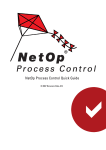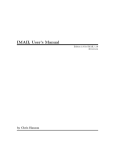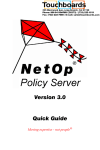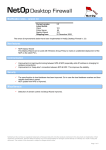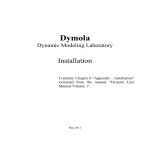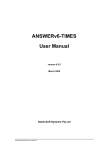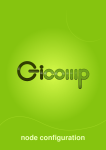Download NetOp Transform Editor
Transcript
NetOp Transform Editor Version 1.0 Moving expertise - not people 1 Copyright © 1981-2006 Danware Data A/S. All Rights Reserved. Portions under license from third parties. Printed in Denmark Document Revision: 2006163 Please send any comments to: Danware Data A/S Bregnerodvej 127 DK-3460 Birkerod Denmark Fax: Int +45 45 90 25 26 E-mail: [email protected] Internet: http://www.netop.com 2 Warranty Danware Data A/S warrants the quality of the physical material of the user package, that is manual and CD-ROM. If these items are defective, we will exchange them at no cost within 60 days of purchase from Danware Data. Disclaimer Danware Data A/S denies any and all responsibility for damages caused directly or indirectly as a result of any faults with the enclosed programs and/or documentation. License Danware Data A/S retains the copyright to the user manual. All patent, copyright and other proprietary rights in and to the programs will remain with Danware Data A/S or its licensers. Your purchase gives you the right to copy and use the programs as described on your Danware License Certificate included in your package. Please save your Danware License Certificate and your original CD-ROM. They serve as your legal right to use the software. You may also need them in order to receive future updates to the product. Please be careful not to install or run the software on more PCs than your Danware License Certificates permits you to do. The programs may be copied for backup purposes only, and only as long as the above mentioned rules are adhered to. Trademarks NetOp® and the red kite are registered trademarks of Danware Data A/S. All other products mentioned in this manual are trademarks of their respective manufacturers. 3 4 Contents Contents Warranty . . . . . . . . . . . . . . . . . . . . . . . . . . . . . . . . . . . . . . . . . . . . . . . . . . . . . . . . . . . . . . 3 Disclaimer . . . . . . . . . . . . . . . . . . . . . . . . . . . . . . . . . . . . . . . . . . . . . . . . . . . . . . . . . . . . 3 License . . . . . . . . . . . . . . . . . . . . . . . . . . . . . . . . . . . . . . . . . . . . . . . . . . . . . . . . . . . . . . . . . . . . . . . . . . . . . . 3 Trademarks . . . . . . . . . . . . . . . . . . . . . . . . . . . . . . . . . . . . . . . . . . . . . . . . . . . . . . . . . . . . . . . . . . . . . . . . . . . 3 1 NetOp Transform Editor . . . . . . . . . . . . . . . . . . . . . . . . . . . . . . . . . . . . . . . . . . . . . . . . . . 5 1.1 Install NetOp Transform Editor. . . . . . . . . . . . . . . . . . . . . . . . . . . . . . . . . . . . . . . . . . . . . . . . . . . . . . . . . . 6 1.2 NetOp Transform Editor Window . . . . . . . . . . . . . . . . . . . . . . . . . . . . . . . . . . . . . . . . . . . . . . . . . . . . . . . 10 1.3 Title Bar . . . . . . . . . . . . . . . . . . . . . . . . . . . . . . . . . . . . . . . . . . . . . . . . . . . . . . . . . . . . . . . . . . . . . . . . . . 11 1.4 Tab Panel . . . . . . . . . . . . . . . . . . . . . . . . . . . . . . . . . . . . . . . . . . . . . . . . . . . . . . . . . . . . . . . . . . . . . . . . . 12 1.4.1 MSI Tab . . . . . . . . . . . . . . . . . . . . . . . . . . . . . . . . . . . . . . . . . . . . . . . . . . . . . . . . . . . . . . . . . . . . . . 13 1.4.2 Properties Tab . . . . . . . . . . . . . . . . . . . . . . . . . . . . . . . . . . . . . . . . . . . . . . . . . . . . . . . . . . . . . . . . . 14 1.4.3 Features Tab . . . . . . . . . . . . . . . . . . . . . . . . . . . . . . . . . . . . . . . . . . . . . . . . . . . . . . . . . . . . . . . . . . 16 1.4.4 Configuration Tab . . . . . . . . . . . . . . . . . . . . . . . . . . . . . . . . . . . . . . . . . . . . . . . . . . . . . . . . . . . . . . 17 1.4.5 Files Tab . . . . . . . . . . . . . . . . . . . . . . . . . . . . . . . . . . . . . . . . . . . . . . . . . . . . . . . . . . . . . . . . . . . . . 18 1.4.6 INI Settings Tab . . . . . . . . . . . . . . . . . . . . . . . . . . . . . . . . . . . . . . . . . . . . . . . . . . . . . . . . . . . . . . . . 19 1.4.7 Registry Tab. . . . . . . . . . . . . . . . . . . . . . . . . . . . . . . . . . . . . . . . . . . . . . . . . . . . . . . . . . . . . . . . . . . 20 1.4.8 Shortcut Tab . . . . . . . . . . . . . . . . . . . . . . . . . . . . . . . . . . . . . . . . . . . . . . . . . . . . . . . . . . . . . . . . . . 22 1.4.9 Build Tab . . . . . . . . . . . . . . . . . . . . . . . . . . . . . . . . . . . . . . . . . . . . . . . . . . . . . . . . . . . . . . . . . . . . . 23 5 6 1 NetOp Transform Editor NetOp Transform Editor enables a user with administrator privileges to create customized Windows Installer files. This section includes these sections: Install NetOp Transform Editor Configuration Tab NetOp Transform Editor Window Files Tab Title Bar INI Settings Tab Tab Panel Registry Tab MSI Tab Shortcut Tab Properties Tab Build Tab Features Tab 1.1 Install NetOp Transform Editor In the NetOp Remote Control CD menu, select NetOp Transform Editor or in the \NTE\EN directory run (double-click) the TransformEditor.msi file to display this window: 7 1.1 Install NetOp Transform Editor Click Next to display this window: Folder: [] [Browse] [Disk Cost]: This field displays the directory in which NetOp Transform Editor will be installed (default: C:\Program Files\Danware Data\NetOp Transform Editor\). Click Browse to display the Browse for Folder window to select a directory to display its path in the field. Click Disk Cost to display the NetOp Transform Editor Disk Space window that will display the NetOp Transform Editor disk space demands and available disk space. Select one of these options: Everyone: A user logged on by any credentials can run NetOp Transform Editor. Just me: Only a user logged on by your credentials can run NetOp Transform Editor (default selection). Click Next to display this window: 8 1 NetOp Transform Editor Click Next to start installation. When installation has completed, this window will be displayed: Click Close to end installation. 1.2 NetOp Transform Editor Window To load NetOp Transform Editor, select the Start > All Programs > NetOp Remote Control > Transform Editor command or in the directory in which NetOp Transform Editor was installed run (double-click) transformeditor.exe to display this window: It contains these elements: Title Bar 9 1.3 Title Bar Tab Panel and these buttons along the bottom border: Build: This button will be enabled when customizations have been specified on the other tabs. Click it to create customized Windows Installer files according to tab specifications. Note: After building, the MSI Tab specified Output Folder will contain the original msi file and if retrieved from a directory that contains a setup.exe file also this file, an mst transform file and if files have been replaced on the Files Tab possibly also an msp patch file. Any __temp... files will be removed when NetOp Transform Editor is unloaded. Back: Click this button to display the Tab Panel tab to the left of the displayed tab. Next: Click this button to display the Tab Panel tab to the right of the displayed tab. Exit: Click this button or select a Window Control Close control to close the NetOp Transform Editor Window to unload NetOp Transform Editor. 1.3 Title Bar This is the NetOp Transform Editor Window title bar: Title bar window controls are explained in Window Control. 1.4 Tab Panel This is the NetOp Transform Editor Window tab panel: It contains these tabs: MSI Tab Properties Tab Features Tab Configuration Tab Files Tab INI Settings Tab 10 1 NetOp Transform Editor Registry Tab Shortcut Tab Build Tab 1.4.1 MSI Tab This is the NetOp Transform Editor Window MSI Tab: It specifies the Windows Installer package msi file that is being customized and the directory in which customized Windows Installer files will be saved. Original MSI file [] Open: Click Open to display an Open MSI File window like a Windows Open window to open an msi file in NetOp Transform Editor to display its path and name in the field. Output folder [] Open: Click Open to display a Browse for Folder window to select the directory in which customized Windows Installer installation files shall be saved to display its path in the field. Note: To prepare Silent Install (Windows Installer), select the directory from which users shall be able to install or an intermediary computer directory, e.g. an NTE Output directory on the desktop. To prepare NetOp Deployment Utility Deployed Module Setup (Windows Installer), select the directory specified in the Media Import Section (1) Directory to download to field. Until you have specified a valid msi file and a valid output folder, you cannot display the contents of any other tab. Please refer to Advanced User’s Manual. 11 1.4 Tab Panel 1.4.2 Properties Tab This is the NetOp Transform Editor Window Properties Tab: It specifies the public properties of customized Windows Installer files. It contains records of public properties in a table with these column contents: Property Value Description Property name. Property value. Optionally, a property description. Table controls are explained in Table Control. NetOp Remote Control Windows Installer specifies many properties of which some are Windows Installer properties and others whose names start with DW_ are NetOp properties. Private (uneditable) properties cannot be displayed in the table. The value options of the public (editable) properties that are displayed initially are explained in this table. Default values are marked with an asterisk. Property ALLUSERS Value Options <None>: No value will remove the ALLUSERS property from the table. Only the installing user can run the application. 1*: A user without administrator privileges cannot install the application. If installed by a user with administrator privileges, all computer users can run the application. ARPHELPLINK 2: If installed by a user without administrator privileges, only the installing user can run the application. If installed by a user with administrator privileges, all computer users can run the application. Specify the Internet address for technical support. http://support.netop.com* is the Support for NetOp Remote Control Internet address. 12 1 NetOp Transform Editor ARPPRODUCTICON DW_ALLOW_XP_FIREWALL DW_LAUNCH_NETOP DW_LICENSE_RHST_SN DW_LICENSE_RGST_SN DW_LICENSE_RSES_SN DW_LICENSE_RNMS_SN DW_LICENSE_RGWS_SN DW_LICENSE_SCLS_SN DW_LICENSE_SSTD_SN DW_LICENSE_STCH_SN DW_REMOVE_SETTINGS DW_RESTART_SERVICE INSTALLLEVEL PRIMARYFOLDER Must specify the foreign key to the Windows Installer icon table, which is the primary icon for the Windows Installer package. icohostmain.exe is the NetOp Host and extended Host foreign key. icoguest32.exe is the NetOp Guest foreign key. icostudents.exe is the NetOp Student foreign key. icoteacher.exe is the NetOp Teacher foreign key. <None>: Will disable NetOp communication through the computer Windows Firewall. 1*: Will enable NetOp communication through the computer Windows Firewall. <None>: Will not load the NetOp module after installation. 1*: Will load the NetOp module after installation. Specify the NetOp Remote Control Host license number (none*). Specify the NetOp Remote Control Guest license number (none*). Specify the NetOp Remote Control Security Server license number (none*). Specify the NetOp Name Server license number (none*). Specify the NetOp Gateway license number (none*). Specify the NetOp School Class Server license number (none*). Specify the NetOp School Student license number (none*). Specify the NetOp School Teacher license number (none*). <None>: Will not remove installed NetOp configuration files when reinstalling. 1*: Will remove installed NetOp configuration files when reinstalling. <None>: Will not restart the NetOp Host service after installation. 1*: Will restart the NetOp Host service after installation to enable any installed or updated NetOp Host. Installable features can be assigned a level from 0 to 32767. A number in the range 1 to 32767 will make features with a lower number except 0 available for installation. 100* is the normal level for a Typical installation. Must be the key name of a directory that exists in the Windows Installer directory table. TARGETDIR* will typically specify the directory recommended by the manufacturer. 13 1.4 Tab Panel Note: Other properties of which records may be displayed in the table without a description are not editable. Edit Select a record and click this button to display this window: Property Value Description The property name is displayed. In this field, you can edit the property value. In this field, you can edit the property description. Add Click this button to display this window: Property Value Description In this field, specify the property name. In this field, specify the property value. In this field, you can specify a property description. 1.4.3 Features Tab This is the NetOp Transform Editor Window Features Tab: 14 1 NetOp Transform Editor It specifies the application features that will be installed from the customized Windows Installer files. The left pane contains a tree structure of available application features. Select a feature to highlight it to display a description in the right pane. Initially, feature boxes will be checked according to the Properties Tab INSTALLLEVEL value. Check/ uncheck boxes to install/not install features. Edit Click this button to display this window: In this window, you can edit the feature title and description. 1.4.4 Configuration Tab This is the NetOp Transform Editor Window Configuration Tab: It enables replacing the MSI Tab specified Original MSI file configuration files by the user configuration files of a set up application to install from customized Windows Installer files with this setup. Configuration program [] [Run]: The field of this drop-down box will display the path of the program file of a computer application that matches the MSI Tab specified Original MSI file. The drop-down box list may contain the paths of multiple matching computer applications. If no matching application is installed on the computer, the field will be empty. To replace configuration files, a matching application must be installed on the computer. Click Run to run the application whose path is displayed in the field to set it up like you want applications installed from customized Windows Installer files to be set up. Note: NetOp module setup will be written to user configuration files when unloaded. Remember to unload the configuration program to write its setup to its user configuration files. Configuration files [] [Browse] []: This field will display the path of the default NetOp Host user configuration files directory C:\Documents and Settings\All Users\Application Data\Danware Data\NetOp Remote Control\Host. If this directory contains configuration files that match the application whose program file path is displayed in the Configuration Program drop-down box field, configuration file records will be displayed in the table below. If not, click Browse to display the Browse for Folder window to select the directory that contains the user configuration files of the application whose program file path is displayed in the Configuration Program drop-down box field. 15 1.4 Tab Panel Note: NetOp configuration files are explained in the User’s Manual Common Tools chapter NetOp Configuration Files section and in the matching NetOp Guest Help and NetOp Host Help sections. The table below will display configuration file records with these column contents: File Name Install Path Checkbox (default: unchecked) and configuration file name. Check/uncheck the box to replace/not replace the file. Will display the configuration file path if the File Name record box is checked. Table controls are explained in Table Control. 1.4.5 Files Tab This is the NetOp Transform Editor Window Files Tab: It enables replacing the MSI Tab specified Original MSI file files other than configuration files by files in a specified computer location. It specifies MSI Tab specified Original MSI file default installed files other than configuration files in a table with these column contents: File Name Source Path Browse Checkbox (default: unchecked) and file name. Check/uncheck the box to replace/not replace the file by the file whose path is specified in the Source Path column cell to the right. Must display the source path of a replacement file, see Browse below. Select a record and click this button to display a New Source Path for <File name> window like a Windows Open window to open a replacement file to display its path in the Source Path column cell. Table controls are explained in Table Control. Note: While other customizations will be written to a mst transform file, file replacements will typically be written to a msp patch file. 16 1 NetOp Transform Editor 1.4.6 INI Settings Tab This is the NetOp Transform Editor Window INI Settings Tab: It enables adding INI file settings other than NETOP.INI file [INSTALL] section keys. Initially, it will display records of keys other than [INSTALL] section keys in the computer NETOP.INI file in a table with these column contents: File Name Dir. Property Section Key Value Unchecked box and INI file name. Check the box to add the key. INI file path. INI file section name. INI file key name. INI file key value. Table controls are explained in Table Control. Edit Select a record and click this button to display this window: In the fields, you can edit the section name, key name and key value. 17 1.4 Tab Panel Add Click this button to display this window: In the fields, you can specify the properties of an added INI file setting. Note: The NETOP.INI file is explained in the User’s Manual Common Tools chapter NETOP.INI section and in the matching NetOp Guest Help and NetOp Host Help sections. 1.4.7 Registry Tab This is the NetOp Transform Editor Window Registry Tab: It specifies the registry settings that will be created when installing. Initially, it will display records of the registry settings in the MSI Tab specified Original MSI file in a table with these column contents: Registry Root Key Name Value Component 18 Checkbox (default checked) and registry setting name. Uncheck/check the box to not add/add the setting. Key path specification number of levels from the registry root level. Key path. Key property name unless (Default). Key property value, if any. Application component that uses this registry setting. 1 NetOp Transform Editor Table controls are explained in Table Control. Edit Select a record and click this button to display this window: Add In the fields, you can edit the registry setting name, root level, key path, key property name and key property value and in the drop-down box select the application component. Click this button to display this window: In the fields, specify a registry setting name, root level, key path, key property name and key property value and in the drop-down box select an application component to add a registry setting. Caution: Changing registry settings can lead to unpredictable results. 19 1.4 Tab Panel 1.4.8 Shortcut Tab This is the NetOp Transform Editor Window Shortcut Tab: It specifies the program folder shortcuts that will be replaced when installing. Initially, it will display records of the MSI Tab specified Original MSI file shortcuts in a table with these column contents: Name Feature Edit Checkbox (default checked) and shortcut name. Uncheck/check the box to not replace/replace the shortcut. Name of the feature that will be loaded by the shortcut. Select a record and click this button to display this window: In this window, you can edit the shortcut name. Table controls are explained in Table Control. 20 1 NetOp Transform Editor 1.4.9 Build Tab This is the NetOp Transform Editor Window Build Tab: It will display a textual account of a build process. Initially, the pane will be empty. Click the Build button below to create customized Windows Installer files in the MSI Tab specified Output Folder according to your tab specifications to display a textual account of the build process in the pane. Note: After building, the MSI Tab specified Output Folder will contain the original msi file and if retrieved from a directory that contains a setup.exe file also this file, an mst transform file and if files have been replaced on the Files Tab possibly also an msp patch file. Any __temp... files will be removed when NetOp Transform Editor is unloaded. Click the Copy button to copy the textual account to the clipboard. 21 1.4 Tab Panel 22