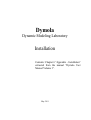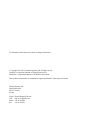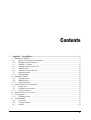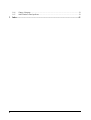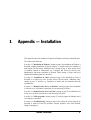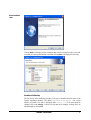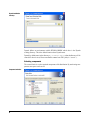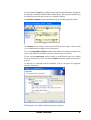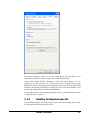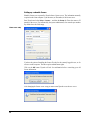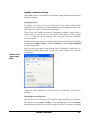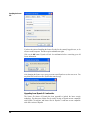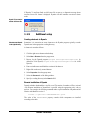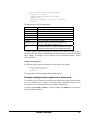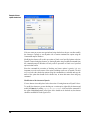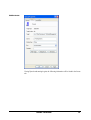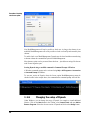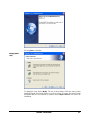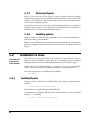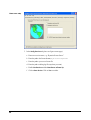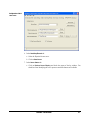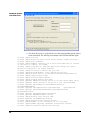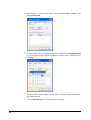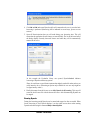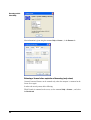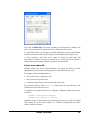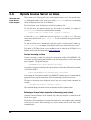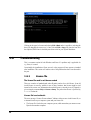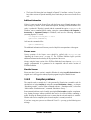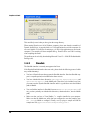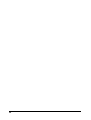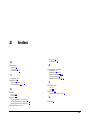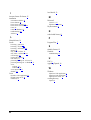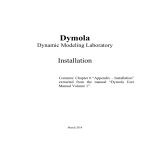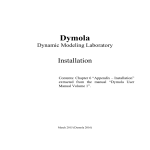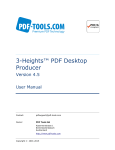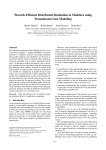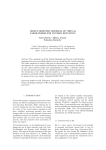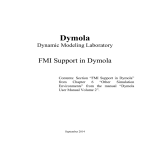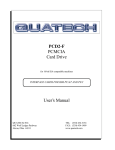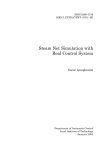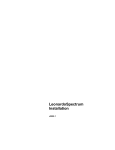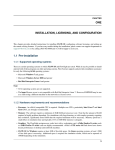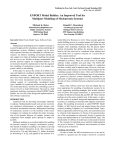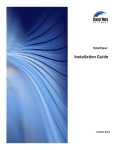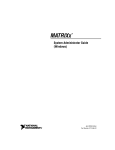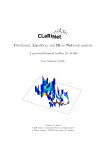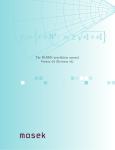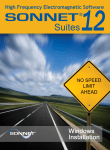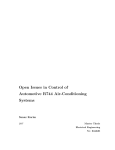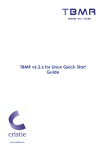Download Dymola - Dynamic Modeling Laboratory
Transcript
Dymola Dynamic Modeling Laboratory Installation Contents: Chapter 6 “Appendix – Installation” extracted from the manual “Dymola User Manual Volume 1”. May 2011 The information in this document is subject to change without notice. © Copyright 1992-2011 by Dassault Systèmes AB. All rights reserved. Dymola® is a registered trademark of Dassault Systèmes AB. Modelica® is a registered trademark of the Modelica Association. Other product or brand names are trademarks or registered trademarks of their respective holders. Dassault Systèmes AB Ideon Science Park SE-223 70 Lund Sweden E-mail: URL: Phone: Fax: [email protected] http://www.Dymola.com +46 46 2862500 +46 46 2862501 Contents 1 Appendix — Installation ......................................................................................................... 5 1.1 Installation on Windows .................................................................................................................................. 6 1.1.1 Dymola as 32-bit and 64-bit application................................................................................................. 6 1.1.2 Installing the Dymola software ............................................................................................................... 6 1.1.3 Installing a C compiler ......................................................................................................................... 10 1.1.4 Installing the Dymola license file ......................................................................................................... 11 1.1.5 Additional setup .................................................................................................................................... 15 1.1.6 Changing the setup of Dymola ............................................................................................................. 20 1.1.7 Removing Dymola ................................................................................................................................ 22 1.1.8 Installing updates .................................................................................................................................. 22 1.2 Installation on Linux ...................................................................................................................................... 22 1.2.1 Installing Dymola ................................................................................................................................. 22 1.2.2 Additional setup .................................................................................................................................... 23 1.2.3 Removing Dymola ................................................................................................................................ 24 1.3 Dymola License Server on Windows ............................................................................................................. 24 1.3.1 Background........................................................................................................................................... 24 1.3.2 Installing the license server .................................................................................................................. 25 1.3.3 License borrowing ................................................................................................................................ 29 1.4 Dymola License Server on Linux................................................................................................................... 34 1.5 Utility programs ............................................................................................................................................. 35 1.5.1 Obtaining a host id ................................................................................................................................ 35 1.6 Troubleshooting ............................................................................................................................................. 36 1.6.1 License file ........................................................................................................................................... 36 1.6.2 Compiler problems ............................................................................................................................... 37 1.6.3 Simulink ............................................................................................................................................... 38 3 1.6.4 1.6.5 Change of language .............................................................................................................................. 39 Other Windows-related problems ......................................................................................................... 39 2 Index ....................................................................................................................................... 41 4 1 Appendix — Installation This chapter describes the installation of Dymola on Windows and Linux, and related topics. The content is the following: In section 1.1 ”Installation on Windows” starting on page 6 the installation on Windows is described, including installation of Dymola software, C compiler and license (sharable or node-locked). The sub-section “Additional setup” starting on page 15 treats specific issues as installing Dymola as administrator on a computer that should be used by nonadministrators and remote installation of Dymola. Finally change of setup, removal of Dymola and installing updates are described. In section 1.2 “Installation on Linux” starting on page 22 the installation on Linux is described, in a similar way as the previous section. The sub-section “Additional setup” starting on page 23 describes e.g. compilation of model code and simulation from the command line. In section 1.3 “Dymola License Server on Windows” starting on page 24 the installation of a license server on Windows is described, as is the borrowing of licenses. In section 1.4 “Dymola License Server on Linux” starting on page 34 the installation of a license server on Linux is described, as is the borrowing of licenses. In section 1.5 “Utility programs” starting on page 35 a utility program for finding a host id on a computer is described. In section 1.6 “Troubleshooting” starting on page 36 the solution to various problems are described. It might be license file problems, compiler problems, issues with Simulink, change of language etc. APPENDIX - INSTALLATION 5 1.1 Installation on Windows This section refers only to the Windows version of Dymola. To install Dymola the following tasks must be performed: • Install the Dymola software and libraries. • Install a C compiler (if it has not been done before). • Install the Dymola license file. • Install a license server (sharable license only). Following installation the user may do additional setup. The installation of updates and removal of Dymola is also described below. 1.1.1 Dymola as 32-bit and 64-bit application The Dymola program is available both as 32-bit and 64-bit applications. Both are installed when installing Dymola on Windows. The 64-bit Dymola program (and its associated DLLs) is located in the folder Program Files\Dymola 2012\bin64 after installation. 1.1.2 Installing the Dymola software Dymola and appropriate libraries is distributed on a single CD or downloaded electronically. Starting the installation Please note that Administrator privileges are required for this installation. When Dymola has been installed, any user can run it. The installation normally starts when you insert the distribution CD. If autostart has been disabled, please start D:\setup.exe (assuming your CD drive is labeled D) from Windows Explorer by double clicking on the file or use the Start button in Windows, select Run, enter D:\setup.exe and click OK. 6 Dymola installation setup. Clicking Next> will display license conditions that must be accepted in order to proceed. Accepting by selecting that alternative and then clicking Next> will display the following: Location of directory The first choice in the installation procedure is the type of installation and the name of the Dymola installation directory. The default is Program Files\Dymola + the version number of Dymola. This path is displayed under Install to:. If the path should be changed, click on the Change… button. Here the path can be changed; a change has to be acknowledged by clicking OK. APPENDIX - INSTALLATION 7 Dymola installation directory. Dymola defines an environment variable DYMOLAWORK which value is the Dymola working directory. This is the default location where Dymola starts. Dymola by default starts in the directory My Documents\Dymola (that subdirectory will be created if it doesn’t exist). Please note that this cannot be an UNC path (i.e. \\server\...). Selecting components The second choice is to select optional components of the distribution. By unselecting components some space can be saved. Component selection. 8 The first alternative Dymola is the default contents of the Dymola distribution, including the development environment and the Modelica standard library. This component should always be installed (except when only a license server should be installed). The Japanese translation of menus and dialogs requires fonts that support all symbols. The Libraries section contains several commercial libraries which require a license option to use. Install libraries according to your current options. The section Compatibility Libraries contains mainly libraries that might be needed to work with an older Modelica model that has not been converted to the new libraries. The last section, License server, makes it possible to install Dymola license server without having to install Dymola. Please note that the Dymola component should be unchecked in that case. To add/remove a component from the installation, click on it and select the appropriate alternative in the menu. When Dymola is successfully installed the following will appear: APPENDIX - INSTALLATION 9 Installation of Dymola has finished. 1.1.3 Installing a C compiler To translate models in Dymola you must also install a supported C compiler. The C compiler is not distributed with Dymola. The C compiler needs to be installed only once, even if you install multiple versions of Dymola. Dymola supports Microsoft Visual Studio 2010, both the Professional edition and the Express edition. Dymola also supports older Microsoft compilers (Visual Studio 2008 Professional edition and Express edition, and Visual Studio 2005 Professional edition). To download the free Visual Studio 2010 Express edition compiler please visit Microsoft's website. Note that you need administrator rights to install the compiler. http://www.microsoft.com/express/Downloads/#2010-visual-CPP The C compiler can be installed before or after you install the Dymola. You can run Dymola and browse models, but to translate any model you must install the C compiler. Please note that earlier free versions of the Microsoft compiler are not supported; the reason is that they do not include a full set of Windows libraries. We recommend Visual C++ 2010 or later (see above). Selecting compiler is required. 10 To change the compiler Dymola uses to translate the model, use the command Simulation > Setup... and the Compiler tab, see also chapter “Simulating a model”, section “Editor command reference – Simulation mode”, sub-section “Main window: Simulation menu”, command “Simulation > Setup…”. (Below is an example of the Compiler tab). The selected compiler is stored as a per user setting and for the future kept for new installations of Dymola. Switching compiler does not modify Dymola/bin. Classes which contain “Library” annotations to link with external libraries in C are supported. If you link with your own C-libraries you have to recompile them as multithreaded. The reason is that single-threaded compilation is phased out in Visual Studio 2005, and multi- and single-threaded libraries reading from files are not link-compatible. Thus Dymola only supports linking with multi-threaded libraries. For information about possible compiler problems, please see the troubleshooting section “Compiler problems” on page 37. 1.1.4 Installing the Dymola license file After installation Dymola will initially start in “demo” mode. While running in demo mode you can continue with installing the license file. APPENDIX - INSTALLATION 11 Setting up a sharable license Sharable licenses are requested by Dymola from a license server. The information normally required on the client computer is just the name (or IP number) of the license server. Start Dymola and select Help > License…, and then the Setup tab. Enter the name or IP number of the server. If so instructed by the system administrator, also enter the port number. By default leave this field empty. License server setup. You have the option of installing the license file only for the currently logged in user, or for all users on this computer. The latter requires administrator rights. Click on the OK button. Dymola will ask for confirmation before overwriting your old license information. After changing the license server setup you must restart Dymola to use the new server. 12 Installing a node-locked license Node-locked licenses are stored locally on the computer running Dymola and are not shared with other computers. Obtaining a host id To purchase a node-locked license, the relevant host id of the computer where Dymola should run must be supplied to your Dymola distributor before purchasing the license. The license that you will receive will contain this information. There are two ways finding out this host id, depending on whether a Dymola demo is installed before or not. The host id can always be fond using the utility program hostid.exe. Please see section “Obtaining a host id” on page 35 for more information about this program. If the Dymola demo has already been installed, Dymola can be used to find the host id. Start Dymola and select Help > License…, and then the Details tab. Click on Copy to Clipboard to copy the local host id. Please note that some laptops present different host id´s depending on whether they are connected to a docking station or not. In such a case, please copy the host id´s of both configurations. Local host id of the computer running Dymola. Compose an e-mail containing your local host id (host id´s) and send it to your Dymola distributor. Installing the node-locked license When you have received your license file, do save the license somewhere on your computer. Start Dymola and select Help > License…, select the Setup tab. Click on the Browse button and open the license file you saved. The path of the license file is shown in the dialog. APPENDIX - INSTALLATION 13 Specifying the license file. You have the option of installing the license file only for the currently logged in user, or for all users on this computer. The latter requires administrator rights. Click on the OK button. Dymola will ask for confirmation before overwriting your old license information. After changing the license server setup you must restart Dymola to use the new server. You may delete the saved license file, Dymola has created a copy. Upgrading from Dymola 6.1 and earlier The license file format of Dymola has been upgraded to include the latest security technology. For that reason, license files for earlier versions of Dymola are not compatible with Dymola 7.0 and later, and license files for Dymola 7.0 and later are not compatible with older versions of Dymola. 14 If Dymola 7.0 and later finds an old license file at start-up, a diagnostic message about incorrect license file format is displayed. Dymola will then continue execution in demo mode. Dymola 7.x has started with an old license file. 1.1.5 Additional setup Creating shortcuts to Dymola Shortcuts start Dymola in the right directory. Sometimes it is convenient to create shortcuts to the Dymola program, typically to make Dymola start in the appropriate working directory. A shortcut is created as follows: 1. Click the right mouse button on the desktop. 2. Select New > Shortcut from the popup menu. 3. Browse for the Dymola program (Program Files\Dymola\bin\dymola.exe by default for 32-bit Dymola, Program Files\Dymola\bin64\dymola.exe for 64-bit Dymola). 4. Enter a suitable name and finish the creation of the shortcut. 5. Right-click on the newly created shortcut. 6. Select Properties from the popup menu. 7. Select the Shortcut tab of the dialog window. 8. Specify a working directory in the Start in field. Remote installation of Dymola Dymola (whether downloaded as a zip file or on CD) consists of a number of files (.msi and .cab). Remote installation of dymola.msi is possible using the appropriate tools, such as msiexec. For example, the following command makes a quiet installation of Dymola and all libraries with Modelica version 3: msiexec /i dymola.msi INSTALLLEVEL=201 /quiet The value of the INSTALLLEVEL property controls which components are installed according to the table: APPENDIX - INSTALLATION 15 INSTALLLEVEL unspecified 201 301 1001 Description Installs Dymola and standard libraries As above and also installs commercial libraries compatible with Modelica language version 3. As above and also installs commercial libraries compatible with Modelica language version 2.2.2 As above and also installs Japanese translations of dialogs and menus Adding libraries and demos to the File menu Dymola can automatically recognize different libraries in order to e.g. build the File > Libraries and File > Demos menus. It is very easy to add new libraries and to add new versions of existing libraries. All information about a library exists in a local file, so it is possible to just “unzip” a subdirectory containing a package, and it will automatically be recognized by Dymola. No update of a common file is needed, hence no need for special installation scripts. It also makes it easy to delete libraries, just delete the directory. Dymola will find libraries by searching all directories in the environment variable MODELICAPATH. If not set by the user, MODELICAPATH contains dymola/Modelica/Library. Using library information Associated with each package is a Modelica script which is automatically located by Dymola at program start. This script can contain a set of commands that describes the package and builds e.g. File/Libraries. The script is called libraryinfo.mos and stored in subdirectory Scripts. Assuming the package is stored in dymola/Modelica/Library/XYZ, the script is called dymola/Modelica/Library/XYZ/Scripts/libraryinfo.mos. Alternatively, the file can be stored in the same directory as the library, e.g. dymola/Modelica/Library/XYZ /libraryinfo.mos. Building menus There is currently a low-level script command to build libraries and demos menus, e.g.: LibraryInfoMenuCommand(category="libraries", text="Hydraulics", reference="HyLib ", isModel=true, description="Hydraulics library", version="2.2.36", ModelicaVersion=">= 2" pos=102); 16 LibraryInfoMenuCommand(category="demos", text="Hyd. Cylinder", reference="HyLib.Examples.Cylinder", isModel=true, description="Example of hydraulic cylinder", pos=102); The attributes have the following meaning: Attribute category text reference isModel description version ModelicaVersion pos Meaning Primary menu category (“libraries” or “demos”) Text shown in menu Model path or command string If true, the text is a model path, otherwise a command. Longer description, for example shown in status bar Version of library (does not apply to demos). Required version of Modelica Standard Library, e.g. “> 2”. The value “2” means “>=2”. Position in the menu. The menu alternatives are sorted according to this attribute, lowest numbered at the top. To handle different libraries and groups of libraries, and to make sure Dymola has a consistent ordering of Libraries, Dassault Systèmes allocates ranges of positions to different library vendors. For example, 0 to 999 could be reserved for Dassault Systèmes, 1000 to 1999 for DLR, etc. Adding a menu separator It is possible to add a separator (horizontal line) in the menus. For example, LibraryInfoMenuSeparator( category="libraries", pos=101); The arguments have the meaning described in the table above. Preventing checking out license options from a license server It is possible to prevent Dymola from checking out certain license options from the license server, if a sharable license is used. (It is also possible using a node-locked license, e.g. if a user wants to test if a certain model still works without a certain library.) Using the command Help > License… and then looking in the Details tab reveals license options currently checked out. APPENDIX - INSTALLATION 17 Example of license options checked out. If the user wants to prevent some option from being checked out, the user can either modify the shortcut to Dymola or start Dymola with a certatin command line option using the Command Prompt in Windows. Modifying the shortcut will result in prevention of check out of specified options each time Dymola is started using that shortcut, as. Starting Dymola using a modified command from the command prompt in Windows will only result in prevention of check out of specified options in that session. Since the command for prevention of checking out license options is generic, it is very important to use the correct name of the option, including correct use of captitals. The best way is to look at the checked out options using the command above, and mark and copy the name of the option that should not be checked out, to insert that name when using any command. Modification of the shortcut to Dymola If a new shortcut is needed, please look at the section “Creating shortcuts to Dymola” above. To modify the shortcut to prevent checking out a certain option, right-click the shortcut and modify the Start in: by adding <space>/No<optionname> in the end of the command. If the option ModelManagement in the figure above should not be checked out, the shortcut should be modified like in the figure below. 18 Modified shortcut. Closing Dymola and starting it again, the following information will be found in the license tab: APPENDIX - INSTALLATION 19 Prevention of checking out a license option. Now ModelManagement will not be possible to check out. As long as the shortcut is not modified, ModelManagement will not be possible to check out from Dymola started by that shortcut. To enable check out of ModelManagement, Dymola must be closed and then restarted using a shortcut without the command line option for ModelManagement. More than one option can be prevented from check out – just add more strings like the one used. Do not forget the space. Starting Dymola using a modified command in Command Prompt of Windows A Windows command prompt can be activated using Help > All Programs > Accessories > Command Prompt in Windows. To start one session in Dymola where the license option ModelManagement cannot be checked out like in the example above, the command in the command prompt will look like: 1.1.6 Changing the setup of Dymola Under Windows, you can change the setup of Dymola, for example to install additional libraries. Click on the Start button in the Taskbar, select Control Panel and open Add or Remove Programs. Select the relevant version of Dymola and click on the Change button. 20 Selecting Next> will display Changing Dymola setup. To change the setup, choose Modify. The rest of the procedure will be the same as when installing Dymola from scratch. Please see previous sections. To restore files in the Dymola distribution that have been deleted by mistake, choose Repair. Remove will remove the installation. APPENDIX - INSTALLATION 21 1.1.7 Removing Dymola Please see previous section. Do not delete or rename the Dymola directory. Microsoft Windows Installer keeps track of all installed directories and will try to repair if altered. The installation will by default use a directory name that reflects the version of Dymola, but this can of course be changed during setup. Note that files that you have created in the Dymola distribution directory, for example by running the demo examples, are not deleted when removing Dymola. The remaining files and directories (if any) may be deleted through the Explorer. 1.1.8 Installing updates Updated versions of Dymola are either distributed on CD, or can be downloaded from a location provided by your sales channel. Multiple versions of Dymola can be installed, but you cannot install into an existing Dymola directory. Configuration settings and the license file are shared by all installed versions of Dymola. 1.2 This section refers only to the Linux version of Dymola. Installation on Linux This section covers Linux-specific parts of the installation. For general items, e.g. how to handle the Dymola installation wizard; please see corresponding section on Windows installation, in particular section “Installing the Dymola license file” starting on page 11. Dymola 2012 runs on Red Hat Enterprise 5.1 with gcc version 4.1.1, and compatible systems. Please note that multi-criteria design optimization is not supported on Linux. More Linux-specific notes are available using the command man dymola 1.2.1 Installing Dymola Dymola for Linux is distributed as an RPM package. The package is installed using the command # rpm –i name-of-distribution.rpm Optional libraries are installed through separate RPM files. For installation on e.g. Debian or Kubuntu systems conversion to the deb format is required using the alien command: # alien –k name-of-distribution.rpm 22 Setup and environment variables The shell script /usr/local/bin/dymola contains commands to set environment variables before starting Dymola, but will need editing if Dymola is installed in a nonstandard location; then the following environment variables must be defined in order to run Dymola: DYMOLA Directory root of the distribution (/opt/dymola). DYMOLAPATH Search path for additional Dymola libraries and the license file. The directories of the path may be separated by blanks or colon. DYMOLAPATH is optional if the license file is in $DYMOLA/insert. MODELICAPATH Search path for libraries. Concerning the use of MODELICAPATH, please see section “Adding libraries and demos to the File menu” on page 16. (Dymola defines an environment variable DYMOLAWORK which value is the Dymola working directory.) 1.2.2 Additional setup Subjects in the corresponding section on Windows are not applicable unless explicitly referenced from here. Compilation of model code Dymola produces C code which must be compiled in order to generate a simulation model. On Linux systems we rely on an ANSI/ISO C compiler already installed on the computer. On Linux systems the compilation of the generated C code is performed by a shell script, /opt/dymola/insert/dsbuild.sh. If necessary this script can be modified to provide special options to the compiler, add application-specific libraries etc. Simulation performance can be improved by tuning the compilations options in this script, however note that the compiler time may increase significantly by doing so. Dymola supports external C libraries on Linux. Classes which contain “Library” annotations to link with external libraries in C are supported. Simulation from the command line The simulator executable dymosim can be executed from the shell. To do so the environment variable LD_LIBRARY_PATH must be set: # export LD_LIBRARY_PATH=/opt/dymola/bin/lib Security-Enhanced Linux (SELinux) might display the message: dymosim: error while loading shared libraries: /opt/dymola/bin/lib/libds.so: cannot restore segment prot after reloc: Permission denied If this message is displayed the following commands must be executed: # chcon –t textrel_shlib_t/opt/dymola/bin/lib/libds.so # chcon –t textrel_shlib_t/opt/dymola/bin/lib/libGodessMain.so APPENDIX - INSTALLATION 23 Note that running simulations in the Dymola environment do not require these changes. Adding libraries and demos to the File menu Please see corresponding section for Windows installation on page 16. Preventing checking out options from a license server In the corresponding section on Windows the alternative of starting Dymola using a modified command is applicable also for Linux (with relevant changes for Linux). Please see page 20. 1.2.3 Removing Dymola Remove the Dymola distribution by using the rpm –u command. 1.3 Dymola License Server on Windows 1.3.1 This section refers only to the Windows version of Dymola. Background These are instructions for manually installing a FLEXnet Publisher license server for Dymola on Windows. They only apply to users with a sharable license. For non-sharable licenses (the common case), installation of the license file is automatic. Dymola is installed on all machines which will run the software. On the designated machine, the license server is then installed as described below. The license server consists of two daemon processes: • The vendor daemon (called dynasim.exe) dispenses licenses for the requested features of Dymola (the ability to run Dymola and various options). This program is specific for Dymola. • The license daemon (called lmgrd.exe) sends requests from application programs to the right vendor daemon on the right machine. The same license daemon can be used by all applications from all vendors, as this daemon processes no requests on its own, but forwards these requests to the right vendor daemon. If you are already running an application that uses FLEXnet Publisher, you most likely already have a running license daemon. In this case only the vendor daemon (dynasim.exe) is required. Flexera Software recommends that you use the latest version of the FLEXnet Publisher lmgrd.exe at all times as it includes bug fixes, enhancements, and assures the greatest level of compatibility with all of your FLEXnet Publisher licensed applications. Flexera Software guarantees that it will work correctly with all earlier versions of FLEXnet Publisher. 24 Old license daemons cannot be used! Dymola requires support of FLEXnet Publisher version 11.9 or later. A recent version of lmgrd.exe is part of the Dymola distribution. If needed, the latest available license daemon can be downloaded from the website of Flexera Software when having completed a form: http://mktg.flexerasoftware.com/mk/get/lmgrd_reg 1.3.2 Installing the license server This section describes the simple case where we assume there are no other FLEXnet Publisher license daemons. We also assume that the Dymola program itself should not be installed on the server. To purchase a license server, the relevant host id of the computer where the license server should run must be supplied to your Dymola distributor before purchasing the license. The license that you will receive will contain this information. To find out the host id of that computer, the utility program hostid.exe can be used. Please see section “Obtaining a host id” on page 35 for more information. 1. Before installation of the license server, the Dymola license file (filename.lic) may have to be updated with the actual name (or IP-number) of the server, if the license file contains a line identifying the server: SERVER server.name.here 000102DE37CD The part server.name.here must be changed to the name of the actual server before installing the license file. It should be noted that the last part (the hostid) cannot be edited by the user. 2. Install only the Dymola software component License server (see beginning of this chapter). A folder will be created containing all needed files, default C:\Program Files\Dymola 2012\bin. 3. Start the utility program lmtools.exe (one of the above files). 4. In the Service/License File tab: a. Select the radio button Configuration using Services. b. Activate LMTOOLS ignores license file path environment variables. APPENDIX - INSTALLATION 25 License server setup. 5. In the Config Services tab (please see figure on next page): a. Enter a new service name, e.g. “Dynasim License Server”. b. Enter the path to the license daemon, dymola\bin\lmgrd.exe. c. Enter the path to your server license file. d. Enter the path to a debug log file (anywhere you want). e. Enable Use Services and then Start Server at Power Up. f. Click on Save Service. Click on Yes to confirm. 26 Configuration of the license server. 6. In the Start/Stop/Reread tab: a. Select the Dynasim license server. b. Click on Start Server. 7. In the Server Status tab: a. Click on Perform Server Enquiry and check the output of the log window. You should see lines identifying the server processes and what features are available. APPENDIX - INSTALLATION 27 Checking the operation of the license server. b. Also check the log file to verify that the server has started and that Dymola features can be checked out. The following is an example of the FLEXnet Publisher logfile: 12:30:48 (lmgrd) pid 2728 12:30:48 (lmgrd) Detecting other license server manager (lmgrd) processes... 12:30:48 (lmgrd) Done rereading 12:30:48 (lmgrd) FLEXnet Licensing (v11.4.100.0 build 50818 i86_n3) started on 194.103.53.51 (IBM PC) (2/11/2008) 12:30:48 (lmgrd) Copyright (c) 1988-2007 Macrovision Europe Ltd. and/or Macrovision Corporation. All Rights Reserved. 12:30:48 (lmgrd) US Patents 5,390,297 and 5,671,412. 12:30:48 (lmgrd) World Wide Web: http://www.macrovision.com 12:30:48 (lmgrd) License file(s): C:\Ulf\Dymola\99-wistrom-dynasimab2.lic 12:30:48 (lmgrd) lmgrd tcp-port 27000 12:30:48 (lmgrd) Starting vendor daemons ... 12:30:48 (lmgrd) Started dynasim (pid 4180) 12:30:48 (dynasim) FLEXnet Licensing version v11.4.100.0 build 50818 i86_n3 12:30:48 (dynasim) Server started on 194.103.53.51 for: DymolaStandard 12:30:48 (dynasim) DymolaAnimation DymolaModelCalibration DymolaModelManagement 12:30:48 (dynasim) DymolaOptimization DymolaRealtime DymolaSimulink 12:30:48 (dynasim) DymolaFlexibleBodiesLib DymolaHydraulicsLib DymolaPowertrainLib 12:30:48 (dynasim) DymolaSmartElectricDrivesLib 12:30:48 (dynasim) EXTERNAL FILTERS are OFF 12:30:48 (lmgrd) dynasim using TCP-port 2606 12:30:56 (dynasim) TCP_NODELAY NOT enabled 10:39:20 (lmgrd) Detecting other lmgrd processes... 10:39:35 (lmgrd) FLEXlm (v7.2c) started on x.x.x.x (3/27/2001) 10:39:35 (lmgrd) FLEXlm Copyright 1988-2000, Globetrotter Software 10:39:35 (lmgrd) US Patents 5,390,297 and 5,671,412. 28 10:39:35 10:39:35 10:39:35 10:39:35 10:39:35 10:39:36 10:39:36 10:39:36 10:39:36 (lmgrd) World Wide Web: http://www.globetrotter.com (lmgrd) License file(s): C:\DAG\dymola.lic (lmgrd) lmgrd tcp-port 27000 (lmgrd) Starting vendor daemons ... (lmgrd) Started dynasim (pid 124) (dynasim) Server started on x.x.x.x for:DymolaStandard (dynasim) DymolaSampledLib DymolaLiveObjects DymolaRealtime (dynasim) DymolaSimulink DymolaAnimation DymolaSupport (lmgrd) dynasim using TCP-port 1042 The license server should now be correctly configured. Please start Dymola to verify correct operation. The FLEXnet Publisher logfile (see above) should contain additional lines showing what features were checked out. You can also do Perform Status Enquiry to check how many licenses are currently checked out. 1.3.3 License borrowing Overview Dymola on Windows can support "borrowing", the possibility to transfer a license from a license server to laptop for a limited period of time. If Dymola is used on a computer that is intermittently disconnected from a license server, that license can be issued as a sharable license with borrowing facility. Such a license can be borrowed from a license server via a special checkout and used later to run an application on a computer that is no longer connected to the license server. For license borrowing, an end user initiates borrowing and specifies the expiration date a borrowed license is to be returned to the sharable license pool. While still connected to the network, the application is run from the client computer. This writes licensing information locally onto the client computer. The client computer can now be disconnected from the network. The license server keeps the borrowed license checked out. The client application automatically uses the local secured data file to do checkouts during the borrowing period. Upon the expiration of the borrowing period or the early return of a borrowed license, the local data file no longer authorizes checkouts and the license server returns the borrowed license to the pool of available licenses. No synchronization is required between the license server machine and the client machine when the borrowing period expires. License borrowing License borrowing and early returns are performed from Dymola. In order to borrow, do the following: APPENDIX - INSTALLATION 29 1. While Dymola is connected to the server, use the command Help > License…, and select the Borrow tab. 2. Select an end date, either by changing the date in the input field for Last date borrowed or by clicking on the arrow to display a calendar for selection of date. Clicking the arrow will display: Here the possible selection of dates is clearly visible. Clicking on a date will change the input field to that date. 3. Click on Start to Borrow. The following message will appear: 30 4. Click OK and OK and restart Dymola (while still connected to the server); now the basic borrowing is performed. (Borrowing will be indicated in several ways, please see next section.) 5. Open all libraries/options that you will need during your borrowing time. This will ensure that the appropriate license features are stored locally. The list in the lower half of the dialog displays currently borrowed licenses and when they will be automatically returned to the server. In this example the Hydraulics library was opened; DymolaStandard indicates borrowing of Dymola without any options. Please be careful not to open libraries/options that might be needed for others unless you really intend to do so. (Borrowing an option only available for one user only might not be appreciated by others.) 6. Finally disconnect from the license server while Dymola is still running. This step will create the local license file with the borrowed license. After disconnecting Dymola can be stopped. Running Dymola During the borrowing period Dymola can be started and stopped as often as needed. When license borrowing is used, Dymola displays it on the splash screen shown when starting Dymola and when using the command Help > About Dymola: APPENDIX - INSTALLATION 31 Borrowing period in About dialog. Most information is given using the command Help > License…, in the Borrow tab. Returning a license before expiration of borrowing (early return) Currently borrowed licenses can be returned early when the computer is connected to the license server again. In order to do an early return, do the following: While Dymola is connected to the server, use the command Help > License…, and select the Borrow tab. 32 Now click on Return Early. The license (including all listed options) is returned o the server. Next time Dymola is restarted, the license is checked out the usual way. It is a good idea to check e.g. the splash screen when starting up to convince oneself that the return was successful (in that case borrowing will not be mentioned in the splash screen). A license returned to the license server cannot be checked out again until after approximately 2 minutes. If licenses are returned by e.g. exiting Dymola, but Dymola is restarted within approximately 2 minutes, the return is never performed. License server options file FLEXnet include tools for the local administrator. The options file allows the license administrator to control various operating parameters of the Dymola license server. For example, it allows the administrator to • Allow or deny the use of options by users. • Reserve licenses for specified users. • Control how many licenses can be borrowed and for how long. The options file shall be called dynasim.opt and placed in the same directory as the Dymola license file of the license server. An example of an options file that reserves a Dymola + Hydraulics library license for the user Bob is RESERVE 1 DymolaStandard USER Bob RESERVE 1 DymolaHydraulics USER Bob Applicable “feature” and user names can be found in the license server log file. The details of the options file are described in Chapter 5 of “FLEXnet Licensing End User Guide”, which is available on request. APPENDIX - INSTALLATION 33 1.4 This section refers only to the Linux version of Dymola. Dymola License Server on Linux This section covers Linux-specific parts of the Dymola license server. For general items, e.g. background and how to set up the server using lmtools.exe, please see corresponding section on Dymola License Server on Windows. The Linux license server for Dymola is located in a separate tar file. To start the server the dynasim and the lm* files need to be installed, for example in /usr/local/bin. The server is started with the command lmgrd –c<path to license file> -l<path to logfile> A check with pg aguxf should show two new processes, lmgrd and dynasim. The server status can be checked with lmutil lmstat –a. In case of problems the log file should be examined. To start the license server automatically when the system is rebooted, please update e.g. /etc/rc.d/rc.local accordingly. Note that the license server needs not to run as “root”. Full details of FLEXnet license server installation can be found in the FLEXnet User’s Manual, which can be downloaded from www.flexera.com. License borrowing on Linux License borrowing is enabled by setting the environment variable LM_BORROW. The value must specify beginning and end dates of the borrowing period, as well as the vendor name “dynasim”. The general format is: LM_BORROW=<start date>:dynasim:<end date> An example (using bash) which specifies the start date 10 November 2009 and the end date 12 November 2009 is: export LM_BORROW=10-nov-2009:dynasim:12-nov-2009 After setting the environment variable LM_BORROW, Dymola must be restarted and the appropriate license options checked out before disconnecting from the license server. The status of borrowing can be displayed in the Linux server using a status command. An example: /opt/dymola/bin/lmutil lmborrow –status The command displays the names of borrowed features and the expiration dates. Returning a license before expiration of borrowing (early return) Currently borrowed licenses can be returned early when the computer is connected to the license server again. The names of the features that are currently borrowed can be seen using the status command in the previous section. When returning, any of these names must be used in the return command below. 34 In order to do an early return, give a return command while Dymola is connected to the server. An example returning the license for Pneumatics Library is: /opt/dymola/bin/lmutil lmborrow –return –c ~/.dynasim/ dymola.lic DymolaPneumaticsLib Whether the return was made can be seen using the status command in previous section. A license returned to the license server cannot be checked out again until after approximately 5 minutes. If licenses are returned by e.g. exiting Dymola, but Dymola is restarted within approximately 5 minutes, the return is never performed. 1.5 Utility programs 1.5.1 Obtaining a host id To be able to easy find out the host id of a computer without having Dymola installed, a small file hostid.exe can be obtained from your Dymola distributor. (If Dymola demo is installed, the host id can also be found using Dymola, please see section “Obtaining a host id” on page 13.) Executing this file (by double-clicking it or opening it) the following menu will be displayed: Selecting Setup will display the following: APPENDIX - INSTALLATION 35 Clicking in the upper left corner and selecting Edit > Mark makes it possible to selecting the host id by dragging the cursor over it. Once selected, Edit > Copy will place the host id in the clipboard, from where it should be pasted into a mail to your Dymola distributor. 1.6 Troubleshooting This is a common section for both Windows and Linux. If a problem only is applicable for e.g. Linux, it is stated. Occasionally the installation will not succeed, or the program will not operate as intended after installation. This section will outline some of the problems that have been detected in the past. 1.6.1 License file The license file used is not the one wanted There are a number of standard paths where Dymola searches for a valid license. In an old invalid license is stored by mistake in one of those locations, that license might be tried instead of the correct one. Information about which license is currently in use by Dymola is given using the command Help > License > Setup. The path to that license is specified by Filename in that tab. License file is not authentic The error message “License file not authentic” indicates either an error in the license file, or a mismatch between your computer system and your license file. • 36 The license file is locked to your computer system, which means that you cannot execute Dymola from another computer. • The license file format has been changed in Dymola 7.0 and later versions. If you also have older versions of Dymola installed, please check that you have a new license file as well. Additional information If there is some error in the license file or with the license server, Dymola presents a short error message by default. A more detailed description, including FLEXnet Publisher error codes, is produced if Dymola is started with the command line option /FLEXlmDiag. On Windows, start a command (DOS) window (using the command Start > All Programs > Accessories > Command Prompt in Windows) and issue the following commands (assuming Dymola 7.3 is used): cd \Program Files\Dymola 7.3\bin dymola.exe /FLEXlmDiag On Linux the command will be: dymola /FLEXlmDiag The additional information will in many cases be helpful in correspondence with support. License server Correct operation of the license server should be verified with lmtools.exe, see “Installing the license server” on page 25. The FLEXnet Publisher logfile provides additional information about the day-to-day operation of the server. Always using the latest version of the FLEXnet Publisher license daemon lmgrd.exe is strongly recommended. It is guaranteed to be compatible with all earlier versions of FLEXnet Publisher. Sharable licenses Please note that if a new session is started in Windows by using Log Off > Switch User the original user is still logged on and any Dymola program occupies a sharable license. 1.6.2 Compiler problems The compiler used to compile the C code generated by Dymola into executable code for simulation is set in the Compiler tab using the command Simulation > Setup…, see chapter “Simulating a model”, section “Editor command reference – Simulation mode”, sub-section “Main window: Simulation menu”, command “Simulation > Setup…”. Some potential problems can be found by pressing the Find compiler compiler setup button. Any warning messages indicate problems that need to be resolved before translating a model. Pressing the button performs tests to ensure that the selected compiler is available. Whether code can be compiled by the selected compiler is currently not tested If you have setup your system to use Microsoft Visual C++ you may get the following error message: APPENDIX - INSTALLATION 37 Compiler not found. This most likely cause is that you have given the wrong directory. When running Dymola on a 64 bit Windows computer, please note that the executable of Dymola, dymosim.exe, is currently built as a 32 bit application also on 64 bit computers. In rare cases suitable 32 bit dll files are missing (e.g. if only 64 bit applications are used on the computer). The compiler will then complain that e.g. kernel32.dll or user32.dll is missing when compiling the model. The problem can be solved by downloading Microsoft Visual C++ 2008 SP1 Redistributable Package (x86). 1.6.3 Simulink The Simulink interface is currently not supported on Linux. If the Dymola-Simulink interface does not work, please check the following (some of which may sound elementary): 38 • You have a Dymola license that supports the Simulink interface. Note that Simulink support is a separate option (but included in the demo version). • You have included the three directories dymola\mfiles, dymola\mfiles\traj and dymola\mfiles\dymtools in the Matlab path. These have to be included every time you want to use the Dymola-Simulink interface and it is a good idea to store the included paths in Matlab. • You can find the interface in Simulink's browser as Dymola Block/DymolaBlock (if not, you have probably not included the directories, mentioned above, into the Matlab path). • Make sure that you have a Visual Studio C++ compiler installed on your computer. Make sure that the Matlab mex utility has been configured to use that compiler (type mex –setup in Matlab to configure). Finally, test by trying to compile and link an example mex file, e.g. matlab\extern\examples\mex\yprime.c. • You have created external inputs to the Dymola Block, and outputs from the Dymola Block, in a correct way. See also the manual “Dymola User Manual Volume 2”, chapter “Other Simulation Environments”, section “Using the Dymola-Simulink interface”, subsection “Graphical interface between Simulink and Dymola”. • You have compiled all Dymola models used in the model; otherwise you will get an error message. • If “Allow multiple copies of block” is unchecked you should not copy the block. Unchecking it should only be done if you have a dSPACE system. Also note that the parameterizations differ between blocks in the Modelica Standard Library and in Simulink. For example, the frequency of Simulink's Sine-block is measured in rad/s, which is commonly known as angular frequency and should thus be 2π times the frequency in the corresponding source in Modelica. Only Visual Studio C++ compilers are supported to generate the DymolaBlock S-function. The LCC compiler is not supported. 1.6.4 Change of language Dymola is available in Japanese. Sometimes the user wants to change the language after installation. This is done by changing the components of the installation. Please see section “Changing the setup of Dymola” on page 20. You must restart Dymola after changing the setup. 1.6.5 Other Windows-related problems Starting the installation The installation normally starts automatically when you insert the distribution CD. If auto start has been disabled, please start D:\dymola.msi (assuming your CD drive is labeled D) from Windows Explorer by double-clicking on the file or use the Start button in Windows, select Run, enter D:\dymola.msi and click OK. Deep directory hierarchies Compilation and simulation of the model may fail in a very deep directory hierarchy, if the length of the directory path exceeds 250 characters. This is caused by a bug in Microsoft software, and we are investigating ways to work around it. Writable root directory Due to a bug in some versions of the Microsoft runtime library, the root directory C:\ should be writable in order to store temporary files. If that is not the case, Dymola will create working files in the current directory, which are not automatically deleted. APPENDIX - INSTALLATION 39 40 2 Index B borrowing general, 29 on Linux, 34 on Windows, 29 C C compiler, 10 compiler, 10 Microsoft Visual C++, 37 troubleshooting, 37 on Linux, 34 on Windows, 24 E environment variables DYMOLA, 23 DYMOLAPATH, 23 DYMOLAWORK, 8, 23 LM_BORROW, 34 MODELICAPATH, 16, 23 F file extensions D .cab, 15 .msi, 15 daemon FLEXnet, 24 license, 24 vendor, 24 Dymola 32-bit application on Linux, 22 32-bit application on Windows, 6 64-bit application on Windows, 6 license server options file, 33 H host id, 13 Dymola license server 41 I incorrect license file format, 15 installation environment variables, 23 license daemon, 24 license server on Linux, 34 license server on Windows, 24 Linux, 22 remote on Windows, 15 troubleshooting, 36 windows, 6 L libraryinfo.mos, 16 license borrowing - general, 29 borrowing - on Linux, 34 borrowing - on Windows, 29 daemon, 24 early return - on Linux, 34 early return – on Windows, 32 error message, 36 incorrect file format, 15 node-locked, 13 preventing checking out - in Linux, 24 preventing checking out – in Windows, 17 server on Linux, 34 on Windows, 24 server options file, 33 sharable, 12 Linux Dymola as 32-bit application, 22 Dymola license server, 34 installation, 22 local host id, 13 M Microsoft Visual C++, 37 Windows installation, 6 My Documents, 8 N node-locked license, 13 P Program Files, 7 S sharable licenses, 12 Simulink troubleshooting, 38 U UNC, 8 upgrading Dymola, 14 W Windows Dymola as 32-bit application, 6 Dymola as 64-bit application, 6 Dymola license server, 24 working directory Dymola, 8 42