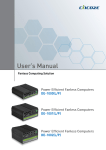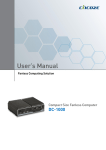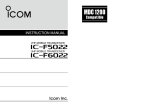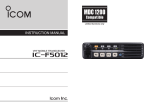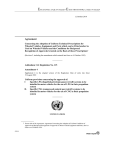Download Manual - Cincoze
Transcript
CV-100/P1000 Series Convertible Panel PC | User’s Manual Contents Prefaces Revision …………………………………………………..……………….….…….. Copyright Notice …………………………………………………………………… Acknowledgement ……………………………………………………..................... Disclaimer ………………………………………………………….……………….. Declaration of Conformity ……………………………………….………………… Product Warranty Statement ……………………………………….…………….. Technical Support and Assistance ………………………………….……………. Conventions Used in this Manual …………………………………….………….. Safety Precaution …..…………………………………….…………….………….. Package Contents ……………………………………………….……….………… Ordering Information …………………………………………….……….………… 03 03 03 03 03 04 04 04 05 07 07 Chapter 1 Product Introductions 1.1 1.2 1.3 Overview & Hardware Specification …..…………………………….. 1.1.1 CV-108/P1001 ………………………………..………….…....... 1.1.2 CV-110/P1001 ………………………………..………….…....... 1.1.3 CV-112/P1001 ………………………………..………….…....... 1.1.4 CV-115/P1001 ………………………………..………….…....... 1.1.5 CV-W115/P1001 ……………………………..………….…....... 1.1.6 CV-117/P1001 ………………………………..………….…....... 1.1.7 CV-119/P1001 ………………………………..………….…....... System I/O ……………………………………………………………… 1.2.1 Front ……………………………………………………………… 1.2.2 Rear ………………………………………………………………. 1.2.3 Side (Left) ………………………………………………………… 1.2.4 Side (Right) ………………………………………………………. 1.2.5 Top ………………………………………………………………… Mechanical Dimension …………………………………..……………. 13 14 15 16 17 18 19 20 21 21 21 22 22 23 23 Chapter 2 Jumpers and Connectors 2.1 2.2 2.3 2.4 2.5 2.6 Jumper Settings ……………………………………………………..... Locations of the Jumper and Connector ………………………….... 2.2.1 Top View ………………………………………………………… 2.2.2 Bottom View …………………………………………………….. List of Switch / Jumper / Connector ……..,………….…….………..... Switch Definition …………….……………........................................ Jumper Definition …………………………........................................ Connector Definition …………………………................................... 31 16 16 17 18 19 20 20 2 CV-100/P1000 Series Convertible Panel PC | User’s Manual Chapter 3 System Setup 3.1 3.2 3.3 3.4 3.5 3.6 3.7 3.8 3.9 3.10 Removing the Top Cover ……...…………………………..…………... 28 Installing a Half Size Mini PCIe Card ……………………………….... 29 Installing a Full Size Mini PCIe Card ………………....…………….... 30 Installing Antennas …………………………………..….…………….... 31 Installing a SO-DIMM ……………………………………....…….….... 33 Installing the Top Cover …………………………….….…………….... 33 Installing a SATA Hard Drive ………………………..….……………... 34 Installing a SIM Card ………………………………..….……………… 35 Installing a CFast Card …..…….…………..………..….……………... 36 Connecting with CV Display Module ….…………..….…………….... 37 Chapter 4 BIOS Setup 4.1 4.2 4.3 4.4 4.5 4.6 4.7 BIOS Introduction …….……….…………….…….…..….…………... 41 Main Setup ……..……….………………….…..….………………...... 42 4.2.1 System Date …….…………………………………………….... 42 4.2.2 System Time ………..…………………………………………... 42 Advanced Setup ……………………………………………………….. 43 4.3.1 ACPI Settings ……..……………………………………………. 43 4.3.2 Super IO Configuration ………………………………………... 44 4.3.3 Hardware Monitor …………………………………………….... 47 4.3.4 Serial Port Console Redirection ……………..……………..... 47 4.3.5 CPU Configuration ……………………………..………….….... 48 4.3.6 PPM Configuration ..…………………………..……………..... 49 4.3.7 Thermal Configuration ……..………………………………..... 50 4.3.8 IDE Configuration …………………………………………….... 51 4.3.9 Compatibility Support Module Configuration ………..………. 52 4.3.10 USB Configuration …………………………………………….. 53 Chipset …………...……….………………….…..….…..……………... 54 4.4.1 North Bridge ………….………………………………………….. 54 4.4.2 South Bridge ………….………………………………………….. 56 Security …………...……….………………….…..….…..……………... 58 4.5.1 Administrators Password …….………………………………….. 58 4.5.2 Users Password …….……………………………………,,…….. 58 Boot …………...……….….………………….…..….…..……………... 59 4.6.1 Setup Prompt Timeout ………………………………………….. 59 4.6.2 Bootup NumLock State …………………………………………. 59 4.6.3 Full Screen Logo Show …………………………………………. 59 4.6.4 Fast Boot …………………………………………………………. 59 Save & Exit …...……….….………………….…..….…..…………….... 60 4.7.1 Save Changes and Reset ……………..……………………...... 60 4.7.2 Discard Changes and Reset ……………………………………. 60 4.7.3 Restore Defaults …………………………………………………. 60 4.7.4 Save as User Defaults ……………………………………………60 4.7.5 Restore User Defaults …………………………………………… 60 3 CV-100/P1000 Series Convertible Panel PC Prefaces | User’s Manual Prefaces Revision Revision Description Date 1.0 Manual Released 2014/10/30 1.1 New Display modules Released 2015/01/13 Copyright Notice © 2014 by Cincoze Co., Ltd. All rights are reserved. No parts of this manual may be copied, modified, or reproduced in any form or by any means for commercial use without the prior written permission of Cincoze Co., Ltd. All information and specification provided in this manual are for reference only and remain subject to change without prior notice. Acknowledgement Cincoze is a registered trademark of Cincoze Co., Ltd. All registered trademarks and product names mentioned herein are used for identification purposes only and may be trademarks and/or registered trademarks of their respective owners. Disclaimer This manual is intended to be used as a practical and informative guide only and is subject to change without notice. It does not represent a commitment on the part of Cincoze. This product might include unintentional technical or typographical errors. Changes are periodically made to the information herein to correct such errors, and these changes are incorporated into new editions of the publication. Declaration of Conformity FCC This equipment has been tested and found to comply with the limits for a Class A digital device, pursuant to Part 15 of the FCC Rules. These limits are designed to provide reasonable protection against harmful interference when the equipment is operated in a commercial environment. This equipment generates, uses, and can radiate radio frequency energy and, if not installed and used in accordance with the instruction manual, may cause harmful interference to radio communications. Operation of this equipment in a residential area is likely to cause harmful interference in which case the user will be required to correct the interference at his own expense. CE The product(s) described in this manual complies with all application European Union (CE) directives if it has a CE marking. For computer systems to remain CE compliant, only CE-compliant parts may be used. Maintaining CE compliance also requires proper cable and cabling techniques. 4 CV-100/P1000 Series Convertible Panel PC Prefaces | User’s Manual Product Warranty Statement Warranty Cincoze products are warranted by Cincoze Co., Ltd. to be free from defect in materials and workmanship starting from the date of purchase by the original purchaser. The actual warranty period of Cincoze products vary with product categories. During the warranty period, we shall, at our option, either repair or replace any product that proves to be defective under normal operation. Defects, malfunctions, or failures of the warranted product caused by damage resulting from natural disasters (such as by lightening, flood, earthquake, etc.), environmental and atmospheric disturbances, other external forces such as power line disturbances, plugging the board in under power, or incorrect cabling, and damage caused by misuse, abuse, and unauthorized alteration or repair, and the product in question is either software, or an expendable item (such as a fuse, battery, etc.), are not warranted. Product Warranty Period: Product Category Warranty Period PC Module 2 Years Display Module 1 Year RMA Before sending your product in, you will need to fill in Cincoze RMA Request Form and obtain a RMA number from us. Our staff is available at any time to provide you with the most friendly and immediate service. RMA Instruction Customers must fill in Cincoze Return Merchandise Authorization (RMA) Request Form and obtain a RMA number prior to returning a defective product to Cincoze for service. Customers must collect all the information about the problems encountered and note anything abnormal and describe the problems on the “Cincoze Service Form” for the RMA number apply process. Charges may be incurred for certain repairs. Cincoze will charge for repairs to products whose warranty period has expired. Cincoze will also charge for repairs to products if the damage resulted from acts of God, environmental or atmospheric disturbances, or other external forces through misuse, abuse, or unauthorized alteration or repair. If charges will be incurred for a repair, Cincoze lists all charges, and will wait for customer’s approval before performing the repair. Customers agree to insure the product or assume the risk of loss or damage during transit, to prepay shipping charges, and to use the original shipping container or equivalent. Customers can be send back the faulty products with or without accessories (manuals, cable, etc.) and any components from the system. If the components were suspected as part of the problems, please note clearly which components are included. Otherwise, Cincoze is not responsible for the devices/parts. Repaired items will be shipped along with a "Repair Report" detailing the findings and actions taken. Limitation of Liability Cincoze’ liability arising out of the manufacture, sale, or supplying of the product and its use, whether based on warranty, contract, negligence, product liability, or otherwise, shall not exceed the original selling price of the product. The remedies provided herein are the customer’s sole and exclusive remedies. In no event shall Cincoze be liable for direct, indirect, special or consequential damages whether based on contract of any other legal theory. 5 CV-100/P1000 Series Convertible Panel PC Prefaces | User’s Manual Technical Support and Assistance 1. Visit the Cincoze website at www.cincoze.com/support.php where you can find the latest information about the product. 2. Contact your distributor or our technical support team or sales representative for technical support if you need additional assistance. Please have following information ready before you call: Product name and serial number Description of your peripheral attachments Description of your software (operating system, version, application software, etc.) A complete description of the problem The exact wording of any error messages WARNING This indication alerts operators to an operation that, if not strictly observed, may result in severe injury. CAUTION This indication alerts operators to an operation that, if not strictly observed, may result in safety hazards to personnel or damage to equipment. NOTE Conventions Used in this Manual This indication provides additional information to complete a task easily. 6 Prefaces CV-100/P1000 Series Convertible Panel PC | User’s Manual Safety Precautions Before installing and using this device, please note the following precautions: 1. Read these safety instructions carefully. 2. Keep this User’s Manual for future reference. 3. Disconnected this equipment from any AC outlet before cleaning. 4. For plug-in equipment, the power outlet socket must be located near the equipment and must be easily accessible. 5. Keep this equipment away from humidity. 6. Put this equipment on a reliable surface during installation. Dropping it or letting it fall may cause damage. 7. Make sure the voltage of the power source is correct before connecting the equipment to the power outlet. 8. Use a power cord that has been approved for using with the product and that it matches the voltage and current marked on the product’s electrical range label. The voltage and current rating of the cord must be greater than the voltage and current rating marked on the product. 9. Position the power cord so that people cannot step on it. Do not place anything over the power cord. 10. All cautions and warnings on the equipment should be noted. 11. If the equipment is not used for a long time, disconnect it from the power source to avoid damage by transient overvoltage. 12. Never pour any liquid into an opening. This may cause fire or electrical shock. 13. Never open the equipment. For safety reasons, the equipment should be opened only by qualified service personnel. If one of the following situations arises, get the equipment checked by service personnel: The power cord or plug is damaged. Liquid has penetrated into the equipment. The equipment has been exposed to moisture. The equipment does not work well, or you cannot get it to work according to the user's manual. The equipment has been dropped and damaged. The equipment has obvious signs of breakage. 14. CAUTION: Danger of explosion if battery is incorrectly replaced. Replace only with the same or equivalent type recommended by the manufacturer. 7 CV-100/P1000 Series Convertible Panel PC Prefaces | User’s Manual Package Contents Before installation, please ensure all the items listed in the following table are included in the package. CV-108/P1001 Item Description Q’ty 1 CV-108/P1001 Panel PC 1 2 Panel Mounting Kit 4 3 Utility DVD Driver 1 4 DIO Terminal Block Connector (Female) 1 5 Power Terminal Block Connector (Female) 1 6 HDD Screw Pack 1 7 Mini PCIe Screw Pack 1 CV-110/P1001 Item Description Q’ty 1 CV-110/P1001 Panel PC 1 2 Panel Mounting Kit 6 3 Utility DVD Driver 1 4 DIO Terminal Block Connector (Female) 1 5 Power Terminal Block Connector (Female) 1 6 HDD Screw Pack 1 7 Mini PCIe Screw Pack 1 CV-112/P1001 Item Description Q’ty 1 CV-112/P1001 Panel PC 1 2 Panel Mounting Kit 8 3 Utility DVD Driver 1 4 DIO Terminal Block Connector (Female) 1 5 Power Terminal Block Connector (Female) 1 6 HDD Screw Pack 1 7 Mini PCIe Screw Pack 1 Note: Notify your sales representative if any of the above items are missing or damaged. 8 CV-100/P1000 Series Convertible Panel PC Prefaces | User’s Manual CV-115/P1001 Item Description Q’ty 1 CV-115/P1001 Panel PC 1 2 Panel Mounting Kit 8 3 Utility DVD Driver 1 4 DIO Terminal Block Connector (Female) 1 5 Power Terminal Block Connector (Female) 1 6 HDD Screw Pack 1 7 Mini PCIe Screw Pack 1 CV-W115/P1001 Item Description Q’ty 1 CV-W115/P1001 Panel PC 1 2 Panel Mounting Kit 10 3 Utility DVD Driver 1 4 DIO Terminal Block Connector (Female) 1 5 Power Terminal Block Connector (Female) 1 6 HDD Screw Pack 1 7 Mini PCIe Screw Pack 1 CV-117/P1001 Item Description Q’ty 1 CV-117/P1001 Panel PC 1 2 Panel Mounting Kit 10 3 Utility DVD Driver 1 4 DIO Terminal Block Connector (Female) 1 5 Power Terminal Block Connector (Female) 1 6 HDD Screw Pack 1 7 Mini PCIe Screw Pack 1 Note: Notify your sales representative if any of the above items are missing or damaged. 9 CV-100/P1000 Series Convertible Panel PC Prefaces | User’s Manual CV-119/P1001 Item Description Q’ty 1 CV-119/P1001 Panel PC 1 2 Panel Mounting Kit 12 3 Utility DVD Driver 1 4 DIO Terminal Block Connector (Female) 1 5 Power Terminal Block Connector (Female) 1 6 HDD Screw Pack 1 7 Mini PCIe Screw Pack 1 Ordering Information Model No. Product Description CV-108R/P1001 8.4" TFT SVGA 4:3 Panel PC with Resistive 5-wire Touch, w/ Intel® Atom™ E3845 Quad Core, 4x USB, 2x COM, 1x VGA and 1x DisplayPort CV-110R/P1001 10.4" TFT SVGA 4:3 Panel PC with Resistive 5-wire Touch, w/ Intel® Atom™ E3845 Quad Core, 4x USB, 2x COM, 1x VGA and 1x DisplayPort CV-112R/P1001 12.1" TFT SVGA 4:3 Panel PC with Resistive 5-wire Touch, w/ Intel® Atom™ E3845 Quad Core, 4x USB, 2x COM, 1x VGA and 1x DisplayPort CV-115R/P1001 15" TFT XGA 4:3 Panel PC with Resistive 5-wire Touch, w/ Intel® Atom™ E3845 Quad Core, 4x USB, 2x COM, 1x VGA and 1x DisplayPort CV-W115R/P1001 15.6" TFT WXGA 16:9 Panel PC with Resistive 5-wire Touch, w/ Intel® Atom™ E3845 Quad Core, 4x USB, 2x COM, 1x VGA and 1x DisplayPort CV-117R/P1001 17" TFT SXGA 4:3 Panel PC with Resistive 5-wire Touch, w/ Intel® Atom™ E3845 Quad Core, 4x USB, 2x COM, 1x VGA and 1x DisplayPort CV-119R/P1001 19" TFT SXGA 4:3 Panel PC with Resistive 5-wire Touch, w/ Intel® Atom™ E3845 Quad Core, 4x USB, 2x COM, 1x VGA and 1x DisplayPort Model No. Product Description CV-110C/P1001 10.4" TFT SVGA 4:3 Panel PC with Projected Capacitive Touch, w/ Intel® Atom™ E3845 Quad Core, 4x USB, 2x COM, 1x VGA and 1x DisplayPort CV-112C/P1001 12.1" TFT SVGA 4:3 Panel PC with Projected Capacitive Touch, w/ Intel® Atom™ E3845 Quad Core, 4x USB, 2x COM, 1x VGA and 1x DisplayPort CV-115C/P1001 15" TFT XGA 4:3 Panel PC with Projected Capacitive Touch, w/ Intel® Atom™ E3845 Quad Core, 4x USB, 2x COM, 1x VGA and 1x DisplayPort CV-W115C/P1001 15.6" TFT WXGA 16:9 Panel PC with Projected Capacitive Touch, w/ Intel® Atom™ E3845 Quad Core, 4x USB, 2x COM, 1x VGA and 1x DisplayPort CV-117C/P1001 17" TFT SXGA 4:3 Panel PC with Projected Capacitive Touch, w/ Intel® Atom™ E3845 Quad Core, 4x USB, 2x COM, 1x VGA and 1x DisplayPort CV-119C/P1001 19" TFT SXGA 4:3 Panel PC with Projected Capacitive Touch, w/ Intel® Atom™ E3845 Quad Core, 4x USB, 2x COM, 1x VGA and 1x DisplayPort Note: Notify your sales representative if any of the above items are missing or damaged. 10 CV-100/P1000 Series Convertible Panel PC Prefaces | User’s Manual Optional Accessories Model No. Product Description GSM60A12-CIN Adapter AC/DC 12V 5A 60W with 3pin Terminal Block Plug 5.0mm Pitch, GSM60A12-P1J SL2-SL3 US 2 heads power cord, US B type to IEC C13, SVT 18AWG/3C Black 1.8M SL-2+SL-3 SL6-SL3 EU 2 heads power cord, EU G type to IEC C13, H05VV-F 0.75mm2/3G Black 1.8M SL6+SL-3 QP026-SL3 UK 2 heads power cord, UK I type to IEC C13, H05VV-F 0.75mm2/3G Black 1.8M QP026+SL-3 11 Chapter 1 Product Introductions Chapter 1: Product Introductions CV-100/P1000 Series Convertible Panel PC | User’s Manual 1.1 Overview The CV-100/P1000 series all-in-one panel PC offers LED backlight LCD. It features flat surface and IP65 dust/waterproof front panel. In addition, designed with aluminum die-casting front frame with rugged body structure that can be able to apply in industrial applications. The CV-100/P1000 series supports Convertible Display System (CDS) technology which makes it more flexible in system maintaining and upgrading. The CV-100/P1000 series carries single touch function with resistive 5wire touch screen. By incorporating with Intel® Atom™ E3845 processor and DDR3L memory, The CV-100/P1000 series offers extensive I/O including 4x USB, 2x RS232/422/485, 1x VGA, 1x DisplayPort and 4 DI / 4DO. The CV-100/P1000 series supports 3G and WLAN via 2x GbE and 1x Mini-PCIe socket. Furthermore, they are 3 types of storage devices including 2.5" SATA HDD, CFast and SIM card. The accessible design of these storage devices allow quick data access and easy maintenance. Supporting wide range power DC input from 9 ~ 48VDC, The CV-100/P1000 series can be deployed and powered for various industrial applications. Front Rear 13 CV-100/P1000 Series Convertible Panel PC Chapter 1: Product Introductions | User’s Manual 1.1.1 CV-108/P1001 Key Features • • • • • • • • • • • 8.4" TFT SVGA 4:3 LCD with Resistive 5-wire Touch Designed with Aluminum Die-Casting Front Frame Onboard Intel® Atom™ E3845 Processor Quad Core, 1.91GHz 1x DDR3L SO-DIMM max. up to 4GB 1x 2.5” SATA HDD Bay, 1x CFast Card and 1x SIM Card Socket 2x LAN, 4x USB, 2x COM, 1x VGA, 1x DisplayPort, 4x DI/4x DO 1x Mini-PCIe Expansion Socket IP 65 Compliant Front Panel Support Panel / Wall / VESA Mounting Convertible Display System (CDS) Supported Built-in Two 2W Internal Speakers Hardware Specification Display • LCD Size: 8.4" (4:3) • Max. Resolution: 800 x 600 • Brightness (cd/m2): 400 • Contrast Ratio: 600 : 1 • LCD Color: 262K • Pixel Pitch (mm): 0.213 (H) x 0.213 (V) • Viewing Angle (H-V): 150 / 130 • Backlight MTBF: 30000 hrs (LED Backlight) Touch • Resistive 5-wire Touch for for CV-108R/P1001 Processor System • Onboard Intel® Atom™ Processor E3845 Quad Core, 1.91 GHz with AMI 64Mbit SPI BIOS. Memory • 1x 204-Pin SO-DIMM DDR3L 1066 / 1333MHz (unbuffered and non-ECC), max. up to 4GB Ethernet • 2 x Intel® i210-AT GbE LAN Port, Support Wake-onLAN and PXE Storage • 1x External 2.5" SATA HDD Bay • 1x External CFast Socket • 1x External SIM Card Socket I/O Ports • 1x VGA • 1x DisplayPort • 1x USB 3.0 • 3x USB 2.0 • 2x DB9 for COM1~2, Support RS232/422/485 with Auto Flow Control • 1x Line-out • 1x Mic-in • 1x Power Switch • 1x Reset Button • 1x AT/ATX Switch Expansion • 1x Full-size Mini PCIe Socket for Wi-Fi / GSM / Expansion Module Other Features • Watchdog Timer: Software Programmable Supports 1~255 sec. • Audio: AMP 2W + 2W (Internal Speaker) • OSD Function: LCD On/Off, Brightness Up/Down Digital Input & Output • 4x Digital Input (Source Type) - Input Voltage (Dry Contact): Logic 0: Close to GND Logic 1: Open - Input Voltage: Logic 0: 3V max. Logic 1: 5V min. (DI to COM-) • 4x Digital Output - Supply Voltage: 5~30VDC - Sink Current: 200 mA max. Per Channel Power • Support AT, ATX Mode • 1x 3-pin Terminal Block Connector with Power Input 9~48VDC • 1x Optional AC/DC 12V/5A, 60W Power Adapter Environment • Operating Temperature: Ambient with Air Flow: -10°C to 60°C (with Industrial Grade Peripherals) • Storage Temperature: -20°C to 75°C • Relative humidity: 10%~95% (non-condensing) • IP Level: IP 65 Compliant Front Panel Physical • Dimension (WxDxH, mm): 262 x 186 x 65 mm • Weight: 2.96 kg • Construction Front Panel: Die-cast Flat Surface • Mounting: Panel / Wall / VESA Mounting Operating System • Windows® 8 • Windows® 7 • Windows® Embedded Standard 7 Certification • CE • FCC Class A 14 CV-100/P1000 Series Convertible Panel PC Chapter 1: Product Introductions | User’s Manual 1.1.2 CV-110/P1001 Key Features • • • • • • • • • • • 10.4" TFT SVGA 4:3 LCD with Resistive 5-wire / Projected Capacitive Touch Designed with Aluminum Die-Casting Front Frame Onboard Intel® Atom™ E3845 Processor Quad Core, 1.91GHz 1x DDR3L SO-DIMM max. up to 4GB 1x 2.5” SATA HDD Bay, 1x CFast Card and 1x SIM Card Socket 2x LAN, 4x USB, 2x COM, 1x VGA, 1x DisplayPort, 4x DI/4x DO 1x Mini-PCIe Expansion Socket IP 65 Compliant Front Panel Support Panel / Wall / VESA Mounting Convertible Display System (CDS) Supported Built-in Two 2W Internal Speakers Hardware Specification Display • LCD Size: 10.4" (4:3) • Max. Resolution: 800 x 600 • Brightness (cd/m2): 400 • Contrast Ratio: 700 : 1 • LCD Color: 16.2M • Pixel Pitch (mm): 0.264 (H) x 0.264 (V) • Viewing Angle (H-V): 160 / 130 • Backlight MTBF: 50000 hrs (LED Backlight) Touch • Resistive 5-wire Touch for CV-110R/P1001 Only • Projected Capacitive Touch for CV-110C/P1001 Only Processor System • Onboard Intel® Atom™ Processor E3845 Quad Core, 1.91 GHz with AMI 64Mbit SPI BIOS. Memory • 1x 204-Pin SO-DIMM DDR3L 1066 / 1333MHz (unbuffered and non-ECC), max. up to 4GB Ethernet • 2 x Intel® i210-AT GbE LAN Port, Support Wake-onLAN and PXE Storage • 1x External 2.5" SATA HDD Bay • 1x External CFast Socket • 1x External SIM Card Socket I/O Ports • 1x VGA • 1x DisplayPort • 1x USB 3.0 • 3x USB 2.0 • 2x DB9 for COM1~2, Support RS232/422/485 with Auto Flow Control • 1x Line-out • 1x Mic-in • 1x Power Switch • 1x Reset Button • 1x AT/ATX Switch Expansion • 1x Full-size Mini PCIe Socket for Wi-Fi / GSM / Expansion Module Other Features • Watchdog Timer: Software Programmable Supports 1~255 sec. • Audio: AMP 2W + 2W (Internal Speaker) • OSD Function: LCD On/Off, Brightness Up/Down Digital Input & Output • 4x Digital Input (Source Type) - Input Voltage (Dry Contact): Logic 0: Close to GND Logic 1: Open - Input Voltage: Logic 0: 3V max. Logic 1: 5V min. (DI to COM-) • 4x Digital Output - Supply Voltage: 5~30VDC - Sink Current: 200 mA max. Per Channel Power • Support AT, ATX Mode • 1x 3-pin Terminal Block Connector with Power Input 9~48VDC • 1x Optional AC/DC 12V/5A, 60W Power Adapter Environment • Operating Temperature: Ambient with Air Flow: -10°C to 60°C (with Industrial Grade Peripherals) • Storage Temperature: -20°C to 75°C • Relative humidity: 10%~95% (non-condensing) • IP Level: IP 65 Compliant Front Panel Physical • Dimension (WxDxH, mm): 295 x 227.3 x 65 mm • Weight: 3.58 kg • Construction Front Panel: Die-cast Flat Surface • Mounting: Panel / Wall / VESA Mounting Operating System • Windows® 8 • Windows® 7 • Windows® Embedded Standard 7 Certification • CE • FCC Class A 15 CV-100/P1000 Series Convertible Panel PC Chapter 1: Product Introductions | User’s Manual 1.1.3 CV-112/P1001 Key Features • • • • • • • • • • • 12.1" TFT SVGA 4:3 LCD with Resistive 5-wire / Projected Capacitive Touch Designed with Aluminum Die-Casting Front Frame Onboard Intel® Atom™ E3845 Processor Quad Core, 1.91GHz 1x DDR3L SO-DIMM max. up to 4GB 1x 2.5” SATA HDD Bay, 1x CFast Card and 1x SIM Card Socket 2x LAN, 4x USB, 2x COM, 1x VGA, 1x DisplayPort, 4x DI/4x DO 1x Mini-PCIe Expansion Socket IP 65 Compliant Front Panel Support Panel / Wall / VESA Mounting Convertible Display System (CDS) Supported Built-in Two 2W Internal Speakers Hardware Specification Display • LCD Size: 12.1" (4:3) • Max. Resolution: 800 x 600 • Brightness (cd/m2): 450 • Contrast Ratio: 800 : 1 • LCD Color: 262K • Pixel Pitch (mm): 0.3075 (H) x 0.3075 (V) • Viewing Angle (H-V): 160 / 140 • Backlight MTBF: 50000 hrs (LED Backlight) Touch • Resistive 5-wire Touch for CV-112R/P1001 Only • Projected Capacitive Touch for CV-112C/P1001 Only Processor System • Onboard Intel® Atom™ Processor E3845 Quad Core, 1.91 GHz with AMI 64Mbit SPI BIOS. Memory • 1x 204-Pin SO-DIMM DDR3L 1066 / 1333MHz (unbuffered and non-ECC), max. up to 4GB Ethernet • 2 x Intel® i210-AT GbE LAN Port, Support Wake-onLAN and PXE Storage • 1x External 2.5" SATA HDD Bay • 1x External CFast Socket • 1x External SIM Card Socket I/O Ports • 1x VGA • 1x DisplayPort • 1x USB 3.0 • 3x USB 2.0 • 2x DB9 for COM1~2, Support RS232/422/485 with Auto Flow Control • 1x Line-out • 1x Mic-in • 1x Power Switch • 1x Reset Button • 1x AT/ATX Switch Expansion • 1x Full-size Mini PCIe Socket for Wi-Fi / GSM / Expansion Module Other Features • Watchdog Timer: Software Programmable Supports 1~255 sec. • Audio: AMP 2W + 2W (Internal Speaker) • OSD Function: LCD On/Off, Brightness Up/Down Digital Input & Output • 4x Digital Input (Source Type) - Input Voltage (Dry Contact): Logic 0: Close to GND Logic 1: Open - Input Voltage: Logic 0: 3V max. Logic 1: 5V min. (DI to COM-) • 4x Digital Output - Supply Voltage: 5~30VDC - Sink Current: 200 mA max. Per Channel Power • Support AT, ATX Mode • 1x 3-pin Terminal Block Connector with Power Input 9~48VDC • 1x Optional AC/DC 12V/5A, 60W Power Adapter Environment • Operating Temperature: Ambient with Air Flow: -10°C to 60°C (with Industrial Grade Peripherals) • Storage Temperature: -20°C to 75°C • Relative humidity: 10%~95% (non-condensing) • IP Level: IP 65 Compliant Front Panel Physical • Dimension (WxDxH, mm): 345 x 265.3 x 65.5 mm • Weight: 4.50 kg • Construction Front Panel: Die-cast Flat Surface • Mounting: Panel / Wall / VESA Mounting Operating System • Windows® 8 • Windows® 7 • Windows® Embedded Standard 7 Certification • CE • FCC Class A 16 CV-100/P1000 Series Convertible Panel PC Chapter 1: Product Introductions | User’s Manual 1.1.4 CV-115/P1001 Key Features • • • • • • • • • • • 15" TFT XGA 4:3 LCD with Resistive 5-wire / Projected Capacitive Touch Designed with Aluminum Die-Casting Front Frame Onboard Intel® Atom™ E3845 Processor Quad Core, 1.91GHz 1x DDR3L SO-DIMM max. up to 4GB 1x 2.5” SATA HDD Bay, 1x CFast Card and 1x SIM Card Socket 2x LAN, 4x USB, 2x COM, 1x VGA, 1x DisplayPort, 4x DI/4x DO 1x Mini-PCIe Expansion Socket IP 65 Compliant Front Panel Support Panel / Wall / VESA Mounting Convertible Display System (CDS) Supported Built-in Two 2W Internal Speakers Hardware Specification Display • LCD Size: 15" (4:3) • Max. Resolution: 1024 x 768 • Brightness (cd/m2): 350 • Contrast Ratio: 800 : 1 • LCD Color: 16.2M • Pixel Pitch (mm): 0.297 (H) x 0.297 (V) • Viewing Angle (H-V): 160 / 160 • Backlight MTBF: 50000 hrs (LED Backlight) Touch • Resistive 5-wire Touch for CV-115R/P1001 Only • Projected Capacitive Touch for CV-115C/P1001 Only Processor System • Onboard Intel® Atom™ Processor E3845 Quad Core, 1.91 GHz with AMI 64Mbit SPI BIOS. Memory • 1x 204-Pin SO-DIMM DDR3L 1066 / 1333MHz (unbuffered and non-ECC), max. up to 4GB Ethernet • 2 x Intel® i210-AT GbE LAN Port, Support Wake-onLAN and PXE Storage • 1x External 2.5" SATA HDD Bay • 1x External CFast Socket • 1x External SIM Card Socket I/O Ports • 1x VGA • 1x DisplayPort • 1x USB 3.0 • 3x USB 2.0 • 2x DB9 for COM1~2, Support RS232/422/485 with Auto Flow Control • 1x Line-out • 1x Mic-in • 1x Power Switch • 1x Reset Button • 1x AT/ATX Switch Expansion • 1x Full-size Mini PCIe Socket for Wi-Fi / GSM / Expansion Module Other Features • Watchdog Timer: Software Programmable Supports 1~255 sec. • Audio: AMP 2W + 2W (Internal Speaker) • OSD Function: LCD On/Off, Brightness Up/Down Digital Input & Output • 4x Digital Input (Source Type) - Input Voltage (Dry Contact): Logic 0: Close to GND Logic 1: Open - Input Voltage: Logic 0: 3V max. Logic 1: 5V min. (DI to COM-) • 4x Digital Output - Supply Voltage: 5~30VDC - Sink Current: 200 mA max. Per Channel Power • Support AT, ATX Mode • 1x 3-pin Terminal Block Connector with Power Input 9~48VDC • 1x Optional AC/DC 12V/5A, 60W Power Adapter Environment • Operating Temperature: Ambient with Air Flow: -10°C to 60°C (with Industrial Grade Peripherals) • Storage Temperature: -20°C to 75°C • Relative humidity: 10%~95% (non-condensing) • IP Level: IP 65 Compliant Front Panel Physical • Dimension (WxDxH, mm): 408 x 312.4 x 68 mm • Weight: 5.70 kg • Construction Front Panel: Die-cast Flat Surface • Mounting: Panel / Wall / VESA Mounting Operating System • Windows® 8 • Windows® 7 • Windows® Embedded Standard 7 Certification • CE • FCC Class A 17 CV-100/P1000 Series Convertible Panel PC Chapter 1: Product Introductions | User’s Manual 1.1.5 CV-W115/P1001 Key Features • • • • • • • • • • • 15.6" TFT WXGA 16:9 LCD with Resistive 5-wire / Projected Capacitive Touch Designed with Aluminum Die-Casting Front Frame Onboard Intel® Atom™ E3845 Processor Quad Core, 1.91GHz 1x DDR3L SO-DIMM max. up to 4GB 1x 2.5” SATA HDD Bay, 1x CFast Card and 1x SIM Card Socket 2x LAN, 4x USB, 2x COM, 1x VGA, 1x DisplayPort, 4x DI/4x DO 1x Mini-PCIe Expansion Socket IP 65 Compliant Front Panel Support Panel / Wall / VESA Mounting Convertible Display System (CDS) Supported Built-in Two 2W Internal Speakers Hardware Specification Display • LCD Size: 15.6" (16:9) • Max. Resolution: 1366 x 768 • Brightness (cd/m2): 300 • Contrast Ratio: 500 : 1 • LCD Color: 16.7M • Pixel Pitch (mm): 0.252 (H) x 0.252 (V) • Viewing Angle (H-V): 170 / 160 • Backlight MTBF: 50000 hrs (LED Backlight) Touch • Resistive 5-wire Touch for CV-W115R/P1001 Only • Projected Capacitive Touch for CV-W115C/P1001 Only Processor System • Onboard Intel® Atom™ Processor E3845 Quad Core, 1.91 GHz with AMI 64Mbit SPI BIOS. Memory • 1x 204-Pin SO-DIMM DDR3L 1066 / 1333MHz (unbuffered and non-ECC), max. up to 4GB Ethernet • 2 x Intel® i210-AT GbE LAN Port, Support Wake-onLAN and PXE Storage • 1x External 2.5" SATA HDD Bay • 1x External CFast Socket • 1x External SIM Card Socket I/O Ports • 1x VGA • 1x DisplayPort • 1x USB 3.0 • 3x USB 2.0 • 2x DB9 for COM1~2, Support RS232/422/485 with Auto Flow Control • 1x Line-out • 1x Mic-in • 1x Power Switch • 1x Reset Button • 1x AT/ATX Switch Expansion • 1x Full-size Mini PCIe Socket for Wi-Fi / GSM / Expansion Module Other Features • Watchdog Timer: Software Programmable Supports 1~255 sec. • Audio: AMP 2W + 2W (Internal Speaker) • OSD Function: LCD On/Off, Brightness Up/Down Digital Input & Output • 4x Digital Input (Source Type) - Input Voltage (Dry Contact): Logic 0: Close to GND Logic 1: Open - Input Voltage: Logic 0: 3V max. Logic 1: 5V min. (DI to COM-) • 4x Digital Output - Supply Voltage: 5~30VDC - Sink Current: 200 mA max. Per Channel Power • Support AT, ATX Mode • 1x 3-pin Terminal Block Connector with Power Input 9~48VDC • 1x Optional AC/DC 12V/5A, 60W Power Adapter Environment • Operating Temperature: Ambient with Air Flow: -10°C to 60°C (with Industrial Grade Peripherals) • Storage Temperature: -20°C to 75°C • Relative humidity: 10%~95% (non-condensing) • IP Level: IP 65 Compliant Front Panel Physical • Dimension (WxDxH, mm): 420 x 254 x 75 mm • Weight: 5.59 kg • Construction Front Panel: Die-cast Flat Surface • Mounting: Panel / Wall / VESA Mounting Operating System • Windows® 8 • Windows® 7 • Windows® Embedded Standard 7 Certification • CE • FCC Class A 18 CV-100/P1000 Series Convertible Panel PC Chapter 1: Product Introductions | User’s Manual 1.1.6 CV-117/P1001 Key Features • • • • • • • • • • • 17" TFT SXGA 4:3 LCD with Resistive 5-wire / Projected Capacitive Touch Designed with Aluminum Die-Casting Front Frame Onboard Intel® Atom™ E3845 Processor Quad Core, 1.91GHz 1x DDR3L SO-DIMM max. up to 4GB 1x 2.5” SATA HDD Bay, 1x CFast Card and 1x SIM Card Socket 2x LAN, 4x USB, 2x COM, 1x VGA, 1x DisplayPort, 4x DI/4x DO 1x Mini-PCIe Expansion Socket IP 65 Compliant Front Panel Support Panel / Wall / VESA Mounting Convertible Display System (CDS) Supported Built-in Two 2W Internal Speakers Hardware Specification Display • LCD Size: 17" (4:3) • Max. Resolution: 1280 x 1024 • Brightness (cd/m2): 350 • Contrast Ratio: 800 : 1 • LCD Color: 16.7M • Pixel Pitch (mm): 0.264 (H) x 0.264 (V) • Viewing Angle (H-V): 170 / 160 • Backlight MTBF: 50000 hrs (LED Backlight) Touch • Resistive 5-wire Touch for CV-117R/P1001 Only • Projected Capacitive Touch for CV-117C/P1001 Only Processor System • Onboard Intel® Atom™ Processor E3845 Quad Core, 1.91 GHz with AMI 64Mbit SPI BIOS. Memory • 1x 204-Pin SO-DIMM DDR3L 1066 / 1333MHz (unbuffered and non-ECC), max. up to 4GB Ethernet • 2 x Intel® i210-AT GbE LAN Port, Support Wake-onLAN and PXE Storage • 1x External 2.5" SATA HDD Bay • 1x External CFast Socket • 1x External SIM Card Socket I/O Ports • 1x VGA • 1x DisplayPort • 1x USB 3.0 • 3x USB 2.0 • 2x DB9 for COM1~2, Support RS232/422/485 with Auto Flow Control • 1x Line-out • 1x Mic-in • 1x Power Switch • 1x Reset Button • 1x AT/ATX Switch Expansion • 1x Full-size Mini PCIe Socket for Wi-Fi / GSM / Expansion Module Other Features • Watchdog Timer: Software Programmable Supports 1~255 sec. • Audio: AMP 2W + 2W (Internal Speaker) • OSD Function: LCD On/Off, Brightness Up/Down Digital Input & Output • 4x Digital Input (Source Type) - Input Voltage (Dry Contact): Logic 0: Close to GND Logic 1: Open - Input Voltage: Logic 0: 3V max. Logic 1: 5V min. (DI to COM-) • 4x Digital Output - Supply Voltage: 5~30VDC - Sink Current: 200 mA max. Per Channel Power • Support AT, ATX Mode • 1x 3-pin Terminal Block Connector with Power Input 9~48VDC • 1x Optional AC/DC 12V/5A, 60W Power Adapter Environment • Operating Temperature: Ambient with Air Flow: -10°C to 60°C (with Industrial Grade Peripherals) • Storage Temperature: -20°C to 75°C • Relative humidity: 10%~95% (non-condensing) • IP Level: IP 65 Compliant Front Panel Physical • Dimension (WxDxH, mm): 450 x 350 x 72 mm • Weight: 6.98 kg • Construction Front Panel: Die-cast Flat Surface • Mounting: Panel / Wall / VESA Mounting Operating System • Windows® 8 • Windows® 7 • Windows® Embedded Standard 7 Certification • CE • FCC Class A 19 CV-100/P1000 Series Convertible Panel PC Chapter 1: Product Introductions | User’s Manual 1.1.7 CV-119/P1001 Key Features • • • • • • • • • • • 19" TFT SXGA 4:3 LCD with Resistive 5-wire / Projected Capacitive Touch Designed with Aluminum Die-Casting Front Frame Onboard Intel® Atom™ E3845 Processor Quad Core, 1.91GHz 1x DDR3L SO-DIMM max. up to 4GB 1x 2.5” SATA HDD Bay, 1x CFast Card and 1x SIM Card Socket 2x LAN, 4x USB, 2x COM, 1x VGA, 1x DisplayPort, 4x DI/4x DO 1x Mini-PCIe Expansion Socket IP 65 Compliant Front Panel Support Panel / Wall / VESA Mounting Convertible Display System (CDS) Supported Built-in Two 2W Internal Speakers Hardware Specification Display • LCD Size: 19" (4:3) • Max. Resolution: 1280 x 1024 • Brightness (cd/m2): 350 • Contrast Ratio: 1000 : 1 • LCD Color: 16.7M • Pixel Pitch (mm): 0.294 (H) x 0.294 (V) • Viewing Angle (H-V): 170 / 160 • Backlight MTBF: 50000 hrs (LED Backlight) Touch • Resistive 5-wire Touch for CV-119R/P1001 Only • Projected Capacitive Touch for CV-119C/P1001 Only Processor System • Onboard Intel® Atom™ Processor E3845 Quad Core, 1.91 GHz with AMI 64Mbit SPI BIOS. Memory • 1x 204-Pin SO-DIMM DDR3L 1066 / 1333MHz (unbuffered and non-ECC), max. up to 4GB Ethernet • 2 x Intel® i210-AT GbE LAN Port, Support Wake-onLAN and PXE Storage • 1x External 2.5" SATA HDD Bay • 1x External CFast Socket • 1x External SIM Card Socket I/O Ports • 1x VGA • 1x DisplayPort • 1x USB 3.0 • 3x USB 2.0 • 2x DB9 for COM1~2, Support RS232/422/485 with Auto Flow Control • 1x Line-out • 1x Mic-in • 1x Power Switch • 1x Reset Button • 1x AT/ATX Switch Expansion • 1x Full-size Mini PCIe Socket for Wi-Fi / GSM / Expansion Module Other Features • Watchdog Timer: Software Programmable Supports 1~255 sec. • Audio: AMP 2W + 2W (Internal Speaker) • OSD Function: LCD On/Off, Brightness Up/Down Digital Input & Output • 4x Digital Input (Source Type) - Input Voltage (Dry Contact): Logic 0: Close to GND Logic 1: Open - Input Voltage: Logic 0: 3V max. Logic 1: 5V min. (DI to COM-) • 4x Digital Output - Supply Voltage: 5~30VDC - Sink Current: 200 mA max. Per Channel Power • Support AT, ATX Mode • 1x 3-pin Terminal Block Connector with Power Input 9~48VDC • 1x Optional AC/DC 12V/5A, 60W Power Adapter Environment • Operating Temperature: Ambient with Air Flow: -5°C to 50°C (with Industrial Grade Peripherals) • Storage Temperature: -20°C to 60°C • Relative humidity: 10%~95% (non-condensing) • IP Level: IP 65 Compliant Front Panel Physical • Dimension (WxDxH, mm): 510 x 389.3 x 72 mm • Weight: 8.30 kg • Construction Front Panel: Die-cast Flat Surface • Mounting: Panel / Wall / VESA Mounting Operating System • Windows® 8 • Windows® 7 • Windows® Embedded Standard 7 Certification • CE • FCC Class A 20 CV-100/P1000 Series Convertible Panel PC Chapter 1: Product Introductions | User’s Manual 1.2 System I/O 1.2.1 Front Power on/off switch CFast and SIM card Slot Press to power-on or power-off the system Used to insert a CFast card and SIM card Antenna hole External HDD Bay Used to connect an antenna for optional Mini-PCIe WiFi module Used to insert HDD 1.2.2 Rear DC Power Terminal Block USB 2.0 port Used to plug a DC power input with terminal block Used to connect USB 2.0/1.1 device Reset Button LAN port Used to connect an antenna for optional Mini-PCIe WiFi module Used to connect the system to a local area network VGA Mic-in Used to connect an analog VGA monitor Used to connect a microphone COM port Line-out COM 1 supports RS232/422/485 serial device Used to connect a external speaker 21 CV-100/P1000 Series Convertible Panel PC Chapter 1: Product Introductions | User’s Manual 1.2.3 Side (Left) USB 3.0 port Digital I/O Terminal Block Used to connect USB 3.0/2.0/1.1 device The Digital I/O terminal block supports 4 digital input and 4 digital output USB 2.0 port Used to connect USB 2.0/1.1 device AT/ATX mode select switch Used to select AT or ATX power mode 1.2.4 Side (Right) COM port OSD Function: COM 2 supports RS232/422/485 serial device LCD On/Off Press to turn-on or turn-off the display DisplayPort Used to connect the system with Display Port devices Increase Brightness Press to increase brightness of the screen Power LED Indicates the power status of the system Decrease Brightness Press to decrease brightness of the screen HDD LED Indicates the status of the hard drive 22 Chapter 1: Product Introductions CV-100/P1000 Series Convertible Panel PC | User’s Manual 1.2.5 Top VESA Mounting Hole These are mounting holes for VESA mount (75x75mm and 100x100mm) 1.3 Mechanical Dimensions CV-108/P1001 Unit: mm 23 Chapter 1: Product Introductions CV-110/P1001 CV-100/P1000 Series Convertible Panel PC | User’s Manual Unit: mm 24 Chapter 1: Product Introductions CV-112/P1001 CV-100/P1000 Series Convertible Panel PC | User’s Manual Unit: mm 25 Chapter 1: Product Introductions CV-115/P1001 CV-100/P1000 Series Convertible Panel PC | User’s Manual Unit: mm 26 Chapter 1: Product Introductions CV-W115/P1001 CV-100/P1000 Series Convertible Panel PC | User’s Manual Unit: mm 27 Chapter 1: Product Introductions CV-117/P1001 CV-100/P1000 Series Convertible Panel PC | User’s Manual Unit: mm 28 Chapter 1: Product Introductions CV-119/P1001 CV-100/P1000 Series Convertible Panel PC | User’s Manual Unit: mm 29 Chapter 2 Jumpers and Connectors CV-100/P1000 Series Convertible Panel PC Chapter 2: Jumpers and Connectors | User’s Manual 2.1 Jumpers Settings When setting the jumpers, ensure that the jumper caps are placed on the correct pins. When the jumper cap is placed on both pins, the jumper is short. If you remove the jumper cap, or place the jumper cap on just one pin, the jumper is open. Refer to below for examples of the 2pin and 3-pin jumpers when they are short (on) and open (off). Three-Pin Jumpers Two-Pin Jumpers 1 2 Open 1 2 Short 1 2 3 All pins are open 1 2 3 Pins 1 and 2 are short 1 2 3 Pins 2 and 3 are short 2.2 Locations of the Jumpers and Connectors 2.2.1 Top View 31 Chapter 2: Jumpers and Connectors CV-100/P1000 Series Convertible Panel PC | User’s Manual 2.2.2 Bottom View 32 CV-100/P1000 Series Convertible Panel PC Chapter 2: Jumpers and Connectors | User’s Manual 2.3 Connector / Jumper / Switch Definition List of Connector / Jumper / Switch Connector Location Definition AT_ATX1 AT / ATX Power Mode Switch BL_PWR1 Backlight Power on / off switching BL_UP1 Backlight Increase BL_DN1 Backlight Decrease CFAST1 CFast Connector CLR_CMOS1 Clear BIOS Switch COM1_1、COM2_1 RS232 / RS422 / RS485 Connector COM12_SEL1 COM1 / COM2 with Power Select DC_IN1 3-pin DC 9~48V Power Input Connector DIO1 4DI / 4DO Connector DP1 DisplayPort Connector LAN1、LAN2 LAN Port LED1 Power / HDD Access LED Status LINE_OUT1 Line-out Jack MIC1 Mic-in Jack MINIPCIE1 Mini PCI-Express Socket POWER1 Power Connector PWR_SW1 Power Switch Connector RESET1 Reset Switch SATA1 SATA with Power Connector SIM1 SIM Card Socket SPK_L1、SPK_R1 Internal Speaker Connector USB1_2_1、USB2_1 USB 2.0 Port USB3_1 USB 3.0 Port VGA1 VGA Connector 33 CV-100/P1000 Series Convertible Panel PC | User’s Manual 2.4 Switches Definitions AT_ATX1: AT / ATX Power Mode Switch Switch 1-2 (Right) 2-3 (Left) Definition ATX Power Mode(Default) AT Power Mode CLR_CMOS1: Clear BIOS Switch Switch Definition Off Normal Status (Default) ON Clear BIOS BL_PWR1: Backlight Power on / off Switch Push Definition Backlight Power on / off switching BL_UP1: Backlight Increase Switch Push Definition Backlight Increase BL_DN1: Backlight Decrease Switch Push Definition Backlight Decrease RESET1: Switch Push Definition Reset System 34 CV-100/P1000 Series Convertible Panel PC | User’s Manual 2.5 Jumpers Definitions COM12_SEL1: COM1 / COM2 with Power Select Connector Type: 2X5 10-pin Header, 2.0mm pitch COM1 COM2 Pin Definition Pin Definition 1-3 On +5V 2-4 On +5V 3-5 On +12V 4-6 On +12V 7-9 On (Default) RI1 8-10 On (Default) RI2 2.6 Connectors Definitions CFAST1: CFast (Cerebrospinal Fluid Artifact Suppression Technique) Connector Pin Definition Pin Definition Pin Definition S1 GND PC1 NC PC10 NC S2 SATA_TX2+ PC2 GND PC11 NC S3 SATA_TX2- PC3 NC PC12 NC S4 GND PC4 NC PC13 +3.3V S5 SATA_RX2- PC5 NC PC14 +3.3V S6 SATA_RX2+ PC6 NC PC15 GND S7 GND PC7 GND PC16 GND PC8 NC PC17 NC PC9 NC 35 CV-100/P1000 Series Convertible Panel PC | User’s Manual COM1_1: RS232 / RS422 / RS485 Connector Connector Type: 9-pin D-Sub Pin RS232 Definition RS422 / 485 Full Duplex Definition RS485 Half Duplex Definition 1 DCD1 TX1- DATA1- 2 RxD1 TX1+ DATA1+ 3 TxD1 RX1+ 4 DTR1 RX1- 5 GND1 6 DSR1 7 RTS1 8 CTS1 9 RI1 COM2_1: RS232 / RS422 / RS485 Connector Connector Type: 9-pin D-Sub Pin RS232 Definition RS422 / 485 Full Duplex Definition RS485 Half Duplex Definition 1 DCD2 TX2- DATA2- 2 RxD2 TX2+ DATA2+ 3 TxD2 RX2+ 4 DTR2 RX2- 5 GND2 6 DSR2 7 RTS2 8 CTS2 9 RI2 36 CV-100/P1000 Series Convertible Panel PC | User’s Manual DC_IN1: DC Power Input Connector (+9~48V) Connector Type: Terminal Block 1X3 3-pin, 5.0mm pitch Pin Definition 1 +9~48VIN 2 Chassis GND 3 GND DIO1: Digital Input / Output Connector Connector Type: Terminal Block 1X10 10-pin, 3.5mm pitch Pin Definition Pin Definition 1 DC INPUT 6 DO1 2 DI1 7 DO2 3 DI2 8 DO3 4 DI3 9 DO4 5 DI4 10 GND 37 CV-100/P1000 Series Convertible Panel PC | User’s Manual DP1: DisplayPort Connector Pin Definition Pin Definition 1 DP_LANE0_P 11 GND 2 GND 12 DP_LANE3_N 3 DP_LANE0_N 13 GND 4 DP_LANE1_P 14 GND 5 GND 15 DP_AUX_P 6 DP_LANE1_N 16 GND 7 DP_LANE2_P 17 DP_AUX_N 8 GND 18 DP_HPD 9 DP_LANE2_N 19 GND 10 DP_LANE3_P 20 DP_PWR 38 CV-100/P1000 Series Convertible Panel PC | User’s Manual LAN1: RJ45 with LEDs Port Pin Definition Pin Definition 1 LAN1_MDI0P 5 LAN1_MDI2N 2 LAN1_MDI0N 6 LAN1_MDI1N 3 LAN1_MDI1P 7 LAN1_MDI3P 4 LAN1_MDI2P 8 LAN1_MDI3N Act LED Status Definition Link LED Status Definition Blinking Yellow Data Activity Steady Green 1Gbps Network Link Off No Activity Steady Orange 100Mbps Network Link Off 10Mbps Network Link LAN2: RJ45 with LEDs Port Pin Definition Pin Definition 1 LAN2_MDI0P 5 LAN2_MDI2N 2 LAN2_MDI0N 6 LAN2_MDI1N 3 LAN2_MDI1P 7 LAN2_MDI3P 4 LAN2_MDI2P 8 LAN2_MDI3N Act LED Status Definition Link LED Status Definition Blinking Yellow Data Activity Steady Green 1Gbps Network Link Off No Activity Steady Orange 100Mbps Network Link Off 10Mbps Network Link LED1: Power / HDD Access LED Status Pin Definition 1 HDD LED+ 2 HDD LED- 3 POWER LED+ 4 POWER LED- LED Status LED Color HDD Yellow POWER Green 39 CV-100/P1000 Series Convertible Panel PC LINE_OUT1: Line-out Jack (Green) Connector Type: 5-pin Phone Jack | User’s Manual MIC1: Microphone Jack (Pink) Connector Type: 5-pin Phone Jack Pin Definition Pin Definition 1 GND 1 GND 2 OUT_R 2 MIC_R 3 NC 3 NC 4 GND 4 GND 5 OUT_L 5 MIC_L MINIPCIE1: Mini PCI-Express Socket Pin Definition Pin Definition Pin Definition 1 WAKE# 19 NC 37 GND 2 +3.3V 20 +3.3V 38 USB2_3P 3 NC 21 GND 39 +3.3V 4 GND 22 MINIPCIE RST# 40 GND 5 NC 23 MINIPCIE_RXN 41 +3.3V 6 +1.5V 24 +3.3V 42 NC 7 CLKREQ# 25 MINIPCIE_RXP 43 GND 8 UIM_PWR 26 GND 44 NC 9 GND 27 GND 45 NC 10 UIM_DATA 28 +1.5V 46 NC 11 MINIPCIE_CLKN 29 GND 47 NC 12 UIM_CLK 30 SMB_CLK 48 +1.5V 13 MINIPCIE_CLKP 31 MINIPCIE_TXN 49 NC 14 UIM_RESET 32 SMB_DATA 50 GND 15 GND 33 MINIPCIE_TXP 51 NC 16 UIM_VPP 34 GND 52 +3.3V 17 NC 35 GND 18 GND 36 USB2_3N 40 CV-100/P1000 Series Convertible Panel PC POWER1: Power Connector Connector Type: 1X4-pin Wafer, 2.0mm pitch | User’s Manual PWR_SW1:Power Switch Connector Pin Definition Pin Definition 1 +5V 1 Power Button 2 GND 2 GND 3 GND 4 +12V SATA1: SATA with Power Connector Pin Definition Pin Definition 1 GND 12 GND 2 SATA_TX1+ 13 GND 3 SATA_TX1- 14 +5V 4 GND 15 +5V 5 SATA_RX1- 16 +5V 6 SATA_RX1+ 17 GND 7 GND 18 GND 8 +3.3V 19 GND 9 +3.3V 20 +12V 10 +3.3V 21 +12V 11 GND 22 +12V SIM1:SIM Card Socket Pin Definition C1 UIM_PWR C2 UIM_RESET C3 UIM_CLK C5 GND C6 UIM_VPP C7 UIM_DATA CD NC COM GND 41 CV-100/P1000 Series Convertible Panel PC SPK_L1: Left Internal Speaker Connector | User’s Manual SPK_R1: Right Internal Speaker Connector Pin Definition Pin Definition 1 OUT_L 1 Power Button 2 GND 2 GND USB1_2_1:USB2.0 Connector, Type A Pin Definition Pin Definition 1 +5V 5 +5V 2 USB_DATA0- 6 USB_DATA_1- 3 USB_DATA0+ 7 USB_DATA_1+ 4 GND 8 GND USB2_1: USB2.0 Connector, Type A Pin Definition 1 +5V 2 USB2_DATA1- 3 USB2_DATA1+ 4 GND USB3_1: USB 3.0 Connector, Type A Pin Definition Pin Definition 1 +5V 6 USB3_RX0+ 2 USB2_D0- 7 GND 3 USB2_D0+ 8 USB3_TX0- 4 GND 9 USB3_TX0+ 5 USB3_RX0- 42 Chapter 3 System Setup CV-100/P1000 Series Convertible Panel PC Chapter 3: System Setup | User’s Manual WARNING 3.1 Removing the Top Cover In order to prevent electric shock or system damage, before removing the chassis cover, must turn off power and disconnect the unit from power source. 1. Loosen the 8 screws of front and rear panel, then place them aside . 2. Remove the cover from the chassis. 3. Place the top cover gently. 44 CV-100/P1000 Series Convertible Panel PC Chapter 3: System Setup | User’s Manual 3.2 Installing a Half Size Mini PCIe Card 1. Locate the Mini PCIe socket. 2. Use provided two screws on bracket to fasten the module and bracket together. 3. Tilt the Mini PCIe module at 45 degree angle and insert it to the slot until the gold-pated connector of module contacted firmly with the slot. 45 ° 45 CV-100/P1000 Series Convertible Panel PC Chapter 3: System Setup | User’s Manual 4. Press down the module and use the two screws to fix the module. 3.3 Installing a Full Size Mini PCIe Card 1. Locate the Mini PCIe socket. 2. Tilt the Mini PCIe module at 45 degree angle and insert it to the slot until the gold-pated connector of module contacted firmly with the slot. 45° 46 Chapter 3: System Setup CV-100/P1000 Series Convertible Panel PC | User’s Manual 3. Press down the module and use the two screws to fix the module. 3.4 Installing Antennas 1. Remove the antenna hole covers at front panel. 2. Have antenna jack penetrate through the hole. 47 Chapter 3: System Setup CV-100/P1000 Series Convertible Panel PC | User’s Manual 3. Put on washer and fasten the nut with antenna jack. 4. Assemble the antenna and antenna jack together. 5. Attach the RF connector at another end of cable onto the module. 48 CV-100/P1000 Series Convertible Panel PC Chapter 3: System Setup | User’s Manual 3.5 Installing a SO-DIMM 1. Locate SO-DIMM socket. 2. Tilt the SODIMM module at a 45 degree angle and insert it to SODIMM socket until the gold-pated connector of module contacted firmly with the socket. 45° 2. Tilt the SODIMM module at a 45 degree angle and insert it to SODIMM socket until the gold-pated connector of module contacted firmly with the socket. 49 Chapter 3: System Setup CV-100/P1000 Series Convertible Panel PC | User’s Manual 3.6 Installing the Top Cover 1. Put on the cover. 2. Fasten the 8 screws to fix the cover. 50 Chapter 3: System Setup CV-100/P1000 Series Convertible Panel PC | User’s Manual 3.7 Installing a SATA Hard Drive 1. Locate the removable HDD bay and loosen the 2 screws. 2. Pull out the HDD bracket. 3. Make the PCB side of the HDD face up, place the HDD bracket on it. Ensure the direction of bracket is correct and use 4 provided screws to assemble HDD and HDD bracket together. 51 Chapter 3: System Setup CV-100/P1000 Series Convertible Panel PC | User’s Manual 4. Align the HDD bracket with the entrance of HDD bay. And insert the HDD bracket until the connector of HDD contact the SATA connector firmly. 3.8 Installing a SIM Card 1. SIM card slot is at the front panel of the system. 2. Remove the mounting cover by unscrewing the two screws. 3. Insert the SIM card. 52 Chapter 3: System Setup CV-100/P1000 Series Convertible Panel PC | User’s Manual 3.9 Installing a CFast Card 1. Locate the CFast card slot. 2. Remove the mounting cover by unscrewing the two screws. 3. Insert the CFast card. 53 Chapter 3: System Setup CV-100/P1000 Series Convertible Panel PC | User’s Manual 3.10 Connecting with CV Display Module 1. Locate the module connector slot. 2. Turn over the unit to have the bottom side face up, loosen the 2 screws of the module connector bracket. The photos shows the male connector (on display module) and female connector (on PC module) 54 Chapter 3: System Setup CV-100/P1000 Series Convertible Panel PC | User’s Manual 3. Connect the modules. 4. Fasten the 6 screws to fix the PC module on the display module. 55 Chapter 4 BIOS Setup CV-100/P1000 Series Convertible Panel PC Chapter 4: BIOS Setup | User’s Manual 4.1 BIOS Introduction The BIOS (Basic Input/Output System) is a program located on a Flash Memory on the motherboard. When you start the computer, the BIOS program will gain control. The BIOS first operates an auto-diagnostic test called POST (power on self test) for all the necessary hardware, it detects the entire hardware device and configures the parameters of the hardware synchronization. BIOS Setup Power on the computer and by pressing <Del> immediately allows you to enter Setup. If the message disappears before your respond and you still wish to enter Setup, restart the system to try again by turning it OFF then ON or pressing <Ctrl>, <Alt> and <Delete> keys. Control Keys <←> <→> Move to select screen <↑> <↓> Move to select item <Esc> Quit the BIOS Setup <Enter> Select item <Page Up/+> Increases the numeric value or makes changes <Page Down/-> Decreases the numeric value or makes changes <Tab> Select setup fields <F1> General help <F2> Previous value <F3> Load Optimized defaults <F10> Save configuration and Exit Main Menu The main menu lists the setup functions you can make changes to. You can use the arrow keys ( ↑↓ ) to select the item. The on-line description of the highlighted setup function is displayed at the bottom of the screen. Sub-Menu If you find a right pointer symbol appears to the left of certain fields that means a sub-menu can be launched from this field. A sub-menu contains additional options for a field parameter. You can use arrow keys ( ↑↓ ) to highlight the field and press <Enter> to call up the sub-menu. Then you can use the control keys to enter values and move from field to field within a sub-menu. If you want to return to the main menu, just press the <Esc >. 57 Chapter 4: BIOS Setup CV-100/P1000 Series Convertible Panel PC | User’s Manual 4.2 Main Setup Press <Del> to enter BIOS CMOS Setup Utility, the Main Menu (as shown below) will appears on the screen. Use arrow keys to move among the items and press <Enter> to accept or enter a sub-menu. 4.2.1 System Date Set the date. Please use <Tab> to switch between date elements. 4.2.2 System Time Set the time. Please use <Tab> to switch between time elements. 58 Chapter 4: BIOS Setup CV-100/P1000 Series Convertible Panel PC | User’s Manual 4.3 Advanced Setup 4.3.1 ACPI Settings Enable or disable ACPI Auto Configuration. 59 Chapter 4: BIOS Setup CV-100/P1000 Series Convertible Panel PC | User’s Manual 4.3.2 Super IO Configuration You can use this screen to select options for the Super IO Configuration, and change the value of the selected option. ■ Serial Port 1 Configuration Serial Port This item will allow users to enable or disable serial port. COM1 Mode Select Change the Serial interface. Select <RS232>, <RS422> or <RS485> interface. Change Settings This setting is used to change the address & IRQ settings of the specified serial port. 60 Chapter 4: BIOS Setup CV-100/P1000 Series Convertible Panel PC | User’s Manual ■ Serial Port 2 Configuration Serial Port This item will allow users to enable or disable serial port. COM2 Mode Select Change the Serial interface. Select <RS232>, <RS422> or <RS485> interface. Change Settings This setting is used to change the address & IRQ settings of the specified serial port. ■ Watch Dog Function You can setup the system watch-dog timer, a hardware timer that generates a reset when the software that it monitors does not respond as expected each time the watch dog polls it. Watch Dog Mode Change the Watch dog mode. Select <Sec> or <Min> mode. Watch Dog Timer User can set a value in the range of 0 to 255. 61 Chapter 4: BIOS Setup CV-100/P1000 Series Convertible Panel PC | User’s Manual 4.3.3 Hardware Monitor These items display the current status of all monitored hardware devices/ components such as voltages and temperatures. 4.3.4 Serial Port Console Redirection Console Redirection This item allows users to enable or disable console redirection. 62 Chapter 4: BIOS Setup CV-100/P1000 Series Convertible Panel PC | User’s Manual 4.3.5 CPU Configuration ■ Socket 0 CPU Information This section provides information on your CPU, frequency, and cache memory. ■ Active Processor Cores Change the active processor cores. Select <All> or <1> mode. ■ Limit CPUID Maximum Allows user to determine whether to limit CPUID maximum value. Set this item to Disabled: For Windows XP operating system. Enabled: For legacy operating system such as Windows NT4.0. (Default: Disabled) ■ Execute Disable Bit Enables or disables Intel Execute Disable Bit function. ■ Hardware Prefetcher Enables or disables L2 Cache Hardware Prefetcher. ■ Adjacent Cache Line Prefetch Enables or disables L2 prefetching of adjacent cache lines. ■ Intel Virtualization Technology Enables or disables Intel Virtualization Technology. Virtualization enhanced by Intel Virtualization Technology will allow a platform to run multiple operating systems and applications in independent partitions. With virtualization, one computer system can function as multiple virtual systems. ■ Power Technology Allows user to configure Intel power management features. 63 Chapter 4: BIOS Setup CV-100/P1000 Series Convertible Panel PC | User’s Manual 4.3.6 PPM Configuration ■ EIST Enable or disable Intel SpeedStep. ■ CPU C state Report Enables or disables support for CPU's power-saving functions. ■ Enhanced C state Enables or disables Intel CPU Enhanced Halt (C1E) function, a CPU power-saving function in system halt state. When enabled, the CPU core frequency and voltage will be reduced during system halt state to decrease power consumption. This item is configurable only when CPU C state Report is enabled. ■ Max CPU C-state Allows user to determine the maximum C state that the CPU will support. 64 Chapter 4: BIOS Setup CV-100/P1000 Series Convertible Panel PC | User’s Manual 4.3.7 Thermal Configuration ■ Critical Trip Point Allows user to set the CPU temperature threshold. If the CPU temperature reaches this value, the operating system will shut down the system. This item is configurable only when DTS is enabled. ■ Passive Trip Point Allows user to set the CPU temperature threshold. If the CPU temperature reaches this value, the CPU frequency will be automatically reduced. This item is configurable only when DTS is enabled. ■ DTS Enables or disables the CPU overheating protection function. (Default: Disabled) 65 Chapter 4: BIOS Setup CV-100/P1000 Series Convertible Panel PC | User’s Manual 4.3.8 IDE Configuration ■ Serial-ATA (SATA) This item will allow users to enable or disable Serial ATA. ■ SATA Mode This item will allow users to select IDE or AHCI Mode. ■ Serial – ATA Port 0 This item will allow users to enable or disable Serial-ATA Port 0. ■ Serial – ATA Port 1 This item will allow users to enable or disable Serial-ATA Port 1. 66 Chapter 4: BIOS Setup CV-100/P1000 Series Convertible Panel PC | User’s Manual 4.3.9 Compatibility Support Module Configuration ■ CSM Support Enables or disables UEFI CSM (Compatibility Support Module) to support a legacy PC boot process. ■ Boot option filter Allows user to select which type of operating system to boot. UEFI and Legacy: Allows booting from operating systems that support legacy option ROM or UEFI option ROM. Legacy only: Allows booting from operating systems that only support legacy option ROM. UEFI only: Allows booting from operating systems that only support UEFI option ROM. This item is configurable only when CSM Support is set to Enabled. ■ Wake on LAN This item will allow users to enable or disable wake on LAN function. ■ PXE Function This item will allow users to enable or disable PXE function. ■ Storage Allows user to select whether to enable the UEFI or legacy option ROM for the storage device controller. Do not launch: Disables option ROM. UEFI only: Enables UEFI option ROM only. Legacy only: Enables legacy option ROM only. ■ Video Allows user to select whether to enable the UEFI or legacy option ROM for the storage device controller. Do not launch: Disables option ROM. UEFI only: Enables UEFI option ROM only. Legacy only: Enables legacy option ROM only. 67 Chapter 4: BIOS Setup CV-100/P1000 Series Convertible Panel PC | User’s Manual 4.3.10 USB Configuration ■ Legacy USB Support Allows USB keyboard/ mouse to be used in MS-DOS. ■ XHCI Hand-off Determines whether to enable XHCI (USB3.0) Hand-off feature for an operating system without XHCI (USB3.0) Hand-off support. ■ EHCI Hand-off Determines whether to enable EHCI Hand-off feature for an operating system without EHCI Hand-off support. ■ USB Mass Storage Driver Support Enables or disables support for USB storage devices. 68 Chapter 4: BIOS Setup CV-100/P1000 Series Convertible Panel PC | User’s Manual 4.4 Chipset 4.4.1 North Bridge This section provides information on the installed memory size and memory/onboard graphicsrelated configuration options. 69 Chapter 4: BIOS Setup CV-100/P1000 Series Convertible Panel PC | User’s Manual ■ Intel IGD Configuration This section provides onboard graphics-related configuration options. GOP Driver This item will allow users to enable or disable GOP Driver. Integrated Graphics Device This item will allow users to enable or disable Integrated Graphics Device. IGD Turbo Enable This item will allow users to enable or disable IGD Turbo. Primary Display "Auto or IGFX or PEG or PCIE or SG” optimal to Primary Display. GFX Boost This item will allow users to enable or disable GFX Boost. Aperture Size Aperture size optimal between 128MB, 256MB, or 512MB. DOP CG This item will allow users to enable or disable DOP CG. GTT Size GTT size optimal between 1MB or 2MB. IGD Thermal This item will allow users to enable or disable IGD Thermal. 70 Chapter 4: BIOS Setup CV-100/P1000 Series Convertible Panel PC | User’s Manual 4.4.2 South Bridge ■ Azalia HD Audio Control detection of the Azaliadevice. Audio Controller Enabled: Azalia will be unconditionally enabled. Disabled: Azalia will be unconditionally disabled. ■ USB Configuration XHCI Mode This setting disables/enables the USB XHCI controller. The eXtensible Host Controller Interface (XHCI) is a computer interface specification that defines a register-level description of a Host Controller for Universal Serial Bus (USB), which is capable of interfacing to USB 1.0, 2.0, and 3.0 compatible devices. The specification is also referred to as the USB 3.0 Host Controller specification. USB 2.0 (EHCI) Support This setting disables/enables the USB EHCI controller. The Enhanced Host Controller Interface (EHCI) specification describes the register-level interface for a Host Controller for the Universal Serial Bus (USB) Revision 2.0. USB RMH Mode This item will allow users to enable or disable USB RMH Mode. USB Port 0 This item will allow users to enable or disable USB Port 0. USB Port 1 This item will allow users to enable or disable USB Port 1. USB Port 2 This item will allow users to enable or disable USB Port 2. USB Port 3 This item will allow users to enable or disable USB Port 3. 71 Chapter 4: BIOS Setup CV-100/P1000 Series Convertible Panel PC | User’s Manual ■ PCI Express Configuration PCI Express Port 0 This item will allow users to enable or disable PCI Express Port 0. Speed Change the PCI Express interface speed. Select <AUTO> ,<Gen 2> or <Gen 1> PCI Express Port 1 This item will allow users to enable or disable PCI Express Port 1. Speed Change the PCI Express interface speed. Select <AUTO> ,<Gen 2> or <Gen 1> PCI Express Port 2 This item will allow users to enable or disable PCI Express Port 2. Speed Change the PCI Express interface speed. Select <AUTO> ,<Gen 2> or <Gen 1> PCI Express Port 3 This item will allow users to enable or disable PCI Express Port 3. Speed Change the PCI Express interface speed. Select <AUTO> ,<Gen 2> or <Gen 1> ■ High Precision Timer Enable or disable High Precision Event Timer (HPET) in the operating system. ■ Restore AC Power Loss This setting specifies whether your system will reboot after a power failure or interrupt occurs. Available settings are: Power Off: Leave the computer in the power off state. Power On: Leave the computer in the power on state. Last State: Restore the system to the previous status before power failure or interrupt occurred. 72 Chapter 4: BIOS Setup CV-100/P1000 Series Convertible Panel PC | User’s Manual 4.5 Security This section allows you to configure and improve your system and allows you to set up some system features according to your preference. 4.5.1 Administrator Password Administrator Password controls access to the BIOS Setup utility. 4.5.2 User Password User Password controls access to the system at boot and to the BIOS Setup utility. 73 Chapter 4: BIOS Setup CV-100/P1000 Series Convertible Panel PC | User’s Manual 4.6 Boot This section allows you to configure the boot settings. 4.6.1 Setup Prompt Timeout Use this item to set number of seconds to wait for setup activation key. 4.6.2 Bootup NumLock State Select the Power-on state for Numlock. 4.6.3 Full Screen Logo Show This item allows user to enable or disable full screen logo show. 4.6.4 Fast Boot This item allows user to enable or disable Fast Boot option. 74 Chapter 4: BIOS Setup CV-100/P1000 Series Convertible Panel PC | User’s Manual 4.7 Save & Exit This section allows you to configure the boot settings. 4.7.1 Save Changes and Reset This item allows user to reset system setup after saving changes. 4.7.2 Discard Changes and Reset This item allows user to reset system setup without saving any changes. 4.7.3 Restore Defaults This item allows user to restore/ load default values for all the options. 4.7.4 Save as User Defaults This item allows user to save the changes done so far as user defaults. 4.7.5 Restore User Defaults This item allows user to restore the user defaults to all the options. 75 CV-100/P1000 Series Convertible Panel PC | User’s Manual www.cincoze.com © 2014 Cincoze Co., Ltd. All rights reserved. The Cincoze logo is a registered trademark of Cincoze Co., Ltd. All other logos appearing in this catalog are the intellectual property of the respective company, product, or organization associated with the logo. All product specifications and information are subject to change without notice. 76