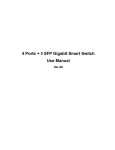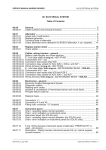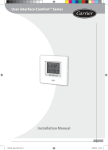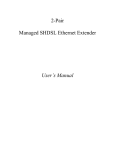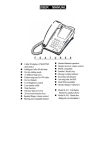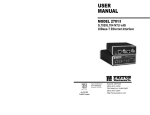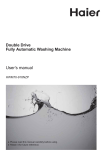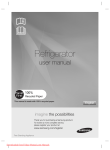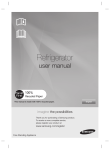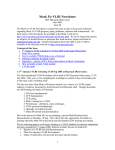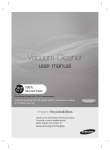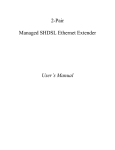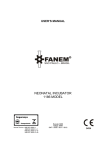Download LP-SGW2400 24 ports 10/100/1000 24 ports Remote Web
Transcript
Active Products - Switches LP-SGW2400 24 ports 10/100/1000 24 ports Remote Web Manageable Smart Switch 10/100/1000 Mbps SNMP capable LPSGW2400_UG_ENB01W LP-SGW2400 24 ports 10/100/1000 24 ports Remote Web Manageable Smart Switch 10/100/1000 Mbps SNMP capable. www.lanpro.com Active Products - Switches - LP-SGW2400 A Chapter 1 Product Specification Thank you for the loyalty you have shown to our company and products. We are sure the performance and the quality of our devices will be up to your demanding standards. LanPro provides technical support to your product along its lifetime so you get the most of your investment. 1.1 Product Characteristics * Complies with IEEE802.3, IEEE802.3u, IEEE802.3ab standards *24 10/100/1000M Auto-negotiation RJ45 port, Auto MDI/MDIX function. *Supports IEEE802.3x flow control for full-duplex, and backpressure flow control for half-duplex. *48Gbps backplane bandwidth, support Non-blocking wire-speed forwarding. *Store and forward architecture, integrated 8K MAC address table, meet all the application demands. *Supports up to 16 VLAN groups for 802.1q VLAN. *Supports up to 24 trunks with up to 16 ports in a trunk; *Supports port bandwidth control function. *Supports QoS function. *Supports port-based access control support (IEEE 802.1X). *Supports source IP filter per port to block unwanted access. *Supports broadcast storm smart control function. *Supports port mirror. *Supports Web Smart and console manager. *Supports HTTP switch system software upgrading, configuration file, backup and reset function. *Supports circuit diagnoses. *Supports flow statistic function, dynamic display switch port receiving -transferring data package situation. *Suports administration via console. *Inside wide power, 2 Fan Vents for additional redundance, 1U steel case, 19 Inches strong metallic standard structure design. 1.2 Packing list Please check the articles included after you open the packing as below: *1 piece 24 ports Ethernet Switch. *1 piece power cable. *1 piece console cable. *1 pair “L” bracket. *8 pieces screw. *4 pieces rubber padding. *1 piece User’s manual. If any element is remaining, please contact with your distributor. LanPro can supply spare parts in case you need to repair a damaged unit. 2 www.lanpro.com Active Products - Switches - LP-SGW2400 B Chapter 2 Hardware Installation 2.1 Quick Installation Guide Choose a proper place for the LP-SGW2400 rack mountable switch, considering the surroundings such as power requirements, space, keep it away from sunlight, heat source, and electromagnetic interference area. The wind range must be at least 10 cm (3 inches) for a good ventilation. Installation & Connection method: 1 Stick the rubber padding to the rear side of the switch. 2 Use standard EIA 19’ rack mount and fix the rack on both sides of the switch. LanPro has a complete line-up of cabinets, racks and Server racks for all kinds of applications. 3 Adjust the holes so that they can fit and fasten the switch with the turnbuckle. 4 Plug the cable into the switch socket, turn the power on, the switch will test itself, all indicators and lights are on at the same time, after 5 seconds the lights automatically turn off and test is done. 5 Put one end of the Cat.5, Cat5e or 6 cable cable into a RJ45 port of the switch, the other end is connected with the NIC card and router If the power of the switch is on, the related indicators are on. Every port of the switch can be used as Uplink port. Note: Don’t plug a phone line into an RJ45 port, otherwise it will damage the unit. 6 The switch can adjust the power automatically depending on the input voltage range within the marked voltage on the rear board. 2.2 LED Indications LED Status Indications Power ON/OFF Power on/off Link/Act ON/OFF Ports connected/Ports unconnected FLASH Data frames are through ON/OFF The transmission rate among ports is 1000Mbps./ The transmission rate is 10/100 Mbps. Speed C Chapter 3 Configuration Guide 3.1 Fast Log In Notice: You must configure IP for the managing PC, because the default parameter of the switch is listed as below: Default IP address is 192.168.2.1, there is no password. You can log in the switch setting window through the steps as below: 1 Connect the switch with the managing PC adapter. 2 Turn on the switch power supplier. 3 Make sure the PC IP address belong to 192.168.2.xxx, e.g:192.168.2.100(xxx is the integer between 2~254). 3 www.lanpro.com Active Products - Switches - LP-SGW2400 4 Open the browser, input the http://192.168.2.1 and “Enter” it, you will see the switch login window as below (take 24 Ports Switch as sample), (figure1): Figure 1 5 Input the Password (default there is no password), then click the “Apply” and the Configuration window will show as below: There are items in the window’s left side, they are: “Configuration”, “Monitoring” and “Maintenance”. You can set the relative items according to your demands (the more detailed guide will be mentioned in the later chapters, will take the 24Port Switch as sample). Figure 2 3.2 System System: Display current switch system situation and you can set the relative items according to your demands. MAC address: Display the current switch MAC address. Software Version: Display the switch Software version. Hardware Version: Display the switch hardware version. Temperature: This item is ineffective. Active IP Address: 192.168.2.1 (default ). Active Subnet Mask: 255.255.255.0 (default). Active Gateway: 0.0.0.0 (default). DHCP Server: 0 (default). Lease Time Left: 0 (default). Figure 3 4 www.lanpro.com Active Products - Switches - LP-SGW2400 3.3 Ports Port display Link station and can set each port as: speed, flow control. Every port can choose one work mode in 7 kinds as below: 10M half-duplex, 10M full-duplex, 100M half-duplex, 100M full-duplex, 1000M full-duplex, autonegotiation, disable. Default is auto-negotiation. Each port must choose a best work mode after it is negotiated with the corresponding object automatically. Figure 4 3.4 VLANs Can set 16 VLAN groups for 802.1q VLAN. VLAN group setting: the port can communicate only when it is set to the same VLAN goup, a port can belong to a multi VLAN group, and can communicate with a multi Vlan group at the same time. Figure 5 3.5 Aggregation Aggregation, also called port trunk ismostly used for the Uplink passage redundancy, an incorrect containerTrunk group can not span the VLAN, all the trunk members must be in the same VLAN, otherwise Trunk function will be lost. You cannot connect the two Trunk groups into each other, and cannot connect two switches by two Trunk passages. Any operation of them will make the network cycle and stop the network. Figure 6 5 www.lanpro.com Active Products - Switches - LP-SGW2400 3.6 LACP LACP (IEEE 802.3ad Link Aggregation Protocol) provides a way to set up aggregation automatically between switches. Figure 7 3.7 RSTP RSTP is a protocol that prevents loops in the network and dynamically reconfigures which physical links in a switch should forward frames. Figure 8 3.8 802.1X Sets or shows 802.1X processes for every port of the SGW2400 switch. Figure 9 6 www.lanpro.com Active Products - Switches - LP-SGW2400 3.9 IGMP Snooping Per default – and when enabled - IGMP snooping will function in each statically defined VLAN (i.e. those VLANs that are stored in non-volatile configuration memory). The IGMP snooping module will listen to IP multicast router IGMP queries and the IGMP reports from hosts, and will update the switch device MAC table with IP multicast group MAC addresses and port masks according to the received reports. If no IP multicast router is present in an IGMP enabled VLAN, the switch will perform the querying itself in that particular VLAN. The switch querying functionality can be enabled and disabled per VLAN. The switch must be setup for IP management in order for the querying to work. Figure 10 3.10 Mirroring Port mirror function can transfer a monitored package (means the received and sent or sending receiving package can be monitored by the monitor mode) to the monitor port, satisfy the managing bureau to monitor the Internet cafe, the enterprise monitoring software monitors the totality of visiting demands. If the monitor and monitored port is the same port, the later will be neglected by the system automatically. The Monitor port bandwidth should be bigger or equal to the monitored port bandwidth. Figure 11 3.11 Quality of Service Shows the configured QoS mode, IP ToS Precedence priority mapping, VLAN user priority mapping, default priority, default VLAN user priority, L4 default priority, L4 match priority and UDP/TCP entries for the port. Figure 12 7 www.lanpro.com Active Products - Switches - LP-SGW2400 3.12 Filter Sets the source IP filter per port to block unwanted access. Figure 13 3.13 Rate Limit The Rate Limit can prevent the saome customer to occupy a huge bandwidth which may affect the normal network using. An ISP or WISP application as well as a district broadband network environment needs this kind of switch application quite a lot. Port: 24 Optional 10/100/1000Mbps port, choose the relative port if needed. Policer/Shaper Speed: optional is as below: 128kbps, 256kbps, 384kbps, 512kbps, 640kbps, 768kbps, 836kbps, 896kbps, 1024Mbps, 1152kbps, 1280kbps, 1408kbps, 1536kbps, 1664kbps, 1792kbps, 1920kbps, 2048kbps, 2176kbps, 2304kbps, 2432kbps, 2560kbps, 2688kbps, 2816kbps, 2944kbps, 3072kbps, 3200kbps, 3328kbps, 3456kbps, 3584kbps, 3712kbps, 3840kbps, 3968 kbps. Notice: If the chosen speed is higher than the practical speed, the status column will display the chosen No. , but not the practical speed. Figure 14 3.14 Storm Control Storm Control: Can Prevent the switch the transfer of broadcasts, when the broadcast package arrives, the switch sets frames according to the customer’s setting, the exceeding package will be thrownautomatically, this will ensure that the switch runs in an stable way, Broadcast Control speed: optional is 1kfps, 2fps, 4fps, 8fps, 16fps, 32fps, 64fps, 128fps, 256fps, 512fps, 1024fps, 2048fps, 4096fps, 8192fps, 16384fps, 32768fps. Remarks: 1.-Broadcast means sending the data package to all the host of thenetwork. 2.-Multicast means sending the data package to a Host group of the network. 3.-Uncase means sending the data package to a Host of the network. 4.-Unknown uncase means the destination MAC address haven’t been confirmed. 5.-Switch cannot control the broadcast package totally, can only restrict the broadcast sent speed. Figure 15 8 www.lanpro.com Active Products - Switches - LP-SGW2400 D Chapter 4 Monitoring Guide 4.1 Statistics Overview Display all the port current Transmit information and Receive information. Figure 16 4.2 Detailed Statistics Display the port current Transmit detailed information and Receive detailed information. Figure 17 4.3 LACP Status Display the port LACP Status. Figure 18 9 www.lanpro.com Active Products - Switches - LP-SGW2400 4.4 RSTP Port Status Display the port RSTP Port Status. Figure 19 4.5 IGMP Status Display IGMP Status. Figure 20 4.7 Ping 4.6 VeriPHY The ping function is to test the connectedness of the link between the switch and destination. Type of diagnostics. “Full” comprises cable length and full anomaly check, “anomaly” comprises full anomaly check and “termination” comprises anomaly check without check for coupling between pairs (default: full). Figure 21b Figure 21 10 www.lanpro.com Active Products - Switches - LP-SGW2400 E Chapter 5 Maintenance Guide 5.1 Warm Restart Warm Restart: click “Yes” to start restart the switch. Figure 22 5.2 Factory Default Restore Factory Configuration: click “Yes” to start restore factory default configuration. NOTICE: Please do login into the switch window again after you restore factory default configuration. If you once changed the default IP address before restore, please use the new IP address of you set. Figure 23 5.3 Software Upload The upgrading process will need about 1 minute, the switch will reboot automatically after upgraded, you need to relogin. Figure 24 5.4 Configuration File Transfer Configuration File upload and download. Figure 25 5.5 Logout Cancel user, exit the setting window, make sure system security. Figure 26 11 www.lanpro.com Active Products - Switches - LP-SGW2400 F Chapter 6 Command Line Interface 6.1 Com Port Set-up To use the command line interface you may connect a PC COM port to the RS-232 connector and activate a terminal program, e.g. HyperTerminal under Windows. The COM port must be set up to run 8 data bits, 1 stop bit, no parity, 115200 baud and without flow control. Figure 27 6.2 Command Hierarchy The CLI is hierarchical with two levels: a top level and a group level. The group level consists of the following groups: System, Console, Port, MAC, VLAN, Aggregation, LACP, RSTP, User Group, QoS, Mirror, IP, Dot1X, Debug. At top level you may enter a command by giving the full command string, including group, or you may change context into a group by entering the name of the group. At group level you may enter commands for the particular group you have chosen without specifying the group name or you may return to the top level by entering the up command. The current level and group is indicated by the prompt. If you are at the top level, the prompt will be: > If you are at group level, the prompt will display the actual group, e.g. System> At group level you also have the option of using the slash (/) key to refer to a context relative to the top level. E.g. you may be in the system group and enter a /console/configuration command or change context into the console group by entering /console. Figure 28 12 www.lanpro.com Active Products - Switches - LP-SGW2400 6.3 Login/Logout Procedures To get access to the CLI you must login by entering a password. You will automatically be queried about the password. The password is configurable. The password check may be disabled by setting the password to an empty string “”, in which case any password entered during login will be accepted. You may logout at any time and at any context level using the “exit” command. Figure 29 6.4 Help Utility You may get help by pressing the ? key or entering “help”. The help info depends on the context: At top level, a list of command groups is displayed. At group level, a list of the command syntaxes for the current group is displayed. If the help command is issued for a specific command, the command syntax and a description of the command are shown. 6.5 Example 1 The command hierarchy and the help utility is demonstrated in the following example: > ? <enter> Commands at top level: System – System commands Console – Console commands Port – Port commands MAC - MAC table commands VLAN – VLAN commands Aggregation – Aggregation/Trunking commands LACP –IEEE802.3ad Link aggregation commands. RSTP – IEEE802.1w Rapid Spanning Tree commands. User Group – User Group commands. QoS – QoS commands Mirror – Mirror commands IP – IP commands Dot1x – Dot1x commands Debug - Debug commands > console <enter> Console> ? <enter> Commands at Console level: Console Configuration Console Password [<password>] Console Timeout [<timeout>] Console Prompt [<prompt string>] Console> password ? Syntax: Console Password [<password>] Figure 30 Description: Set or display console password. The empty string (“”) disables the password check. [<password>]: Password string of up to 16 characters. Console> 13 www.lanpro.com Active Products - Switches - LP-SGW2400 6.5 Example 2 1 2 Please open the Hyperterminal console. Configure the Hyper terminal. Input the password an press hit enter You will be located at the console root, indicated by the symbol > In order to know the available commands in this level, please enter ? and then “enter”. Figure 31 Figure 32 3 4 Place the sublevel you wish to enter to, in this example we wish to reset the switch values to factory settings, hence we input: “System” and then “Enter” In order to take a look at the sublevel values, we enter: ? and then “enter” We will be able to look at the available commands. In this case, we will input: Restore Default KeepIP this will restablish factory settings and keep the IP, then input: “Enter” The equipment will show us the factory settings restablishment and the reset process. In order to return to the submenú, please input the symbol “/” and then “”\Enter”. Figure 33 Figure 34 Please input “Exit” and then “Enter” for exiting. 14 www.lanprod.com