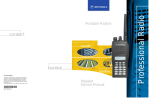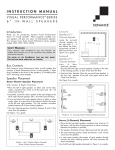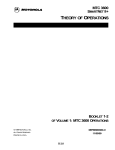Download Quantar RSS Instruction Manual 6881085E35-AG
Transcript
QUANTAR®/QUANTRO® RADIO SERVICE SOFTWARE INSTRUCTION MANUAL © 2006 MOTOROLA, INC. ALL RIGHTS RESERVED PRINTED IN U.S.A. 6881085E35-AG 12/30/2006 Computer Software Copyrights The Motorola products described in this document include a copyrighted Motorola computer program. Laws in the United States and other countries, as well as International Treaties, preserve for Motorola the exclusive rights for Motorola’s copyrighted computer programs, including the exclusive right to copy, reproduce, distribute, or otherwise transfer said computer program(s). Accordingly, the copyrighted Motorola computer programs contained in this document may not be copied, decompiled, reverse engineered, or reproduced in any manner and on or within any media without the express written permission of Motorola. Furthermore, the purchase of Motorola products shall not be deemed to grant either directly or by implication, estoppel, or otherwise, any license under the copyrights, patents, or patent applications of Motorola, except for the normal non-exclusive, royalty-free license to use that arises by operation of law in the sale of a product. Document Copyrights © Motorola, Inc. All rights reserved. No duplication or distribution of this document or any portion thereof shall take place without the express written permission of Motorola. No part of this document may be reproduced, distributed, or transmitted in any form or by any means, electronic or mechanical, for any purpose without the express written permission of Motorola. To order additional copies of this document contact your Motorola sales representative. Disclaimer The information in this document is carefully examined, and is believed to be entirely reliable. However, no responsibility is assumed for inaccuracies. Furthermore, Motorola reserves the right to make changes to any products herein to improve readability, function, or design. Motorola does not assume any liability arising out of the applications or use of any product or circuit described herein; neither does it cover any license under its patent rights nor the rights of others. Trademark Information The following are registered trademarks of Motorola, Inc.: Motorola, the Motorola logo, ASTRO, ASTRO-TAC, EMBASSY, FullVision, INTELLIREPEATER, QUANTAR, QUANTRO, and SMARTZONE. The following are Motorola trademarks: CENTRACOM Elite, CENTRACOM Series, CENTRACOM Gold Series, MOSCAD, SECURENET, and Wireless Network Gateway. HP, HP-UX, OpenView, Vectra, and Hewlett Packard are registered trademarks of Hewlett-Packard Corporation. UNIX is a registered trademark of The Open Group in the United States and other countries. Any other brand or product names are trademarks or registered trademarks of their respective holders. WARRANTY Limited Software Warranty For the first ninety (90) days following its initial shipment, Motorola warrants that when properly used, its software will be free from reproducible defects that cause a material variance from its published specification. However, Motorola does not warrant that program operation will be uninterrupted or error- free, that each defect will be corrected, or that any program will meet Licensee’s particular requirements. This warranty does not cover an item of Software (i) used in other than its normal and customary manner; (ii) subjected to misuse; or (iii) subjected to modifications by Licensee or by any party other than Motorola without the prior written consent of Motorola. Limited Media Warranty For the first ninety (90) days following its initial shipment, Motorola warrants that the media carrying the software will be free from defects that damage the performance of the software. Motorola will replace any damaged media free of charge during the warranty period. Warranted media is limited to that which is used to transport the software (such as floppy disks and authorization key). PROMs that may store the software in equipment are not covered under this warranty. Limitation of Liability Motorola’s total liability and Licensee’s sole remedy for any warranted software shall be limited to, at Motorola’s option, software replacement or the payment of Licensee’s actual damages, not to exceed the total licensed charge paid by Licensee to Motorola for the item of software that caused the damage. The warranties set forth above extend only to the first licensee. Subsequent transferees accept these programs “as is” and without warranties of any kind. This warranty is given in lieu of all other warranties, express or implied, including, without limitation, the warranties of merchantability and fitness for a particular purpose. In no event shall Motorola be liable for special, incidental, or consequential damages (including, without limitation, loss of use, time or data, inconvenience, commercial loss, and lost profits or savings) to the full extent that such may be disclaimed by law even if Motorola has been advised of the possibility of such damage against licensee by any other party. Repair of Defects The classification of defects in Motorola-supplied software shall be the responsibility of Motorola. Remedy of defects is at the sole discretion of Motorola. If Motorola agrees to remedy a software defect, the new software will be warranted until the end of the original limited warranty period. Replacement of any software defect shall constitute Motorola supplying the Licensee with the appropriate software media and authorization key. Field installation and configuration are not included. Field software updates/upgrades and new enhancement option software will be warranted for ninety (90) days from the date of initial shipment. All warranty service will be performed at service locations designated by Motorola. Travel and associated expenses of the Licensee or such expenses incurred by Motorola for visits to Licensee’s location by Motorola personnel are not covered by this warranty. TABLE OF CONTENTS Table of Contents ................................... .... Chapter 1: Introduction Intended User Profile . . . . . . . . . . . . . . . . . . . . . . . . . . . . . . . . . . . . . . . . . . . . . . . . . . . . . . . . . . . . . . . . 1-1 Organization of this Guide . . . . . . . . . . . . . . . . . . . . . . . . . . . . . . . . . . . . . . . . . . . . . . . . . . . . . . . . . . . . 1-2 Related Manuals. . . . . . . . . . . . . . . . . . . . . . . . . . . . . . . . . . . . . . . . . . . . . . . . . . . . . . . . . . . . . . . . . . . . 1-3 Chapter 2: RSS Overview Summary of Features . . . . . . . . . . . . . . . . . . . . . . . . . . . . . . . . . . . . . . . . . . . . . . . . . . . . . . . . . . . . . . . . 2-1 User Interface Description . . . . . . . . . . . . . . . . . . . . . . . . . . . . . . . . . . . . . . . . . . . . . . . . . . . . . . . . . . . . 2-2 PC Requirements . . . . . . . . . . . . . . . . . . . . . . . . . . . . . . . . . . . . . . . . . . . . . . . . . . . . . . . . . . . . . . . . . . . 2-4 Installing the RSS Software . . . . . . . . . . . . . . . . . . . . . . . . . . . . . . . . . . . . . . . . . . . . . . . . . . . . . . . . . . . 2-4 Removing a Previous RSS Version . . . . . . . . . . . . . . . . . . . . . . . . . . . . . . . . . . . . . . . . . . . . . . . . . . . . 2-10 Repairing an Installation . . . . . . . . . . . . . . . . . . . . . . . . . . . . . . . . . . . . . . . . . . . . . . . . . . . . . . . . . . . . . 2-12 Connecting the PC to the Device RSS Port . . . . . . . . . . . . . . . . . . . . . . . . . . . . . . . . . . . . . . . . . . . . . . 2-12 Working with the RSS Program . . . . . . . . . . . . . . . . . . . . . . . . . . . . . . . . . . . . . . . . . . . . . . . . . . . . . . . 2-14 Launching the RSS Program . . . . . . . . . . . . . . . . . . . . . . . . . . . . . . . . . . . . . . . . . . . . . . . . . . . 2-14 Exiting the RSS Program. . . . . . . . . . . . . . . . . . . . . . . . . . . . . . . . . . . . . . . . . . . . . . . . . . . . . . 2-15 Reading the Device Codeplug . . . . . . . . . . . . . . . . . . . . . . . . . . . . . . . . . . . . . . . . . . . . . . . . . . . . . . . . 2-15 Navigating Through the RSS Screens. . . . . . . . . . . . . . . . . . . . . . . . . . . . . . . . . . . . . . . . . . . . 2-19 Writing Codeplug Data to the Device . . . . . . . . . . . . . . . . . . . . . . . . . . . . . . . . . . . . . . . . . . . . . . . . . . . 2-21 Obtaining Codeplug Size . . . . . . . . . . . . . . . . . . . . . . . . . . . . . . . . . . . . . . . . . . . . . . . . . . . . . . . . . . . . 2-22 File Maintenance . . . . . . . . . . . . . . . . . . . . . . . . . . . . . . . . . . . . . . . . . . . . . . . . . . . . . . . . . . . . . . . . . . 2-22 Saving Configuration Data to an Archive File . . . . . . . . . . . . . . . . . . . . . . . . . . . . . . . . . . . . . . 2-23 Opening an Archive Codeplug File . . . . . . . . . . . . . . . . . . . . . . . . . . . . . . . . . . . . . . . . . . . . . . 2-25 Chapter 3: Optimization Required Test Equipment . . . . . . . . . . . . . . . . . . . . . . . . . . . . . . . . . . . . . . . . . . . . . . . . . . . . . . . . . . . . . 3-2 Verifying the Device’s Configuration Data . . . . . . . . . . . . . . . . . . . . . . . . . . . . . . . . . . . . . . . . . . . . . . . . 3-3 Device Type Programming Overview . . . . . . . . . . . . . . . . . . . . . . . . . . . . . . . . . . . . . . . . . . . . . . . . . . . . 3-4 Programming the IP Address . . . . . . . . . . . . . . . . . . . . . . . . . . . . . . . . . . . . . . . . . . . . . . . . . . . . . . . . . . 3-6 Programming the MAC Address . . . . . . . . . . . . . . . . . . . . . . . . . . . . . . . . . . . . . . . . . . . . . . . . . . . . . . . . 3-7 Setting the Device’s Date and Time . . . . . . . . . . . . . . . . . . . . . . . . . . . . . . . . . . . . . . . . . . . . . . . . . . . . . 3-8 Programming Wireline Configuration Data . . . . . . . . . . . . . . . . . . . . . . . . . . . . . . . . . . . . . . . . . . . . . . . . 3-8 Programming the Access Code Table Data For Conventional Systems . . . . . . . . . . . . . . . . . . . . . . . . 3-13 Programming the Access Code Table Data for 6809 Trunking Systems . . . . . . . . . . . . . . . . . . . . . . . . 3-15 68 8 10 85 E3 5 -A G 1 2 /3 0 /2 00 6 I TABLE OF CONTENTS Programming the Multi-Coded Squelch Table Screen . . . . . . . . . . . . . . . . . . . . . . . . . . . . . . . . . . . . . .3-16 Saving User Information . . . . . . . . . . . . . . . . . . . . . . . . . . . . . . . . . . . . . . . . . . . . . . . . . . . . . . .3-17 Adding New Users . . . . . . . . . . . . . . . . . . . . . . . . . . . . . . . . . . . . . . . . . . . . . . . . . . . . . . . . . . .3-17 Modifying an Existing User . . . . . . . . . . . . . . . . . . . . . . . . . . . . . . . . . . . . . . . . . . . . . . . . . . . . .3-18 Deleting an Existing User . . . . . . . . . . . . . . . . . . . . . . . . . . . . . . . . . . . . . . . . . . . . . . . . . . . . . .3-19 Programming the Channel Information Screen . . . . . . . . . . . . . . . . . . . . . . . . . . . . . . . . . . . . . . . . . . . .3-20 Programming the TRC Commands Data. . . . . . . . . . . . . . . . . . . . . . . . . . . . . . . . . . . . . . . . . . . . . . . . .3-25 Programming DC Remote Command Data . . . . . . . . . . . . . . . . . . . . . . . . . . . . . . . . . . . . . . . . . . . . . . .3-27 Programming the RF Configuration Data Screen . . . . . . . . . . . . . . . . . . . . . . . . . . . . . . . . . . . . . . . . . .3-29 Programming the 6809 Trunking Interface Data . . . . . . . . . . . . . . . . . . . . . . . . . . . . . . . . . . . . . . . . . . .3-31 Programming the Scan List Configuration Data . . . . . . . . . . . . . . . . . . . . . . . . . . . . . . . . . . . . . . . . . . .3-32 Programming the IntelliRepeater. . . . . . . . . . . . . . . . . . . . . . . . . . . . . . . . . . . . . . . . . . . . . . . . . . . . . . .3-35 Programming the Site Frequency Parameters . . . . . . . . . . . . . . . . . . . . . . . . . . . . . . . . . . . . . .3-36 Programming the Site General Parameters . . . . . . . . . . . . . . . . . . . . . . . . . . . . . . . . . . . . . . . .3-37 Programming the Site Timer Screen . . . . . . . . . . . . . . . . . . . . . . . . . . . . . . . . . . . . . . . . . . . . .3-39 Programming Radio Modulation Partition Screens. . . . . . . . . . . . . . . . . . . . . . . . . . . . . . . . . . .3-40 Programming Full/Sub Band Partition Screens . . . . . . . . . . . . . . . . . . . . . . . . . . . . . . . . . . . . .3-40 Programming Repeater Summary Screen . . . . . . . . . . . . . . . . . . . . . . . . . . . . . . . . . . . . . . . . .3-41 Programming the Repeater Information Screen . . . . . . . . . . . . . . . . . . . . . . . . . . . . . . . . . . . . .3-41 Programming RF Configuration . . . . . . . . . . . . . . . . . . . . . . . . . . . . . . . . . . . . . . . . . . . . . . . . .3-44 Programming the Codeplug Data into a Conventional or 6809 Station or ASTRO-TAC Comparator . . .3-46 Programming the Codeplug Data into an IntelliRepeater Station Installed in a SmartZone 2.0.3 or 2.7E System . . . . . . . . . . . . . . . . . . . . . . . . . . . . . . . . . . . . . . . . . . . . . . . . . . . . . . . . . . . . . . . .3-48 Programming the Codeplug Data into an IntelliRepeater Station Installed in a SmartZone 3.0, 3.5, or 4.1 System . . . . . . . . . . . . . . . . . . . . . . . . . . . . . . . . . . . . . . . . . . . . . . . . . . . . . . . . . . . . . .3-51 Performing Station Alignment . . . . . . . . . . . . . . . . . . . . . . . . . . . . . . . . . . . . . . . . . . . . . . . . . . . . . . . . .3-54 Required Test Equipment . . . . . . . . . . . . . . . . . . . . . . . . . . . . . . . . . . . . . . . . . . . . . . . . . . . . . .3-55 RX and TX Wireline Alignment . . . . . . . . . . . . . . . . . . . . . . . . . . . . . . . . . . . . . . . . . . . . . . . . . .3-55 Procedure A: Rx Wireline Alignment Procedure . . . . . . . . . . . . . . . . . . . . . . . . . . . . . .3-57 Procedure B: Rx Wireline Equalization Alignment Procedure . . . . . . . . . . . . . . . . . . . .3-59 Procedure C: Status Tone Level Alignment Procedure . . . . . . . . . . . . . . . . . . . . . . . . .3-63 Procedure D: Optional Hi Boost Fine Tuning Procedure . . . . . . . . . . . . . . . . . . . . . . . .3-64 Procedure E: Aligning TX Wireline Procedure. . . . . . . . . . . . . . . . . . . . . . . . . . . . . . . .3-66 Procedure F: Aligning ASTRO Link Management Tone Procedure . . . . . . . . . . . . . . .3-68 Aligning Radio Signal Strength Indicator (RSSI) . . . . . . . . . . . . . . . . . . . . . . . . . . . . . . . . . . . .3-68 Aligning Squelch Adjust Procedure . . . . . . . . . . . . . . . . . . . . . . . . . . . . . . . . . . . . . . . . . . . . . .3-71 Equalizing Batteries . . . . . . . . . . . . . . . . . . . . . . . . . . . . . . . . . . . . . . . . . . . . . . . . . . . . . . . . . .3-73 For QUANTAR Stations: . . . . . . . . . . . . . . . . . . . . . . . . . . . . . . . . . . . . . . . . . . . . . . . .3-73 For Quantro Stations: . . . . . . . . . . . . . . . . . . . . . . . . . . . . . . . . . . . . . . . . . . . . . . . . . .3-75 Calibrating Reference Oscillator Procedure . . . . . . . . . . . . . . . . . . . . . . . . . . . . . . . . . . . . . . . .3-75 Reference Oscillator Calibration: Internal Reference Oscillator - Manual Procedure . .3-75 Reference Oscillator Calibration: Internal Reference Oscillator - Auto-Net Procedure .3-77 Reference Oscillator Calibration: External Reference Oscillator . . . . . . . . . . . . . . . . . .3-78 II 6 88108 5E35 -A G 1 2/30 /200 6 RADIO SERVICE SOFTWARE INSTRUCTION MANUAL TABLE OF CONTENTS Reference Oscillator Calibration: Internal Ultra High Stability Oscillator (UHSO). . . . . 3-78 Setting ASTRO Tx Align and Test Procedure . . . . . . . . . . . . . . . . . . . . . . . . . . . . . . . . . . . . . . 3-82 Generating ASTRO Test Patterns . . . . . . . . . . . . . . . . . . . . . . . . . . . . . . . . . . . . . . . . . . . . . . . 3-85 TDATA Calibration (6809 Trunking Station Only) . . . . . . . . . . . . . . . . . . . . . . . . . . . . . . . . . . . 3-88 ASTRO Bit Error Rate Reports . . . . . . . . . . . . . . . . . . . . . . . . . . . . . . . . . . . . . . . . . . . . . . . . . 3-90 Post-Optimization Checkout . . . . . . . . . . . . . . . . . . . . . . . . . . . . . . . . . . . . . . . . . . . . . . . . . . . . . . . . . . 3-93 Chapter 4: Optimizing the ASTRO-TAC Comparator Verifying the Comparator’s Configuration Data . . . . . . . . . . . . . . . . . . . . . . . . . . . . . . . . . . . . . . . . . . . . 4-2 Programming the Comparator . . . . . . . . . . . . . . . . . . . . . . . . . . . . . . . . . . . . . . . . . . . . . . . . . . . . . . . . . 4-3 Programming the Hardware Configuration Screen . . . . . . . . . . . . . . . . . . . . . . . . . . . . . . . . . . . 4-3 Programming the Conventional System Screen . . . . . . . . . . . . . . . . . . . . . . . . . . . . . . . . . . . . . 4-5 Programming the Smartzone System Screen . . . . . . . . . . . . . . . . . . . . . . . . . . . . . . . . . . . . . . . 4-6 Programming the Analog Voting Screen . . . . . . . . . . . . . . . . . . . . . . . . . . . . . . . . . . . . . . . . . . . 4-6 Programming the Port Control Screen. . . . . . . . . . . . . . . . . . . . . . . . . . . . . . . . . . . . . . . . . . . . . 4-7 Performing Comparator Alignment . . . . . . . . . . . . . . . . . . . . . . . . . . . . . . . . . . . . . . . . . . . . . . . . . . . . . . 4-9 Equalizing Batteries . . . . . . . . . . . . . . . . . . . . . . . . . . . . . . . . . . . . . . . . . . . . . . . . . . . . . . . . . . 4-10 Reference Oscillator Calibration Procedures. . . . . . . . . . . . . . . . . . . . . . . . . . . . . . . . . . . . . . . 4-10 Internal Reference Oscillator – Auto-Net Procedure . . . . . . . . . . . . . . . . . . . . . . . . . . 4-11 External Reference Oscillator Calibration. . . . . . . . . . . . . . . . . . . . . . . . . . . . . . . . . . . 4-11 Chapter 5: Diagnostics and Status Station/Comparator Status Messages . . . . . . . . . . . . . . . . . . . . . . . . . . . . . . . . . . . . . . . . . . . . . . . . . . . 5-1 Station Metering Screens . . . . . . . . . . . . . . . . . . . . . . . . . . . . . . . . . . . . . . . . . . . . . . . . . . . . . . 5-2 Station/Comparator Status Report Screen . . . . . . . . . . . . . . . . . . . . . . . . . . . . . . . . . . . . . . . . . 5-3 Station/Comparator-Generated Status Messages . . . . . . . . . . . . . . . . . . . . . . . . . . . . . 5-5 Station Status Panel Screen . . . . . . . . . . . . . . . . . . . . . . . . . . . . . . . . . . . . . . . . . . . . . . . . . . . 5-26 Comparator Status Panel Screen . . . . . . . . . . . . . . . . . . . . . . . . . . . . . . . . . . . . . . . . . . . . . . . 5-28 Station/Comparator Software Version . . . . . . . . . . . . . . . . . . . . . . . . . . . . . . . . . . . . . . . . . . . . 5-30 Setting Date and Time . . . . . . . . . . . . . . . . . . . . . . . . . . . . . . . . . . . . . . . . . . . . . . . . . . . . . . . . . . . . . . 5-30 Codeplug Reports. . . . . . . . . . . . . . . . . . . . . . . . . . . . . . . . . . . . . . . . . . . . . . . . . . . . . . . . . . . . . . . . . . 5-31 Printing a Codeplug Report . . . . . . . . . . . . . . . . . . . . . . . . . . . . . . . . . . . . . . . . . . . . . . . . . . . . 5-31 Saving the Codeplug Report to a File . . . . . . . . . . . . . . . . . . . . . . . . . . . . . . . . . . . . . . . . . . . . 5-32 Remote Station Disabling/Enabling . . . . . . . . . . . . . . . . . . . . . . . . . . . . . . . . . . . . . . . . . . . . . . . . . . . . 5-33 ASTRO-TAC Diagnostics . . . . . . . . . . . . . . . . . . . . . . . . . . . . . . . . . . . . . . . . . . . . . . . . . . . . . . . . . . . . 5-34 Chapter 6: Performing Post Repair Alignment Overview of Alignment Routines . . . . . . . . . . . . . . . . . . . . . . . . . . . . . . . . . . . . . . . . . . . . . . . . . . . . . . . 6-1 Test Equipment for Post-Repair Alignment Procedures . . . . . . . . . . . . . . . . . . . . . . . . . . . . . . . . . . . . . . 6-4 Aligning Power Output Procedure . . . . . . . . . . . . . . . . . . . . . . . . . . . . . . . . . . . . . . . . . . . . . . . . . . . . . . 6-4 Aligning Power Output Procedure for a Quantro 350 W VHF Station . . . . . . . . . . . . . . . . . . . . . . . . . . . 6-7 Aligning Tx Deviation Gain Adjust Procedure, 350 W VHF Stations . . . . . . . . . . . . . . . . . . . . . . . . . . . 6-11 Aligning Reference Modulation Compensation Procedure . . . . . . . . . . . . . . . . . . . . . . . . . . . . . . . . . . . 6-14 68 8 10 85 E3 5 -A G 1 2 /3 0 /2 00 6 III TABLE OF CONTENTS Chapter 7: Version Compatibility and Upgrades Prior to Release R07.02.02 . . . . . . . . . . . . . . . . . . . . . . . . . . . . . . . . . . . . . . . . . . . . . . . . . . . . . . . . . . . .7-1 Beginning with Release R7.02.02 . . . . . . . . . . . . . . . . . . . . . . . . . . . . . . . . . . . . . . . . . . . . . . . . . . . . . . .7-2 RSS Program Version and Station Firmware Relationship . . . . . . . . . . . . . . . . . . . . . . . . . . . . . . . . . . . .7-2 RSS Program Versions Compatibility . . . . . . . . . . . . . . . . . . . . . . . . . . . . . . . . . . . . . . . . . . . . . . . . . . .7-16 Retrieving Station Software Versions . . . . . . . . . . . . . . . . . . . . . . . . . . . . . . . . . . . . . . . . . . . . . . . . . . .7-17 Retrieving Comparator Software Versions and Backplane ID. . . . . . . . . . . . . . . . . . . . . . . . . . . . . . . . .7-18 Performing Upgrades . . . . . . . . . . . . . . . . . . . . . . . . . . . . . . . . . . . . . . . . . . . . . . . . . . . . . . . . . . . . . . .7-19 Upgrading the Station’s Codeplug . . . . . . . . . . . . . . . . . . . . . . . . . . . . . . . . . . . . . . . . . . . . . . .7-19 Upgrading an Archived Codeplug File . . . . . . . . . . . . . . . . . . . . . . . . . . . . . . . . . . . . . . . . . . . .7-21 Features and System Capabilities. . . . . . . . . . . . . . . . . . . . . . . . . . . . . . . . . . . . . . . . . . . . . . . . . . . . . .7-22 Chapter 8: Password Protection How Password Protection Works . . . . . . . . . . . . . . . . . . . . . . . . . . . . . . . . . . . . . . . . . . . . . . . . . . . . . . .8-1 Password Time-out. . . . . . . . . . . . . . . . . . . . . . . . . . . . . . . . . . . . . . . . . . . . . . . . . . . . . . . . . . . .8-1 Activating Password Protection . . . . . . . . . . . . . . . . . . . . . . . . . . . . . . . . . . . . . . . . . . . . . . . . . .8-1 Special Password Protection Features. . . . . . . . . . . . . . . . . . . . . . . . . . . . . . . . . . . . . . . . . . . . .8-2 Creating the Station’s Password . . . . . . . . . . . . . . . . . . . . . . . . . . . . . . . . . . . . . . . . . . . . . . . . . . . . . . . .8-2 Changing Station Password . . . . . . . . . . . . . . . . . . . . . . . . . . . . . . . . . . . . . . . . . . . . . . . . . . . . . . . . . . .8-3 Erasing Station Password (Local Access). . . . . . . . . . . . . . . . . . . . . . . . . . . . . . . . . . . . . . . . . . . . . . . . .8-4 Erasing Station Password (Remote Access). . . . . . . . . . . . . . . . . . . . . . . . . . . . . . . . . . . . . . . . . . . . . . .8-5 Bypassing the Station Password . . . . . . . . . . . . . . . . . . . . . . . . . . . . . . . . . . . . . . . . . . . . . . . . . . . . . . . .8-6 Chapter 9: Remote Dial-Up Modem Requirements . . . . . . . . . . . . . . . . . . . . . . . . . . . . . . . . . . . . . . . . . . . . . . . . . . . . . . . . . . . . . . . .9-2 Station Modem Configuration . . . . . . . . . . . . . . . . . . . . . . . . . . . . . . . . . . . . . . . . . . . . . . . . . . . . . . . . . .9-2 PC Modem Configuration . . . . . . . . . . . . . . . . . . . . . . . . . . . . . . . . . . . . . . . . . . . . . . . . . . . . . . . . . . . . .9-3 Chapter 10: WildCard Operation Station Auxiliary Inputs . . . . . . . . . . . . . . . . . . . . . . . . . . . . . . . . . . . . . . . . . . . . . . . . . . . . . . . . . . . . . .10-2 Programming the WildCard Input Screen . . . . . . . . . . . . . . . . . . . . . . . . . . . . . . . . . . . . . . . . . .10-2 Station Auxiliary Outputs . . . . . . . . . . . . . . . . . . . . . . . . . . . . . . . . . . . . . . . . . . . . . . . . . . . . . . . . . . . . .10-4 Programming the Wildcard Output Screen . . . . . . . . . . . . . . . . . . . . . . . . . . . . . . . . . . . . . . . . .10-5 State/Action Tables . . . . . . . . . . . . . . . . . . . . . . . . . . . . . . . . . . . . . . . . . . . . . . . . . . . . . . . . . . . . . . . . .10-6 How State/Action Tables Operate . . . . . . . . . . . . . . . . . . . . . . . . . . . . . . . . . . . . . . . . . . . . . . .10-7 Programming the Wildcard State Screen . . . . . . . . . . . . . . . . . . . . . . . . . . . . . . . . . . . . . . . . . .10-8 Chapter 11: Software Downloading Prerequisites . . . . . . . . . . . . . . . . . . . . . . . . . . . . . . . . . . . . . . . . . . . . . . . . . . . . . . . . . . . . . . . . . . . . . .11-2 Preparing PC for Software Download Communications . . . . . . . . . . . . . . . . . . . . . . . . . . . . . . . . . . . . .11-3 Adding a Null Modem Device in Microsoft Windows 2000 Professional . . . . . . . . . . . . . . . . . .11-3 Adding a Null Modem in Windows 2000 Professional . . . . . . . . . . . . . . . . . . . . . . . . . .11-3 IV 6 88108 5E35 -A G 1 2/30 /200 6 RADIO SERVICE SOFTWARE INSTRUCTION MANUAL TABLE OF CONTENTS Adding a SLIP Connection in Windows 2000 Professional for a Null Modem Connection . . . . . . . . . . . . . . . . . . . . . . . . . . . . . . . . . . . . . . . . . . . . . . . . . . . . . . . . . . 11-7 Adding a Dial-Up Modem Device in Microsoft Windows 2000 Professional . . . . . . . . . . . . . . 11-14 Adding a Dial-Up Modem in Windows 2000 Professional . . . . . . . . . . . . . . . . . . . . . 11-15 Adding a SLIP Connection in Windows 2000 Professional for a Dial-Up Modem Connection . . . . . . . . . . . . . . . . . . . . . . . . . . . . . . . . . . . . . . . . . . . . . . . . . . . . . . . . . 11-17 Adding a Null Modem Device in Microsoft Windows XP Professional. . . . . . . . . . . . . . . . . . . 11-22 Adding a Null Modem in Windows XP Professional . . . . . . . . . . . . . . . . . . . . . . . . . . 11-22 Adding a SLIP Connection in Windows XP Professional for a Null Modem Connection . . . . . . . . . . . . . . . . . . . . . . . . . . . . . . . . . . . . . . . . . . . . . . . . . . . . . . . . . 11-27 Adding a Dial-Up Modem Device in Microsoft Windows XP Professional . . . . . . . . . . . . . . . . 11-34 Adding a Dial-Up Modem in Windows XP Professional . . . . . . . . . . . . . . . . . . . . . . . 11-34 Adding a SLIP Connection in Windows XP Professional for a Dial-Up Modem Connection . . . . . . . . . . . . . . . . . . . . . . . . . . . . . . . . . . . . . . . . . . . . . . . . . . . . . . . . . 11-36 RSS SLIP Connection Naming Convention . . . . . . . . . . . . . . . . . . . . . . . . . . . . . . . . . . . . . . . . . . . . . 11-45 Naming Convention for Null Modem install. . . . . . . . . . . . . . . . . . . . . . . . . . . . . . . . . 11-45 Naming Convention for Dial-Up Modem install. . . . . . . . . . . . . . . . . . . . . . . . . . . . . . 11-46 Connecting to the Device . . . . . . . . . . . . . . . . . . . . . . . . . . . . . . . . . . . . . . . . . . . . . . . . . . . . . . . . . . . 11-46 Serial (Direct) Connection . . . . . . . . . . . . . . . . . . . . . . . . . . . . . . . . . . . . . . . . . . . . . . . . . . . . 11-47 Ethernet Connections . . . . . . . . . . . . . . . . . . . . . . . . . . . . . . . . . . . . . . . . . . . . . . . . . . . . . . . 11-48 Remote Dial-Up Connections . . . . . . . . . . . . . . . . . . . . . . . . . . . . . . . . . . . . . . . . . . . . . . . . . 11-49 Zone Controller Link Connection . . . . . . . . . . . . . . . . . . . . . . . . . . . . . . . . . . . . . . . . . . . . . . . 11-49 Loading Station Software Files onto the PC. . . . . . . . . . . . . . . . . . . . . . . . . . . . . . . . . . . . . . . . . . . . . 11-52 Downloading Software to Station/Receiver Memory - Conventional and 6809 Controller Systems or ASTRO-TAC Comparator Memory . . . . . . . . . . . . . . . . . . . . . . . . . . . . . . . . . . . . . . . . . . 11-52 Downloading Software to IntelliRepeater Memory . . . . . . . . . . . . . . . . . . . . . . . . . . . . . . . . . . . . . . . . 11-56 Appendix A: PL/DPL Codes Appendix B: dBm to Microvolts Conversion Appendix C: Glossary Appendix D: Acronyms 68 8 10 85 E3 5 -A G 1 2 /3 0 /2 00 6 V TABLE OF CONTENTS THIS PAGE INTENTIONALLY LEFT BLANK. VI 6 88108 5E35 -A G 1 2/30 /200 6 LIST OF FIGURES List of Figures ................................... .... Figure 2-1 Figure 2-2 Figure 2-3 Figure 2-4 Figure 2-5 Figure 2-6 Figure 2-7 Figure 2-8 Figure 3-1 Figure 3-2 Figure 3-3 Figure 3-4 Figure 3-5 Figure 3-6 Figure 3-7 Figure 3-8 Figure 3-9 Figure 3-10 Figure 3-11 Figure 3-12 Figure 3-13 Figure 3-14 Figure 3-15 Figure 3-16 Figure 3-17 Figure 3-18 Figure 3-19 Figure 3-20 Figure 3-21 Figure 3-22 Figure 3-23 Figure 3-24 Figure 3-25 Figure 3-26 Figure 3-27 Figure 3-28 68 8 10 85 E3 5 -A G RSS Window Overview ..................................................................................... 2-2 RSS Toolbar Buttons ......................................................................................... 2-3 RSS Menus ....................................................................................................... 2-3 Null-Modem Cable Wiring Diagram................................................................. 2-13 RSS Cable Connections .................................................................................. 2-13 Connection Screen Window ............................................................................ 2-16 RSS Information and Function Screens .......................................................... 2-21 Codeplug Size Information Window ................................................................ 2-22 Accessing the IP Address Field......................................................................... 3-6 Accessing the MAC Address Field .................................................................... 3-7 Set Date and Time Screen ................................................................................ 3-8 Wireline Configuration Screen Examples – Analog Only Station Type ............. 3-9 Wireline Configuration Screen Tab Examples – ASTRO Capable or ASTRO CAI Capable Station Type ................................................................. 3-10 Access Code Table Screens ........................................................................... 3-13 Access Code Table Screens ........................................................................... 3-15 Multi-Coded Squelch Table Screen................................................................. 3-16 Save Report Button to Save MCS Data .......................................................... 3-17 Channel Configuration Screen ........................................................................ 3-20 Advanced Channel Information Screen........................................................... 3-21 TRC Command Table Screen ......................................................................... 3-25 DC Command Table Screen ........................................................................... 3-28 RF Configuration Screens ............................................................................... 3-29 6809 Trunking Interface Screen ...................................................................... 3-31 Scan List Configuration Screen....................................................................... 3-33 IntelliRepeater Specific Configuration Screens ............................................... 3-35 Site Frequency Screen.................................................................................... 3-36 Site General Screen ........................................................................................ 3-37 Site Timer Screen............................................................................................ 3-39 Radio Modulation Partition Screen.................................................................. 3-40 Full/Sub Band Partition and Radio Modulation Partition Screen ..................... 3-41 Repeater Summary Screen............................................................................. 3-41 Repeater Information Screen - Basic Tab ....................................................... 3-42 Repeater Information Screen - Advanced Tab................................................ 3-42 RF Configuration Screen - Conventional Stations........................................... 3-45 RF Configuration Screen - IntelliRepeater and 6809 Trunking Stations ......... 3-45 TX Wireline Alignment Setup .......................................................................... 3-67 1 2 /3 0 /2 00 6 VII LIST OF FIGURES Figure 3-29 Figure 3-30 Figure 4-1 Figure 4-2 Figure 4-3 Figure 4-4 Figure 4-5 Figure 4-6 Figure 5-1 Figure 5-2 Figure 5-3 Figure 5-4 Figure 5-5 Figure 5-6 Figure 5-7 Figure 5-8 Figure 6-1 Figure 6-2 Figure 6-3 Figure 6-4 Figure 6-5 Figure 6-6 Figure 7-1 Figure 7-2 Figure 7-3 Figure 7-4 Figure 7-5 Figure 7-6 Figure 7-7 Figure 7-8 Figure 7-9 Figure 7-10 Figure 7-11 Figure 7-12 Figure 7-13 Figure 7-14 Figure 7-15 Figure 7-16 Figure 7-17 Figure 7-18 VIII RSSI Alignment Test Setup ............................................................................ 3-69 Squelch Adjust Alignment Setup..................................................................... 3-71 Comparator Configuration Screen .................................................................... 4-3 Hardware Configuration Screen........................................................................ 4-4 Conventional System Screen............................................................................ 4-5 Smartzone System Screen ............................................................................... 4-6 Analog Voting Screen ....................................................................................... 4-7 Port Control Screen........................................................................................... 4-8 Station Metering Screen Example..................................................................... 5-3 Station Status Report Screen Example............................................................. 5-4 Comparator Status Report Screen Example..................................................... 5-5 Station Status Panel Screen Example ............................................................ 5-27 Status Panel Screen Example: Primary Comparator in an Expanded Configuration................................................................................................... 5-28 Status Panel Screen Example: Standard Comparator.................................... 5-29 Station and Comparator Version Screens....................................................... 5-30 Example of a Saved Codeplug Report............................................................ 5-33 Reference Oscillator Alignment Screen ............................................................ 6-2 Power Output Alignment Setup ......................................................................... 6-5 Power Output Alignment Setup for Quantro 350W Stations ............................. 6-8 Tx Deviation Gain Adjust Alignment Setup ..................................................... 6-12 Reference Modulation Compensation Alignment Setup ................................. 6-14 Waveform Examples ....................................................................................... 6-16 Release R1.00 Features and System Capabilities – Conventional ................. 7-22 Release R2.00 Features and System Capabilities - Conventional ................. 7-23 Release R3.00 / R3.01 Features and System Capabilities - Conventional ..... 7-24 Release R4.00 Features and System Capabilities - Conventional ................. 7-25 Release R5.00 Features and System Capabilities - Conventional ................. 7-26 Release R6.00 Features and System Capabilities - Conventional ................. 7-27 Release R7.00 Features and System Capabilities - Conventional ................. 7-28 Release R07.02.02 Features and System Capabilities - Conventional .......... 7-29 Release R08.00.00-R08.03.00 Features and System Capabilities - Conventional ............................................................................. 7-30 Release R09.00.00 Features and System Capabilities - Conventional .......... 7-31 Release R09.02.01 Features and System Capabilities - Conventional .......... 7-32 Release R09.03.00 Features and System Capabilities - Conventional .......... 7-33 Release R09.05.00/R09.06.00 Features and System Capabilities Conventional ................................................................................................... 7-34 Release R09.07.00/R10.00.00 through R10.08.00, R10.11.00, R10.12.00 Features and System Capabilities - Conventional .......................................... 7-35 Release R12.01.00 through R12.03.00 Features and System Capabilities Conventional ................................................................................................... 7-36 Release R13.00.00 through R13.02.00 Features and System Capabilities Conventional ................................................................................................... 7-37 Release R14.0.00 Features and System Capabilities - Conventional ............ 7-38 Release R2.00 Features and System Capabilities - 6809 Trunking ............... 7-39 6 88108 5E35 -A G 1 2/30 /200 6 RADIO SERVICE SOFTWARE INSTRUCTION MANUAL Figure 7-19 Figure 7-20 Figure 7-21 Figure 7-22 Figure 7-23 Figure 7-24 Figure 7-25 Figure 7-26 Figure 7-27 Figure 7-28 Figure 7-29 Figure 7-30 Figure 7-31 Figure 7-32 Figure 7-33 Figure 7-34 Figure 7-35 Figure 7-36 Figure 7-37 Figure 7-38 Figure 7-39 Figure 9-1 Figure 10-1 Figure 10-2 Figure 10-3 Figure 11-1 Figure 11-2 Figure 11-3 Figure 11-4 Figure 11-5 Figure 11-6 68 8 10 85 E3 5 -A G LIST OF FIGURES Release R3.00 / R3.01 Features and System Capabilities: 6809 Trunking .... 7-40 Release R4.00 Features and System Capabilities - 6809 Trunking ................ 7-41 Release R5.00 Features and System Capabilities - 6809 Trunking ................ 7-42 Release R6.00 Features and System Capabilities - 6809 Trunking ................ 7-43 Release R7.00 Features and System Capabilities - 6809 Trunking ................ 7-44 Release R07.02.02 Features and System Capabilities - 6809 Trunking ......... 7-45 Release R09.00.00 Features and System Capabilities - 6809 Trunking ......... 7-46 Release R09.02.01 Features and System Capabilities - 6809 Trunking ......... 7-47 Release R09.03.00 Features and System Capabilities - 6809 Trunking......... 7-48 Release R09.05.00/R09.06.00/R09.07.00/R10.00.00 through R10.08.00, R10.11.00, R10.12.00 Features and System Capabilities - 6809 Trunking ............................................................................ 7-49 Release R12.01.00 through R12.03.00 Features and System Capabilities 6809 Trunking ................................................................................................. 7-50 Release R13.00.00 through R14.00.00 Features and System Capabilities 6809 Trunking ................................................................................................. 7-51 Release SZ2.0 Features and System Capabilities - IntelliRepeater Trunking .......................................................................................................... 7-52 Release SZ2.3 Features and System Capabilities - IntelliRepeater Trunking .......................................................................................................... 7-52 Release SZ2.7/2.7E Features and System Capabilities - IntelliRepeater Trunking .......................................................................................................... 7-52 Release 12.00.00 through 12.02.00 Features and System Capabilities IntelliRepeater SZ2.0.3 Trunking..................................................................... 7-53 Release 12.00.00 through 12.02.00 Features and System Capabilities IntelliRepeater SmartZone 3.0/3.5/4.1 Trunking ............................................. 7-53 Release 13.00.00 through 13.02.00 Features and System Capabilities IntelliRepeater SmartZone 3.0/3.5/4.1 Trunking ............................................. 7-54 Release 14.00.00 Features and System Capabilities - IntelliRepeater SmartZone 3.0/3.5/4.1Trunking ....................................................................... 7-54 Release 14.02.00 Features and System Capabilities - IntelliRepeater SmartZone 3.0/3.5/4.1Trunking ....................................................................... 7-54 Release 14.00.00 Features and System Capabilities - IntelliRepeater SmartZone 2.0.3 Trunking ............................................................................... 7-55 Remote Dial-Up Connection.............................................................................. 9-1 WildCard Input Screen - Enhanced Shown ..................................................... 10-3 WildCard Output Screen - Enhanced Shown .................................................. 10-5 WildCard State Screen.................................................................................... 10-8 Serial Connection for Software Download ..................................................... 11-47 Ethernet Connection to a Single Station ....................................................... 11-48 Ethernet Connection to IntelliRepeater Ethernet Network ............................. 11-48 Remote Dial-Up Connection .......................................................................... 11-49 Zone Controller Link Connection ................................................................... 11-51 Adapter for Connecting between PC and Zone Controller Link .................... 11-51 1 2 /3 0 /2 00 6 IX LIST OF FIGURES THIS PAGE INTENTIONALLY LEFT BLANK. X 6 88108 5E35 -A G 1 2/30 /200 6 LIST OF TABLES List of Tables ................................... .... Table 3-1 Table 3-2 Table 3-3 Table 3-4 Table 3-5 Table 3-6 Table 3-7 Table 3-8 Table 3-9 Table 3-10 Table 3-11 Table 3-12 Table 3-13 Table 3-14 Table 3-15 Table 3-16 Table 3-17 Table 3-18 Table 3-19 Table 3-20 Table 3-21 Table 3-22 Table 4-1 Table 4-2 Table 4-3 Table 4-4 Table 4-5 Table 5-1 Table 5-2 Table 5-3 Table 6-1 Table 7-1 Table 7-2 Table 7-3 68 8 10 85 E3 5 -A G Device Types and Applicable Screens.............................................................. 3-5 Wireline Tab Parameters................................................................................. 3-10 Tone Remote Control Tab Parameters ........................................................... 3-11 ASTRO Tab Parameters ................................................................................. 3-12 Access Code Table Field Definitions............................................................... 3-14 Access Code Table Screen Parameters ......................................................... 3-15 Channel Configuration Field Definitions .......................................................... 3-21 TRC Commands.............................................................................................. 3-26 RF Configuration Data Fields .......................................................................... 3-29 6809 Trunking Interface Screen Data Fields................................................... 3-31 Scan List Configuration Data Fields ................................................................ 3-33 IntelliRepeater Screen Fields .......................................................................... 3-35 Site Frequency Screen Data Fields................................................................. 3-37 Site General Screen Data Fields..................................................................... 3-38 Site Timer Screen Data Fields ........................................................................ 3-39 Radio Modulation Partition Screen Data Fields............................................... 3-40 Full/Sub Band Partition Screen Data Fields .................................................... 3-41 Repeater Information Screen Data Fields ....................................................... 3-43 RF Configuration Data Fields .......................................................................... 3-46 RX/TX Wireline Alignment Matrix .................................................................... 3-56 RX/TX Wireline Equalization Matrix ................................................................ 3-56 RX Wireline ASTRO Link Management Tone Alignment Matrix ..................... 3-56 Hardware Configuration Screen Data Fields..................................................... 4-4 Conventional System Screen Data Fields......................................................... 4-5 Smartzone System Screen Data Fields ............................................................ 4-6 Analog Voting Screen Data Fields .................................................................... 4-7 Port Control Screen Data Fields........................................................................ 4-8 Station / Comparator-Generated Status Messages .......................................... 5-6 Status Panel Screen Buttons .......................................................................... 5-27 Comparator Status Panel Screen Buttons ...................................................... 5-29 Alignment Procedures ....................................................................................... 6-2 TRN74751 and TRN76671 Station Control Boards RSS Compatibility ............. 7-3 TTN40941 and TRN79001 Station Control Boards RSS Compatibility.............. 7-4 CLN6960, CLN6961, CLN6873, and CLN7060 Station Control Boards (with Software Download Capability; Non-IntelliRepeater 5.0 Stations) RSS Compatibility ............................................................................................. 7-7 1 2 /3 0 /2 00 6 XI LIST OF TABLES Table 7-4 Table 7-5 Table 7-6 Table 9-1 Table 10-1 Table 10-2 Table 10-3 Table 11-1 Table A-1 Table A-2 Table B-1 XII Factory Shipped Upgrade Kit1 RSS Compatibility (for stations without Software Download Capability) ...................................................................................... 7-12 CLN6960 Station Control Boards (IntelliRepeater 5.0 Stations) RSS Version Compatibility.................................................................................................... 7-14 CLN7462 Station Control Boards (“Limited” QUANTAR) RSS Version Compatibility.................................................................................................... 7-15 RSS PC Modem Configuration Data Fields ...................................................... 9-5 WildCard Input Screen Data Fields................................................................. 10-3 WildCard Output Screen Data Fields .............................................................. 10-5 WildCard State/Action Screen Data Fields ..................................................... 10-9 Zone Controller Link Connection Scenarios.................................................. 11-50 Tone Private-Line (PL) Codes........................................................................... A-1 Digital Private-Line (DPL) Codes ...................................................................... A-2 dBm to Microvolts Conversion .......................................................................... B-1 6 88108 5E35 -A G 1 2/30 /200 6 CHAPTER 1 Introduction ................................... 1 .... The base station products Radio Service Software (RSS) program described in this guide provides service and maintenance personnel the ability to customize, align, and troubleshoot a variety of Motorola base station products and ancillary equipment. The RSS is intended for use with the following products: • QUANTAR, Quantro stations, and ASTRO-TAC receivers • DSS-III data station • QUANTAR data base station (DBS) • ASTRO-TAC comparator The Graphical User Interface (GUI) and context sensitive help simplify setting up the stations for operation in your system. To gain the full benefit of many features and capabilities offered by the RSS program, please read this guide and keep it handy as a reference for day to day operations. NOTE The figures provided in this guide are examples only. The screens you see may be different depending on your Microsoft® Windows operating system. Intended User Profile ................................... .. The information presented in this guide is intended for use by qualified communications technicians and maintenance personnel to program, troubleshoot, and align QUANTAR and Quantro stations and ancillary equipment. It is assumed that the user is: 68 8 10 85 E3 5 -A G 1 2 /3 0 /2 00 6 • Familiar with general communications equipment operation, alignment, and maintenance • Proficient in the use of alignment and servicing test equipment, such as an oscilloscope, digital voltmeter (DVM), and the Motorola R2001 (or equivalent) communications analyzer • Experienced using computers running Microsoft Windows 2000 or Windows XP operating systems (OSs) and familiar with Windows applications and operations. 1-1 ORGANIZATION OF THIS GUIDE CHAPTER 1: INTRODUCTION Performing tasks such as copying disks and executing programs, while described in this guide, would be facilitated by a general knowledge of Windows 2000 or Windows XP. Refer to your PC and OS manuals for information relating to installation, operation, and maintenance of your computer and OS. First time users should read Chapter 1 and Chapter 2 before using the RSS program to perform actual tasks. Chapter 2 serves as a basic tutorial, guiding you through loading and launching the RSS program and allowing you to investigate the various GUI screens. Users experienced in using RSS can refer to the appropriate chapter to perform a specific task. Organization of this Guide ................................... .. This guide is written in a task-oriented format, providing you with the most efficient and productive means of using the RSS program in real world applications. The guide is divided into logical chapters, each one concentrating on a particular general topic. This method of organization allows you to quickly find the information you need to perform a certain task, without having to read the entire guide or flip back and forth between chapters. The content of each chapter is summarized below. 1-2 • Chapter 1, “Introduction,” provides general information regarding this guide, including a profile of the intended audience and typographic conventions used throughout this guide. • Chapter 2, “RSS Overview,” provides step-by-step instructions for loading the RSS software, launching the program, common practices such as saving data, and navigating through the GUI. • Chapter 3, “Optimization,” provides step-by-step instructions for using the RSS program to optimize a newly installed station and includes codeplug programming and alignment tasks required at time of installation of station equipment. • Chapter 4, “Optimizing the ASTRO-TAC Comparator,” provides step-by-step instructions for using the RSS program to program a newly installed ASTRO-TAC comparator. • Chapter 5, “Diagnostics and Status,” describes how to use the diagnostics capabilities of the RSS program, also describes how to read and interpret the status report log, how to use the front panel display, and how to use the digital meeting screens. • Chapter 6, “Performing Post Repair Alignment,” provides step-by-step procedures for performing station alignment routines. • Chapter 7, “Version Compatibility and Upgrades,” provides information regarding RSS version compatibility issues and instructions for performing RSS and station upgrades. • Chapter 8, “Password Protection,” describes the use of the station password protection feature. • Chapter 9, “Remote Dial-Up,” describes how to make a dial-up connection, through a modem, to the station. This allows the RSS to be used remotely. • Chapter 10, “WildCard Operation,” describes how to use the wildcard option feature. 6 88108 5E35 -A G 1 2/30 /200 6 RADIO SERVICE SOFTWARE INSTRUCTION MANUAL RELATED MANUALS • Chapter 11, “Software Downloading,” describes how to download station software to FLASH memory on the station control board. • Appendix A, “PL/DPL Codes,” provides the PL/DPL codes. • Appendix B, “dBm to Microvolts Conversion,” provides a table of dBm to microvolt conversions. • Appendix C, “Glossary,” provides a glossary of terms. • Appendix D, “Acronyms,” provides a listing of acronyms and abbreviations. Related Manuals ................................... .. The following manuals may be required to supplement the information contained in this guide. The Functional Manuals provide additional servicing and troubleshooting information for use by technicians when optimizing or servicing QUANTAR or Quantro station equipment. 68 8 10 85 E3 5 -A G 1 2 /3 0 /2 00 6 • Motorola QUANTAR Functional Manual (VHF, UHF, 800 MHz, 900 MHz) 68P81095E05 • Motorola QUANTAR Data Base Station Functional Manual (UHF, 800 MHz, 900 MHz) 68P81096E05 • Motorola Quantro Functional Manual (VHF, UHF, 800 MHz, 900 MHz) 68P80800E95 • Motorola QUANTAR Satellite Receiver Functional Manual 68P81087E25 • Motorola ASTRO-TAC Receiver Functional Manual 68P81094E85 • Motorola ASTRO-TAC 3000 Digital Voting Comparator Functional Manual 68P810098E20 • Microsoft® Windows 2000 or Windows XP System Software User's manual. • Computer Owner's manual 1-3 RELATED MANUALS CHAPTER 1: INTRODUCTION THIS PAGE INTENTIONALLY LEFT BLANK. 1-4 6 88108 5E35 -A G 1 2/30 /200 6 CHAPTER 2 RSS Overview ................................... 2 .... The model RVN5002 (ver 14.00.00 and later) RSS is a GUI-based alignment, programming, and diagnostics program for various Motorola base station and comparator products. The program is designed to run on any laptop or desktop personal computer that is capable of running Microsoft Windows 2000 or Windows XP. This chapter provides information on frequently performed operations such as launching the RSS program and downloading a codeplug from a connected device. The following topics are included: • “User Interface Description” on page 2-2 • “PC Requirements” on page 2-4 • “Installing the RSS Software” on page 2-4 • “Connecting the PC to the Device RSS Port” on page 2-12 • “Launching the RSS Program” on page 2-14 • “Exiting the RSS Program” on page 2-15 • “Navigating Through the RSS Screens” on page 2-19 • “Reading the Device Codeplug” on page 2-15 • “Writing Codeplug Data to the Device” on page 2-21 • “Obtaining Codeplug Size” on page 2-22 • “File Maintenance” on page 2-22 (including saving and opening archive files) Summary of Features ................................... .. The RSS program provides the following features and capabilities: 68 8 10 85 E3 5 -A G 1 2 /3 0 /2 00 6 • Read and program device codeplug data • Create replacement codeplug files based on default codeplug template files included with the RSS program • Optimize newly installed devices • Modify or upgrade existing installations 2-1 USER INTERFACE DESCRIPTION CHAPTER 2: RSS OVERVIEW • Perform device alignment procedures • Interrogate and interpret device status log files • Perform comprehensive diagnostics on all device modules • Perform digital metering to measure key voltages and levels User Interface Description ................................... .. The RSS program’s graphical user interface provides a menu, a toolbar, a function structure tree pane, and a work area pane. See Figure 2-1, Figure 2-2, and Figure 2-3 for examples and descriptions of the RSS window, toolbar, and menus. Close application button Menu bar Resize window button (maximize/restore) Tool bar Minimize button Navigation pane Information pane Status bar Connection Status Figure 2-1 RSS Window Overview 2-2 6 88108 5E35 -A G 1 2/30 /200 6 RADIO SERVICE SOFTWARE INSTRUCTION MANUAL USER INTERFACE DESCRIPTION Context Sensitive Help File Open File Save Open Connection Screen Read Configuration From Device Open Codeplug Properties Write Configuration To Device Figure 2-2 RSS Toolbar Buttons NOTE The Service and Configuration menus shown in Figure 2-3 are for a QUANTAR codeplug. The menus are slightly different if a comparator codeplug is loaded. Figure 2-3 RSS Menus 68 8 10 85 E3 5 -A G 1 2 /3 0 /2 00 6 2-3 PC REQUIREMENTS CHAPTER 2: RSS OVERVIEW PC Requirements ................................... .. The following list provides the hardware requirements for the computer that has the RSS installed on it: • CD/DVD drive • One serial communications port • Microsoft Windows 2000 or Windows XP operating system • 80 MB free hard disk space for use by the RSS program. Installing the RSS Software ................................... .. The RSS software is provided on a CD. To install the RSS software, perform the following procedure: NOTE Before proceeding, ensure that the system requirements are met as outlined above. 1. 2-4 Insert the RSS distribution CD into the computer’s CD-ROM or DVD drive. In systems set up for self-launching executables, setup.exe launches automatically: • If the installation program launches automatically, proceed to step 4. • If the installation program does not launch automatically, proceed to the next step. • If a previous RSS version is found to be installed, then the following window appears. 6 88108 5E35 -A G 1 2/30 /200 6 RADIO SERVICE SOFTWARE INSTRUCTION MANUAL INSTALLING THE RSS SOFTWARE Proceed to “Removing a Previous RSS Version” on page 2-10. When complete, return to this section. 68 8 10 85 E3 5 -A G 1 2 /3 0 /2 00 6 2. Using either Windows Explorer or My Computer, navigate to the CD-ROM or DVD drive holding the RSS distribution CD. 3. Double-click setup.exe to launch it. The InstallShield Wizard sets up the system for RSS installation. Wait until the initial installation Wizard window appears. 4. Click Next. The License Agreement window appears. 2-5 INSTALLING THE RSS SOFTWARE CHAPTER 2: RSS OVERVIEW 5. Read the license agreement and click I accept the terms of the license agreement selection to accept the terms of the license. 6. Click Next. The Setup Type window appears. 7. There are two options for installing the RSS application: • 2-6 The Complete installation selection installs the RSS application in the following directory: C:\Program Files\Motorola\Radio Service Software. If this is acceptable click Next, the Ready to Install the Program window appears. Proceed to step 10. 6 88108 5E35 -A G 1 2/30 /200 6 RADIO SERVICE SOFTWARE INSTRUCTION MANUAL • 8. 68 8 10 85 E3 5 -A G 1 2 /3 0 /2 00 6 INSTALLING THE RSS SOFTWARE The Custom installation selection allows you to choose where you want the RSS application to be installed. When you click Next, Choose Destination Location window appears. If the directory shown for program installation is acceptable, click Next. Otherwise click Change to select or create the desired directory, then click Next. The Select Features window appears. 2-7 INSTALLING THE RSS SOFTWARE 2-8 CHAPTER 2: RSS OVERVIEW 9. Click Next to accept the default shown. The Ready to Install the Program window appears. 10. The InstallShield Wizard installs the RSS application and indicates its progress in the Setup Status window as shown in the below example. 6 88108 5E35 -A G 1 2/30 /200 6 RADIO SERVICE SOFTWARE INSTRUCTION MANUAL 68 8 10 85 E3 5 -A G 1 2 /3 0 /2 00 6 INSTALLING THE RSS SOFTWARE 11. The completion window shown below appears when the RSS software has been successfully installed. 12. Click Finish. The InstallShield Wizard window closes. The RSS program has been installed. 2-9 REMOVING A PREVIOUS RSS VERSION CHAPTER 2: RSS OVERVIEW Removing a Previous RSS Version ................................... .. Perform the procedure in this section if the installation routine has found a previous RSS version installed on your computer. The following screen appears in this situation. 2-10 1. Click Remove. 2. Click Next. The following window appears. 3. Click Yes to remove the previous version’s program and features. The uninstall process starts and a progress window appears. 6 88108 5E35 -A G 1 2/30 /200 6 RADIO SERVICE SOFTWARE INSTRUCTION MANUAL 68 8 10 85 E3 5 -A G 1 2 /3 0 /2 00 6 REMOVING A PREVIOUS RSS VERSION 4. When the uninstallation process completes, the progress window automatically closes and the following window appears. 5. Click Finish to close the window. 6. Proceed to “Installing the RSS Software” on page 2-4 to install the latest RSS version. 2-11 REPAIRING AN INSTALLATION CHAPTER 2: RSS OVERVIEW Repairing an Installation ................................... .. The installation program provides steps for repairing an installation. Repair may be necessary if the RSS application does not function properly. To repair your RSS installation, perform the following procedure: 1. Launch the RSS installation program. 2. Click Repair. 3. Click Next. 4. The InstallShield program automatically reinstalls the RSS files and fixes the Registry entries. Connecting the PC to the Device RSS Port ................................... .. A nine-pin male to nine-pin female EIA-232 null-modem cable (Motorola part number: 30-80369E31) is required to connect the computer to the device. Figure 2-4 provides a nullmodem cable wiring diagram. 2-12 6 88108 5E35 -A G 1 2/30 /200 6 RADIO SERVICE SOFTWARE INSTRUCTION MANUAL CONNECTING THE PC TO THE DEVICE RSS PORT To COM port on RSS computer (9-pin, Dtype, EIA-232 Female) 1 To RSS Port on SCM front panel (9-pin, DType, EIA-232 Male) 1 TXD 2 2 TXD RXD 3 3 RXD 4 4 GND 5 5 6 6 RTS 7 7 RTS CTS 8 8 CTS 9 9 GND Figure 2-4 Null-Modem Cable Wiring Diagram Connect the null-modem cable from the serial port of the computer running the RSS to the RSS port on the device control module as shown in Figure 2-5. RSS Computer Serial COM Port 9-pin EIA-232 Female D-type connector Station Control Module 9-pin EIA-232 Male D-type connector RSS Port Figure 2-5 RSS Cable Connections 68 8 10 85 E3 5 -A G 1 2 /3 0 /2 00 6 2-13 WORKING WITH THE RSS PROGRAM CHAPTER 2: RSS OVERVIEW NOTE The RSS cable can also be connected to the back of the chassis on connector #20. Working with the RSS Program ................................... .. Launching the RSS Program 1. 2. 2-14 Launch the RSS program by either: • Double-clicking the shortcut icon placed on your desktop or • Selecting Radio Service Software from the Start/All Programs/Motorola/Radio Service Software menu. The splash screen appears as shown in the example below. When the green progress bar completely fills its area, click Continue. The RSS window appears. 6 88108 5E35 -A G 1 2/30 /200 6 RADIO SERVICE SOFTWARE INSTRUCTION MANUAL READING THE DEVICE CODEPLUG The RSS program is now ready to connect to the device to read its codeplug. Exiting the RSS Program To exit the RSS program, click X in the upper right corner of the RSS program window or from the File menu, select Exit. When the Exit message appears, click Yes to close the RSS program. Reading the Device Codeplug ................................... .. To read the device codeplug, perform the following steps: 68 8 10 85 E3 5 -A G 1 2 /3 0 /2 00 6 2-15 READING THE DEVICE CODEPLUG CHAPTER 2: RSS OVERVIEW 1. Launch the RSS program and connect to the device (base station) as outlined in “Launching the RSS Program” on page 2-14. 2. Click either: • Tools then Connection Configuration, or • Open Connection Screen icon The Connection Screen window appears as shown in Figure 2-6. Figure 2-6 Connection Screen Window 2-16 3. Select the appropriate connection type (serial or modem). 4. Verify that the COM port selection is correct. The RSS program is provided with available COM port information. The baud rate defaults to 9600. 6 88108 5E35 -A G 1 2/30 /200 6 RADIO SERVICE SOFTWARE INSTRUCTION MANUAL READING THE DEVICE CODEPLUG WARNING If the base station is not connected to a transmitting antenna or to an appropriate piece of test equipment capable of handling the output, you must connect a dummy load to the transmitter output. Do not key the transmitter or use the station to transmit RF unless its transmitter output port is connected either to a transmitting antenna or to a 50 Ω high-power dummy load. 5. Ensure that the device is turned on and click Connect/Dial. The RSS attempts to connect to the device. If successful, the following message appears. 6. Click OK. The RSS Information window closes. 7. Download the current codeplug information from the connected device by either: • Fom the File menu, select Read from Device. • Clicking Read Configuration From Device toolbar icon. If the device requires a password, the Station Password Prompt window appears. 68 8 10 85 E3 5 -A G 1 2 /3 0 /2 00 6 2-17 READING THE DEVICE CODEPLUG CHAPTER 2: RSS OVERVIEW If required, enter the device’s password and click OK. The RSS retrieves the codeplug data from the device and stores it on the PC, displaying the progress. Start In progress Read codeplug verification 8. Successful completion Click Continue. The RSS window displays the following screen. You can now review and configure the device’s codeplug settings and perform diagnostic procedures. IMPORTANT It is advised that you save the opened codeplug as an archive before you begin changing codeplug parameters and settings. See “Saving Configuration Data to an Archive File” on page 2-23. This is important if your changes create problems, because it allows an easy way to revert the connected device to a functional codeplug. 2-18 6 88108 5E35 -A G 1 2/30 /200 6 RADIO SERVICE SOFTWARE INSTRUCTION MANUAL READING THE DEVICE CODEPLUG Navigating Through the RSS Screens Use the navigation pane of the RSS program window to access the various screens. Clicking the + signs in the screen hierarchy expands that branch to show the applicable information screens for a QUANTAR station. Collapsed screen hierarchy Expanded screen hierarchy Clicking a screen name imports the information into the information pane. 68 8 10 85 E3 5 -A G 1 2 /3 0 /2 00 6 2-19 READING THE DEVICE CODEPLUG CHAPTER 2: RSS OVERVIEW Clicking another screen name opens that screen in place of the one currently displayed. Unlike previous DOS-based RSS versions, this GUI version allows you to see the entire function list at one time. Figure 2-7 shows the structure of the information or function presented in each RSS screen. 2-20 6 88108 5E35 -A G 1 2/30 /200 6 RADIO SERVICE SOFTWARE INSTRUCTION MANUAL WRITING CODEPLUG DATA TO THE DEVICE Figure 2-7 RSS Information and Function Screens Writing Codeplug Data to the Device ................................... .. After changes have been made to the device’s codeplug data, the data must be written to the device. To upload configuration data to the device, perform the following procedure: 1. 68 8 10 85 E3 5 -A G 1 2 /3 0 /2 00 6 Do one of the following: • From the File menu, select Write to Device. • Click Write Configuration to Device icon on the toolbar. 2-21 OBTAINING CODEPLUG SIZE CHAPTER 2: RSS OVERVIEW Click Yes when the Confirmation window appears. The RSS program writes the configuration data entered in the current session to the connected device. 2. Obtaining Codeplug Size ................................... .. When the codeplug has been read from the device as outlined in “Reading the Device Codeplug” on page 2-15, you can view the size of the codeplug by choosing Show codeplug size from the Tools menu. The Codeplug Size Information window displays the codeplug information as shown in Figure 2-8. Figure 2-8 Codeplug Size Information Window File Maintenance ................................... .. File maintenance is accomplished through Windows Explorer or My Computer, as preferred. When the RSS is installed on your computer, the installation program creates a default archive directory as follows: \Motorola\Radio Service Software\archive. Specifically where this directory tree is located depends on where RSS was installed on your computer. When working with more than one device, you find it helpful to: • 2-22 Create an obvious directory structure to store the codeplug archives for the devices in each of the systems you work on. 6 88108 5E35 -A G 1 2/30 /200 6 RADIO SERVICE SOFTWARE INSTRUCTION MANUAL FILE MAINTENANCE • Archive each device’s codeplug immediately after reading it from the device in a folder that identifies the system you are currently working on, as created from suggestion above. • Add comments to the archive file to further help identify the device to which it belongs. The following sections provide RSS specific file access tasks: • “Saving Configuration Data to an Archive File” on page 2-23. • “Opening an Archive Codeplug File ]” on page 2-25. The balance of file maintenance and disk operations, such as directory creation, are accomplished using the Windows operating system tools. Saving Configuration Data to an Archive File 1. To save the current session’s configuration data to an archive file, perform either of the two: • From the File menu, select Save. A browser window appears. • Click Save on the toolbar. Save Menu Item Save File Icon 2. The Save window appears. Browse to the directory where you want to save this archive or create the directory. NOTE Carefully consider how you name the directories and files. Name them appropriately to simplify locating archive files later. 68 8 10 85 E3 5 -A G 1 2 /3 0 /2 00 6 2-23 FILE MAINTENANCE CHAPTER 2: RSS OVERVIEW 3. In the Save window, name the file appropriately in the File name field. 4. Click Save. A message window appears. 5. Click Yes. The Comments window appears. NOTE It is recommended to enter comments to aid in the identification of the codeplug. 2-24 6 88108 5E35 -A G 1 2/30 /200 6 RADIO SERVICE SOFTWARE INSTRUCTION MANUAL 6. FILE MAINTENANCE Enter appropriate information in the Last User, Date, and File Description and Comments fields. NOTE Comments should be explicit enough to help you locate the archive file if needed. The information entered here is available when opening a file using Preview in the Open window to help in file identification. 7. When done click OK. The following window appears when the codeplug is saved as an archive. Click Continue. Opening an Archive Codeplug File ] To open an archive codeplug file, perform the following steps: 1. To open an existing archive file, perform either of the two as given below: • 68 8 10 85 E3 5 -A G 1 2 /3 0 /2 00 6 From the File menu, select Open. A browser window appears or 2-25 FILE MAINTENANCE CHAPTER 2: RSS OVERVIEW • Open File Icon Open Menu Item 2-26 Click Open on the toolbar. 2. The Open window appears. Browse to the directory where you saved the archive file. 3. Select the archive file you want to open. If required, select the file name and then click Preview. This displays information about the archive file entered at the time the archive was created. See the example below. 6 88108 5E35 -A G 1 2/30 /200 6 RADIO SERVICE SOFTWARE INSTRUCTION MANUAL 68 8 10 85 E3 5 -A G 1 2 /3 0 /2 00 6 FILE MAINTENANCE 4. Click Open to open the file. The codeplug archive is opened in the RSS window. If a codeplug is already loaded in the RSS, the following warning message appears. 5. Click Yes to overwrite the currently loaded codeplug. The following message window appears when the archive file is successfully loaded in the RSS. 2-27 FILE MAINTENANCE CHAPTER 2: RSS OVERVIEW THIS PAGE INTENTIONALLY LEFT BLANK. 2-28 6 88108 5E35 -A G 1 2/30 /200 6 CHAPTER 3 Optimization ................................... 3 .... Base stations must be optimized after the initial installation and after the maintenance actions such as retuning or replacing modules. Optimization includes tasks such as verifying the station hardware configuration, performing alignment, and programming the station’s codeplug. The general process for optimizing a base station is as follows: 68 8 10 85 E3 5 -A G 1 2 /3 0 /2 00 6 1. Connect the RSS computer to the station. See “Connecting the PC to the Device RSS Port” on page 2-12. 2. Launch the RSS program as outlined in “Launching the RSS Program” on page 2-14. 3. Read the station’s codeplug. See “Reading the Device Codeplug” on page 2-15. 4. Verify that the station’s configuration data, as sent from Motorola, is as specified in the purchase order. See “Verifying the Device’s Configuration Data” on page 3-3. 5. Customize the codeplug for the station’s specific installation if required. See the following as required for the specific system: • “Programming the IP Address” on page 3-6 • “Programming the MAC Address” on page 3-7 • “Setting the Device’s Date and Time” on page 3-8 • “Creating the Station’s Password” on page 8-2 • “Programming Wireline Configuration Data” on page 3-8 • “Programming the Access Code Table Data For Conventional Systems” on page 3-13 • “Programming the Access Code Table Data for 6809 Trunking Systems” on page 3-15 • “Programming the Multi-Coded Squelch Table Screen” on page 3-16 • “Programming the Channel Information Screen” on page 3-20 • “Programming the TRC Commands Data” on page 3-25 • “Programming DC Remote Command Data” on page 3-27 • “Programming the RF Configuration Data Screen” on page 3-29 • “Programming the 6809 Trunking Interface Data” on page 3-31 • “Programming the Scan List Configuration Data” on page 3-32 • “Programming the IntelliRepeater” on page 3-35 3-1 REQUIRED TEST EQUIPMENT CHAPTER 3: OPTIMIZATION 6. Save the updated configuration data to a file on the RSS computer as an archive of the device’s current configuration as outlined in “Saving Configuration Data to an Archive File” on page 2-23. 7. Save the updated configuration data to the device’s codeplug as outlined in “Writing Codeplug Data to the Device” on page 2-21. 8. Perform the following alignments on the device: • Rx Wireline (“Procedure A: Rx Wireline Alignment Procedure” on page 3-57) • Tx Wireline (“Procedure E: Aligning TX Wireline Procedure” on page 3-66) • RSSI Calibration (“Aligning Radio Signal Strength Indicator (RSSI)” on page 3-68) • Squelch Adjust (“Aligning Squelch Adjust Procedure” on page 3-71) • Battery Equalization (if battery equipped: “Equalizing Batteries” on page 3-73) • Reference Oscillator of UHSO (“Calibrating Reference Oscillator Procedure” on page 3-75) • ASTRO Alignment and Test (if required: “Setting ASTRO Tx Align and Test Procedure” on page 3-82) • ASTRO Pattern Generator (“Generating ASTRO Test Patterns” on page 3-85) • TDATA Calibration (if required: “TDATA Calibration (6809 Trunking Station Only)” on page 3-88) • ASTRO Bit Error Rate Reports (ASTRO only: “ASTRO Bit Error Rate Reports” on page 3-90) Perform tests to verify that optimization was successful and that the device operates properly (“Post-Optimization Checkout” on page 3-93). 9. Required Test Equipment ................................... .. The following equipment is required to perform optimization: 3-2 • The RSS computer • Communications Analyzer: Motorola R2001 (or equivalent) for non-ASTRO systems • Communications Analyzer: Motorola R2500 (or equivalent) for ASTRO systems 6 88108 5E35 -A G 1 2/30 /200 6 RADIO SERVICE SOFTWARE INSTRUCTION MANUAL VERIFYING THE DEVICE’S CONFIGURATION DATA Verifying the Device’s Configuration Data ................................... .. Each device ships from Motorola’s factory with a codeplug that has been custom programmed based on information on the sales order. A portion of the device codeplug data includes definitions of the device hardware configuration including serial number, ID, types of modules installed, and system and modulation type. It is recommended that you use the RSS to view this data to ensure it agrees with the equipment you are currently optimizing. Also verify that the equipment configuration agrees with the “vend ticket” shipped with the equipment. To access the connected device’s current configuration data, perform the following procedure: 1. Click the + sign on the Configuration node in the navigation pane to expand the Configuration branch. 2. Click Hardware Configuration to display the device’s retrieved configuration data as shown in the example below. You can now read the device’s configuration data as programmed at the factory. 68 8 10 85 E3 5 -A G 1 2 /3 0 /2 00 6 3-3 DEVICE TYPE PROGRAMMING OVERVIEW CHAPTER 3: OPTIMIZATION 3. Review the device data shown onscreen to verify that it matches the equipment and the system requirements. In most cases it matches the vend ticket, but there are circumstances where there may be discrepancies such as information missing on the original sales order, thus requiring the factory to leave certain fields at default values. The Hardware Configuration screen provides Validate Configuration to make sure that the hardware in the device matches the hardware specified on the Hardware Configuration screen. Differences are reported by the RSS through popup screens. 4. Click Version Screen in the Service tree to review the device’s current operating software versions. The information pane displays the current version information as shown in the example below. 5. Change the data as required and when done save the configuration data to either: • An archive file as outlined in “Saving Configuration Data to an Archive File” on page 2-23, or • The device’s codeplug as outlined in “Writing Codeplug Data to the Device” on page 2-21. Device Type Programming Overview ................................... .. After reading the device codeplug data into the RSS computer, it must be reviewed and edited as appropriate to match the system and user requirements specific to the particular device. Table 3-1 provides the relevant screens for each supported device type. 3-4 6 88108 5E35 -A G 1 2/30 /200 6 RADIO SERVICE SOFTWARE INSTRUCTION MANUAL DEVICE TYPE PROGRAMMING OVERVIEW Table 3-1 Device Types and Applicable Screens Device Type 68 8 10 85 E3 5 -A G 1 2 /3 0 /2 00 6 Applicable Screens Conventional • • • • • • • • • Hardware Configuration screen Wireline Configuration screen Access Code Table or Multi-Coded Squelch screen Channel Information screen TRC Command Table screen DC Command Table screen RF Configuration screen Scan List Configuration List WildCard screens IntelliRepeater 2.0.3/2.7E • • • • • • • • • • Hardware Configuration screen Site Frequency screen Site General screen Site Timer screen Full/Sub Band Partition screen Radio Modulation Partition screen Repeater Information screen Repeater Summary screen RF Configuration screen WildCard screens IntelliRepeater 3.0/3.5/4.1 • • • • • • • • • • Hardware Configuration screen Site Frequency screen Site General screen Site Timer screen Full/Sub Band Partition screen Radio Modulation Partition screen Repeater Information screen Repeater Summary screen RF Configuration screen WildCard screens 6809 SmartZone Trunking • • • • • • • Hardware Configuration screen Wireline Configuration screen Access Code Table screen Channel Information screen RF Configuration screen 6809 Trunking Interface WildCard screens 6809 SMARTNET Trunking • • • • • • • Hardware Configuration screen Wireline Configuration screen Access Code Table screen Channel Information screen RF Configuration screen 6809 Trunking Interface WildCard screens DSSIII • Hardware Configuration screen • Channel Information screen • WildCard screens QUANTAR Data Base Station • Hardware Configuration screen • Channel Information screen • WildCard screens 3-5 PROGRAMMING THE IP ADDRESS CHAPTER 3: OPTIMIZATION Programming the IP Address ................................... .. Each device in the system requires a unique IP address for network operation. To set the device’s IP address, perform the following procedure: 1. From the Tools menu, select Set IP and MAC Address as shown in Figure 3-1. The Set IP and MAC Address window appears. Figure 3-1 Accessing the IP Address Field 3-6 2. Enter the IP address in accordance with your system’s network documentation. 3. When done, click Set IP Address. The following message window appears. 4. Click OK. The window closes. 5. You must reset the station to set its IP address to the value you entered. If you do not reset the station at this point, the IP you entered is not set in the device. To reset the device, click Reset. The device restarts and uses the IP address you entered when it completes the restart process. 6 88108 5E35 -A G 1 2/30 /200 6 RADIO SERVICE SOFTWARE INSTRUCTION MANUAL PROGRAMMING THE MAC ADDRESS Programming the MAC Address ................................... .. The MAC address is generally hardcoded into the network interface and does not require changing unless another device on the network has the same MAC address (a very low probability). This can be treated as a read-only field in most cases. To set the device’s MAC address if necessary, perform the following procedure: 1. To set the device’s MAC address, from the Tools menu, select Set IP and MAC Address as shown in Figure 3-2. The Set IP and MAC Address window appears. Figure 3-2 Accessing the MAC Address Field 68 8 10 85 E3 5 -A G 1 2 /3 0 /2 00 6 2. Enter the MAC address in accordance with your system’s network documentation. 3. When done, click Set Physical Address. The following message appears. 4. Click OK. The window closes. 5. You must reset the device to activate its MAC address to the value you entered. If you do not reset the device at this point, the MAC address you entered is not activated in the device. To restart the device, click Reset. The device restarts and uses the MAC address you entered when it completes the restart process. 3-7 SETTING THE DEVICE’S DATE AND TIME CHAPTER 3: OPTIMIZATION Setting the Device’s Date and Time ................................... .. To set the device’s date and time, perform the following procedure: From the Tools menu, select Set device data and time. See Figure 3-3. 1. Figure 3-3 Set Date and Time Screen 2. The read-only portion of the window displays the RSS computer’s current date and time. Set the device’s date and time in the appropriate fields. 3. When done, click either OK or Apply. Programming Wireline Configuration Data ................................... .. The Wireline Configuration screens allow you to set wireline parameters for device operation. To access the Wireline Configuration screen, click Wireline Configuration in the navigation pane. The appearance of the Wireline Configuration screen (Figure 3-4) is dependent on the hardware configuration as configured in the Hardware Configuration screen. • If the Station Type is ANALOG ONLY, then the following applies to the Wireline Configuration screen: • 3-8 If the Remote Control Type is Tone Remote Control (TRC), then the TRC tab is provided for configuration (see Figure 3-4). TRC Command Table is provided in the navigation pane to set the TRC commands. 6 88108 5E35 -A G 1 2/30 /200 6 RADIO SERVICE SOFTWARE INSTRUCTION MANUAL PROGRAMMING WIRELINE CONFIGURATION DATA • • Analog Station, Tone Remote Control, Wireline Tab If the Remote Control Type is DC, then the Wireline tab is the only tab provided in the Wireline Configuration screen. DC Command Table is provided in the navigation pane to set the DC commands. If the Station Type is ASTRO CAPABLE or ASTRO Common Air Interface (CAI) CAPABLE, then the Wireline Configuration screen provides the Wireline and Astro tabs (see Figure 3-5). Analog Station, one Remote Control, TRC Tab Analog Station, DC Remote Control Figure 3-4 Wireline Configuration Screen Examples – Analog Only Station Type 68 8 10 85 E3 5 -A G 1 2 /3 0 /2 00 6 3-9 PROGRAMMING WIRELINE CONFIGURATION DATA CHAPTER 3: OPTIMIZATION Figure 3-5 Wireline Configuration Screen Tab Examples – ASTRO Capable or ASTRO CAI Capable Station Type The following tables provide information about each tab’s parameters: • Wireline tab: Table 3-2 on page 3-10 • TRC tab: Table 3-3 on page 3-11 • ASTRO tab: Table 3-4 on page 3-12 Table 3-2 Wireline Tab Parameters Data Field Description Range/Selections Wireline Operation1 Defines the type of wireline communications that exist between the station and remote console. • • • • • Console Priority If enabled, a console is connected to a 6809 trunked repeater. Remote Control Type Default Recommended Setting (if any) 2-wire half duplex Set as required by the console connection • Disabled • Enabled Disabled Customer determined Defines the type of remote control used. This field is editable and is determined by the Station Type setting on the Hardware Configuration screen. • • • • N/A Determined by system configuration TRC Input Specifies the wireline circuit connected to Tone Remote Control. • Line 1 • Line 2 N/A Display only Outbound Analog Link Timer Specifies time interval at which station reports to its connected device that station is receiving an analog call. 20-300 sec 120 sec Customer determined Comparator Specifies the type of comparator in a voting system. None Determined by system configuration 3-10 2-wire half duplex 4-wire half duplex 4-wire full duplex 6-wire full duplex 8-wire full duplex ASTRO TRC DC None • None • DIGI-TAC • SPECTRA-TAC 6 88108 5E35 -A G 1 2/30 /200 6 RADIO SERVICE SOFTWARE INSTRUCTION MANUAL PROGRAMMING WIRELINE CONFIGURATION DATA Table 3-2 Wireline Tab Parameters (continued) Data Field Description Fall Back In-Cabinet Repeat If enabled, station automatically repeats if voting device fails to return signal for transmission with the specified time limit (see below). Fall Back Timer See Fall Back In-Cabinet Repeat. Status Tone Specifies whether status tone (typically 2175 Hz) is placed on wireline during station receiver inactivity. Status Tone Frequency Specifies the status tone frequency (typically 2175 Hz) placed on wireline during station receiver inactivity. Wireline Squelch When enabled, allows the user to configure the Tx Wireline port to squelch the audio (routed to the transmitter) when the audio level fails below the threshold level as set by user. The signal is unsquelched when audio level rises above threshold level plus hysteresis. Threshold level and hysteresis value are set on Service/Alignment/TX Wireline Alignment tab. Rx Securenet to Wireline Equalization Range/Selections • Disabled • Enabled Default Recommended Setting (if any) Disabled Customer determined 0 msec Customer determined Disabled Depends on system design. 2175 Hz Customer determined • Disabled • Enabled Disabled Customer determined Determines whether secure signals are sent to console through wireline. • Disabled • Enabled Disabled Customer determined Specifies whether station is allowed to equalize Rx wireline. • Disabled • Enabled Disabled Determined by system configuration 0 to 10,000 msec • Disabled • Enabled 2175 Hz 1. The wireline interface board is equipped with a 2-wire/4-wire jumper (JU1010). Ensure that the jumper and Wireline Operation setting are correctly set. Table 3-3 Tone Remote Control Tab Parameters Data Field Description HLGT Frequency Specifies the frequency used for high level guard tone (HLGT). Automatic Level Control (ALC)1 If enabled, station automatically aligns Tx Wireline (TRC systems only). Tx Notch Filter Range/ Selections Recommended Setting (if any) 2175 Hz Customer determined • Enabled • Disabled Disabled Customer determined Removes LLGT from Tx audio signal. LLGT is same frequency as HLGT as specified above in HLGT Frequency. • Enabled • Disabled Disabled Enabled in systems with TRC. Disabled in all other systems Rx Notch Filter Removes HLGT from Rx audio signal. Removal is performed when status tone decoder, such as SPECTRR-TAC, DIGI-TAC, or CIU connected to Rx wireline, may provide false status tone detect due to high content of HLGT in audio signal. • Enabled • Disabled Disabled Enabled in voting or SECURENET systems LLGT Undetect Time Specifies the time interval between loss of LLGT and station dekey. Allows for momentary dropout on wireline. 150 msec Customer determined 68 8 10 85 E3 5 -A G 1 2 /3 0 /2 00 6 1900 to 3000 Hz Default 60-2000 msec (5 msec intervals) 3-11 PROGRAMMING WIRELINE CONFIGURATION DATA CHAPTER 3: OPTIMIZATION 1. Enabling ALC affects the setting of the intercom volume immediately after a station reset. The intercom volume is high and may be unintelligible. The station requires one TRC sequence, such as high level guard tone/function tone sequence, in order to properly establish line levels. Therefore, before using intercom, request that the console send any TRC sequence to the station. This sequence establishes the proper level for intercom. Table 3-4 ASTRO Tab Parameters Range/ Selections Description Wireline Interface Defines type of ASTRO wireline interface as follows: • V.24 Hybrid: Used for mixed mode, analog, and ASTRO systems, where the V.24 interface is used for ASTRO and control, and the Line 1/Line 2 wirelines are used for analog. Used only in trunked systems. • Modem: Used for systems where the external connections to/from stations are through phone lines. Used for mixed mode, analog, and ASTRO systems. Not used in trunking systems. • V.24 Only: Used for ASTRO only systems where the external connection is either local or through microwave link. • V.24 Hybrid • Modem • V.24 Only External Transmit Clock Specifies whether external synchronization is required for transmit signal. Typically in installations where station and console are connected through a microwave link. RS232 Wireline Interface is used. • Enabled • Disabled Disabled Customer determined Analog Idle Link Check Serves as diagnostic tool for V.24 Hybrid links to check the physical state of the links. • Enabled • Disabled Disabled Customer determined Digital Idle Link Check Serves as diagnostic tool for all types of links to check the physical state of the links. • Enabled • Disabled Disabled Customer determined Modem Input Level (Tx WL) Specifies the signal level range being input to ASTRO modem. 0 to -28 dBm or -9 to -37 dBm 0 to -28 dBm Depends on system configuration Modem Output Level (Rx WL) Specifies the signal level being output from ASTRO modem. 0 to -20 dBm -14 dBm Depends on system configuration RT/RT Configuration If enabled, allows back-to-back connection of ASTRO stations in RF link configurations. • Enabled • Disabled Disabled Customer determined 3-12 Default Recommended Setting (if any) Data Field • Trunking: V.24 Hybrid • Conventional: Modem Customer determined 6 88108 5E35 -A G 1 2/30 /200 6 RADIO SERVICE SOFTWARE INSTRUCTION MANUAL PROGRAMMING THE ACCESS CODE TABLE DATA FOR CONVENTIONAL SYSTEMS Programming the Access Code Table Data For Conventional Systems ................................... .. The appearance of the Access Code Table screen is dependent on the Station Type as configured in the Hardware Configuration screen. Click Access Code Table in the navigation pane to access the Access Code Table screen as shown in Figure 3-6. Analog - Multi-Coded Squelch disabled ASTRO CAI Capable - Multi-Coded Squelch set to Multi-NAC ASTRO CAI Capable - Multi-Coded Squelch disabled Figure 3-6 Access Code Table Screens Up to 16 Access Code Tables may be created to provide flexibility in the system design, accommodating a variety of console and talkgroup combinations. The number of Access Code Tables you create and the information programmed into each depends on the system design. You may choose to create one access table for each channel or allow multiple channels to share the same table. When you program the Channel Information screen (see “Programming the Channel Information Screen” on page 3-20) you assign a particular Access Code Table number (in the Active Code Table field) to each channel provided by the station. 68 8 10 85 E3 5 -A G 1 2 /3 0 /2 00 6 3-13 PROGRAMMING THE ACCESS CODE TABLE DATA FOR CONVENTIONAL SYSTEMS CHAPTER 3: OPTIMIZATION NOTE The number of channel information screens you create and the information programmed into each depends on the system design. Before programming the information in the Access Code Table(s), obtain the channel and access code information from the system designer. This information defines the number of channels supported by the station and the particular squelch type, PL/DPL codes or ASTRO codes to assign to each channel. Table 3-5 provides information about the Access Code Table parameters. Table 3-5 Access Code Table Field Definitions Data Field Description Range/ Selection Default Recommended Setting (if any) 1-16 1 N/A CSQ Depends on system design CSQ Must be valid code for selected type (PL or DPL). PL codes typically below 200 Hz CSQ Depends on system design CSQ Must be valid code for selected type (PL or DPL). PL codes typically below 200 Hz Disabled Depends on system design Access Code Table Number Identifies the current table as one of 16 possible tables. Rx Squelch Type Defines the type of receiver squelch recognized by station receiver. Rx PL/DPL Code Defines the access code corresponding to PL or DPL type specified above. Tx Squelch Type Defines the type of sub-audio tone transmitted by station. Tx PL/DPL Code Defines the access code corresponding to PL or DPL type specified above. Use Help screen or refer to tables in Appendix A of this guide Digital Carrier Squelch Specifies whether or not the RX ASTRO Access Code is used to qualify RX Audio. When enabled, all access codes are accepted and repeated audio goes out with Access Code 293. • Enabled • Disabled Rx ASTRO Access Code1 Defines receive ASTRO Network ID (in hex). 000-FFF 293 Depends on system design Tx ASTRO Access Code1 Defines receive ASTRO Network ID (in hex). 000-FFF 293 Depends on system design Channels Using This Table Identifies channel number(s) of station channels that use current access code table. 1-256 1 Status only (non-editable) Last Received NAC2 Determines whether the station transmits using the last received NAC. Enabled Disabled Disabled Depends on system design Last Received NAC Expiration Time Accessible only when Last Received NAC is enabled. The timer defines how long the last RX NAC is used for transmissions after the last received call. Each received call restarts the timer. 1-30 minutes 5 minutes Depends on system design Multi-NAC Table2 Defines up to eight Rx and Tx network access codes for the specified Access Code Table Number. For ASTRO CAI voice only. 0-FFF (hex) Rx No. 1 = 293 Tx No. 1= NULL Depends on system design • PL • DPL • CSQ Use Help screen or refer to tables in Appendix A of this guide • PL • DPL • CSQ 1. Applicable for ASTRO CAI Capable stations and Multi-Coded Squelch is disabled in the Hardware Configuration screen. 2. Applicable for ASTRO CAI Capable stations and Multi-Coded Squelch is set to Multi-NAC in the Hardware Configuration screen. 3-14 6 88108 5E35 -A G 1 2/30 /200 6 RADIO SERVICE SOFTWARE INSTRUCTION MANUAL PROGRAMMING THE ACCESS CODE TABLE DATA FOR 6809 TRUNKING SYSTEMS Programming the Access Code Table Data for 6809 Trunking Systems ................................... .. The 6809 trunking systems require that the subscribers and the stations be programmed with the same system Connect Tone. Analog Only ASTRO capable Figure 3-7 Access Code Table Screens Table 3-6 Access Code Table Screen Parameters Data Field Description Range/ Selections Default Recommended Setting (if any) Connect Tone #1 Specifies one of eight frequencies to be used as connect tone #1 by the station. 0 through 7 0 Determined by system configuration Connect Tone #2 Specifies one of the eight frequencies to be used as connect tone #2 by the station. 0 through 7 0 Determined by system configuration Rx ASTRO Access Codes1 Defines receive ASTRO network ID (hex). 000-FFF (hex) 293 Depends on system design Tx ASTRO Access Codes2 Defines transmit ASTRO network ID (hex). 000-FFF (hex) 293 Depends on system design Smart Connect Tone Decoder Specifies one of the two methods of minimizing time between subscriber request for service and conversation heard by receiving subscribers. Mute Tickle Customer determined Smart Connect Tone Disable Delay If Smart Connect Tone Decoder is enabled, it specifies the amount of time allowed for 6809 controller and station to detect connect tone before dropping the call. 700 msec Customer determined • Mute Tickle • Unsquelched • Disabled 0-1000 msec 1. Rx ASTRO Access Code fields are displayed only if the station type is set as ASTRO capable in the Hardware Configuration screen. 2. Tx ASTRO Access Code fields are displayed only if the station type is set as ASTRO capable in the Hardware Configuration screen. 68 8 10 85 E3 5 -A G 1 2 /3 0 /2 00 6 3-15 PROGRAMMING THE MULTI-CODED SQUELCH TABLE SCREEN CHAPTER 3: OPTIMIZATION Programming the Multi-Coded Squelch Table Screen ................................... .. The multi-coded squelch feature is typically used to allow the station to serve as a community repeater and allows you to track subscriber access for billing purposes. The Multi-Coded Squelch Table screen is only accessible when the following settings, on the Hardware Configuration screen, are true: • Multi-Coded Squelch field is Multi-PL Only • System Type is Conventional • Station Type is Analog Only When these conditions are not met, the Access Code Table screen is accessible. NOTE For accurate billing information to be available, configure the station’s date and time as outlined in “Setting the Device’s Date and Time” on page 3-8. Figure 3-8 Multi-Coded Squelch Table Screen Subscriber radios are identified by their PL or DPL code and their usage time is logged and saved in station memory. This information may be retrieved, displayed, and saved as a text file for printing or incorporating into a report. This type of information is typically used for billing or other accounting purposes. On the initial access of the Multi-coded Squelch Table screen, a default User #1 appears with the default data. The Total Time Used and Number of Calls fields are empty. From this initial screen, up to 13 total users may be entered (12 PL and 1 DPL). When finished, the information is saved to the station codeplug. When the station is placed into service and users begin placing calls, their usage time is monitored and stored in station non-volatile memory. The RSS allows access to this information for display and saving to a text file. 3-16 6 88108 5E35 -A G 1 2/30 /200 6 RADIO SERVICE SOFTWARE INSTRUCTION MANUAL PROGRAMMING THE MULTI-CODED SQUELCH TABLE SCREEN NOTE Multi-coded squelch is allowed on only one channel. To retrieve the multi-coded squelch information, such as usage time, you must read the codeplug from the station. Saving User Information To save multi-coded squelch user data information such as usage times and number of calls, you must first read the codeplug from the station. However, the information is not saved with the codeplug data when the codeplug is saved to an archive file. To save the multi-coded squelch (MCS) information, click Save Report as shown in Figure 3-9. A browser window appears, allowing you to browse to the desired directory and provide a name for the multi-coded squelch data file. Figure 3-9 Save Report Button to Save MCS Data Adding New Users To add new users, perform the following procedure: 68 8 10 85 E3 5 -A G 1 2 /3 0 /2 00 6 1. Click Multi-Coded Squelch Table in the navigation pane. 2. Click the last number in the list (at the blank line) so that the cursor blinks in the number’s cell (it is non-editable). 3-17 PROGRAMMING THE MULTI-CODED SQUELCH TABLE SCREEN CHAPTER 3: OPTIMIZATION 3. Click Modify User. The Modify Entry window appears for that user. 4. Enter the settings as appropriate. 5. Click Accept to save the data. The new user is added to the list and also the next user number is added. Modifying an Existing User 3-18 1. Click Multi-Coded Squelch Table in the navigation pane. 2. Click the number of the user you need to modify so that the cursor blinks in the number’s cell (it is non-editable). 3. Click Modify User. The Modify Entry window appears for that user. 4. Modify the settings as required. 5. Click Accept to save the user data or Cancel to exit without saving. 6 88108 5E35 -A G 1 2/30 /200 6 RADIO SERVICE SOFTWARE INSTRUCTION MANUAL PROGRAMMING THE MULTI-CODED SQUELCH TABLE SCREEN Deleting an Existing User 1. Click Multi-coded Squelch Table in the navigation pane. 2. Click the number of the user to be deleted so that the cursor blinks in the number’s cell (it is non-editable). 3. Click Modify User. The Modify Entry window appears for that user. 4. Select Delete from the User Access selection list. 5. Click Accept. The User Table indicates the User Access as DELETE. The current usage time and number of call data for the deleted users is erased when the codeplug is uploaded to the station. 68 8 10 85 E3 5 -A G 1 2 /3 0 /2 00 6 3-19 PROGRAMMING THE CHANNEL INFORMATION SCREEN CHAPTER 3: OPTIMIZATION Programming the Channel Information Screen ................................... .. The Channel Information screen allows you to specify frequencies, operating parameters, and time-out timer settings for each channel supported by the station. Up to 16 channels may be created with the data fields for each channel contained on two screen pages. The number of channel information screens you create and the information programmed into each depends on the system design. Before programming the information in the Channel Information screen(s), obtain the channel and access code information from the system designer. This information, typically recorded in a system design document, defines the number of channels supported by the station and the particular frequencies, timer settings, and other system parameters applicable to the station. See Figure 3-10 and Figure 3-11 for the Channel Configuration screens. Figure 3-10 Channel Configuration Screen 3-20 6 88108 5E35 -A G 1 2/30 /200 6 RADIO SERVICE SOFTWARE INSTRUCTION MANUAL PROGRAMMING THE CHANNEL INFORMATION SCREEN Figure 3-11 Advanced Channel Information Screen Table 3-7 Channel Configuration Field Definitions Description Channel Number Identifies the current channel as one of 16 possible channels. 1-16 1 N/A Rx1 Frequency and Rx2 Frequency Receive frequency in MHz for current channel for Receiver #1 or Receiver #2. Depends on band N/A Frequency assigned by FCC (depends on system design). Tx Frequency Transmit frequency in MHz for current channel. Depends on band N/A Frequency assigned by FCC (depends on system design). Set to “0” to disable transmitter. Tx Idle Frequency1 Defines frequency the transmit oscillator tunes to when not transmitting. Depends on band N/A N/A Modulation Type Specifies the type of modulation for current channel. • Analog/ASTRO • ASTRO or Analog • Analog/SECURENET CFS • Analog/SECURENET XL • SECURENET CFS • SECURENET XL • ASTRO CAI • Analog/ASTRO CAI Analog Depends on system design. Tx Rated Deviation Specifies the maximum frequency deviation allowed for channel. • 5.00 kHz • 4 kHz • 2.5 kHz 5.00 kHz Determined by FCC per channel type. Depends on system design. 68 8 10 85 E3 5 -A G 1 2 /3 0 /2 00 6 Range/Selection Recommended Setting (if any) Data Field Default 3-21 PROGRAMMING THE CHANNEL INFORMATION SCREEN CHAPTER 3: OPTIMIZATION Table 3-7 Channel Configuration Field Definitions (continued) Data Field Description Range/Selection Default Recommended Setting (if any) Wide (25-30 kHz) NPSPAC (25 kHz) Narrow (12.5-15 kHz) Narrow (12.5 KHz) Wide Determined by FCC per channel. Depends on system design. Alphanumeric (15 characters max) N/A Assigned by FCC. Depends on system design. Disabled Customer defined. 1 Depends on system design. • Normal • Shifted Normal Customer defined. Specifies the type of squelch required to unsquelch receiver. • • • • • Off S = Carrier Squelch C = PL/DPL SC = Carrier and PL/DPL On = Unsquelched Off Customer defined. See help for details. Depends on system design. Analog Repeater Activation Specifies the type of squelch required to activate repeater. • • • • • Off S = Carrier Squelch C = PL/DPL SC = Carrier and PL/DPL On = Unsquelched Off Customer defined. See help for details. Depends on system design. Analog Repeater Hold-In Specifies the type of squelch required to maintain repeater activation. • • • • • Off S = Carrier Squelch C = PL/DPL SC = Carrier and PL/DPL On = Unsquelched Off Customer defined. See help for details. Depends on system design. Analog Repeater Access Specifies whether repeater is activated by carrier detect/PL - DPL detect or subscriber-generated tone (DTMF, MDC preamble, or Singletone). If set for MDC/Tone, SAM board must be programmed with corresponding tones. • None • MDC/Tone None Customer defined. See help for details. Depends on system design. Tx Power Out Specifies the output power from the station power amplifier module. This field is limited to a pre-determined output power level if the station is equipped with the Limited Output Power option. Value entered in Channel Configuration screen. Refer to system design document for FCC licensed power rating. Receive Channel BW Specifies the frequency spacing (in kHz) between channels. Call sign Specifies the call sign for station. Assigned by FCC. Call Sign Over Wireline Determines whether call sign is sent to console over wireline. Access Code Table Specifies which of the 256 possible access code tables applies to current channel. Carrier Squelch Transition This provides two threshold selections: Normal and Shifted. Normal operation sets squelch performance so that the receiver unsquelches in 20 ms for signals above squelch set level and 180 ms for signals below squelch set level but above receiver sensitivity. Shifted operation sets squelch performance so that the receiver unsquelches in 20 ms for signals above 1 uV and unsquelches in 180 ms for signals below 1 uV but above the receiver sensitivity. Analog Rx Activation 3-22 • • • • • Enabled • Disabled 0-16 (0 = none) Approximately 50% to 110% (Quantro) or 25% to 110% (QUANTAR) of PA rating. 6 88108 5E35 -A G 1 2/30 /200 6 RADIO SERVICE SOFTWARE INSTRUCTION MANUAL PROGRAMMING THE CHANNEL INFORMATION SCREEN Table 3-7 Channel Configuration Field Definitions (continued) Data Field Description Range/Selection Default Recommended Setting (if any) IMPORTANT When setting the output power on a QUANTAR station with high power booster, divide the desired station output power by 18.75 and enter this value in the TX Power Out field. For example, to set the station's maximum output power to 300W, enter a value of 16 (300 ÷ 18.75). The output power appears with ±7% of the desired value. Do not set the VHF station power amplifier modules to greater than 18 W, or 800 MHz station power amplifier modules to greater than 16W. Battery Backup Specifies the output power from the station power amplifier module when in battery backup mode. Refer to the Important note in Tx Power Out. Approximately 50% to 110% (Quantro) or 25% to 110% (QUANTAR) of PA rating. 50% of value entered in Channel Configuration screen. Customer defined. Set to lower value to extend station operation in battery backup mode. Time Out Timers: Wireline Specifies the maximum amount of time transmitter may be continuously activated by console through wireline. 0-2550 seconds (0 = disabled) 120 sec Customer defined Local Specifies the maximum amount of time transmitter may be continuously activated by local microphone/handset. 0-2550 seconds (0 = disabled) 0 sec Customer defined Repeater Specifies the maximum amount of time repeater mode may be continuously activated by subscriber through receiver. 0-2550 seconds (0 = disabled) 0 sec Customer defined MRTI Specifies the time a user may retain MRTI interface by holding PTT before system cancels transmission. 0-2550 seconds (0 = disabled) 0 sec Customer defined Alarm Tone: Over Air Specifies whether station alarm tones (four total) are transmitted over air. • Enabled • Disabled Disabled Customer defined Over WL Specifies whether station alarm tones (four total) are transmitted over wireline to console. • Enabled • Disabled Disabled Customer defined Audio Filters: Pre-emphasis Specifies whether analog audio is passed through internal +6 dB per octave slope filter prior to transmission. • Enabled • Disabled Enabled Customer determined De-emphasis Specifies whether analog audio is passed through internal -6 dB per octave slope filter prior to transmission. • Enabled • Disabled Enabled Customer determined Hi-pass Filter Specifies whether analog audio is passed through internal 300 Hz corner high pass filter. Filters PL or DPL lowfrequency signaling. • Enabled • Disabled Enabled Customer determined 150 msec Customer determined SECURENET: WL CSQ Mute Timer 68 8 10 85 E3 5 -A G This parameter is used when the channel is configured for SECURENET and Rx Activation is set to CSQ to specify the time that RX Audio is gated to the wireline after carrier is detected. 1 2 /3 0 /2 00 6 0-1000 msec 3-23 PROGRAMMING THE CHANNEL INFORMATION SCREEN CHAPTER 3: OPTIMIZATION Table 3-7 Channel Configuration Field Definitions (continued) Data Field Description Range/Selection Default Recommended Setting (if any) Repeater: Drop Out Delay Specifies the amount of time repeater mode is maintained following loss of received signal. 0-2550 sec 2 sec Customer defined. Typically 1 to 5 sec. Audio Hold-Off Specifies the amount of delay before receive audio is gated to the transmitter in repeater applications. 0-2550 msec 0 msec Customer defined. Typically used in systems with subscriber MDC ID to prevent ID from being repeated. Hear Clear: Compander Determines whether companding (compression and expansion) is employed for transmit/receive signals. • Disabled • Enabled Disabled Customer determined Noise Canceller Determines whether receiver noise cancellation is employed. • Disabled • Enabled Disabled Customer determined Advanced: MRTI Operation Specifies whether MRTI (phone patch) feature is enabled or disabled for this channel. • Disabled • Enabled Disabled Customer determined Receive Signal Inversion Allows polarity of receive signal to be inverted. • Disabled • Enabled Disabled Customer determined PTT Priority Specifies priority order of three types of PTT requests: • W = wireline • R = repeater • L = local Examples: • W > R: Wireline has priority over repeater • R = L: Repeater and local PTT requests have equal priority. Whichever occurs first takes and maintains PTT control. W>R>L Customer defined Analog Repeater Boost Specifies whether received signal is boosted prior to transmission by repeater. Boost = 150% (3 dB) Example: 2 kHz deviation receive signal is repeated at 3 kHz deviation. Enabled Customer defined See help • Enabled • Disabled 1. If Tx and Rx frequencies are different (as in repeater application), the Tx idle frequency equals the Tx frequency. If the Rx and TX frequencies are equal (as in base station application), the Tx idle frequency is set to a value derived by the following formula: If Tx = Rx and the frequency is divisible by 6.25 kHz with no remainder, then Tx idle = (Tx frequency - 112.5 kHz). Result must be higher than lower limit for band or range. If less than lower limit, Tx idle frequency is calculated as follows: Tx Idle = Tx Frequency + 112.5 kHz. If Tx = Rx and is not divisible by 6.25 kHz, Tx idle is calculated using previous two formulas with 112.5 kHz replaced with 90 kHz. If you change either the Rx of Tx frequency and it results in making the two frequencies equal, a pop-up window appears providing you with the opportunity to let the RSS program calculate the proper Tx idle frequency. 3-24 6 88108 5E35 -A G 1 2/30 /200 6 RADIO SERVICE SOFTWARE INSTRUCTION MANUAL PROGRAMMING THE TRC COMMANDS DATA Programming the TRC Commands Data ................................... .. The QUANTAR stations installed in conventional systems are capable of being controlled from a remote console through function tones transmitted over the wireline when the Wireline option is set to the installed wireline module (other than None). The station is capable of detecting a high level guard tone (HLGT) and up to 15 different function tones. Up to eight commands can be associated with the HLGT and each of the 15 function tones. The commands associated with a particular tone are queued for execution after that tone is detected. The station decodes up to two function tones after HLGT is detected. Program the function tones as directed by the system designer, as follows: 1. Click TRC Command Table in the navigation pane. The TRC Command Table screen appears as shown in Figure 3-12. The TRC Commands screen allows you to define any or all of the 16 function tones by assigning up to eight station commands per tone. Figure 3-12 TRC Command Table Screen 1. 68 8 10 85 E3 5 -A G 1 2 /3 0 /2 00 6 Click the cursor in the desired field to start entering commands through the keyboard. The commands are executed in sequence. 3-25 PROGRAMMING THE TRC COMMANDS DATA CHAPTER 3: OPTIMIZATION 1 5 2. 2 6 3 7 4 8 For any displayed tone in the TRC Command Table screen: Enter the desired command from Table 3-8 in the cells of that tone, up to eight commands per tone. NOTE If the Guard tone is set to a frequency that is within 40 Hz of a function tone, that function tone is blanked and therefore unavailable for use. 3. Repeat step 2 for all other tones, if required. Table 3-8 TRC Commands Command Function ALARM OFF Commands station not to route alarm alert tones (over the air and/or over the wireline, as defined on the Channel Information screen. ALARM ON Commands station to route alarm alert tones (over the air and/or over the wireline, as defined on the Channel Information screen. CHN XXX Commands station to tune transmitter and receiver to specified channel. The channel must exist on the Channel Information table. Example: CHN 002. GATEACC OFF Commands station not to repeat for users with PLs/DPLs assigned with a User Access of Gated on Multi-Coded Squelch screen. GATEACC ON Commands station to repeat for users with PLs/DPLs assigned with a User Access of Gated on Multi-Coded Squelch screen. KEY Commands station to key transmitter and remain keyed as long as low level guard tone is received. If a KEY command is queued by the first tone detected, all subsequent tones and their associated commands are ignored until the detection of a subsequent high level guard tone. KEY ON Commands station to key transmitter indefinitely. Transmitter may be de-keyed by the KEY OFF command. KEY OFF Commands station to de-key transmitter. MONITOR Commands station to turn on receiver-to-wireline audio path. Overrides all squelch requirements, if any. MORE Not required for QUANTAR/Quantro stations. See Help for details. MRTI OFF Disables MRTI (phone patch) feature. MRTI is enabled at station boot. MRTI ON Enables MRTI (phone patch) feature capability. Used to cancel MRTI OFF command. RXPL ON Commands station to turn on appropriate receiver squelch (as programmed in Channel Information screen for the affected channel). Includes CSQ, PL, and DPL. RXPL OFF Commands station to turn off appropriate receiver squelch (as programmed in Channel Information screen for the affected channel). Includes CSQ, PL, and DPL. RPT ON Enables repeater mode (if repeater capable). Station repeats when qualifiers, as programmed in analog Rx Activation field in the Channel Information screen, are met. RPT OFF Disables repeater mode (if repeater capable). Station repeats when qualifiers, as programmed in analog Rx Activation field in the Channel Information screen, are met. 3-26 6 88108 5E35 -A G 1 2/30 /200 6 RADIO SERVICE SOFTWARE INSTRUCTION MANUAL PROGRAMMING DC REMOTE COMMAND DATA Table 3-8 TRC Commands (continued) Command Function SCAN ON Commands station to begin receiver scanning operation, beginning with first scan-enabled channel in the Channel Scan List. This requires purchase of Scanning Receiver option. SCAN OFF Commands station to cease receiver scanning operation. Station remains on the current channel. SCAN RESUME If receiver scanning has been suspended, this command causes the station to resume receiver scanning operation. SCAN SUSPEND If station is in receiver scanning operation, this command stops the scanning process and places the station on the current channel. SELALARM OFF Commands station to stop sending alarm alert tones for current active alarm over the air and/or over the wireline, as defined on the Channel Information screen. Alarm alert tones for any subsequent alarms are routed normally. SELALARM ON Cancels SEALARM OFF command. If SEALARM OFF had been used to silence the alarm alert tones for a currently active alarm, issuing the SEALARM ON command allows the tones to be routed normally over the air and/ or over the wireline, as defined on the Channel Information screen. TXPL ON Commands station to turn on appropriate transmitter squelch code as programmed in Channel Information screen for the affect channel. Includes CSQ, PL, and DPL. TXPL OFF Commands station to turn off appropriate transmitter squelch code as programmed in Channel Information screen for the affect channel. Includes CSQ, PL, and DPL. WAIT XXXXX Commands station to wait XXXXX msec before executing the next command. Range is 0-10000 (10 sec). Programming DC Remote Command Data ................................... .. QUANTAR and Quantro stations in conventional systems are capable of being controlled by a remote console through a DC current level when: • Remote Control Type (on Wireline Configuration screen) is set to DC. • Wireline Option (on Hardware Configuration screen) is set to any valid wireline configuration in the selection list. The station contains decoder circuitry that can interpret detection and undetection of up to six DC current levels: • +12.5 mA • +5.5 mA • +2.5 mA • -12.5 mA • -5.5 mA • -2.5 mA Each current level may represent up to eight station commands that are performed sequentially by the station. The DC Commands screen allows you to define any or all of the six DC currents, in both Detect and Undetect states, by assigning up to eight station commands per current level. When the tone is generated by a tone remote console, the commands are performed in sequence. 68 8 10 85 E3 5 -A G 1 2 /3 0 /2 00 6 3-27 PROGRAMMING DC REMOTE COMMAND DATA CHAPTER 3: OPTIMIZATION Program the DC remote command data as directed by the system designer, as follows: 1. Click DC Command Table in the navigation pane. The DC Configuration Table screen appears (Figure 3-13). Figure 3-13 DC Command Table Screen 2. Click the cursor in the desired field to start entering commands through the keyboard. 1 5 3. 2 6 3 7 4 8 For any displayed tone in the DC Command Table screen, enter the desired command from Table 3-8 in the cells for that current level (up to six commands per current level). Repeat step 2 for all other current levels, if required. NOTE The only command that does not apply to DC Remote Commands Data is KEY. 3-28 6 88108 5E35 -A G 1 2/30 /200 6 RADIO SERVICE SOFTWARE INSTRUCTION MANUAL PROGRAMMING THE RF CONFIGURATION DATA SCREEN Programming the RF Configuration Data Screen ................................... .. The RF Configuration screen allows you to specify operating parameters and system timing values for the station. The default values programmed into this screen at the factory represent standard typical values, and in most cases, need not be changed. However, all fields are fully editable to accommodate unique system requirements or user-specified values. NOTE Not applicable to DSIII or QUANTAR data base stations. Click RF Configuration in the navigation pane to access the applicable RF Configuration screen (see Figure 3-14). See Table 3-9 for details on each field. 6809 SmartZone/SMARTNET Conventional IntelliRepeater Figure 3-14 RF Configuration Screens Table 3-9 RF Configuration Data Fields Data field Description Repeater Operation Specifies whether station is operating as a base station or a repeater. Max Deviation Limits the station transmit deviation to a percentage of maximum Tx Rated Deviation set on the Channel Information screen. 68 8 10 85 E3 5 -A G 1 2 /3 0 /2 00 6 Range/ Selection • Base • Repeater 0-100% Default Recommended Setting (if any Base Depends on system design 92% 92% recommended 3-29 PROGRAMMING THE RF CONFIGURATION DATA SCREEN CHAPTER 3: OPTIMIZATION Table 3-9 RF Configuration Data Fields (continued) Data field Range/ Selection Description Low Speed/PL Deviation Specifies the deviation for low speed TDATA for 6809 trunking applications. Antenna Relay Specifies whether antenna relay is implemented on station. Antenna Relay Delay Specifies the delay to allow relay contacts to close before station transmitter is keyed. Call Sign Interval 0-25% • Disabled • Enabled Recommended Setting (if any Default • 17% for 25 kHz • 18% for 12.5 kHz 17% or 18% recommended based on channel bandwidth Disabled N/A 30-90 msec 30 msec 30 msec recommended Specifies the time interval at which FCC assigned station call sign is broadcast. 1-60 minutes 10 Set time less than or equal to the time specified by the FCC Startup on Last Active Channel Specifies that the station starts on the last active channel after a reset. • Disabled • Enabled Disable Depends on system configuration Startup Channel Specifies the channel to which station it is set after a reset. Ignored if Startup on Last Active Channel is enabled. 1-28 1 Depends on system configuration ASTRO Fade Tolerance Specifies the number of missed frames before ASTRO message is considered terminated. 1-3 frames 3 frames Customer defined Fast Key-Up Specifies whether the Fast Key-Up feature is implemented between the station and external device. If enabled, station transmitter key-up time is shortened to 10-12 msec. See Fast Keyup Feature section in station manual for details. Disabled Customer selected feature • Disabled • Wideband • Aux Tx ASTRO RDLAP: Repeat Specifies whether RDLAP data is repeated. Disabled Enabled Enabled Depends on system configuration Wireline Drop Out Delay Specifies the length of transmitter hang time following reception of last RDLAP data block. 0-255 sec 0 sec Depends on system configuration ASTRO Tx Filter Affects signal shaping so that the transmitted audio occupies a 25 kHz (wide) or 12.5 kHz (narrow) channel. • Wide Pulse • Narrow Pulse Wide Pulse Depends on system configuration. Coordinate with subscriber programming Analog Simulcast Reverse Burst Specifies whether reverse burst is generated internally by station or by external equipment. For conventional simulcast systems only. • Internal • External Internal Depends on system configuration SECURENET: Rx code Detect Fade Timer Setting determines amount of time following a loss of Rx Data before EOM is sent and call is terminated. For example, due to signal fade. 0-9999 msec 80 msec 80 msec recommended Fade EOM Timer Setting determines length of EOM signal transmitted following expiration of the RX Code Detect Fade Timer. 0-9999 msec 80 msec 80 msec recommended 3-30 6 88108 5E35 -A G 1 2/30 /200 6 RADIO SERVICE SOFTWARE INSTRUCTION MANUAL PROGRAMMING THE 6809 TRUNKING INTERFACE DATA Programming the 6809 Trunking Interface Data ................................... .. The 6809 Trunking Interface screen allows you to specify operating parameters and system timing values for stations installed in 6809 trunking systems (as set in the System Type selection list). The default values programmed into this screen at the factory represent standard typical values, and in most cases, need not be changed. However, all fields are fully editable to accommodate unique system requirements or customer-specified values. Click 6809 Trunking Interface in the navigation pane to access the 6809 Trunking Interface screen (see Figure 3-15). See Table 3-10 for the screen’s data fields. Figure 3-15 6809 Trunking Interface Screen Table 3-10 6809 Trunking Interface Screen Data Fields Data Field Description Range/Selections Default Recommended Setting (if any) RSTAT Mode Specifies the conditions for RSTAT to go active. • Normal: receiver unsquelch • Dual CT: dual connect tone (trunking) Normal Depends on system configuration Failsoft Specifies whether station has ability to activate failsoft mode. • Disabled • Enabled Enabled Customer determined Line TRC Encode Specifies whether station generates continuous tone (2175 Hz) down wireline when in failsoft mode. • Disabled • Enabled Disabled Customer determined Failsoft Carrier Squelch Specifies whether station repeats on carrier squelch, instead of connect tones, when in failsoft mode. Disabled Enabled Disabled Customer determined Dual CT Failsoft Only Specifies whether station requires dual connect tones, instead of single connect tone, when in failsoft mode. Disabled Enabled Disabled Customer determined 68 8 10 85 E3 5 -A G 1 2 /3 0 /2 00 6 3-31 PROGRAMMING THE SCAN LIST CONFIGURATION DATA CHAPTER 3: OPTIMIZATION Table 3-10 6809 Trunking Interface Screen Data Fields (continued) Data Field Description Range/Selections Default Recommended Setting (if any) Modulation Type Specifies which voice mode is used while in failsoft mode. • Analog • ASTRO Analog Depends on system configuration Trunking Tickle Source Specifies the signal source used to indicate whether 6809 central is functioning properly. • TX Data Line • Mute Line TX Data Customer determined Trunking Tickle Source TDT Specifies the amount of time tickle source must be absent before station considers 6809 central malfunctioning. 1-72 sec 1 CSC Logical Channel Number Specifies the logical channel number to which this repeater is assigned. 1-32 1 Depends on system configuration Rx Discriminator Type Specifies the Rx Discriminator Audio characteristics for stations at a 6809 trunking site. QUANTAR/ Micor Depends on system configuration • QUANTAR/Micor • MSF • If tickle source is TX Data, then one second is recommended • If tickle source is Mute Line, then 72 sec is recommended Programming the Scan List Configuration Data ................................... .. The channel scanning feature allows conventional stations and subscribers to continuously scan through a list of channels, looking for carrier activity. If a carrier is detected, the scanning process is suspended. When the carrier is no longer detected, the scanning process resumes. Scanning may be programmed to start automatically on the station reset or under manual control from the console. NOTE Scanning Receiver must be enabled on the Hardware Configuration screen. The Scan List Configuration screen (Figure 3-16) provides the parameters necessary to determine the channels in the scanning list, set a priority channel, and to set timing periods related to channel scanning. 3-32 6 88108 5E35 -A G 1 2/30 /200 6 RADIO SERVICE SOFTWARE INSTRUCTION MANUAL PROGRAMMING THE SCAN LIST CONFIGURATION DATA Figure 3-16 Scan List Configuration Screen In general, the data fields in the upper portion of the screen relate to scanning parameters that affect the overall scanning process. The lower portion of the screen is used to select the channels to be included in the scanning list and to determine which channels, if any, are to be used as repeater channels. To access the Scan List Configuration screen, click Scan List Configuration in the navigation pane. See Table 3-11 for the screen’s data fields. The channels listed in the table (four are shown in Figure 3-16) are the available channels for the particular station. Use this table to enable or disable the scanning feature for the listed channel(s). The data fields in the TX Slave column allow you to set one or more of the scanning channels to act as repeater channels. For example, when the scanning process detects a carrier on a scanning channel, the transmitter is keyed while locked on that channel. Table 3-11 Scan List Configuration Data Fields Range/ Selections Description Scan On At Reset Specifies whether the station initiates the scanning process when reset. • Enabled • Disabled Disabled Customer determined Priority Channel Specifies if any channel is used as a priority scanning channel. For example, if channel 3 is specified and there are five channels in the scanning list, then the scanning sequence is: 3-1-3-2-3-3-3-4-3-5-3-1... • None • Float • <channel #> None Customer determined Floating Priority Instead of specifying a priority channel, this field allows you to use the last active RX, TX, or either RX or TX channels to be the priority channel. Priority Channel must be set to Float. • • • • Off RX TX RX + TX Off Customer determined Channel Marking Allows a channel that has been determined to be active during the scanning process but that is busy to be marked. When marked, the scanning process does not wait the normal 250 msec when sampling that channel, but rather waits only the 30 msec required for carrier detection. • • • • Off Normal Priority Normal + Priority Off Customer determined Scan Delay Specifies the amount of time after a non-priority channel becomes inactive before the scanning process continues. 3000 msec Customer determined 68 8 10 85 E3 5 -A G 1 2 /3 0 /2 00 6 0 to 10,000 msec Default Recommended Setting (if any) Data Field 3-33 PROGRAMMING THE SCAN LIST CONFIGURATION DATA CHAPTER 3: OPTIMIZATION Table 3-11 Scan List Configuration Data Fields (continued) Data Field Description Range/ Selections Default Recommended Setting (if any) Priority Scan Delay Specifies the amount of time after a priority channel becomes inactive before the scanning process continues. 0 to 10,000 msec 3000 msec Customer determined Scan Sample Time Specifies the amount of time the scanning process listens to each scanning channel for activity before it scans to the next channel. 20 to 10,000 msec 30 msec Customer determined Rx Qualify Time Specifies the amount of time the scanning process listens for PL or DPL after first detecting a carrier on a particular channel. 210 to ‘0,000 msec 250 msec Customer determined Resume Scan Timer Specifies the amount of time delay to begin the scanning process after the console has issued the resume command. 0 to 10,000 msec 2000 msec Customer determined Scan Specifies whether the displayed channel is used for scanning operation. • Enabled • Disabled Disabled Customer determined TX Slave Specifies whether the scan channel acts as a repeater channel, when the scanning process detects a carrier on a scanning channel the transmitter is keyed while locked on that channel. • Enabled • Disabled Disabled Customer determined 3-34 6 88108 5E35 -A G 1 2/30 /200 6 RADIO SERVICE SOFTWARE INSTRUCTION MANUAL PROGRAMMING THE INTELLIREPEATER Programming the IntelliRepeater ................................... .. The RSS program allows the user to set up the operating parameters for a station in an IntelliRepeater network. Figure 3-17 shows the IntelliRepeater screens provided in the navigation pane that are discussed in this section and Table 3-12 provides a description of each of the IntelliRepeater fields. The screens are applicable to both IntelliRepeater selections. Figure 3-17 IntelliRepeater Specific Configuration Screens Table 3-12 IntelliRepeater Screen Fields Field 68 8 10 85 E3 5 -A G 1 2 /3 0 /2 00 6 Description Serial Number Serial number assigned to the radio by the factory Station Name User definable station name Hardware Platform Either QUANTAR or Quantro System Type • IntelliRepeater 3.0/3.5/4.1 supports either Analog or ASTRO CAI operation • IntelliRepeater 2.0.3/2.7E supports either Analog or ASTRO VSELP operation Station Type Select Analog, ASTRO CAI or ASTRO (VSELP) RX Freq Band 1 Select the Rx Freq Range from the choice list RX Freq Band 2 Not used for IR 3-35 PROGRAMMING THE INTELLIREPEATER CHAPTER 3: OPTIMIZATION Table 3-12 IntelliRepeater Screen Fields (continued) Field Description Tx Freq Select the Tx Freq Range IR Freq Band Select the Trunking Band allocation type from choice list - Defined by system designer PA Power Rating Select the PA Type installed in the radio - use choice list Power Supply Select Power Supply installed in the radio Battery Type Select Battery Type connected to the radio Wireline Normally set to 4-wire. The 8-wire selection is used when the Enhanced Wild Card Option is purchased Wild Card Set by user to choice to DISABLED, BASIC or ENHANCED Freq Ref Select the frequency reference used for this radio - see choice list Simulcast Not applicable to IntelliRepeater External Wattmeter Enable if an External Wattmeter is connected to the radio Programming the Site Frequency Parameters The Site Frequency screen is available only when VHF or UHF Rx and Tx frequency bands are selected in the Hardware Configuration screen. If the IntelliRepeater is operating in a VHF or UHF band then click Site Frequency in the navigation pane to access the Site Frequency screen (Figure 3-18). See Table 3-14 for the screen’s data fields. Figure 3-18 Site Frequency Screen 3-36 6 88108 5E35 -A G 1 2/30 /200 6 RADIO SERVICE SOFTWARE INSTRUCTION MANUAL PROGRAMMING THE INTELLIREPEATER Table 3-13 Site Frequency Screen Data Fields Data Field Block # Description Range/ Selections Default Rx - 1 Rx - 2 Rx - 3 Recommended Setting (if any) VHF and UHF trunking spectrum is divided by FCC into three Rx frequency blocks and three Tx frequency blocks; each block is defined by a base frequency, channel spacing (kHz), and number of channels in the block. Non-editable non-editable Base Frequency User programming for starting frequency of each block of channels for receive or transmit. Per each VHF or UHF FCC allocated channel starting frequency 0.00000 As determined by the Station Configuration Channel Spacing User Programmable for the FCC allocated channel spacing. 5, 6.25, 10, 12.5, 15, 18.75, 20, 25 (5kHz), 25 (6.25kHz), 30, 31.25, 35, 37.5, 40, 43.75, 50 kHz 5 kHz As determined by the Station Configuration # of Channels VHF and UHF trunking spectrum is divided by FCC into 380 possible Rx channels and 380 possible Tx channels (per band). 0-380 0 As determined by the Station Configuration Tx - 1 Tx - 2 Tx - 3 Programming the Site General Parameters Click Site General in the navigation pane to access the Site General screen (Figure 3-19). See Table 3-14 for the screen’s data fields. Figure 3-19 Site General Screen 68 8 10 85 E3 5 -A G 1 2 /3 0 /2 00 6 3-37 PROGRAMMING THE INTELLIREPEATER CHAPTER 3: OPTIMIZATION Table 3-14 Site General Screen Data Fields Data Field Description Range/ Selections Default Recommended Setting (if any) System ID A four digit field for entry of the system ID number. 0001-FFFF (hex) 0000 As determined by the system configuration, must be the same as TCMS system ID Site ID A two digit field for entry of the repeater site ID number used to inform zone controller of the site identity. 1 to 64 1 As determined by the system configuration Site Type This field allows two choices for the site type. Remote Stand-alone Remote As determined by the system configuration Minimum Repeaters to Trunk This field specifies the minimum number of repeaters that must be operational before the site is allowed to trunk. 2 through maximum number of repeaters 2 Set to half the number of repeaters at site and rounded to next integer value. For example, for a nine repeater site, set this to “5”, for an eight repeater site, set it to “4” Token Repeater Number In the event that a site with an even number of repeaters suffers a DLAN loss that divides the site in half, this field identifies the number of the repeaters (and therefore the side) that repeats. The other side enters failsoft mode. For example, a site with six repeaters (1-6) and a DLAN loss between 3 and 4 divides the site into two sides (1-3 and 4-6). If the Token Repeater Number is set to “5” then side 4-6 repeats and 1-3 enters failsoft mode. 1 through maximum number of repeaters 1 As determined by the system configuration Connect Tone This field allows eight choices: 0 through 7. These correspond to a connect tone frequency. 0 corresponds to 105.9 Hz, 1 corresponds to 76.6 Hz. Use Help or refer to Appendix XXX. 105.9 As determined by the system configuration and must match the connect tone set in the subscribers ASTRO Rx/Tx Access Code This field defines receive/transmit ASTRO Network ID (hex). 000-FFF (hex) 293 Depends on system design Voice on control For single station trunked repeater application: Specifies whether station has capability to temporarily drop control channel operation and become a voice channel. • Enabled • Disabled Disabled Customer determined Maximum Control Channel Range Effectively varies the time frame in which a subscriber for service (ISW) can be successfully received. Setting to a smaller range limits access by subscribers farther from site while also increasing chances of false service requests caused by random RF noise. <75 miles (125 km) Customer determined Failsoft Modulation Type For IntelliRepeater 2.0.3/2.7E: Failsoft Modulation is on the Site General Screen because failsoft modulation is the same for all the channels. Specifies which voice mode is used while in failsoft mode. • Analog • ASTRO Analog Depends on system configuration Wireline Interface The following apply to ASTRO CAI Capable IntelliRepeaters only: • V.24 Hybrid: Used for mixed mode, analog, and ASTRO systems, where the V.24 interface is used for ASTRO and control, and the Line 1/Line 2 wirelines are used for analog. Used only in trunked systems. • V.24 Only: Used for ASTRO only systems where the external connection is either local or through microwave link. • V.24 Only • V.24 Hybrid V.24 Hybrid Customer determined 3-38 25 to 595 miles 6 88108 5E35 -A G 1 2/30 /200 6 RADIO SERVICE SOFTWARE INSTRUCTION MANUAL PROGRAMMING THE INTELLIREPEATER Table 3-14 Site General Screen Data Fields (continued) Data Field Description Range/ Selections Recommended Setting (if any) Default V.24 External Transmit Clock Specifies whether external synchronization is required for transmit signal. Typically in installations where station and console are connected through a microwave link, RS232 Wireline Interface is used. • Disabled • Enabled Disabled Customer determined Zone Controller Link Parity This defines the parity used to detect communication error with the zone controller. • Odd • Even Odd Customer determined Programming the Site Timer Screen Click Site Timer in the navigation pane to access the Site Timer screen (Figure 3-20). See Table 3-15 for the screen’s data fields. Figure 3-20 Site Timer Screen Table 3-15 Site Timer Screen Data Fields Data Field Description Range/Selections Default Recommended Setting (if any) Link Recovery Sets the delay time before noting the loss or recovery of the data link between the station and zone controller and the time before exiting failsoft operation after a link recovery. 15-99 seconds 15 As determined by system configuration Carrier Malfunction Sets the delay time before taking a station out of service after a carrier malfunction is detected. 1-254 seconds (when set to 254, time delay is infinite) 50 As determined by system configuration Carrier Sets the time a station waits for radio handshakes to be established before leaving the assigned channel. 100-6300 msec 500 As determined by system configuration 68 8 10 85 E3 5 -A G 1 2 /3 0 /2 00 6 3-39 PROGRAMMING THE INTELLIREPEATER CHAPTER 3: OPTIMIZATION Table 3-15 Site Timer Screen Data Fields (continued) Data Field Description Range/Selections Default Recommended Setting (if any) Message Trunk Sets the time the station waits before dekey after receiving the disconnect tone. 100-6300 msec 1000 As determined by system configuration Fade Sets the wait time before deassigning a channel after handshakes are lost but no disconnect tone is received. 100-6300 msec 1200 As determined by system configuration Programming Radio Modulation Partition Screens Click Radio Modulation Partition in the navigation pane to access the Radio Modulation Partition screen. See Figure 3-21 for these screens. See Table 3-17 for the screen’s data fields. Figure 3-21 Radio Modulation Partition Screen Table 3-16 Radio Modulation Partition Screen Data Fields Data Field Description Range/Selections Default Recommended Setting (if any) ID Block A sequential number that represents a given ID range Depends on system design Hex ID Low This represents the low byte of the ID range Depends on system design Hex ID High This represents the high byte of the ID range Depends on system design Modulation Specifies which Modulation to use for the selected block 3-40 • ASTRO • Analog Analog Depends on system design 6 88108 5E35 -A G 1 2/30 /200 6 RADIO SERVICE SOFTWARE INSTRUCTION MANUAL PROGRAMMING THE INTELLIREPEATER Programming Full/Sub Band Partition Screens To access the Full/Sub Band Partition screen, click Full/Sub Band Partition in the navigation pane. See Figure 3-22 for these screens. See Table 3-17 for the screen’s data fields. Figure 3-22 Full/Sub Band Partition and Radio Modulation Partition Screen Table 3-17 Full/Sub Band Partition Screen Data Fields Data Field Description Range/Selections Default Recommended Setting (if any) ID Block A sequential number that represents a given ID range Depends on system design Hex ID Low This represents the low byte of the ID range Depends on system design Hex ID High This represents the high byte of the ID range Depends on system design Block Range • Full Band • Sub Band Full Band Depends on system design Programming Repeater Summary Screen This screen allows you to reorder the IntelliRepeaters at the site. To access the Repeater Summary screen, click Repeater Summary in the navigation pane. See Figure 3-23. Figure 3-23 Repeater Summary Screen 68 8 10 85 E3 5 -A G 1 2 /3 0 /2 00 6 3-41 PROGRAMMING THE INTELLIREPEATER CHAPTER 3: OPTIMIZATION Programming the Repeater Information Screen Click Repeater Information in the navigation pane to access the Repeater Information screen (see Figure 3-20). See Table 3-15 for the screen’s data fields. Figure 3-24 Repeater Information Screen - Basic Tab Figure 3-25 Repeater Information Screen - Advanced Tab 3-42 6 88108 5E35 -A G 1 2/30 /200 6 RADIO SERVICE SOFTWARE INSTRUCTION MANUAL PROGRAMMING THE INTELLIREPEATER Table 3-18 Repeater Information Screen Data Fields Data Field Description Range/Selections Default Recommended Setting (if any) Basic Tab: Repeater Number Identifies the repeater number selected through this screen. 1-28 digits 1 As determined by the system configuration Serial Number This field shows the serial number of the station to which this screen applies. 1 to 10 digits 123ABC6789 Depends on the system design Base Repeater Rx Frequency Receive frequency in KHz for the selected repeater. Follows input of Base Repeater Tx Frequency 45 MHz less than Tx frequency Non-editable Base Repeater Tx Frequency Transmit frequency in MHz for the selected repeater. Depends on band 851.0125 MHz Depends on the system design Base Station Identification The Morse Code ID for the station. An entry must be provided if BSI Capability is set to Enabled. Up to eight alpha-numeric characters in length None Assigned by FCC. Refer to system design document Control Channel Capability Indicates whether the station is capable of operating as a control channel station. Disabled Enabled if station is to be used as a control channel, if not it is disabled Preferred Control Channel Rank Assigns preference level for channel’s use as the control channel. 0-4 (0 = disabled) 4 As determined by the system design Dispatch Capability Indicates whether the station can make dispatch calls. Disabled Analog ASTRO Analog/ASTRO Analog As determined by the system design Failsoft Capability Indicates whether the repeater can operate in the failsoft mode. • Enabled • Disabled Disabled As determined by the system design BSI Capability Indicates whether the repeater can operate in the BSI operating mode. If set to Enabled, an entry must be provided for Base Station Identification. • Enabled • Disabled Disabled As determined by the system design DFB Capability Indicates whether repeater is capable of dynamic frequency blocking. • Enabled • Disabled Disabled As determined by the system design Secure Capability Indicates whether the repeater is capable of operating as a secure station. • 12 Kb ASTRO Secure • Disabled Disabled As determined by the system design Protect Capability Prevents the station from being assigned as a control channel or to a dispatch call unless it is the only repeater available. • Enabled • Disabled Disabled As determined by the system design Subband Capability Indicates whether the repeater can operate at subband frequencies. Allows system to be optimized for more efficient call steering. • Enabled • Disabled Disabled As determined by the system design Failsoft Modulation Type For IntelliRepeater 3.0/3.5/4.1: Failsoft Modulation is on the Site Repeater Screen because failsoft modulation can be set individually for each channel. Specifies which voice mode is used while in failsoft mode. • Analog • ASTRO Analog Depends on the system configuration 68 8 10 85 E3 5 -A G 1 2 /3 0 /2 00 6 • Enabled • Disabled 3-43 PROGRAMMING THE INTELLIREPEATER CHAPTER 3: OPTIMIZATION Table 3-18 Repeater Information Screen Data Fields (continued) Data Field Description Range/Selections Default Recommended Setting (if any) Advanced Tab: Modulation Type Specifies the type of modulation for current channel. The selections provided depend on the Station Type selected in the Hardware Configuration screen. • • • • • • • • • • • Analog ASTRO Analog/ASTRO ASTRO RX WIDE DEV Secure XL Analog/Sec XL Secure CFB Analog/Sec CFB Analog CAI Analog/ASTRO CAI CAI Rx Wide Dev • Analog if Station Type is Analog • Analog/ ASTRO if Station Type is ASTRO Capable As determined by the system design Tx Rated Deviation Specifies the maximum frequency deviation allowed in channel. • 5.00 kHz • 4 kHz • 2.5 kHz 5.00 kHz Determined by FCC per channel type. Depends on the system design Receive Channel BW Specifies the frequency spacing (in kHz) between channels. • • • • Wide Determined by FCC per channel type. Depends on the system design Tx Power Out Specifies the output power from the station power amplifier module. This field is limited to a predetermined output power level if the station is equipped with the Limited Output Power option. • Quantro: 50% to 110% • QUANTAR: 25% to 110% of the station’s power rating The full power selected in PA Power Rating Refer to system design document for FCC licensed power rating Tx Power Out Battery Backup Specifies the output power from the station power amplifier module when in battery backup mode. • Quantro: 50% to 110% • QUANTAR: 25% to 110% of the station’s power rating 50% of value selected in PA Power Rating Customer defined. Set to lower value to extend station operation in battery backup mode Rcv Signal Inversion Allows polarity of receive signal to be inverted. • Enabled • Disabled Disabled Customer defined Analog Repeater Boost Specifies whether the received signal is boosted prior to transmission by repeater. Boost = 150% (3 dB). Example: 2 kHz deviation receive signal is repeated at 3 kHz deviation. • Enabled • Disabled Disabled Customer defined Compander Determines whether the companding (compression and expansion) is employed for transmit/receive signals. • Enabled • Disabled Disabled Applies to 900 MHz only. Must be enabled for 900 MHz stations Noise Canceller Determines whether the receiver noise cancellation is employed. • Enabled • Disabled Disabled Must be enabled for 900 MHz stations. Customer determined Wide (25-30 kHz) NPSPAC (25 kHz) Narrow (12.5-15 kHz) Narrow (12.5 kHz) Programming RF Configuration Click RF Configuration in the navigation pane to access the RF Configuration screen. See Figure 3-26 and Figure 3-27 for views of the RF Configuration screens. See Table 3-19 for the screen’s data fields. 3-44 6 88108 5E35 -A G 1 2/30 /200 6 RADIO SERVICE SOFTWARE INSTRUCTION MANUAL PROGRAMMING THE INTELLIREPEATER Conventional - Analog Conventional - ASTRO Figure 3-26 RF Configuration Screen - Conventional Stations IntelliRepeater - Analog IntelliRepeater - ASTRO 6809 Trunking - Analog 6809 Trunking - ASTRO Figure 3-27 RF Configuration Screen - IntelliRepeater and 6809 Trunking Stations 68 8 10 85 E3 5 -A G 1 2 /3 0 /2 00 6 3-45 PROGRAMMING THE CODEPLUG DATA INTO A CONVENTIONAL OR 6809 STATION OR ASTRO-TAC COMPARATOR CHAPTER 3: OPTIMIZATION Table 3-19 RF Configuration Data Fields Data Field Description Range/ Selections Repeater Operation This specifies whether the station is used as a base station or repeater. • Base • Repeater Max Deviation Limits the station transmit deviation to a percentage of maximum as set on the Channel Information screen. 0-100% Low Speed/PL Deviation Specifies deviation for low speed TDATA for 6809 trunking applications. 0-25% Antenna Relay This specifies whether the antenna relay is in use. Call Sign Interval Specifies time intervals at which FCC assigned station call sign is broadcast. Startup on Last Active Channel Specifies that the last active channel is used as the current startup channel if enabled. Otherwise, the startup channel is specified in the Startup Channel field. Startup Channel Specifies the channel selected as the Startup Channel after reset. ASTRO Fade Tolerance Specifies the number of missed frames before ASTRO message is considered. ASTRO Tx Filter Selects the ASTRO transmit modulation filter to be used. Analog Simulcast Reverse Burst Default Recommended Setting (if any) Base Depends on system configuration 92% 92% recommended • 17% for 25 kHz • 18% for 12.5 kHz Use value shown for the bandwidth in use • Enabled • Disabled Disabled Depends on system configuration 1-60 minutes 60 min. Set time less than or equal to the time specified by the FCC • Enabled • Disabled Disabled Depends on system configuration 1 to 16 1 Depends on system configuration 1-3 frames 3 frames Customer defined • Wide Pulse • Narrow Pulse Wide Pulse System dependent Specifies the appropriate simulcast reverse burst. • Internal • External Internal System dependent (for conventional simulcast only) Repeat Specifies whether ASTRO RDLAP data is repeated. • Enabled • Disabled Disabled System dependent Wireline Drop Out Delay Specifies the amount of hang time added to the end of an RDLAP and ASTRO CAI WL transmission. 0-999 seconds 0 sec System dependent Programming the Codeplug Data into a Conventional or 6809 Station or ASTRO-TAC Comparator ................................... .. After saving the codeplug data to an archive file on the PC hard disk, you must program the codeplug data into a conventional or 6809 station’s codeplug. 3-46 6 88108 5E35 -A G 1 2/30 /200 6 RADIO SERVICE SOFTWARE INSTRUCTION MANUAL PROGRAMMING THE CODEPLUG DATA INTO A CONVENTIONAL OR 6809 STATION OR ASTRO-TAC COMPARATOR NOTE When programming the codeplug, you may be asked whether you want to condition the codeplug. Follow the instructions in the message window to perform this task. Conditioning is required only once. With the PC connected and the RSS program running, perform the following to program data into the station codeplug: 1. Fom the File menu, select Write to Device, or Write to Device icon on the toolbar. File/Write to Device Menu Item Save file icon A confirmation window appears. 68 8 10 85 E3 5 -A G 1 2 /3 0 /2 00 6 2. Click Yes. The progress of the write operation appears. When the operation is complete, an RSS message window asks whether you would like to reset the device. 3. Click Yes to reset the device to activate the codeplug you just wrote to the device. A message window appears stating that a reset is in progress. 3-47 PROGRAMMING THE CODEPLUG DATA INTO AN INTELLIREPEATER STATION INSTALLED IN A SMARTZONE 2.0.3 OR 2.7E SYSTEM 4. Click Continue. On reset the following window is opened. 5. Click Continue. The main RSS window appears. CHAPTER 3: OPTIMIZATION Programming the Codeplug Data into an IntelliRepeater Station Installed in a SmartZone 2.0.3 or 2.7E System ................................... .. After saving the codeplug data to an archive file on the PC hard disk, you must program the codeplug data into a conventional or 6809 station’s codeplug. NOTE When programming the codeplug, you may be asked whether you want to condition the codeplug. Follow the instructions in the message window to perform this task. Conditioning is required only once. With the PC connected and the RSS program running, perform the following to program data into the station codeplug: 1. 3-48 From the File menu, select Write to Device, or click Write to Device icon on the toolbar. 6 88108 5E35 -A G 1 2/30 /200 6 RADIO SERVICE SOFTWARE INSTRUCTION MANUAL SYSTEM PROGRAMMING THE CODEPLUG DATA INTO AN INTELLIREPEATER STATION INSTALLED IN A SMARTZONE 2.0.3 OR 2.7E Save file icon File/Write to Device Menu Item A confirmation window appears. 68 8 10 85 E3 5 -A G 1 2 /3 0 /2 00 6 2. Click Yes. After a few seconds, the following Please Enter the Start Up Channel window appears. 3. Verify that the displayed channel is the start up channel. Change if required. Then click Next >>. A message window appears asking for verification of the Startup Channel and the serial number. 3-49 PROGRAMMING THE CODEPLUG DATA INTO AN INTELLIREPEATER STATION INSTALLED IN A SMARTZONE 2.0.3 OR 2.7E SYSTEM 3-50 CHAPTER 3: OPTIMIZATION 4. Click Yes to start the codeplug write operation. The progress of the write operation appears. When the operation is complete, an RSS message window asks whether you would like to reset the device. 5. Click Yes to reset all connected IntelliRepeaters to activate the codeplug. A message window appears stating that a reset is in progress. 6 88108 5E35 -A G 1 2/30 /200 6 RADIO SERVICE SOFTWARE INSTRUCTION MANUAL PROGRAMMING THE CODEPLUG DATA INTO AN INTELLIREPEATER STATION INSTALLED IN A SMARTZONE 3.0, 3.5, OR 4.1 SYSTEM 6. Click Continue. On reset, the following window appears. 7. Click Continue. The display returns to the main RSS window. Programming the Codeplug Data into an IntelliRepeater Station Installed in a SmartZone 3.0, 3.5, or 4.1 System ................................... .. After saving the codeplug data to an archive file on the PC hard disk, you must program the codeplug data into a conventional or 6809 station’s codeplug. NOTE When programming the codeplug, you may be asked whether you want to condition the codeplug. Follow the instructions in the message window to perform this task. Conditioning is required only once. With the PC connected and the RSS program running, perform the following to program data into the station codeplug: 1. 68 8 10 85 E3 5 -A G 1 2 /3 0 /2 00 6 From the File menu, select Write to Device, or click Write to Device icon on the toolbar. 3-51 PROGRAMMING THE CODEPLUG DATA INTO AN INTELLIREPEATER STATION INSTALLED IN A SMARTZONE 3.0, 3.5, OR 4.1 SYSTEM File/Write to Device Menu Item CHAPTER 3: OPTIMIZATION Save file icon A confirmation window appears. 3-52 2. Click Yes. After a few seconds the following crossload message window appears. 3. Click Yes to write the codeplug to the connected IntelliRepeater station and then have that station load on each IntelliRepeater connected to it with the codeplug. The following Please enter the desired time and date window appears. 6 88108 5E35 -A G 1 2/30 /200 6 RADIO SERVICE SOFTWARE INSTRUCTION MANUAL PROGRAMMING THE CODEPLUG DATA INTO AN INTELLIREPEATER STATION INSTALLED IN A SMARTZONE 3.0, 3.5, OR 4.1 SYSTEM 68 8 10 85 E3 5 -A G 1 2 /3 0 /2 00 6 4. Enter the current date and time. 5. When complete, click Next. The following Please Enter the Start Up Channel window appears. 6. Verify that the displayed channel is the start up channel. Change if required. Then click Next>>. 7. Click Yes to start the codeplug write operation. The progress of the write operation appears. When the operation is complete, an RSS message window asks whether you would like to reset the device. 8. Click Yes to reset all connected IntelliRepeaters to activate the codeplug. A message window is opened stating that a reset is in progress. 9. Click Continue. On reset, the following window is opened. 3-53 PERFORMING STATION ALIGNMENT CHAPTER 3: OPTIMIZATION 10. Click Continue. The display returns to the main RSS window. Performing Station Alignment ................................... .. Some of the station tuning, alignment, and adjustment tasks have been performed in the factory prior to shipment. These procedures do not need to be performed at the time of installation and are generally required only after maintenance of certain modules. These procedures are listed below with their location in this manual. • “Aligning Power Output Procedure” on page 6-4 • “Aligning Power Output Procedure for a Quantro 350W VHF Station” on page 6-7 • “Aligning Tx Deviation Gain Adjust Procedure, 350W VHF Stations” on page 6-11 • “Aligning Reference Modulation Compensation Procedure” on page 6-14 Certain site-specific alignment tasks must be performed during optimization at the time they are installed and prior to being placed into service. The tasks required are shown below: • “RX and TX Wireline Alignment” on page 3-55 • “Aligning Radio Signal Strength Indicator (RSSI)” on page 3-68 • “Aligning Squelch Adjust Procedure” on page 3-71 • “Equalizing Batteries” on page 3-73 • “Calibrating Reference Oscillator Procedure” on page 3-75 • “Setting ASTRO Tx Align and Test Procedure” on page 3-82 • “Generating ASTRO Test Patterns” on page 3-85 • “TDATA Calibration (6809 Trunking Station Only)” on page 3-88 • “ASTRO Bit Error Rate Reports” on page 3-90 IMPORTANT Before performing any of the station alignment procedures, you must dekey the station transmitter. In addition, when you enter the Alignment Screen, the following prompt is displayed, "The station is Automatically put into Access Disable mode. A station reset is required to return the station to Access Enable. Do you want to continue?" Click Yes to continue. When the alignment procedures are completed, deactivate Access Disable and restore the station to normal operation by performing a station reset. 3-54 6 88108 5E35 -A G 1 2/30 /200 6 RADIO SERVICE SOFTWARE INSTRUCTION MANUAL PERFORMING STATION ALIGNMENT IMPORTANT When entering data in any of the alignment screen fields, you must click Save to save the value to the station. If you enter a parameter value and exit the alignment screen without saving the value, the station continues to operate using the previous value. NOTE If you experiment with a parameter value without intending to permanently change the value stored in the station, do not click Save and reset the station to restore the original parameter value(s). Required Test Equipment The following test equipment is required for optimization: • Motorola R2001 communications analyzer (or equivalent) • Motorola R2600 communications analyzer (or equivalent) • Motorola R2650 ASTRO communications analyzer (or equivalent) RX and TX Wireline Alignment The station may be equipped with a 4-wire or 8-wire wireline interface board. Depending on the system application and the specific wireline board, the following wireline circuit configurations are supported: • 2-wire half duplex • 4-wire half duplex • 4-wire full duplex • 6-wire full duplex • 8-wire full duplex Alignment of the receive (Rx) and transmit (Tx) circuits is required depending on the system application, wireline circuit configuration, and whether equalization is required or desired. Use Table 3-20, Table 3-21, and Table 3-22 to determine the Rx and Tx lines that require alignment and/or equalization and the specific alignment procedure(s) to perform. The following examples show you how to use the tables: • 68 8 10 85 E3 5 -A G 1 2 /3 0 /2 00 6 Example 1: For a station programmed for 4-wire operation, ALC disabled, and not in a voting system, Table 3-20 shows that Line 1 requires alignment procedure E and Line 2 requires alignment procedure A. Equalization is optional because the station is not in a voting system. 3-55 PERFORMING STATION ALIGNMENT CHAPTER 3: OPTIMIZATION • Example 2: For a station programmed for 4-wire operation, ALC enabled, and in a voting system, Table 3-20 shows that Line 1 requires no alignment and that Line 2 requires alignment procedure A. The Equalization Matrix shows that Line 2 also requires alignment procedures B, D, and C (if needed). • Example 3: For a station programmed for 8-wire operation and ALC enabled, Table 3-20 shows that Line 1 requires alignment procedure E, Line 2 requires alignment procedure A, Line 3 requires no alignment, and Line 4 requires alignment procedure A. Table 3-20 RX/TX Wireline Alignment Matrix Alignment Procedure Required Wireline Circuit Configuration1 Automatic Level Control (ALC) 2-wire Off L1 (TX) L2 (RX) L3 (TX) L4 (RX) Note 2 A and E N/A N/A N/A N/A N/A On 4-wire 6-wire 8-wire A and E Off E A On None A Off E A E On E A None Off E A E A On E A None A Notes: 1. The 2, 4, 6, and 8-wire configurations provide direct connection to a console. Stations in voting systems must be configured for 4-wire configuration. 2. For 2-wire configurations, Rx and Tx alignments are both performed on Line 2. Table 3-21 RX/TX Wireline Equalization Matrix Equalization Required for Voice or Status Tone (station in voting system) Alignment Procedure Required L1 (TX) Voice N/A L2 (TR) L3 (TX) L4 (RX) B N/A None N/A None C (if required) Status Tone N/A D Table 3-22 RX Wireline ASTRO Link Management Tone Alignment Matrix Alignment Required for ASTRO Station with Hybrid Link Link Management Tone 3-56 Alignment Procedure Required L1 (TX) L2 (TR) L3 (TX) L4 (RX) N/A F N/A N/A 6 88108 5E35 -A G 1 2/30 /200 6 RADIO SERVICE SOFTWARE INSTRUCTION MANUAL PERFORMING STATION ALIGNMENT Procedure A: Rx Wireline Alignment Procedure 1. Disconnect the station’s receive antenna cable. 2. Launch the RSS program as outlined in “Launching the RSS Program” on page 2-14. 3. Read the station’s codeplug as outlined in “Reading the Device Codeplug” on page 2-15. You are now connected to the station. 4. Click the + sign next to Service to expand the Service menu. 5. Click Alignment Screen in the navigation pane. 6. Click Yes to continue. NOTE When the alignment procedures are completed, deactivate Access Disable and restore the station to normal operation by performing a station reset. The Reference Oscillator Alignment screen appears. 68 8 10 85 E3 5 -A G 1 2 /3 0 /2 00 6 3-57 PERFORMING STATION ALIGNMENT 3-58 CHAPTER 3: OPTIMIZATION 7. Click RX Wireline (Line 2) tab, a confirmation window appears. 8. Click Yes. The Rx Wireline (Line 2) screen appears. 6 88108 5E35 -A G 1 2/30 /200 6 RADIO SERVICE SOFTWARE INSTRUCTION MANUAL PERFORMING STATION ALIGNMENT 9. In the Rx Wireline Level (1 kHz) field: Enter the wireline level desired for a received RF signal at 60% of the rated system deviation. Typically, the wireline level is defined in your system’s design document. The allowable range is -20 to 0 dBm. 10. Click Save. The station automatically adjusts for the Rx wireline level you entered and stores the value in station memory. NOTE Pressing the Enter key does not save the entered value to the station. 11. Repeat this procedure for Rx Wireline (Line 4) if applicable. Procedure B: Rx Wireline Equalization Alignment Procedure This procedure applies only for a station that is part of a receiver voting system, such as SpectraTAC, Digi-TAC, or ASTRO-TAC. To adjust for Rx Wireline equalization, perform the following procedure. NOTE If the comparator and station are not collocated, then two technicians are required to perform this procedure, one at the comparator and one at the station. 68 8 10 85 E3 5 -A G 1 2 /3 0 /2 00 6 1. At the comparator, connect a high-impedance AC voltmeter across the phone line input corresponding to the station/receiver being aligned. 2. Launch the RSS program as outlined in “Launching the RSS Program” on page 2-14. 3. Read the station’s codeplug as outlined in “Reading the Device Codeplug” on page 2-15. You are now connected to the station. 4. Click the + sign next to Service to expand the Service menu. 5. Click Alignment Screen in the navigation pane. 3-59 PERFORMING STATION ALIGNMENT CHAPTER 3: OPTIMIZATION 6. Click Yes to continue. NOTE When the alignment procedures are completed, deactivate Access Disable and restore the station to normal operation by performing a station reset. The Reference Oscillator Alignment screen appears. 3-60 6 88108 5E35 -A G 1 2/30 /200 6 RADIO SERVICE SOFTWARE INSTRUCTION MANUAL 7. 68 8 10 85 E3 5 -A G 1 2 /3 0 /2 00 6 PERFORMING STATION ALIGNMENT Click the RX Wireline (Line 2) tab. The Rx Wireline (Line 2) screen appears. 3-61 PERFORMING STATION ALIGNMENT CHAPTER 3: OPTIMIZATION 8. Click Tone On, to cause the station/receiver to generate a 1 kHz test tone (at the level specified in “Procedure A: Rx Wireline Alignment Procedure” on page 3-57). Measure (in dBm) and record the value as indicated on the AC voltmeter connected to the comparator. 9. Click Tone Off near the bottom of the pane. Local Oscillator Boost Equalization (Optional) 10. Click Tone On for Local Oscillator (LO) Boost Adjust Level @ 400 Hz in the Rx Wireline Equalization section, to cause the station/receiver to generate a 400 Hz alignment tone. Measure (in dBm) and record the value. 11. Click Tone Off near the bottom of the pane. 12. Subtract the absolute value measured in step 8 from the absolute value measured in step 10 and enter the result in LO Boost Adjust Level @ 400 Hz Current field. Example: -22.8 dBm measured in step 8. -25.4 dBm measured in step 10. 25.4 - 22.8 = 2.6 (if the result is negative, use 0) Enter 2.6 in LO Boost Adjust Level @ 400 Hz Current field. Hi Boost Level Equalization NOTE In most cases, the default 2500 Hz Hi Boost Frequency is acceptable. If the telephone lines exhibit a notch or peak at 2500 Hz, you may need to change the boost frequency by entering another frequency, such as between 2200 Hz and 2800 Hz, in the Hi Boost Frequency field and then click the Set Freq. 13. 3-62 Click Tone On, to cause the station/receiver to generate a 1 kHz test tone (at the level specified in “Procedure A: Rx Wireline Alignment Procedure” on page 3-57). Measure (in dBm) and record the new value as indicated on the AC voltmeter connected to the comparator. 6 88108 5E35 -A G 1 2/30 /200 6 RADIO SERVICE SOFTWARE INSTRUCTION MANUAL PERFORMING STATION ALIGNMENT 14. Click Tone On for HI Boost Adjust Level @ 2500 Hz in the Rx Wireline Equalization section, to cause the station/receiver to generate a 2500 Hz alignment tone. Measure (in dBm) and record the value. 15. Click Tone Off near the bottom of the pane. 16. Subtract the absolute value measured in step 13 from the absolute value measured in step 14 and enter the result in LO Boost Adjust Level @ 400 Hz Current field. Example: -22.8 dBm measured in step 13. -27.5 dBm measured in step 14. 27.5 - 22.8 = 4.7 (if the result is negative, use 0) Enter 4.7 in HI Boost Adjust Level @ 2500 Hz Current field. 17. After all equalization settings have been entered, click Save at the bottom of the pane to save the values to non-volatile memory in the station. Procedure C: Status Tone Level Alignment Procedure This procedure is required only for stations in the following configurations: • SPECTRA-TAC voting systems • Digi-TAC voting systems • IntelliRepeater stations Status tone level alignment is used to set the analog monitor tone level for ASTRO systems using hybrid links. NOTE 0 dB status tone is not supported by QUANTAR and Quantro stations. 68 8 10 85 E3 5 -A G 1 2 /3 0 /2 00 6 3-63 PERFORMING STATION ALIGNMENT CHAPTER 3: OPTIMIZATION NOTE Although status tones are not used in IntelliRepeater systems, status tone level equalization must be performed to allow system line tests. 1. Click Tone On to generate a 2175 Hz alignment status tone. Measure (in dBm) and record the value. 2. Click Tone Off near the bottom of the pane. 3. Subtract the absolute value measured in step 13 of Procedure B from the absolute value measured in step 1 of this procedure, and subtract 21.6 (for 13 dB status tone system) from the result. Enter the result in Status Tone Level Current field. Example: -22.8 dBm measured in step 13. -31.9 dBm measured in step 1. 31.9 - 22.8 = 9.1 9.1 - 21.6 = -12.5 Enter -12.5 in Status Tone Level Current field. 4. After all equalization settings have been entered, click Save to save the values to nonvolatile memory in the station. Procedure D: Optional Hi Boost Fine Tuning Procedure The voting algorithm in a receiver voting system depends on the flatness of the received audio signal between 2000 Hz and 3000 Hz. This flatness is affected by the frequency and amplitude response of the phone lines between the receiver and the comparator. There may be some cases where the Hi Boost equalization procedure (“Procedure B: Rx Wireline Equalization Alignment Procedure” on page 3-59) does not result in the optimum boost setting. This is usually indicated by a high amount of “wrong site” voting (resulting in poor audio quality). If the system exhibits a significant amount of “wrong site” voting, first check the phone lines and ensure that they meet the required specifications. If within specifications, the following procedure is provided to allow you to fine tune the Hi Boost level setting to improve voting accuracy. 1. 3-64 Click the RX Wireline (Line 2) tab. The Rx Wireline (Line 2) screen appears. 6 88108 5E35 -A G 1 2/30 /200 6 RADIO SERVICE SOFTWARE INSTRUCTION MANUAL PERFORMING STATION ALIGNMENT 2. At the comparator, connect a high impedance AC voltmeter across the phone line input corresponding to the station/receiver being aligned. 3. Click Tone On for 2200 Hz and record the value displayed on the voltmeter. 4. Click Tone Off. 5. Click Tone On for 2500 Hz and record the value displayed on the voltmeter. 6. Click Tone Off. 7. Click Tone On for 2800 Hz and record the value displayed on the voltmeter. 8. Click Tone Off. 9. Calculate the mathematical average of the three voltmeter readings and compare the result to the value measured in step 13 of “Procedure B: Rx Wireline Equalization Alignment Procedure” on page 3-59. Example: 2200 Hz Level: -21.9 dBm 2500 Hz Level: -22.8 dBm 2800 Hz Level: -23.7 dBm Total = -68.4 dBm -68.4 ÷ 3 = -22.8 dBm 68 8 10 85 E3 5 -A G 1 2 /3 0 /2 00 6 3-65 PERFORMING STATION ALIGNMENT CHAPTER 3: OPTIMIZATION • Because -22.8 dBm is equal to the value measured in step 13 of “Procedure B: Rx Wireline Equalization Alignment Procedure” on page 3-59, the equalization may be considered optimally set and no further action is required. • However, if the result in the above calculation is different than the value measured in step 13 of “Procedure B: Rx Wireline Equalization Alignment Procedure” on page 3-59, the Hi Boost Adjust Level, proceed to step 10. 10. Subtract the average, as calculated above, from the value measured in step 13 of “Procedure B: Rx Wireline Equalization Alignment Procedure” on page 3-59. 11. Add the value from the previous step to the value currently displayed in the Hi Boost Adjust Level field. In this case: 23.2 dBm - 22.8 dBm = 0.4 dBm 0.4 dBm + 4.7 dBm = 5.1 dBm 12. Enter 5.1 in the Hi Boost Adjust Level current field. 13. Click Save. 14. Repeat steps 3 through 13 until the value measured in step 13 of “Procedure B: Rx Wireline Equalization Alignment Procedure” on page 3-59 and the average of the 2200, 2500, and 2800 Hz measurements are equal. If the preceding procedure does not produce an optimally equalized phone line, repeat the procedure using five evenly spaced alignment tones, such as 2200, 2350, 2500, 2650, and 2800 Hz. Procedure E: Aligning TX Wireline Procedure 3-66 1. If present, disconnect the phone line connected at the orange screw terminal, otherwise proceed to the next step. 2. If phone line connections have been made through the 50-pin Telco connector, disconnect it, otherwise proceed to the next step. 3. Click the TX Wireline tab. The TX Wireline screen appears. 6 88108 5E35 -A G 1 2/30 /200 6 RADIO SERVICE SOFTWARE INSTRUCTION MANUAL 4. PERFORMING STATION ALIGNMENT Connect the signal generator to the station as shown in Figure 3-28. PHONE LINE INPUTS 1 LINE 1 + 2 LINE 1 3 LINE 2 + 4 LINE 2 - 5 6 7 8 LINE 3 + LINE 3 LINE 4 + LINE 4 - • 1 kHz tone @ level you wish to result in 60% of rated system deviation (defined in system design document) MON OUT Figure 3-28 TX Wireline Alignment Setup 68 8 10 85 E3 5 -A G 1 2 /3 0 /2 00 6 3-67 PERFORMING STATION ALIGNMENT CHAPTER 3: OPTIMIZATION 5. • For 2-wire audio circuits: Line 2 is used for both receive and transmit. • For 4-wire phone line circuits: Line 1 is used for transmit audio. • For 6-wire and 8-wire phone line circuits: Line 1 and Line 3 are used for transmit audio. Click Tx Wireline 1 Calibration. The station automatically adjusts for the TX Wireline level and stores the value(s) in memory. Procedure F: Aligning ASTRO Link Management Tone Procedure This procedure is required only for ASTRO stations with hybrid links, including conventional, 6809 trunking, and IntelliRepeater trunking. 1. Click Rx Wireline (Line 2) tab. The Rx Wireline (Line 2) screen appears. 2. Set the Status Tone Level as required by the System Installation Guidelines (typically -10 dBm). This example shows a setting of -13 dBm. Aligning Radio Signal Strength Indicator (RSSI) 1. 3-68 Connect the station to the communications analyzer as shown in Figure 3-29. 6 88108 5E35 -A G 1 2/30 /200 6 RADIO SERVICE SOFTWARE INSTRUCTION MANUAL PERFORMING STATION ALIGNMENT TO RECEIVE ANTENNA STATION RECEIVE INPUT R2001 COMMUNICATIONS ANALYZER Figure 3-29 RSSI Alignment Test Setup 2. 68 8 10 85 E3 5 -A G 1 2 /3 0 /2 00 6 Click the RSSI Calibration tab. The RSSI Calibration screen appears. 3-69 PERFORMING STATION ALIGNMENT CHAPTER 3: OPTIMIZATION 3. 3-70 Turn the communications analyzer on and set it as follows: • Generate • Frequency: Set the station’s receive frequency • Output level: -90 dBm • Modulation: None 4. Click Select RX1 Channel. 5. Click Start RSSI Calibration. The station automatically calibrates the receiver circuitry and stores the setting in station memory. 6. If the station is equipped with two receiver modules: Click Select RX2 channel. Otherwise: you have completed this procedure. 7. Change the frequency on the communications analyzer to that of the second receive channel. 8. Click Start RSSI Calibration. The station automatically calibrates the receiver circuitry and stores the setting in station memory. 6 88108 5E35 -A G 1 2/30 /200 6 RADIO SERVICE SOFTWARE INSTRUCTION MANUAL PERFORMING STATION ALIGNMENT Aligning Squelch Adjust Procedure 1. Connect the station as shown Figure 3-30. TO RECEIVE ANTENNA STATION RECEIVE INPUT R2001 COMMUNICATIONS ANALYZER Figure 3-30 Squelch Adjust Alignment Setup 2. 3. 68 8 10 85 E3 5 -A G 1 2 /3 0 /2 00 6 Set the communications analyzer as follows: • Frequency: Set to the station’s receive frequency. • Output level: Set as specified in the system design document. Typically, set to 12 dB SINAD or 20 dB quieting RF level. • Modulation: None Click the Squelch Adjust tab. The Squelch Adjust screen appears. 3-71 PERFORMING STATION ALIGNMENT CHAPTER 3: OPTIMIZATION 4. Click Select Receiver 1. 5. Click the triple arrows pointing to the left to set the squelch to fully open. 6. Turn on the station’s local speaker and verify that you can hear carrier noise. 7. • If you hear carrier noise proceed to the next step. • If you do not hear carrier noise, resolve the problem before proceeding. Use the right pointing arrows to set the squelch until the noise is squelched. Wait atleast one second between each arrow click to allow the squelch circuitry to adjust. NOTE The single arrow moves the squelch by single units, the double arrow by 7 units, and the triple all the way to 100% (tight). 3-72 6 88108 5E35 -A G 1 2/30 /200 6 RADIO SERVICE SOFTWARE INSTRUCTION MANUAL PERFORMING STATION ALIGNMENT 8. When the carrier noise is squelched, use the left pointing arrows to adjust the squelch toward “open” until carrier noise is again heard. Wait at least one second between each arrow click to allow the squelch circuitry to adjust. 9. Click Save. The squelch setting is saved to the station. 10. If the station has two receivers, click Select Receiver 2 and perform steps 7 through 9. Otherwise squelch setting is complete. NOTE Trunking stations (IntelliRepeater or 6809 SMARTNET/SmartZone stations) must be configured for mixed mode, ANALOG/ASTRO CAI, operation in order for them to detect interfering carriers. The threshold for detecting the interfering carrier is set by performing the Carrier Squelch alignment. A station that is configured for ASTRO CAI only operation does not perform the carrier detect function properly. Equalizing Batteries Sites equipped with storage batteries to provide station power in case of primary power failure require the battery cells be equalized periodically. It is recommended that the batteries be equalized at the time of installation, and henceforth according to the schedule recommended by the battery manufacturer. Battery equalization is a process under which the charging voltage to the batteries is slightly boosted for a period of time, typically 48 hours to 72 hours. This slight overcharging causes the individual cells to regenerate equally and provide nearly identical output voltages. For QUANTAR Stations: 1. 68 8 10 85 E3 5 -A G 1 2 /3 0 /2 00 6 Click the Battery Equalization tab. The Battery Equalization screen appears. 3-73 PERFORMING STATION ALIGNMENT CHAPTER 3: OPTIMIZATION 2. Click Turn Equalization On to start the process. The station power supply boosts battery charging voltage slightly for a period of time determined by the type of batteries being used, as specified in the Hardware Configuration screen. A timer in the station controls the length of time that the boosted charging voltage is applied and automatically sets the charging voltage to its normal level when the timer expires. 3. 3-74 If you must stop the process manually, click Turn Equalization Off. 6 88108 5E35 -A G 1 2/30 /200 6 RADIO SERVICE SOFTWARE INSTRUCTION MANUAL PERFORMING STATION ALIGNMENT For Quantro Stations: NOTE Battery equalization for Quantro stations is performed manually. To equalize the batteries in a Quantro station, perform the following procedure: 1. Toggle the Float/Equalize switch located on the power supply control board to the Equalize position. 2. Time the boosted charging period yourself. 3. When the appropriate time has expired, toggle the switch to the Float position. Calibrating Reference Oscillator Procedure The circuit device(s) that set the station’s reference frequency exhibit slight variations in operating characteristics over time. Approximately 90% of these variations occur in the first year, whether the station is in-service or in storage and non-operational. Therefore, it is necessary to calibrate the reference oscillator during optimization. It is recommended that the frequency measurement equipment has an accuracy 10 times greater than the accuracy required for the measurement. For example, if the frequency must be measured to within ± 5 pulses per minute (PPM), the accuracy of the measurement equipment should be ±0.5 PPM. The reference oscillator calibration procedure depends on the station configuration. Currently, there are three possible configurations. Perform the calibration procedure that corresponds to the station’s configuration: • Internal reference oscillator (located on the station control board): • “Reference Oscillator Calibration: Internal Reference Oscillator - Manual Procedure” on page 3-75, or • “Reference Oscillator Calibration: Internal Reference Oscillator - Auto-Net Procedure” on page 3-77 • External source, typically 5 MHz: “Reference Oscillator Calibration: External Reference Oscillator” on page 3-78 • UHSO (option X873AA): “Reference Oscillator Calibration: Internal Ultra High Stability Oscillator (UHSO)” on page 3-78 Reference Oscillator Calibration: Internal Reference Oscillator - Manual Procedure 68 8 10 85 E3 5 -A G 1 2 /3 0 /2 00 6 1. Set up the station and R2001 analyzer with an external frequency standard to measure the station’s transmitter frequency. 2. Disconnect the station’s receive antenna cable. 3. Launch the RSS program as outlined in “Launching the RSS Program” on page 2-14. 3-75 PERFORMING STATION ALIGNMENT CHAPTER 3: OPTIMIZATION 4. Read the station’s codeplug as outlined in “Reading the Device Codeplug” on page 2-15. You are now connected to the station. 5. Click the + sign next to Service to expand the Service menu. 6. Click Alignment Screen in the navigation pane. 7. Click Yes to continue. NOTE When the alignment procedures are completed, deactivate Access Disable and restore the station to normal operation by performing a station reset. The Reference Oscillator Alignment screen appears. 3-76 6 88108 5E35 -A G 1 2/30 /200 6 RADIO SERVICE SOFTWARE INSTRUCTION MANUAL PERFORMING STATION ALIGNMENT Generally, the Reference Oscillator screen appears as the default screen as shown above. 8. Observe the frequency reading on the R2001 analyzer as you click Keyup to key the station transmitter. • If the observed transmit frequency reading is not the same as that specified by the FCC for that station, adjust the internal reference oscillator using the right or left arrows on either side of the Reference Oscillator Frequency graph until you obtain a reading on the analyzer as close as possible to the FCC-specified transmit frequency for that station. • If the observed reading equals that specified by the FCC for that station, no changes are required. 9. Click Dekey to dekey the station. 10. If you adjusted the reference oscillator frequency, click Save to save the reference oscillator value. Otherwise, this procedure is complete. Disconnect the test equipment. Reference Oscillator Calibration: Internal Reference Oscillator - Auto-Net Procedure 68 8 10 85 E3 5 -A G 1 2 /3 0 /2 00 6 1. Connect the output of a stable 5 MHz or 10 MHz reference source to the BNC connector located at the bottom of the station control module front panel. 2. Set the frequency source for 1.0 ± 0.5V RMS output. 3. Click either Auto-Net 5 MHz or Auto-Net 10 MHz, depending on the reference in use, to begin the calibration process using the test reference source. The status area of the screen displays the progress. 3-77 PERFORMING STATION ALIGNMENT CHAPTER 3: OPTIMIZATION 4. When the process is complete, close the Completed Successfully message window. The oscillator adjustment data is saved to the station codeplug and the station dekeys. Reference Oscillator Calibration: External Reference Oscillator This procedure is required only if the station transmitter and/or receiver do not lock, as indicated by the Tx Lock LED off or the Rx Fail LED lit when the external source is present and on. The accuracy of this procedure depends on the accuracy of the external source. Ensure that the 5 or 10 MHz source provides the required accuracy, as defined in Table 1 in the Routine Maintenance section of the relevant functional manual for the station. 1. Connect the output of the stable 5 or 10 MHz external reference source to either the BNC connector located at the bottom of the station control module front panel or the BNC connector located on the station backplane. 2. Click either Auto-Net 5 MHz or Auto-Net 10 MHz, depending on the reference in use, to begin the calibration process using the test reference source. The status area of the screen displays the progress. 3. When the process is complete, close the Completed Successfully message window. The oscillator adjustment data is saved to the station codeplug and the station dekeys. Reference Oscillator Calibration: Internal Ultra High Stability Oscillator (UHSO) This procedure is required only if the station transmitter and/or receiver do not lock, as indicated by the Tx Lock LED being off or the Rx Fail LED lit when the UHSO source is present and on. The accuracy of this procedure depends on the accuracy of the external source. Ensure that the 5 or 10 MHz source provides the required accuracy, as defined in Table 1 in the Routine Maintenance section of the relevant functional manual for the station. 3-78 1. Set up the station and R2001 analyzer with an external frequency standard to measure the station’s transmitter frequency. 2. Turn the station on and allow it to warm up for about 60 minutes. 3. Launch the RSS program as outlined in “Launching the RSS Program” on page 2-14. 4. Read the station’s codeplug as outlined in “Reading the Device Codeplug” on page 2-15. You are now connected to the station. 6 88108 5E35 -A G 1 2/30 /200 6 RADIO SERVICE SOFTWARE INSTRUCTION MANUAL PERFORMING STATION ALIGNMENT 5. Click the + sign next to Service to expand the Service menu. 6. Click Alignment Screen in the navigation pane. 7. Click Yes to continue. NOTE When the alignment procedures are completed, deactivate Access Disable and restore the station to normal operation by performing a station reset. The Reference Oscillator Alignment screen appears. 68 8 10 85 E3 5 -A G 1 2 /3 0 /2 00 6 3-79 PERFORMING STATION ALIGNMENT CHAPTER 3: OPTIMIZATION 8. If the station transmitter and/or receiver do not lock, as indicated by the Tx Lock LED being off or the Rx Fail LED lit when the UHSO source is present and on, click Manual Net. Otherwise proceed to step 12. The following screen appears. 3-80 6 88108 5E35 -A G 1 2/30 /200 6 RADIO SERVICE SOFTWARE INSTRUCTION MANUAL 68 8 10 85 E3 5 -A G 1 2 /3 0 /2 00 6 PERFORMING STATION ALIGNMENT 9. Connect the output of the stable 5 or 10 MHz external reference source to either the BNC connector located at the bottom of the station control module front panel, or to the BNC connector located on the station backplane. 10. Click either Auto-Net 5 MHz or Auto-Net 10 MHz, depending on the reference in use, to begin the calibration process using the test reference source. The status area of the screen displays the progress. 11. When the process is complete, close the Completed Successfully message window. The oscillator adjustment data is saved to the station codeplug and the station dekeys. If the internal reference oscillator has been calibrated, proceed to the next step. 12. Click Keyup to key the station. 13. While observing the R2001 analyzer display, adjust the station’s reference oscillator using the left or right arrows until the R2001 displays the specified FCC transmit frequency. 14. Click Save to save the setting in the station. 15. Click Dekey to dekey the station. 3-81 PERFORMING STATION ALIGNMENT CHAPTER 3: OPTIMIZATION Setting ASTRO Tx Align and Test Procedure NOTE This procedure applies only to conventional and 6809 trunking stations. In an ASTRO simulcast system, all station transmitters are synchronized to a 1 pulse per second (pps) signal from a global positioning satellite (GPS) receiver. The 1 pps signal provides a common time reference for each of the transmitters. The ASTRO signaling information arriving at the station transmitter includes timestamps that specify the launch time for the voice and data transmissions. In any simulcast system, small zones of poor subscriber reception (nulls) may occur in the overlapping coverage areas from multiple transmitters. Fine adjustment of the launch time from one specific transmitter site or a combination of sites can be used to fill in these null zones. Fine launch time adjustments can also be used to compensate for GPS 1 pps propagation variations (due to factors such as cable lengths). Because the launch timestamps permit only 20 μs resolution, the ASTRO Alignment and Test alignment screen is provided to allow you to specify a value with 0.1 μs resolution that is added to the arriving timestamp value to provide an adjusted launch time. The specified ASTRO simulcast launch time offset value applies only to ASTRO simulcast systems and is considered optional. The factory default offset value is 0 (zero), causing no adjustment to the launch time specified by the arriving timestamp value. 3-82 1. Launch the RSS program as outlined in “Launching the RSS Program” on page 2-14. 2. Read the station’s codeplug as outlined in “Reading the Device Codeplug” on page 2-15. You are now connected to the station. 3. Click the + sign next to Service to expand the Service menu. 4. Click Alignment Screen in the navigation pane. 6 88108 5E35 -A G 1 2/30 /200 6 RADIO SERVICE SOFTWARE INSTRUCTION MANUAL 5. PERFORMING STATION ALIGNMENT Click Yes to continue. NOTE When the alignment procedures are completed, deactivate Access Disable and restore the station to normal operation by performing a station reset. The Reference Oscillator Alignment screen appears. 68 8 10 85 E3 5 -A G 1 2 /3 0 /2 00 6 3-83 PERFORMING STATION ALIGNMENT CHAPTER 3: OPTIMIZATION 6. 3-84 Click the ASTRO Simulcast Test Patterns tab. The ASTRO Simulcast Test Patterns screen appears. 6 88108 5E35 -A G 1 2/30 /200 6 RADIO SERVICE SOFTWARE INSTRUCTION MANUAL PERFORMING STATION ALIGNMENT 7. Enter the desired offset value (0.1 μs resolution) in the Desired ASTRO Launch Time Offset (μs) field. The current value is shown in the Current ASTRO Launch Time Offset (μs) field. 8. Click Save Offset. 9. Click Reset Station to activate the new offset value. NOTE Within a particular ASTRO simulcast system, in order to operate stations running release R10.05.00 (or later) with stations running release R10.04.00 (or later), you must add 208 μs to the offset value entered in step 7 in each station running release R10.05.00 (or later). This compensates for an internal 208 μs transmit delay in earlier stations and allows newer and older stations to operate within the same ASTRO simulcast system. Generating ASTRO Test Patterns The station is capable of generating any of the following four test patterns: • Standard transmitter symbol rate (STD DEV) • Standard transmitter low deviation (LOW DEV) • V.52 Deviation • Standard transmitter C4FM modulation (C4FM) By causing the station to generate these tones and then viewing them on an R2670 analyzer, you may verify that the station is compliant with ASTRO Project 25 signaling specifications. 1. 68 8 10 85 E3 5 -A G 1 2 /3 0 /2 00 6 Connect the station and R2670 analyzer as shown in the following figure. 3-85 PERFORMING STATION ALIGNMENT CHAPTER 3: OPTIMIZATION TO RECEIVE ANTENNA TO TRANSMIT ANTENNA STATION TRANSMIT OUTPUT 1 Disconnect cable from transmit antenna to upper N-type connector on bracket. STATION RECEIVE INPUT R2670 COMMUNICATIONS ANALYZER STATION TRANSMIT INPUT 2 3-86 Connect N-to-N cable between station transmit input and RF In/Out connector on R2670. 2. Launch the RSS program as outlined in “Launching the RSS Program” on page 2-14. 3. Read the station’s codeplug as outlined in “Reading the Device Codeplug” on page 2-15. You are now connected to the station. 4. Click the + sign next to Service to expand the Service menu. 6 88108 5E35 -A G 1 2/30 /200 6 RADIO SERVICE SOFTWARE INSTRUCTION MANUAL 68 8 10 85 E3 5 -A G 1 2 /3 0 /2 00 6 PERFORMING STATION ALIGNMENT 5. Click Test and Measurement Screen in the navigation pane. The following Test and Measurement screen appears. 6. Click the ASTRO Test Patterns tab. The following ASTRO Test Patterns screen appears. 7. Select the desired pattern from the Select Pattern to Transmit list. 8. Click Start Pattern Transmission to transmit the selected pattern. The screen indicates that the test pattern is now on. 9. Observe the pattern on the R2670 display. Compare the pattern’s deviation with that specified in the Help file by clicking Help. 3-87 PERFORMING STATION ALIGNMENT CHAPTER 3: OPTIMIZATION • If it matches the specified deviation, proceed to step 10. • If it does not match the specified deviation, troubleshoot and repair. 10. Click Stop Pattern Transmission to stop the transmission. 11. If required to select another pattern, proceed to step 7 and repeat steps 7 through 10. Otherwise, the procedure is complete. Disconnect the test equipment. TDATA Calibration (6809 Trunking Station Only) 3-88 1. Launch the RSS program as outlined in “Launching the RSS Program” on page 2-14. 2. Read the station’s codeplug as outlined in “Reading the Device Codeplug” on page 2-15. You are now connected to the station. 3. Click the + sign next to Service to expand the Service menu. 4. Click Alignment Screen in the navigation pane. 5. Click Yes to continue. 6 88108 5E35 -A G 1 2/30 /200 6 RADIO SERVICE SOFTWARE INSTRUCTION MANUAL PERFORMING STATION ALIGNMENT NOTE When the alignment procedures are completed, deactivate Access Disable and restore the station to normal operation by performing a station reset. The Reference Oscillator Alignment screen appears. 6. 68 8 10 85 E3 5 -A G 1 2 /3 0 /2 00 6 Click the TDATA Calibration tab. The TDATA Calibration screen appears. 3-89 PERFORMING STATION ALIGNMENT CHAPTER 3: OPTIMIZATION 7. Follow the instructions on the screen. Note that the low speed deviation (shown as 850 Hz above) is determined by the setting of the low speed deviation data field on the RF Configuration screen. ASTRO Bit Error Rate Reports 1. 3-90 Connect the station and R2670 analyzer. 6 88108 5E35 -A G 1 2/30 /200 6 RADIO SERVICE SOFTWARE INSTRUCTION MANUAL PERFORMING STATION ALIGNMENT TO RECEIVE ANTENNA STATION RECEIVE INPUT R2670 COMMUNICATIONS ANALYZER 1 Disconnect cable from receive antenna to lower N-type connector on bracket. 2 2. 68 8 10 85 E3 5 -A G 1 2 /3 0 /2 00 6 Connect N-to-N cable between station receive input and RF In/Out connector on R2670. Set the R2670 as follows: • Frequency: Set to station’s Rx frequency • Output level: 0.5 μV (-113 dBm) • Modulation: V.53 or Project 25 1011 Pattern, as applicable 3. Launch the RSS program as outlined in “Launching the RSS Program” on page 2-14. 4. Read the station’s codeplug as outlined in “Reading the Device Codeplug” on page 2-15. You are now connected to the station. 5. Click the + sign next to Service to expand the Service menu. 6. Click Test and Measurement Screen in the navigation pane. The Test and Measurement screen appears. 3-91 PERFORMING STATION ALIGNMENT 3-92 CHAPTER 3: OPTIMIZATION 7. Select either V.52 or Project 25 from the Pattern Type list, as applicable. 8. Click either Start BER Measurement or Start RSSI Measurement, as applicable. One of the following screens appear with measurement values for the following: • Absolute RSSI (dBm) • Relative RSSI (dB) • Bit Error Rate % 6 88108 5E35 -A G 1 2/30 /200 6 RADIO SERVICE SOFTWARE INSTRUCTION MANUAL POST-OPTIMIZATION CHECKOUT Post-Optimization Checkout ................................... .. After optimizing the equipment at a new installation, you should perform some basic tests to verify that the equipment is functioning properly within the system. • Perform Station Diagnostics Diagnostics are run continuously on the station. If errors are detected, they are logged to the Status Report. Check the Status Report for errors. • Frequency, Deviation, and Output Power Using standard measuring methods, verify that the station meets specifications for frequency, deviation, and output power. • Place Call to Subscriber Plug a handset with Push-To-Talk (PTT) into the handset RJ-11 jack located on the front panel of the station control module. Place a call to a subscriber unit located a reasonable distance from the site. You should be able to talk and listen in simplex mode using the handset and PTT switch. This verifies all operating functions of the station that are included in the RF link, such as the receiver, power amplifier, exciter, and antenna system, and certain audio circuits in the station control module. • Place Call to Console For analog only conventional stations that are connected to a remote console, establish communications using the intercom pushbutton located on the front panel of the station control board and a handset or microphone. This test verifies proper operation of the wireline circuitry, phone lines, and certain audio circuits in the station control module. 68 8 10 85 E3 5 -A G 1 2 /3 0 /2 00 6 3-93 POST-OPTIMIZATION CHECKOUT CHAPTER 3: OPTIMIZATION THIS PAGE INTENTIONALLY LEFT BLANK. 3-94 6 88108 5E35 -A G 1 2/30 /200 6 CHAPTER 4 Optimizing the ASTRO-TAC Comparator ................................... 4 .... ASTRO-TAC comparators must be optimized after they are initially installed and after maintenance actions such as retuning or replacing modules. Optimization includes tasks such as verifying the comparator hardware configuration, performing alignment, and programming the comparator’s codeplug. The general process for optimizing a base comparator is as follows: 68 8 10 85 E3 5 -A G 1 2 /3 0 /2 00 6 1. Connect the RSS computer to the comparator. See “Connecting the PC to the Device RSS Port” on page 2-12. 2. Launch the RSS program as outlined in “Launching the RSS Program” on page 2-14. 3. Read the comparator’s codeplug. See “Reading the Device Codeplug” on page 2-15. 4. Verify that the comparator’s configuration data, as sent from Motorola, is as specified in the purchase order. See “Verifying the Comparator’s Configuration Data” on page 4-2. 5. Customize the codeplug for the comparator’s specific installation if required. See the following as required for the specific system: • “Programming the IP Address” on page 3-6 • “Programming the MAC Address” on page 3-7 • “Setting the Device’s Date and Time” on page 3-8 • “Creating the Station’s Password” on page 8-2 • “Programming the Comparator” on page 4-3 6. Save the updated configuration data to a file on the RSS computer as an archive of the comparator’s current configuration as outlined in “Saving Configuration Data to an Archive File” on page 2-23. 7. Save the updated configuration data to the comparator’s codeplug as outlined in “Writing Codeplug Data to the Device” on page 2-21. 4-1 VERIFYING THE COMPARATOR’S CONFIGURATION DATA CHAPTER 4: OPTIMIZING THE ASTRO-TAC COMPARATOR Verifying the Comparator’s Configuration Data ................................... .. Each comparator ships from Motorola’s factory with a codeplug that has been custom programmed based on information on the sales order. A portion of the comparator codeplug data includes definitions of the comparator hardware configuration, including serial number, ID, types of modules installed, and system and modulation type. It is recommended that you use the RSS to view this data to ensure that it agrees with the equipment you are currently optimizing. Also verify that the equipment configuration agrees with the “vend ticket” shipped with the equipment. To access the connected comparator’s current configuration data, perform the following procedure: 4-2 1. Click the + sign on the Configuration node in the navigation pane to expand the Configuration branch. 2. Click Hardware Configuration to display the comparator’s retrieved configuration data as shown in the example above. You can now read the comparator’s configuration data as programmed at the factory. 3. Review the comparator data shown to verify that it matches the equipment and the user’s requirements. In most cases it matches, but there are circumstances where there may be discrepancies such as missing information on the original sales order, requiring the factory to leave certain fields at default values. 4. Change the data as required and when done save the configuration data to either: • An archive file as outlined in “Saving Configuration Data to an Archive File” on page 2-23, or • The comparator’s codeplug as outlined in “Writing Codeplug Data to the Device” on page 2-21. 6 88108 5E35 -A G 1 2/30 /200 6 RADIO SERVICE SOFTWARE INSTRUCTION MANUAL PROGRAMMING THE COMPARATOR Programming the Comparator ................................... .. The RSS program allows the user to set up the operating parameters for an ASTRO-TAC comparator. Figure 4-1 shows the ASTRO-TAC comparator screens provided in the navigation pane that are discussed in this section. Figure 4-1 Comparator Configuration Screen Two ASTRO-TAC comparator systems are supported: • The 3.6 version: This is a standard 16 port comparator. • The 3.9 version: Supports both standard and expanded comparator configurations. The expanded comparator provides for a primary comparator with up to two ports for digital interface units (DIUs), and up to four expanded comparators, which support up to 64 ports for stations and receivers. Programming the Hardware Configuration Screen Click Hardware Configuration in the navigation pane to access the Hardware Configuration screen (Figure 4-2). See Table 4-1 for the screen’s data fields. 68 8 10 85 E3 5 -A G 1 2 /3 0 /2 00 6 4-3 PROGRAMMING THE COMPARATOR CHAPTER 4: OPTIMIZING THE ASTRO-TAC COMPARATOR Standard Expanded Figure 4-2 Hardware Configuration Screen Table 4-1 Hardware Configuration Screen Data Fields Data Field Description Range/Selections Default Recommended Setting (if any) Standard System Type This field provides for specifying the system in which the comparator is installed. • Conventional • Smartzone Comparator Name This provides for identifying the comparator. Battery This specifies the battery type installed in the comparator. • • • • Simulcast Specifies whether the comparator is installed in a simulcast system. • Enabled • Disabled Simulcast Launch Time Delay Specifies the delay required for transmission in a simulcast system. 0 to 999 msec Vote Scan Used by multicast channels. Enabling allows for the addition of a preamble to all TSBK control messages in the TSBK Preamble Duration Field. • Enabled • Disabled TSBK Preamble Duration Accessible only when Vote Scan is enabled. Up to 10 alpha-numeric characters None LEAD_ACID_LIN LEAD_ACID_NON NICAD 0 to 999 msec Conventional System dependent N/A Customer defined N/A Must match the battery installed in the comparator Disabled System dependent 180 System dependent Disabled System dependent 0 System dependent Expanded Comparator Type This specifies the voting system that the comparator is installed in: standard or expanded. • Standard • Expanded Standard System dependent Chassis Number This specifies the comparator’s chassis number for a comparator installed in an expanded system. • • • • • Primary System dependent 4-4 Primary Secondary1 Secondary2 Secondary3 secondary4 6 88108 5E35 -A G 1 2/30 /200 6 RADIO SERVICE SOFTWARE INSTRUCTION MANUAL PROGRAMMING THE COMPARATOR Programming the Conventional System Screen Click Conventional System in the navigation pane to access the Conventional System screen (Figure 4-3). See Table 4-2 for the screen’s data fields. Standard Expanded Figure 4-3 Conventional System Screen Table 4-2 Conventional System Screen Data Fields Data Field Description Range/Selections Default Recommended Setting (if any) Voice Repeat Operation Specifies whether voice repeat operation is used. • Enabled • Disabled Disabled System dependent Vote Priority Specifies the high priority source. • Analog>Digial • Digital>Analog • First In First In System dependent Digital Voice Repeat Hangtime Specifies the length of time a station connected to a comparator remains keyed-up and transmitting silence at the conclusion of a digital voice call sourced by a subscriber unit. 0.0 to 15.0 seconds 5.0 seconds System dependent Digital Voice Console Hangtime Specifies the amount of time a station connected to a comparator remains keyed-up and transmitting silence at the conclusion of a digital voice call sourced by a console. 0.0 to 15.0 seconds 0.0 seconds System dependent Digital Data Console Hangtime Specifies the amount of time a station connected to a comparator remains keyed-up and transmitting silence at the conclusion of a digital data call sourced by a console (DIU port). 0.0 to 15.0 seconds 0.0 seconds System dependent Default Transmitter Steering Address Specifies the address that the comparator uses when there is no unique address specified in the source message that the comparator is sending to stations. 00 to 3F (hex) 3F (hex) System dependent Hangtime HDLC Address Specifies which station(s) transmits hangtime generated by the comparator. 00 to 3F (hex) 3F (hex) System dependent 68 8 10 85 E3 5 -A G 1 2 /3 0 /2 00 6 4-5 PROGRAMMING THE COMPARATOR CHAPTER 4: OPTIMIZING THE ASTRO-TAC COMPARATOR Table 4-2 Conventional System Screen Data Fields (continued) Data Field Description Range/Selections Default Recommended Setting (if any) Analog Voice Repeat Hangtime Specifies the amount of time a station connected to a comparator remains keyed-up and transmitting silence at the conclusion of an analog voice call sourced by a subscriber unit. 0.0 to 15.0 seconds 2.0 seconds System dependent Analog Voice Console Hangtime Specifies the amount of time a station connected to a comparator remains keyed-up and transmitting silence at the conclusion of an analog voice call sourced by a console. 0.0 to 15.0 seconds 0.0 seconds System dependent Programming the Smartzone System Screen Click Smartzone System in the navigation pane to access the Smartzone System screen (Figure 4-4). See Table 4-3 for the screen’s data fields. Figure 4-4 Smartzone System Screen Table 4-3 Smartzone System Screen Data Fields Data Field Description Range/Selections Default Recommended Setting (if any) Failsoft Enable This specifies whether the comparator operates in failsoft mode. • Enabled • Disabled Disabled System dependent Failsoft Mode This specifies whether the comparator operates in digital or analog mode while in failsoft mode. • Digital • Analog Digital System dependent Channel Number This specifies the channel number for the comparator. • None • 1 through 28 None System dependent Vote Priority This specifies the high priority source. • Analog>Digial • Digital>Analog • First In First In System dependent Programming the Analog Voting Screen Click Analog Voting in the navigation pane to access the Analog Voting screen (Figure 4-5). See Table 4-4 for the screen’s data fields. 4-6 6 88108 5E35 -A G 1 2/30 /200 6 RADIO SERVICE SOFTWARE INSTRUCTION MANUAL PROGRAMMING THE COMPARATOR Figure 4-5 Analog Voting Screen Table 4-4 Analog Voting Screen Data Fields Data Field Description Range/Selections Default Recommended Setting (if any) Analog Voting Sample Period Provides for greater accuracy in determining the noise content of a signal by increasing the interval of time over which the analog signal quality is averaged. 5 to 10,000 msec 50 msec System dependent Analog First Vote Settle Time Prevents infrastructure induced transients at the beginning of a call from degrading the initial voting decisions for each PTT. 5 to 10,000 msec 40 msec System dependent Vote and Hold Operation Specifies the state of the analog vote and hold feature. Disabled System dependent First Vote Hold Time Ensures that the voted port does not switch for a fixed amount of time after it is selected as the voted port for the first time. 5 to 10,000 msec 250 msec System dependent Voting Hold Time Ensures that the voted port does not switch for a fixed amount of time after it is selected as the voted port. 5 to 10,000 msec 250 msec System dependent Analog Signal Quality Debounce Time Specifies the amount of time a signal must be of higher quality than the current voted port before it is eligible to be routed as the voted port. 5 to 10,000 msec 150 msec System dependent Analog Line Transient Settle Ensures that any transient on a port during the initial portion of an analog call is excluded from the signal quality measurement. 5 to 10,000 msec 20 msec System dependent Analog Voting Hysteresis Ensures that ports with signals of imperceptible difference in noise content are not alternatively selected as the voted port. 0 to 12.0 dB 1.1 dB System dependent • Enabled • Disabled Programming the Port Control Screen Click Port Control in the navigation pane to access the Port Control screen (Figure 4-6). See Table 4-5 for the screen’s data fields. 68 8 10 85 E3 5 -A G 1 2 /3 0 /2 00 6 4-7 PROGRAMMING THE COMPARATOR CHAPTER 4: OPTIMIZING THE ASTRO-TAC COMPARATOR Figure 4-6 Port Control Screen Table 4-5 Port Control Screen Data Fields Data Field Description Port Number This specifies the comparator port currently being configured. Port Type This specifies to which device the port is connected. Port Alias This identifies the alias name that is assigned to the port. Link Type This specifies what type of link connects the port and the device. Digital Input Delay Specifies the amount of time required for a digital signal to travel from the station’s wireline port to the comparator’s input wireline port. 4-8 Range/Selections 1 through 16 • Disabled • Station/Receiver • DIU (conventional systems only) • AEB (Smartzone systems only) Up to 10 alpha-numeric characters. • Modem - 37 dBm • Modem - 28 dBm • V.24 Link - Internal Transmit Clock • V.24 Link - External Transmit Clock • Hybrid Link - Internal Transmit Clock • Hybrid Link - External Transmit Clock 0 to 999 msec Default Recommended Setting (if any) 1 System dependent Disabled System dependent None Customer determined V.24 Link Internal Transmit Clock System dependent 0 msec System dependent 6 88108 5E35 -A G 1 2/30 /200 6 RADIO SERVICE SOFTWARE INSTRUCTION MANUAL PERFORMING COMPARATOR ALIGNMENT Table 4-5 Port Control Screen Data Fields Data Field Description Range/Selections Default Recommended Setting (if any) DIU Rank For a port connected to a DIU only: Specifies the rank among all connected DIUs that this port is given. 0 to 15 0 System dependent Data Site Steering Port Specifies the port number of the transmitting base stations that is closest to this port’s receiver. 1 to 16 1 System dependent Modem Fields (conventional systems only) Input Level Differential Specifies the numerical difference between the port’s modem or idle tone input signal level and the port’s analog voice input signal level. -20 to +3 dB 0 dB System dependent Analog Output Level Specifies the output signal level used when transmitting an analog signal. 0 to -20 dBm -14 dBm System dependent Modem Output Level Specifies the signal level leaving the comparator on the port’s 2-wire output when a modem link is either idle or supporting a digital call. -20 to +3 dBm -14 dBm System dependent Output Analog Link Timer Specifies how often a link is transitioned to a digital state and a message is sent to verify that the link is functional and active. 10 to 300 sec 120 sec System dependent Hybrid V.24 Link Fields (conventional and Smartzone systems) Input Level Differential Specifies the numerical difference between the port’s modem or idle tone input signal level and the port’s analog input signal level. -20 to +3 dB 0 dB System dependent Analog Output Level Specifies the output signal level used when transmitting an analog signal. 0 to -20 dBm -14 dBm System dependent Idle Tone Output Level Specifies the output level of the idle tone on the analog portion of the hybrid link when the analog side of the link is idle. 0 to -20 dBm -10 dBm System dependent Performing Comparator Alignment ................................... .. Certain site-specific alignment tasks must be performed during optimization at the time they are installed and prior to being placed into service. The tasks required are shown below: 68 8 10 85 E3 5 -A G 1 2 /3 0 /2 00 6 • “Equalizing Batteries” on page 4-10 • “Reference Oscillator Calibration Procedures” on page 4-10 4-9 PERFORMING COMPARATOR ALIGNMENT CHAPTER 4: OPTIMIZING THE ASTRO-TAC COMPARATOR Equalizing Batteries Sites equipped with storage batteries to provide comparator power in case of primary power failure require that the battery cells be equalized periodically. It is recommended that the batteries be equalized at the time of installation, and henceforth according to the schedule recommended by the battery manufacturer. Battery equalization is a process under which the charging voltage to the batteries is slightly boosted for a period of time, typically 48 hours to 72 hours. This slight overcharging causes the individual cells to regenerate equally and provide nearly identical output voltages. 1. Click the Battery Equalization tab. The following Battery Equalization screen appears. 2. Click Turn Equalization On to start the process. The comparator power supply boosts the battery charging voltage slightly for a period of time determined by the type of batteries being used, as specified in the Hardware Configuration screen. A timer in the comparator controls the length of time that the boosted charging voltage is applied and automatically sets the charging voltage to its normal level when the timer expires. 3. If you must stop the process manually, click Turn Equalization Off. Reference Oscillator Calibration Procedures The circuit device(s) that set the comparator’s reference frequency exhibit slight variations in their operating characteristics over time. Approximately 90% of these variations occur in the first year, whether the comparator is in-service or in storage and non-operational. Therefore, it is necessary to calibrate the reference oscillator during optimization. 4-10 6 88108 5E35 -A G 1 2/30 /200 6 RADIO SERVICE SOFTWARE INSTRUCTION MANUAL PERFORMING COMPARATOR ALIGNMENT It is recommended that the frequency measurement equipment have an accuracy of 10 times greater than the accuracy required for the measurement. For example, if the frequency must be measured to be within ± 5 PPM, the accuracy of the measurement equipment should be ± 0.5 PPM. The reference oscillator calibration procedure depends on the comparator configuration. There are two possible configurations. Perform the calibration procedure that corresponds to the comparator’s specific configuration: • Internal reference oscillator (located on the comparator control board) “Internal Reference Oscillator – Auto-Net Procedure” on page 4-11 • External source, typically 5 MHz: “External Reference Oscillator Calibration” on page 4-11 Internal Reference Oscillator – Auto-Net Procedure 1. Connect the output of a stable 5 MHz or 10 MHz reference source to the BNC connector located at the bottom of the comparator control module front panel. 2. Set the frequency source for 1.0 ± 0.5 V RMS output. 3. Click either Auto-Net 5 MHz or Auto-Net 10 MHz, depending on the reference in use, to begin the calibration process using the test reference source. The status area of the screen displays the progress. 4. When the process is complete, close the Completed Successfully message window. The oscillator adjustment data is saved to the comparator codeplug and the comparator dekeys. External Reference Oscillator Calibration This procedure is required only if the comparator reference oscillator does not lock. The accuracy of this procedure depends on the accuracy of the external source. Ensure that the 5 MHz or 10 MHz source provides the required accuracy, as defined in Table 1 in the Routine Maintenance section of the relevant functional manual for the comparator. 68 8 10 85 E3 5 -A G 1 2 /3 0 /2 00 6 1. Connect the output of the stable 5 MHz or 10 MHz external reference source to either the BNC connector located at the bottom of the comparator control module front panel, or the BNC connector located on the comparator backplane. 2. Click either Auto-Net 5 MHz or Auto-Net 10 MHz, depending on the reference in use, to begin the calibration process using the test reference source. The status area of the screen displays the progress. 4-11 PERFORMING COMPARATOR ALIGNMENT 3. 4-12 CHAPTER 4: OPTIMIZING THE ASTRO-TAC COMPARATOR When the process is complete, close the Completed Successfully message window. The oscillator adjustment data is saved to the comparator's codeplug and a success message appears to the user. 6 88108 5E35 -A G 1 2/30 /200 6 CHAPTER 5 Diagnostics and Status ................................... 5 .... The RSS provides tools for troubleshooting and maintaining the station equipment. These include a status report log, a status panel display screen, diagnostic metering, and the ability to print a text version of the codeplug data to either a printer or a file. • Status Report Log: The station reports status conditions resulting from operational or software malfunctions. Additionally, each of the diagnostics has associated with it a corresponding status. A status log, maintained in station memory, accumulates all status event data since the last station turns on. This status log may be retrieved, displayed, and used to aid in troubleshooting the station. • Status Panel Display: The status panel display provides an “instrument panel” that displays station operating information and status messages. (The Status Panel menu also provides selections to display the current station software version). • Digital Metering: The RSS allows access to critical metering points throughout the station circuitry and displays the current measurements. The readings may be compared with accepted ranges to aid in isolating a faulty module. • Print Codeplug Report: A text version of the codeplug parameters and current settings may be printed to a printer connected to the RSS PC. • Save Codeplug Report: A text version of the codeplug parameters and current settings may be printed to a file on the RSS PC hard disk. • Remote Station Disabling/Enabling: This feature is typically used to disable (and subsequently enable) a station from a remote location through an RSS dial-up connection. Station/Comparator Status Messages ................................... .. Status messages may be generated by any or all of the following sources: • Diagnostics run at station power-up and/or at station reset may fail and generate status messages. • Diagnostics run continuously during normal station operation. • Status events log provides information about: • 68 8 10 85 E3 5 -A G 1 2 /3 0 /2 00 6 Internal abnormal operation provides information about the station itself. 5-1 STATION/COMPARATOR STATUS MESSAGES CHAPTER 5: DIAGNOSTICS AND STATUS • External abnormal operation provides information about the system in which the station is installed. Status messages are time stamped and stored in the station memory in a status log file. Any subsequent status messages are appended to the file, resulting in an accumulation of status data. The RSS allows the status log file to be retrieved and displayed, providing useful diagnostics information to aid in troubleshooting the station. This section describes how to access, read, and interpret the status report data. 1. Connect the PC to the station as outlined in “Connecting the PC to the Device RSS Port” on page 2-12. 2. Launch the RSS program as outlined in “Launching the RSS Program” on page 2-14. 3. Read the station’s codeplug as outlined in “Reading the Device Codeplug” on page 2-15. 4. The Service screens provide access to the following status screens: • Metering Screens, see “Station Metering Screens” on page 5-2 • Status Report Screen, see “Station/Comparator Status Report Screen” on page 5-3 • Status Panel Screen, see “Station Status Panel Screen” on page 5-26 • Version Screen, see “Station/Comparator Software Version” on page 5-30 Station Metering Screens The RSS allows you to access various critical metering points throughout the station circuitry and display the current measurements or status in the Metering Screen. The readings may be compared with accepted ranges to aid in troubleshooting. The Metering menu screen allows access to critical test points for the following station modules: • Station Control / Wireline Interface Module • Exciter Module • Power Amplifier Module (QUANTAR only) • Receiver Module • Power Supply Module (QUANTAR only) • Internal High Stability Oscillator When you initially click Metering Screen in the navigation pane, “N/A” appears for all metering values for a few seconds until the data becomes valid. “N/A” appears for any metering point not applicable for the station after all valid values are displayed. Click the appropriate tab to display the Metering screen for the desired module. A list of key metering points appears along with the acceptable value ranges for each metering point. See Figure 5-1 for an example. 5-2 6 88108 5E35 -A G 1 2/30 /200 6 RADIO SERVICE SOFTWARE INSTRUCTION MANUAL STATION/COMPARATOR STATUS MESSAGES Figure 5-1 Station Metering Screen Example Station/Comparator Status Report Screen The Status Report screen is comprised of a list of status messages, each with a date and time stamp indicating when the status message first occurred and last occurred (in relation to the last station power-up). The status list continues to grow, with previously unreported status messages added to the end of the list. The station stores up to 128 status messages in the log. Subsequent status messages overwrite the oldest status messages in the log on a first in/first out basis. If the number of messages exceed that which can be displayed, a scroll bar is provided on the right side of the screen. See Figure 5-2 and Figure 5-3 for examples. The status screens provide information that can be used during troubleshooting along with performing the troubleshooting procedures located in the equipment service manual. 68 8 10 85 E3 5 -A G 1 2 /3 0 /2 00 6 5-3 STATION/COMPARATOR STATUS MESSAGES CHAPTER 5: DIAGNOSTICS AND STATUS Figure 5-2 Station Status Report Screen Example 5-4 6 88108 5E35 -A G 1 2/30 /200 6 RADIO SERVICE SOFTWARE INSTRUCTION MANUAL STATION/COMPARATOR STATUS MESSAGES Figure 5-3 Comparator Status Report Screen Example Station/Comparator-Generated Status Messages Table 5-1 lists status messages generated within the station/comparator. Many of the station/ comparator-generated status messages do not indicate that service is required. They merely indicate that an event has occurred. These events provide the technician with status information that can be useful in debugging other issues should they arise. These status messages may be grouped into three categories: • Internal System Status Messages • Status messages resulting from incorrect RSS programming • Hardware-Generated Status Messages Recommendations for interpreting and responding to these status messages are provided below and in Table 5-1. 68 8 10 85 E3 5 -A G 1 2 /3 0 /2 00 6 5-5 STATION/COMPARATOR STATUS MESSAGES CHAPTER 5: DIAGNOSTICS AND STATUS • Internal System Status Messages: These messages are reported by the station and provide a highly detailed account of the internal operation of the station. Status messages of this type are often associated with the data in internal registers, data communications between ICs on the station circuit boards, and various other software processes. These status messages may result from such occurrences as a power glitch/failure, lightning strike, or phone line malfunctions, any of which are capable of corrupting internal station data. Due to the precision of the ASTRO signaling protocol, minor errors in signaling protocol may result in status messages (even though these may not be service-affecting). • Incorrect RSS Programming: Status messages in this category usually result from incorrect or invalid codeplug programming. • Hardware-Generated Status Messages: Status messages of this type are the result of a station or external hardware malfunction. Table 5-1 Station / Comparator-Generated Status Messages Source Station-Generated Status Message Internal System Status ABORT SEQUENC ✓ abort streaming ✓ ACCESS_DISABLE_ABORT_V52 ✓ ACCESS_TO_PRES_MEM_FAILED ✓ A_D ERROR ✓ ALREADY DISABLED ✓ ANALOG_LINK_FAIL_ACTIVE ✓ ANALOG_LINK_FAIL_INACTIVE ✓ ANT_RLY_SHORT_ALARM Hardware Failure Exciter, Power Amp, UHSO, 5 MHz External Ref, 1PPS GPS, Battery Revert Mode, Loss of 16.8 MHz Power Amplifier Antenna Relay ASTRO_FRAME_OVERWRITE ✓ ASTRO_TEST_TONE_ABORTED ✓ BAD BD LENGTH ✓ BAD_ERROR_LOG_ENTRY ✓ BAD_EXT_WATTMETER_TYPE ✓ BAD_HC11_OPCODE ✓ BAD_INT_WATTMETER_TYPE ✓ 5-6 Incorrectly Programmed RSS 6 88108 5E35 -A G 1 2/30 /200 6 RADIO SERVICE SOFTWARE INSTRUCTION MANUAL STATION/COMPARATOR STATUS MESSAGES Table 5-1 Station / Comparator-Generated Status Messages (continued) Source Station-Generated Status Message Internal System Status BAD_NVM_MCS_READ ✓ BAD_NVM_MCS_WRITE ✓ BAD_PENDULUM_COMMAND ✓ BAD_PRES_MEM_SIZE ✓ BAD_V.24_CONNECTION ✓ Base station alarm send failed ✓ Incorrectly Programmed RSS BATTERY_TEMP_PROBE_ALARM Battery Temp Probe Not Present BATT_REVERT_ALARM ✓ BTRY OVR ALARM ✓ buffer is empty Isr was called ✓ buffer is not last in frame but SCCE is RXF ✓ CALLSIGN_INVALID Verify Call Sign entered on Channel Information Screen Cannot allocate buffer ✓ CANNOT_GET_APP ✓ CANNOT_GET_BOOT2 ✓ CANNOT_LOCK_EXT_REF External Ref Not Present CD_LOST_TIMER_EXPIRED ✓ CD_LOST_WITH_ANA_START ✓ CD_LOST_WITHOUT_ANA_START ✓ CIRC_TEMP_ALARM ✓ CIRCULAR_QUEUE_CLUSTERS ✓ COULD_NOT_OPEN_FILE ✓ CP_TIMEOUT ✓ CRC ERRO ✓ CRC_LINK_DEGRADATION ✓ 1 2 /3 0 /2 00 6 Circulator Check system programming CONSOLE REQUEST INDV ID <xxxx> SAME AS RADIO ID 68 8 10 85 E3 5 -A G Hardware Failure 5-7 STATION/COMPARATOR STATUS MESSAGES CHAPTER 5: DIAGNOSTICS AND STATUS Table 5-1 Station / Comparator-Generated Status Messages (continued) Source Station-Generated Status Message Internal System Status CROSSLOAD_CODEPLUG_ERROR ✓ CTS_ASSERTED ✓ CTS or CD were lost on loopback ✓ CTS_REMOVED ✓ CU one minute update ✓ CURR ACK SEMA V FAILED ✓ CURRENT ACK SEMAP4 CREATE FAILED ✓ CURRENTLY ACK P FAILED ✓ CURRENTLY ACK V FAILED ✓ DAMQ_FLUSH ✓ Data block timeout ✓ DATA_READY_ALREADY ✓ DATA_READY_TIMED_OUT ✓ DATA_UNDERRUN ✓ dbs_bs_abort_tx failed ✓ dbs_bs_change_busy failed ✓ dbs_bs_config failed ✓ dbs_bs_console_read () failed ✓ dbs_bs_console_write () failed ✓ dbs_bs_read_eeprom () failed ✓ dbs_bs_send_mid failed ✓ dbs_bs_set_st_id failed ✓ dbs_bs_write_eeprom () failed ✓ DBS_NVM_PTTN_ERROR Hardware Failure Station Control Debug Queue create failed ✓ Debug Task creation failed ✓ Debug Task start failed ✓ Default in switch ✓ DETECTED_MODEM_RESET ✓ 5-8 Incorrectly Programmed RSS 6 88108 5E35 -A G 1 2/30 /200 6 RADIO SERVICE SOFTWARE INSTRUCTION MANUAL STATION/COMPARATOR STATUS MESSAGES Table 5-1 Station / Comparator-Generated Status Messages (continued) Source Station-Generated Status Message Internal System Status DETERMINE_STATION_MODE ✓ DIAG_TEST_RESULT_MISMATCH ✓ DIU_ACK_MSG_NOT_MATCH ✓ DIU_NACK_MSG_NOT_MATCH ✓ DIU_3_NOACKS ✓ DL CMD QUEUE CREATE FAILED ✓ DLM_OPERATING_PROPERLY ✓ DOB_TIMEOUT ✓ DPL_INACTIVE_WHEN_PL_ACTV ✓ DPLL ERROR ✓ DRIVER_OVERDRIVE_ALARM ✓ DSTN_FILE_WRITE_ERROR ✓ E_A_D_RETURN ✓ E_BAD_NVM_WC_WRITE Station Control E_BAD_OPCODE ✓ E_CREATE_STREAM_SOCKET ✓ EEPROM_CHKSUM_ALARM Exciter E_ERASE_FLASH ✓ E_FRAME_INDEX_OUT_OF_SYNC ✓ E_ILLEGAL_PORT_NUMBER ✓ END QSEND FAILED ✓ ENTERING_FLASH_MODE ✓ ENTERING_NORMAL_ _MODE ✓ E_PARAMETER_RANGE ✓ E_PEND_OUT_OF_BOUNDS_ADJ ✓ ERASE_FLASH_REQ ✓ E_RECEIVE_SOCKET_DATA ✓ ERROR_IN_COPY_FILE ✓ 1 2 /3 0 /2 00 6 Hardware Failure Exciter Power Amplifier DSP_TIMEOUT 68 8 10 85 E3 5 -A G Incorrectly Programmed RSS 5-9 STATION/COMPARATOR STATUS MESSAGES CHAPTER 5: DIAGNOSTICS AND STATUS Table 5-1 Station / Comparator-Generated Status Messages (continued) Source Station-Generated Status Message Internal System Status ERROR_IN_PERFORM_DECOMP ✓ ERROR_IN_PROC_APP_HEADER ✓ Error out of range ✓ E_STN_NOT_ACCESS_DISABLED ✓ E_SWITCH_SCS_RESET_REQ ✓ E_TIME_DATE_SET ✓ E_UHSO_OUT_OF_BOUNDS_ADJ ✓ event received no message in Queue ✓ E_WC_SCAN_CMD_TYPE ✓ EXCEPTION Incorrectly Programmed RSS Hardware Failure Station Control EXCITER ALARM ✓ EXCITER_SPIF_TIMEOUT ✓ Exciter Power Amplifier EXT_CIRC_TEMP_ALARM (High Power QUANTAR Only) Extrnl. Circ. EXT_WM_FWD_PWR_ALARM (Quantro Only) Exciter Power Amplifier EXT_WM_REFL_PWR_ALARM (Quantro Only) Exciter Power Amplifier EXT_WM_VSWR_ALARM (Quantro Only) Exciter Power Amplifier FAILSOFT Trunking Failure FAN_FAILURE_ALARM Cooling Fan(s) FINISH_NVM_CONDITIONING ✓ First block in the middle of another frame ✓ FORCE_MODEM_HARD_RESET ✓ FORCE_MODEM_LONG_TRAIN ✓ FORCE_MODEM_SOFT_RESET ✓ Frame abort received ✓ frame_abort sending failed ✓ FRAME_LENGTH VIOLATION ✓ 5-10 6 88108 5E35 -A G 1 2/30 /200 6 RADIO SERVICE SOFTWARE INSTRUCTION MANUAL STATION/COMPARATOR STATUS MESSAGES Table 5-1 Station / Comparator-Generated Status Messages (continued) Source Station-Generated Status Message Internal System Status FRAMES_RCVD_DURING_IDLE ✓ FREQUENT_RESET ✓ FRMR ARRIVED WITH: ✓ FWD PWR ALARM ✓ GENERIC_ALARM_1 thru 5 ✓ GET_CP_TIMESTAMP ✓ GCU start task failed ✓ GCU task create failed ✓ gmm task creation failed ✓ gmm task start failed ✓ GSM start task failed ✓ GSM task create failed ✓ HC11_BAD_LENGTH ✓ HC11_COMM_OK ✓ HC11_MSG_RETRIES_FAILED ✓ HC11_NOSPIF ✓ HC11_NO_RESP ✓ HC11_PORT_ACCESS_FAILURE ✓ hcl task create failed ✓ hcl task start failed ✓ hct task create failed ✓ hct task start failed ✓ HDLC FRAME ABORTED on Receive ✓ HDLC_FRAMES_QUEUE_CREATE_FAILED ✓ hdlc in partn creation failed ✓ hdlc out partn creation failed ✓ HDLC PENDING QUEUE CREATE FAILED ✓ HDLC_TASK_UNINITIALIZED ✓ HDLC TX QUEUE CREATE FAILED ✓ 68 8 10 85 E3 5 -A G 1 2 /3 0 /2 00 6 Incorrectly Programmed RSS Hardware Failure Check status log for cause of reset 5-11 STATION/COMPARATOR STATUS MESSAGES CHAPTER 5: DIAGNOSTICS AND STATUS Table 5-1 Station / Comparator-Generated Status Messages (continued) Source Station-Generated Status Message Internal System Status HDLC_TX_OVERRUN_ERROR ✓ HDLC WINDOW_FULL ✓ hcl task create failed ✓ hcl task start failed ✓ HDL WAKEAFTER_FAILED ✓ hdr task create failed ✓ hdr task start failed ✓ hdt task create failed ✓ hdt task start failed ✓ Incorrectly Programmed RSS Hardware Failure HIGH_POWER_RAIL Power Supply Exciter Power Amplifier HIGH_FINAL_PA_VSWR_ALARM Power Amplifier HIGH_PA_TEMP_ALARM Power Amplifier HIGH_TX_FINAL_VSWR_ALARM Exciter Power Amplifier HOLD QUEUE CREATE FAILED ✓ HOST_TO_TX_CHKSUM_ERR ✓ hpl task create failed ✓ hpl task start failed ✓ hpt task create failed ✓ hpt task start failed ✓ HPT_TASK_UNINITIALIZED ✓ Idles Illegal Option ✓ I Frame should not arrive so far... ✓ ILLEGAL_RX_SPACING ✓ ILLEGAL_TX_EEPROM_ADDRESS ✓ INCOMPAT_CODEPLUG ✓ INDV ID <xxxx> GRP <xxxx>: EMERGENCY RQST DOWNGRADE 5-12 Upgrade and download latest version codeplug Misprogrammed subscriber radio 6 88108 5E35 -A G 1 2/30 /200 6 RADIO SERVICE SOFTWARE INSTRUCTION MANUAL STATION/COMPARATOR STATUS MESSAGES Table 5-1 Station / Comparator-Generated Status Messages (continued) Source Station-Generated Status Message Internal System Status Incorrectly Programmed RSS INDV ID <xxxx> GRP <xxxx> FROM CNSL: MULTIGRP RQST ON TALKGRP Misprogrammed subscriber radio INDV ID <xxxx> GRP <xxxx> FROM CNSL: NOT EMERGENCY CAPABLE Misprogrammed subscriber radio INDV ID <xxxx> GRP <xxxx> FROM CNSL: TALKGRP RQST ON MULTIGRP Misprogrammed subscriber radio INDV ID <xxxx> GRP <xxxx> FROM RADIO: MULTIGRP RQST ON TALKGRP Misprogrammed subscriber radio INDV ID <xxxx> GRP <xxxx> FROM RADIO: TALKGRP RQST ON MULTIGRP Misprogrammed subscriber radio INDV ID <xxxx> GRP <xxxx> FROM WRLN: MULTIGRP RQST ON TALKGRP Misprogrammed subscriber radio INDV ID <xxxx> GRP <xxxx> FROM WRLN: TALKGRP RQST ON MULTIGRP Misprogrammed subscriber radio INDV ID <xxxx> GRP ID <xxxx>: INVALID GRP RECEIVED FROM CNSL Misprogrammed subscriber radio INDV ID <xxxx> GRP ID <xxxx>: INVALID GRP RECEIVED FROM RADIO Misprogrammed subscriber radio INDV ID <xxxx> MULTIGRP <xxxx>: TLKGRPMULTIGRP MISMATCH Misprogrammed subscriber radio INDV ID <xxxx>: SAC RECORD NOT AVAILABLE Check system programming INIT_ACCESS_CTRL_PORTS ✓ INIT_FROM_BAD_LM_SW_STATE ✓ INIT_FROM_BAD_RR_SW_STATE ✓ INIT_FROM_LOSS_OF_CD ✓ INIT_FROM_MAX_INBND_TIMER ✓ INIT_FROM_MODEM_DIAG_FAIL ✓ INIT_FROM_RESET ✓ INIT_FROM_RR_ACT_TIMER ✓ INIT_FROM_TOO_MANY_SABMS ✓ INIT_FROM_USER_ENABLE ✓ INIT_FROM_V24_CD_LOSS ✓ 68 8 10 85 E3 5 -A G 1 2 /3 0 /2 00 6 Hardware Failure 5-13 STATION/COMPARATOR STATUS MESSAGES CHAPTER 5: DIAGNOSTICS AND STATUS Table 5-1 Station / Comparator-Generated Status Messages (continued) Source Station-Generated Status Message Internal System Status INIT_FROM_V52_FAILURE ✓ INIT_FROM_XID_MGMT ✓ INITIALIZATION_FAILURE ✓ INITIALIZE_FLED ✓ INITIALIZE_FP ✓ INITIALIZE_GPS ✓ Incorrectly Programmed RSS Hardware Failure INITIAL_SEARCH_GPS_FAILURE No 1 pps GPS input to station INITIAL_SYNC_1PPS_FAILURE No 1 pps GPS input to station INIT_ISV_CROSSLOAD_CLIENT ✓ INIT_SCST ✓ INT_WM_FWD_PWR_ALARM Re-align power out Wireline Exciter Power Amplifier INT_WM_REFL_PWR_ALARM Re-align power out Wireline Exciter Power Amplifier INT_WM_VSWR_ALARM Re-align power out Exciter Power Amplifier INVALID_CMD_IN_FILE ✓ INVALID_CODEPLUG ✓ INVALID_COMMAND_MESSAGE ✓ INVALID_CPLUG_CHECKSUM ✓ INVALID DUAL WORD ISW ✓ INVALID_FREQ_BAND ✓ Invalid GIB opcode ✓ INVALID GROUP ID <xxx> RECEIVED FROM MANAGER 5-14 Upgrade and download latest version codeplug Verify frequency entered on Hardware Configuration Screen Misprogrammed system or subscriber radio 6 88108 5E35 -A G 1 2/30 /200 6 RADIO SERVICE SOFTWARE INSTRUCTION MANUAL STATION/COMPARATOR STATUS MESSAGES Table 5-1 Station / Comparator-Generated Status Messages (continued) Source Station-Generated Status Message Internal System Status Incorrectly Programmed RSS INVALID INDV ID <xxx> RECEIVED FROM CONSOLE Misprogrammed system or subscriber radio INVALID INDV ID <xxx> RECEIVED FROM MANAGER Misprogrammed system or subscriber radio INVALID INDV ID <xxx> RECEIVED FROM RADIO Misprogrammed system or subscriber radio INVALID_LAUNCH_TIME ✓ INVALID_MCS_TABLE_ENTRY ✓ INVALID_METERING_VALUE ✓ INVALID_PL_DPL_DETECT ✓ INVALID_SCC ✓ INVALID SINGLE WORD ISW ✓ INVALID_SPI_MSG_LENGTH ✓ INVALID_SPI_OPCODE ✓ INVALID_TX_DATA_READY_CODE ✓ INVALID_WC_STATE Out of Date RSS INVALID_WIRELINE_BOARD Wireline ISV_CLIENT ✓ Last block arrived but frame_buf_ptr ==NULL ✓ last_buf sending failed ✓ LAUNCH_TIME_OVERRIDE ✓ LINK_FAILURE_ACTIVE ✓ LINK_FAILURE_INACTIVE ✓ LINK_HWR_INIT ✓ LINK_HWR_INIT_COMPLETE ✓ LINK_INIT_ACTIVE ✓ LINK_INIT_INACTIVE ✓ LINK MNG QUEUE CREATE FAILED ✓ LINK STILL DOWN ✓ 68 8 10 85 E3 5 -A G 1 2 /3 0 /2 00 6 Hardware Failure 5-15 STATION/COMPARATOR STATUS MESSAGES CHAPTER 5: DIAGNOSTICS AND STATUS Table 5-1 Station / Comparator-Generated Status Messages (continued) Source Station-Generated Status Message Internal System Status LOCAL_LINK_HWR_FAILURE Incorrectly Programmed RSS Hardware Failure Wireline ASTRO Modem LOCAL_LINK_HWR_OK ✓ LOG_TX_INHIBIT_FROM_WL ✓ LOST_CD_WHILE_OP_PROP ✓ LOW_POWER_RAIL Power Supply Exciter Power Amplifier LT_SEND_FAILURE Wireline ASTRO Modem LT_SEND_OK ✓ malloc () failed ✓ MAX_INBND_ANA_TMR_EXP_L1 ✓ MCS_MAX_CALLS ✓ MCS_MAX_TIME ✓ MCS_NVM_PTTN_ERROR Middle block arrived but frame_buf_ptr ==NULL Station Control ✓ MI_NVM_PTTN_ERROR Station Control MISSED_ANA_STOP_ON_TX_WL ✓ Modem/Cable ✓ MODEM_COMMAND_FAILURE Wireline ASTRO Modem MODEM_FAILURE_ACTIVE Wireline ASTRO Modem MODEM_FAILURE_INACTIVE ✓ MODEM_FAST_TRAINED ✓ MODEM_LONG_TRAINED ✓ MODEM_TRAINED_ON_DATA ✓ Monitor partition create failed ✓ Monitor Queue Create failed ✓ morse_complete sending failed ✓ Morse id timedout ✓ 5-16 6 88108 5E35 -A G 1 2/30 /200 6 RADIO SERVICE SOFTWARE INSTRUCTION MANUAL STATION/COMPARATOR STATUS MESSAGES Table 5-1 Station / Comparator-Generated Status Messages (continued) Source Station-Generated Status Message Internal System Status MTRING_STRT_STOP_MISMATCH ✓ NACK_ERROR ✓ NEGATIVE_BLOCK_COUNT ✓ NEW_CODEPLUG_RECV ✓ NO_BUFFERS ✓ Incorrectly Programmed RSS NO_CMD_FOUND NO_LAST_TX_BUFFER Hardware Failure Corrupt RSS installation, corrupt upgrade installation ✓ NO_EXCITER_PA_MATCH Verify Programming NO_FORWARD_PWR Exciter Power Amplifier Non frame on frame Queue ✓ non HH_L1_L2_CTYPE arrived ✓ NON OCTET ✓ Non-preempt mode failed ✓ NO_PA_DETECTED Verify Programming NO RX BD!!! OVERRUN ✓ Not RDLAP_19200 ✓ NOT_ENOUGH_MEMORY ✓ null partition id ✓ Null value variable ✓ Power Amplifier NVM_CONDITIONING_ERROR Station Control ODR_CAL_CIRC_TEMP_ALRM Exciter Power Amplifier ODR_CAL_PA_FAIL_ACTIVE Exciter Power Amplifier ODR_CAL_FINL_PA_VSWR_ALRM Exciter Power Amplifier ODR_CAL_NO_FWD_PWR_ALRM Exciter Power Amplifier 68 8 10 85 E3 5 -A G 1 2 /3 0 /2 00 6 5-17 STATION/COMPARATOR STATUS MESSAGES CHAPTER 5: DIAGNOSTICS AND STATUS Table 5-1 Station / Comparator-Generated Status Messages (continued) Source Station-Generated Status Message Internal System Status Incorrectly Programmed RSS Hardware Failure ODR_CAL_NOT_KEYED_2_SECS Exciter Power Amplifier ODR_CAL_OPN_PWR_LOOP_ALRM Exciter Power Amplifier ODR_CAL_PA_FAN_ALRM Exciter Power Amplifier ODR_CAL_PA_LO_SUPPLY_ALRM Power Supply Exciter Power Amplifier ODR_CAL_PA_TEMP_ALRM Exciter Power Amplifier ODR_CAL_POWER_LEVEL_ALARM Exciter Power Amplifier ODR_CAL_TX_FINL_VSWR_ALRM Exciter Power Amplifier ODR_CAL_TX_HOLDOFF_ACTIVE Exciter Power Amplifier ODR_CAL_TX _INHIBIT_ACTIVE Exciter Power Amplifier ODR_CAL_TX_LOCK_ALRM Exciter Power Amplifier ODR_CAL_TX_LOCK_INACTIVE Exciter Power Amplifier ODR_CAL_UNABLE_START Exciter Power Amplifier old event detected ✓ OPEN_POWER_LOOP_ALARM Exciter Power Amplifier Outbound MDC message arrived ✓ Outbound msg received ✓ OUT_OF_BUFFERS ✓ OVERRUN ERROR ✓ OVERVOLTAGE_ALARM 5-18 Power Supply Exciter Power Amplifier 6 88108 5E35 -A G 1 2/30 /200 6 RADIO SERVICE SOFTWARE INSTRUCTION MANUAL STATION/COMPARATOR STATUS MESSAGES Table 5-1 Station / Comparator-Generated Status Messages (continued) Source Station-Generated Status Message Internal System Status P1_FIVE_OR_TEN_MHZ_LOST Incorrectly Programmed RSS Perform auto-netting procedure in Chapter 4 Hardware Failure Station Control 5 MHz External Reference P1_PENDULUM_LOST Station Control PA ALARM Power Supply Exciter Power Amplifier PA_LOW_SUPPLY_ALARM Power Supply Power Amplifier PA_ON_ALARM ✓ PEND RECEIVE FAILED ✓ PHYSICAL TX ERROR ✓ PIB ALARM ✓ PL_INACTIVE_WHEN_DPL_ACTV ✓ PORT_ACCESS_FAILURE ✓ PP_NVM_PTTN_ERROR Station Control Preempt mode failed ✓ PRIORITY_REQUEST_FAILURE ✓ PROCESS_MOVE_CMD ✓ PROC_HEADER_BYTE_ERR ✓ Psos error ✓ Psos Event After failed ✓ Psos event receive failed ✓ Psos EventSend failed ✓ Psos get buff failed ✓ Psos no event ✓ Psos PPartition create failed ✓ Psos Receive failed ✓ Psos RetBuf fail ✓ Psos Send failed ✓ Psos TaskDelete failed ✓ 68 8 10 85 E3 5 -A G 1 2 /3 0 /2 00 6 PIB Board 5-19 STATION/COMPARATOR STATUS MESSAGES CHAPTER 5: DIAGNOSTICS AND STATUS Table 5-1 Station / Comparator-Generated Status Messages (continued) Source Station-Generated Status Message Internal System Status Psos TaskResume failed ✓ Psos task wake after failed ✓ Psos Timer Cancel failed ✓ PWR SPLY ALARM ✓ Q_RECEIVE_TIMED_OUT ✓ QUEUE_AND_COUNT_MISMATCH ✓ Queue create failed ✓ RADIO REQUEST INDV ID <xxxx> SAME AS CONSOLE ID Incorrectly Programmed RSS Hardware Failure Power Supply Exciter Power Amplifier Misprogrammed system or subscriber radio RAW RX QUEUE CREATE FAILED ✓ rawrxq create failed ✓ RCVD_BAD_ADDR_FRAME ✓ RCVR_FAILED Receiver RCVR_NOT_COMP Verify Programming READ_BYTE_COUNT_FAILURE ✓ READ_IP_HDLC_ERROR ✓ READY_TO_SIMULCAST ✓ RECEVIE_FNAME_ERR ✓ RECV_SOCKET_DATA_ERR ✓ Receiver REFL PWR ALARM REGAINED_CD_WHILE_OP_PROP ✓ REL DATA WHILE GOING DOWN ✓ remote out q creation failed ✓ remote partition create failed ✓ RE_SEARCH_GPS_FAILURE No 1 pps GPS input to station RESET ✓ RESET_DLM_STATE_VARIABLES ✓ 5-20 6 88108 5E35 -A G 1 2/30 /200 6 RADIO SERVICE SOFTWARE INSTRUCTION MANUAL STATION/COMPARATOR STATUS MESSAGES Table 5-1 Station / Comparator-Generated Status Messages (continued) Source Station-Generated Status Message Internal System Status RESET_FROM_ADDR_ERROR ✓ RESET_FROM_BUS_ERROR ✓ RESET_FROM_UNINIT_VECTOR ✓ Restart by MDC command ✓ Incorrectly Programmed RSS RE_SYNC_1PPS_FAILURE No 1 pps GPS input to station RETRIEVED_OLD_CLST_STATIC ✓ RETRIEVED_OLD_LAUNCH_TIME ✓ RETRY_REQUIRED ✓ RF key down ✓ ridleg creation failed ✓ Rid task creation failed ✓ Rid task start failed ✓ ring creation failed ✓ Rin task creation failed ✓ Rin task start failed ✓ rmm_control queue create failed ✓ ROUTINE_INIT_FAILED ✓ routq creation failed ✓ rout task creation failed ✓ rout task start failed ✓ RSS_TEST_TONE_OVERRIDE ✓ RTS_ASSERTED ✓ RTS_REMOVED ✓ RX2_LOCK_FAIL Incorrectly programmed receive frequency on Channel Information Screen rxbdq create failed ✓ RXB_EVENT_DETECTED ✓ rx_block sending failed ✓ 68 8 10 85 E3 5 -A G 1 2 /3 0 /2 00 6 Hardware Failure Receiver 5-21 STATION/COMPARATOR STATUS MESSAGES CHAPTER 5: DIAGNOSTICS AND STATUS Table 5-1 Station / Comparator-Generated Status Messages (continued) Source Station-Generated Status Message Internal System Status RX_LOCK_FAIL Incorrectly Programmed RSS Incorrectly programmed receive frequency on Channel Information Screen Rx off but msg received ✓ RX_SNET_SYNC_ERROR ✓ rx_station_id sending failed ✓ SAM ALARM ✓ Hardware Failure Receiver Receiver SAM Board SAM_NOT_RESPONDING SAM Board SA_NVM_PTTN_ERROR Station Control SCAN_RX_ACT_INCOMPATIBLE Verify RSS Programming SCAN_ZERO_FREQS_INCOMPAT Verify RSS Programming scc rx part create failed ✓ scc tx part create failed ✓ SC_NVM_PTTN_ERROR Station Control SC_REQUESTED_RETRANSMIT ✓ SCS_COMMAND ✓ SDMA_BUS_ERROR ✓ SECURENET_BUFFER_ERROR ✓ send DSP block failed ✓ SHTERM_BACK_TO_BACK ✓ SHTERM_NO_TRK_LC ✓ SHTERM_RCVD_DURING_IDLE ✓ SITE_CONTROL_ERROR ✓ SOURCE_FILE_READ_ERROR ✓ SPI_BUFFER_FULL ✓ SPI_NOSPIF ✓ SPI_TIMEOUT ✓ SR_NVM_PTTN_ERROR 5-22 Station Control 6 88108 5E35 -A G 1 2/30 /200 6 RADIO SERVICE SOFTWARE INSTRUCTION MANUAL STATION/COMPARATOR STATUS MESSAGES Table 5-1 Station / Comparator-Generated Status Messages (continued) Source Station-Generated Status Message Internal System Status STARTED_ANALOG_RX_WL_CALL ✓ STARTED_ANALOG_TX_WL_CALL ✓ START_NVM_CONDITIONING ✓ STATION_CTRL_FAN_FAIL ✓ STATION_PORTNAME_CLST ✓ STATION_RCVD_SABM ✓ STATION_RCVD_UA ✓ STATION_SENT_SABM ✓ STATION_SENT_UA ✓ STN_RCVD_ANALOG_START_ICW ✓ STN_RECVD_ANALOG_STOP_ICW ✓ STN_RECVD_STAND_ALONE_ICW ✓ STN_SENT_ANALOG_START_ICW ✓ STN_SENT_ANALOG_STOP_ICW ✓ STN_SENT_STAND_ALONE_ICW ✓ STOPPED_ANALOG_RX_WL_CALL ✓ STOPPED_ANALOG_TX_WL_CALL ✓ streaming still on ✓ SWITCH_DEFAULT ✓ TASK_SWARE_ERROR ✓ tca task creation failed ✓ tca task start failed ✓ TestMsg partition create failed ✓ TCH Create failed ✓ TCH Start failed ✓ Test Failed. L2 does not respond. ✓ TIME_DATE_SET ✓ 1 2 /3 0 /2 00 6 Hardware Failure Station Control cooling fan on backplane failed STATION NOT DEKEYED 68 8 10 85 E3 5 -A G Incorrectly Programmed RSS 5-23 STATION/COMPARATOR STATUS MESSAGES CHAPTER 5: DIAGNOSTICS AND STATUS Table 5-1 Station / Comparator-Generated Status Messages (continued) Source Station-Generated Status Message Internal System Status TMON Create failed ✓ TMON Start failed ✓ TOD_LINK_DEGRADATION_OFF ✓ TOD_LINK_DEGRADATION_ON ✓ TOTAL_CD_ASSERTED ✓ TOTAL_CD_LOST ✓ Incorrectly Programmed RSS TRACKING_1PPS_FAILURE No 1 pps GPS input to station Traffic timer expired Unexpectedly ✓ Traffic timer expired while GOINGUP ✓ TRUNKING_LC_OVERWRITE ✓ TSTAT_FAILURE ✓ txbdq create failed ✓ TX block failed ✓ tx_complete send failed ✓ TX_DATA_RDY_DURING_IDLE ✓ TX_EEPROM_CHECKSUM_FAILED ✓ Realign Exciter TX_FREQ_NOT_DIV_BY_5K_6250 Verify Programming TX_LOCK_ALARM Incorrectly programmed transmit frequency on Channel Information Screen TX_POWER_LEVEL_ALARM TX_SPI_RECEIVE_BUFF_FULL Exciter Exciter Power Amplifier ✓ TX_SYNTH_NOT_PROGRAMMABLE TX_TO_HOST_CHKSUM_ERR Hardware Failure Incorrectly programmed transmit frequency on Channel Information Screen ✓ UHSO ALARM UHSO_COLD 5-24 ✓ 6 88108 5E35 -A G 1 2/30 /200 6 RADIO SERVICE SOFTWARE INSTRUCTION MANUAL STATION/COMPARATOR STATUS MESSAGES Table 5-1 Station / Comparator-Generated Status Messages (continued) Source Station-Generated Status Message Internal System Status UHSO_MANUAL_OVERRIDE ✓ UHSO_WARM ✓ UNABLE_ALLOCATE_MEMORY ✓ UNABLE_TO_CALLOC_MEMORY ✓ UNABLE_TO_OPEN_FILE ✓ UNDEFINED ERRO ✓ Unexpected DBS subsystem (source/target) ✓ UNEXPECTED_ELSE ✓ Unexpected event ✓ Unexpected frame ✓ Unexpected loopback result message ✓ Unexpected message ✓ UNEXPECTED_MSG_RESP ✓ UNEXPECTED_OPCODE ✓ UNEXPECTED_TERMINATION ✓ UNEXPECTED_TIMER_MSG ✓ Uninitialized error ✓ UNKNOWN_EVNT_RECEIVED ✓ unknown host or dl_cmd ✓ Unknown idle option ✓ UNKNOWN_MODEM_TRAIN_TYPE ✓ Unknown SCCE event ✓ UNKNOWN_SIMULCAST_STATE ✓ UNKNOWN_TX_SPI_ERROR_CODE ✓ Unrecognized base station alarm ✓ UNSUPPORTED_INTERRUPT ✓ Unsupported protocol type ✓ V52_LAUNCH_TIME_ERR ✓ VARIABLE_OUT_OF_RANGE ✓ 68 8 10 85 E3 5 -A G 1 2 /3 0 /2 00 6 Incorrectly Programmed RSS Hardware Failure 5-25 STATION/COMPARATOR STATUS MESSAGES CHAPTER 5: DIAGNOSTICS AND STATUS Table 5-1 Station / Comparator-Generated Status Messages (continued) Source Station-Generated Status Message Internal System Status Incorrectly Programmed RSS Hardware Failure ✓ VERSION_MISMATCH WC_NVM_PTTN_ERROR Station Control WL ALARM Wireline WL_DIG_CON_IS_DIGITAL ✓ WL_DIG_CON_IS_MODEM ✓ WL_LINK_TYPE_IS_MODEM ✓ WL_LINK_TYPE_IS_V.24 ✓ WL_REQUESTED_RETRANSMIT ✓ WL_STARTUP_ERROR Verify RSS Programming WRITE_BYTE_COUNT_FAILURE ✓ WRITE_NVM_FAILURE ✓ WRITE_SOCKET_DATA_ERR ✓ WRITE_TO_PROTECTED_TX_EEP ✓ Wrong ack type ✓ Wrong MDC ack type ✓ XDATA_ERR ✓ Wireline and/or firmware Station Control Station Status Panel Screen The Station Status Panel Screen provides three screens that display station maintenance and operational status information and station software version. Function keys allow you to control various station operating characteristics through the PC keyboard. See Figure 5-4 for the Station Status Panel screen example. 5-26 6 88108 5E35 -A G 1 2/30 /200 6 RADIO SERVICE SOFTWARE INSTRUCTION MANUAL STATION/COMPARATOR STATUS MESSAGES Figure 5-4 Station Status Panel Screen Example To generate station status, click Status Panel Screen in the navigation pane. Station operating and maintenance information appears. The buttons on the screen are described in Table 5-2. . Table 5-2 Status Panel Screen Buttons Button Description General Buttons 68 8 10 85 E3 5 -A G 1 2 /3 0 /2 00 6 Next Channel Changes station operating channel incrementally Prev channel Changes station operating channel decrementally IR Channel Enable Enables repeater mode IR Channel Disable Disables repeater mode KeyUp Turns on station transmitter Dekey Turns off station transmitter Reset Performs a “warm” station reset (same reset as simultaneously pressing Vol Up, Vol Dn, and Intercom buttons on Station Control Module front panel). Access Disable Toggles Access Disable Mode on Access Enable Toggles Access Disable Mode off 5-27 STATION/COMPARATOR STATUS MESSAGES CHAPTER 5: DIAGNOSTICS AND STATUS Table 5-2 Status Panel Screen Buttons (continued) Button Start Log Description Starts the logging of messages. Station Status Local Speaker Volume > Increments speaker volume in 5 unit steps Local Speaker Volume < Decrements speaker volume in 5 unit steps Intercom On Toggles Intercom mode on Intercom Off Toggles Intercom mode off Rcvr Squelch OFF/CSQ/PL Cycles through CSQ OFF, CSQ, and PL Comparator Status Panel Screen The comparator Status Panel Screen provides operational information about the comparator’s ports. See Figure 5-5 and Figure 5-6 for examples of this screen for the two comparator configurations. Figure 5-5 Status Panel Screen Example: Primary Comparator in an Expanded Configuration 5-28 6 88108 5E35 -A G 1 2/30 /200 6 RADIO SERVICE SOFTWARE INSTRUCTION MANUAL STATION/COMPARATOR STATUS MESSAGES Figure 5-6 Status Panel Screen Example: Standard Comparator After clicking Status Panel Screen in the navigation pane, various comparator operating and maintenance information appears. The buttons on the screen are described in Table 5-3. Table 5-3 Comparator Status Panel Screen Buttons Button Description General Buttons Next Comparator Changes comparator incrementally Prev channel Changes comparator decrementally Get Link Delays Save Link Delays Help Context sensitive help Local Control Toggle Force Vote Toggle Vote Disable Check Boxes Vote Port Force Vote 68 8 10 85 E3 5 -A G 1 2 /3 0 /2 00 6 5-29 SETTING DATE AND TIME CHAPTER 5: DIAGNOSTICS AND STATUS Station/Comparator Software Version The Version Screen provides the currently installed software versions. See Figure 5-7. Comparator Station Figure 5-7 Station and Comparator Version Screens Setting Date and Time ................................... .. In most situations, the station's internal clock is set for the current date and time for the location in which it is installed. This ensures that timestamps associated with any status messages provide correlation with the actual time of occurrence of the event. The PC Date and PC Time fields provide the current date and time of the PC's clock, and are not editable. The Device Date and Device Time fields are filled with the current date and time as read from the station. These fields are editable and can be changed to the requirements of any given installation. To change the station’s date and /or time, perform the following procedure: 1. 5-30 From the Tools menu, select Set device date and time. The Set Date and Time Screen window appears. 6 88108 5E35 -A G 1 2/30 /200 6 RADIO SERVICE SOFTWARE INSTRUCTION MANUAL CODEPLUG REPORTS 2. Edit the Date and/or Time fields as required for the site’s location. 3. Click OK to save the Date and Time to the device and close the window. Click Apply to save the Date and Time to the device without closing the window. Codeplug Reports ................................... .. A text version of the codeplug parameters and current settings may be: • Printed to a printer connected to the PC: See “Printing a Codeplug Report” on page 5-31. • Saved to a file on the PC hard disk: See “Saving the Codeplug Report to a File” on page 5-32. Printing a Codeplug Report To print the codeplug report on paper, perform the following procedure: 1. 68 8 10 85 E3 5 -A G 1 2 /3 0 /2 00 6 From the File menu, select Print Codeplug Report. The Print window appears. 5-31 CODEPLUG REPORTS CHAPTER 5: DIAGNOSTICS AND STATUS 2. If required, configure the printer connected to the RSS PC and then click Print. The RSS program formats the report and sends it to the printer. Saving the Codeplug Report to a File To save the codeplug report to a file, perform the following procedure: 1. 5-32 From the File menu, select Save Codeplug Report. The following browser window appears. 6 88108 5E35 -A G 1 2/30 /200 6 RADIO SERVICE SOFTWARE INSTRUCTION MANUAL REMOTE STATION DISABLING/ENABLING 2. If required, browse to the directory where you want to store the codeplug data text file. 3. Name the file by typing the filename in the Filename field. The file is saved as a .txt file. 4. Click Save. The RSS program formats and then saves the codeplug data text file to disk. Figure 5-8 provides an example of a saved codeplug report opened using a text editor. Figure 5-8 Example of a Saved Codeplug Report Remote Station Disabling/Enabling ................................... .. This feature is typically used to remotely disable and subsequently enable a station through an RSS dial-up connection. When disabled, the station operates in “RSS Only” mode and cannot transmit, receive, or respond to console commands. The station remains in this mode, even during power cycles and resets, until an Enable command is issued. 68 8 10 85 E3 5 -A G 1 2 /3 0 /2 00 6 5-33 ASTRO-TAC DIAGNOSTICS CHAPTER 5: DIAGNOSTICS AND STATUS NOTE Disabling and enabling a station can also be performed locally through the RSS. Perform this procedure while either locally connected to the station or connected remotely through a dial-up connection. 1. To enable or disable a connected station, from the Tools menu, select Enable/Disable Station. The Enable/Disable Station window appears. 2. Depending on its current status (the three buttons at the bottom of the window), you can either enable or disable the station: • To disable: Click Station Disable. The station resets and commences RSS Only operating mode. • To enable: Click Station Enable. The station resets and commences normal operating mode. ASTRO-TAC Diagnostics ................................... .. The comparator diagnostics screen verifies that the cooling fan functions properly. The fan turns on when the comparator’s temperature reaches a predefined set point. To verify that the fan functions, perform the following procedure: 1. 5-34 Click Fan On. See the example below. 6 88108 5E35 -A G 1 2/30 /200 6 RADIO SERVICE SOFTWARE INSTRUCTION MANUAL 68 8 10 85 E3 5 -A G 1 2 /3 0 /2 00 6 ASTRO-TAC DIAGNOSTICS 2. Verify that the fan turns on. If the fan does not turn on, remove the comparator from service and contact Motorola to replace the fan. 3. If the fan functions, click Fan Auto to return the fan to automatic operation. 5-35 ASTRO-TAC DIAGNOSTICS CHAPTER 5: DIAGNOSTICS AND STATUS THIS PAGE INTENTIONALLY LEFT BLANK. 5-36 6 88108 5E35 -A G 1 2/30 /200 6 CHAPTER 6 Performing Post Repair Alignment ................................... 6 .... Following replacement of certain station modules, as described in the Troubleshooting section of the appropriate station functional service manual, alignment procedures may need to be performed before placing the station back into service. The RSS program provides access to the alignment routines required by QUANTAR/Quantro station modules. Overview of Alignment Routines ................................... .. The Alignment screens (see Figure 6-1) show the available alignment routines for the QUANTAR/Quantro station products. The following is an overview of each alignment routine: 68 8 10 85 E3 5 -A G 1 2 /3 0 /2 00 6 • Rx Wireline (Line2/Line 4): Sets the desired wireline level that results from an RF receive signal at 60% of system rated deviation. • Tx Wireline: Calibrates the gain of certain audio circuits on the wireline interface board so that the desired level of audio signal from console results in a transmitted signal at 60% of rated system deviation. • RSSI Calibrate: Calibrates the receiver circuitry used to derive the level of the received RF signal. • Squelch Adjust: Provides the capability to set the level at which the receiver unsquelches. • Battery Equalization: Maintains proper charge and capacity for storage batteries. • Reference Oscillator (or UHSO): Calibrates the station reference oscillator circuit (located in the station control module) to within the required frequency tolerance. • ASTRO Alignment and Test: Provides the capability to set the amount of delay (unique to each site) before transmission for station in an ASTRO simulcast system. • ASTRO Pattern Generator: Allows the station to generate one of four ASTRO Project 25 test patterns for display and analysis on an R2670 analyzer. • TDATA Calibration: Calibrates deviation for low speed data signal from 6809 central controller. • Power Output: Calibrates the output power at the PA rated level. On Quantro stations, it calibrates the wattmeter, if installed. 6-1 OVERVIEW OF ALIGNMENT ROUTINES CHAPTER 6: PERFORMING POST REPAIR ALIGNMENT • Tx Deviation Gain Adjust: Calibrates deviation-limiting hardware and software for transmit linearity over entire Tx frequency range. • Reference Modulation Compensation: Calibrates for low-frequency transmit deviation linearity for DPL and data (including ASTRO) signals. Figure 6-1 Reference Oscillator Alignment Screen This chapter provides procedures for those alignment procedures not described elsewhere in this guide or the station functional manual. Table 6-1 lists each alignment routine and where to find the corresponding procedure. Note that some alignment routines must be performed as part of routine maintenance and/or at the time of equipment installation, as indicated in parentheses on the alignment screen. Table 6-1 Alignment Procedures Alignment Routine When Required Location Rx Wireline (Line 2/Line 4) Station control module “Procedure A: Rx Wireline Alignment Procedure” on page 3-57 Tx Wireline • Wireline interface module • Station control module “Procedure E: Aligning TX Wireline Procedure” on page 3-66 RSSI Calibrate • Receiver module • Station control module “Aligning Radio Signal Strength Indicator (RSSI)” on page 3-68 6-2 6 88108 5E35 -A G 1 2/30 /200 6 RADIO SERVICE SOFTWARE INSTRUCTION MANUAL OVERVIEW OF ALIGNMENT ROUTINES Table 6-1 Alignment Procedures (continued) Alignment Routine When Required Location Squelch Adjust • Receiver module • Station control module “Aligning Squelch Adjust Procedure” on page 3-71 Battery Equalization Routine maintenance only “Equalizing Batteries” on page 3-73 Reference Oscillator (or UHSO) Station control module “Calibrating Reference Oscillator Procedure” on page 3-75 ASTRO Alignment and Test Station control module “Setting ASTRO Tx Align and Test Procedure” on page 3-82 ASTRO Pattern Generator Station control module “Generating ASTRO Test Patterns” on page 3-85 TDATA Calibration Station control module “TDATA Calibration (6809 Trunking Station Only)” on page 3-88 Power Output • Power amplifier module • Station control module “Aligning Power Output Procedure” on page 6-4 or Tx Deviation Gain Adjust • Exciter module • Station control module “Aligning Tx Deviation Gain Adjust Procedure, 350W VHF Stations” on page 6-11 Reference Modulation Compensation • Exciter module • Station control module “Aligning Reference Modulation Compensation Procedure” on page 6-14 “Aligning Power Output Procedure for a Quantro 350W VHF Station” on page 6-7 IMPORTANT Before performing any of the station alignment procedures, you must dekey the station transmitter. Click Access Disable from any alignment screen to access disable the station. When finished with alignment, click Access Enable to deactivate access disable and restore the station to normal operation. IMPORTANT When entering data in any of the alignment screens' fields, you must click Save to accept the entry and save the changed value to the station. If you alter a parameter value and exit the particular alignment screen without saving the changed value, the station continues to operate using the changed value only until a station reset occurs (either deliberately or due to an external cause, such as a momentary power failure). NOTE If you “experiment” with a parameter value without intending to permanently change the value, you must remember not to save the value and to reset the station to restore the original parameter value(s). 68 8 10 85 E3 5 -A G 1 2 /3 0 /2 00 6 6-3 TEST EQUIPMENT FOR POST-REPAIR ALIGNMENT PROCEDURES CHAPTER 6: PERFORMING POST REPAIR ALIGNMENT Test Equipment for Post-Repair Alignment Procedures ................................... .. Performing the alignment procedures requires using the RSS program in conjunction with the following test equipment: • Motorola R2001/R2670 communications analyzer (or equivalent) • In-line wattmeter adapter (RTL4055B or equivalent) • In-line wattmeter elements (ST1200 series or equivalent) This equipment is used to inject and monitor test signals. The RSS provides the means of adjusting various alignment parameters. Aligning Power Output Procedure ................................... .. NOTE This procedure is not for the Quantro 350W VHF station. If you are aligning a Quantro 350W station, refer “Aligning Power Output Procedure for a Quantro 350W VHF Station” on page 6-7. This procedure is for QUANTAR stations with and without the high power booster option because it is the power amplifier module internal to the QUANTAR station that requires alignment, not the high power booster module. To align the station’s power output, perform the following procedure: 1. Connect the station as shown in Figure 6-2. NOTE An R2001 communications analyzer may be used as a wattmeter. 6-4 6 88108 5E35 -A G 1 2/30 /200 6 RADIO SERVICE SOFTWARE INSTRUCTION MANUAL ALIGNING POWER OUTPUT PROCEDURE 1. Remove N-type connector from PA output 2. Connect cable from wattmeter Station Note: For Quantro stations, connect wattmeter to output of low pass filter Note: Keep this cable as short as possible. In-line wattmeter adapter and element R2001 communications analyzer To TX antenna or dummy load Figure 6-2 Power Output Alignment Setup 68 8 10 85 E3 5 -A G 1 2 /3 0 /2 00 6 2. Set the R2001 analyzer Display to Monitor mode. 3. Click Alignment Screens under Service in the navigation pane. The Alignment screen appears. 4. Click the Power Output tab. The Power Output screen appears. 6-5 ALIGNING POWER OUTPUT PROCEDURE CHAPTER 6: PERFORMING POST REPAIR ALIGNMENT 5. Click KEYUP. 6. Read the power output as displayed by the wattmeter. 7. Enter the value displayed by the wattmeter into the Power Read on Wattmeter field. 8. Click ADJUST. The station automatically adjusts its output power. NOTE The power value displayed in the Rated Power Out field is determined by the PA Power Rating selection in the Hardware Configuration screen. The value may differ from the rated station power if the station is equipped with a circulator(s). For example, a 225W station equipped with the triple circulator option results in 170W in the Desired Power Out field (and thereinafter the power amplifier is calibrated at 170W). Refer to the Help screen for a listing of output power versus PA/circulator combinations. 9. Click KEYUP to verify that the station correctly adjusted its output power to its rated value. • 6-6 If the PA FAIL LED turns on during the alignment procedure, click PA INIT and proceed to step 5. 6 88108 5E35 -A G 1 2/30 /200 6 RADIO SERVICE SOFTWARE INSTRUCTION MANUAL 10. ALIGNING POWER OUTPUT PROCEDURE FOR A QUANTRO 350W VHF STATION • If the output power displayed on the wattmeter is not at the rated level, proceed to step 6. • If the output power displayed on the wattmeter is at the rated level, proceed to step 10. Click SAVE to save the calibrated value in memory. This may take up to 12 seconds. Aligning Power Output Procedure for a Quantro 350W VHF Station ................................... .. This procedure is for Quantro 350W stations only. To align the station’s power output, perform the following procedure: 1. Connect the station as shown in Figure 6-3. NOTE The circulator is bypassed using a male N-to-male N bullet connector (supplied with the station) and requires the dummy load. 68 8 10 85 E3 5 -A G 1 2 /3 0 /2 00 6 6-7 ALIGNING POWER OUTPUT PROCEDURE FOR A QUANTRO 350W VHF STATION CHAPTER 6: PERFORMING POST REPAIR ALIGNMENT Bypass Circulator with “Bullet” Connector Here MALE N -to-MALE N CONNECTOR RF OUTPUT TO TRANSMIT ANTENNA CIRCULATOR LOW PASS FILTER TRANSMIT RF FROM POWER AMPLIFIER MODULE Disconnect Here Disconnect Here 50 OHM LOAD THERMISTOR 50K @ 25°C T° MATES WITH CONNECTOR ON PA POWER/TEMP SENSE CABLE HEAT SINK DUMMY LOAD IN-LINE WATTMETER Figure 6-3 Power Output Alignment Setup for Quantro 350W Stations 2. 6-8 Click Hardware Configuration in the navigation pane. The Hardware Configuration screen appears. 6 88108 5E35 -A G 1 2/30 /200 6 RADIO SERVICE SOFTWARE INSTRUCTION MANUAL 68 8 10 85 E3 5 -A G 1 2 /3 0 /2 00 6 ALIGNING POWER OUTPUT PROCEDURE FOR A QUANTRO 350W VHF STATION 3. Select 350 Watts with No circulator in the PA Power Rating drop down list. 4. Click Channel Information in the navigation pane, then click the Advanced tab. The Advanced Channel Information screen appears. 6-9 ALIGNING POWER OUTPUT PROCEDURE FOR A QUANTRO 350W VHF STATION 5. CHAPTER 6: PERFORMING POST REPAIR ALIGNMENT Set the Tx Power Out value to the desired station output power plus 40W. For example, if the desired output power is 250W then you enter 290W in the Tx Power Out field. This compensates for the fact that the output power alignment measurement point is changed from after the circulator to before the circulator. NOTE Although you can enter 350W in the Tx Power Out field, the maximum output power, after the circulator, is limited to 310W. 6-10 6. Click Alignment Screens under Service in the navigation pane. The Alignment screen appears. 7. Click the Power Output tab. The Power Output screen appears. 8. Click KEYUP. 9. Read the power output as displayed by the wattmeter. 10. Enter the value displayed by the wattmeter into the Power Read on Wattmeter field. 11. Click ADJUST. The station automatically adjusts its output power. 12. Click KEYUP to verify that the station correctly adjusted its output power to its rated value. • If the PA FAIL LED turns on during the alignment procedure, click PA INIT and proceed to step 8. • If the output power displayed on the wattmeter is not at the rated level, proceed to step 9. 6 88108 5E35 -A G 1 2/30 /200 6 RADIO SERVICE SOFTWARE INSTRUCTION MANUAL • 13. ALIGNING TX DEVIATION GAIN ADJUST PROCEDURE, 350W VHF STATIONS If the output power displayed on the wattmeter is at the rated level, proceed to step 13. Click SAVE to save the calibrated value in memory. This may take up to 12 seconds. Aligning Tx Deviation Gain Adjust Procedure, 350W VHF Stations ................................... .. To set the station’s Tx Deviation Gain Adjust, perform the following procedure: 68 8 10 85 E3 5 -A G 1 2 /3 0 /2 00 6 1. Connect the station as shown in Figure 6-4. 2. Set the R2670 communications analyzer as follows: • Display: Set to Read Deviation • Narrow Bandwidth- NB Filter: Enabled • High Pass Filter: 5 Hz • Low Pass Filter: 20 kHz • R2670 Firmware Version: Must be 5.04.xx or later 6-11 ALIGNING TX DEVIATION GAIN ADJUST PROCEDURE, 350W VHF STATIONS CHAPTER 6: PERFORMING POST REPAIR ALIGNMENT 1. Remove N-type connector from PA output 2. Connect cable from wattmeter Station Note: For Quantro stations, connect wattmeter to output of low pass filter Note: Keep this cable as short as possible. R2670 communications analyzer Figure 6-4 Tx Deviation Gain Adjust Alignment Setup 3. 6-12 Click Hardware Configuration in the navigation pane, then the Tx Deviation tab. The Tx Deviation screen appears. 6 88108 5E35 -A G 1 2/30 /200 6 RADIO SERVICE SOFTWARE INSTRUCTION MANUAL 4. ALIGNING TX DEVIATION GAIN ADJUST PROCEDURE, 350W VHF STATIONS Click Key On Freq1. NOTE To avoid overloading the R2670 RF input, the station automatically limits its power output to either one half power or approximately 100W, whichever is lower when this alignment is performed. 68 8 10 85 E3 5 -A G 1 2 /3 0 /2 00 6 5. Set the R2670 analyzer to the value displayed in the Current Frequency Is field. 6. Read the deviation on the analyzer display (shown as two numbers; one for + and one for -). Enter the larger number into the Deviation (kHz) field for the first frequency. 7. Click DEKEY. 8. Repeat steps 4 through 7 for Freq2, Freq3, and Freq4. When done, click SAVE to save the values. 6-13 ALIGNING REFERENCE MODULATION COMPENSATION PROCEDURE CHAPTER 6: PERFORMING POST REPAIR ALIGNMENT Aligning Reference Modulation Compensation Procedure ................................... .. To set the Reference Modulation Compensation, perform the following procedure: Connect the station as shown in Figure 6-5. 1. 1. Remove N-type connector from PA output 2. Connect cable from wattmeter Station Note: For Quantro stations, connect wattmeter to output of low pass filter Note: Keep this cable as short as possible. R2001 communications analyzer Figure 6-5 Reference Modulation Compensation Alignment Setup Set the R2001 communications analyzer as follows: 2. 3. 6-14 • Frequency: Tx frequency of station • Display: Set to read modulation • Bandwidth: Narrow Click Alignment in the navigation pane then the Reference Modulation Compensation tab. The following Reference Modulation Compensation screen appears. 6 88108 5E35 -A G 1 2/30 /200 6 RADIO SERVICE SOFTWARE INSTRUCTION MANUAL 4. ALIGNING REFERENCE MODULATION COMPENSATION PROCEDURE Click ALIGN REF MOD1. NOTE To avoid overloading the analyzer’s RF input, the station automatically limits its power output to either one half power or approximately 100 W, whichever is lower when this alignment is performed. 5. Set the analyzer to the transmit frequency displayed in the Current Frequency: field. The analyzer should display a square wave at approximately 10 Hz as shown in Figure 6-6. The horizontal segments of the waveform should be as straight as possible, with no noticeable droops or bumps. NOTE Adjust the oscilloscope to be able to adequately view the waveform during alignment. 68 8 10 85 E3 5 -A G 1 2 /3 0 /2 00 6 6-15 ALIGNING REFERENCE MODULATION COMPENSATION PROCEDURE HORIZONTAL SEGMENTS MAY BE SLANTED BUT MUST BE STRAIGHT WITH NO DROOP OR HUMP. CORRECT WAVEFORM CHAPTER 6: PERFORMING POST REPAIR ALIGNMENT HORIZONTAL SEGMENTS MUST NOT BE DROOP OR HUMP. INCORRECT WAVEFORM Figure 6-6 Waveform Examples 6-16 • If the waveform is acceptable, click SAVE and proceed to step 7. • If the waveform is not acceptable, click either the right or left arrows to adjust the station’s output until the waveform is acceptable. Click SAVE and proceed to step 5. 6. Click DEKEY. 7. Perform steps 5 through 7 for ALIGN REF MOD2. 6 88108 5E35 -A G 1 2/30 /200 6 CHAPTER 7 Version Compatibility and Upgrades ................................... 7 .... Periodically, Motorola may release an upgraded version of the RSS program with a companion release of station firmware. Each upgraded version typically provides support for new station features. The following information provides details on RSS compatibility and the relationship between the RSS program, station firmware, and station hardware. Associated with each RSS version, are corresponding station firmware versions. QUANTAR firmware releases prior to R9.00 consisted of a four IC EPROM set for the station control board, a two EPROM set for the wireline board and one EPROM for the exciter. QUANTAR release R9.00 and later releases utilized a Flash download to a single SIMM on the station control board which also contains the wireline firmware version. The exciter board continues to use a single EPROM. Prior to Release R07.02.02 ................................... .. The release numbering format for all RSS releases prior to R07.02.02 is RX.XX with each major release resulting in an incremented release number, such as R1.00 to R2.00, and minor releases resulting in an incremented point number, such as R3.01. For the RSS, this release number is printed on the RSS CD and appears in the About window. NOTE The release numbering scheme was not implemented in the initial release of the RSS and station firmware. The initial RSS release was numbered R01.19.17. This version is considered release R1.00. 68 8 10 85 E3 5 -A G 1 2 /3 0 /2 00 6 7-1 BEGINNING WITH RELEASE R7.02.02 CHAPTER 7: VERSION COMPATIBILITY AND UPGRADES Beginning with Release R7.02.02 ................................... .. The release numbering format for all RSS releases beginning with R7.02.02 is RXX.XX.XX, with each major release resulting in an incremented release number such as R08.00.00 to R09.00.00, minor releases resulting in the middle two digits being incremented, such as R09.01.00, and maintenance releases resulting in the last two digits being incremented, such as R09.01.01. For this RSS, the release number is printed on the RSS CD and appears in the About window. NOTE When contacting Motorola for RSS technical support, be sure to provide the complete version information as displayed in the About window by clicking Version Details. RSS Program Version and Station Firmware Relationship ................................... .. Each RSS program version is accompanied with a simultaneous upgrade release of the station software. Table 7-1 through Table 7-6 describe the relationships between RSS program versions, IC part numbers and conventional, 6809 trunking, and IntelliRepeater station software versions. 7-2 6 88108 5E35 -A G 1 2/30 /200 6 RADIO SERVICE SOFTWARE INSTRUCTION MANUAL RSS PROGRAM VERSION AND STATION FIRMWARE RELATIONSHIP Table 7-1 TRN74751 and TRN76671 Station Control Boards RSS Compatibility RSS Version Release Conventional/6809 Trunking R1.00 (called R1.00 R01.19.17) (Conventional Only) R2.00 R3.00 R3.01 R4.00 R5.00 IC/ Part No. Release R2.00 R3.00 R3.01 R4.01 R5.01 SCM: U653 U654 WL: U134 U135 EXC: U3701 SCM: U653 U654 WL: U134 U135 EXC: U3701 SCM: U653 U654 WL: U134 U135 EXC: U3701 SCM: U653 U654 WL: U134 U135 EXC: U3701 SCM: U653 U654 WL: U134 U135 EXC: U3701 N/A 5191020C41 5191020C42 Firmware Version2 SCM: B011.01.009 WL: B011.01.006 EXC: B011.01.003 IntelliRepeater/SmartZone IC/ Part No. Release SZ2.0 5191013H14 5191013H13 SCM: U653 U654 WL: U134 U135 EXC: U3701 5191022C03 5191022C04 Firmware Version2 IR: 8.14 Comb WL: 930504 EXC: 7.11 5191013H12 5191013H11 5191012H98 5191012L68 5191020C47 5191020C48 SCM: B013.02.015 WL: B013.02.007 EXC: B013.02.004 SZ2.3 5191013H18 5191013H17 SCM: U653 U654 WL: U134 U135 EXC: U3701 5191022C05 5191022C06 IR: 10.26 WLB: B013.02.007 EXC: B013.02.004 5191013H18 5191013H17 5191012L71 5191012L71 5191020C49 5191020C50 SCM: B013.03.007 WL: B013.03.003 EXC: B013.03.003 SZ2.7 5191013H20 5191013H19 SCM: U653 U654 WL: U134 U135 EXC: U3701 5191022C11 5191022C12 IR:11.69 WL: B013.03.007 EXC: B013.03.006 5191013H22 5191013H21 5181012L73 5191012L72 5191020C51 5191020C52 SCM: B013.03.013 WL: B013.03.007 EXC: B013.03.006 5191013H22 5191013H21 5191012L73 5191022C13 5191022C14 SCM: B013.04.007 WL: B013.04.004 EXC: B013.04.004 5191013H26 5191013H25 5191012L75 N/A SZ2.7E SCM: U653 U654 WL: U134 U135 EXC: U3701 5191022C11 5191022C12 IR: 11.69 WL: B013.03.007 EXC: B013.03.006 5191013H22 5191013H21 5181012L73 Notes: 1.There is no further development for these control boards 2. The firmware versions may be displayed by selecting Status Report from the Service menu. Exciter firmware version numbers (Conventional/6809 Trunking) are not displayed for RSS Releases R1.00 through R3.01. IR and Exciter firmware version numbers (IntelliRepeater/SmartZone) are not displayed. 68 8 10 85 E3 5 -A G 1 2 /3 0 /2 00 6 7-3 RSS PROGRAM VERSION AND STATION FIRMWARE RELATIONSHIP CHAPTER 7: VERSION COMPATIBILITY AND UPGRADES Table 7-2 TTN40941 and TRN79001 Station Control Boards RSS Compatibility Conventional/6809 Trunking RSS Version Release Release R5.00 R5.00 R5.01 R6.00 R6.00 R6.01 R6.02 7-4 IC/Part No. SCM: U651 U652 U653 U654 WL: U134 U135 EXC: U3701 SCM: U651 U652 U653 U654 WL: U134 U135 EXC: U3701 SCM: U651 U652 U653 U654 WL: U134 U135 EXC: U3701 SCM: U651 U652 U653 U654 WL: U134 U135 EXC: U3701 SCM: U651 U652 U653 U654 WL: U134 U135 EXC: U3701 5191020H09 5191020H10 5191020H11 5191020H12 Firmware Version2 SCM: B013.05.07 WL: B013.05.001 EXC: B013.05.02 IntelliRepeater/SMARTZONE IC/ Part No. Release SZ2.7 5191013H28 5191013H27 SCM: U653 U654 WL: U134 U135 EXC: U3701 5191022C11 5191022C12 Firmware Version2 IR: 11.69 WL: B013.03.007 EXC: B013.03.006 5191013H22 5191013H21 5181012L73 5191012P13 5191020H13 5191020H14 5191020H15 5191020H16 SCM: B013.05.07 WL: B013.05.001 EXC: B013.05.02 SZ2.7E 5191013H30 5191013H29 SCM: U651 U652 U653 U654 WL: U134 U135 EXC: U3701 5191020H21 5191020H22 5191020H23 5191020H24 IR: 13.11 WL: B013.05.001 EXC: B013.05.002 5191013H28 5191013H27 5191012P13 5191012P13 5191020L01 5191020L02 5191020L03 5191020L04 SCM: 15.06.009 WL: 15.06.004 EXC: 13.05.002 SZ2.0.3 5191013H66 5191013H65 SCM: U651 U652 U653 U654 WL: U134 U135 EXC: U3701 5191022C29 5191022C30 5191022C31 5191022C32 IR: 15.06.514 WL: 15.06.004 EXC: 13.05.002 5191022H66 5191022H65 5191013P13 5191013P14 5191020L01 5191020L02 5191020L03 5191020L04 SCM: 15.06.009 WL: 15.06.011 EXC: 13.05.002 SZ2.0.3 5191013H68 5191013H67 SCM: U651 U652 U653 U654 WL: U134 U135 EXC: U3701 5191022C33 5191022C34 5191022C35 5191022C36 IR: 16.06.521 WL: 16.06.011 EXC: 13.05.002 5191013H68 5191013H67 5191013P13 5191013P14 5191020L05 5191020L06 5191020L07 5191020L08 5191013H70 5191013H69 SCM: 16.06.018 WL: 16.06.013 EXC: 13.05.002 SZ2.0.3 SCM: U651 U652 U653 U654 WL: U134 U135 EXC: U3701 5191022C33 5191022C34 5191022C35 5191022C36 IR: 16.06.521 WL: 16.06.013 EXC: 13.05.002 5191013H70 5191013H69 5191013P13 5191013P14 6 88108 5E35 -A G 1 2/30 /200 6 RADIO SERVICE SOFTWARE INSTRUCTION MANUAL RSS PROGRAM VERSION AND STATION FIRMWARE RELATIONSHIP Table 7-2 TTN40941 and TRN79001 Station Control Boards RSS Compatibility (continued) Conventional/6809 Trunking RSS Version Release Release R7.00 R7.00 R7.01 R7.02 68 8 10 85 E3 5 -A G 1 2 /3 0 /2 00 6 IC/Part No. SCM: U651 U652 U653 U654 WL: U134 U135 EXC: U3701 SCM: U651 U652 U653 U654 WL: U134 U135 EXC: U3701 SCM: U651 U652 U653 U654 WL: U134 U135 EXC: U3701 5191020L13 5191020L14 5191020L15 5191020L16 Firmware Version2 SCM: 016.07.015 WL: 016.07.008 EXC: 16.06.001 IntelliRepeater/SMARTZONE IC/ Part No. Release SZ2.0.3 5191013H74 5191013H73 SCM: U651 U652 U653 U654 WL: U134 U135 EXC: U3701 5191022C33 5191022C34 5191022C35 5191022C36 Firmware Version2 IR: 16.06.521 WL:16.07.008 EXC: 16.06.001 5191013H74 5191013H73 5191012P14 5191012P14 5191020L17 5191020L18 5191020L19 5191020L20 SCM: 016.07.026 WL: 016.07.013 EXC: 016.06.001 SZ2.0.3 5191013H76 5191013H75 SCM: U651 U652 U653 U654 WL: U134 U135 EXC: U3701 5191022C33 5191022C34 5191022C35 5191022C36 IR: 16.06.521 WL: 16.07.013 EXC: 16.06.001 5191013H76 5191013H75 5191012P14 5191012P14 5191020L21 5191020L22 5191020L23 5191020L24 5191013H78 5191013H77 SCM: 016.07.030 WL: 016.07.014 EXC: 016.06.001 SZ2.0.3 SCM: U651 U652 U653 U654 WL: U134 U135 EXC: U3701 5191022C33 5191022C34 5191022C35 5191022C36 IR: 16.06.521 WL: 16.07.014 EXC: 16.06.001 5191013H78 5191013H77 5191012P14 5191012P14 7-5 RSS PROGRAM VERSION AND STATION FIRMWARE RELATIONSHIP CHAPTER 7: VERSION COMPATIBILITY AND UPGRADES Table 7-2 TTN40941 and TRN79001 Station Control Boards RSS Compatibility (continued) Conventional/6809 Trunking RSS Version Release Release R07.02.02 R7.03 IC/Part No. SCM: U651 U652 U653 U654 WL: U134 U135 EXC: U3701 5191020L25 5191020L26 5191020L27 5191020L28 Firmware Version2 SCM: 016.07.034 WL: 016.07.018 EXC: 016.07.001 R8.2 R8.3 R8.5 SZ2.0.3 SCM: U651 U652 U653 U654 WL: U134 U135 EXC: U3701 SCM: U651 U652 U653 U654 WL: U134 U135 EXC: U3701 SCM: U651 U652 U653 U654 WL: U134 U135 EXC: U3701 SCM: U651 U652 U653 U654 WL: U134 U135 EXC: U3701 5191022C33 5191022C34 5191022C35 5191022C36 Firmware Version2 IR: 16.06.521 WL: 16.07.018 EXC: 16.06.001 5191013H99 5191013H98 5191012P14 5191012P14 SZ2.0.3 SCM: U651 U652 U653 U654 WL: U134 U135 EXC: U3701 IC/ Part No. Release 5191013H99 5191013H98 R8.0 R8.1 IntelliRepeater/SMARTZONE 5191020L37 5191020L38 5191020L39 5191020L40 SCM: 016.08.004 WL: 016.08.002 EXC: 016.07.001 SZ2.0.3 5191013L28 5191013L27 SCM: U651 U652 U653 U654 WL: U134 U135 EXC: U3701 SCM: U651 U652 U653 U654 WL: U134 U135 EXC: U3701 5191022C37 5191022C38 5191022C39 5191022C41 IR: 16.08.503 WL: 16.07.018 EXC: 16.06.001 5191013H99 5191013H98 5191012P14 5191022C46 5191022C47 5191022C48 5191022C49 IR: 16.08.508 WL: 16.08.002 EXC: 16.06.001 5191013L28 5191013L27 5191012P14 5191012P14 5191020L88 5191020L89 5191020L90 5191020L91 SCM: 016.08.006 WL: 016.08.002 EXC: 016.07.001 5191013L28 5191013L27 5191012P14 PC5091104000008008 PC5091204000008008 PC5091304000008008 PC5091404000008008 SCM: 016.08.008 WL: 016.08.003 EXC: 016.07.001 SZ2.0.3 PC5095104000008003 PC5095204000008003 5191012P14 PC5091104000008010 PC5091204000008010 PC5091304000008010 PC5091404000008010 PC5095104000008003 PC5095204000008003 5191012P14 SCM: 016.08.010 WL: 016.08.003 EXC: 016.07.001 SZ2.0.3 SCM: U651 U652 U653 U654 WL: U134 U135 EXC: U3701 SCM: U651 U652 U653 U654 WL: U134 U135 EXC: U3701 5191022C46 5191022C47 5191022C48 5191022C49 IR: 16.08.508 WL: 16.08.003 EXC: 16.06.001 PC5095104000008003 PC5095204000008003 5191012P14 PC5091104000008511 PC5091204000008511 PC5091304000008511 PC5091404000008511 IR: 16.08.511 WL: 16.08.003 EXC: 16.06.001 PC5095104000008003 PC5095204000008003 5191012P14 Notes: 1. No further development for these control boards 2. The firmware versions may be displayed by selecting Status Report from the Service menu. IR and Exciter firmware version numbers (IntelliRepeater/SMARTZONE) are not displayed. 7-6 6 88108 5E35 -A G 1 2/30 /200 6 RADIO SERVICE SOFTWARE INSTRUCTION MANUAL RSS PROGRAM VERSION AND STATION FIRMWARE RELATIONSHIP Table 7-3 CLN6960, CLN6961, CLN6873, and CLN7060 Station Control Boards (with Software Download Capability; Non-IntelliRepeater 5.0 Stations) RSS Compatibility Conventional/6809 Trunking RSS Version Release Release R9.00 R09.00.00 R9.01 R09.02.01 R9.02 R09.03.00 R9.03 R9.04 R9.04.03 68 8 10 85 E3 5 -A G Software/IC Part Numbers SCM: P651 SIMM App Sftwr Boot2 WL: U134 U135 App Sftwr EXC: SCM: P651 SIMM App Sftwr Boot2 WL: U134 U135 App Sftwr EXC: SCM: P651 SIMM App Sftwr Boot2 WL: U134 U135 App Sftwr EXC: SCM: P651 SIMM App Sftwr Boot2 WL: U134 U135 App Sftwr EXC: SCM: P651 SIMM App Sftwr Boot2 WL: U134 U135 App Sftwr EXC: SCM: P651 SIMM App Sftwr Boot2 WL: U134 U135 App Sftwr EXC: 1 2 /3 0 /2 00 6 0180706F52 PC5091103000009017 PC5091002000009012 Software Version1 SCM: SC_020_09_017 WL: WL_020_09_015 Boot: B2_020_09_012 EXC: 020.09.001 IntelliRepeater/SMARTZONE Release SZ3.0 PC5095201000009008 PC5095101000009008 PC5095103000009015 PC5093104000009001 0180706F52 PC5091103000009028 PC5091002000009012 SCM: SC_020_09_028 WL: WL_020_09_022 Boot: B2_020_09_012 EXC: 020.09.001 SZ3.0 PC5095201000009008 PC5095101000009008 PC5095103000009022 PC5093104000009001 0180706F52 PC5091103000009031 PC5091002000009014 SCM: SC_020_09_031 WL: WL_020_09_022 Boot: B2_020_09_014 EXC: 020.09.001 PC5095201000009008 PC5095101000009008 PC5095103000009022 PC5093104000009001 0180706F52 PC5091103000009042 PC5091002000009016 SCM: SC_020_09_042 WL: WL_020_09_028 Boot: B2_020_09_016 EXC: 020.09.001 PC5095201000009008 PC5095101000009008 PC5095101000009028 PC5093104000009001 0180706F52 PC5091103000009044 PC5091002000009016 SCM: SC_020_09_044 WL: WL_020_09_028 Boot: B2_020_09_016 EXC: 020.09.003 PC5095201000009008 PC5095101000009008 PC5095101000009028 PC5093104000009003 0180706F52 PC5091103000009044 PC5091002000009021 PC5095201000009008 PC5095101000009008 PC5095101000009028 PC5093104000009003 SCM: SC_020_09_044 WL: WL_020_09_028 Boot: B2_020_09_021 EXC: 020.09.003 SZ2.0.32 and SZ3.0 Software/IC Part Numbers SCM: P651 SIMM App Sftwr Boot2 WL: U134 U135 App Sftwr EXC: SCM: P651 SIMM App Sftwr Boot2 WL: U134 U135 App Sftwr EXC: SCM: P651 SIMM App Sftwr Boot2 WL: U134 U135 App Sftwr EXC: SCM: P651 SIMM App Sftwr Boot2 WL: U134 U135 App Sftwr EXC: SCM: P651 SIMM App Sftwr Boot2 WL: U134 U135 App Sftwr EXC: SCM: P651 SIMM App Sftwr Boot2 WL: U134: U135: App Sftwr: EXC: 0180706F51 PC5091103000009519 PC5091002000009012 Software Version1 SCM: IR_020_09_519 WL: WL_020_09_015 Boot: B2_020_09_012 EXC: 020.09.001 PC5095201000009008 PC5095101000009008 PC5095103000009015 PC5093104000009001 0180706F51 PC5091103000009528 PC5091002000009012 SCM: IR_020_09_528 WL: WL_020_09_022 Boot: B2_020_09_012 EXC: 020.09.001 PC5095201000009008 PC5095101000009008 PC5095103000009022 PC5093104000009001 0180706F51 PC5091103000009533 PC5091002000009014 SCM: IR_020_09_533 WL: WL_020_09_022 Boot: B2_020_09_014 EXC: 020.09.001 PC5095201000009008 PC5095101000009008 PC5095103000009022 PC5093104000009001 0180706F51 PC5091103000009542 PC5091002000009016 SCM: IR_020_09_542 WL: WL_020_09_028 Boot: B2_020_09_016 EXC: 020.09.001 PC5095201000009008 PC5095101000009008 PC5095101000009028 PC5093104000009001 0180706F51 PC5091103000009544 PC5091002000009016 SCM: IR_020_09_544 WL: WL_020_09_028 Boot: B2_020_09_016 EXC: 020.09.003 PC5095201000009008 PC5095101000009008 PC5095101000009028 PC5093104000009003 0180706F51 PC5091103000009544 PC5091002000009021 SCM: IR_020_09_544 WL: WL_020_09_028 Boot: B2_020_09_021 EXC: 020.09.003 PC5095201000009008 PC5095101000009008 PC5095101000009028 PC5093104000009003 7-7 RSS PROGRAM VERSION AND STATION FIRMWARE RELATIONSHIP CHAPTER 7: VERSION COMPATIBILITY AND UPGRADES Table 7-3 CLN6960, CLN6961, CLN6873, and CLN7060 Station Control Boards (with Software Download Capability; Non-IntelliRepeater 5.0 Stations) RSS Compatibility (continued) RSS Version Release Release R09.05.00 R09.06.00 R09.07.00 R9.05 R9.06 R9.07 R10.00.00 R10.00 R10.01.00 R10.01 R10.02.00 R10.02 R10.03.00 R10.03 R10.04.00 R10.04 7-8 Conventional/6809 Trunking Software/IC Part Numbers SCM: P651 SIMM App Sftwr Boot2 WL: U134 U135 App Sftwr EXC: SCM: P651 SIMM App Sftwr Boot2 WL: U134 U135 App Sftwr EXC: SCM: P651 SIMM App Sftwr Boot2 WL: U134 U135 App Sftwr EXC: SCM: P651 SIMM App Sftwr Boot2 WL: U134 U135 App Sftwr EXC: SCM: P651 SIMM App Sftwr Boot2 WL: U134 U135 App Sftwr EXC: SCM: P651 SIMM App Sftwr Boot2 WL: U134 U135 App Sftwr EXC: SCM: P651 SIMM App Sftwr Boot2 WL: U134 U135 App Sftwr EXC: SCM: P651 SIMM App Sftwr Boot2 WL: U134 U135 App Sftwr EXC: 0180706F52 PC509110300009055 PC5091002000009022 IntelliRepeater/SMARTZONE Software Version1 Release SCM: SC_020_09_055 WL: WL_020_09_033 Boot: B2_020_09_022 EXC: 020.09.004 SZ2.0.32 and SZ3.0 PC5095201000009008 PC5095101000009008 PC509500100009033 PC5093104000009004 0180706F52 PC509110300009062 PC5091002000009025 SCM: SC_020_09_062 WL: WL_020_09_034 Boot: B2_020_09_025 EXC: 020.09.004 SCM: SC_020_09_068 WL: WL_020_09_036 Boot: B2_020_09_026 EXC: 020.09.005 SCM: P651 SIMM App Sftwr Boot2 WL: U134 U135 App Sftwr EXC: PC5095201000009008 PC5095101000009008 PC509500100009036 PC5093104000009005 0180706F52 PC509F10300010002 PC5091002000010001 SCM: SC_020_10_006 WL: WL_020_10_001 Boot: B2_020_10_001 EXC: 020.09.005 SCM: P651 SIMM App Sftwr Boot2 WL: U134 U135 App Sftwr EXC: PC5095204000009813 PC5095104000009813 PC509500100010001 PC5093104000009005 0180706F52 PC509F10300010013 PC5091002000010001 SCM: SC_020_10_013 WL: WL_020_10_001 Boot: B2_020_10_001 EXC: 020.09.005 SCM: P651 SIMM App Sftwr Boot2 WL: U134 U135 App Sftwr EXC: PC5095204000009813 PC5095104000009813 PC509500100010001 PC5093104000009005 0180706F52 PC509F10300010021 PC5091002000010001 SCM: SC_020_10_021 WL: WL_020_10_007 Boot: B2_020_10_001 EXC: 020.09.005 SCM: P651 SIMM App Sftwr Boot2: WL: U134 U135 App Sftwr EXC: PC5095204000010806 PC5095104000010806 PC509500100010007 PC5093104000009005 0180706F52 PC509F10300010030 PC5091002000010002 SCM: SC_020_10_030 WL; WL_020_10_008 Boot; B2_020_10_002 EXC: 020.09.005 SZ2.0.32 and SZ3.0 PC5095204000010807 PC5095104000010807 PC509500100010008 PC5093104000009005 0180706F52 PC509F10300010042 PC5091002000010003 PC5095204000010807 PC5095104000010807 PC509500100010008 PC5093104000009005 SCM: SC_020_10_042 WL: WL_020_10_008 Boot: B2_020_10_003 EXC: 020.09.005 SCM: P651 SIMM App Sftwr Boot2 WL: U134 U135 App Sftwr EXC: SCM: P651 SIMM App Sftwr Boot2 WL: U134 U135 App Sftwr EXC: PC5095201000009008 PC5095101000009008 PC509500100009034 PC5093104000009004 0180706F52 PC509F10300009068 PC5091002000009026 Software/IC Part Numbers SZ2.0.32 and SZ3.0 SCM: P651 SIMM App Sftwr Boot2 WL: U134 U135 App Sftwr EXC: SCM: P651 SIMM App Sftwr Boot2 WL: U134 U135 App Sftwr EXC: 0180706F51 PC509110300009552 PC5091002000009022 Software Version1 SCM: IR_020_09_552 WL: WL_020_09_033 Boot: B2_020_09_022 EXC: 020.09.004 PC5095201000009008 PC5095101000009008 PC509500100009033 PC5093104000009004 0180706F51 PC509110300009558 PC5091002000009025 SCM: IR_020_09_558 WL: WL_020_09_034 Boot: B2_020_09_025 EXC: 020.09.004 PC5095201000009008 PC5095101000009008 PC509500100009034 PC5093104000009004 0180706F51 PC509F10400009564 PC5091002000009026 SCM: IR_020_09_564 WL: WL_020_09_036 Boot: B2_020_09_026 EXC: 020.09.005 PC5095201000009008 PC5095101000009008 PC509500100009036 PC5093104000009005 0180706F51 PC509F10400010502 PC5091002000010001 SCM: IR_020_10_506 WL: WL_020_10_001 Boot: B2_020_10_001 EXC: 020.09.005 PC5095204000009813 PC5095104000009813 PC509500100010001 PC5093104000009005 0180706F51 PC509F10400010513 PC5091002000010001 SCM: IR_020_10_513 WL: WL_020_10_001 Boot: B2_020_10_001 EXC: 020.09.005 PC5095204000009813 PC5095104000009813 PC509500100010001 PC5093104000009005 0180706F51 PC509F10400010520 PC5091002000010001 SCM: IR_020_10_520 WL: WL_020_10_007 Boot: B2_020_10_001 EXC: 020.09.005 PC5095204000010806 PC5095104000010806 PC509500100010007 PC5093104000009005 0180706F51 PC509F10400010527 PC5091002000010002 SCM: IR_020_10_527 WL: WL_020_10_008 Boot: B2_020_10_002 EXC: 020.09.005 PC5095204000010807 PC5095104000010807 PC509500100010008 PC5093104000009005 0180706F51 PC509F10400010536 PC5091002000010003 SCM: IR_020_10_536 WL: WL_020_10_008 Boot: B2_020_10_003 EXC: 020.09.005 PC5095204000010807 PC5095104000010807 PC509500100010008 PC5093104000009005 6 88108 5E35 -A G 1 2/30 /200 6 RADIO SERVICE SOFTWARE INSTRUCTION MANUAL RSS PROGRAM VERSION AND STATION FIRMWARE RELATIONSHIP Table 7-3 CLN6960, CLN6961, CLN6873, and CLN7060 Station Control Boards (with Software Download Capability; Non-IntelliRepeater 5.0 Stations) RSS Compatibility (continued) Conventional/6809 Trunking RSS Version Release Release R10.05.00 R10.05 R10.06.00 R10.06 R10.07 R10.07.00 R10.08 R10.09 R10.08.00 R10.10 R10.11.00 R10.11 R10.12.00 R10.12 68 8 10 85 E3 5 -A G Software/IC Part Numbers SCM: P651 SIMM App Sftwr Boot2 WL: U134 U135 App Sftwr EXC: SCM: P651 SIMM App Sftwr Boot2 WL: U134 U135 App Sftwr EXC: SCM: P651 SIMM App Sftwr Boot2 WL: U134 U135 App Sftwr EXC: SCM: P651 SIMM App Sftwr Boot2 WL: U134 U135 App Sftwr EXC: SCM: P651 SIMM App Sftwr Boot2 WL: U134 U135 App Sftwr EXC: SCM: P651 SIMM App Sftwr Boot2 WL: U134 U135 App Sftwr EXC: SCM: P651 SIMM App Sftwr Boot2 WL: U134 U135 App Sftwr EXC: SCM: P651 SIMM App Sftwr Boot2 WL: U134 U135 App Sftwr EXC: 1 2 /3 0 /2 00 6 0180706F52 PC509F10300010049 PC5091002000010008 IntelliRepeater/SMARTZONE Software Version1 Release SCM: SC_020_10_049 WL: WL_020_10_014 Boot: B2_020_10_008 EXC: 020.09.005 SZ2.0.32 and SZ3.0 PC5095204000010812 PC5095104000010812 PC509500100010014 PC5093104000009005 0180706F52 PC509F10300010058 PC5091002000010012 SCM: SC_020_10_058 WL: WL_020_10_018 Boot: B2_020_10_012 EXC: 020.09.005 SZ3.0 PC5095204000010816 PC5095104000010816 PC509500100010018 PC5093104000009005 0180706F52 PC509F10300010066 PC5091002000010016 SCM: SC_020_10_066 WL: WL_020_10_021 Boot: B2_020_10_016 EXC: 020.09.005 SZ3.0 PC5095204000010816 PC5095104000010816 PC509500100010021 PC5093104000009005 0180706F52 PC509F10300010066 PC5091002000010016 SCM: SC_020_10_066 WL: WL_020_10_021 Boot: B2_020_10_016 EXC: 020.09.005 SZ3.0 PC5095204000010816 PC5095104000010816 PC509500100010021 PC5093104000009005 0180706F52 PC509F10300010080 PC5091002000010016 SCM: SC_020_10_080 WL: WL_020_10_021 Boot: B2_020_10_016 EXC: 020.09.005 SZ3.0 PC5095204000010816 PC5095104000010816 PC509500100010021 PC5093104000009005 0180706F52 PC509F10300010086 PC5091002000010019 SCM: SC_020_10_086 WL: WL_020_10_021 Boot: B2_020_10_019 EXC: 020.09.005 SZ3.0 PC5095204000010816 PC5095104000010816 PC509500100010021 PC5093104000009005 0180706F52 PC509F10300010095 PC5091002000010022 SCM: SC_020_10_095 WL: WL_020_10_025 Boot: B2_020_10_022 EXC: 020.09.005 SZ3.0 PC5095204000010816 PC5095104000010816 PC509500100010025 PC5093104000009005 0180706F52 PC509F10300010101 PC5091002000010022 PC5095204000010816 PC5095104000010816 PC509500100010025 PC5093104000009005 SCM: SC_020_10_101 WL: WL_020_10_025 Boot: B2_020_10_022 EXC: 020.09.005 SZ3.0 Software/IC Part Numbers SCM: P651 SIMM App Sftwr Boot2 WL: U134 U135 App Sftwr EXC: SCM: P651 SIMM App Sftwr Boot2 WL: U134 U135 App Sftwr EXC: SCM: P651 SIMM App Sftwr Boot2 WL: U134 U135 App Sftwr EXC: SCM: P651 SIMM App Sftwr Boot2 WL: U134 U135 App Sftwr EXC: SCM: P651 SIMM App Sftwr Boot2 WL: U134 U135 App Sftwr EXC: SCM: P651 SIMM App Sftwr Boot2 WL: U134 U135 App Sftwr EXC: SCM: P651 SIMM App Sftwr Boot2 WL: U134 U135 App Sftwr EXC: SCM: P651 SIMM App Sftwr Boot2 WL: U134 U135 App Sftwr EXC: 0180706F51 PC509F10400010543 PC5091002000010008 Software Version1 SCM: IR_020_10_543 WL: WL_020_10_014 Boot: B2_020_10_008 EXC: 020.09.005 PC5095204000010812 PC5095104000010812 PC509500100010014 PC5093104000009005 0180706F51 PC509F10400010552 PC5091002000010012 SCM: IR_020_10_552 WL: WL_020_10_018 Boot: B2_020_10_012 EXC: 020.09.005 PC5095204000010816 PC5095104000010816 PC509500100010018 PC5093104000009005 0180706F51 PC509F10400010560 PC5091002000010016 SCM: IR_020_10_560 WL: WL_020_10_021 Boot: B2_020_10_016 EXC: 020.09.005 PC5095204000010816 PC5095104000010816 PC509500100010021 PC5093104000009005 0180706F51 PC509F10400010565 PC5091002000010016 SCM: IR_020_10_565 WL: WL_020_10_021 Boot: B2_020_10_016 EXC: 020.09.005 PC5095204000010816 PC5095104000010816 PC509500100010021 PC5093104000009005 0180706F51 PC509F10400010578 PC5091002000010016 SCM: IR_020_10_578 WL: WL_020_10_021 Boot: B2_020_10_016 EXC: 020.09.005 PC5095204000010816 PC5095104000010816 PC509500100010021 PC5093104000009005 0180706F51 PC509F104000010584 PC5091002000010019 SCM: IR_020_10_584 WL: WL_020_10_021 Boot: B2_020_10_019 EXC: 020.09.005 PC5095204000010816 PC5095104000010816 PC509500100010021 PC5093104000009005 0180706F51 PC509F104000010593 PC5091002000010022 SCM: IR_020_10_593 WL: WL_020_10_025 Boot: B2_020_10_022 EXC: 020.09.005 PC5095204000010816 PC5095104000010816 PC509500100010025 PC5093104000009005 0180706F51 PC509F104000010599 PC5091002000010022 SCM: IR_020_10_599 WL: L_020_10_025 Boot: B2_020_10_022 EXC: 020.09.005 PC5095204000010816 PC5095104000010816 PC509500100010025 PC5093104000009005 7-9 RSS PROGRAM VERSION AND STATION FIRMWARE RELATIONSHIP CHAPTER 7: VERSION COMPATIBILITY AND UPGRADES Table 7-3 CLN6960, CLN6961, CLN6873, and CLN7060 Station Control Boards (with Software Download Capability; Non-IntelliRepeater 5.0 Stations) RSS Compatibility (continued) RSS Version Release Release R10.12.00 R10.13 R12.01.00 R12.01 R12.02.00 R12.02 R12.03.00 R12.03 R12.04.00 R12.04 R12.05.00 R12.05 R12.06.00 R12.06 R12.07.00 R12.07 7-10 Conventional/6809 Trunking Software/IC Part Numbers SCM: P651 SIMM App Sftwr Boot2 WL: U134 U135 App Sftwr EXC: SCM: P651 SIMM App Sftwr Boot2 WL: U134 U135 App Sftwr EXC: SCM: P651 SIMM App Sftwr Boot2 WL: U134 U135 App Sftwr EXC: SCM: P651 SIMM App Sftwr Boot2 WL: U134 U135 App Sftwr EXC: SCM: P651 SIMM App Sftwr Boot2 WL: U134 U135 App Sftwr EXC: SCM: P651 SIMM App Sftwr Boot2 WL: U134 U135 App Sftwr EXC: SCM: P651 SIMM App Sftwr Boot2 WL: U134 U135 App Sftwr EXC: SCM: P651 SIMM App Sftwr Boot2 WL: U134 U135 App Sftwr EXC: 0180706F52 PC509F10300010101 PC5091002000010022 Software Version1 SCM: SC_020_10_101 WL: WL_020_10_025 Boot: B2_020_10_022 EXC: 020.09.005 IntelliRepeater/SMARTZONE Release SZ3.0 PC5095204000010816 PC5095104000010816 PC509500100010025 PC5093104000009005 0180706F52 PC509F10300012008 PC5091002000010022 SCM: SC_020_12_008 WL: WL_020_12_003 Boot: B2_020_10_022 EXC: 020.09.009 SZ3.0 and SZ4.1 PC5095204000010816 PC5095104000010816 PC509500100012003 PC5093104000009009 0180706F52 PC509F10300012021 PC5091002000010022 0180706F52 PC509F10300012047 PC5091002000010022 PC5095204000010816 PC5095104000010816 PC509F02N000012028 PC509E02M000009017 PC5095204000010816 PC5095104000010816 PC509500100012003 PC5093104000009009 0180706F51 PC509F104000012508 PC5091002000010022 SCM: SC_020_12_024 WL: WL_020_12_008 Boot: B2_020_10_022 EXC: 020.09.017 SZ3.0 and SZ4.1 SCM: P651 SIMM App Sftwr Boot2 App Sftwr EXC: 0180706F51 PC509F104000012524 PC509F104000010022 PC509F02N000012008 PC509E02M000009017 SCM: SC_020_12_034 WL: WL_020_12_008 Boot: B2_020_10_022 EXC: 020.09.017 SZ3.0 and SZ4.1 SCM: P651 SIMM App Sftwr Boot2 App Sftwr EXC: 0180706F51 PC509F104000012524 PC509F104000010022 PC509F02N000012008 PC509E02M000009017 SCM: SC_020_12_034 WL: WL_020_12_008 Boot: B2_020_10_022 EXC: 020.09.017 SZ3.0 and SZ4.1 SCM: P651 SIMM App Sftwr Boot2 App Sftwr EXC: 0180706F51 PC509F104000012529 PC509F104000010022 PC509F02N000012008 PC509E02M000009017 SCM: SC_020_12_047 WL: WL_020_12_011 Boot: B2_020_10_022 EXC: 020.09.017 SZ3.0 and SZ4.1 SCM: P651 SIMM App Sftwr Boot2 App Sftwr EXC: 0180706F51 PC509F104000012535 PC509F104000010022 PC509F02N000012011 PC509E02M000009017 SCM: SC_020_12_071 WL: WL_020_12_028 Boot: B2_020_12_006 EXC: 020.09.017 SZ3.0 and SZ4.1 SCM: P651 SIMM App Sftwr Boot2 App Sftwr EXC: 0180706F51 PC509F104000012541 PC509F104000010022 PC509F02N000012011 PC509E02M000009017 PC5095204000010816 PC5095104000010816 PC509F02N000012011 PC509E02M000009017 0180706F52 PC509F10300012071 PC5091002000012006 SCM: P651 SIMM App Sftwr Boot2 WL: U134 U135 App Sftwr EXC: 0180706F51 PC509F104000012508 PC509F104000010022 PC509F02N000012004 PC509E02M000009010 PC5095204000010816 PC5095104000010816 PC509F02N000012008 PC509E02M000009017 Software Version1 SCM: IR_020_10_599 WL: WL_020_10_025 Boot: B2_020_10_022 EXC: 020.09.005 PC5095204000010816 PC5095104000010816 PC509500100010025 PC5093104000009005 SCM: P651 SIMM App Sftwr Boot2 App Sftwr EXC: PC5095204000010816 PC5095104000010816 PC509F02N000012008 PC509E02M000009017 0180706F52 PC509F10300012034 PC5091002000010022 0180706F51 PC509F104000010599 PC5091002000010022 SZ3.0 and SZ4.1 PC5095204000010816 PC5095104000010816 PC509F02N000012008 PC509E02M000009017 0180706F52 PC509F10300012034 PC5091002000010022 SCM: P651 SIMM App Sftwr Boot2 WL: U134 U135 App Sftwr EXC: SCM: SC_020_12_021 WL: WL_020_12_004 Boot: B2_020_10_022 EXC: 020.09.010 PC5095204000010816 PC5095104000010816 PC509F02N000012004 PC509E02M000009010 0180706F52 PC509F10300012024 PC5091002000010022 Software/IC Part Numbers SCM: IR_020_12_508 WL: WL_020_12_003 Boot: B2_020_10_022 EXC: 020.09.009 SCM: IR_020_12_521 WL: WL_020_12_004 Boot: B2_020_10_022 EXC: 020.09.010 SCML: IR_020_12_524 WL: WL_020_12_008 Boot: B2_020_10_022 EXC: 020.09.017 SCML: IR_020_12_524 WL: WL_020_12_008 Boot: B2_020_10_022 EXC: 020.09.017 SCML: IR_020_12_529 WL: WL_020_12_008 Boot: B2_020_10_022 EXC: 020.09.017 SCML: IR_020_12_535 WL: WL_020_12_011 Boot: B2_020_10_022 EXC: 020.09.017 SCML: IR_020_12_541 WL: WL_020_12_011 Boot: B2_020_10_022 EXC: 020.09.017 6 88108 5E35 -A G 1 2/30 /200 6 RADIO SERVICE SOFTWARE INSTRUCTION MANUAL RSS PROGRAM VERSION AND STATION FIRMWARE RELATIONSHIP Table 7-3 CLN6960, CLN6961, CLN6873, and CLN7060 Station Control Boards (with Software Download Capability; Non-IntelliRepeater 5.0 Stations) RSS Compatibility (continued) Conventional/6809 Trunking RSS Version Release Release Software/IC Part Numbers R13.00.00 R13.00 SCM: P651 SIMM App Sftwr Boot2 App Sftwr EXC: 0180706F52 PC509F10300013009 PC5091002000010022 PC509F02N000012014 PC509E02M000009017 R13.01.00 R13.01 SCM: P651 SIMM App Sftwr Boot2 App Sftwr EXC: 0180706F52 PC509F10300013017 PC5091002000013001 PC509F02N000013002 PC509E02M000009017 R13.02.00 R13.02 SCM: P651 SIMM App Sftwr Boot2 App Sftwr EXC: 0180706F52 PC509F10300013022 PC5091002000013001 PC509F02N000013002 PC509E02M000009017 R14.00.00 R14.00 SCM: P651 SIMM App Sftwr Boot2 App Sftwr EXC: 0180706F52 PC509F103000140xx PC5091002000014001 PC509F02N000014000 PC509E02M000009017 Software Version1 IntelliRepeater/SMARTZONE Release Software/IC Part Numbers SCM: SC_020_13_009 WL: WL_020_12_014 Boot: B2_020_10_022 EXC: 020.09.017 SZ3.0 and SZ4.1 SCM: P651 SIMM App Sftwr Boot2 App Sftwr EXC: 0180706F51 PC509F104000012541 PC509F104000010022 PC509F02N000012014 PC509E02M000009017 SCM: SC_020_13_017 WL: WL_020_13_002 Boot: B2_020_13_001 EXC: 020.09.017 SZ3.0 and SZ4.1 SCM: P651 SIMM App Sftwr Boot2 App Sftwr EXC: 0180706F51 PC509F104000012551 PC509F104000013001 PC509F02N000013002 PC509E02M000009017 SCM: SC_020_13_022 WL: WL_020_13_002 Boot: B2_020_13_001 EXC: 020.09.017 SZ3.0 and SZ4.1 SCM: P651 SIMM App Sftwr Boot2 App Sftwr EXC: 0180706F51 PC509F104000012551 PC509F104000013001 PC509F02N000013002 PC509E02M000009017 SCM: SC_020_14_0xx WL: WL_020_14_0xx Boot: B2_020_14_001 EXC: 020.09.017 SZ3.0 and SZ4.1 SCM: P651 SIMM App Sftwr Boot2 App Sftwr EXC: 0180706F51 PC509F1040000145xx PC509F104000014001 PC509F02N000014501 PC509E02M000009017 Software Version1 SCML: IR_020_12_541 WL: WL_020_12_014 Boot: B2_020_10_022 EXC: 020.09.017 SCML: IR_020_12_551 WL: WL_020_13_002 Boot: B2_020_13_001 EXC: 020.09.017 SCML: IR_020_12_551 WL: WL_020_13_002 Boot: B2_020_13_001 EXC: 020.09.017 SCML: IR_020_14_501 WL: WL_020_14_001 Boot: B2_020_14_001 EXC: 020.09.017 Notes: 1. The software versions may be displayed by selecting Status Report from the Service menu, or by selecting Status Panel/ Software Version/Set Date and Time from the Service menu. 2. Stations in systems running SZ2.0.3 are not software download capable. 68 8 10 85 E3 5 -A G 1 2 /3 0 /2 00 6 7-11 RSS PROGRAM VERSION AND STATION FIRMWARE RELATIONSHIP CHAPTER 7: VERSION COMPATIBILITY AND UPGRADES Table 7-4 Factory Shipped Upgrade Kit1 RSS Compatibility (for stations without Software Download Capability) Conventional/6809 Trunking RSS Version Release Release R09.02.01 R09.03.00 R9.02 R9.03 R9.04 R9.04.03 R09.05.00 R09.06.00 R09.07.00 R9.05 R9.06 R9.07 R10.00.00 R10.00 R10.01.00 R10.01 7-12 Software/IC Part Numbers SCM: P651 SIMM App Sftwr Boot2 WL: U134 U135 EXC: SCM: P651 SIMM App Sftwr Boot2 WL: U134 U135 EXC: SCM: P651 SIMM App Sftwr Boot2 WL: U134 U135 EXC: SCM: P651 SIMM App Sftwr Boot2 WL: U134 U135 EXC: SCM: P651 SIMM App Sftwr Boot2 WL: U134 U135 EXC: SCM: P651 SIMM App Sftwr Boot2 WL: U134 U135 EXC SCM: P651 SIMM App Sftwr Boot2 WL: U134 U135 EXC: SCM: P651 SIMM App Sftwr Boot2 WL: U134 U135 EXC: SCM: P651 SIMM App Sftwr Boot2 WL: U134 U135 EXC: 0180706F47 PC5091103000009031 PC5091002000009014 Software Version (Note 1) SCM: SC_020_09_031 WL: WL_020_09_805 Boot: B2_020_09_014 EXC: 020.09.001 IntelliRepeater/SMARTZONE Release SZ2.032 PC5095204000009805 PC5095104000009805 PC5093104000009001 0180706F47 PC5091103000009042 PC5091002000009016 SCM: SC_020_09_042 WL: WL_020_09_809 Boot: B2_020_09_016 EXC: 020.09.001 SCM: SC_020_09_044 WL: WL_020_09_809 Boot: B2_020_09_016 EXC: 020.09.003 SCM: P651 SIMM App Sftwr Boot2 WL: U134 U135 EXC: PC5095204000009809 PC5095104000009809 PC5093104000009003 0180706F47 PC5091103000009044 PC5091002000009021 SCM: SC_020_09_044 WL: WL_020_09_809 Boot: B2_020_09_021 EXC: 020.09.003 SCM: P651 SIMM App Sftwr Boot2 WL: U134 U135 EXC: PC5095204000009809 PC5095104000009809 PC5093104000009003 0180706F47 PC509110300009055 PC5091002000009022 SCM: SC_020_09_055 WL: WL_020_09_812 Boot: B2_020_09_022 EXC: 020.09.004 SZ2.032 PC5095204000009812 PC5095104000009812 PC5093104000009004 0180706F47 PC509110300009062 PC5091002000009025 SCM: SC_020_09_062 WL: WL_020_09_813 Boot: B2_020_09_025 EXC: 020.09.004 SZ2.032 PC5095204000009813 PC5095104000009813 PC5093104000009004 0180706F47 PC509F10300009068 PC5091002000009026 SCM: SC_020_09_068 WL: WL_020_09_813 Boot: B2_020_09_026 EXC: 020.09.005 SZ2.032 PC5095204000009813 PC5095104000009813 PC5093104000009005 0180706F47 PC509F10300010002 PC5091002000010001 SCM: SC_020_10_006 WL: WL_020_09_813 Boot: B2_020_10_001 EXC: 020.09.005 SZ2.032 PC5095204000009813 PC5095104000009813 PC5093104000009005 0180706F47 PC509F10300010013 PC5091002000010001 PC5095204000009813 PC5095104000009813 PC5093104000009005 SCM: SC_020_10_013 WL: WL_020_09_813 Boot: B2_020_10_001 EXC: 020.09.005 SCM: P651 SIMM App Sftwr Boot2 WL: U134 U135 EXC: SCM: P651 SIMM App Sftwr Boot2 WL: U134 U135 EXC: PC5095204000009809 PC5095104000009809 PC5093104000009001 0180706F47 PC5091103000009044 PC5091002000009016 Software/IC Part Numbers SZ2.032 SCM: P651 SIMM App Sftwr Boot2 WL: U134 U135 EXC: SCM: P651 SIMM App Sftwr Boot2 WL: U134 U135 EXC: SCM: P651 SIMM App Sftwr Boot2 WL: U134 U135 EXC: SCM: P651 SIMM App Sftwr Boot2 WL: U134 U135 EXC: SCM: P651 SIMM App Sftwr Boot2 WL: U134 U135 EXC: 0180706F50 PC5091103000009533 PC5091002000009014 Software Version (Note 1) SCM: IR_020_09_533 WL: WL_020_09_805 Boot: B2_020_09_014 EXC: 020.09.001 PC5095204000009805 PC5095104000009805 PC5093104000009001 0180706F50 PC5091103000009542 PC5091002000009016 SCM: IR_020_09_542 WL: WL_020_09_809 Boot: B2_020_09_016 EXC: 020.09.001 PC5095204000009809 PC5095104000009809 PC5093104000009001 0180706F50 PC5091103000009544 PC5091002000009016 SCM: IR_020_09_544 WL: WL_020_09_809 Boot: B2_020_09_016 EXC: 020.09.003 PC5095204000009809 PC5095104000009809 PC5093104000009003 0180706F50 PC5091103000009544 PC5091002000009021 SCM: IR_020_09_544 WL: WL_020_09_809 Boot: B2_020_09_021 EXC: 020.09.003 PC5095204000009809 PC5095104000009809 PC5093104000009003 0180706F50 PC509110300009552 PC5091002000009022 SCM: IR_020_09_552 WL: WL_020_09_812 Boot: B2_020_09_022 EXC: 020.09.004 PC5095204000009812 PC5095104000009812 PC5093104000009004 0180706F50 PC509110300009558 PC5091002000009025 SCM: IR_020_09_558 WL: WL_020_09_813 Boot: B2_020_09_025 EXC: 020.09.004 PC5095204000009813 PC5095104000009813 PC5093104000009004 0180706F50 PC509F10400009564 PC5091002000009026 SCM: IR_020_09_564 WL: WL_020_09_813 Boot: B2_020_09_026 EXC: 020.09.005 PC5095204000009813 PC5095104000009813 PC5093104000009005 0180706F50 PC509F10400010502 PC5091002000010001 SCM: IR_020_10_506 WL: WL_020_09_813 Boot: B2_020_10_001 EXC: 020.09.005 PC5095204000009813 PC5095104000009813 PC5093104000009005 0180706F50 PC509F10400010513 PC5091002000010001 SCM: IR_020_10_513 WL: WL_020_09_813 Boot: B2_020_10_001 EXC: 020.09.005 PC5095204000009813 PC5095104000009813 PC5093104000009005 6 88108 5E35 -A G 1 2/30 /200 6 RADIO SERVICE SOFTWARE INSTRUCTION MANUAL RSS PROGRAM VERSION AND STATION FIRMWARE RELATIONSHIP Table 7-4 Factory Shipped Upgrade Kit1 RSS Compatibility (for stations without Software Download Capability) Conventional/6809 Trunking RSS Version Release Release R10.02.00 R10.02 R10.03.00 R10.03 R10.04.00 R10.04 R10.05.00 R10.05 R10.06.00 R10.06 Software/IC Part Numbers SCM: P651 SIMM App Sftwr Boot2 WL: U134 U135 EXC: SCM: P651 SIMM App Sftwr Boot2 WL: U134 U135 EXC: SCM: P651 SIMM App Sftwr Boot2 WL: U134 U135 EXC: SCM: P651 SIMM App Sftwr Boot2 WL: U134 U135 EXC: SCM: P651 SIMM App Sftwr Boot2 WL: U134 U135 EXC: 0180706F47 PC509F10300010021 PC5091002000010001 Software Version (Note 1) SCM: SC_020_10_021 WL: WL_020_10_806 Boot: B2_020_10_001 EXC: 020.09.005 IntelliRepeater/SMARTZONE Release SZ2.032 PC5095204000010806 PC5095104000010806 PC5093104000009005 0180706F47 PC509F10300010030 PC5091002000010002 SCM: SC_020_10_030 WL: WL_020_10_807 Boot: B2_020_10_002 EXC: 020.09.005 SZ2.032 PC5095204000010807 PC5095104000010807 PC5093104000009005 0180706F47 PC509F10300010042 PC5091002000010003 SCM: SC_020_10_042 WL: WL_020_10_807 Boot: B2_020_10_003 EXC: 020.09.005 SZ2.032 PC5095204000010807 PC5095104000010807 PC5093104000009005 0180706F47 PC509F10300010049 PC5091002000010008 SCM: SC_020_10_049 WL: WL_020_10_812 Boot: B2_020_10_008 EXC: 020.09.005 SZ2.032 PC5095204000010812 PC5095104000010812 PC5093104000009005 0180706F47 PC509F10300010058 PC5091002000010012 SCM: SC_020_10_058 WL: WL_020_10_816 Boot: B2_020_10_012 EXC: 020.09.005 SZ2.032 PC5095204000010816 PC5095104000010816 PC5093104000009005 R14.00.00 R14.00 SZ2.0.3 Software/IC Part Numbers SCM: P651 SIMM App Sftwr Boot2 WL: U134 U135 EXC: SCM: P651 SIMM App Sftwr Boot2 WL: U134 U135 EXC: SCM: P651 SIMM App Sftwr Boot2 WL: U134 U135 EXC: SCM: P651 SIMM App Sftwr Boot2 WL: U134 U135 EXC: SCM: P651 SIMM App Sftwr Boot2 WL: U134 U135 EXC: SCM: P651 SIMM App Sftwr Boot2 (3)WL: U134 U135 App Sftwr EXC: 0180706F50 PC509F10400010520 PC5091002000010001 Software Version (Note 1) SCM: IR_020_10_520 WL: WL_020_10_806 Boot: B2_020_10_001 EXC: 020.09.005 PC5095204000010806 PC5095104000010806 PC5093104000009005 0180706F50 PC509F10400010527 PC5091002000010002 SCM: IR_020_10_527 WL: WL_020_10_807 Boot: B2_020_10_002 EXC: 020.09.005 PC5095204000010807 PC5095104000010807 PC5093104000009005 0180706F50 PC509F10400010536 PC5091002000010003 SCM: R_020_10_536 WL: WL_020_10_807 Boot: B2_020_10_003 EXC: 020.09.005 PC5095204000010807 PC5095104000010807 PC5093104000009005 0180706F50 PC509F10400010543 PC5091002000010008 SCM: IR_020_10_543 WL: WL_020_10_812 Boot: B2_020_10_008 EXC: 020.09.005 PC5095204000010812 PC5095104000010812 PC5093104000009005 0180706F50 PC509F10400010552 PC5091002000010012 SCM: IR_020_10_552 WL: WL_020_10_816 Boot: B2_020_10_012 EXC: 020.09.005 PC5095204000010816 PC5095104000010816 PC5093104000009005 0180706F51 PC509F1040000145xx PC509F104000014001 SCML: IR_020_14_501 WL: WL_020_14_001 Boot: B2_020_14_001 EXC: 020.09.017 PC5095204000010816 PC5095104000010816 PC509F02N000014501 PC509E02M000009017 Notes: 1. No further development for these upgrade kits. 2. The software versions may be displayed by selecting Status Report from the Service menu, or by selecting Status Panel/ Software Version/Set Date and Time from the Service menu. 3. Stations in systems running SZ2.0.3 are not software download capable. 68 8 10 85 E3 5 -A G 1 2 /3 0 /2 00 6 7-13 RSS PROGRAM VERSION AND STATION FIRMWARE RELATIONSHIP CHAPTER 7: VERSION COMPATIBILITY AND UPGRADES Table 7-5 CLN6960 Station Control Boards (IntelliRepeater 5.0 Stations) RSS Version Compatibility RSS Version Release Release R10.00.00 SZ5.0 R10.01.00 R10.02.00 Software/IC Part Numbers SCM: SCM IR_005_01_500 P651 SIMM 0180706F51 App Sftwr PC509F1050000501500 Boot2 PC509F022000501001 Boot B2_005_01_001 EXC 020.09.005 SCM IR_005_01_501 Boot B2_005_01_001 EXC 020.09.005 EXC R10.03.00 Software Version1 PC5093104000009005 SCM: P651 SIMM App Sftwr Boot2 0180706F51 PC509F1050000501501 PC509F022000501001 EXC PC5093104000009005 R10.04.00 SCM: SCM IR_005_01_502 R10.05.00 P651 SIMM 0180706F51 App Sftwr PC509F105000501502 Boot2 PC509F022000501001 Boot B2_005_01_001 EXC 020.09.005 R10.06.00 EXC PC5093104000009005 R10.07.00 SCM: SCM IR_005_01_504 R10.08.00 Boot B2_005_01_001 R10.11.00 P651 SIMM 0180706F51 App Sftwr PC509F105000501504 Boot2 PC509F022000501001 EXC 020.09.009 R10.12.00 EXC R12.01.00 SCM P651 SIMM 0180706F51 App Sftwr PC509F105000501504 Boot2 PC509F022000501001 SCM IR_005_01_504 Boot B2_005_01_001 EXC 020.09.009 R12.02.00 R12.03.00 EXC PC5093104000009009 PC509E02M000009010 Notes: 1. The software versions may be displayed by selecting Status Report from the Service menu, or by selecting Status Panel/ Software Version/Set Date and Time from the Service menu. 7-14 6 88108 5E35 -A G 1 2/30 /200 6 RADIO SERVICE SOFTWARE INSTRUCTION MANUAL RSS PROGRAM VERSION AND STATION FIRMWARE RELATIONSHIP Table 7-6 CLN7462 Station Control Boards (“Limited” QUANTAR) RSS Version Compatibility RSS Version Release Software/IC Part Numbers Release R10.04.00 R10.04 SCM: P651 SIMM App Sftwr Boot2 0180706F47 KC509024000100400 PC5091002000010004 Software Version1 SCM LQ_020_10_703 WL Boot WL_020_10_008 B2_020_10_004 EXC 020.09.005 SCM LQ_020_10_708 WL Boot WL_020_10_012 B2_020_10_007 EXC 020.09.005 SCM LQ_020_10_712 WL Boot WL_020_10_018 B2_020_10_012 EXC 020.09.005 SCM LQ_020_10_717 WL Boot WL_020_10_021 B2_020_10_016 EXC 020.09.005 WL: R10.05.00 R10.05 U134 U135 PC5095204000010008 PC5095104000010008 EXC: PC5093104000009005 SCM: P651 SIMM App Sftwr Boot2 0180706F47 KC509024000100500 PC5091002000010007 WL: R10.06.00 R10.06 U134 U135 PC5095204000010012 PC5095104000010012 EXC: PC5093104000009005 SCM: P651 SIMM App Sftwr Boot2 0180706F47 KC509024000100600 PC5091002000010012 WL: U134 U135 PC5095204000010018 PC5095104000010018 EXC: PC5093104000009005 R10.07.00 R10.07 SCM: R10.08.00 P651 SIMM App Sftwr Boot2 0180706F47 KC509024000100700 PC5091002000010016 WL: 68 8 10 85 E3 5 -A G 1 2 /3 0 /2 00 6 U134 U135 PC5095204000010021 PC5095104000010021 EXC: PC5093104000009005 7-15 RSS PROGRAM VERSIONS COMPATIBILITY CHAPTER 7: VERSION COMPATIBILITY AND UPGRADES Table 7-6 CLN7462 Station Control Boards (“Limited” QUANTAR) RSS Version Compatibility (continued) RSS Version Release Software/IC Part Numbers Release R10.11.00 R10.11 SCM: P651 SIMM App Sftwr Boot2 0180706F47 KC509024000101100 PC5091002000010022 Software Version1 SCM LQ_020_10_731 WL Boot WL_020_10_025 B2_020_10_022 EXC 020.09.009 SCM LQ_020_10_737 WL Boot WL_020_10_025 B2_020_10_022 EXC 020.09.009 WL: R10.12.00 R10.12 U134 U135 PC5095204000010025 PC5095104000010025 EXC: PC5093104000009009 SCM: P651 SIMM App Sftwr Boot2 0180706F47 PC509F02H000010737 PC5091002000010022 WL: U134 U135 PC5095204000010025 PC5095104000010025 EXC: PC509E02M000009010 Notes: 1. The software versions may be displayed by selecting Status Report from the Service menu, or by selecting Status Panel/Software Version/Set Date and Time from the Service menu. RSS Program Versions Compatibility ................................... .. In general, each new version of the RSS program is backward compatible with previous versions. The following describes specific backward compatibility issues associated with the RSS program release version covered in this guide for RSS version R14. R14 is 100% backward compatible with conventional, 6809 trunking, and IntelliRepeater station firmware as shown in the Table 7-1 through Table 7-6 with the following exceptions: 7-16 • The new RSS is a graphical user interface (GUI) and so the information is presented in a more intuitive and familiar Windows format. • Due to added fields and screens, you may notice that these new fields are filled with default values. Similarly, you may receive error messages if you try to access these new fields. Ignore the default values and close the error message window. Operation of the RSS or station is not affected. • Beginning with Release 12, Securenet was cancelled. Codeplugs configured for Securenet cannot be upgraded beyond version 10. 6 88108 5E35 -A G 1 2/30 /200 6 RADIO SERVICE SOFTWARE INSTRUCTION MANUAL RETRIEVING STATION SOFTWARE VERSIONS • Beginning with Release 13, ASTRO VSELP was cancelled. Codeplugs configured for ASTRO VSELP cannot be upgraded beyond version 12. • Version 14 supports 800 MHz rebanding. To support rebanding of older 800 MHz systems, the IntelliRepeater application allows the operation of Securenet and ASTRO VSELP as well as ANALOG and ASTRO CAI. Thus Version 14 allows IntelliRepeater codeplugs configured for either Securenet or ASTRO VSELP to be upgraded to version 14. • Version 14 does not allow Conventional or 6809 Trunking codeplugs configured for either Securenet or ASTRO VSELP to be upgraded beyond the limits imposed above, version 10 and version 12, respectively. IMPORTANT RSS R1.00, R2.00, R3.00, and R3.01 are not forward compatible with station firmware R4.00 and later. These earlier RSS versions cannot read the later Version station codeplugs and display a warning message to the effect if attempted. NOTE To support the various versions of frozen software and cancelled features, the RSS provides a default training codeplug for versions 10,12,13, and 14. NOTE The RSS does not support Version 11 of the codeplug. Version 11 is supported by the Customer Service Software (CSS). Retrieving Station Software Versions ................................... .. You must provide the station’s current software version and its name when contacting Motorola’s System Support Center (SSC). To access software version information from the connected station, perform the following procedure: 68 8 10 85 E3 5 -A G 1 2 /3 0 /2 00 6 1. Connect to the station as outlined in “Connecting the PC to the Device RSS Port” on page 2-12. 2. Launch the RSS program as outlined in “Launching the RSS Program” on page 2-14. 3. Read the connected station’s codeplug as outlined in “Reading the Device Codeplug” on page 2-15. 4. Click the + next to Service in the navigation pane to expand the service node. 5. Click Version Screen in the Service tree. The information pane displays the current version information as shown in the example below. 7-17 RETRIEVING COMPARATOR SOFTWARE VERSIONS AND BACKPLANE ID CHAPTER 7: VERSION COMPATIBILITY AND UPGRADES Retrieving Comparator Software Versions and Backplane ID ................................... .. You must provide the comparator’s current software version and its backplane ID when contacting Motorola’s System Support Center (SSC). To access software version information from the connected station, perform the following procedure: 7-18 1. Connect to the comparator as outlined in “Connecting the PC to the Device RSS Port” on page 2-12. 2. Launch the RSS program as outlined in “Launching the RSS Program” on page 2-14. 3. Read the connected comparator’s codeplug as outlined in “Reading the Device Codeplug” on page 2-15. 4. Click the + next to Service in the navigation pane to expand the service node. 5. Click Version screen in the Service tree. The information pane displays the current version information as shown in the examples below. 6 88108 5E35 -A G 1 2/30 /200 6 RADIO SERVICE SOFTWARE INSTRUCTION MANUAL Primary Comparator in an Expanded Configuration PERFORMING UPGRADES Standard Comparator or Secondary Comparator in an Expanded Configuration Performing Upgrades ................................... .. There are two possible upgrade paths: • Upgrading a station’s codeplug to R14 firmware. • Upgrading an archived codeplug file of a previous version of firmware to R14 firmware. Upgrading the Station’s Codeplug You can upgrade the station’s current codeplug to that of this RSS codeplug version. 68 8 10 85 E3 5 -A G 1 2 /3 0 /2 00 6 1. Check the current version of the station’s codeplug loaded in the RSS. See “Verifying the Device’s Configuration Data” on page 3-3. 2. Check the RSS’s codeplug version by clicking Help then About. The About window appears. 7-19 PERFORMING UPGRADES CHAPTER 7: VERSION COMPATIBILITY AND UPGRADES If you would like to see more details about the RSS, click Version Details. See the example below. 7-20 3. If you wish to upgrade the station’s codeplug version, click OK to close the Versions window , then from the Tools menu, select Codeplug upgrade. 4. Click Upgrade to upgrade the station’s codeplug. The following window appears. 6 88108 5E35 -A G 1 2/30 /200 6 RADIO SERVICE SOFTWARE INSTRUCTION MANUAL 5. PERFORMING UPGRADES Click Continue to write the upgraded codeplug to the station and complete the upgrade process. Upgrading an Archived Codeplug File 68 8 10 85 E3 5 -A G 1 2 /3 0 /2 00 6 1. Launch the RSS program. 2. Open the archive file to upgrade. 3. From the Tools menu, select Codeplug upgrade. The Upgrade Codeplug Data windows appears. 4. Click Upgrade to upgrade the station’s codeplug. The following window appears. 5. Click Continue to write the upgraded codeplug to the station and complete the upgrade process. 6. Save the upgraded codeplug archive for installation in a station later. 7-21 FEATURES AND SYSTEM CAPABILITIES CHAPTER 7: VERSION COMPATIBILITY AND UPGRADES Features and System Capabilities ................................... .. The following figures provide a summary of the features available in each release. CONVENTIONAL LOCAL AREA ANALOG CONVENTIONAL LOCAL AREA SECURENET STANDARD SOFTWARE FEATURES Basic TRC PL (X599) ADD SAM REPEATER ACCESS (X932) CONVENTIONAL (LOCAL AREA ANALOG WITH REPEATER ACCESS) STATIONS SUPPORTED: Quantro 800 MHz Battery Revert * * = requires optional hardware ADD SPECTRA-TAC (X269) ADD SECURENET (Enable Using RSS) CONVENTIONAL (LOCAL AREA SECURENET) ADD SAM REPEATER ACCESS (X932) CONVENTIONAL (WIDE AREA ANALOG) ADD SPECTRA-TAC (X269) ADD SECURENET (Enable Using RSS) QUANTAR VHF R1 and R2 Quantro UHF R1 and R2 Quantro 350 W VHF R1 and R2 CONVENTIONAL (LOCAL AREA SECURENET WITH REPEATER ACCESS) CONVENTIONAL (WIDE AREA SECURENET) Figure 7-1 Release R1.00 Features and System Capabilities – Conventional 7-22 6 88108 5E35 -A G 1 2/30 /200 6 RADIO SERVICE SOFTWARE INSTRUCTION MANUAL FEATURES AND SYSTEM CAPABILITIES STATIONS SUPPORTED STANDARD SOFTWARE FEATURES Quantro 800 MHz QUANTAR VHF R1 and R2 Quantro UHF R1 through R3 QUANTAR 900 MHz Quantro 350W VHF R1 and R2 Basic TRC PL DPL Battery Revert * Alarm Tones E & M Keying 12.5 kHz Channels 5 MHZ External Reference * = requires optional hardware CONVENTIONAL LOCAL AREA ANALOG CONVENTIONAL LOCAL AREA ASTRO CONVENTIONAL LOCAL AREA SECURENET (X599) ADD SAM REPEATER ADD SECURENET ACCESS (X932) (Enable using RSS) CONVENTIONAL (LOCAL AREA ANALOG CONVENTIONAL (LOCAL AREASECURENET) ADD SPECTRA-TAC (X269) CONVENTIONAL (WIDE AREA ANALOG) ADD ASTRO (Enable using RSS) CONVENTIONAL (LOCAL AREA ASTRO ) WITH REPEATER ACCESS) ADD SAM REPEATER ACCESS (X932) CONVENTIONAL (LOCAL AREASECURENET WITH REPEATER ACCESS ) ADD SPECTRA-TAC (X269) ADD SECURENET ADD SAM REPEATER (Enable using RSS) ACCESS (X932) CONVENTIONAL (WIDE AREA SECURENET) CONVENTIONAL (LOCAL AREA ASTRO WITH REPEATER ACCESS ) Figure 7-2 Release R2.00 Features and System Capabilities - Conventional 68 8 10 85 E3 5 -A G 1 2 /3 0 /2 00 6 7-23 7-24 CONVENTIONAL (LOCAL AREASECURENET WITH REPEATER ACCESS ) ADD SAM REPEATER ACCESS (X932) WITH REPEATER ACCESS) CONVENTIONAL (LOCAL AREA ANALOG ADD SAM REPEATER ACCESS (X932) Quantro 350 W VHF R1 and R2 Quantar 900 MHz Quantro UHF R1 through R4 Quantar VHF R1 and R2 Quantro 800 MHz STATIONS SUPPORTED CONVENTIONAL SIMULCAST (WIDE AREA SECURENET) ADD SAM REPEATER ACCESS (X932) ADD ASTRO (Enable Using RSS) CONVENTIONAL SIMULCAST ADD SIMULCAST (X777) (Includes X269) * = requires optional hardware UHSO * 5 MHz/10MHz Ext. Reference 12.5 kHz Channels E & M Keying Alarm Tones Battery Revert * DPL PL Basic TRC CONVENTIONAL (LOCAL AREA ASTRO WITH REPEATER ACCESS ) ADD SAM REPEATER ACCESS (X932) (WIDE AREA ANALOG) CONVENTIONAL (LOCAL AREA ASTRO ) ADD SECURENET (Enable Using RSS) CONVENTIONAL (WIDE AREA ANALOG) ADD SPECTRA-TAC (X269) CONVENTIONAL (WIDE AREA SECURENET) ADD SPECTRA-TAC (X269) CONVENTIONAL (LOCAL AREASECURENET) ADD SECURENET (Enable Using RSS) (X599) CONVENTIONAL LOCAL AREASECURENET CONVENTIONAL LOCAL AREA ASTRO CONVENTIONAL LOCAL AREA ANALOG STANDARD SOFTWARE FEATURES FEATURES AND SYSTEM CAPABILITIES CHAPTER 7: VERSION COMPATIBILITY AND UPGRADES Figure 7-3 Release R3.00 / R3.01 Features and System Capabilities - Conventional 6 88108 5E35 -A G 1 2/30 /200 6 68 8 10 85 E3 5 -A G 1 2 /3 0 /2 00 6 CONVENTIONAL (LOCAL AREASECURENET WITH REPEATER ACCESS ) ADD SAM REPEATER ACCESS (X932) WITH REPEATER ACCESS) CONVENTIONAL (LOCAL AREA ANALOG ADD SAM REPEATER ACCESS (X932) Quantro 350 W VHF R1 and R2 Quantar 900 MHz Quantro UHF R1 through R4 Quantar VHF R1 and R2 Quantro 800 MHz Quantar 800 MHz STATIONS SUPPORTED CONVENTIONAL SIMULCAST (WIDE AREA SECURENET) ADD SIMULCAST (X777) CONVENTIONAL (WIDE AREA SECURENET) ADD SAM REPEATER ACCESS (X932) (WIDE AREA ANALOG) CONVENTIONAL (LOCAL AREA ASTRO WITH REPEATER ACCESS ) ADD SECURENET (X598) * = requires optional hardware MRTI (Phone Patch) * Multi-Coded Squelch 8-Wire Capability * UHSO * OPTIONAL SOFTWARE FEATURES ASTRO 1.5 5 MHz/10 MHz Ext. Reference 12.5 kHz Channels E & M Keying Alarm Tones Battery Revert * ADD SIMULCAST (X777) (Includes X269) CONVENTIONAL SIMULCAST ADD ASTRO (X599) CONVENTIONAL (LOCAL AREA ASTRO ) ADD SPECTRA-TAC (X269) CONVENTIONAL (WIDE AREA ANALOG) ADD SPECTRA-TAC (X269) CONVENTIONAL (LOCAL AREASECURENET) ADD SECURENET (X598) (X597) CONVENTIONAL LOCAL AREA ANALOG DPL PL Basic TRC SOFTWARE FEATURES RADIO SERVICE SOFTWARE INSTRUCTION MANUAL FEATURES AND SYSTEM CAPABILITIES Figure 7-4 Release R4.00 Features and System Capabilities - Conventional 7-25 7-26 CONVENTIONAL (LOCAL AREASECURENET WITH REPEATER ACCESS ) ADD SECURENET (X598) 6 88108 5E35 -A G CONVENTIONAL SIMULCAST (WIDE AREA SECURENET) ADD SIMULCAST (X777) ADD ASTRO (X599) CONVENTIONAL SIMULCAST ADD SIMULCAST (X777) (Includes X269) * = requires optional hardware ASTRO1.5 Remote Dial-Up Capability * Station Password Protection Remote RSS; includes: MRTI (Phone Patch) * Multi-Coded Squelch 8-Wire Capability * UHSO * OPTIONAL SOFTWARE FEATURES 5 MHz/10 MHz Ext. Reference 12.5 kHz Channels E & M Keying Alarm Tones Battery Revert * DPL PL Basic TRC SOFTWARE FEATURES CONVENTIONAL (LOCAL AREA ASTRO WITH REPEATER ACCESS ) ADD SAM REPEATER ACCESS (X932) (WIDE AREA ANALOG) CONVENTIONAL (LOCAL AREA ASTRO ) ADD SECURENET (X598) CONVENTIONAL (WIDE AREA SECURENET) ADD SPECTRA-TAC (X269) CONVENTIONAL (WIDE AREA ANALOG) ADD SPECTRA-TAC (X269) (X597) CONVENTIONAL LOCAL AREA ANALOG CONVENTIONAL (LOCAL AREASECURENET) ADD SAM REPEATER ACCESS (X932) WITH REPEATER ACCESS) CONVENTIONAL (LOCAL AREA ANALOG ADD SAM REPEATER ACCESS (X932) Quantro 350 W VHF R1 and R2 Quantar 900 MHz QuantroUHF R1 through R4 QuantarUHF R1, 25 W; R2, 110 W; R4, 100 W Quantar VHF R1 and R2 Quantro 800 MHz Quantar 800 MHz STATIONS SUPPORTED FEATURES AND SYSTEM CAPABILITIES CHAPTER 7: VERSION COMPATIBILITY AND UPGRADES Figure 7-5 Release R5.00 Features and System Capabilities - Conventional 1 2/30 /200 6 68 8 10 85 E3 5 -A G 1 2 /3 0 /2 00 6 CONVENTIONAL (LOCAL AREASECURENET WITH REPEATER ACCESS ) ADDSECURENET (X598) CONVENTIONAL SIMULCAST ADD SIMULCAST (X777) ADD ASTRO (X599) CONVENTIONAL SIMULCAST ADD SIMULCAST (X777) (Includes X269) * = requires optional hardware ASTRO 1.5.1 Remote Dial-Up Capability * Station Password Protection Remote RSS; includes: MRTI (Phone Patch) * Multi-Coded Squelch 8-Wire Capability * UHSO * OPTIONAL SOFTWARE FEATURES 5 MHz/10 MHz Ext. Reference 12.5 kHz Channels E & M Keying Alarm Tones Battery Revert * DPL PL Basic TRC SOFTWARE FEATURES CONVENTIONAL (LOCAL AREA ASTRO) ADD SAM REPEATER ACCESS (X932) (WIDE AREA ANALOG) CONVENTIONAL (LOCAL AREA ASTRO ) ADD SECURENET (X598) CONVENTIONAL (WIDE AREA SECURENET) ADD SPECTRA-TAC (X269) CONVENTIONAL (WIDE AREA ANALOG) ADD SPECTRA-TAC (X269) (X597) CONVENTIONAL LOCAL AREA ANALOG CONVENTIONAL (LOCAL AREASECURENET) ADD SAM REPEATER ACCESS (X932) WITH REPEATER ACCESS) CONVENTIONAL (LOCAL AREA ANALOG ADD SAM REPEATER ACCESS (X932) Quantro 350 W VHF R1 and R2 Quantar 900 MHz Quantro UHF R1 through R4 Quantar UHF R1, 25 W; R2, 110 W; R4, 100 W Quantar VHF R1 and R2 Quantro 800 MHz Quantar 800 MHz STATIONS SUPPORTED RADIO SERVICE SOFTWARE INSTRUCTION MANUAL FEATURES AND SYSTEM CAPABILITIES Figure 7-6 Release R6.00 Features and System Capabilities - Conventional 7-27 7-28 UHF R1/R2, 25 W; R1/R2, 110 W; R3, 110 W; R4, 100 W CONVENTIONAL (LOCAL AREASECURENET WITH REPEATER ACCESS ) ADD SECURENET (X598) 6 88108 5E35 -A G CONVENTIONAL SIMULCAST (WIDE AREA SECURENET) ADD SIMULCAST (X777) ADD ASTRO (X599) CONVENTIONAL SIMULCAST ADD SIMULCAST (X777) (Includes X269) * = requires optional hardware ASTRO 1.5.1 Remote Dial-Up Capability * Station Password Protection Remote RSS; includes: WildCard Capability Widespace 2nd Receiver * MRTI (Phone Patch) * Multi-Coded Squelch 8-Wire Capability * UHSO * OPTIONAL SOFTWARE FEATURES 5 MHz/10 MHz Ext. Reference 12.5 kHz Channels E & M Keying Alarm Tones Battery Revert * DPL Basic TRC Enhanced TRC DC Remote Control PL SOFTWARE FEATURES CONVENTIONAL (LOCAL AREA ASTRO WITH REPEATER ACCESS ) ADD SAM REPEATER ACCESS (X932) (WIDE AREA ANALOG) CONVENTIONAL (LOCAL AREA ASTRO ) ADD SECURENET (X598) CONVENTIONAL (WIDE AREA SECURENET) ADD SPECTRA-TAC (X269) CONVENTIONAL (WIDE AREA ANALOG) ADD SPECTRA-TAC (X269) (X597) CONVENTIONAL LOCAL AREA ANALOG CONVENTIONAL (LOCAL AREASECURENET) ADD SAM REPEATER ACCESS (X932) WITH REPEATER ACCESS) CONVENTIONAL (LOCAL AREA ANALOG ADD SAM REPEATER ACCESS (X932) Quantro 350 W VHF R1 and R2 Quantar 900 MHz QuantroUHF R1 through R4 Quantar Quantar VHF R1 and R2 Quantro 800 MHz Quantar 800 MHz STATIONS SUPPORTED FEATURES AND SYSTEM CAPABILITIES CHAPTER 7: VERSION COMPATIBILITY AND UPGRADES Figure 7-7 Release R7.00 Features and System Capabilities - Conventional 1 2/30 /200 6 68 8 10 85 E3 5 -A G 1 2 /3 0 /2 00 6 CONVENTIONAL (LOCAL AREASECURENET WITH REPEATER ACCESS ) ADD SECURENET (X598) CONVENTIONAL SIMULCAST (WIDE AREA SECURENET) ADD SIMULCAST (X777) * = requires optional hardware ASTRO 1.7 Remote RSS; includes: Main/Standby WildCard Capability Widespace 2nd Receiver * MRTI (Phone Patch) * Multi-Coded Squelch 8-Wire Capability * UHSO * OPTIONAL SOFTWARE FEATURES 5 MHz/10 MHz Ext. Reference 12.5 kHz Channels E & M Keying Alarm Tones Battery Revert * DPL PL Wireline Squelch Basic TRC Enhanced TRC DC Remote Control SOFTWARE FEATURES ADD SIMULCAST (X777) (Includes X269) CONVENTIONAL (LOCAL AREA ASTRO WITH REPEATER ACCESS ) ADD SAM REPEATER ACCESS (X932) (WIDE AREA ANALOG) CONVENTIONAL SIMULCAST ADD ASTRO (X599) CONVENTIONAL (LOCAL AREA ASTRO ) ADD SECURENET (X598) CONVENTIONAL (WIDE AREA SECURENET) ADD SPECTRA-TAC (X269) CONVENTIONAL (WIDE AREA ANALOG) ADD SPECTRA-TAC (X269) (X597) CONVENTIONAL LOCAL AREA ANALOG CONVENTIONAL (LOCAL AREASECURENET) ADD SAM REPEATER ACCESS (X932) WITH REPEATER ACCESS) CONVENTIONAL (LOCAL AREA ANALOG ADD SAM REPEATER ACCESS (X932) Quantro 350 W VHF R1 and R2 Quantar 900 MHz Quantro UHF R1 through R4 Quantar UHF R1/R2, 25 W; R1/R2, 110 W; R3, 110 W; R4, 100 W Quantar VHF R1 and R2 Quantro 800 MHz Quantar 800 MHz STATIONS SUPPORTED RADIO SERVICE SOFTWARE INSTRUCTION MANUAL FEATURES AND SYSTEM CAPABILITIES Figure 7-8 Release R07.02.02 Features and System Capabilities - Conventional 7-29 7-30 CONVENTIONAL (LOCAL AREASECURENET WITH REPEATER ACCESS ) ADD SECURENET (X598) 6 88108 5E35 -A G CONVENTIONAL SIMULCAST (WIDE AREA SECURENET) ADD SIMULCAST (X777) CONVENTIONAL (WIDE AREAASTRO ) ADD SAM REPEATER ACCESS (X932) CONVENTIONAL SIMULCAST (WIDE AREA ASTRO) ADD SIMULCAST (X888) (WIDE AREA ANALOG) ASTRO 1.7 Remote Dial-Up Capability * * = requires optional hardware Station Password Protection Main/Standby Remote RSS; includes: WildCard Capability Widespace 2nd Receiver * MRTI (Phone Patch) * Multi-Coded Squelch 8-Wire Capability * UHSO * OPTIONAL SOFTWARE FEATURES 5 MHz/10 MHz Ext. Reference 12.5 kHz Channels E & M Keying Alarm Tones Battery Revert * DPL PL ADD SIMULCAST (X777) (Includes X269) CONVENTIONAL SIMULCAST CONVENTIONAL (LOCAL AREA ASTRO WITH REPEATER ACCESS ) ADD SPECTRA-TAC (X269) CONVENTIONAL (WIDE AREA SECURENET) ADD ASTRO (X599) CONVENTIONAL (LOCAL AREA ASTRO ) ADD SECURENET (X598) CONVENTIONAL (WIDE AREA ANALOG) ADD SPECTRA-TAC (X269) ADD SPECTRA-TAC (X269) CONVENTIONAL (LOCAL AREASECURENET) ADD SAM REPEATER ACCESS (X932) WITH REPEATER ACCESS) CONVENTIONAL (LOCAL AREA ANALOG ADD SAM REPEATER ACCESS (X932) Quantro 350 W VHF R1 and R2 Quantar 900 MHz Quantro UHF R1 through R4 (X597) Wireline Squelch CONVENTIONAL LOCAL AREA ANALOG Quantar UHF R1/R2, 25 W; R1/R2, 110 W; R3, 110 W; R4, 100 W Quantar VHF R1 and R2 SOFTWARE FEATURES Basic TRC Enhanced TRC DC Remote Control Quantro 800 MHz Quantar 800 MHz STATIONS SUPPORTED FEATURES AND SYSTEM CAPABILITIES CHAPTER 7: VERSION COMPATIBILITY AND UPGRADES Figure 7-9 Release R08.00.00-R08.03.00 Features and System Capabilities - Conventional 1 2/30 /200 6 RADIO SERVICE SOFTWARE INSTRUCTION MANUAL FEATURES AND SYSTEM CAPABILITIES STANDARD SOFTWARE FEATURES STATIONS SUPPORTED Quantro 800 MHz Quantar 800 MHz UHSO * Wireline Squelch Quantar VHF R1 and R2 Quantar OPTIONAL SOFTWARE FEATURES UHF R1/R2, 25 W; R1/R2, 110 W; R3, 110 W; R4, 100 W PL ASTRO CAI 3.0 DPL Remote RSS; includes: Station Password Protection Battery Revert * Remote Dial-Up Capability * Quantro UHF R1 through R4 Alarm Tones Quantar 900 MHz 12.5 kHz Channels Quantro 350 W VHF R1 and R2 5 MHz/10 MHz Ext. Reference * = requires optional hardware Software Download Capability CONVENTIONAL LOCAL AREA ASTRO CAI (X806) ADD SPECTRA-TAC (X269) CONVENTIONAL (WIDE AREA ASTRO CAI) ADD SAM REPEATER ACCESS (X932) CONVENTIONAL (LOCAL AREA ASTRO WITH REPEATER ACCESS ) ADD ASTRO SIMULCAST (X888) CONVENTIONAL SIMULCAST (WIDE AREA ANALOG) Figure 7-10 Release R09.00.00 Features and System Capabilities - Conventional 68 8 10 85 E3 5 -A G 1 2 /3 0 /2 00 6 7-31 7-32 CONVENTIONAL (LOCAL AREASECURENET WITH REPEATER ACCESS ) ADD SAM REPEATER ACCESS (X932) WITH REPEATER ACCESS) CONVENTIONAL (LOCAL AREA ANALOG ADD SAM REPEATER ACCESS (X932) ADD ASTRO (X599 VSELP) 6 88108 5E35 -A G CONVENTIONAL SIMULCAST (WIDE AREA SECURENET) ADD SIMULCAST (X777) CONVENTIONAL (WIDE AREAASTRO ) OR (X806 IMBE) CONVENTIONAL SIMULCAST * = requires optional hardware Remote Dial-Up Capability * ASTRO 1.7 ASTRO CAI 3.0 Station Password Protection Channel Scanning Remote RSS; includes: Main/Standby WildCard Capability Widespace 2nd Receiver * MRTI (Phone Patch) * Multi-Coded Squelch 8-Wire Capability * UHSO * OPTIONAL SOFTWARE FEATURES CONVENTIONAL (LOCAL AREA ASTRO WITH REPEATER ACCESS ) ADD SAM REPEATER ACCESS (X932) CONVENTIONAL SIMULCAST (WIDE AREA ASTRO) ADD SIMULCAST (X888) (WIDE AREA ANALOG) CONVENTIONAL (LOCAL AREA ASTRO ) ADD SPECTRA-TAC (X269) CONVENTIONAL (WIDE AREA SECURENET) ADD SECURENET (X598) CONVENTIONAL (WIDE AREA ANALOG) ADD SPECTRA-TAC (X269) CONVENTIONAL (LOCAL AREASECURENET) ADD SPECTRA-TAC (X269) Software Download Capability 5 MHz/10 MHz Ext. Reference 12.5 kHz Channels E & M Keying Alarm Tones ADD SIMULCAST (X777) (Includes X269) DPL Battery Revert * ADD SECURENET (X598) Wireline Squelch PL Quantro 900 MHz Quantro 350 W VHF R1 and R2 (X597) CONVENTIONAL LOCAL AREA ANALOG Basic TRC Enhanced TRC DC Remote Control STANDARD SOFTWARE FEATURES Quantar 900 MHz Quantro UHF R1 through R4 Quantar UHF R1/R2, 25 W; R1/R2, 110 W; R3, 110 W; R4, 100 W Quantar VHF R1 and R2 Quantro 800 MHz Quantar 800 MHz STATIONS SUPPORTED FEATURES AND SYSTEM CAPABILITIES CHAPTER 7: VERSION COMPATIBILITY AND UPGRADES Figure 7-11 Release R09.02.01 Features and System Capabilities - Conventional 1 2/30 /200 6 68 8 10 85 E3 5 -A G Quantar 900 MHz 1 2 /3 0 /2 00 6 CONVENTIONAL (LOCAL AREAASTRO WITH REPEATER ACCESS AND FALLBACK IN-CAB REPEAT) CONVENTIONAL (LOCAL AREAASTRO WITH REPEATER ACCESS) CONVENTIONAL SIMULCAST (WIDE AREA SECURENET WITH FALLBACK INCAB REPEAT) CONVENTIONAL (WIDE AREAASTRO) ADD SPECTRA-TAC (X269) ADD SAM REPEATER ACCESS (X932) ADD FALLBACK/In-Cab REPEAT (U764) CONVENTIONAL SIMULCAST (WIDE AREASECURENET ) ADD SIMULCAST (X777) CONVENTIONAL (WIDE AREASECURENET ) ADD SIMULCAST (X777) (Includes X269) Remote Dial-Up Capability * ASTRO 1.7 ASTRO CAI 3.0 * = requires optional hardware Station Password Protection Simulcast Fallback In-Cabinet Repeat Remote RSS; includes: Channel Scanning Main/Standby WildCard Capability Widespace 2nd Receiver * MRTI (Phone Patch) * Multi-Coded Squelch 8-Wire Capability * UHSO * OPTIONAL SOFTWARE FEATURES Software Download Capability 12.5 kHz Channels 5 MHz/10 MHz Ext. Reference E & M Keying Alarm Tones Battery Revert * DPL PL Wireline Squelch Basic TRC Enhanced TRC DC Remote Control SOFTWARE FEATURES CONVENTIONAL SIMULCAST (WIDE AREA ANALOG WITH FALLBACK INCAB REPEAT) ADD FALLBACK/In-Cab REPEAT (U764) CONVENTIONAL SIMULCAST (WIDE AREAASTRO) ADD SIMULCAST (X888) CONVENTIONAL SIMULCAST (WIDE AREA ANALOG) CONVENTIONAL (LOCAL AREA ASTRO ) ADD ASTRO (X599 VSELP) OR (X806 IMBE) ADD FALLBACK/In-Cab REPEAT (U764) CONVENTIONAL (LOCAL AREA SCURENET WITH REPEATER ACCESS ) ADD SPECTRA-TAC (X269) ADDSECURENET (X598) CONVENTIONAL (WIDE AREA ANALOG) ADDSECURENET (X598) ADD SPECTRA-TAC (X269) CONVENTIONAL LOCAL AREA ANALOG (X597) CONVENTIONAL (LOCAL AREA SECURENET ) ADD SAM REPEATER ACCESS (X932) WITH REPEATER ACCESS) CONVENTIONAL (LOCAL AREA ANALOG Quantro 900 MHz Quantro 350 W VHF R1 and R2 ADD SAM REPEATER ACCESS (X932) UHF R1/R2, 25 W; R1/R2, 110 W; R3, 110 W; R4, 100 W Quantro UHF R1 through R4 Quantar Quantar VHF R1 and R2 Quantro 800 MHz Quantar 800 MHz STATIONS SUPPORTED RADIO SERVICE SOFTWARE INSTRUCTION MANUAL FEATURES AND SYSTEM CAPABILITIES Figure 7-12 Release R09.03.00 Features and System Capabilities - Conventional 7-33 7-34 UHF R1/R2, 25 W; R1/R2, 110 W; R3, 110 W; R4, 100 W ADDSECURENET (X598) CONVENTIONAL SIMULCAST (WIDE AREA SECURENET WITH FALLBACK INCAB REPEAT) ADD FALLBACK/In-Cab REPEAT (U764) ADD SIMULCAST (X777) (Includes X269) ADD SAM REPEATER ACCESS (X932) CONVENTIONAL (LOCAL AREAASTRO WITH REPEATER ACCESS AND FALLBACK IN-CAB REPEAT) ADD FALLBACK/In-Cab REPEAT (U764) * = requires optional hardware Fast Keyup Remote Dial-Up Capability * ASTRO 1.7 ASTRO CAI 3.0 Station Password Protection Simulcast Fallback In-Cabinet Repeat Remote RSS; includes: Channel Scanning Main/Standby WildCard Capability Widespace 2nd Receiver * MRTI (Phone Patch) * Multi-Coded Squelch 8-Wire Capability * UHSO * OPTIONAL SOFTWARE FEATURES Software Download Capability 5 MHz/10 MHz Ext. Reference 12.5 kHz Channels E & M Keying Alarm Tones Battery Revert * DPL PL Wireline Squelch Basic TRC Enhanced TRC DC Remote Control SOFTWARE FEATURES CONVENTIONAL SIMULCAST (WIDE AREA ANALOG WITH FALLBACK INCAB REPEAT) ADD FALLBACK/In-Cab REPEAT (U764) CONVENTIONAL SIMULCAST (WIDE AREAASTRO) ADD SIMULCAST (X888) CONVENTIONAL SIMULCAST (WIDE AREA ANALOG) CONVENTIONAL (LOCAL AREA ASTRO WITH REPEATER ACCESS ) ADD SPECTRA-TAC (X269) CONVENTIONAL (WIDE AREA ASTRO) ADD SIMULCAST (X777) CONVENTIONAL (WIDE AREASECURENET) CONVENTIONAL SIMULCAST (WIDE AREA SECURENET) CONVENTIONAL (LOCAL AREA SECURENET WITH REPEATER ACCESS ) ADD SPECTRA-TAC (X269) ADD ASTRO (X599 VSELP) OR (X806 IMBE) CONVENTIONAL (LOCAL AREA ASTRO ) ADD SPECTRA-TAC (X269) CONVENTIONAL (WIDE AREA ANALOG) ADD SECURENET (X598) CONVENTIONAL LOCAL AREA ANALOG (X597) CONVENTIONAL (LOCAL AREA SECURENET) ADD SAM REPEATER ACCESS (X932) WITH REPEATER ACCESS) CONVENTIONAL (LOCAL AREA ANALOG ADD SAM REPEATER ACCESS (X932) Quantro 900 MHz Quantro 350 W VHF R1 and R2 Quantar 900 MHz Quantro UHF R1 through R4 Quantar Quantar VHF R1 and R2 Quantro 800 MHz Quantar 800 MHz STATIONS SUPPORTED FEATURES AND SYSTEM CAPABILITIES CHAPTER 7: VERSION COMPATIBILITY AND UPGRADES Figure 7-13 Release R09.05.00/R09.06.00 Features and System Capabilities - Conventional 6 88108 5E35 -A G 1 2/30 /200 6 68 8 10 85 E3 5 -A G UHF R1/R2, 25 W; R1/R2, 110 W; R3, 110 W; R4, 100 W 1 2 /3 0 /2 00 6 ADD SIMULCAST (X777) CONVENTIONAL SIMULCAST (WIDE AREA SECURENET WITH FALLBACK INCAB REPEAT) ADD FALLBACK/In-Cab REPEAT (U764) ADDSECURENET (X598) CONVENTIONAL (WIDE AREA ASTRO) ADD SIMULCAST (X777) (Includes X269) ADD SAM REPEATER ACCESS (X932) CONVENTIONAL (LOCAL AREAASTRO WITH REPEATER ACCESS AND FALLBACK IN-CAB REPEAT) ADD FALLBACK/In-Cab REPEAT (U764) * = requires optional hardware Fast Keyup Remote Dial-Up Capability * ASTRO 1.7 ASTRO CAI 3.0 Station Password Protection Simulcast Fallback In-Cabinet Repeat Remote RSS; includes: Channel Scanning Main/Standby Widespace 2nd Receiver * WildCard Capability MRTI (Phone Patch) * Multi-Coded Squelch 8-Wire Capability * UHSO * OPTIONAL SOFTWARE FEATURES SELECTCAST Software Download Capability 5 MHz/10 MHz Ext. Reference 12.5 kHz Channels E & M Keying Alarm Tones Battery Revert * PL DPL Wireline Squelch Basic TRC Enhanced TRC DC Remote Control SOFTWARE FEATURES CONVENTIONAL SIMULCAST (WIDE AREA ANALOG WITH FALLBACK INCAB REPEAT) ADD FALLBACK/In-Cab REPEAT (U764) CONVENTIONAL SIMULCAST (WIDE AREAASTRO) ADD SIMULCAST (X888) CONVENTIONAL SIMULCAST (WIDE AREA ANALOG) CONVENTIONAL (LOCAL AREAASTRO WITH REPEATER ACCESS) ADD SPECTRA-TAC (X269) CONVENTIONAL (WIDE AREA SECURENET) ADD SPECTRA-TAC (X269) CONVENTIONAL SIMULCAST (WIDE AREA SECURENET) CONVENTIONAL (LOCAL AREASECURENET WITH REPEATER ACCESS) ADD SAM REPEATER ACCESS (X932) WITH REPEATER ACCESS) ADD ASTRO (X599 VSELP) OR (X806 IMBE) CONVENTIONAL (LOCAL AREAASTRO ) ADD SPECTRA-TAC (X269) CONVENTIONAL (WIDE AREA ANALOG) ADDSECURENET (X598) CONVENTIONAL LOCAL AREA ANALOG (X597) CONVENTIONAL (LOCAL AREASECURENET ) ADD SAM REPEATER ACCESS (X932) CONVENTIONAL (LOCAL AREA ANALOG Quantro 350 W VHF R1 and R2 Quantar 900 MHz QuantroUHF R1 through R4 “Limited” QUANTAR UHF R3/R4, 110/100 W Quantar Quantar VHF R1 and R2 Quantro 800 MHz Quantar 800 MHz STATIONS SUPPORTED RADIO SERVICE SOFTWARE INSTRUCTION MANUAL FEATURES AND SYSTEM CAPABILITIES Figure 7-14 Release R09.07.00/R10.00.00 through R10.08.00, R10.11.00, R10.12.00 Features and System Capabilities - Conventional 7-35 7-36 Quantro 900 MHz Quantro 350 W VHF R1 and R2 Quantar 900 MHz Quantro UHF R1 through R4 ADD SAM REPEATER ACCESS (X932) WITH REPEATER ACCESS) CONVENTIONAL (LOCAL AREA ANALOG “Limited” QUANTAR UHF R3/R4, 110/100 W Quantar UHF R1/R2, 25 W; R0/R1/R2, 110 W; R3, 110 W; R4, 100 W Quantar VHF R1 and R2 Quantro 800 MHz Quantar 800 MHz STATIONS SUPPORTED CONVENTIONAL (WIDE AREAASTRO) ADD SIMULCAST (X777) (Includes X269) ADD FALLBACK/In-Cab REPEAT (U764) CONVENTIONAL SIMULCAST (WIDE AREA ANALOG WITH FALLBACK INCAB REPEAT) CONVENTIONAL (LOCAL AREAASTRO WITH REPEATER ACCESS AND FALLBACK IN-CAB REPEAT) CONVENTIONAL SIMULCAST (WIDE AREAASTRO) * = requires optional hardware Fast Keyup Remote Dial-Up Capability * ASTRO 1.7 ASTRO CAI 3.0/3.1 Station Password Protection Simulcast Fallback In-Cabinet Repeat Remote RSS; includes: Channel Scanning Main/Standby WildCard Capability Widespace 2nd Receiver * MRTI (Phone Patch) * Multi-Coded Squelch 8-Wire Capability * UHSO * OPTIONAL SOFTWARE FEATURES SELECTCAST Software Download Capability 5 MHz/10 MHz Ext. Reference 12.5 kHz Channels E & M Keying Alarm Tones Battery Revert * PL DPL Wireline Squelch Basic TRC Enhanced TRC DC Remote Control ADD FALLBACK/In-Cab REPEAT (U764) CONVENTIONAL (LOCAL AREAASTRO WITH REPEATER ACCESS) ADD SAM REPEATER ACCESS (X932) ADD SIMULCAST (X888) CONVENTIONAL SIMULCAST (WIDE AREA ANALOG) CONVENTIONAL (LOCAL AREAASTRO ) ADD SPECTRA-TAC (X269) CONVENTIONAL (WIDE AREA ANALOG) ADD SPECTRA-TAC (X269) ADD ASTRO (X599 VSELP) OR (X806 IMBE) CONVENTIONAL LOCAL AREA ANALOG (X597) SOFTWARE FEATURES FEATURES AND SYSTEM CAPABILITIES CHAPTER 7: VERSION COMPATIBILITY AND UPGRADES Figure 7-15 Release R12.01.00 through R12.03.00 Features and System Capabilities - Conventional 6 88108 5E35 -A G 1 2/30 /200 6 68 8 10 85 E3 5 -A G 1 2 /3 0 /2 00 6 Quantro 900 MHz Quantro 350 W VHF R1 and R2 Quantar 900 MHz Quantro UHF R1 through R4 ADD SAM REPEATER ACCESS (X932) WITH REPEATER ACCESS) CONVENTIONAL (LOCAL AREA ANALOG “Limited” Quantar UHF R3/R4, 110/100 W Quantar UHF R1/R2, 25 W; R0/R1/R2, 110 W; R3, 110 W; R4,100 W Quantar VHF R1 and R2 Quantro 800 MHz Quantar 800 MHz STATIONS SUPPORTED CONVENTIONAL (WIDE AREAASTRO) ADD SIMULCAST (X777) (Includes X269) Fast Keyup CONVENTIONAL SIMULCAST (WIDE AREA ANALOG WITH FALLBACK INCAB REPEAT) CONVENTIONAL (LOCAL AREAASTRO WITH REPEATER ACCESS AND FALLBACK IN-CAB REPEAT) * = requires optional hardware ADD FALLBACK/In-Cab REPEAT (U764) CONVENTIONAL SIMULCAST (WIDE AREAASTRO) ADD SIMULCAST (X888) Remote Dial-Up Capability * ASTRO 1.7 ASTRO CAI 3.0/3.1 Station Password Protection Simulcast Fallback In-Cabinet Repeat Remote RSS; includes: Channel Scanning Main/Standby WildCard Capability Widespace 2nd Receiver * MRTI (Phone Patch) * Multi-Coded Squelch 8-Wire Capability * UHSO * OPTIONAL SOFTWARE FEATURES SELECTCAST Multi NAC 5 MHz/10 MHz Ext. Reference Software Download Capability 12.5 kHz Channels E & M Keying Alarm Tones Battery Revert * PL DPL Wireline Squelch ADD FALLBACK/In-Cab REPEAT (U764) CONVENTIONAL (LOCAL AREAASTRO WITH REPEATER ACCESS) ADD SAM REPEATER ACCESS (X932) CONVENTIONAL SIMULCAST (WIDE AREA ANALOG) CONVENTIONAL (LOCAL AREAASTRO ) ADD SPECTRA-TAC (X269) CONVENTIONAL (WIDE AREA ANALOG) ADD SPECTRA-TAC (X269) ADD ASTRO (X806 IMBE) CONVENTIONAL LOCAL AREA ANALOG (X597) Basic TRC Enhanced TRC DC Remote Control SOFTWARE FEATURES RADIO SERVICE SOFTWARE INSTRUCTION MANUAL FEATURES AND SYSTEM CAPABILITIES Figure 7-16 Release R13.00.00 through R13.02.00 Features and System Capabilities - Conventional 7-37 7-38 Quantro 900 MHz Quantro 350 W VHF R1 and R2 Quantar 900 MHz Quantro UHF R1 through R4 ADD SAM REPEATER ACCESS (X932) WITH REPEATER ACCESS) CONVENTIONAL (LOCAL AREA ANALOG “Limited” Quantar UHF R3/R4, 110/100 W Quantar UHF R1/R2, 25 W; R0/R1/R2, 110 W; R3, 110 W; R4, 100 W Quantar VHF R1 and R2 Quantro 800 MHz Quantar 800 MHz STATIONS SUPPORTED CONVENTIONAL (WIDE AREAASTRO) ADD ASTRO (X806 IMBE) ADD SIMULCAST (X777) (Includes X269) Fast Keyup CONVENTIONAL SIMULCAST (WIDE AREA ANALOG WITH FALLBACK INCAB REPEAT) CONVENTIONAL (LOCAL AREAASTRO WITH REPEATER ACCESS AND FALLBACK IN-CAB REPEAT) * = requires optional hardware ADD FALLBACK/In-Cab REPEAT (U764) CONVENTIONAL SIMULCAST (WIDE AREAASTRO) ADD SIMULCAST (X888) Remote Dial-Up Capability * ASTRO 1.7 ASTRO CAI 3.0/3.1 Station Password Protection Simulcast Fallback In-Cabinet Repeat Remote RSS; includes: Channel Scanning Main/Standby WildCard Capability Widespace 2nd Receiver * MRTI (Phone Patch) * Multi-Coded Squelch 8-Wire Capability * SOFTWARE FEATURES UHSO * OPTIONAL SELECTCAST Multi NAC Software Download Capability 5 MHz/10 MHz Ext. Reference 12.5 kHz Channels E & M Keying Alarm Tones Battery Revert * PL DPL Wireline Squelch ADD FALLBACK/In-Cab REPEAT (U764) CONVENTIONAL (LOCAL AREAASTRO WITH REPEATER ACCESS) ADD SAM REPEATER ACCESS (X932) CONVENTIONAL SIMULCAST (WIDE AREA ANALOG) CONVENTIONAL (LOCAL AREAASTRO ) ADD SPECTRA-TAC (X269) CONVENTIONAL (WIDE AREA ANALOG) ADD SPECTRA-TAC (X269) CONVENTIONAL LOCAL AREA ANALOG (X597) Basic TRC Enhanced TRC DC Remote Control SOFTWARE FEATURES FEATURES AND SYSTEM CAPABILITIES CHAPTER 7: VERSION COMPATIBILITY AND UPGRADES Figure 7-17 Release R14.0.00 Features and System Capabilities - Conventional 6 88108 5E35 -A G 1 2/30 /200 6 RADIO SERVICE SOFTWARE INSTRUCTION MANUAL FEATURES AND SYSTEM CAPABILITIES STATIONS SUPPORTED STANDARD SOFTWARE FEATURES Quantro 800 MHz QUANTAR VHF R1 and R2 Quantro UHF R1 through R3 QUANTAR 900 MHz Quantro 350 W VHF R1 and R2 Basic TRC Battery Revert * 12.5 kHz Channels 5 MHZ External Reference Failsoft * = requires optional hardware 6809 TRUNKING 6809 TRUNKING (SINGLE SITE ANALOG) (SINGLE SITE SECURENET ) (X997) (X996) ADD SPECTRA-TAC (X269) ADD CONSOLE PRIORITY INTERFACE (C115) 6809 TRUNKING 6809 TRUNKING (WIDE AREA ANALOG) (SINGLE SITE ANALOG W/ CPI) ADD SPECTRA-TAC (X269) 6809 TRUNKING (WIDE AREA SECURENET) Figure 7-18 Release R2.00 Features and System Capabilities - 6809 Trunking 68 8 10 85 E3 5 -A G 1 2 /3 0 /2 00 6 7-39 FEATURES AND SYSTEM CAPABILITIES CHAPTER 7: VERSION COMPATIBILITY AND UPGRADES STATIONS SUPPORTED STANDARD SOFTWARE FEATURES Quantro 800 MHz QUANTAR VHF R1 and R2 Quantro UHF R1 through R3 QUANTAR 900 MHz Quantro 350 W VHF R1 and R2 Basic TRC Battery Revert * 12.5 kHz Channels 5 MHz/10 MHz External Reference UHSO* Failsoft * = requires optional hardware 6809 TRUNKING 6809 TRUNKING (SINGLE SITE SECURENET ) (SINGLE SITE ANALOG) (X997) (X996) ADD SPECTRA-TAC (X269) ADD SIMULCAST (X777) (Includes X269) ADD SIMULCAST (X777) (Includes X269) ADD CONSOLE PRIORITY INTERFACE (C115) 6809 TRUNKING 6809 TRUNKING (WIDE AREA ANALOG) (SINGLE SITE ANALOG WITH CPI) ADD SPECTRA-TAC (X269) 6809 TRUNKING (WIDE AREA SECURENET) 6809 TRUNKING SIMULCAST (WIDE AREA ANALOG) 6809 TRUNKING SIMULCAST (WIDE AREA SECURENET ) Figure 7-19 Release R3.00 / R3.01 Features and System Capabilities - 6809 Trunking 7-40 6 88108 5E35 -A G 1 2/30 /200 6 68 8 10 85 E3 5 -A G 1 2 /3 0 /2 00 6 Quantro 350 W VHF R1 and R2 Quantar 900 MHz Quantro UHF R1 through R4 Quantro 800 MHz Quantar 800 MHz Quantar VHF R1 and R2 STATIONS SUPPORTED (WIDE AREA ANALOG) 6809 TRUNKING ADD SIMULCAST (X777) (Includes X269) 6809 TRUNKING 6809 TRUNKING ADD SIMULCAST (X777) (Includes X269) * = requires optional hardware 8-Wire Capability * Failsoft UHSO * OPTIONAL SOFTWARE FEATURES 5 MHz/10 MHz Ext. Reference 12.5 kHz Channels Battery Revert * Basic TRC SIMULCAST (WIDE AREA SECURENET ) ADD SPECTRA-TAC (X269) (WIDE AREA SECURENET) 6809 TRUNKING SIMULCAST (WIDE AREA ANALOG) (SINGLE SITE ANALOG W/ CPI) 6809 TRUNKING (Includes 8-Wire Capability) ADD CONSOLE PRIORITY INTERFACE (C115) (X996) (X997) ADD SPECTRA-TAC (X269) 6809 TRUNKING (SINGLE SITE SECURENET ) 6809 TRUNKING (SINGLE SITE ANALOG) STANDARD SOFTWARE FEATURES RADIO SERVICE SOFTWARE INSTRUCTION MANUAL FEATURES AND SYSTEM CAPABILITIES Figure 7-20 Release R4.00 Features and System Capabilities - 6809 Trunking 7-41 7-42 (WIDE AREA ANALOG) 6809 TRUNKING 6809 TRUNKING (WIDE AREA SECURENET) 6809 TRUNKING SIMULCAST (WIDE AREA ANALOG) (SINGLE SITE ANALOG W/ CPI) 6809 TRUNKING ADD SIMULCAST (X777) (Includes X269) * = requires optional hardware Remote Dial-Up Capability * Station Password Protection Remote RSS; includes: 8-Wire Capability * Failsoft UHSO * OPTIONAL SOFTWARE FEATURES 5 MHz/10 MHz Ext. Reference SIMULCAST (WIDE AREA SECURENET ) ADD SPECTRA-TAC (X269) (X996) (X997) ADD CONSOLE PRIORITY INTERFACE ADD SIMULCAST (C115) (X777) (Includes 8-Wire (Includes X269) Capability) 6809 TRUNKING (SINGLE SITE SECURENET ) 6809 TRUNKING (SINGLE SITE ANALOG) ADD SPECTRA-TAC (X269) 6809 TRUNKING Quantro 350 W VHF R1 and R2 Quantar 900 MHz Quantro UHF R1 through R4 12.5 kHz Channels Battery Revert * Quantar UHF R1, 25 W; R2, 110 W; R4, 100 W Basic TRC Quantar VHF R1 and R2 STANDARD SOFTWARE FEATURES Quantro 800 MHz Quantar 800 MHz STATIONS SUPPORTED FEATURES AND SYSTEM CAPABILITIES CHAPTER 7: VERSION COMPATIBILITY AND UPGRADES Figure 7-21 Release R5.00 Features and System Capabilities - 6809 Trunking 6 88108 5E35 -A G 1 2/30 /200 6 68 8 10 85 E3 5 -A G 1 2 /3 0 /2 00 6 ADD ANALOG SIMULCAST (X777) (Includes X269) (WIDE AREA ANALOG) 6809 TRUNKING 6809 TRUNKING 6809 TRUNKING ADD ANALOG SIMULCAST (X777) (Includes X269) (WIDE AREA ASTRO) 6809 ASTRO TRUNKING SIMULCAST (Requires X889 V.24 Board) (Requires X889 V.24 Board) 6809 TRUNKING (WIDE AREAASTRO ) ADD GPS SIMULCAST (X888) (X989) (WIDE AREA ASTRO ) 6809 ASTRO TRUNKING SMARTZONE 5 MHz/10MHz Ext. Reference 12.5 kHz Channels ADD GPS SIMULCAST (X888) (X992) (SINGLE SITE ASTRO ) 6809 ASTRO TRUNKING * = requires optional hardware SIMULCAST (WIDE AREA SECURENET ) (WIDE AREA SECURENET) 6809 TRUNKING SIMULCAST (WIDE AREA ANALOG) (SINGLE SITE ANALOG W/ CPI) 6809 TRUNKING (Includes 8-Wire Capability) ADD SPECTRA-TAC (X269) (X996) (X997) ADD ADD SPECTRA-TAC CONSOLE PRIORITY (X269) INTERFACE (C115) 6809 TRUNKING (SINGLE SITE SECURENET ) 6809 TRUNKING (SINGLE SITE ANALOG) Remote Dial-Up Capability * Quantro 350 W VHF R1 and R2 SMARTZONE 2.0.3 Station Password Protection Remote RSS; includes: 8-Wire Capability * Battery Revert * Basic TRC UHSO * Failsoft SOFTWARE FEATURES SOFTWARE FEATURES Quantar 900 MHz Quantro UHF R1 though R4 Quantar UHF R1, 25 W; R2, 110 W; R4, 100 W Quantar VHF R1 and R2 STATIONS SUPPORTED Quantro 800 MHz Quantar 800 MHz RADIO SERVICE SOFTWARE INSTRUCTION MANUAL FEATURES AND SYSTEM CAPABILITIES Figure 7-22 Release R6.00 Features and System Capabilities - 6809 Trunking 7-43 7-44 UHF R1/R2, 25 W; R1/R2, 110 W; R3, 110 W; R4, 100 W 6809 TRUNKING ADD SPECTRA-TAC (X269) 6809 TRUNKING ADD ANALOG SIMULCAST (X777) (Includes X269) 6 88108 5E35 -A G (WIDE AREA ASTRO) 6809 ASTRO TRUNKING SIMULCAST (Requires X889 V.24 Board) (Requires X889 V.24 Board) 6809 TRUNKING (WIDE AREAASTRO ) ADD GPS SIMULCAST (X888) (X989) (WIDE AREA ASTRO ) 6809 ASTRO TRUNKING ADD GPS SIMULCAST (X888) (X992) (SINGLE SITE ASTRO ) 6809 ASTRO TRUNKING SIMULCAST (WIDE AREA SECURENET ) (WIDE AREA SECURENET) 6809 TRUNKING SIMULCAST (WIDE AREA ANALOG) 6809 TRUNKING (SINGLE SITE ANALOG W/ CPI) 6809 TRUNKING (WIDE AREA ANALOG) (Includes 8-Wire Capability) ADD CONSOLE PRIORITY INTERFACE (C115) (X996) (X997) ADD SPECTRA-TAC (X269) 6809 TRUNKING (SINGLE SITE SECURENET ) 6809 TRUNKING (SINGLE SITE ANALOG) * = requires optional hardware Quantro 350 W VHF R1 and R2 Remote Dial-Up Capability * Station Password Protection SMARTZONE 2.0.3 ADD ANALOG SIMULCAST (X777) (Includes X269) 5 MHz/10 MHz Ext. Reference SMARTZONE 12.5 kHz Channels WildCard Capability Remote RSS; includes: Battery Revert * 8-Wire Capability * Basic TRC SOFTWARE FEATURES Failsoft UHSO * SOFTWARE FEATURES Quantar 900 MHz QuantroUHF R1 through R4 Quantar Quantar VHF R1 and R2 Quantro 800 MHz Quantar 800 MHz STATIONS SUPPORTED FEATURES AND SYSTEM CAPABILITIES CHAPTER 7: VERSION COMPATIBILITY AND UPGRADES Figure 7-23 Release R7.00 Features and System Capabilities - 6809 Trunking 1 2/30 /200 6 68 8 10 85 E3 5 -A G 1 2 /3 0 /2 00 6 (WIDE AREA ANALOG) 6809 TRUNKING ADD SPECTRA-TAC (X269) Quantro 350 W VHF R1 and R2 Quantar 900 MHz 6809 TRUNKING 6809 TRUNKING 6809 TRUNKING (WIDE AREAASTRO ) 6809 ASTRO TRUNKING SIMULCAST (Requires X889 V.24 Board) ADD GPS SIMULCAST (X888) (X989) (WIDE AREA ASTRO ) 6809 ASTRO TRUNKING (WIDE AREA ASTRO) (Requires X889 V.24 Board) ADD GPS SIMULCAST (X888) (X992) (SINGLE SITE ASTRO ) 6809 ASTRO TRUNKING * = requires optional hardware SMARTNET 2.0.2 Remote Dial-Up Capability * SMARTZONE 2.0.3 Station Password Protection SIMULCAST (WIDE AREA SECURENET ) (WIDE AREA SECURENET) 6809 TRUNKING SIMULCAST (WIDE AREA ANALOG) (SINGLE SITE ANALOG W/ CPI) 6809 TRUNKING (Includes 8-Wire Capability) Remote Dial-Up Capability * SMARTZONE 12.5 kHz Channels WildCard Capability Remote RSS; includes: Battery Revert * 8-Wire Capability * Basic TRC UHSO * Failsoft STANDARD SOFTWARE FEATURES OPTIONAL SOFTWARE FEATURES ADD ANALOG SIMULCAST (X777) (Includes X269) (X997) ADD SPECTRA-TAC (X269) (X996) (SINGLE SITE ANALOG) ADD ANALOG SIMULCAST (X777) (Includes X269) (SINGLE SITE SECURENET ) ADD CONSOLE PRIORITY INTERFACE (C115) 6809 TRUNKING 6809 TRUNKING UHF R1/R2, 25 W; R1/R2, 110 W; R3, 110 W; R4, 100 W QuantroUHF R1 through R4 Quantar Quantar VHF R1 and R2 Quantro 800 MHz Quantar 800 MHz STATIONS SUPPORTED RADIO SERVICE SOFTWARE INSTRUCTION MANUAL FEATURES AND SYSTEM CAPABILITIES Figure 7-24 Release R07.02.02 Features and System Capabilities - 6809 Trunking 7-45 FEATURES AND SYSTEM CAPABILITIES CHAPTER 7: VERSION COMPATIBILITY AND UPGRADES STATIONS SUPPORTED Quantro 800 MHz Quantar 800 MHz Quantar VHF R1 and R2 Quantar UHF R1/R2, 25 W; R1/R2, 110 W; R3, 110 W; R4, 100 W Quantro UHF R1 through R4 Quantar 900 MHz SMARTZONE 6809 ASTRO TRUNKING (WIDE AREA ASTRO ) STANDARD SOFTWARE FEATURES Battery Revert * 12.5 kHz Channels 5 MHz/10MHz Ext. Reference Software Downloading Capability (X897 IMBE) Quantro 350 W VHF R1 and R2 OPTIONAL SOFTWARE FEATURES UHSO * Failsoft ASTRO CAI 3.0 Remote RSS; includes: Station Password Protection Remote Dial-Up Capability * SMARTZONE 2.0.3 SMARTZONE 3.0 SMARTNET 2.0.2 ADD GPS SIMULCAST (X888) * = requires optional hardware (Requires X889 V.24 Board) 6809 ASTRO TRUNKING SIMULCAST (WIDE AREA ASTRO) Figure 7-25 Release R09.00.00 Features and System Capabilities - 6809 Trunking 7-46 6 88108 5E35 -A G 1 2/30 /200 6 68 8 10 85 E3 5 -A G 1 2 /3 0 /2 00 6 (X997) (SINGLE SITE ANALOG) 6809 TRUNKING (WIDE AREA ANALOG) ADD ANALOG SIMULCAST (X777) (Includes X269) 6809 TRUNKING ADD ANALOG SIMULCAST (X777) (Includes X269) 6809 TRUNKING (WIDE AREAASTRO ) SIMULCAST (WIDE AREA SECURENET ) 6809 ASTRO TRUNKING SIMULCAST (Requires X889 V.24 Board) ADD GPS SIMULCAST (X888) (X989 VSELP) X897 IMBE) (WIDE AREA ASTRO ) (WIDE AREA ASTRO) (Requires X889 V.24 Board) ADD GPS SIMULCAST (X888) (X992 VSELP) (SINGLE SITE ASTRO ) 6809 ASTRO TRUNKING SMARTZONE * = requires optional hardware 6809 ASTRO TRUNKING SMARTNET 3.0 SMARTNET 2.0.2 SMARTZONE 3.0 SMARTZONE 2.0.3 Remote Dial-Up Capability * Station Password Protection Remote RSS; includes: 6809 TRUNKING ADD SPECTRA-TAC (X269) (X996) (WIDE AREA SECURENET) 6809 TRUNKING SIMULCAST (WIDE AREA ANALOG) (SINGLE SITE ANALOG W/ CPI) 6809 TRUNKING (Includes 8-Wire Capability) ADD ADD SPECTRA-TAC CONSOLE PRIORITY (X269) INTERFACE (C115) Quantar 900 MHz Quantro 900 MHz Quantro 350 W VHF R1 and R2 6809 TRUNKING UHF R1/R2, 25 W; R1/R2, 110 W; R3, 110 W; R4, 100 W QuantroUHF R1 through R4 Quantar (SINGLE SITE SECURENET ) 5 MHz/10 MHz Ext. Reference WildCard Capability 6809 TRUNKING 12.5 kHz Channels 8-Wire Capability * Software Downloading Capability Battery Revert * Failsoft ASTRO CAI 3.0 Basic TRC UHSO * Quantar VHF R1 and R2 Quantro 800 MHz Quantar 800 MHz STANDARD SOFTWARE FEATURES OPTIONAL SOFTWARE FEATURES STATIONS SUPPORTED RADIO SERVICE SOFTWARE INSTRUCTION MANUAL FEATURES AND SYSTEM CAPABILITIES Figure 7-26 Release R09.02.01 Features and System Capabilities - 6809 Trunking 7-47 7-48 UHF R1/R2, 25 W; R1/R2, 110 W; R3, 110 W; R4, 100 W (WIDE AREA ANALOG) 6809 TRUNKING ADD SPECTRA-TAC (X269) 6809 TRUNKING 5 MHz/10 MHz Ext. Reference Software Downloading Capability ASTRO CAI 3.0 Remote RSS; includes: ADD ANALOG SIMULCAST (X777) (Includes X269) 6 88108 5E35 -A G 6809 TRUNKING (WIDE AREAASTRO ) 6809 ASTRO TRUNKING SIMULCAST (Requires X889 V.24 Board) ADD GPS SIMULCAST (X888) (WIDE AREA ASTRO) (Requires X889 V.24 Board) ADD GPS SIMULCAST (X888) (X989 VSELP) X897 IMBE) (WIDE AREA ASTRO ) (SINGLE SITE ASTRO ) (X992 VSELP) 6809 ASTRO TRUNKING SMARTZONE 6809 ASTRO TRUNKING SMARTNET 3.0 SMARTNET 2.0.2 SMARTZONE 3.0 * = requires optional hardware Remote Dial-Up Capability * SMARTZONE 2.0.3 SIMULCAST (WIDE AREA SECURENET ) (WIDE AREA SECURENET) 12.5 kHz Channels WildCard Capability Station Password Protection Battery Revert * 8-Wire Capability * Basic TRC UHSO * Failsoft STANDARD SOFTWARE FEATURES OPTIONAL SOFTWARE FEATURES 6809 TRUNKING ADD SPECTRA-TAC (X269) (X996) (SINGLE SITE SECURENET ) 6809 TRUNKING ADD ANALOG SIMULCAST (X777) (Includes X269) 6809 TRUNKING SIMULCAST (WIDE AREA ANALOG) (SINGLE SITE ANALOG W/ CPI) 6809 TRUNKING (Includes 8-Wire Capability) ADD CONSOLE PRIORITY INTERFACE (C115) (X997) (SINGLE SITE ANALOG) 6809 TRUNKING Quantar 900 MHz Quantro 900 MHz Quantro 350 W VHF R1 and R2 Quantro UHF R1 through R4 Quantar Quantar VHF R1 and R2 Quantro 800 MHz Quantar 800 MHz STATIONS SUPPORTED FEATURES AND SYSTEM CAPABILITIES CHAPTER 7: VERSION COMPATIBILITY AND UPGRADES Figure 7-27 Release R09.03.00 Features and System Capabilities - 6809 Trunking 1 2/30 /200 6 68 8 10 85 E3 5 -A G R3, 110 W; R4, 100 W 1 2 /3 0 /2 00 6 (WIDE AREA ANALOG) 6809 TRUNKING 6809 TRUNKING ADD ANALOG SIMULCAST (X777) (Includes X269) 6809 TRUNKING (WIDE AREAASTRO ) V.24 Board) 6809 ASTRO TRUNKING SIMULCAST (Requires X889 V.24 Board) ADD GPS SIMULCAST (X888) (WIDE AREA ASTRO) ADD GPS SIMULCAST (X888) (Requires X889 (X989 VSELP) X897 IMBE) (WIDE AREA ASTRO ) (SINGLE SITE ASTRO ) (X992 VSELP) 6809 ASTRO TRUNKING SMARTZONE 6809 ASTRO TRUNKING SMARTNET 3.0 SMARTNET 2.0.2 SMARTZONE 3.0 * = requires optional hardware Remote Dial-Up Capability * SMARTZONE 2.0.3 SIMULCAST (WIDE AREA SECURENET ) (WIDE AREA SECURENET) Software Downloading Capability Station Password Protection 5 MHz/10 MHz Ext. Reference ASTRO CAI 3.0 Remote RSS; includes: 12.5 kHz Channels WildCard Capability 8-Wire Capability * Battery Revert * Basic TRC UHSO * Failsoft STANDARD SOFTWARE FEATURES OPTIONAL SOFTWARE FEATURES 6809 TRUNKING ADD SPECTRA-TAC (X269) (X996) (SINGLE SITE SECURENET ) 6809 TRUNKING ADD ANALOG SIMULCAST (X777) (Includes X269) 6809 TRUNKING SIMULCAST (WIDE AREA ANALOG) (SINGLE SITE ANALOG W/ CPI) 6809 TRUNKING (Includes 8-Wire Capability) ADD CONSOLE PRIORITY INTERFACE (C115) (X997) (SINGLE SITE ANALOG) ADD SPECTRA-TAC (X269) Quantar 900 MHz Quantro 900 MHz Quantro 350 W VHF R1 and R2 6809 TRUNKING UHF R1/R2, 25 W; R1/R2, 110 W; Quantro UHF R1 through R4 Quantar Quantar VHF R1 and R2 Quantro 800 MHz Quantar 800 MHz STATIONS SUPPORTED RADIO SERVICE SOFTWARE INSTRUCTION MANUAL FEATURES AND SYSTEM CAPABILITIES Figure 7-28 Release R09.05.00/R09.06.00/R09.07.00/R10.00.00 through R10.08.00, R10.11.00, R10.12.00 Features and System Capabilities - 6809 Trunking 7-49 7-50 6809 TRUNKING (WIDE AREA ANALOG) 6809 TRUNKING (Includes 8-Wire Capability) ADD CONSOLE PRIORITY INTERFACE (C115) (X997) ADD ANALOG SIMULCAST (X777) (Includes X269) 6809 TRUNKING SIMULCAST (WIDE AREA ANALOG) (SINGLE SITE ANALOG W/ CPI) 6809 TRUNKING ADD SPECTRA-TAC (X269) Quantar 900 MHz Quantro 900 MHz Quantro 350 W VHF R1 and R2 (SINGLE SITE ANALOG) SMARTZONE 6 88108 5E35 -A G (WIDE AREA ASTRO) 6809 ASTRO TRUNKING SIMULCAST (Requires X889 V.24 Board) (Requires X889 V.24 Board) 6809 TRUNKING (WIDE AREAASTRO ) SMARTNET 3.0 SMARTZONE 3.0/3.5/4.1 Remote Dial-Up Capability * Station Password Protection ASTRO CAI 3.0 Remote RSS; includes: * = requires optional hardware ADD GPS SIMULCAST (X888) (X989 VSELP) WildCard Capability 8-Wire Capability * Failsoft UHSO * OPTIONAL SOFTWARE FEATURES Software Downloading Capability ADD GPS SIMULCAST (X888) (X992 VSELP) (WIDE AREA ASTRO ) (SINGLE SITE ASTRO ) X897 IMBE) 6809 ASTRO TRUNKING 6809 ASTRO TRUNKING 12.5 kHz Channels 5 MHz/10 MHz Ext. Reference Battery Revert * Quantar UHF R1/R2, 25 W; R1/R2, 110 W; R3, 110 W; R4, 100 W Quantro UHF R1 through R4 Basic TRC Quantar VHF R1 and R2 STANDARD SOFTWARE FEATURES Quantro 800 MHz Quantar 800 MHz STATIONS SUPPORTED FEATURES AND SYSTEM CAPABILITIES CHAPTER 7: VERSION COMPATIBILITY AND UPGRADES Figure 7-29 Release R12.01.00 through R12.03.00 Features and System Capabilities - 6809 Trunking 1 2/30 /200 6 68 8 10 85 E3 5 -A G 1 2 /3 0 /2 00 6 6809 TRUNKING (WIDE AREA ANALOG) 6809 TRUNKING ADD ANALOG SIMULCAST (X777) (Includes X269) 6809 TRUNKING SIMULCAST (WIDE AREA ANALOG) (SINGLE SITE ANALOG W/ CPI) 6809 TRUNKING (Includes 8-Wire Capability) ADD CONSOLE PRIORITY INTERFACE (C115) (X997) ADD SPECTRA-TAC (X269) Quantar 900 MHz Quantro 900 MHz Quantro 350 W VHF R1 and R2 (SINGLE SITE ANALOG) UHF R1/R2, 25 W; R1/R2, 110 W; R3, 110 W; R4, 100 W Quantro UHF R1 through R4 Quantar Quantar VHF R1 and R2 Quantro 800 MHz Quantar 800 MHz STATIONS SUPPORTED (SINGLE SITE ASTRO ) 6809 TRUNKING (WIDE AREAASTRO ) * = requires optional hardware SMARTNET 3.0 SMARTZONE 3.0/3.5/4.1 Remote Dial-Up Capability * Station Password Protection ASTRO CAI 3.0 Remote RSS; includes: WildCard Capability 8-Wire Capability * Failsoft UHSO * OPTIONAL SOFTWARE FEATURES 6809 ASTRO TRUNKING SIMULCAST (Requires X889 V.24 Board) ADD GPS SIMULCAST (X888) (WIDE AREA ASTRO) (Requires X889 V.24 Board) ADD GPS SIMULCAST (X888) (X989 VSELP) X897 IMBE) (WIDE AREA ASTRO ) (X992 VSELP) 6809 ASTRO TRUNKING 6809 ASTRO TRUNKING SMARTZONE Software Downloading Capability 5 MHz/10 MHz Ext. Reference 12.5 kHz Channels Battery Revert * Basic TRC STANDARD SOFTWARE FEATURES RADIO SERVICE SOFTWARE INSTRUCTION MANUAL FEATURES AND SYSTEM CAPABILITIES Figure 7-30 Release R13.00.00 through R14.00.00 Features and System Capabilities - 6809 Trunking 7-51 FEATURES AND SYSTEM CAPABILITIES CHAPTER 7: VERSION COMPATIBILITY AND UPGRADES STATIONS SUPPORTED Quantro 800 MHz Quantar VHF R1 and R2 INTELLIREPEATER TRUNKING (WIDE AREA ANALOG) (X999) Quantro UHF R1 through R3 Quantar 900 MHz STANDARD SOFTWARE FEATURES Battery Revert * 12.5 kHz Channels 5 MHZ External Reference * = requires optional hardware Quantro 350W VHF R1 and R2 Figure 7-31 Release SZ2.0 Features and System Capabilities - IntelliRepeater Trunking STATIONS SUPPORTED Quantro 800 MHz Quantar VHF R1 and R2 STANDARD SOFTWARE FEATURES INTELLIREPEATER TRUNKING (WIDE AREA ANALOG) (X999) Quantro UHF R1 through R4 INTELLIREPEATER TRUNKING Battery Revert * (WIDE AREA SECURENET ) 12.5 kHz Channels (X998) 5 MHZ External Reference Quantar 900 MHz * = requires optional hardware Quantro 350 W VHF R1 and R2 Figure 7-32 Release SZ2.3 Features and System Capabilities - IntelliRepeater Trunking STATIONS SUPPORTED Quantro 800 MHz Quantar 800 MHz Quantar VHF R1 and R2 Quantro Quantar Quantar INTELLIREPEATER TRUNKING (WIDE AREA ANALOG) (X999) STANDARD SOFTWARE FEATURES INTELLIREPEATER TRUNKING (WIDE AREA SECURENET ) Battery Revert * (X998) 12.5 kHz Channels 5/10 MHz External Reference UHF R1 through R4 UHF R1, 25W; R2, 110 W; R4, 100 W UHSO * 900 MHz Full/Sub Band Partition Quantro 350 W VHF R1 and R2 OPTIONAL SOFTWARE FEATURES Remote RSS; includes: Station Password Protection Remote Dial-Up Capability * * = requires optional hardware Figure 7-33 Release SZ2.7/2.7E Features and System Capabilities - IntelliRepeater Trunking 7-52 6 88108 5E35 -A G 1 2/30 /200 6 RADIO SERVICE SOFTWARE INSTRUCTION MANUAL STATIONS SUPPORTED Quantro 800 MHz Quantar 800 MHz Quantar VHF R1 and R2 Quantro UHF R1 through R4 Quantar UHF R1/R2, 25 W; R1/R2, 110W ; R3, 110 W; R4, 100 W Quantar 900 MHz FEATURES AND SYSTEM CAPABILITIES OPTIONAL SOFTWARE FEATURES STANDARD SOFTWARE FEATURES Remote RSS; includes: Battery Revert * Station Password Protection 12.5 kHz Channels Remote Dial-Up Capability * 5/10 MHz External Reference UHSO * Full/Sub Band Partition * = requires optional hardware Quantro 350 W VHF R1 and R2 SMARTZONE INTELLIREPEATER TRUNKING (WIDE AREA ANALOG) SMARTZONE SMARTZONE ASTRO INTELLIREPEATER TRUNKING INTELLIREPEATER TRUNKING (WIDE AREA SECURENET ) (X999) (WIDE AREA ASTRO ) (X998) (X990) Figure 7-34 Release 12.00.00 through 12.02.00 Features and System Capabilities - IntelliRepeater SZ2.0.3 Trunking STATIONS SUPPORTED SOFTWARE FEATURES Quantro 800 MHz Quantar 800 MHz Battery Revert * Quantar VHF R1 and R2 12.5 kHz Channels Quantro UHF R1 through R4 5/10 MHz External Reference Quantar UHF R1/R2, 25 W; R1/R2, 110 W; R3, 110 W; R4, 100W UHSO * Quantar 900 MHz ASTRO CAI Quantro 900 MHz SOFTWARE FEATURES Remote RSS; includes: Station Password Protection Remote Dial-Up Capability * SMARTZONE 3.0/3.5/4.1 Full/Sub Band Partition * = requires optional hardware Quantro 350 W VHF R1 and R2 SMARTZONE INTELLIREPEATER TRUNKING (WIDE AREA ANALOG) (X999) SMARTZONE INTELLIREPEATER TRUNKING SMARTZONE ASTRO CAI INTELLIREPEATER TRUNKING (WIDE AREA SECURENET ) (X998) (WIDE AREA ASTRO CAI ) (X898) Note SECURENET is not supported beginning 1/1/02. Figure 7-35 Release 12.00.00 through 12.02.00 Features and System Capabilities - IntelliRepeater SmartZone 3.0/3.5/4.1 Trunking 68 8 10 85 E3 5 -A G 1 2 /3 0 /2 00 6 7-53 FEATURES AND SYSTEM CAPABILITIES STATIONS SUPPORTED CHAPTER 7: VERSION COMPATIBILITY AND UPGRADES SOFTWARE FEATURES Quantro 800 MHz Quantar 800 MHz Battery Revert * Quantar VHF R1 and R2 12.5 kHz Channels Quantro UHF R1 through R4 5/10 MHz External Reference Quantar UHF R1/R2, 25 W; R1/R2, 110 W; R3, 110 W; R4, 100 W UHSO * Quantar 900 MHz ASTRO CAI Quantro 900 MHz SOFTWARE FEATURES Remote RSS; includes: Station Password Protection Remote Dial-Up Capability * SMARTZONE 3.0/3.5/4.1 Full/Sub Band Partition * = requires optional hardware Quantro 350 W VHF R1 and R2 SMARTZONE SMARTZONE ASTRO CAI INTELLIREPEATER TRUNKING INTELLIREPEATER TRUNKING (WIDE AREA ANALOG) (WIDE AREA ASTRO CAI ) (X999) (X898) Figure 7-36 Release 13.00.00 through 13.02.00 Features and System Capabilities - IntelliRepeater SmartZone 3.0/3.5/4.1 Trunking STATIONS SUPPORTED SOFTWARE FEATURES Quantro 800 MHz Quantar 800 MHz Battery Revert * Quantar VHF R1 and R2 12.5 kHz Channels Quantro UHF R1 through R4 5/10 MHz External Reference Quantar UHF R1/R2, 25 W; R1/R2, 110 W; R3, 110 W; R4, 100 W UHSO * Quantar 900 MHz ASTRO CAI Quantro 900 MHz Quantro SOFTWARE FEATURES Remote RSS; includes: Station Password Protection Remote Dial-Up Capability * SMARTZONE 3.0/3.5/4.1 Full/Sub Band Partition * = requires optional hardware 350 W VHF R1 and R2 SMARTZONE SMARTZONE ASTRO CAI INTELLIREPEATER TRUNKING INTELLIREPEATER TRUNKING (WIDE AREA ANALOG) (WIDE AREA ASTRO CAI ) (X999) (X898) Figure 7-37 Release 14.00.00 Features and System Capabilities - IntelliRepeater SmartZone 3.0/3.5/4.1Trunking STATIONS SUPPORTED Quantro 800 MHz SOFTWARE FEATURES Quantar 800 MHz Battery Revert * Quantar VHF R1 and R2 12.5 kHz Channels Quantro UHF R1 through R4 5/10 MHz External Reference Quantar UHF R1/R2, 25 W; R0/R1/R2, 110 W; R3, 110 W; R4, 100 W UHSO * Quantar 900 MHz ASTRO CAI Quantro 900 MHz Quantro SOFTWARE FEATURES Remote RSS; includes: Station Password Protection Remote Dial-Up Capability * SMARTZONE 3.0/3.5/4.1 Full/Sub Band Partition * = requires optional hardware 350 W VHF R1 and R2 SMARTZONE INTELLIREPEATER TRUNKING (WIDE AREA ANALOG) (X999) SMARTZONE ASTRO CAI INTELLIREPEATER TRUNKING (WIDE AREA ASTRO CAI ) (X898) Figure 7-38 Release 14.02.00 Features and System Capabilities - IntelliRepeater SmartZone 3.0/3.5/4.1Trunking 7-54 6 88108 5E35 -A G 1 2/30 /200 6 RADIO SERVICE SOFTWARE INSTRUCTION MANUAL STATIONS SUPPORTED FEATURES AND SYSTEM CAPABILITIES OPTIONAL SOFTWARE FEATURES STANDARD SOFTWARE FEATURES Quantro 800 MHz Quantar 800 MHz Quantar VHF R1 and R2 Quantro UHF R1 through R4 Quantar UHF R1/R2, 25 W; R1/R2, 110 W; R3, 110 W; R4, 100 W Remote RSS; includes: Battery Revert * Station Password Protection 12.5 kHz Channels Remote Dial-Up Capability * 5/10 MHz External Reference UHSO * Full/Sub Band Partition Quantar 900 MHz Quantro 350 W VHF R1 and R2 SMARTZONE INTELLIREPEATER TRUNKING (WIDE AREA ANALOG) (X999) * = requires optional hardware 800 MHz Rebanding SMARTZONE INTELLIREPEATER TRUNKING (WIDE AREA SECURENET ) (X998) SMARTZONE ASTRO INTELLIREPEATER TRUNKING (WIDE AREA ASTRO ) (X990) Figure 7-39 Release 14.00.00 Features and System Capabilities - IntelliRepeater SmartZone 2.0.3 Trunking 68 8 10 85 E3 5 -A G 1 2 /3 0 /2 00 6 7-55 FEATURES AND SYSTEM CAPABILITIES CHAPTER 7: VERSION COMPATIBILITY AND UPGRADES THIS PAGE INTENTIONALLY LEFT BLANK. 7-56 6 88108 5E35 -A G 1 2/30 /200 6 CHAPTER 8 Password Protection ................................... 8 .... QUANTAR and Quantro stations are equipped with a password protection feature that limits RSS access to the station by unauthorized personnel. Stations that are password protected prohibit any RSS action requiring communications with the station until the station password is entered. How Password Protection Works ................................... .. On a station with password protection activated, any attempted RSS action that requires communication with the station, such as reading the station codeplug, results in a password popup that prompts you to enter the station password. When the correct password is entered, the current RSS session may proceed until the session is terminated by the user, or until the station is reset. The next RSS session requires the password to be entered. Password Time-out If the RSS remains idle for 10 minutes without user activity, an internal station timer expires, requiring the user to re-enter the password. You may bypass the password for the current RSS session by performing the procedure “Bypassing the Station Password” on page 8-6. Activating Password Protection Stations are shipped from the factory without a default password, and can therefore be accessed by any user with a compatible release of RSS software. To activate password protection, you must access Tools then Set device password and establish an initial password. 68 8 10 85 E3 5 -A G 1 2 /3 0 /2 00 6 8-1 CREATING THE STATION’S PASSWORD CHAPTER 8: PASSWORD PROTECTION Special Password Protection Features The password protection feature allows a forgotten password to be erased, as well as temporary circumvention of the current password, leaving the current password valid. These features are described in this chapter. Creating the Station’s Password ................................... .. To create a station password (for stations with either no prior password or an erased password), perform the procedure below: 8-2 1. Connect the RSS computer to the station. 2. Launch RSS and connect to the station. 3. From the Tools menu, select Set device password. The Set Device Password window appears. 4. Leave the Enter Current Password field blank (it currently has no password). 5. Enter the new password in the Enter New Password field. 6. Enter the new password in the Confirm New Password field. 7. Click OK. If the passwords entered in the Enter New Password and Confirm New Password fields match, then the new password is saved. If the passwords do not match, the following warning window appears and you must re-enter the new password. 6 88108 5E35 -A G 1 2/30 /200 6 RADIO SERVICE SOFTWARE INSTRUCTION MANUAL CHANGING STATION PASSWORD Changing Station Password ................................... .. To change an existing station password, perform the procedure below: 68 8 10 85 E3 5 -A G 1 2 /3 0 /2 00 6 1. Connect the RSS computer to the station. 2. Launch RSS and connect to the station. 3. From the Tools menu, select Set device password. The Station Password Prompt window appears. 4. Enter the current password. 5. Click OK. The Set Device Password window appears. 8-3 ERASING STATION PASSWORD (LOCAL ACCESS) CHAPTER 8: PASSWORD PROTECTION 6. Enter the current password in the Enter Current Password field. 7. Enter the new password in the Enter New Password field. 8. Enter the new password in the Confirm New Password field. 9. Click OK. If the passwords entered in the Enter New Password and Confirm New Password fields match, then the new password is saved. If the passwords do not match, the following warning window appears and you must re-enter the new password. Erasing Station Password (Local Access) ................................... .. NOTE If the password is erased, all future RSS sessions (local or remote) are allowed without requiring a password. You may create another password by following the instructions on page “Creating the Station’s Password” on page 8-2. If you wish to erase the current station password, if for example you have forgotten it, and are physically at the station site, perform the procedure below: 8-4 1. Connect the RSS computer to the station. 2. Launch RSS and connect to the station. 3. From the Tools menu, select Set device password. The Station Password Prompt window appears. 4. Type lost in the Enter Station Password field. 6 88108 5E35 -A G 1 2/30 /200 6 RADIO SERVICE SOFTWARE INSTRUCTION MANUAL 5. ERASING STATION PASSWORD (REMOTE ACCESS) Press and hold the Vol Up and Vol Down pushbuttons on the Station Control front panel. While holding the pushbuttons in, click OK on the Station Password Prompt window. The station password is permanently erased. Erasing Station Password (Remote Access) ................................... .. NOTE If the password is erased, all future RSS sessions (local or remote) are allowed without requiring a password. You may create another password by following the instructions on page “Creating the Station’s Password” on page 8-2. If you know the station password and are connected to the station through a remote dial-up connection, you may erase the current station password by performing the procedure below: 68 8 10 85 E3 5 -A G 1 2 /3 0 /2 00 6 1. Connect the RSS computer to a modem. 2. Launch RSS and dial in to the station. 3. From the Tools menu, select Set device password. The Station Password Prompt window appears. 4. Enter the current password. 5. Click OK. The Set Device Password window appears. 8-5 BYPASSING THE STATION PASSWORD CHAPTER 8: PASSWORD PROTECTION 6. Type the current password in the Enter Current Password field. 7. Do not enter a password. Instead, click OK. the RSS information window appears indicating that password protection has been disabled. 8. Click OK to close the window. Bypassing the Station Password ................................... .. If you wish to temporarily bypass the station password, perform the procedures below. After the password has been bypassed, the current RSS session allows the RSS to operate as if you had entered the station password. When the RSS session is terminated, or the station is reset, password protection is again activated using the current password. NOTE You need not know the current station password to perform this procedure. However, you must be physically at the station site. 8-6 1. Connect the RSS computer to a modem. 2. Launch RSS and connect to the station. 3. From the Tools menu, select Set device password. The Station Password Prompt window appears. 4. Type service in the Enter Station Password field. 6 88108 5E35 -A G 1 2/30 /200 6 RADIO SERVICE SOFTWARE INSTRUCTION MANUAL 5. BYPASSING THE STATION PASSWORD Press and hold the Vol Up and Vol Down pushbuttons on the station control front panel. While holding the pushbuttons in, click OK. The station password is bypassed. The RSS operates as if you had entered the current station password. NOTE The time-out feature is still operational; if the 10 minute timer expires, you must repeat the password bypass procedure. 68 8 10 85 E3 5 -A G 1 2 /3 0 /2 00 6 8-7 BYPASSING THE STATION PASSWORD CHAPTER 8: PASSWORD PROTECTION THIS PAGE INTENTIONALLY LEFT BLANK. 8-8 6 88108 5E35 -A G 1 2/30 /200 6 CHAPTER 9 Remote Dial-Up ................................... 9 .... QUANTAR and Quantro stations support remote dial-up capability. This feature allows the service technician to make a dial-up connection through a modem to a station and perform RSS tasks. See Figure 9-1 for an example of a typical dial-up connection between a PC and a remotely located station. NOTE See the modem manufacturer’s instructions for information connecting the modem to your computer. RS-232 RS-232 Phone line Station Station modem PC modem Laptop with RSS Figure 9-1 Remote Dial-Up Connection 68 8 10 85 E3 5 -A G 1 2 /3 0 /2 00 6 9-1 MODEM REQUIREMENTS CHAPTER 9: REMOTE DIAL-UP Modem Requirements ................................... .. Two modems are required for a dial-up connection. One modem should have been installed at the station’s location and is part of the system. The other modem is connected between your RSS PC and the land line. Although the figure shows a stand-alone modem, this modem can be installed in the laptop. If the modem is part of the RSS PC, the modem’s drivers and communications program (such as Hyperterminal) must be installed on the PC and the operating system set up properly for modem operation. See the documentation accompanying the modem and the operating system’s documentation for information on installing and configuring the modem. Listed below are the requirements for modems for use with QUANTAR and Quantro stations: • Hayes-compatible computer interface • V.32 (9600 bps) protocol • If error correction and/or data compression are desired, all connected modems must employ the same scheme • Station modem must be configured for auto-answer Station Modem Configuration ................................... .. The station must be configured with the proper settings to allow communications with the PC modem. Configuration requires that a PC running a communications program be connected to the modem and commands be entered to program the desired settings. The following procedure provides the configuration for the communications program that is to control the modem: 1. Temporarily connect the station’s modem to the RSS PC. 2. Launch the communications program (such as ProComm or Hyperterminal). See the program’s manual or help file if required. 3. Enter the following command to program the modem settings for the factory defaults: AT&F<return> 4. Enter the following command string to program the modem for the recommended configuration settings: ATE0Q1&D0&K0N0S37=9S0=1<return> Where: 9-2 • AT: Attention • E0: Character echoing disabled 6 88108 5E35 -A G 1 2/30 /200 6 RADIO SERVICE SOFTWARE INSTRUCTION MANUAL 5. PC MODEM CONFIGURATION • Q1: Result code transmission disabled • &D0: Ignore DTR • &K0: XON/XOFF disabled (RTS/CTS) disabled • N0S37=9S0=1: 9600 bps connections only • S0=1: Auto-answer after 1 ring Enter AT&W0&Y0<return> command to store the configuration settings in modem memory and to instruct the modem to load these settings on modem power up. PC Modem Configuration ................................... .. Programming the configuration settings for the PC modem is accomplished using the RSS program (release 5.00 or higher). The RSS provides a modem configuration screen that includes an initialization string sent to the PC modem on initiation of a remote session with a station. This string programs the PC modem for proper operation. The screen also contains additional fields to allow related modem configuration parameters to be programmed. To configure the PC’s modem through the RSS Modem Configuration screen, perform the following procedure: 68 8 10 85 E3 5 -A G 1 2 /3 0 /2 00 6 1. Launch the RSS program. 2. From the Tools menu, select Configure Connection. The Configure Connection window appears. 3. Click Modem. 9-3 PC MODEM CONFIGURATION CHAPTER 9: REMOTE DIAL-UP The screen changes to provide modem configuration controls. 9-4 4. Click Phone Book. The Phone Book window appears. 5. Enter the dial-up phone numbers for the sites where the stations are installed and provide an obvious description for each number, such as the site identifier. 6. Click Save when done. 6 88108 5E35 -A G 1 2/30 /200 6 RADIO SERVICE SOFTWARE INSTRUCTION MANUAL PC MODEM CONFIGURATION 7. Click Modem Configuration. The Modem Configuration window appears. 8. Configure the fields in this window as required. See Table 9-1. Table 9-1 RSS PC Modem Configuration Data Fields Data Fields Description Valid Range/ Selections Default Recommended Setting (if any) Command Strings Initialization Command string sent to PC modem on initiating a remote dial-up connection. N/A ATE1Q0V1X4&K0S 0=0^M Default command string designed for most Hayes compatible modems. If default fails, try modem factory settings (AT&F^M), or refer to modem user guide. Dial Prefix Specifies the dialing method (pulse or tone). ATDT: Tone dialing ATDT System dependent ATDP: Pulse dialing Dial Suffix Specifies the character that signifies the end of the dialing string. ^M: Carriage return ^M System dependent Hang-up Specifies the command string sent to hang up the modem. N/A +++~ ~ ~ ATH0^M Default is Hayes compatible 68 8 10 85 E3 5 -A G 1 2 /3 0 /2 00 6 9-5 PC MODEM CONFIGURATION CHAPTER 9: REMOTE DIAL-UP Table 9-1 RSS PC Modem Configuration Data Fields (continued) Valid Range/ Selections Data Fields Description Drop DTR to hang-up Specifies whether modem pulls RS-232 DTR line low when hanging up. Enabled Wait for Connect Specifies the maximum length of time modem attempts to successfully connect to a remote modem before RSS hangs up and retries (see Pause between Calls). Pause between CAlls Specifies the amount of time before RSS redials after an unsuccessful connection attempt. Default Recommended Setting (if any) Enabled System dependent 1 to 999 seconds 60 seconds Determined by user. Ensure value is less than time to wait for carrier after dial S register setting (internal to modem). Refer to the modem user guide. 1 to 999 seconds 5 seconds Determined by user Disabled Modem Response Strings for Connect Specifies the key word in modem status message that indicates a successful connection. N/A Connect Default is Hayes compatible. Otherwise, refer to modem user guide. Busy Specifies the key word in modem status message that indicates called modem phone is busy. N/A Busy Default is Hayes compatible. Otherwise, refer to modem user guide. Failure Specifies the key word in modem status message that indicates no carrier signal from called modem. N/A No Carrier Default is Hayes compatible. Otherwise, refer to modem user guide. 9-6 6 88108 5E35 -A G 1 2/30 /200 6 RADIO SERVICE SOFTWARE INSTRUCTION MANUAL PC MODEM CONFIGURATION Table 9-1 RSS PC Modem Configuration Data Fields (continued) Data Fields Description Valid Range/ Selections Default Recommended Setting (if any) Failure Specifies the key word in modem status message that indicates no dial tone on phone line. N/A No Dialtone Default is Hayes compatible. Otherwise, refer to modem user guide. Failure Specifies the key word in modem status message that indicates some form of communications error has occurred. N/A Error Default is Hayes compatible. Otherwise, refer to modem user guide. Failure Specifies the key word in modem status message that indicates exceeded time-out threshold (internal to modem) occurred between dialing and carrier detect. N/A Time-out Default is Hayes compatible. Otherwise, refer to modem user guide. 68 8 10 85 E3 5 -A G 1 2 /3 0 /2 00 6 9-7 PC MODEM CONFIGURATION CHAPTER 9: REMOTE DIAL-UP THIS PAGE INTENTIONALLY LEFT BLANK. 9-8 6 88108 5E35 -A G 1 2/30 /200 6 CHAPTER WildCard Operation 10 10 ................................... .... This chapter describes the operation of the WildCard option and how to make the various settings to implement custom WildCard functions. The WildCard option is a purchasable option that can be enabled on any QUANTAR or Quantro station or QUANTAR or ASTRO-TAC receiver. The WildCard option provides a powerful, user-friendly tool that is used to initiate specific functions whenever certain specific conditions are met. The relationship between the function that is executed and the conditions that initiate it is specified in the WildCard Action Table, which contains two sections: • One specifies the conditions • One specifies the function or action to execute The section that contains the conditions allows the programmer to specify up to three states/ inputs and two Boolean functions that tie the states/input together and to determine the functions to execute. The station continuously evaluates the states and inputs specified using the Boolean operators to determine when the condition, as evaluated through the Boolean logic statement, is true or false. When the condition becomes true, the commands specified in the Action Table are executed in sequential order. When the condition becomes false, the commands specified in the Inaction Table are executed in sequential order. Commands are executed only when conditions change. If conditions do not change, commands are not executed. WildCard functions may be created to provide simple monitoring tasks, such as causing the station to generate a tone over the wireline when Battery Revert becomes true, to complex tasks, such as the Main/Standby feature which requires multiple tables to implement. In general, using the WildCard option is comprised of the following three major steps: Configure station auxiliary inputs 1. • Configure inputs into binary groups for external channel or access code table control • Configure individual inputs Configure station auxiliary outputs 2. • Configure outputs into binary groups for reporting of station channel, MCS user information, or access code table control • Configure individual outputs Configure state/action tables 3. 68 8 10 85 E3 5 -A G 1 2 /3 0 /2 00 6 • Modify default state/action tables to accommodate unique system requirements • Generate new state/action tables to implement new WildCard functions 10-1 STATION AUXILIARY INPUTS CHAPTER 10: WILDCARD OPERATION Station Auxiliary Inputs ................................... .. Each QUANTAR and Quantro station and QUANTAR Receiver contains circuitry located on the wireline interface board that can accept TTL inputs and relay closures (AUX Inputs) from miscellaneous external equipment. Two types of inputs are provided: • Opto-coupled • Transistor These are available through the 50-pin system connector located on the station backplane. For normal operation (without WildCard option), many of these inputs have predefined functions, as described in the Backplane section of the appropriate QUANTAR or Quantro Station Functional Manual or QUANTAR Receiver Functional Manual. However, with the WildCard Option available and enabled through the RSS, the function of each predefined input and each undefined input, may be customized, usually to implement one or more WildCard functions. An additional feature is the ability to select predefined combinations of inputs (binary groups). When used with a properly programmed WildCard Function, this feature facilitates binary control of the station by an external source, such as the console, to control the station operating channel or select an Access Code Table. For example, Binary Group 1 is comprised of station inputs 1, 2, 3, and 4, and may be used to allow the station operating channel to be set according to the binary state of the four inputs, for example 0010 sets the station to Channel 2. Programming the WildCard Input Screen A common application of the station inputs is allowing external equipment, usually a console, to control the current station channel number and/or the access code table number to be used by the station. To facilitate these applications, the WildCard Input screen provides the ability to select predefined groups of inputs whose binary values determine the station channel or access code table. Alternatively, in order to provide maximum flexibility in designing WildCard Functions, the inputs may also be configured individually. To access the WildCard Input screen, click WildCard Input in the navigation pane. Figure 10-1 shows representative WildCard screens (Enhanced selected in the Hardware Configuration screen). The figure shows two views: one where the Binary Groups are set to None and the other when inputs are specified. Table 10-1 provides descriptions of the provided fields. 10-2 6 88108 5E35 -A G 1 2/30 /200 6 RADIO SERVICE SOFTWARE INSTRUCTION MANUAL STATION AUXILIARY INPUTS Figure 10-1 WildCard Input Screen - Enhanced Shown Table 10-1 WildCard Input Screen Data Fields Data Field Description Range/Selections Default Recommended Setting (if any) Channel Binary Group Used to select one (or None) of the predefined “binary groups” used to select Access Code Table (overriding ACT programmed for channel in Channel Information screen). • • • • • • None 1 (Inputs 1-4) 2 (Inputs 1-8) 3 (Inputs 9-10) 4 (Inputs 9-12) 5 (Inputs 5-8) None System dependent Access Code Table Binary Group Used to select one (or None) of the predefined “binary groups” used to control station operating channel. • • • • • • None 1 (Inputs 1-4) 2 (Inputs 1-8) 3 (Inputs 9-10) 4 (Inputs 9-12) 5 (Inputs 5-8) None System dependent Active Level If a binary group is selected, active level (HI or LO) is chosen here; applies to all inputs of selected binary group. • Hi • Lo N/A System dependent Aux Input Station Aux Inputs listed here; correspond to AUX IN 1-12 inputs shown for 50-pin System Connector in Backplane section of appropriate QUANTAR or Quantro Station Functional Manual, or example AUX IN 7. N/A Dependent on whether basic or enhanced WildCard is selected 68 8 10 85 E3 5 -A G 1 2 /3 0 /2 00 6 1-12 for enhanced 1-9 for basic 10-3 STATION AUXILIARY OUTPUTS CHAPTER 10: WILDCARD OPERATION Table 10-1 WildCard Input Screen Data Fields (continued) Data Field Description Range/Selections Default Recommended Setting (if any) HW Input Type Specifies hardware circuitry (located on Wireline Interface Board) associated with input. • Basic and Enhanced: • 1-8: Transistor • Basic: • 9: Opto-coupler • Enhanced: • 9-12: Opto-coupler • Basic and Enhanced: • 1-8: Transistor • Basic: • 9: Opto-coupler • Enhanced: • 9-12: Opto-coupler Dependent on whether basic or enhanced WildCard is selected. Active Level Indicates current active level for each input; may be set for HI or LO. • Transistor: Hi/Lo • Opto-coupler: Hi/Lo • Transistor: Lo • Opto-coupler: Hi System dependent Group Definition Defines binary bit “ranking” for binary groups. Bit 0 is LSB and Bit 3 is MSB. Station Auxiliary Outputs ................................... .. Each QUANTAR and Quantro station and QUANTAR Receiver contains circuitry located on the wireline interface board that provides auxiliary outputs (AUX Outputs) to control miscellaneous external equipment. Two types of outputs are provided: • Transistor • Relay closure These are available through the 50-pin System Connector located on the station backplane. For normal operation (without WildCard Option), many of these outputs have pre-defined functions, as described in the Backplane section of the appropriate QUANTAR or Quantro Station Functional Manual. However, with the WildCard Option available and enabled through the RSS, the function of each pre-defined output, as well as each undefined output, may be customized (usually to implement one or more WildCard Functions). An additional feature is the ability to select pre-defined combinations of outputs (binary groups). When used with a properly programmed WildCard Function, this feature allows the station to report to external equipment (such as a console), the current station operating channel, Access Code Table, or MCS user. For example, Binary Group 1 is comprised of station outputs 1, 2, 3, and 4, and may be used to allow the station to report the current operating channel to external equipment, such as a console. For example, 0010 reports that the station is currently operating on Channel 2. 10-4 6 88108 5E35 -A G 1 2/30 /200 6 RADIO SERVICE SOFTWARE INSTRUCTION MANUAL STATION AUXILIARY OUTPUTS Programming the Wildcard Output Screen This screen is available when the WildCard Option is set to either Basic or Enhanced on the Hardware Configuration screen. To access the WildCard Output screen, click WildCard Output in the navigation pane, see Figure 10-2. See Table 10-2 for the screen’s data fields. Figure 10-2 WildCard Output Screen - Enhanced Shown Table 10-2 WildCard Output Screen Data Fields Data Field Description Range/Selections Default Recommended Setting (if any) Channel Binary Group Used to select one (or None) of the pre-defined binary groups used to report station operating channel. • • • • • • None 1 (Inputs 1-4) 2 (Inputs 1-8) 3 (Inputs 9-10) 4 (Inputs 9-12) 5 (Inputs 5-8) None System dependent Multi Code Squelch Table Binary Group Used to select one (or None) of the pre-defined binary groups used to report MCS users. • • • • • • None 1 (Inputs 1-4) 2 (Inputs 1-8) 3 (Inputs 9-10) 4 (Inputs 9-12) 5 (Inputs 5-8) None System dependent Access Code Table Binary Group Used to select one (or None) of the pre-defined binary groups used to report Access Code Table. • • • • • • None 1 (Inputs 1-4) 2 (Inputs 1-8) 3 (Inputs 9-10) 4 (Inputs 9-12) 5 (Inputs 5-8) None System dependent Aux Output Station Aux Outputs listed here; correspond to AUX OUT (#) outputs shown for 50-pin System Connector in backplane section of appropriate QUANTAR or Quantro Station Functional Manual (for example, AUX OUT 7). 1-12 for enhanced N/A Dependent on whether basic or enhanced WildCard is selected 68 8 10 85 E3 5 -A G 1 2 /3 0 /2 00 6 1-9 for basic 10-5 STATE/ACTION TABLES CHAPTER 10: WILDCARD OPERATION Table 10-2 WildCard Output Screen Data Fields (continued) Data Field Description Range/Selections Default Recommended Setting (if any) HW Input Type Specifies hardware circuitry (located on wireline interface board) associated with output. • Basic and Enhanced: • 1-3: Transistor • Basic: • 7: Relay • Enhanced: • 7-10: Relay • Basic and Enhanced: • 1-3: Transistor • Basic: • 7: Relay • Enhanced: • 7-10: Relay Dependent on whether basic or enhanced WildCard is selected Active Level Indicates current active level for each output; may be set for HI or LO. • Hi • Lo • Transistor: Lo • Relay: Lo System dependent Group Definition Defines binary bit “ranking” for binary groups. Bit 0 is LSB and Bit 1 is MSB. • State/Action Tables ................................... .. The State/Action Tables screen(s) provides a powerful interface that allows custom WildCard functions to be created or existing WildCard Functions to be modified. Implementing WildCard functions using the State/Action Tables ranges from simple single action tables to complex multiple action tables. A common application of the station outputs is to provide external monitoring equipment with indications of the current station channel, Access Code Table, and/or MCS users. To facilitate these applications, the Output Configuration screen provides the ability to select pre-defined groups of outputs whose binary values indicate the station channel, access code table, or MCS users. Alternatively, in order to provide maximum flexibility in designing WildCard functions, the outputs may also be configured individually. Three binary group programming areas are provided on the WildCard Input screen, one for Channel Binary Group, one for ACT Binary Group, and one for MCS Binary Group. These areas are used to program the pre-defined input combinations (binary group) which is used to indicate the external equipment of the channel, ACT, and/or MCS users. Each may be programmed independently. 10-6 6 88108 5E35 -A G 1 2/30 /200 6 RADIO SERVICE SOFTWARE INSTRUCTION MANUAL STATE/ACTION TABLES CAUTION While the State/Action Tables feature provides a powerful, flexible method of creating and modifying WildCard Functions, there is also the increased risk of misprogramming which can result in infinite loops, inadvertently resetting the station, and other unintentional station behavior. Please exercise caution when defining the inputs and outputs, and when configuring the State/Action Tables. IMPORTANT If WildCard and SECURENET features are both enabled, Output 2 must remain active LO and cannot be used in any other WildCard table, either as an individual output or as part of a Binary Group. How State/Action Tables Operate Whenever a state changes from True to Untrue, the state/condition statement, in State and Condition Settings are evaluated from left to right with no parentheses. If the logical result changes from Untrue to True, the command(s) in the Action list is executed by the station. If the list contains more than one command, the commands are executed sequentially. All commands in the list are executed even if the logical result of the state/condition evaluation becomes untrue during performance of the sequence. If the result changes from true to untrue, the command(s) in the Inaction list is executed by the station. If the list contains more than one command, the commands are executed sequentially. All commands in the list are executed even if the logical result of the state/condition evaluation becomes true during performance of the sequence. The figure below shows a simple example: When Input 2 (TX Inhibit) becomes true (logic HI, as defined in the WildCard Input screen), the TX INHIBIT command in the Action list is executed by the station. The station transmitter is now inhibited and remains so until the condition becomes untrue (logic LO), at which time the command in the Inaction list is executed. The station transmitter is now enabled and remains so until the condition again becomes true. 68 8 10 85 E3 5 -A G 1 2 /3 0 /2 00 6 10-7 STATE/ACTION TABLES CHAPTER 10: WILDCARD OPERATION Programming the Wildcard State Screen This screen is available when the WildCard Option is set to either Basic or Enhanced on the Hardware Configuration screen. Each station equipped with the WildCard Option comes programmed with a default set of State/Action Tables that provide a basic set of station functions, such as Ext PTT, RX Code Det, or RD Stat. The default tables utilize the predefined functions assigned to the station auxiliary inputs and outputs, as described in the Backplane section of the appropriate QUANTAR or Quantro station or QUANTAR receiver Functional Manual. The number of default tables depends on the station type: conventional or 6809 trunking. You may use the default tables as provided, modify one or more to satisfy unique customer requirements, or add tables (thus adding WildCard functions). The Action and Inaction lists provide up to XX fields for entering commands. IMPORTANT It is important to remember that for any given state change, the command list in each and every State/Action Table containing the state change in the State/ Condition string is executed. Be very careful when designing WildCard functions to consider the impact of commands in a given State/Action Table with all other State/Action Tables, even tables that do not relate specifically to the same WildCard function. To access the WildCard State screen, click WildCard State in the navigation pane, see Figure 10-2. See Table 10-2 for the screen’s data fields. Figure 10-3 WildCard State Screen 10-8 6 88108 5E35 -A G 1 2/30 /200 6 RADIO SERVICE SOFTWARE INSTRUCTION MANUAL STATE/ACTION TABLES Table 10-3 WildCard State/Action Screen Data Fields Data Field Description Range/Selections Default Recommended Setting (if any) Description Indicates the name assigned to the WildCard Function implemented by this table. Enter text using keyboard (14 alphanumeric characters max). Up to 15 alphanumeric characters Blank System dependent Table Indicates the current table number and shows total number of tables currently implemented. Up to XX tables 1 System dependent Jump to Table Enter desired table number and press Enter key to display corresponding table. Up to the number of configured tables 1 System dependent State Field Defines a station state that is used to determine an action. Provided in selection list Blank System dependent Condition Field Determines the boolean operation performed on the selected states. Blank System dependent Action Action list contains commands which are executed sequentially (top to bottom) when the state/condition settings change from untrue to true. Provided in selection list Blank Inaction Inaction list contains commands which are executed sequentially (top to bottom) when the state/condition settings change from true to untrue. Provided in selection list Blank 68 8 10 85 E3 5 -A G 1 2 /3 0 /2 00 6 • • • • AND AND NOT OR OR NOT 10-9 STATE/ACTION TABLES CHAPTER 10: WILDCARD OPERATION THIS PAGE INTENTIONALLY LEFT BLANK. 10-10 6 88108 5E35 -A G 1 2/30 /200 6 CHAPTER Software Downloading 11 11 ................................... .... QUANTAR and Quantro stations, ASTRO-TAC comparators, and ASTRO-TAC receivers (equipped with FLASH memory) support the Software Download (SWDL) feature. This feature allows service personnel to download the station operating software (previously stored in firmware) directly to the station. The download may be performed either locally, through a null modem, or remotely, through a dial-up modem. The SWDL process differs from connecting to a device through RSS because SWDL requires the use of file transfer protocol (FTP) and RSS does not. Therefore, you must configure a modem to use serial line internet protocol (SLIP) because SLIP supports FTP. The process for performing a SWDL to upgrade your device’s software is outlined below: 1. Ensure the prerequisites are met. See “Prerequisites” on page 11-2. 2. Prepare the PC for connecting to the station, receiver, or comparator. See “Preparing PC for Software Download Communications” on page 11-3. NOTE Step 3 is needed only if your device is an IntelliRepeater and you are going to connect through an Ethernet connection or a zone controller link connection. 68 8 10 85 E3 5 -A G 1 2 /3 0 /2 00 6 3. Copy the device software from the Motorola-supplied disk to the PC hard disk. See “Loading Station Software Files onto the PC” on page 11-53. 4. Connect to the device. See “Connecting to the Device” on page 11-47. 5. Download the station software from the PC to the station: • If your device is not an IntelliRepeater: See “Downloading Software to Station/ Receiver Memory - Conventional and 6809 Controller Systems or ASTRO-TAC Comparator Memory” on page 11-53. • If your device is an IntelliRepeater: See “Downloading Software to IntelliRepeater Memory” on page 11-57. 11-1 PREREQUISITES CHAPTER 11: SOFTWARE DOWNLOADING Prerequisites ................................... .. Only QUANTAR and Quantro stations, ASTRO-TAC comparators, and ASTRO-TAC receivers that are equipped with FLASH memory allow software downloading. Verify that the Motorola model numbers for the station control board, wireline interface board, and wireline/power supply board are as follows. The model number is printed on an adhesive label on the component side of the board, along with a bar code as follows: • QUANTAR/Quantro Stations: • • • • Station control board: • IntelliRepeater: CLN6960 • Conventional/6809: CLN6961 • Data base station: CLN6962 Wireline interface board: • 4-wire North America: CLN6955 • 8-wire North America: CLN6956 • 4-wire International: CLN6957 • 8-wire International: CLN6958 ASTRO-TAC Receivers: • Wireline/power supply board: TTN5041 • Station control board: CLN6873 ASTRO-TAC Comparator: • Flash Capable Comparator Control Board: CLN7361 • Flash Capable Wireline Board: CLN7343 NOTE If your station/receiver is equipped with a model different than those listed above, the station operating software is contained in EPROMs, you may not use the Software Download feature unless the module has been upgraded with FLASH memory. Refer to FLASHport Upgrades Ordering Guide for details. 11-2 6 88108 5E35 -A G 1 2/30 /200 6 RADIO SERVICE SOFTWARE INSTRUCTION MANUAL PREPARING PC FOR SOFTWARE DOWNLOAD COMMUNICATIONS Preparing PC for Software Download Communications ................................... .. The serial software download (SWDL) feature can be installed and run on the following Microsoft Windows operating systems: • Windows 2000 Professional • Windows XP Professional Configure your PC for connecting to the device depending on the Microsoft Windows operating system you are running and the method of serial communications you are using as outlined below: • • If connecting the PC’s serial port directly to the station’s RSS port: • See “Adding a Null Modem Device in Microsoft Windows 2000 Professional” on page 11-3 • See “Adding a Null Modem Device in Microsoft Windows XP Professional” on page 11-23 If connecting through a dial-up modem: • See “Adding a Dial-Up Modem Device in Microsoft Windows 2000 Professional” on page 11-14 • See “Adding a Dial-Up Modem Device in Microsoft Windows XP Professional” on page 11-35 Adding a Null Modem Device in Microsoft Windows 2000 Professional To connect to the station, receiver, or comparator to perform SWDL using a direct connection, you must: • Add a null modem that uses your computer’s serial port. This is used to connect to the device. See “Adding a Null Modem in Windows 2000 Professional” on page 11-3. • Add a SLIP connection that uses the null modem you just added. See “Adding a SLIP Connection in Windows 2000 Professional for a Null Modem Connection” on page 11-7. Adding a Null Modem in Windows 2000 Professional To add a null modem to connect to the device, perform the following procedure: 1. 68 8 10 85 E3 5 -A G 1 2 /3 0 /2 00 6 Open the Control Panel and double-click the Phone and Modem Options icon. 11-3 PREPARING PC FOR SOFTWARE DOWNLOAD COMMUNICATIONS 11-4 CHAPTER 11: SOFTWARE DOWNLOADING 2. Select the Modems tab. 3. Click Add at the bottom of the screen. 4. On the window that appears, select the Don’t detect my modem; I will select it from a list check box. 5. Click Next. The following window appears. 6. Click Have Disk. 7. On the next screen, browse to the directory that contains the mdmmotcss9x.inf and mdmmotcssnt.inf files. Generally, these files are found in the default installation directory C:\Program Files\Motorola\Radio Service Software. 8. Click Open. The following window appears. 6 88108 5E35 -A G 1 2/30 /200 6 RADIO SERVICE SOFTWARE INSTRUCTION MANUAL 9. 1 2 /3 0 /2 00 6 Select: • Motorola CSS NT from the Manufacturers list • CSS SLIP Connection NT from the Models list 10. Click Next. The following window appears. 11. Configure the window as follows: 12. 68 8 10 85 E3 5 -A G PREPARING PC FOR SOFTWARE DOWNLOAD COMMUNICATIONS • Click Selected ports. • Select the PC port that you use to perform the serial software download to the device. Click Next. • If the operation was successful, the following window appears. Proceed to the next step. • If the operation was not successful, you must troubleshoot your computer’s serial ports. 11-5 PREPARING PC FOR SOFTWARE DOWNLOAD COMMUNICATIONS 13. Click Finish to exit. The following window appears. This window now displays the modem connection you just added. 14. Select the new connection. 15. Click Properties at the bottom of the window. The following window appears. 16. Select the Advanced tab 17. Click Change Default Preferences... at the bottom of the tab screen. 18. Click the General tab of the new window. The following window appears. 19. Configure the window as follows: • 11-6 CHAPTER 11: SOFTWARE DOWNLOADING Flow control: None 6 88108 5E35 -A G 1 2/30 /200 6 RADIO SERVICE SOFTWARE INSTRUCTION MANUAL • PREPARING PC FOR SOFTWARE DOWNLOAD COMMUNICATIONS Port Speed: 38400 20. Click the Advanced tab. The following window appears. 21. Configure the window as follows: 22. • Data bits: 8 • Parity: None • Stop bits: 1 Click OK on all open screens until you reach the control panel again. You have successfully added a null modem that provides the means to connect to a station or comparator using a SLIP connection. Perform the next procedure to add the SLIP connection. Adding a SLIP Connection in Windows 2000 Professional for a Null Modem Connection To add a SLIP connection that uses the null modem you added in the previous section, perform the following procedure: 1. Open the Control Panel and double-click the Network and Dial-Up Connections icon. The following window appears and contains at least the Make New Connection entry. 68 8 10 85 E3 5 -A G 1 2 /3 0 /2 00 6 11-7 PREPARING PC FOR SOFTWARE DOWNLOAD COMMUNICATIONS 11-8 CHAPTER 11: SOFTWARE DOWNLOADING 2. Double-click Make a New connection. The following window appears. 3. Click Next. The following window appears. 4. Select Connect directly to another computer. 5. Click Next. The following window appears. 6 88108 5E35 -A G 1 2/30 /200 6 RADIO SERVICE SOFTWARE INSTRUCTION MANUAL 68 8 10 85 E3 5 -A G 1 2 /3 0 /2 00 6 PREPARING PC FOR SOFTWARE DOWNLOAD COMMUNICATIONS 6. Click Guest. 7. Click Next. The following window appears. 8. Select the null modem you added in the previous section from the dropdown list. 9. Click Next. The following window appears. 11-9 PREPARING PC FOR SOFTWARE DOWNLOAD COMMUNICATIONS 11-10 CHAPTER 11: SOFTWARE DOWNLOADING 10. Select For all users. 11. Click Next. The following window appears. 12. Enter the name of the connection in accordance with the rules outlined in “RSS SLIP Connection Naming Convention” on page 11-45. 13. Click Finish. The following window appears. 6 88108 5E35 -A G 1 2/30 /200 6 RADIO SERVICE SOFTWARE INSTRUCTION MANUAL 68 8 10 85 E3 5 -A G 1 2 /3 0 /2 00 6 PREPARING PC FOR SOFTWARE DOWNLOAD COMMUNICATIONS 14. Click Properties. The following window appears. 15. Select the null modem you just added. 16. Click Configure. The following window appears. 11-11 PREPARING PC FOR SOFTWARE DOWNLOAD COMMUNICATIONS 17. Select the desired baud rate and uncheck other checkboxes. You can only select baud rate values that are supported by RSS. 18. Click OK. 19. Select the Options tab and set the options as follows: 20. 11-12 CHAPTER 11: SOFTWARE DOWNLOADING • Display progress while connecting: Checked • Prompt for name and password, certificate, etc.: Unchecked Select the Networking tab. The following window appears. 6 88108 5E35 -A G 1 2/30 /200 6 RADIO SERVICE SOFTWARE INSTRUCTION MANUAL 21. Select SLIP: Unix Connection in the Type of dial-up server I am calling: list. 22. Select the Internet Protocol (TCP/IP) entry. 23. Click Properties. The following window appears. 24. Set the IP Address as follows, leave the rest blank: • 68 8 10 85 E3 5 -A G 1 2 /3 0 /2 00 6 PREPARING PC FOR SOFTWARE DOWNLOAD COMMUNICATIONS If the connection being configured connects to the front port of the device, set the IP address to 193.0.0.5. 11-13 PREPARING PC FOR SOFTWARE DOWNLOAD COMMUNICATIONS • CHAPTER 11: SOFTWARE DOWNLOADING If the connection being configured connects to the back port of the device, set the IP address to 193.0.0.4. 25. Click Advanced. The following window appears. 26. Uncheck the Use default gateway on remote network checkbox. 27. Click OK on all screens until you return to the Network Connections screen. When you finish click OK on all windows, a Connect window appears, offering you the opportunity to connect to the device. Click Cancel to close the Connect window. NOTE You cannot connect to the device using the Connect window, a successful connection can only be made using the RSS. You are now ready to perform the SWDL procedure to upgrade the device’s software as described in “Serial (Direct) Connection” on page 11-47. Adding a Dial-Up Modem Device in Microsoft Windows 2000 Professional To connect to the station or comparator to perform Software Download using a remote connection (using a dial-up modem), you must: 1. 11-14 Add a dial-up modem that is used to connect to the device at a remote location. See “Adding a Dial-Up Modem in Windows 2000 Professional” on page 11-15. 6 88108 5E35 -A G 1 2/30 /200 6 RADIO SERVICE SOFTWARE INSTRUCTION MANUAL 2. PREPARING PC FOR SOFTWARE DOWNLOAD COMMUNICATIONS Add a SLIP connection that uses the modem you just added. See “Adding a SLIP Connection in Windows 2000 Professional for a Dial-Up Modem Connection” on page 11-17. Adding a Dial-Up Modem in Windows 2000 Professional To add a dial-up modem to connect to the device from a remote location, install the dial-up modem in your computer in accordance with the installation instructions provided by the manufacturer. On completion of the new modem’s installation or for an existing modem, set up the dial-up modem as directed in the procedure below: 68 8 10 85 E3 5 -A G 1 2 /3 0 /2 00 6 1. If not already open (it opens by default when adding a new modem), open the Modem Options window from Control Panel. The following window appears. 2. Select the modem from the list. 3. Click Properties at the bottom of the window. The following window appears. 4. Select the Advanced tab. 5. Click Change Default Preferences... at the bottom of the tab screen. 11-15 PREPARING PC FOR SOFTWARE DOWNLOAD COMMUNICATIONS 6. Click the General tab of the new window. The following window appears. 7. Configure the window as follows: • Flow control: None • Port Speed: 38400 8. Click the Advanced tab. The following window appears. 9. Configure the window as follows: 10. 11-16 CHAPTER 11: SOFTWARE DOWNLOADING • Data bits: 8 • Parity: None • Stop bits: 1 Click OK on all open screens until you reach the control panel again. 6 88108 5E35 -A G 1 2/30 /200 6 RADIO SERVICE SOFTWARE INSTRUCTION MANUAL PREPARING PC FOR SOFTWARE DOWNLOAD COMMUNICATIONS You have successfully added a dial-up modem that provides the means to connect to a station or comparator using a SLIP connection you add in the next section. Adding a SLIP Connection in Windows 2000 Professional for a Dial-Up Modem Connection To add a SLIP connection in Windows 2000 and to connect to a device from a remote location, perform the following procedure: 1. Open the Control Panel and double-click on the Network and Dial-Up Connections icon. The screen that appears contains at least the Make New Connection entry. 68 8 10 85 E3 5 -A G 1 2 /3 0 /2 00 6 2. Double-click Make a New connection. 3. Click Next. The following window appears. 4. Select Connect directly to another computer. 5. Click Next. The following window appears. 11-17 PREPARING PC FOR SOFTWARE DOWNLOAD COMMUNICATIONS 11-18 CHAPTER 11: SOFTWARE DOWNLOADING 6. Select Guest. 7. Click Next. The following window appears. 8. Select the device you just added from the dropdown box. 9. Click Next. The following window appears. 10. Select For all users. 11. Click Next. The following window appears. 12. Enter the name of the connection in accordance with the rules outlined in “RSS SLIP Connection Naming Convention” on page 11-45. 6 88108 5E35 -A G 1 2/30 /200 6 RADIO SERVICE SOFTWARE INSTRUCTION MANUAL 68 8 10 85 E3 5 -A G 1 2 /3 0 /2 00 6 PREPARING PC FOR SOFTWARE DOWNLOAD COMMUNICATIONS 13. Click Finish. The following window appears. 14. Click Properties. The following window appears. 15. Select the device you just added from the dropdown list. 16. Click Configure. The following window appears. 11-19 PREPARING PC FOR SOFTWARE DOWNLOAD COMMUNICATIONS 17. CHAPTER 11: SOFTWARE DOWNLOADING Select the desired baud rate and uncheck all other check boxes. You can only select baud rate values that are supported by RSS. NOTE Do not forget the dependency of the baud rate selected here and the connection name. See “RSS SLIP Connection Naming Convention” on page 11-45. 11-20 18. Click OK. 19. Select Options tab and set the option selection. 6 88108 5E35 -A G 1 2/30 /200 6 RADIO SERVICE SOFTWARE INSTRUCTION MANUAL 68 8 10 85 E3 5 -A G 1 2 /3 0 /2 00 6 PREPARING PC FOR SOFTWARE DOWNLOAD COMMUNICATIONS 20. Select the Networking tab. The following screen appears. 21. Select SLIP: Unix Connection in the Type of dial-up server I am calling: list. 22. Select the Internet Protocol (TCP/IP) entry. 23. Click Properties. The following window appears. 11-21 PREPARING PC FOR SOFTWARE DOWNLOAD COMMUNICATIONS 24. 11-22 CHAPTER 11: SOFTWARE DOWNLOADING Set the IP Address field as follows: • If the connection being configured connects to the front port of the device, the IP should be 193.0.0.5 • If the connection being configured connects to the back port of the device, the IP should be 193.0.0.4 25. Click Advanced when done. The following window appears. 26. Uncheck the Use default gateway on remote network checkbox. 27. Click OK on all screens until you reach the Network Connections screen. When you finish clicking OK on all windows, a Connect window appears, offering you the opportunity to connect to the device. Click Cancel to close the Connect window. 6 88108 5E35 -A G 1 2/30 /200 6 RADIO SERVICE SOFTWARE INSTRUCTION MANUAL PREPARING PC FOR SOFTWARE DOWNLOAD COMMUNICATIONS NOTE You cannot connect to the device using the Connect window. A successful connection can only be made using the RSS. You are now ready to perform the SWDL procedure to upgrade the device’s software. See “Remote Dial-Up Connections” on page 11-50. Adding a Null Modem Device in Microsoft Windows XP Professional To connect to the station or comparator to perform Software Download using a direct connection, you must: 1. Add a null modem that uses your computer’s serial port. This is used to connect to the device. See “Adding a Null Modem in Windows XP Professional” on page 11-23. 2. Add a SLIP connection that uses the null modem you just added. See “Adding a SLIP Connection in Windows XP Professional for a Null Modem Connection” on page 11-27. Adding a Null Modem in Windows XP Professional To add a null modem to connect to the device, perform the following procedure: 68 8 10 85 E3 5 -A G 1 2 /3 0 /2 00 6 1. Open the Control Panel. 2. Click Printers and Other Hardware. 3. Click Phone and Modem Options. 4. On the window that appears, click the Modems tab. 5. Click Add at the bottom of the screen. The following window appears. 11-23 PREPARING PC FOR SOFTWARE DOWNLOAD COMMUNICATIONS 6. Select Don’t detect my modem; I will select it from a list check box. 7. Click Next. The following window appears. 8. Click Have Disk. 9. On the screen that appears, browse to the directory that contains the mdmmotcss9x.inf and mdmmotcssnt.inf files. Generally, these files are found in the default installation directory C:\Program Files\Motorola\Radio Service Software. 10. Click Open. The following window appears. 11. Select the following: 12. 11-24 CHAPTER 11: SOFTWARE DOWNLOADING • Motorola CSS NT from the Manufacturers list. • CSS SLIP Connection NT from the Models list. Click Next. The following window appears. 6 88108 5E35 -A G 1 2/30 /200 6 RADIO SERVICE SOFTWARE INSTRUCTION MANUAL 13. 68 8 10 85 E3 5 -A G 1 2 /3 0 /2 00 6 PREPARING PC FOR SOFTWARE DOWNLOAD COMMUNICATIONS Select the following: • Click Selected ports. • Select the PC port that you use to perform the serial software download to the device. 14. Click Next. The following warning message appears. 15. Click Continue Anyway to disregard it. If the operation was successful, the following window appears. 11-25 PREPARING PC FOR SOFTWARE DOWNLOAD COMMUNICATIONS 11-26 CHAPTER 11: SOFTWARE DOWNLOADING 16. Click Finish to exit. The following window appears. This window now contains the modem connection you just added. 17. Select your new connection. 18. Click Properties at the bottom. 19. Select the Advanced tab 20. Click Change Default Preferences... at the bottom of the screen. 6 88108 5E35 -A G 1 2/30 /200 6 RADIO SERVICE SOFTWARE INSTRUCTION MANUAL PREPARING PC FOR SOFTWARE DOWNLOAD COMMUNICATIONS The following window appears. 21. 22. 23. Select the following on the General tab: • Flow control: None • Port Speed: 38400 Select the following on the Advanced tab: • Data bits: 8 • Parity: None • Stop bits: 1 Click OK on all open screens until you reach the control panel again. You have successfully added a null modem that provides the means to connect to a station or comparator using a SLIP connection. Proceed with the following section to add a SLIP connection. Adding a SLIP Connection in Windows XP Professional for a Null Modem Connection To add a SLIP connection in Windows XP perform the following procedure: 1. Launch the Control Panel and click on the Network Connections icon. The following window appears. 68 8 10 85 E3 5 -A G 1 2 /3 0 /2 00 6 11-27 PREPARING PC FOR SOFTWARE DOWNLOAD COMMUNICATIONS 11-28 CHAPTER 11: SOFTWARE DOWNLOADING 2. Select New Connection from the File menu. 3. When the next window appears, click Next. The following window appears. 4. Select Set up an advanced connection. 5. Click Next. The following window appears. 6 88108 5E35 -A G 1 2/30 /200 6 RADIO SERVICE SOFTWARE INSTRUCTION MANUAL 68 8 10 85 E3 5 -A G 1 2 /3 0 /2 00 6 PREPARING PC FOR SOFTWARE DOWNLOAD COMMUNICATIONS 6. Select Connect directly to another computer. 7. Click Next. The following window appears. 8. Select Guest. 9. Click Next. The following window appears. 11-29 PREPARING PC FOR SOFTWARE DOWNLOAD COMMUNICATIONS 11-30 CHAPTER 11: SOFTWARE DOWNLOADING 10. Enter the name of the connection in accordance with the rules provided in “RSS SLIP Connection Naming Convention” on page 11-45. 11. Click Next. The following window appears. 12. Select the device you just added from the dropdown box. 13. Click Next. The following window appears. 14. Select Anyone’s use. 6 88108 5E35 -A G 1 2/30 /200 6 RADIO SERVICE SOFTWARE INSTRUCTION MANUAL PREPARING PC FOR SOFTWARE DOWNLOAD COMMUNICATIONS 15. Click Next. The following window appears. 16. Click Finish. The following window appears. NOTE Leave the area code and phone number fields blank. 17. 68 8 10 85 E3 5 -A G 1 2 /3 0 /2 00 6 Click Properties. The following window appears. 11-31 PREPARING PC FOR SOFTWARE DOWNLOAD COMMUNICATIONS CHAPTER 11: SOFTWARE DOWNLOADING 18. Select the device you just added and then click Configure. The following window appears. 19. Select the desired baud rate and uncheck all other checkboxes. You can only select baud rate values that are supported by RSS. NOTE See “RSS SLIP Connection Naming Convention” on page 11-45 for baud rate and connection name dependencies. 11-32 6 88108 5E35 -A G 1 2/30 /200 6 RADIO SERVICE SOFTWARE INSTRUCTION MANUAL 68 8 10 85 E3 5 -A G 1 2 /3 0 /2 00 6 PREPARING PC FOR SOFTWARE DOWNLOAD COMMUNICATIONS 20. Click OK. The following window appears. Select the Options tab and set the option selection as shown in the figure below. 21. Select the Networking tab and set the option selection as shown in the figure below. 22. Select SLIP: Unix Connection in the Type of dial-up server I am calling: list 23. Select the Internet Protocol (TCP/IP) entry. 11-33 PREPARING PC FOR SOFTWARE DOWNLOAD COMMUNICATIONS CHAPTER 11: SOFTWARE DOWNLOADING 24. Click Properties. The following window appears. 25. Set the IP Address field as follows, leaving the rest blank: • If the connection being configured connects to the front port of the device, the IP should be 193.0.0.5 • If the connection being configured connects to the back port of the device, the IP should be 193.0.0.4 26. Click Advanced. The following window appears. 27. Uncheck the Use default gateway on remote network check box. 28. Click OK on all windows until you reach the Network Connections screen. When you finish clicking OK on all windows, a Connect window appears, offering you the opportunity to connect to the device. Click Cancel to close the Connect window. NOTE You cannot connect to the device using the Connect window, a successful connection can only be made using the RSS. 11-34 6 88108 5E35 -A G 1 2/30 /200 6 RADIO SERVICE SOFTWARE INSTRUCTION MANUAL PREPARING PC FOR SOFTWARE DOWNLOAD COMMUNICATIONS You are now ready to perform the SWDL procedure to upgrade the device’s software. See “Serial (Direct) Connection” on page 11-47. Adding a Dial-Up Modem Device in Microsoft Windows XP Professional To connect to the station or comparator to perform Software Download using a remote connection, you must: 1. Add a dial-up modem that is used to connect to the device at a remote location. See “Adding a Dial-Up Modem in Windows XP Professional” on page 11-35. 2. Add a SLIP connection that uses the modem you just added. See “Adding a SLIP Connection in Windows XP Professional for a Dial-Up Modem Connection” on page 11-36. Adding a Dial-Up Modem in Windows XP Professional To add a dial-up modem to connect to the device from a remote location, install the dial-up modem in your computer in accordance with the installation instructions provided by the manufacturer. On completion of the new modem’s installation or for an existing modem, set up the dial-up modem as directed in the procedure below: 68 8 10 85 E3 5 -A G 1 2 /3 0 /2 00 6 1. If not already open, (it opens by default when adding a new modem) open the Modem Options window from Control Panel. The following window appears. 2. Select the modem from the list. 3. Click Properties at the bottom. 4. Select the Advanced tab. 5. Click Change Default Preferences... found at the bottom of the screen. 11-35 PREPARING PC FOR SOFTWARE DOWNLOAD COMMUNICATIONS CHAPTER 11: SOFTWARE DOWNLOADING The following window appears. 6. 7. 8. Select the following on the General tab: • Flow control: None • Port Speed: 38400 Select the following on the Advanced tab: • Data bits: 8 • Parity: None • Stop bits: 1 Click OK on all open windows until you reach the control panel again. You have successfully added a dial-up modem that provides the means to connect to a station or comparator using a SLIP connection from a remote location. Proceed with the following section to add a SLIP connection. Adding a SLIP Connection in Windows XP Professional for a Dial-Up Modem Connection To add a SLIP connection in Windows XP to connect to a device from a remote location, perform the following procedure: 11-36 6 88108 5E35 -A G 1 2/30 /200 6 RADIO SERVICE SOFTWARE INSTRUCTION MANUAL 68 8 10 85 E3 5 -A G 1 2 /3 0 /2 00 6 PREPARING PC FOR SOFTWARE DOWNLOAD COMMUNICATIONS 1. Open the Control Panel and double-click the Network Connections icon. 2. On the window that appears, from the File menu, select New Connection. 3. Click Next on the window that appears. 4. Select Connect to the Internet. 5. Click Next. The following window appears. 11-37 PREPARING PC FOR SOFTWARE DOWNLOAD COMMUNICATIONS 11-38 CHAPTER 11: SOFTWARE DOWNLOADING 6. Select Set up my connection manually. 7. Click Next. The New Connection Wizard window appears as shown in the example below. 8. Select the modem device that you use for this connection. 9. Click Next. The following window appears. 6 88108 5E35 -A G 1 2/30 /200 6 RADIO SERVICE SOFTWARE INSTRUCTION MANUAL 68 8 10 85 E3 5 -A G 1 2 /3 0 /2 00 6 PREPARING PC FOR SOFTWARE DOWNLOAD COMMUNICATIONS 10. Select Connect Using a dial-up modem. 11. Click Next. The following window appears. 12. Enter the name of the connection in accordance with the rules outlined in “RSS SLIP Connection Naming Convention” on page 11-45. Do not add any other text to the name other than what is stated in the rules. 13. Click Next. The following window appears. 11-39 PREPARING PC FOR SOFTWARE DOWNLOAD COMMUNICATIONS 11-40 CHAPTER 11: SOFTWARE DOWNLOADING 14. Leave the phone number field blank and click Next. The following window appears. 15. Select Anyone’s use. 16. Click Next. The following window appears. 6 88108 5E35 -A G 1 2/30 /200 6 RADIO SERVICE SOFTWARE INSTRUCTION MANUAL PREPARING PC FOR SOFTWARE DOWNLOAD COMMUNICATIONS 17. Leave all the fields blank and uncheck all checkboxes. 18. Click Next. The following window appears. 19. Click Finish. The following window appears. NOTE Leave the area code and phone number fields blank. 68 8 10 85 E3 5 -A G 1 2 /3 0 /2 00 6 11-41 PREPARING PC FOR SOFTWARE DOWNLOAD COMMUNICATIONS 20. CHAPTER 11: SOFTWARE DOWNLOADING Click Properties. The following window appears. NOTE Leave the area code and phone number fields blank. 21. 11-42 Select the device you just added and then click Configure. The following window appears. 6 88108 5E35 -A G 1 2/30 /200 6 RADIO SERVICE SOFTWARE INSTRUCTION MANUAL 22. PREPARING PC FOR SOFTWARE DOWNLOAD COMMUNICATIONS Select the desired baud rate and uncheck all other check boxes. You can only select baud rate values that are supported by RSS. NOTE See “RSS SLIP Connection Naming Convention” on page 11-45 for baud rate and connection name dependencies. 68 8 10 85 E3 5 -A G 1 2 /3 0 /2 00 6 23. Click OK. 24. Select the Options tab and set the option selection as shown in the figure below. 11-43 PREPARING PC FOR SOFTWARE DOWNLOAD COMMUNICATIONS 11-44 CHAPTER 11: SOFTWARE DOWNLOADING 25. Select the Networking tab. The following screen appears. 26. Select SLIP: Unix Connection in the Type of dial-up server I am calling: list. 27. Select the Internet Protocol (TCP/IP) entry. 28. Click Properties. The following window appears. 6 88108 5E35 -A G 1 2/30 /200 6 RADIO SERVICE SOFTWARE INSTRUCTION MANUAL 29. RSS SLIP CONNECTION NAMING CONVENTION Set the IP Address field as follows, leaving the rest blank: • If the connection being configured connects to the front port of the device, the IP should be 193.0.0.5 • If the connection being configured connects to the back port of the device, the IP should be 193.0.0.4 30. Click Advanced. The following window appears. 31. Uncheck the Use default gateway on remote network check box. 32. Click OK on all windows until you reach the Network Connections screen. When you finish clicking OK on all windows, a Connect window appears offering you the opportunity to connect to the device. Click Cancel to close the Connect window. NOTE You cannot connect to the device using the Connect window, a successful connection can only be made using the RSS. You are now ready to perform the SWDL procedure to upgrade the device’s software. See “Remote Dial-Up Connections” on page 11-50. RSS SLIP Connection Naming Convention ................................... .. Due to the limitation of dynamic creation of a SLIP connection using the Windows Remote Access Service (RAS) module, a naming convention was created to allow the RSS to communicate with the Windows RAS through a null modem (serial cable). NOTE The CSS application uses the same connections for null modem (serial) SWDL, therefore the same naming is used for both applications. 68 8 10 85 E3 5 -A G 1 2 /3 0 /2 00 6 11-45 RSS SLIP CONNECTION NAMING CONVENTION CHAPTER 11: SOFTWARE DOWNLOADING Naming Convention for Null Modem install A Windows RSS SLIP connection name has three items that depend on and describe some physical parameters of the connection. A typical RSS SLIP connection name is CSS_SLIP_FP_9600_COM1, and breaks down as follows: • CSS_SLIP: This part of the connection name is fixed. All RSS SLIP connections must start with this string. • FP: This part of the name describes the device port the connection is capable of connecting with. Allowed strings are “FP” (front port) and “BP” (back port). • 9600: This part of the name describes the baud rate at which the connection communicates. This value must match the actual baud rate of the connection. • COM1: This part of the name describes the PC communications port that is used to establish the connection. WARNING RSS SLIP connections must be created in pairs. For a given baud rate/ PC communications port combination, create one connection for the device front port and one for the back port. Example: If the SLIP connection CSS_SLIP_FP_9600_COM1 is created, then the following must also be created: CSS_SLIP_BP_9600_COM1. The meets the requirement that a name for be created for both the front and back port on the device. Naming Convention for Dial-Up Modem install A Windows RSS SLIP connection name has three items which depend and describe some physical parameters of the connection. A typical RSS SLIP connection name is RSS_SLIP_MDM_FP_9600_COM1, and breaks down is as follows: • RSS_SLIP_MDM: This part of the connection name is fixed. All RSS SLIP dial-up modem connections must start with this string. • FP: This part of the name describes the device port the connection is capable of connecting with. Possible values are “FP” (front port) and “BP” (back port). • 9600: This part of the name describes the connection’s baud rate. This value must match the actual baud rate of the connection. • COM1: This part of the name describes the PC communications port that is used to establish the connection. WARNING RSS SLIP connections must be created in pairs. For a given baud rate/ PC communications port combination, create one connection for the device front port and one for the back port. Example: If the name CSS_SLIP_FP_9600_COM1 is created, then the following must also be created: CSS_SLIP_BP_9600_COM1. This meets the requirement that a name be created for both the front and back port on the device. 11-46 6 88108 5E35 -A G 1 2/30 /200 6 RADIO SERVICE SOFTWARE INSTRUCTION MANUAL CONNECTING TO THE DEVICE Connecting to the Device ................................... .. There are four methods for connecting the PC to the station for downloading software. Use the one appropriate for the installation as outlined below: • Serial connection between the PC and a single station (or one of the stations in an IntelliRepeater Ethernet network). See “Serial (Direct) Connection” on page 11-47. • Ethernet connection between PC and a single station (or to the access point in an IntelliRepeater Ethernet network). See “Ethernet Connections” on page 11-48. • Remote connection to a single station (or one of the stations in an IntelliRepeater Ethernet network) using PC and dial-up modem. See “Remote Dial-Up Connections” on page 11-50. • Zone controller link connection using PC and channel banks/modems (IntelliRepeater systems only). See “Zone Controller Link Connection” on page 11-50. Serial (Direct) Connection A serial connection may be made between the PC and the RSS port located on the station control module front panel. You may make the connection to either a single station, or to one of the stations in an IntelliRepeater network. NOTE ASTRO-TAC receivers can be downloaded only through the serial port. 68 8 10 85 E3 5 -A G 1 2 /3 0 /2 00 6 11-47 CONNECTING TO THE DEVICE CHAPTER 11: SOFTWARE DOWNLOADING 9-PIN EIA-232 MALE D-TYPE CONNECTOR STATION CONTROL MODULE LAPTOP PC CABLE WIRED FOR NULL MODEM CONNECTIONS 9-PIN EIA-232 FEMALE D-TYPE CONNECTOR RSS PORT ON STATION CONTROL MODULE Figure 11-1 Serial Connection for Software Download Ethernet Connections An Ethernet connection may be made between the PC and either a single station or to the access point of an IntelliRepeater Ethernet network. 11-48 6 88108 5E35 -A G 1 2/30 /200 6 RADIO SERVICE SOFTWARE INSTRUCTION MANUAL CONNECTING TO THE DEVICE Laptop PC 3Com Transceiver Terminator Terminator Figure 11-2 Ethernet Connection to a Single Station Ethernet access point Connect directly to 3Com transceiver Terminator Terminator Figure 11-3 Ethernet Connection to IntelliRepeater Ethernet Network IMPORTANT For IntelliRepeater networks, ensure that each IntelliRepeater station is programmed with a unique IP address. IP addresses are set using RSS. If two IntelliRepeater stations have the same IP address, the network does not work properly. Also, disconnecting any of the IntelliRepeaters’ Ethernet cables on a functioning system causes the stations to reset. 68 8 10 85 E3 5 -A G 1 2 /3 0 /2 00 6 11-49 CONNECTING TO THE DEVICE CHAPTER 11: SOFTWARE DOWNLOADING Remote Dial-Up Connections Using the RSS remote dial-up feature (see Chapter 9, “Remote Dial-Up”), you may establish a modem connection to a remote station and download the software through telephone lines. This type of connection results in download times comparable to serial connection download times. RS-232 RS-232 Phone line Station Station modem PC modem Laptop with RSS Figure 11-4 Remote Dial-Up Connection Zone Controller Link Connection For SmartZone IntelliRepeater systems (system releases 3.0 and 3.5), you may download the software to a remote station using the zone controller link. This link consists of a cable connected between the zone controller and a local channel bank (typically connected to a remote channel bank through a T1 line) or a local modem. Note that this type of connection results in download times similar to a serial connection, about 10 minutes.The site remains in site trunking for the duration of the download, or a maximum of 30 minutes. The procedure for software download using the zone controller link depends on the parity required by the system’s zone controller and whether channel banks or modems can be remotely configured. Use the table below to determine your particular scenario and follow the corresponding procedures to perform the software download. 11-50 6 88108 5E35 -A G 1 2/30 /200 6 RADIO SERVICE SOFTWARE INSTRUCTION MANUAL CONNECTING TO THE DEVICE Table 11-1 Zone Controller Link Connection Scenarios Zone Controller Parity Requirements Zone Controller links that require ODD parity Channel Bank (or Modem) Remotely Configurable Channel Bank (or Modem) Manually Configurable Only Issue remote command to Channel Bank (or Modem) to temporarily set parity to NONE. This scenario is not practical because a visit to the IntelliRepeater site is required to set parity to NONE for the download and then return the setting to ODD for normal operation. Instead, take PC to the site and perform the software download locally. Connect equipment as shown in “Zone Controller Link Connection” on page 11-50. Perform download procedure provided in “Downloading Software to IntelliRepeater Memory” on page 11-57). Issue remote command to channel bank (modem) to return parity setting to ODD. Disconnect the zone controller link cable from the PC and reconnect it to the zone controller port (from which it was removed). Zone Controller links that can operate with NO parity 68 8 10 85 E3 5 -A G 1 2 /3 0 /2 00 6 Connect equipment as shown in Figure 11-5. Connect equipment. Perform download procedure (described in “Downloading Software to IntelliRepeater Memory” on page 11-57). Perform download procedure (described in “Downloading Software to IntelliRepeater Memory” on page 11-57). Disconnect the Zone Controller link cable from the PC and reconnect it to the Zone Controller port from which it was removed. Disconnect the Zone Controller link cable from the PC and reconnect it to the Zone Controller port from which it was removed. 11-51 CONNECTING TO THE DEVICE CHAPTER 11: SOFTWARE DOWNLOADING Note the zone controller port from which you disconnect the link cable; you must reconnect the cable here when the download process is completed. RJ-45 link cable removed from zone controller Station T1 Line (channel bank or Phone Line (modem) Adapter Channel bank or modem Channel bank or modem RSS Laptop Figure 11-5 Zone Controller Link Connection For some SmartZone IntelliRepeater systems, a DB-9 (female) to RJ-45 (female) adapter is required to connect between the SLIP-equipped PC and the zone controller link that connects to the site to be downloaded, as shown above. The adapter is available at most electronic stores, and should be wired as shown in Figure 11-6. 1 TX 2 RX 3 To PC COMM Port 7 TX 8 RX 4 GND 5 3 GND 6 RTS 7 CTS 8 9 6 RTS 5 CTS DB-9 (f) To Link Cable from Zone Controller RJ-45 (f) Figure 11-6 Adapter for Connecting between PC and Zone Controller Link 11-52 6 88108 5E35 -A G 1 2/30 /200 6 RADIO SERVICE SOFTWARE INSTRUCTION MANUAL LOADING STATION SOFTWARE FILES ONTO THE PC Loading Station Software Files onto the PC ................................... .. The station operating software is provided on a diskette from Motorola (usually associated with a FLASHport Upgrade option). The files contained on the diskette include the operating software, boot code (optional), and other files required to support the download process. These files must be loaded onto the PC hard disk, as described below. NOTE About 3 MB of free space is required on the PC hard drive to accommodate the station/receiver software files. 1. Insert the Station Software disk into the appropriate disk drive. If auto-launch is enabled, then the installation utility launches and window appears. 2. Click OK or Next. An instruction screen appears that prompts for the location to install the software files. The default location is: c:\MRSS\Quantar\<release_name> It is recommended to accept the default. However, if another location is preferred, change to that directory. 3. Click OK. The installation process provides an indication of the progress. Downloading Software to Station/Receiver Memory Conventional and 6809 Controller Systems or ASTRO-TAC Comparator Memory ................................... .. Conventional and 6809 controller based systems and ASTRO-TAC comparator stations require that the new software be downloaded to each device individually. This procedure must be performed for each device in the system. With the device operating software files copied to the PC hard disk, you are now ready to download the software to the device non-volatile memory (firmware). 68 8 10 85 E3 5 -A G 1 2 /3 0 /2 00 6 1. Launch the RSS program as outlined in “Launching the RSS Program” on page 2-14. 2. Connect to the device. 3. Read the current configuration from the device. 4. Verify the currently installed software version by clicking Versions, under Service, in the navigation pane. 11-53 DOWNLOADING SOFTWARE TO STATION/RECEIVER MEMORY - CONVENTIONAL AND 6809 CONTROLLER SYSTEMS OR ASTRO-TAC COMPARATOR MEMORY CHAPTER 11: SOFTWARE DOWNLOADING 5. From the File menu, select Software Download. The following window appears. 11-54 6. Set the date and time in the Timestamp fields. 7. Select the appropriate station type in the Station Settings field. 6 88108 5E35 -A G 1 2/30 /200 6 RADIO SERVICE SOFTWARE INSTRUCTION MANUAL DOWNLOADING SOFTWARE TO STATION/RECEIVER MEMORY - CONVENTIONAL AND 6809 CONTROLLER SYSTEMS OR ASTRO-TAC COMPARATOR MEMORY Select the appropriate connection type in the Connection Settings area. This determines the fields that are available. 8. • For Ethernet connections: Enter the station’s IP address. • For serial connections: Configure the following as required for your PC: • 68 8 10 85 E3 5 -A G 1 2 /3 0 /2 00 6 • Serial Port • Baud Rate • Station Port For modem connection: Configure the following as required for your PC and system: • Serial Port • Baud Rate • Station Port • Click Modem Configuration to configure the modem. The following window appears. • If required, dial into the station by either: • Entering the phone number in the Phone Number field or • Click Phone book and selecting a preconfigured phone number. The following window appears 11-55 DOWNLOADING SOFTWARE TO STATION/RECEIVER MEMORY - CONVENTIONAL AND 6809 CONTROLLER SYSTEMS OR ASTRO-TAC COMPARATOR MEMORY CHAPTER 11: SOFTWARE DOWNLOADING 9. Click Browse to loacte the upgrade software and then navigating to the file’s location on your hard drive. 10. Click Program Firmware to start the software download process. The RSS program attempts to establish communications with the station. NOTE If problems are encountered, an error message appears. 11. 12. 11-56 After communications have been established, the RSS and the station control module’s front panel LEDs indicate the software download progress. • In the RSS: Progress appears at the bottom of the Software Download window. • On the station control module: • All LEDs slowly flash, indicating that the station is in download mode. • The LEDs flash sequentially up and down (marquee style) as the station downloads the data from DRAM memory to FLASH memory on the station control module. • The station resets when the DRAM to FLASH download is complete. • If the station also has new wireline software then following reset, the station control module downloads the wireline operating software to the wireline interface module. This is indicated by the two flashing LEDs on the wireline interface module. Otherwise the stations completes its boot process and the station control module’s Station On LED lights. A success message appears on successful software download. 6 88108 5E35 -A G 1 2/30 /200 6 RADIO SERVICE SOFTWARE INSTRUCTION MANUAL DOWNLOADING SOFTWARE TO INTELLIREPEATER MEMORY IMPORTANT If the station enters a frozen or locked state, the software modules have not been FLASHed properly. To recover, click Erase Flash, then repeat the download procedure. Click Erase Flash only if you have the software on hand to download to the station. Erasing FLASH renders the station inoperable until software is downloaded. Downloading Software to IntelliRepeater Memory ................................... .. IntelliRepeaters allow software to be downloaded to one IntelliRepeater and then that IntelliRepeater loads the software to all other connected IntelliRepeaters. This is called cross loading. With the station operating software files copied to the PC hard disk, you are now ready to download the software to the station non-volatile memory (firmware). 1. Launch the RSS program as outlined in “Launching the RSS Program” on page 2-14. 2. Connect to the device. 3. Read the current configuration from the device. 4. Verify the currently installed software version by clicking Versions, under the Service branch, in the navigation pane. 5. From the File menu, select Software Download. The following window appears. 68 8 10 85 E3 5 -A G 1 2 /3 0 /2 00 6 11-57 DOWNLOADING SOFTWARE TO INTELLIREPEATER MEMORY 6. Set the date and time in the Timestamp fields. 7. Select the appropriate station type in the Station Settings field. 8. Select the appropriate connection type in the Connection Settings area. This determines the fields available. • For Ethernet connections download: Enter the station’s IP address. • For serial connections: Configure the following as required for your PC: • 11-58 CHAPTER 11: SOFTWARE DOWNLOADING • Serial Port • Baud Rate • Station Port For modem connection: Configure the following as required for your PC and IntelliRepeater system: • Serial Port • Baud Rate • Station Port 6 88108 5E35 -A G 1 2/30 /200 6 RADIO SERVICE SOFTWARE INSTRUCTION MANUAL 68 8 10 85 E3 5 -A G 1 2 /3 0 /2 00 6 DOWNLOADING SOFTWARE TO INTELLIREPEATER MEMORY • Click Modem Configuration to configure the modem. The following window appears. • If required dial into the IntelliRepeater by either: • Entering the phone number in the Phone Number field or • Click Phone book and select a preconfigured phone number. The following window appears. 11-59 DOWNLOADING SOFTWARE TO INTELLIREPEATER MEMORY CHAPTER 11: SOFTWARE DOWNLOADING 9. Click Browse to locate the upgrade software and then navigating to the file’s location on your hard drive. 10. Click Program Firmware to start the software download process. The RSS program attempts to establish communications with the station. NOTE If problems are encountered, an error message appears. 11. 12. After communications have been established, the RSS and the LEDs on the station control module front panel indicate the software download progress. • In the RSS: Progress appears at the bottom of the Software Download window. • On the station control module: • All LEDs slowly flash, indicating that the station is in download mode. • The LEDs flash sequentially up and down (marquee style) as the station downloads the data from DRAM memory to FLASH memory on the station control module. • The station resets when DRAM to FLASH download is complete. • If the station also has new wireline software, then reset station control module downloads the wireline operating software to the wireline interface module. This is indicated by the two flashing LEDs on the wireline interface module. Otherwise the stations completes the boot process and the station control module’s Station On LED lights. A success message appears on successful software download. IMPORTANT If the station enters a frozen or locked state, the software modules have not been FLASHed properly. To recover, click Erase Flash, then repeat the download procedure. Click Erase Flash only if you have the software on hand to download to the station. Erasing FLASH renders the station inoperable until software is downloaded. NOTE In an IntelliRepeater network, when the software download has completed to one station, all other stations in the network are automatically crossloaded, through Ethernet, so that they are all running the same version of software. 11-60 6 88108 5E35 -A G 1 2/30 /200 6 RADIO SERVICE SOFTWARE INSTRUCTION MANUAL DOWNLOADING SOFTWARE TO INTELLIREPEATER MEMORY THIS PAGE INTENTIONALLY LEFT BLANK. 68 8 10 85 E3 5 -A G 1 2 /3 0 /2 00 6 11-61 DOWNLOADING SOFTWARE TO INTELLIREPEATER MEMORY 11-62 CHAPTER 11: SOFTWARE DOWNLOADING 6 88108 5E35 -A G 1 2/30 /200 6 APPENDIX A PL/DPL Codes A ................................... .... Table A-1 Tone Private-Line (PL) Codes Frequency (Hz) Motorola Code Frequency (Hz) Motorola Code 67.0 XZ 136.5 4Z 69.3 WZ 141.3 4A 71.9 XA 146.2 4B 74.4 WA 151.4 5Z 77.0 XB 156.7 5A 79.7 WB 162.2 5B 82.5 YZ 167.9 6Z 85.4 YA 173.8 6A 88.5 YB 179.9 6B 91.5 ZZ 186.2 7Z 94.8 ZA 192.8 7A 97.4 ZB 203.5 M1 100.0 1Z 206.5 8Z 103.5 1A 210.7 M2 107.2 1B 218.1 M3 110.9 2Z 225.7 M4 114.8 2A 229.1 9Z 118.8 2B 233.6 M5 123.0 3Z 241.8 M6 127.3 3A 250.3 M7 131.8 3B 68 8 10 85 E3 5 -A G 1 2 /3 0 /2 00 6 A-1 CHAPTER A: PL/DPL CODES Table A-2 Digital Private-Line (DPL) Codes A-2 Digital Codes Digital Codes Digital Codes Digital Codes 023 143 315 532 025 152 331 546 026 155 343 565 031 156 346 606 032 162 351 612 043 165 364 624 047 172 365 627 051 205 371 631 054 223 411 645 065 226 412 662 071 243 413 664 072 244 423 703 073 245 431 712 074 251 432 723 114 261 445 731 115 263 464 732 125 265 466 734 131 271 503 743 132 306 506 754 134 311 516 6 88108 5E35 -A G 1 2/30 /200 6 APPENDIX dBm to Microvolts Conversion B B ................................... .... Table B-1 dBm to Microvolts Conversion dBm Microvolts dBm Microvolts -80 22.3606 -106 1.1206 -81 19.9289 -107 0.9988 -82 17.7617 -108 0.8901 -83 15.8301 -109 0.7933 -84 14.1086 -110 0.7071 -85 12.5743 -111 0.6302 -86 11.2068 -112 0.5616 -87 9.9881 -113 0.5005 -88 8.9019 -114 0.4461 -89 7.9338 -115 0.3976 -90 7.0710 -116 0.3543 -91 6.3020 -117 0.3158 -92 5.6167 -118 0.2815 -93 5.0059 -119 0.2508 -94 4.4615 -120 0.2236 -95 3.9763 -121 0.1992 -96 3.5439 -122 0.1776 -97 3.1585 -123 0.1583 -98 2.8150 -124 0.1410 -99 2.5089 -125 0.1257 -100 2.2360 -126 0.1120 -101 1.9928 -127 0.0998 -102 1.7761 -128 0.0890 -103 1.5830 -129 0.0793 68 8 10 85 E3 5 -A G 1 2 /3 0 /2 00 6 B-1 CHAPTER B: DBM TO MICROVOLTS CONVERSION Table B-1 dBm to Microvolts Conversion (continued) B-2 dBm Microvolts dBm Microvolts -104 1.4108 -130 0.0707 -105 1.2574 6 88108 5E35 -A G 1 2/30 /200 6 APPENDIX C Glossary C ................................... .... Term 68 8 10 85 E3 5 -A G 1 2 /3 0 /2 00 6 Definition Alignment Adjustment procedures, usually aided by RSS program, that set the station operating parameters to meet the specifications; Includes deviation, power out, and wireline levels. Archive Files Codeplug backup file. Base Base station. The type of station in which transmit and receive frequencies, usually the same. Operates in simplex mode only. Calibration Method of adjusting a circuit to meet critical operating parameters. Call Sign FCC-assigned ID of the licensee. Typically in alphanumeric form and broadcast periodically during station operation. Carrier Squelch One of several methods of opening the receiver path and unmuting the audio path to the speaker. Other methods are PL, DPL, and ASTRO. Channel A pair of frequencies, transmit and receive, used for a single communications path. Codeplug The area of non-volatile memory in the station that stores the station configuration, calibration, and personality profiles. COMX The serial communications port(s) available on a PC. Usually COM1 through COM4. Defaults Data placed into RSS data fields either as a placeholder or as typical data for the particular field. Default data may be edited as necessary. Dekey Turn off the station transmitter. Deviation The amount of variance (+ or -) from the carrier frequency caused by audio or data modulation. Typically expressed in + or - kHz. C-1 CHAPTER C: GLOSSARY Term C-2 Definition Failsoft A station operating mode entered when the trunking central controller is either unavailable or nonfunctional. This provides basic operation until the trunking central controller is available or becomes functional. Field Area on the display in which data may be entered or edited. Full Duplex Simultaneous transmit and receive. Key Turn on the station’s transmitter. Personality Set of parameters, settings, and features that define the operation of a station. This includes specifics such as operating frequencies, output power, and squelch type. Repeater A type of station in which any signal received is subsequently transmitted. This requires different frequencies for transmit and receive. SECURENET Type of secure radio communications using Motorola proprietary signaling and encryption/decryption protocol. Simulcast Radio communications system in which voice/data to be transmitted is sent to multiple sites and transmitted simultaneously to provide wide area coverage. Squelch Methods of eliminating noise from the speaker when no received signal is present. Three common types of squelch are carrier (CSQ), Pl, and DPL. Transparent Indicates that the station is equipped to operate in a digital system, but is not capable of encryption or decryption. Trunking Allocation of station resources by a central controller in accordance with configured rules. This allows a relatively small amount of station resources to be dynamically shared amongst subscribers. Wireline Typically a phone line connection between a console and a station. 6 88108 5E35 -A G 1 2/30 /200 6 APPENDIX D Acronyms D ................................... .... Acronym 68 8 10 85 E3 5 -A G 1 2 /3 0 /2 00 6 Definition AMSS Automatic Multiple Site Selection ASCII American Standard Code Information Interchange AES Area Systems Engineer COM Communications port COAM Customer Owned and Maintained CHAN Channel CONV Conventional; conversation CSQ Carrier Squelch CTCSS Continuous Tone Coded Squelch System DOS Disk Operating System DPL Digital Private Line (coded squelch) DRAM Dynamic Random Access Memory DTMF Dual Tone Multiple Frequency DVM Digital Volt Meter EPROM Erasable Programmable Read-Only Memory EEPROM Electrically Erasable Programmable Read-Only Memory FREQ Frequency FTR Field Technical Representative ID Identification kHz kilohertz (1000 Hz) LED Light Emitting Diode D-1 CHAPTER D: ACRONYMS Acronym D-2 Definition LLGT Low Level Guard Tone (typically 2175 Hz) MHz Megahertz (1,000,000 Hz) MRSS Motorola Radio Service Software MSS Motorola Service Station NSO National Service Organization NST National Service Training PC Personal Computer PL Private Line (coded squelch) PROM Programmable Read-Only Memory PTT Push To Talk RAM Random Access Memory RSS Radio Service Software RX Receive TOT Time Out Timer TPL Tone Private Line squelch TX Transmit 6 88108 5E35 -A G 1 2/30 /200 6 INDEX Index ......................... . . . . . . . . . . . . . . . . . . . . . . . . A. . . Access Modem Requirements . . . . . . . . . . . . . . . . . . . . .9-2 Modem, PC Configuration . . . . . . . . . . . . . . . . . .9-3 Modem, RSS PC Configuration Fields. . . . . . . . . .9-5 Modem, Station Configuration . . . . . . . . . . . . . . .9-2 Remote Dial-Up . . . . . . . . . . . . . . . . . . . . . . . . .9-1 Access code table 6809 trunking field definitions . . . . . . . . . . . . . .3-15 Conventional field definitions . . . . . . . . . . . . . . .3-14 programming for 6809 trunking systems . . . . . . .3-15 programming for conventional systems . . . . . . . .3-13 Acronyms . . . . . . . . . . . . . . . . . . . . . . . . . . . . . . . . D-1 Alignment Alignment Procedures . . . . . . . . . . . . . . . . . . . . .6-2 ASTRO Bit Error Rate . . . . . . . . . . . . . . . . . . . .3-90 ASTRO Test Pattern Generation . . . . . . . . . . . . .3-85 ASTRO Tx Align and Test . . . . . . . . . . . . . . . . .3-82 AstroTAC Comparator Battery Equalization . . . . . . . . . . . . . . . . . .4-10 Reference oscillator. . . . . . . . . . . . . . . . . . .4-10 Astro-TAC comparator Overview . . . . . . . . . . . . . . . . . . . . . . . . . . .4-9 Battery Equalization . . . . . . . . . . . . . . . . . . . . .3-73 Overview . . . . . . . . . . . . . . . . . . . . . . . . . . . . .3-54 Post-Repair Alignment Overview . . . . . . . . . . . . .6-1 Power Output Alignment Procedure . . . . . . . . . . .6-4 Power Output Alignment Procedure, 350W VHF Stations. . . . . . . . . . . . . . . . . . . . . . . . . . . . . . . .6-7 Reference Modulation Alignment Procedure . . . .6-14 Reference oscillator . . . . . . . . . . . . . . . . . . . . . .3-75 RSSI. . . . . . . . . . . . . . . . . . . . . . . . . . . . . . . . .3-68 Rx Wireline . . . . . . . . . . . . . . . . . . . . . . . . . . .3-55 Squelch Adjust . . . . . . . . . . . . . . . . . . . . . . . . .3-71 TDATA Calibration . . . . . . . . . . . . . . . . . . . . . .3-88 Tx Deviation Alignment Procedure, 350W VHF Stations 6-11 Tx Wireline. . . . . . . . . . . . . . . . . . . . . . . . . . . .3-55 Archive File Opening . . . . . . . . . . . . . . . . . . . . . . . . . . . . . .2-25 Archive, Saving Data to . . . . . . . . . . . . . . . . . . . . . .2-23 ASTRO Bit Error Rate, Reports. . . . . . . . . . . . . . . . .3-90 ASTRO Test Patterns, Generation . . . . . . . . . . . . . . .3-85 ASTRO Tx, Align and Test procedure . . . . . . . . . . . .3-82 Auxiliary Input Programming . . . . . . . . . . . . . . . . . . . . . . . . . .10-2 Auxiliary Inputs . . . . . . . . . . . . . . . . . . . . . . . . . . . .10-2 Fields . . . . . . . . . . . . . . . . . . . . . . . . . . . . . . . .10-3 Auxiliary Output Programming . . . . . . . . . . . . . . . . . . . . . . . . . .10-5 Auxiliary Outputs. . . . . . . . . . . . . . . . . . . . . . . . . . .10-4 Fields . . . . . . . . . . . . . . . . . . . . . . . . . . . . . . . .10-5 . . . . . . . . . . . . . . . . . . . . . . . . B. . . Backplane ID Reading from comparator . . . . . . . . . . . . . . . . . .7-18 Battery, Equalization . . . . . . . . . . . . . . . . . . . 3-73, 4-10 Bit Error Rate, Reports . . . . . . . . . . . . . . . . . . . . . . .3-90 . . . . . . . . . . . . . . . . . . . . . . . . C. . . Getting Size . . . . . . . . . . . . . . . . . . . . . . . . . . .2-22 Codeplug 68 8 10 85 E3 5 -A G 1 2 /3 0 /2 00 6 INDEX-1 Opening an Archive . . . . . . . . . . . . . . . . . . . . . 2-25 Printing a Report . . . . . . . . . . . . . . . . . . . . . . . 5-31 Reading the Station. . . . . . . . . . . . . . . . . . . . . . 2-15 Reports . . . . . . . . . . . . . . . . . . . . . . . . . . . . . . 5-31 Reports, Saving . . . . . . . . . . . . . . . . . . . . . . . . 5-32 Verifying Station Data . . . . . . . . . . . . . . . . . . . . 3-3 Writing to Station . . . . . . . . . . . . . . . . . . . . . . . 2-21 Comparator Analog Voting System screen . . . . . . . . . . . . . . . 4-6 Analog Voting System screen fields . . . . . . . . . . . 4-7 Conventional System screen . . . . . . . . . . . . . . . . 4-5 Conventional System screen fields . . . . . . . . . . . . 4-5 Hardware Configuration screen . . . . . . . . . . . . . . 4-3 Hardware Configuration screen fields . . . . . . . . . . 4-4 Optimizing. . . . . . . . . . . . . . . . . . . . . . . . . . . . . 4-1 Port Control screen . . . . . . . . . . . . . . . . . . . . . . . 4-7 Port Control screen fields . . . . . . . . . . . . . . . . . . 4-8 Programming . . . . . . . . . . . . . . . . . . . . . . . 4-1, 4-3 Retrieving Backplane ID . . . . . . . . . . . . . . . . . . 7-18 Smartzone System screen . . . . . . . . . . . . . . . . . . 4-6 Smartzone System screen fields . . . . . . . . . . . . . . 4-6 Verifying configuration . . . . . . . . . . . . . . . . . . . . 4-2 Compatibility Firmware . . . . . . . . . . . . . . . . . . . . . . . . . . . . . . 7-1 . . . . . . . . . . . . . . . . . . . . . . . . D. . . Date and Time Setting . . . . . . . . . . . . . . . . . . . . . . . . . . . . . . . 5-30 dBm to Microvolts Conversion Table . . . . . . . . . . . . . B-1 Diagnostics AstroTAC Comparator Fan check . . . . . . . . . . . . . . . . . . . . . . . . . 5-34 Overview . . . . . . . . . . . . . . . . . . . . . . . . . 3-93, 5-1 Dial-Up . . . . . . . . . . . . . . . . . . . . . . . . . . . . . . . . . . 9-1 Modem Requirements . . . . . . . . . . . . . . . . . . . . . 9-2 PC Configuration . . . . . . . . . . . . . . . . . . . . . . . . 9-3 RSS PC Configuration Fields. . . . . . . . . . . . . . . . 9-5 Station Configuration . . . . . . . . . . . . . . . . . . . . . 9-2 Disabling Remote Station Disabling . . . . . . . . . . . . . . . . . 5-33 DPL codes . . . . . . . . . . . . . . . . . . . . . . . . . . . . . . . . A-1 . . . . . . . . . . . . . . . . . . . . . . . . E. . . Enabling Remote Station Enabling . . . . . . . . . . . . . . . . . . 5-33 . . . . . . . . . . . . . . . . . . . . . . . . F. . . Feature Summary, RSS . . . . . . . . . . . . . . . . . . . . . . . 2-1 File Maintenance . . . . . . . . . . . . . . . . . . . . . . . . . . 2-22 Saving to Archive . . . . . . . . . . . . . . . . . . . . . . . 2-23 Firmware Compatibility . . . . . . . . . . . . . . . . . . . . . . . . . . . 7-1 Features and System Capabilities . . . . . . . . . . . . 7-22 RSS Program Version Relationship . . . . . . . . . . . 7-2 Upgrade. . . . . . . . . . . . . . . . . . . . . . . . . . . . . . . 7-1 . . . . . . . . . . . . . . . . . . . . . . . .G. . . Glossary. . . . . . . . . . . . . . . . . . . . . . . . . . . . . . . . . . C-1 . . . . . . . . . . . . . . . . . . . . . . . . I. . . Installing RSS. . . . . . . . . . . . . . . . . . . . . . . . . . . . . . 2-4 INDEX-2 6 88108 5E35 -A G 1 2/30 /200 6 . . . . . . . . . . . . . . . . . . . . . . . .M. . . Metering, Screens . . . . . . . . . . . . . . . . . . . . . . . . . . .5-2 . . . . . . . . . . . . . . . . . . . . . . . . N. . . Setting the IP Address . . . . . . . . . . . . . . . . . . . . .3-6 Setting the MAC Address . . . . . . . . . . . . . . . . . . .3-7 Network Operation Setting the Date and Time . . . . . . . . . . . . . . . . . .3-8 . . . . . . . . . . . . . . . . . . . . . . . .O. . . Optimization Date and Time Setting . . . . . . . . . . . . . . . . . . . . .3-8 IP Address Setting . . . . . . . . . . . . . . . . . . . . . . . .3-6 MAC Address Setting . . . . . . . . . . . . . . . . . . . . .3-7 Overview . . . . . . . . . . . . . . . . . . . . . . . . . . . . . .3-1 Post-Optimization Checkout . . . . . . . . . . . . . . . .3-93 Required Equipment . . . . . . . . . . . . . . . . . . . . . .3-2 StationType Program Overview . . . . . . . . . . . . . .3-4 Verifying Station Data . . . . . . . . . . . . . . . . . . . . .3-3 Wireline Configuration. . . . . . . . . . . . . . . . . . . . .3-8 Wireline Configuration Fields. . . . . . . . . . . . . . .3-10 Optimizing Comparator . . . . . . . . . . . . . . . . . . . . . . . . . . . . .4-1 Programming . . . . . . . . . . . . . . . . . . . . . . . .4-3 Overview . . . . . . . . . . . . . . . . . . . . . . . . . . . . . . . . .9-1 . . . . . . . . . . . . . . . . . . . . . . . . P. . . Password Activation . . . . . . . . . . . . . . . . . . . . . . . . . . . . . .8-1 Bypassing . . . . . . . . . . . . . . . . . . . . . . . . . . . . . .8-6 Changing . . . . . . . . . . . . . . . . . . . . . . . . . . . . . .8-3 Creation . . . . . . . . . . . . . . . . . . . . . . . . . . . . . . .8-2 Erasing, Local . . . . . . . . . . . . . . . . . . . . . . . . . . .8-4 Erasing, Remote . . . . . . . . . . . . . . . . . . . . . . . . .8-5 Features . . . . . . . . . . . . . . . . . . . . . . . . . . . . . . .8-2 Protection Overview . . . . . . . . . . . . . . . . . . . . . .8-1 Timeout . . . . . . . . . . . . . . . . . . . . . . . . . . . . . . .8-1 PC Requirements . . . . . . . . . . . . . . . . . . . . . . . . . . . .2-4 PL Codes. . . . . . . . . . . . . . . . . . . . . . . . . . . . . . . . . A-1 . . . . . . . . . . . . . . . . . . . . . . . . R. . . Reference Oscillator, Alignment . . . . . . . . . . . 3-75, 4-10 Remote Disabling a Station. . . . . . . . . . . . . . . . . . . . . . .5-33 Enabling a Station . . . . . . . . . . . . . . . . . . . . . . .5-33 Repair Alignment Procedures . . . . . . . . . . . . . . . . . . . . .6-2 Output Power Alignment Procedure . . . . . . . . . . .6-4 Output Power Alignment Procedure, 350W VHF Stations. . . . . . . . . . . . . . . . . . . . . . . . . . . . . . . .6-7 Post-Repair Alignment Overview . . . . . . . . . . . . .6-1 Reference Modulation Alignment Procedure . . . .6-14 Tx Deviation Alignment Procedure, 350W VHF Stations 6-11 Reports Codeplug . . . . . . . . . . . . . . . . . . . . . . . . . . . . .5-31 Printing Codeplug Report . . . . . . . . . . . . . . . . . .5-31 Saving a Codeplug Report . . . . . . . . . . . . . . . . .5-32 Status . . . . . . . . . . . . . . . . . . . . . . . . . . . . . . . . .5-3 68 8 10 85 E3 5 -A G 1 2 /3 0 /2 00 6 RSS Connecting PC to Station . . . . . . . . . . . . . . . . . .2-12 Exiting . . . . . . . . . . . . . . . . . . . . . . . . . . . . . . .2-15 Feature Summary . . . . . . . . . . . . . . . . . . . . . . . .2-1 Firmware Relationship . . . . . . . . . . . . . . . . . . . . .7-2 Installation Procedure. . . . . . . . . . . . . . . . . . . . . .2-4 Launching. . . . . . . . . . . . . . . . . . . . . . . . . . . . .2-14 PC Requirements . . . . . . . . . . . . . . . . . . . . . . . . .2-4 Program Versions Compatibility . . . . . . . . . . . . .7-16 Screen Overview . . . . . . . . . . . . . . . . . . . . . . . .2-19 User Interface Description . . . . . . . . . . . . . . . . . .2-2 RSSI Alignment. . . . . . . . . . . . . . . . . . . . . . . . . . . . .3-68 Rx Wireline, Alignment . . . . . . . . . . . . . . . . . . . . . .3-55 INDEX-3 . . . . . . . . . . . . . . . . . . . . . . . . S. . . Security Password Activation . . . . . . . . . . . . . . . . . . . . . . 8-1 Password Bypassl . . . . . . . . . . . . . . . . . . . . . . . . 8-6 Password Change . . . . . . . . . . . . . . . . . . . . . . . . 8-3 Password Creation . . . . . . . . . . . . . . . . . . . . . . . 8-2 Password Erasure, Local . . . . . . . . . . . . . . . . . . . 8-4 Password Erasure, Remote . . . . . . . . . . . . . . . . . 8-5 Password Features . . . . . . . . . . . . . . . . . . . . . . . 8-2 Password Protection . . . . . . . . . . . . . . . . . . . . . . 8-1 Password Protection Overview. . . . . . . . . . . . . . . 8-1 Password timeout . . . . . . . . . . . . . . . . . . . . . . . . 8-1 SLIP Naming Convention . . . . . . . . . . . . . . . . . . . 11-45 Software Versions . . . . . . . . . . . . . . . . . . . . . . . . 7-17, 7-18 Software Downloading Downloading Software to Station, 6809 Controller Systems . . . . . . . . . . . . . . . . . . . . . . . . . . . . . 11-52 Downloading Software to Station, IntelliRepeater Systems . . . . . . . . . . . . . . . . . . . . . . . . . . . . . 11-56 Installing Dial-Up Modem in Windows 2000 Professional . . . . . . . . . . . . . . . . . . . . . . . . . . 11-14 Installing Dial-Up Modem in Windows XP Professional 11-34 Installing Null Modem in Windows 2000 Professional 11-3 Installing Null Modem in Windows XP Professional1122 Loading Station Software to PC . . . . . . . . . . . . 11-52 Overview . . . . . . . . . . . . . . . . . . . . . . . . . . . . . 11-1 PC Preparation . . . . . . . . . . . . . . . . . . . . . . . . . 11-3 Prerequisites. . . . . . . . . . . . . . . . . . . . . . . . . . . 11-2 RSS SLIP Naming Convention . . . . . . . . . . . . 11-45 Station Connection, Ethernet . . . . . . . . . . . . . . 11-48 Station Connection, Overview . . . . . . . . . . . . . 11-46 Station Connection, Remote Dial-Up . . . . . . . . 11-49 Station Connection, Serial . . . . . . . . . . . . . . . . 11-47 Station Connection, Zone Controller Link . . . . . 11-49 Software Version Station . . . . . . . . . . . . . . . . . . . . . . . . . . . . . . . 5-30 Squelch Adjust, Alignment . . . . . . . . . . . . . . . . . . . 3-71 State/Action Tables . . . . . . . . . . . . . . . . . . . . . . . . . 10-6 Fields . . . . . . . . . . . . . . . . . . . . . . . . . . . . . . . 10-9 Overview . . . . . . . . . . . . . . . . . . . . . . . . . . . . . 10-7 Programming . . . . . . . . . . . . . . . . . . . . . . . . . . 10-8 Station Retrieving Station ID . . . . . . . . . . . . . . . . . . . . 7-17 Status Astro-TAC Comparator Panel Screen . . . . . . . . . . . . . . . . . . . . . . . 5-28 Messages . . . . . . . . . . . . . . . . . . . . . . . . . . . . . . 5-1 Messages, Station Generated . . . . . . . . . . . . . . . . 5-6 Metering Screens . . . . . . . . . . . . . . . . . . . . . . . . 5-2 Overview . . . . . . . . . . . . . . . . . . . . . . . . . . . . . . 5-1 Panel Button Definitions . . . . . . . . . . . . . . . . . . 5-27 Panel Screen . . . . . . . . . . . . . . . . . . . . . . . . . . 5-26 Reports Screen . . . . . . . . . . . . . . . . . . . . . . . . . . 5-3 Station Software Versions . . . . . . . . . . . . . . . . . 5-30 . . . . . . . . . . . . . . . . . . . . . . . . T. . . TDATA Calibration, Alignment . . . . . . . . . . . . . . . . 3-88 Tx Wireline, Alignment . . . . . . . . . . . . . . . . . . . . . . 3-55 . . . . . . . . . . . . . . . . . . . . . . . . U. . . Upgrade Firmware . . . . . . . . . . . . . . . . . . . . . . . . . . . . . . 7-1 Performing. . . . . . . . . . . . . . . . . . . . . . . . . . . . 7-19 User Interface Description . . . . . . . . . . . . . . . . . . . . . 2-2 . . . . . . . . . . . . . . . . . . . . . . . .W. . . WildCard Auxiliary Input Fields . . . . . . . . . . . . . . . . . . . . 10-3 Auxiliary Input, Programming . . . . . . . . . . . . . . 10-2 Auxiliary Inputs . . . . . . . . . . . . . . . . . . . . . . . . 10-2 INDEX-4 Auxiliary Output . . . . . . . . . . . . . . . . . . . . . . . 10-4 Auxiliary Output Fields. . . . . . . . . . . . . . . . . . . 10-5 Auxiliary Output, Programming . . . . . . . . . . . . . 10-5 Overview . . . . . . . . . . . . . . . . . . . . . . . . . . . . . 10-1 6 88108 5E35 -A G 1 2/30 /200 6 State/Action Tables . . . . . . . . . . . . . . . . . . . . . .10-6 State/Action Tables, Fields . . . . . . . . . . . . . . . . .10-9 State/Action Tables, Overview . . . . . . . . . . . . . .10-7 State/Action Tables, Programming . . . . . . . . . . .10-8 68 8 10 85 E3 5 -A G 1 2 /3 0 /2 00 6 Wireline Configuration . . . . . . . . . . . . . . . . . . . . . . . . . . .3-8 Configuration Fields . . . . . . . . . . . . . . . . . . . . .3-10 INDEX-5 THIS PAGE INTENTIONALLY LEFT BLANK. INDEX-6 6 88108 5E35 -A G 1 2/30 /200 6
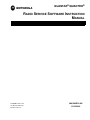
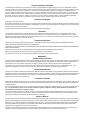
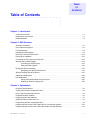
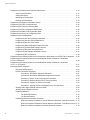
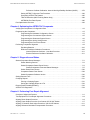
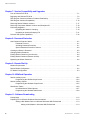
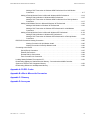
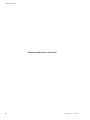
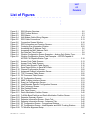
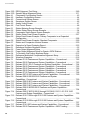
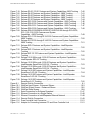
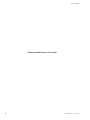



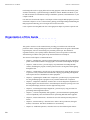
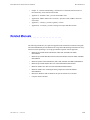
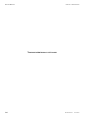


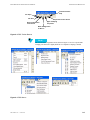



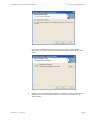
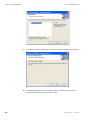

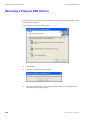
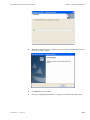


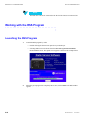
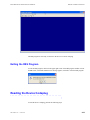
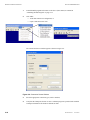
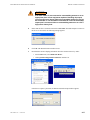

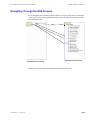
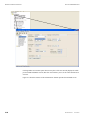
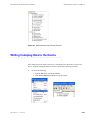



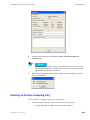
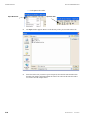
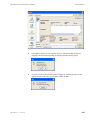
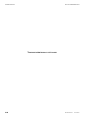


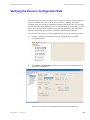


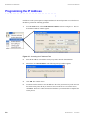
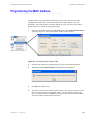
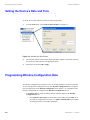
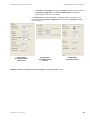
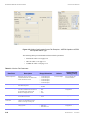
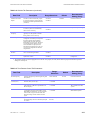





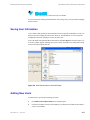
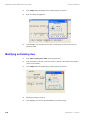
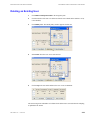
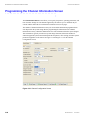
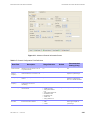
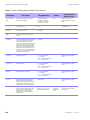


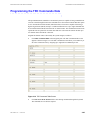
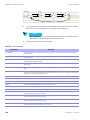
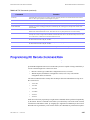

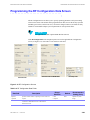
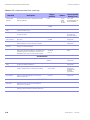

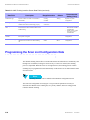
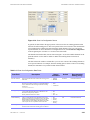
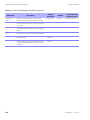
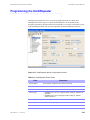
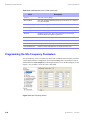
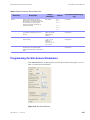
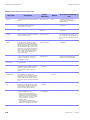
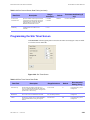
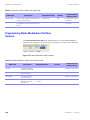

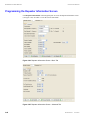
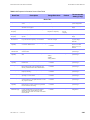

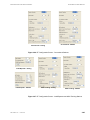
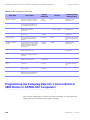
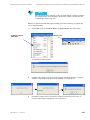
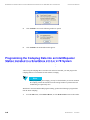

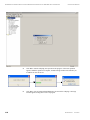
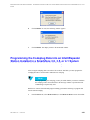
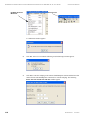
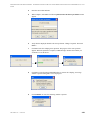
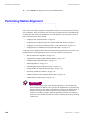
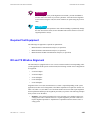

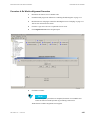
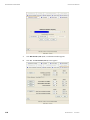



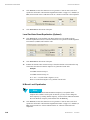



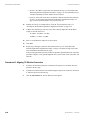
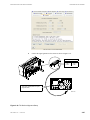
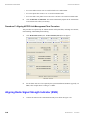
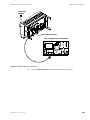
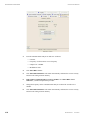

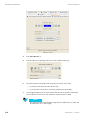
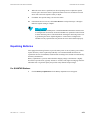




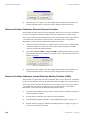
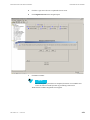
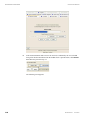

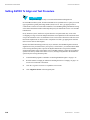
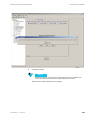



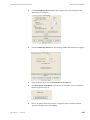
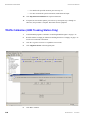
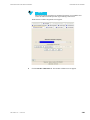



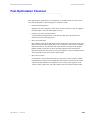
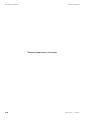
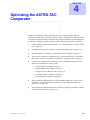

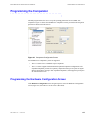

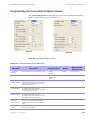
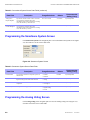

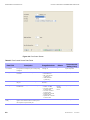
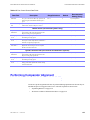
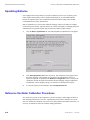
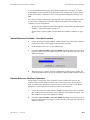
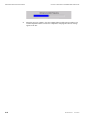
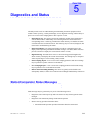
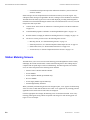
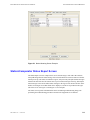
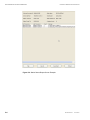
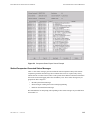
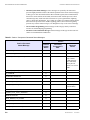
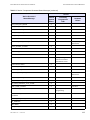


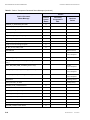
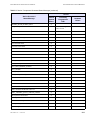
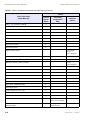
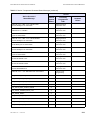


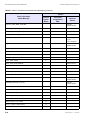


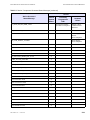

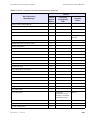
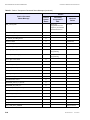
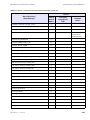
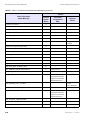
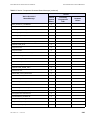

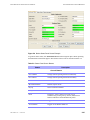


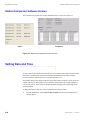
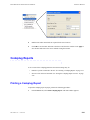
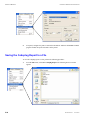
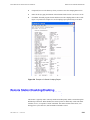



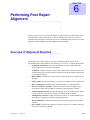
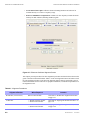

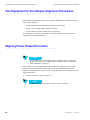
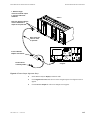
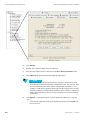
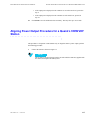

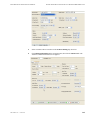
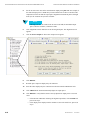
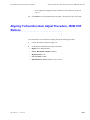
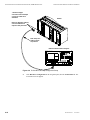
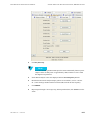
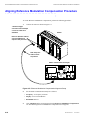
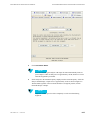
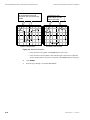
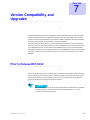
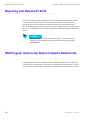
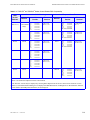


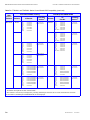


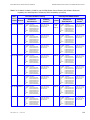
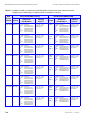
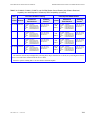
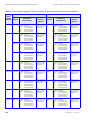


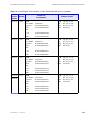
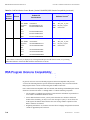
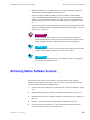

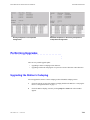
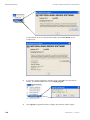
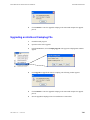

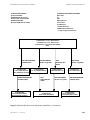
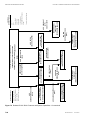


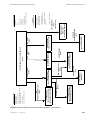
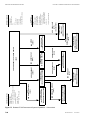

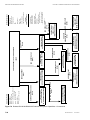

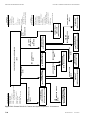


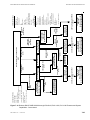
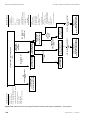

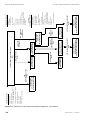
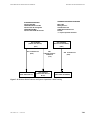

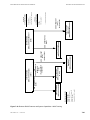

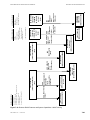
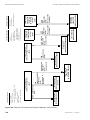
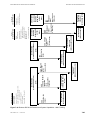

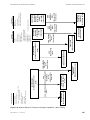
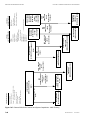


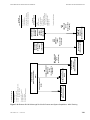
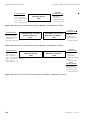

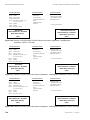
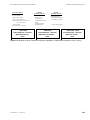



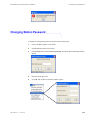
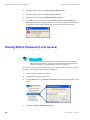
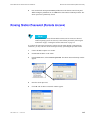
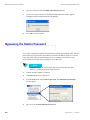

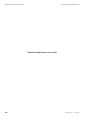
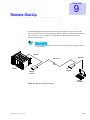

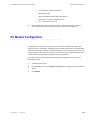
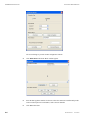
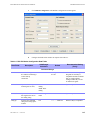
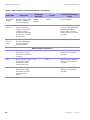
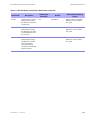
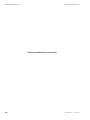
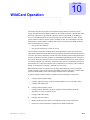



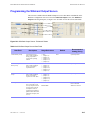



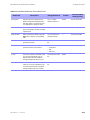

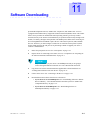

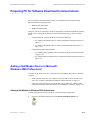
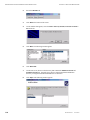
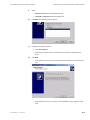
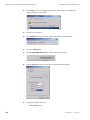
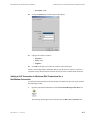

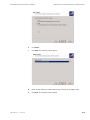
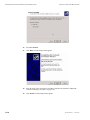

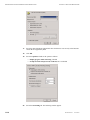

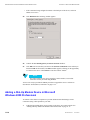

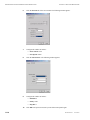

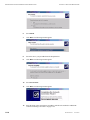
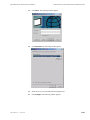
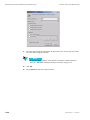




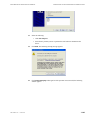

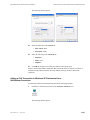
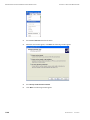
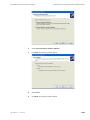

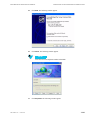
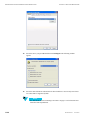


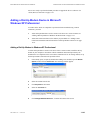
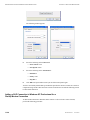
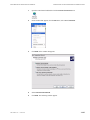


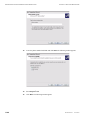

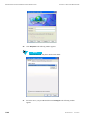



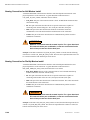




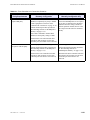
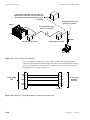
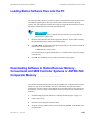
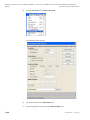
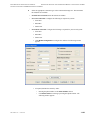
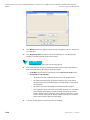
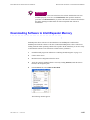


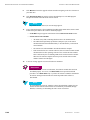
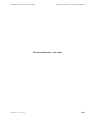


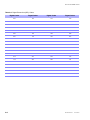
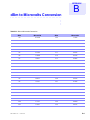
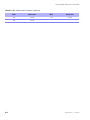
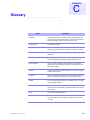
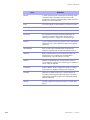
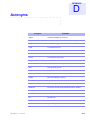
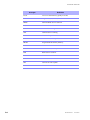

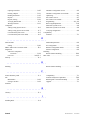
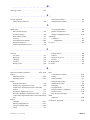
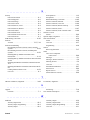

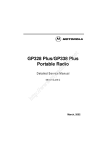
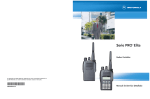
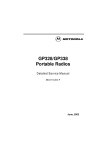
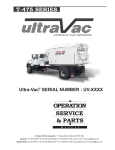
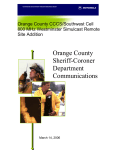
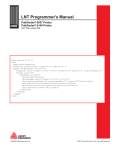
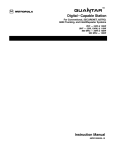
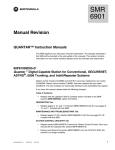
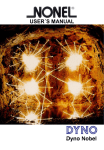



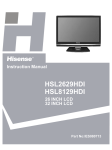
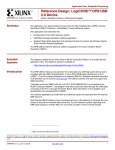
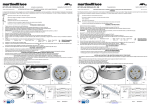
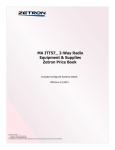
![Hospice Technical Questions & Answers [PDF 114 KB]](http://vs1.manualzilla.com/store/data/005731144_1-513883a519d0031f5bbd9acf18f18865-150x150.png)