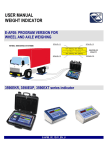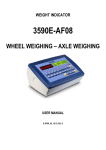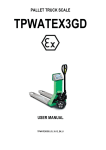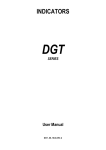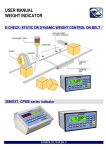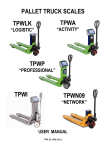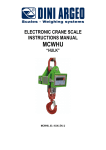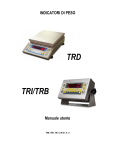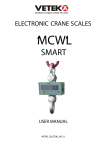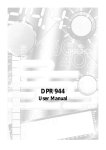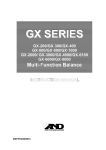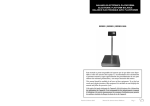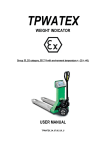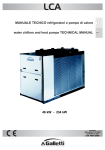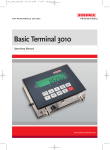Download USER MANUAL PALLET TRUCK SCALE
Transcript
USER MANUAL
PALLET TRUCK SCALE
TPWE ENTERPRISE AF01: PROGRAM VERSION FOR
TOTALIZATIONS AND SIMPLE DOSAGES
INDEX
INTRODUCTION............................................................................................................................................................................... 5
1. TECHNICAL SPECIFICATIONS ....................................................................................................................................................... 7
DIMENSIONS (mm) ......................................................................................................................................................................... 8
OPERATING INSTRUCTION .............................................................................................................................................................. 9
4. REFERENCE DRAWINGS ............................................................................................................................................................ 11
5. POWER SUPPLY & START UP..................................................................................................................................................... 12
5.1 START UP............................................................................................................................................................................. 13
5.2 TURNING OFF THE INSTRUMENT........................................................................................................................................ 13
5.3 TURNING ON PRINTER IN ENERGY SAVING MODE ............................................................................................................. 13
6. FRONT PANEL KEYS AND DISPLAYS ........................................................................................................................................... 14
6.1 FUNCTION OF THE KEYS ...................................................................................................................................................... 14
6.1.1 "2ndF" KEY: SECOND FUNCTION OF THE KEYS ................................................................................................................ 15
6.1.2 ENTERING ALPHANUMERIC TEXT .................................................................................................................................... 15
6.1.3 DISABLING THE KEYBOARD .............................................................................................................................................. 16
6.1.4 HELP MENU...................................................................................................................................................................... 16
6.1.5 INDICATOR CONNECTED TO PC KEYBOARD..................................................................................................................... 17
6.1.6 REMOTE CONTROL .......................................................................................................................................................... 17
6.2 FUNCTION DISPLAY ............................................................................................................................................................. 20
6.2.1 STATUS INDICATORS ........................................................................................................................................................ 20
6.2.2 BATTERY LEVEL INDICATION ............................................................................................................................................ 22
6.2.3 "TILT" DEVICE ................................................................................................................................................................... 22
6.2.4 DISPLAYED DATA.............................................................................................................................................................. 23
7. SCALE ZERO FUNCTION............................................................................................................................................................. 24
8. TARE FUNCTIONS ...................................................................................................................................................................... 25
8.1 SEMIAUTOMATIC TARE....................................................................................................................................................... 25
8.2 PRESET TARE ....................................................................................................................................................................... 25
8.3 CALCULATED MANUAL TARE .............................................................................................................................................. 25
8.4 TARE DATABASE .................................................................................................................................................................. 25
8.4.1 ENTRY............................................................................................................................................................................... 26
1) Press the Fn key followed by the TARE key to enter in the tare database. ......................................................................... 26
8.4.2 MODIFICATION ................................................................................................................................................................ 26
8.4.3 CANCELLATION ................................................................................................................................................................ 26
8.4.4 PRINTING ......................................................................................................................................................................... 26
8.4.5 SELECTION / DESELECTION .............................................................................................................................................. 27
8.4.6 HELP ................................................................................................................................................................................. 27
8.5 TARE CANCELLATION .......................................................................................................................................................... 27
8.6 LOCKED/UNLOCKED TARE .................................................................................................................................................. 27
8.7 LIMITATION OF THE TARE FUNCTIONS ............................................................................................................................... 28
8.8 LINKING OF A PRESET TARE WITH AN ARTICLE IN THE DATABASE..................................................................................... 28
8.9 EXECUTION MODE / DISABLING OF THE TARE ................................................................................................................... 28
8.10 AUTOMATIC TARE AFTER THE TOTALISATION.................................................................................................................. 28
8.11 FIRST TARE OPERATION IN FORMULATION ...................................................................................................................... 28
8.12 RESTORING TARE AND ZERO AT THE START-UP ............................................................................................................... 28
9. MULTIRANGE AND MULTIDIVISION FUNCTION........................................................................................................................ 28
10. DISPLAY OF METRIC DATA (inFO) ........................................................................................................................................... 29
11. FILLING IN THE INPUT TEXT .................................................................................................................................................... 29
11.1 QUICK MODIFICATION OF AN INPUT TEXT ....................................................................................................................... 30
12. DATABASE ............................................................................................................................................................................... 30
12.1 ARTICLES ........................................................................................................................................................................... 30
2
12.1.1 ENTRY............................................................................................................................................................................. 30
12.1.2 MODIFICATION .............................................................................................................................................................. 31
12.1.3 CANCELLATION .............................................................................................................................................................. 31
12.1.4 PRINTING ....................................................................................................................................................................... 31
12.1.5 SELECTION / DESELECTION ............................................................................................................................................ 31
12.1.6 ENTRY, MODIFICATION AND QUICK SELECTION OF ARTICLE 000 ................................................................................. 32
12.1.7 ALPHABETICAL RESEARCH ............................................................................................................................................. 32
12.1.8 HELP ............................................................................................................................................................................... 32
12.2 CUSTOMERS ...................................................................................................................................................................... 32
12.2.1 ENTRY............................................................................................................................................................................. 33
12.2.2 MODIFICATION .............................................................................................................................................................. 33
12.2.3 CANCELLATION .............................................................................................................................................................. 34
12.2.4 PRINTING ....................................................................................................................................................................... 34
12.2.5 SELECTION / DESELECTION ............................................................................................................................................ 34
12.2.6 ENTRY, MODIFICATION AND QUICK SELECTION OF CUSTOMER 000 ............................................................................ 34
12.2.7 ALPHABETICAL RESEARCH ............................................................................................................................................. 35
12.2.8 HELP ............................................................................................................................................................................... 35
13. DATABASE ACCESS PASSWORD .............................................................................................................................................. 35
14. WEIGHT TOTALISATION FUNCTIONS ...................................................................................................................................... 35
14.1 TOTALISATION MODES ..................................................................................................................................................... 36
14.1.1 TOTALISER IN LOADING ................................................................................................................................................. 36
14.1.2 TOTALISER IN UNLOADING ............................................................................................................................................ 36
14.1.3 TOTALISER IN LOADING AS WELL AS IN UNLOADING .................................................................................................... 36
14.2 TOTALISATION WITH AUTOMATIC EXECUTION OF THE TARE .......................................................................................... 36
14.3 MANUAL OR AUTOMATIC TOTALIZATION ........................................................................................................................ 36
14.4 TOTALISATION DELAY ....................................................................................................................................................... 36
14.5 TOTALISATION FIELD......................................................................................................................................................... 37
14.6 CONDITIONS FOR TOTALISATION ..................................................................................................................................... 37
14.7 PRINT REENABLING AND TOTALISATION .......................................................................................................................... 37
14.8 VISUALISATION AND CLEARING OF THE ACCUMULATED TOTALS.................................................................................... 38
14.9 CLEARING AND AUTOMATIC PRINTING OF THE PARTIAL TOTAL AFTER N WEIGHS......................................................... 38
14.10 PROGRESSIVES ................................................................................................................................................................ 38
14.10.2 PROGRESSIVE DIGITS ................................................................................................................................................... 39
14.10.3 TICKET PROGRESSIVE ................................................................................................................................................... 39
14.10.4 LOT PROGRESSIVE........................................................................................................................................................ 39
15. PRINTOUTS.............................................................................................................................................................................. 39
15.1 LINKING OF THE FORMATS TO THE PRINT FUNCTIONS .................................................................................................... 41
15.1.1 QUICK LINKING OF THE FORMATS ................................................................................................................................. 43
15.2 FORMATTING HEADING PRINTOUT .................................................................................................................................. 44
15.3 REPETITION OF THE LAST EXECUTED PRINTOUT .............................................................................................................. 44
15.4 DEFAULT PRINTING FORMATS .......................................................................................................................................... 44
16. OTHER FUNCTIONS ................................................................................................................................................................. 44
16.1 CALCULATOR ..................................................................................................................................................................... 44
16.2 DISPLAY OF NET WEIGHT WITH SENSITIVITY X 10 (for testing use during calibration) .................................................... 45
16.3 SETTING DATE / TIME ....................................................................................................................................................... 45
16.4 SET-POINT FUNCTION ....................................................................................................................................................... 45
16.4.1 NORMAL FUNCTIONING MODE ................................................................................................................................. 45
16.4.1.1 SETPOINT ON THE GROSS WEIGHT......................................................................................................................... 45
16.4.1.2 SETPOINT ON THE NET WEIGHT ............................................................................................................................. 46
16.4.1.3 GROSS WEIGHT AT ZERO ........................................................................................................................................ 46
3
16.4.1.4 NET WEIGHT AT ZERO ............................................................................................................................................. 46
16.4.1.5 INSTABILITY ............................................................................................................................................................. 46
16.4.1.6 TOTALISATION ........................................................................................................................................................ 46
16.4.1.7 SETPOINT ON THE PARTIAL TOTAL ......................................................................................................................... 47
16.4.1.8 SETPOINT ON THE GENERAL TOTAL ....................................................................................................................... 47
16.4.1.9 SETPOINT ON THE GRAND TOTAL........................................................................................................................... 47
16.4.1.10 SETPOINT ON THE NEGATIVE NET WEIGHT .......................................................................................................... 47
16.4.2 EXCLUSIVE FUNCTIONING MODE .................................................................................................................................. 47
16.4.3 QUICK MODIFICATION OF THE SETPOINTS.................................................................................................................... 48
16.5 DIAGNOSTIC PERIPHERALS ............................................................................................................................................... 48
16.6 COM DATA DIAGNOSTIC ................................................................................................................................................... 48
16.7 UNIT OF MEASURE CONVERSION ..................................................................................................................................... 49
17. ALIBI MEMORY........................................................................................................................................................................ 49
17.1 READING OF THE WEIGHS CARRIED OUT ......................................................................................................................... 50
17.2 SERIAL PROTOCOL FOR MANAGING THE ALIBI MEMORY: ............................................................................................... 50
17.2.1 REQUEST WEIGHT VALUE WITH WEIGH ID ................................................................................................................... 51
17.2.2 STRING FORMAT (WEIGHT/ID) ...................................................................................................................................... 51
17.2.3 WEIGH READING ............................................................................................................................................................ 51
17.2.4 ALIBI MEMORY CANCELLATION (only with non approved instrument) ........................................................................ 52
18. MESSAGES............................................................................................................................................................................... 53
18.1 INSIDE THE SET-UP OR MENU OR AT START-UP ............................................................................................................... 53
18.2 IN WEIGHING .................................................................................................................................................................... 54
4
INTRODUCTION
This manual contains all the instructions for use and all information necessary for the correct operation of the weighing system. In
thanking you for the acquisition of this weight system, we want to call to your attention some aspects of this manual:
This booklet supplies useful instrucions for the correcr operarion and maintance of the weighing system to which it refers; it is
therefore necessary to pay the utmost attention to all the paragraphs which illustrate the most simple and secure way to operate;
This booklet must be considered an integral part of the pallet truck scale and must included with the deed of sale;
Neither this publication, nor part of it, can be reproduced without written authorization on the part of the manufacturing firm;
All of the information reported herein is based on data avaiable at the moment of printing; the manufacturing firm reserves the right
to carry out modifications to its own products at any moment, without notice and without any sanction. It is therefore suggested to
always verify possible updates.
Some functions written in the sections regarding the weight indicator might not be available, because these depend on the type of
weighing system that has been purchased.
PS: The person responsible for the use of the pallet truck scale must make sure that all of the safety rules in force in the
country of its use should be applied, to guarantee that the equipment is used in conformity with the use for which it is
destined and avoid any dangerous situation for the utilizer. The manufacturing firm declines any responsability derivable
from possible errors of wheighing.
NOTE FOR THE USER: Please take note that when the “TECH.MAN.REF.” is mentioned, this refers to the Technical
Manual which may be obtained from the Reseller.
The crossed-out wheeled bin on the product means that at the product end of life, it must be taken to separate
collection or to the reseller when a new equivalent type of equipment is purchased. The adequate
differentiated refuse collection in having the product recycled, helps to avoid possible negative effects on the
environment and health and supports the recycling of the materials of which the equipment is made. The
unlawful disposal of the product by the user will entail fines foreseen by the current regulations.
5
PALLET TRUCK SCALE
!! WARNING !!
1. This pallet truck scale has been designed to only weigh on pallets
2. Never exceed maximum load, see the weight indicator’s label
3. Do not use in an environment with any risk of explosion.
4. Load only when forks are in the lowest position.
5. Check that the pallet truck scale is in good operating conditions.
6. To get the best weighing results, lift up the forks about 5-10 cm.
7. Do not expose the weighting indicator to atmospheric agents ( rain, sun, etc. ).
8. All the connections of the indicator have to be made respecting the rules applicable in the zone and in the
installing environment
9. Read and understand all instructions
10. In case of approved scale, the weighing has to be done on a EUR-EPAL 800x1200mm pallet (ref. Norms UIC 435-2
and UIC 435-4).
FIX THE LOAD ON THE PALLET, AS SHOWN IN THE DRAWING
6
1. TECHNICAL SPECIFICATIONS
POWER SUPPLY
MAXIMUM POWER
OPERATING TEMPERATURE
CONVERTER
CONVERSION SPEED
RANGE OF INPUT SIGNAL
MINIMUM VOLTAGE PER DIVISION
AUTOMATIC ZERO DETECTION
ZERO RANGE
AUTO ZERO AT START-UP
TARE FUNCTION
LOAD CELL POWER SUPPLY
AUTO POWER OFF
BATTERY RECHARGE TIME
DISPLAY DIVISIONS
DISPLAYS
DATABASE/MEMORY
SIGNALS
KEYBOARD
PARAMETER SETUP
CLOCK/DATE
SERIAL OUTPUTS
MAXIMUM LOAD
WEIGHT ACCURACY
STRUCTURE
STEERING WHEELS
FORK’S ROLLS
INPUTS AND OUTPUTS
Rechargeable battery (6 V – 4,5 Ah)
16 VA.
From -10 to +40 °C.
24 bit Sigma Delta.
200 conv./sec with automatic selection.
0,6 mV/V -3,2 mV/V.
0.3 µV (approved instrument); 0.03 µV (non-approved instrument).
Only in gross mode, programmable at +/-¼, ½, 1, 2 divisions.
Configurable up to +/-50% of max load capacity.
Configurable up to +/-50% of max load capacity.
Available on entire range.
5Vdc ± 5%, 120mA (4 load cells).
Programmable or disinserted.
12 hours.
10000e, 3 x 3000e for legal for trade weighing, expandable up to 800.000 for internal
use (with minimum signal coming from the 1,6 mV/V cell).
-Red, high-luminosity LED indicators, with six digits (h 13 mm).
-Back lit graphic 160x32 dot LCD.
Database of 1000 articles (3 lines of description of 20 characters). Database of 300
preset tares. Database of 200 customers (5 lines of 30 characters).
16 status LEDs. Graphic icons on LCD display.
Impermeable polycarbonate keyboard (IP65 protection degree), with membrane keys
with audible and tactile feedback.
Calibration and linearity (up to 8 points), fully digital and programmable from the
keyboard or from PC with Dinitools ™.
Fitted, with buffer RAM.
-2 input/output RS232 ports on terminal board/ amp connector.
-1 input/output RS485 port on terminal board or RS232 on amp connector.
2000 kg
+/-0.1% of full range.
Extra thick sheet-steel and oven fire painted interior construction.
∅ 200 mm rubber made.
∅ 82 mm vulkolan made.
-Management of PC keyboard or barcode reader
-2 optoisolated inputs (optoisolated photo couplers), 12Vdc – 24Vdc, 20mA max
-4 outputs (optoisolated photomosfets), 48Vac / 0.15A, 60Vdc / 0.15A, 10 Ω max.
THE PARTS OF THE INSTRUMENT CONTAINING DANGEROUS ELECTRICAL TENSION ARE ISOLATED AND
INACCESSIBLE TO THE USER UNLESS IT HAS BEEN DAMAGED, OPENED, OR ALTERED.
7
DIMENSIONS (mm)
8
OPERATING INSTRUCTION
A pallet truck scale is an electronic weighing system directly installed on a pallet truck; it must be used on even solid surfaces and
driven always in the normal position. Before loading, check the maximum load allowed by the pallet truck scale in use (refer to
instruction plate on the side of the pallet truck). The rudder has a double function, direction control and hydraulic lifting.
N.B. Lift up or pull down only when the pallet truck scale is in a standing still position.
CONTROLS
The lever on the right side of the rudder can be put in 3 positions, like it shows on the plate “Y” in figure B.
POS. 1 – centre = TRANSPORT The rudder is completely free to allow driving control.
POS. 2 – down = LIFT UP By moving the lever downward the lifting mechanism is activated.
Pushing down the rudder will cause the load to lift up.
POS. 3 – up
= PULL DOWN By moving the lever upward the load will descend. When the lever is quickly moved
upward, a special valve controls the descending speed of the load.
MAINTENANCE WARNINGS
Before you perform any service, make sure the pallet truck is in a condition of safety. Never discharge any residue without taking
the necessary environmental precautions. Only perform the service described in this manual. Maintenance and repair jobs not
included in this manual must be performed by authorised personnel only. Serious injury could result from service or maintenance
performed by unqualified personnel. Never alter the safety level of the machine. Always use identical replacement parts. Never
remove or hide in anyway instruction plates and stickers. Do not modify the pallet truck. Do not use inflammable cleaners. Do not
use direct jets of water. Do not pour liquids on the indicator.
RUDDER ASSEMBLY (figure C)
Lock rudder ( 228 ) to hydraulic pump ( 200 ) with screws ( 27 ) that you can find in the box.
Lock chain ( 208 ) to lift down pedal ( 50 ). Rotate pedal to simplify the connection.
DESCENDING SPEED REGULATION (figure C)
1. Lift up forks to maximum height.
2. Set right lever to POS. 1 ( centre ).
3. Make sure the rudder ( 200 ) is in a vertical position.
4. Unscrew bolt ( 2 ) and turn clockwise the adjustable screw ( 48 ) until the forks start to descend.
5. Turn adjustable screw 1 ½ turn counter clockwise, then screw bolt ( 2 ).
6. You should be able to obtain a descending movement from every position of the rudder.
9
OIL LEVEL ( figure D )
Check oil level every 6 months. Only use hydraulic oil. No engine oil or brake oil. Oil viscosity 30 Cst at 40°C . Quantity 0.3 lt. With
the fork in the lower position follow these steps:
1. Remove cover ( 204 ), o-ring ( 11 ) and cap ( 202 ).
2. If necessary add oil. Maximum filling level is 200mm below top of tank.
3. Turn on the pump to get air out of the hydraulic circuit.
4. Put cap ( 202 ), o-ring ( 11 ) and cover (204 ) back.
DAILY MAINTENANCE
To keep the pallet truck scale in good operating condition, the operator must perform daily these checkpoints:
•
•
•
•
•
Check overall conditions.
Check weighing scale.
Check printer ( if installed ).
Check pump.
Check rollers and wheels.
SCHEDULED MAINTENANCE
Maintenance performed by qualified personnel only. Make sure to put the pallet truck scale on a flat and solid surface.
• Check that nothing is blocking the rollers.
• Grease rollers and wheels bearings.
• Grease control lever on rudder.
• Check oil every six months. Fill up if necessary with IP46 hydraulic oil.
N.B. If oil needs to be replaced, follow the necessary precaution and law requirements for the disposal of the exhausted
oil.
• Replace rollers and wheels when necessary.
For any questions or problems check with an Authorised service Centre.
10
4. REFERENCE DRAWINGS
C"
D"
11
LUBRIFICATION POINTS
Ref. “K” fig. D needs silicon oil for food industry, expiry of 1 month.
Ref. “P” fig. D needs silicon grease for food industry, expiry of 2 months.
5. POWER SUPPLY & START UP
The instruments are powered with a 6Vdc rechargeable internal battery.
It is possible to charge the battery through the 12V power adapter (supplied) which should be connected to the 230 Vac mains
voltage.
Safety norms must be respected for the connection to the mains voltage including the use of a line which has to be free from noise
generated by other electronic equipment.
NOTE: It is advisable to completely recharge the battery (12 hours) in the first installation of the instrument; we
RECOMMEND disconnecting the battery if the instrument is not going to be used for more than 30 days.
BATTERY CHARACTERISTICS
Material LEAD
Power 4,5 Ah
Output 6 V
THE BATTERY MUST ONLY BE REPLACED WITH AN ORIGINAL FROM THE MANUFACTURER.
In order TO CHARGE THE BATTERY through the 230Vac mains, one should insert the plug end of the AC/DC power adapter into
the socket on the column, and the power adapter to your 230Vac current source (the power-on led on the front panel turns on).
Do not connect other equipment to the same socket as the one that the adapter is in.
Do not step on or crush the power supply cable.
12
5.1 START UP
TO TURN ON press the C key until the display turn on; then release.
The LCD display shows:
- Initially a welcome message (settable in the TECHNICAL SET-UP, << LoGo >> StEP, TECH.MAN.REF) while the
instrument carries out a series of checking and preheating self tests.
- E-AF01 -XX” name of the installed software, in which XX identifies the software language.
-XX.YY is the software version installed.
- “EXECUTION AUTOZERO”
The instrument carries out the "autozero at start-up” function: if a weight is detected within the percentile set in the << Auto-0 >>
step (TECH.MAN.REF.), it is cleared; if the weight is not within this tolerance:
- with a non approved instrument, the display shows the weight after a few instants,
- with an approved instrument, the message “EXECUTION AUTOZERO” appears continuously on the display, until the
weight is within tolerance.
The auto zero function at start-up may be disabled in the set-up environment (only with non approved instrument); see
SEtuP >> ConFiG >> PArAm. >> Auto-0 (TECH.MAN.REF.)
By pressing the 2ndF key for an instant while the version is shown in the display, the indicator will shown in this order:
01,01
in which 01 indicates the instrument type, 01 indicates the metrological software version.
XX.YY.ZZ is the installed software version.
HH
is the installed hardware version (08).
LEGAL FOR TRADE or HIGH RESOLUTION if the instrument is APPROVED or UNAPPROVED, respectively.
9.XXXXX
is the the g gravity value (only with APPROVED instrument).
5.2 TURNING OFF THE INSTRUMENT
TO TURN OFF or TO RESTART keep the C key pressed until the “-OFF -“ message appears on the LED display and “ *** POWER
OFF *** ” on the LCD display.
5.3 TURNING ON PRINTER IN ENERGY SAVING MODE
Premise: the SEtuP >> SEriAL >> CoMPrn >> PWrPrn parameter must be set as “EXt.oFF” or “PWrint”, TECH.MAN.REF).
In a system where the indicator is connected to a printer, both are battery powered, the printer is normally maintained in STAND-BY
and powered only when a printout is needed. This function reduces the energy absorbed by the battery when the printer is not
being used.
If, in this configuration, one should power the printer to change the paper and other maintenance jobs, one needs to press in
sequence the ENTER and 0 keys during the weighing: the display shows Prn – on (Blinking), and the printer is kept on. Press any
key to exit from this condition.
13
6. FRONT PANEL KEYS AND DISPLAYS
6.1 FUNCTION OF THE KEYS
In the following section, and later on in the manual, the keys’ functioning is described in accordance to how these are configured by
factory. It is possible to customise the functionality of the keys through the << F.KEYS >> step.
C/DEL
C/DEL
TARE/ ZERO
Fn/ENTER
2nd F
./HELP
F1
-Turns the instrument on/off
-If pressed for an instant, it clears the tare value.
-Exits the parameter without confirming and saving the modifications.
-In the numeric input phase, it quickly clears the present value
-If pressed for an instant it carries out the semiautomatic tare, or cancels the value of tare if the gross
weight is 0.
-If pressed at length, it clears the displayed gross weight, if it’s within the percentage configured in the <<
0.PErC >> step.
-In the alphanumeric input phase, it confirms the entry made.
-In the menu it allows to enter a step or to confirm a parameter inside a step.
-In the << F.Keys >> step, if pressed for an instant, the list of the available functions appear and it is
possible to choose one of them.
-If pressed together with the other keys, it allows carrying out a specific function. (see section 6.1.1)
-"2ndF" KEY: SECOND FUNCTION OF THE KEYS.
-In the calculator mode or when edits printer format, if pressed, the display shows some help descriptions.
-In the numeric or alphanumeric input phase, it enters, in this order, the following characters: . , ; : # < > \
| ” % & / ( ) = ? ^ ’ [ ] { };
-HELP function, see section 6.1.4.
-If pressed in some steps or functions of the weight indicator, the display shows the keys and their
functions specific to that state of the instrument.
By entering a number through numerical keyboard and then pressing the F1 key, one can quickly
select the article corresponding to the entered value (the article must have already been edited).
- In the numeric or alphanumeric input phase, it allows to copy entered characters.
14
F2
F3
F4
F5
F6
F7
F8
F9
F10
NUMERIC
KEYBOARD
-If pressed for an instant, it enters into the article database.
-If pressed at length, it locks and unlocks the instrument’s keyboard (except the C key).
-In the numeric or alphanumeric input phase, it allows to stick with copied characters.
-If pressed for an instant, it enters into the customer database.
-If pressed at length, the weight visualisation function with sensitivity x 10 is enabled
-If pressed for an instant, it allows to manage the set point configuration.
-If pressed at length, one can adjust the date and time of the instrument.
-If pressed for an instant, it allows to fill in the free texts, if configured
-If pressed at length, it enters the instrument’s diagnostics menu.
-If pressed at length, it locks/unlocks the tare.
-Commands the data transmission to the printer serial port.
-If pressed for an instant, it carries out the totalisation.
-In the numeric or alphanumeric phase, it decreases the blinking digit.
-It allows scrolling ahead inside the menu steps or in the parameters within a step.
-In the numeric or alphanumeric input phase, it increments the blinking digit.
-It allows scrolling backwards in the menu steps or in the parameters within a step.
-If pressed for an instant, it executes the printing and the zeroing of the partial total.
-In the numeric or alphanumeric input phase, it selects the digit to be modified from right to left.
-If pressed for an instant, it executes the printing and the zeroing of the general total.
-In the numeric or alphanumeric input phase, it selects the digit to be modified from left to right.
-If pressed for an instant, it executes the printing and the zeroing of the large total.
-In the numeric or alphanumeric input phase, introduces a space between two characters.
-In the article database, if pressed for an instant, it allows to update APW.
Entry of digits or characters.
-During weighing, these enter a numeric value with which it’s possible to:
1) Set the tare value, by pressing subsequently the TARE key (see section 8.2).
2) Sum, subtract, or multiply the value entered from the keyboard to the current tare (see the 16.1
CALCULATOR section).
6.1.1 "2ndF" KEY: SECOND FUNCTION OF THE KEYS
In the weighing phase, by pressing the 2ndF key together with another key, it’s possible to execute various functions (continue
reading the manual for the details of the functions):
2ndF
2ndF
2ndF
2ndF
2ndF
2ndF
F1
F5
F8
F9
TARE/ZERO
C
Print/Clearing of Total of each handled Article
Repetition of the last printout made.
Net/Gross Conversion 1
Modification of what is viewed on the display
Cyclical scale zero on the connected scales
Causes the display of the present metric scale information (see section 10).
6.1.2 ENTERING ALPHANUMERIC TEXT
It might be necessary, while the weighing system is working, to enter some alphanumerical texts such as descriptions,
alphanumerical messages (operator, number of lot, customer, etc.). To enter the characters one uses the 0 to 9 keys. By pressing
one of these keys a few times, the characters shown on the key (and other special carachters) will be shown on the LCD display:
initially the first letter in the bottom left will appear, and then the other characters towards the right. After digiting a character, the
blinking cursor, after a few instants, advances automatically of a position.
15
Function of the keys
F5
C
SHIFT
./HELP
0
1
switches the writing mode from “numeric” (nuM) to “characters” (ChAr).
In the nuM mode one enters just the numbers, while in the ChAr mode one can enter all the characters of
a key.
If pressed for an instant, it cancels the written characters: first the characters that follow the cursor are
cancelled; than those that precede it, one at a time.
If pressed at length, it deletes all entered characters.
With empty text, it exits the entry phase without confirming.
It enters a space in the middle of a text.
If pressed a few times it allows entering the following characters: . , ; : # < > \ | ” % & / ( ) = ? ^ ’ [ ] { }.
In “characters” mode (ChAr), by pressing once a space is entered; by pressing twice it enters the “0”
character.
In “characters” mode (ChAr), pressed repeatedly, it allows to enter the following symbols:
? ! 1 @ ’ + – * / = ~ € „ … † ‡ ˆ ‰ š < OE ž ı ’ “ ” • – – ˜ ™ Š > oe ž ¢ £ . \ | § ¨ c a ≪ ¬ - R  ̄ °
} 2 3 ´ μ ¶ ・ ,
1o≫....a
Moves the blinking cursor to the left or to the right.
Scrolls in one sense or the other the list of all the enterable characters (0, 1…9, A, B…Y, Z)
Examples:
- To enter the letter “B” one should press the “2” key twice in the ChAr mode.
- To enter the number “3” one should press the “3” key four times (in the ChAr mode) or press the F5 key (one passes to the
nuM mode) and press the “3” key once.
6.1.3 DISABLING THE KEYBOARD
It is possible to disable the all keyboard functions (except the C key for turning on and off), in order to avoid undesired pressings of
the scale keys:
-To lock the keyboard, press at length the F1 key: the display shows the “LoCK” message for a few instants. Now the
keyboard is LOCKED: if one presses a key, the display shows for a few instants the “HOLD F1 TO UNLOCK” message.
-To unlock the keyboard, press again at length, the F1 key: the display shows the “unLoCk” message for a few instants.
NOTE: It’s possible to lock all keys individually in a permanent way through the TECHNICAL SET-UP, TECH.MAN.REF.
6.1.4 HELP MENU
By pressing at length the HELP key it is possible to access a menu containing the list of keys with the relative function, and status
(locked or unlocked) indication.
16
The display shows:
-in the upper part: the key, followed by the code of the linked function in the << F.Keys >> step, and a symbol
Indicating whether the key is unlocked ( ) or locked ( ) in the << EN.KEYS >> step.
-in the lower part: the description of the linked function.
Scroll the list with the arrow keys , press the C key to exit.
6.1.5 INDICATOR CONNECTED TO PC KEYBOARD
It’s possible to connect a PC keyboard (optional), used to emulate the functions of the keys of the indicator.
The keys are managed in the following way:
NOTE: through the remote keyboard, it’s not possible to carry out the functions made by pressing the keys at length.
KEYBOARD
Esc
←and Canc
Enter
Numeric and
alphanumeric keys,
SHIFT and CAPS
LOCK
Cursor keys
Cursor keys
F1, F2….F10
F11
F12
KEY OR FUNCTION EMULATE
-C key.
-If pressed at start-up, it allows entering in the technical set-up.
-In the alphanumeric input, it deletes all entered characters.
-C key.
-If pressed at start-up, it allows entering in the technical set-up.
-In the alphanumeric input, it cancels first the characters which follow the cursor, then the ones which
precede it, one at a time.
-Fn key. -Cnfirms the entered value.
-Enters the displayed step
-Quick entry of a numeric and alphanumeric string: through the CAPS/LOCK or SHIFT key it is possible to
switch from the capital letters to the lower case letters, and vice versa, or enter the second character
corresponding to the key (for example ", %, &, /, ? )
-Scroll the parameters
-Increase or decrease the blinking digit while entering a value.
-When entering a value or an alphanumeric string, it scrolls the digits to the right or to the left.
F1,F2….F10 keys.
2ndF key
TARE key.
6.1.6 REMOTE CONTROL
Depending on the model of indicator, it is possible to remotely control the instrument through one of the following types of remote
controls: 18-key infrared (ir) or 6-key radio (rd).
The type of remote control to be used must be selected in the Setup environment, in the << inF.Red >> step (TECH.MAN.REF).
NOTE: The infrared remote controls are for indoor use only.
6.1.6.1 “18-KEY” INFRARED REMOTE CONTROL
With this type of remote control, the functioning of the keys will be as described in the following table. The remote control can be
programmed so that it will emulate the Tare key instead of the 2nd F key of the indicator and the function keys from F1 to F10
instead of the numeric keys (numeric key 1 for F1, numeric key 2 for key F2 etc…); see below the configuration details.
17
FUNCTION OF THE KEYS
CONFIGURATION
To execute this configuration: -press at length the Fn key on the remote control; -the configuration of the 2nd F key is proposed:
-select the desired key that should be simulated by using the arrow keys and press the PRINT /
to the following setting;
key to confirm and pass
-the configuration of the numeric key is proposed:
-select the desired functioning of the numeric key (simulating the numbers or simulating the function keys from F1…F10) by using
the arrow keys
and press the PRINT / key to confirm and exit the menu.
6.1.6.2 “6-KEY” RADIO REMOTE CONTROL
With this type of remote control, the functioning of each key can be programmed so that it is matched to one of the available keys
of the indicator. This configuration must be carried out in the Setup environment, in the << inF.Red >> step (TECH.MAN.REF),
after the selection of this type of remote control.
By pressing the ./HELP key of the indicator, it’s possible to see, while weighing, the list of the functions matched to the keys of the
indicator and also to the keys of the remote control (see section 6.1.4).
18
EXAMPLE OF CONFIGURATION
USE OF MORE REMOTE CONTROLS WITH ONLY ONE INDICATOR
If one works with only an indicator, it is possible to use any 6-key remote control, without combining it to the indicator, therefore
without limiting the number of usable remote controls.
To enable this mode one has to first select “RD 6 BR” in the << inF.Red >> (TECH.MAN.REF).
USE OF MORE REMOTE CONTROLS WITH SEVERAL INDICATORS IN THE SAME AREA
If one needs to use several indicators in the same area, it is possible to combine each remote control to the desired indicator, in
order to execute the function only on it and therefore avoid emulating the function on all indicators in use.
By enabling this mode it will be possible to combine up to 3 different remote controls (e.i. for 3 different operators) for each
indicator.
To enable this mode one has to first select “RD 6” in the << inF.Red >> (TECH.MAN.REF).
To link a new remote control to the indicator one has to:
- press at length 1 and 2 keys together (3 seconds).
- the instrument displays "aut.rd?"
- press the ENTER key of the indicator
- the new remote control is linked
To remove the linking of a remote control one has to:
- press at length 1 and 2 keys together (3 seconds). -the instrument displays "aut.rd?"
- press the C key of the indicator; if the remote control was previously linked, it will be removed.
19
6.2 FUNCTION DISPLAY
During the weighing the displays are subdivided mainly in 3 sections, shown in the figure below:
1) WEIGHT
2) STATUS INDICATORS (led pilot lights / or graphic symbols)
3) DATA
NOTE: If the EEEEE message appears, this means that the value exceeds the maximum number of digits shown by the
instrument.
6.2.1 STATUS INDICATORS
20
SYMBOLS SHOWN ON THE LCD DISPLAY
21
6.2.2 BATTERY LEVEL INDICATION
The indicator is able to recognise whether it is powered by mains or by battery, and indicate its charge level; to enable the battery
level indication, one should configure the << bt.LEVEL >> step.
The charge level is shown during weighing by the battery symbol.
-: charged battery. -: partially charged battery. -: discharged battery: connect the indicator to the mains for recharging the battery (if
provided by that model) or
replacing the battery. The indicator shows also when the battery is being recharged (if provided for the model):
charged battery
partially charged battery
discharged battery: connect the indicator to the mains for recharging the battery (if provided by that model) or
replacing the battery
The indicator shows also when the battery is being recharged (if provided for the model):
RECHARGE PHASE:
COMPLETED RECHARGE:
NOTES:
-During the recharge the instrument can be normally used.
-The instrument automatically turns off when the voltage goes below the minimum level.
6.2.3 "TILT" DEVICE
The TILT is a device which inhibits the indicator’s weighing system and starts working when the instrument’s inclination is greater
than 2% for the pallet truck application or 5% for application on lift trucks. The “tilt” message is shown on the display, alternate to the
weight value. The activation of the tilt alarm has a delay of about three seconds from the detection of the exceeding inclination. See
the electrical connection scheme (TECH.MAN.REF.) for the connection of the device.
22
6.2.4 DISPLAYED DATA
The data is displayed on two lines; by pressing in sequence the 2nd F and F9 keys, one scrolls in order the following visualisations:
23
By proceeding with the pressing in sequence of the 2nd F and F9 keys, the same visualisations will show up again with the 1st tare
in the second line:
By linking the function to a direct key, see the << F.KEYS >> step, it is possible to quickly recall a visualisation by typing, with the
numeric keyboard, the relative number and pressing the key linked to the function. Furthermore, by linking the number of a specific
visualization to the function (preamble function in the << F.KEYS >> step), it is possible to select it directly with a direct key, for
example F1 key to select the visualization n.1, and F2 key to select the visualization n. 2.
Notes:
- Default Visualisation: 0.
- If the EEEEE message appears, this means that the value exceeds the maximum number of digits shown by the instrument.
7. SCALE ZERO FUNCTION
- With various connected scales, select the scale using the numerical keyboard, using the 2ndF and the 0, 1, 2 and 3 and
4 keys.
Keep the ZERO key pressed; the message "Zero" appears on the display after which: -If the weight on the scale is included in the
percentage configured in the << 0.PErC >> (RIF.MAN.T.) step, it is zeroed; -If the weight is not within this range, it will not be
cleared and an error sound is emitted.
In the end the indicator automatically returns to the display of the weight present on the scale.
24
8. TARE FUNCTIONS
8.1 SEMIAUTOMATIC TARE
By pressing the TARE key one tares any weight which is on the scale; the display shows "tArE" for an instant and then 0 (net
weight); the NET and Tor
indicators turn on; the display shows furthermore the stored tare value.
Whatever the case, a new operation automatically cancels and substitutes the previous one.
NOTES:
-The automatic tare is acquired only if the weight is of AT LEAST ONE DIVISION AND IS STABLE (~ instability indicator is off) and
VALID (In other words the OVERLOAD condition must not be created).
8.2 PRESET TARE
To enter the tare value, with the keyboard, type the desired tare value, one digit at a time; and press TARE.
The C key quickly clears the typed value.
The indicator automatically subtracts the entered value from the displayed weight, (the NET and Tor
as long as it is not greater than the instrument’s maximum capacity.
The LCD display shows furthermore the stored tare value, identified with “PT” (Preset Tare).
In any case, when a new Tare value is entered, the preceding one is cancelled and substituted.
NOTE: In the printout, the manual tare is identified with “PT” (Preset Tare).
, indicators turn on),
8.3 CALCULATED MANUAL TARE
With the "CALCULATOR" function one can add or subtract from the current tare the result of an operation between two values
entered with the keyboard.
For the functioning specifics see the 16.1 CALCULATOR section.
8.4 TARE DATABASE
The indicator has a database in which up to 300 prefixed tare values can be stored for each connected scale; each tare value is
linked to a storage number from 0 to 299.
To access the database menus, press the Fn key followed by the TARE key, with an instrument normally turned on.
25
NOTE: If the access password has been set in the F.ModE >> dtb.PWd “SET ACCESS PASSWORD” parameter of the SET-UP,
(TECH.MAN.REF.), the entry, modification or cancellation of an element in a database, it is possible to only enter the password;
see section 13.
8.4.1 ENTRY
1) Press the Fn key followed by the TARE key to enter in the tare database.
2) Select the eventual desired position:
- by using the arrow keys
- with the keyboard by typing the storage number.
3) Press F1 to enter the tare in the desired position, or in the first free position if an already occupied position has been
selected.
4) The display is ready for the entry of the tare value: digit the desired value and press ENTER to confirm.
5) Restart from point 2) or press C to return to the weighing phase.
8.4.2 MODIFICATION
1) Press the Fn key followed by the TARE key to enter in the tare database.
2) Select the storage to be modified:
- by using the arrow keys
- by typing the storage number with the keyboard (the display shows the first corresponding DESCRIPTION line)
3) Press F2.
4) Select the field to be modified by using the arrow keys
and press ENTER.
5) Modify the value and press ENTER to confirm.
6) Press C,to return to the list of storages.
7) Restart from point 2) to modify other storage or press C to return to the weighing phase.
8.4.3 CANCELLATION
1) Press the Fn key followed by the TARE key to enter in the tare database.
2) Select the storage to be deleted:
- by using the arrow keys
- by typing the storage number with the keyboard (the LCD display shows the first corresponding DESCRIPTION line).
3) Press F3.
4) The indicator requests a further confirmation: press ENTER to confirm or another key to cancel.
5) Restart from point 2) or Press C to return to the weighing phase.
8.4.4 PRINTING
1) Press the Fn key followed by the TARE key to enter in the tare database.
2) Once inside the article database menu, press the F5 key. The display shows the “PRINT?” text: confirm with the ENTER
key to print the list of the stored tare values, referred to the selected scale.
26
8.4.5 SELECTION / DESELECTION
To select a stored tare during the standard weighing operations, one can proceed in two ways:
1) Digit the storage number of the tare using the numeric keyboard and recall the 306 function, combinable with the desired
key (<< F.KEYS >> step, TECH.MAN.REF.).
If a tare is stored in the recalled position, the indicator activates it.
2) Press the Fn key followed by the TARE key to enter in the tare database:
Select the memory storage:
- By using the arrow keys
- by typing the storage number with the keyboard( the display shows the corresponding tare value).
3) Press ENTER to enable the tare.
To unselect a selected tare, for an instant Press the Fn key followed by the TARE key to enter in the tare database and press 2nd
F. Before unselecting, a confirmation is requested: press ENTER to confirm or another key to cancel.
8.4.6 HELP
By pressing the ./HELP key, it’s possible to see the keys list used in the menu. The key list is automatically. If you want to see the
keys list, in manual mode, use the arrow key (F6 e F7 ).
8.5 TARE CANCELLATION
To cancel the stored tare:
- With an unloaded platform, press the TARE key.
- With loaded platform press in sequence the numeric 0 key and TARE.
Press the C key (CAREFUL: this operation cancels also the executed reference).
8.6 LOCKED/UNLOCKED TARE
Normally, when there is this value, by unloading the scale plate, the display shows the tare value with a negative sign (LOCKED
TARE). One can also choose that the tare value is cancelled automatically, each time that the scale is unloaded (LOCKED TARE):
CONDITIONS FOR AUTOMATIC UNLOCKING:
- In case of SEMIAUTOMATIC TARE, the net weight before unloading the scale may also be 0.
- In case of MANUAL OR CALCULATED TARE or FROM DATABASE, the net weight before unloading the scale
must be of at least 2 stable divisions.
If the F5 key is pressed at length, it is possible to quickly lock/unlock the tare:
DISPLAY
MEANING
LoCK
LOCKED TARE
unLoCK
UNLOCKED TARE
The setting of the tare may be made also in the "TARE LOCK/UNLOCK" SEtuP >> t.LocK parameter of the TECHNICAL SETUP,
TECH.MAN.REF.
27
8.7 LIMITATION OF THE TARE FUNCTIONS
For specific requirements, it is possible to limit the tare functions with approved instrument; by setting “YES” in the SEtuP >>
d.SALE step of the SET-UP environment (TECH.MAN.REF.):
- the SEMIAUTOMATIC TARE can not be modified with a manual or calculated tare, or one from database.
- the manual or calculated tare, or one from database must be entered or modified only with UNLOADED scale.
With approved instrument, the SEtuP >> d.SALE step is not displayed. Read only.
8.8 LINKING OF A PRESET TARE WITH AN ARTICLE IN THE DATABASE.
It is possible to link a known tare value stored in the tare database to each article in the database; this value will be enabled with
each selection of the article.
See section 12.1 for further details.
8.9 EXECUTION MODE / DISABLING OF THE TARE
It’s possible to select the tare execution mode, through the setting of the F.ModE >> totAL >> tArE step (TECH.MAN.REF.):
- By setting "diSAbL" one disables all the tare operations;
- By setting "EnAbLE" one enables all the tare operations described previously.
- By setting "MAnd" the tare must be executed before executing a totalisation (useful for the formulations).
- By setting "A.MAnd" and putting a weight on an unloaded scale, it will automatically be tared: this will be done only if there
is no tare and there is a stable gross weight of at least 5d.
8.10 AUTOMATIC TARE AFTER THE TOTALISATION
By setting “Auto” in the F.ModE >> totAL >> t.tot step (TECH.MAN.REF.) one enables the automatic execution of the tare after
the totalisation, while by setting “MAnuAL” the execution of the tare must be executed only by the operator.
NOTES: The tare, both automatic and manual:
- is executed only if the tare execution is not disabled (See “SELECTION OF THE TARE EXECUTION MODE” section);
- substitutes the stored tare value, but in any case the value of the first executed tare (useful for formulation or dosage) is
stored.
8.11 FIRST TARE OPERATION IN FORMULATION
In the formulation applications it’s possible to store and print the first executed tare; the stored value can also be shown on the LCD
display (See section 6.2.5).
8.12 RESTORING TARE AND ZERO AT THE START-UP
By setting "EnAbLE" in the F. ModE >> rEStAr step (TECH.MAN.REF.) one enables the restoring of the active tares before turning
off the instrument , and, if the actual gross weight and the last gross weight stored before the instrument is turned off are higher
than zero, the last stored ZERO value is set, otherwise the instrument carries out the auto-zero function.
NOTE: The tares are restored as predetermined tares.
9. MULTIRANGE AND MULTIDIVISION FUNCTION
The multi range functioning allows to subdivide the scale capacity in two or three ranges, each which is up to 3000 divisions,
improving in this way the first range division in the dual range and the first two ranges in the triple range.
For example it is possible to approve the weighing system with:
- A single range: 6 kg capacity and 2 g division (3000 div.).
- Dual range: 6 /3 kg capacity and 2/1 g division (3000 + 3000 div.).
- Triple range: 15 / 6 / 3 kg capacity and 5/2/1 g division (3000 + 3000 + 3000 div.).
NOTE: For the approval of the weighing system in dual and triple range the cell must have better technical features in comparison
to the cell used for the approval in a single range.
This functioning is indicated by the turning on of the indicator which identify the range in which one is working: W1 first range, W2
second range, W3 third range (if configured); by passing to the W2 range, the second range division is enabled; by passing to the
28
W3 range, the third range division is enabled, at this point the W1 first scale division is restored only by passing the gross zero of
the scale.
The multidivisional functioning is similar to multirange, but with the difference that a range division is enabled as soon as one
enters in its range interval (in other words without passing by the scale zero).
NOTE: The selection of the range number with multirange and multidivisional functioning is made during the indicator calibration
(TECH.MAN.REF.).
10. DISPLAY OF METRIC DATA (inFO)
The indicator is fitted with a function named “INFO”, thanks to which it is possible to view the configuration metric data:
- First range capacity, first range minimum weigh, first range division.
- Second range capacity, second range minimum weigh, second range division.
- Third range capacity, third range minimum weigh, third range division.
NOTES:
- The minimum weigh corresponds to 20 net weight divisions.
- The data of the second and third range appear only if actually configured.
To display the metric data:
- Press in sequence the 2ndF and C key
- “METROLOGIC INFORMATION” is displayed
- The display will show the number of the scale, the type of displayed data and its value.
- Press the F6 key to quickly scroll the following data in this order:
- Press the F7 key to quickly scroll the previous data backwards.
- Press the C key to quickly return to weighing.
11. FILLING IN THE INPUT TEXT
The indicator offers the possibility of using 15 CONFIGURABLE INPUT TEXTS (for example LOT, OPERATOR, SHIFT, etc.), each
made up of 16 heading characters and 32 content characters.
When entered in the TECHNICAL SET-UP (see F.ModE >> tXt “Input text configuration” parameter, TECH.MAN.REF.), these may
be printed later on, if programmed in the printouts; or these may be used as a reminder.
- Press F4 for an instant one can enter the contents of the programmed INPUT TEXTS:
- The LCD display shows “in. XX”, in the first line in which XX is the index of the free text (from 0 to 14) and THE
HEADING on the second line (or “Empty…” if empty).
- Use the arrow keys to select the text to be filled in and press ENTER: now one can enter the alphanumeric text in the
second line of the display, (see chapter 6.1.2 ENTERING ALPHANUMERIC TEXT).
- Press ENTER to store and pass on to the following stored TEXT; by confirming the last entered text one returns automatically to
the weigh functioning; it is possible to exit also with the C key while in the text selection modification phase.
NOTE:
• The entered texts remain in storage until these are substituted or cancelled.
• If no text has been configured, the pressing of the F4 key has no effect.
• Through specific print macros, it’s possible to automatically cancel the contents of all the texts, right after their printing
(TECH.MAN.REF.).
• For information on the entry of the alphanumeric texts, see section “ENTERING ALPHANUMERIC TEXT”.
29
11.1 QUICK MODIFICATION OF AN INPUT TEXT
By linking the number of a specific input text to the function 114 (preamble function in the << F.KEYS >> step, TECH.MAN.REF.),
it is possible to access directly to the modification of it with a direct key, for example F1 key to quickly access the text 0, and F2 key
to quickly access the text 1.
12. DATABASE
12.1 ARTICLES
The indicator has a database in which it is possible to store up to 1000 articles having three descriptions of 20 characters; each
article is linked to a storage number, from 0 to 999.
The selected article is shown on the display during the weighing operations, and can be printed through the relative print block.
12.1.1 ENTRY
1) Press the F1 key to enter in the article database.
NOTE: we advise to leave empty the memory storage 0, since it is used for the temporary entry (see section “12.1.6
TEMPORARY ENTRY”).
2) Select the eventual desired position
- By using the arrow keys
- with the keyboard by typing the storage number
3) Press F1 to insert the article in the desired position, or with the first free position, if an already occupied position has been
selected.
4) One should fill in the following fields (only the necessary ones are requested); press ENTER to confirm:
• " DESCRIPTION 1": first description line (up to 20 characters);
• " DESCRIPTION 2": second description line (up to 20 characters);
• " DESCRIPTION 3": third description line (up to 20 characters);
• "LINKED TARE": linking of a TARE IN THE DATABASE; the display shows the number of the tare in the database (from 0
to 299), while the display shows its value.
With the arrow keys select the available tares and press ENTER to confirm; by pressing instead the C key one
passes to the following setting by cancelling the linkage to the tare.
• "LINKED CUSTOMER": linking of a CUSTOMER IN THE DATABASE; the display shows the customer number in the
database (from 0 to 99), while the display shows its value.
30
Select the customer with the arrow keys and press ENTER to confirm; by pressing, instead, the C key, one passes
to the following configuration, cancelling the linking to the customer.
5) Restart from point 2) or Press the C key to return to weighing.
12.1.2 MODIFICATION
1) Press the F1 key to enter in the article database.
2) Select the storage to be modified:
- by using the arrow keys
- or by typing the storage number with the keyboard (the display shows the first corresponding DESCRIPTION line).
- by searching the first description (see section 12.1.7)
3) Press F2.
4) Select the field to be modified by using the arrows keys and press ENTER.
5) Modify the value and press ENTER to confirm.
6) Restart from point 4) to modify other fields, or press C, to return to the list of storages.
7) Restart from point 2) to modify other storage or press C to return to the weighing phase.
12.1.3 CANCELLATION
1) Press the F1 key to enter in the article database.
2) Select the storage to be deleted
- by using the arrow keys
- by typing type the storage number with the keyboard;( the display shows the first corresponding DESCRIPTION line).
- by searching the first description (see section 12.1.7)
3) Press F3.
4) The indicator requests a further confirmation: press ENTER to confirm or another key to cancel.
5) Restart from point 2) or press the C key to return to weighing.
12.1.4 PRINTING
1) Press the F1 key to enter in the article database.
2) Once inside the article database menu, press the F5 key. The display shows the message “PRINT?”: confirm with the
ENTER key to print the entire article database which shows all the relative fields for each stored article.
12.1.5 SELECTION / DESELECTION
With no memory storage selected, the display shows in the data section (see 6.2 section):
To select a stored article, one can proceed in two ways:
1) Press the F1 key to access database:
2) Select the memory storage:
- by using the arrow keys
- by typing the storage number with the keyboard (the LCD display shows the first corresponding DESCRIPTION line).
- by searching the first description (see section 12.1.7)
3) Press ENTER to activate the article.
31
To unselect a selected article, for an instant press the F1 key to enter in the article database and press 2nd F.
Before unselecting, a confirmation is requested: press ENTER to confirm or another key to cancel.
12.1.6 ENTRY, MODIFICATION AND QUICK SELECTION OF ARTICLE 000
It’s possible to enter or modify quickly the article 000:
- Type the number 0 using the numeric keyboard and press F1:
the indicator is ready to enter/modify the article 000: once modified and confirmed with ENTER, it is also selected.
The modification has effect also in the database.
12.1.7 ALPHABETICAL RESEARCH
The access to the ALPHABETICAL RESEARCH is possible in the following 2 ways:
1) by pressing the F1 to access the database and by pressing the F4 key;
or
2) through function 309 combinable with the desired key (<< F.KEYS >> step, TECH.MAN.REF.).
To search an article:
1) Enter the desired characters to search in the first description of all the articles.
2) Select the desired storage in the list of the results by using the arrow keys and press ENTER.
3) Carry out one of the operations described in the previous sections.
12.1.8 HELP
By pressing the ./HELP key, it’s possible to see the keys list used in the menu. The key list is automatically. If you want to see the
keys list, in manual mode, use the arrow key (F6 e F7).
12.2 CUSTOMERS
The indicator is fitted with a database in which it is possible to store up to 200 customers having five descriptions of 30 characters;
each customer is linked to a storage number, from 0 to 199.
The selected customer is shown on the display during the weighing operations, and can be printed through the relative printing
block and linked to an article (see previous section).
32
12.2.1 ENTRY
1) Press the F2 key to enter in the customer database.
NOTE: it is advisable to leave empty the 0 memory storage, since it is used for the temporary entry (see section “12.2.6
TEMPORARY ENTRY”).
2) Select the desired position :
- by using the arrow keys
- with the keyboard the storage number
3) Press F1 to enter the customer in the desired position, or in the first empty position if an already occupied position has been
selected.
4) One should fill in the following fields (only the necessary ones are requested) by pressing ENTER to confirm:
• "TEXT 1": first description line (up to 30 characters);
• "TEXT 2": second description line (up to 30 characters);
• "TEXT 3": third description line (up to 30 characters);
• "TEXT 4": quarter description line (up to 30 characters);
• "TEXT 5": fifth description line (up to 30 characters);
5) Press the C key to return to the weighing phase.
12.2.2 MODIFICATION
1) Press the F2 key to enter in the customer database.
2) Select the storage to be modified
- by using the arrow keys
- by typing the storage number with the keyboard( the display shows the first corresponding DESCRIPTION line).
- Search the first description (see the paragraph
3) Press F2.
4) Select the field to be modified by using the arrow keys and press ENTER.
5) Modify the value and press ENTER to confirm.
6) Restart from point 4) to modify other fields or press C to return to the list of storages.
7) Restart from point 2) to modify other storage or Press the C key to return to the weighing phase.
33
12.2.3 CANCELLATION
1) Press the F2 key to access the database. to enter in the customer database.
2) Select the storage to be modified: ~
- By using the arrow keys
- by typing the storage number(the display shows the first corresponding DESCRIPTION line).
3) Press F3.
4) The indicator requests a further confirmation: press ENTER to confirm or another key to cancel.
5) Restart from point 2) or Press the C key to return to the weighing.
12.2.4 PRINTING
1) Press F2 to enter in the customer database.
2) Once inside the customer database menu press the F5 key. The display shows the message “PRINT?”: confirm with
the ENTER key to print the whole customer database which shows all the relative fields for each stored customer.
12.2.5 SELECTION / DESELECTION
With no memory storage selected, the display shows in the data section (see 6.2 section):
To select a stored customer, one can proceed in two ways:
1) Type the memory storage number and press F2.
2) By pressing for an instant the F2 key to enter in the customer database:
- Select the storage using the arrow keys
- by typing the storage number (the LCD display shows the first corresponding 7DESCRIPTION line).
- by searching the first description (see section 12.2.7)
3) Press ENTER.
To unselect a selected article, for an instant press the F1 key to enter in the article database and press 2nd F.
Before unselecting, a confirmation is requested: press ENTER to confirm or another key to cancel.
12.2.6 ENTRY, MODIFICATION AND QUICK SELECTION OF CUSTOMER 000
It’s possible to enter or modify quickly the customer 000:
- Type the number 0 using the numeric keyboard and press F2:
- The indicator is ready to enter/modify the customer 000: once modified and confirmed with ENTER, it is also selected.
The modification has effect also in the database.
34
12.2.7 ALPHABETICAL RESEARCH
The access to the ALPHABETICAL RESEARCH is possible in the following 2 ways:
1) by pressing the F2 to access the database and by pressing the F4 key;
or
2) through function 310 combinable with the desired key (<< F.KEYS >> step, TECH.MAN.REF.).
To search a customer:
1) Enter the desired characters to search in the first description of all the customers.
2) Select the desired storage in the list of the result by using the arrow keys and press ENTER.
3) Carry out one of the operation described in the previous sections.
12.2.8 HELP
By pressing the ./HELP key, it’s possible to see the keys list used in the menu. The key list is automatically. If you want to see the
keys list, in manual mode, use the arrow key (F6 e F7 ).
13. DATABASE ACCESS PASSWORD
In the SETUP (F. Mode>> dtb.PWd parameter, TECH.MAN.REF.) one can set a password for access to the databases. A
password will be required only when one wants to insert, modify or delete an element of the file; for a moment the LCD display
shows the message USER-PRESS KEY; afterwards, it will be no longer possible to make changes to the database.
To access the complete menu
• Press any key DURING THE VISUALISATION OF THE “USER-PRESS KEY”: the instrument requests the entry of the
password (a number will appear).
• Enter the password and confirm with ENTER.
• If one does not know the password, one should give the random number to the manufacturer, who will give a password
valid ONLY FOR THAT RANDOM NUMBER.
14. WEIGHT TOTALISATION FUNCTIONS
The programme has been made to manage the accumulation and the printing of the weight and quantity. The totalisation takes
place in the ways selectable in the technical set-up, described in the following section. The totalised weight and quantity are
automatically accumulated in the instrument totals (PARTIAL, GENERAL, GRAND TOTAL), and the weighs’ progressives are
automatically increased relative to the previously shown totals.
Furthermore, if an article has been enabled, the instrument increases both the totals as well as the weighs’ progressive relative to
the selected article.
The data that is increased is:
- WEIGH NUMBER
- GROSS WEIGHT TOTAL
- NET WEIGHT TOTAL
- TARE TOTAL
35
14.1 TOTALISATION MODES
The indicator allows to accumulate the weight on the scale in different modes:
-Totalisation in loading.
-Totalisation in unloading.
-Totalisation both in loading as well as in unloading.
The setting of the totalisation is made in the set-up environment, in the F.ModE >> totAl >> Tot.tYP parameter TECH.MAN.REF.
14.1.1 TOTALISER IN LOADING
This type of totaliser allows to totalise with a positive net weight. To do this one should:
1) Put the article on the scale and wait for the weight to become stable.
2) Press the “F6” key (manual totalisation), the display shows for an instant the “totAL” message along with an acoustic signal; the
weight on the scale is accumulated in all the totals, and, if a print format has been linked, the printing will be made.
3) Remove the article from the scale, put another one and repeat the operation described in point 2.
14.1.2 TOTALISER IN UNLOADING
This type of totaliser allows to totalise with a negative net weight. To do this one should:
1) Put the articles to be unloaded on the scale and wait for the weight to become stable.
2) Tare the weight with the TARE key.
3) Remove the weight which you want to unload and wait for the weight to become stable (one will see a negative weight).
4) Press the “F6” key (manual totalisation): the display will show for an instant “totAL” along with an acoustic signal; the weight on
the scale is accumulated in all the totals, and, if a print format has been linked, a printout will be made.
5) the tare value on the display will not vary, but increases normally with the TARE key.
6) Repeat the operations from point 3.
14.1.3 TOTALISER IN LOADING AS WELL AS IN UNLOADING
This type of totaliser allows to totalised both with a positive net weight as well as with a negative net weight. See 14.1.1 and
14.1.2 section.
14.2 TOTALISATION WITH AUTOMATIC EXECUTION OF THE TARE
It is useful for formulation or dosage applications and allows to automatically tare after the accumulation of the weight on the scale
(both in loading as well as in unloading, and manually as well as automatically), allowing to totalise the subsequent one on its own
and without unloading the scale. See also section 8.10.
14.3 MANUAL OR AUTOMATIC TOTALIZATION
The operation of accumulation, normally done manually with key “F1”, can be done automatically when the weight is stable. The
choice of the totalisation execution mode is made in the F.mode >> totAL >> EXE.tot” “TOTALISER FUNCTION MODE”
parameter (TECH.MAN.REF.).
14.4 TOTALISATION DELAY
Only with the automatic totalisation is it possible to set a delay for acquiring the weigh; this delay period runs from the weight
acquisition and the totalisation. See the F.mode >> totAL >> dLY.tot step in the technical manual (TECH.MAN.REF.).
36
14.5 TOTALISATION FIELD
It is possible to define a weight interval (between 0 and the scale capacity) inside of which it is possible to carry out a totalisation
and outside of which the totalization is not accepted. Use of the totalling field is particularly useful when totalling is done
automatically with the weight stable.
SETTING THE TOTALISATION THRESHOLDS:
• Through the 500 function, combinable with the desired key (<< F.KEYS >> step, TECH.MAN.REF.), it’s possible to access
the “thr.hi" menu (Maximum Threshold Setting): set the upper totalisation threshold and press ENTER.
• Through the 501 function, combinable with the desired key (<< F.KEYS >> step, TECH.MAN.REF.), it’s possible to access
the “thr.Lo" menu (Minimum Threshold Setting): set the lower totalisation threshold and press ENTER.
NOTES:
- By setting 0 in the maximum threshold, it’s possible to totalise up to the maximum capacity of the scale.
-By setting 0 in both thresholds, the functions are disabled.
-The totalisation field is valid for all totalisation types (in loading, in unloading, and in loading as well as in unloading).
14.6 CONDITIONS FOR TOTALISATION
With APPROVED instrument:
- The MANUAL and AUTOMATIC totalisation works with a POSITIVE NET WEIGHT of at least 20 divisions (in LOADING) or a
NEGATIVE NET WEIGHT of at least 20 divisions (in UNLOADING).
- The totalisation is reenabled depending on how the F.mode >> rEACt parameter has been programmed in the TECHNICAL
SET-UP (TECH.MAN.REF.).
- The totalisation excludes the simple printout and viceversa. With NON APPROVED instrument:
- The MANUAL totalisation works with a NET WEIGHT greater than zero (in LOADING) or a NET WEIGHT lower than zero (in
UNLOADING).
- The AUTOMATIC totalisation works with a minimum POSITIVE NET WEIGHT of at least 10 divisions (in LOADING) or a
NEGATIVE NET WEIGHT of at least 10 divisions (in UNLOADING).
- The totalisation is reenabled depending on how the F.mode >> rEACt parameter has been programmed in the TECHNICAL
SET-UP (TECH.MAN.REF.).
- The totalisation does not exclude the simple printout.
14.7 PRINT REENABLING AND TOTALISATION
When the indicator is used, it is possible to incur in the “WEIGHT NOT PASSED BY 0 OR INSTABILITY” error shown on the LCD
display; this means that the function which one wants to execute must be reenabled (in order to avoid accidental executions).
It is possible to set the reenabling of the function in the following modes: “passage by net zero of the weight”, “reenabling upon
weight instability” or “always enable”.
See the F.ModE >> rEACt parameter of the set-up parameter (TECH.MAN.REF.).
37
14.8 VISUALISATION AND CLEARING OF THE ACCUMULATED TOTALS
Each total can be momentarily viewed on the display or cleared independently through the printout, linking the function
corresponding to the desired step (<< F.KEYS >> step, TECH.MAN.REF.):
TOTAL
PARTIAL TOTAL
GENEREAL TOTAL
GRAND TOTAL
ARTICLE TOTAL (only with selected article)
CUSTOMER TOTAL (only with selected customer)
LIST SAMPLES
ALL TOTAL SCALE
(including weighs’ lists, except the article total)
ALL TOTAL ARTICLE
ALL TOTAL CUSTOMER
FUNCTION CODE FOR
VISUALIZZATION
406
409
412
415
421
-
FUNCTION CODE FOR
RESETTING
408
411
414
417
423
312
418
-
419
424
By recalling one of the clearing functions, the instrument requests a confirmation before proceeding with the cancellation: press
ENTER to clear, C for continuing to accumulate.
It’s possible to disable the confirmation request, in the F.ModE >> totAL >> rESEt step, TECH.MAN.REF.
In case of visualisation of the total, the instrument automatically exits the function after a few seconds.
NOTES:
- The clearing of the weight total causes also the reset of the relative number of weighs.
- The weight data of the cleared total will be updated only with the subsequent totalisation.
- The ARTICLE TOTAL is article specific, in other words, there is a total for EACH ARTICLE USED.
The other totals are GENERIC, and can be cleared INDEPENDENTLY ONE FROM THE OTHER (i.e. if one clears the Grand total,
with the following totalisation, the other totals will continue to increment, while the Grand total will restart from 0).
14.9 CLEARING AND AUTOMATIC PRINTING OF THE PARTIAL TOTAL AFTER N WEIGHS
Through the function 400 (combinable with the desired key, << F.KEYS >> step, TECH.MAN.REF) ,it’s possible to set the
automatic or manually printing and clearing the partial total.
The automatic printing and clearing function allows to automatically clear the partial total, after the scale has carried out a number
of consecutive totalisations (both in and out of tolerance) configurable through function 401 (combinable with the desired key, <<
F.KEYS >> step, TECH.MAN.REF.).
The relative weight data is also printed (see section 15).
14.10 PROGRESSIVES
14.10.1 ADDITIONAL VALUE
Through function 402, combinable with the desired key (<< F.KEYS >> step, TECH.MAN.REF.), it’s possible to set a value of up to
6 digits, which is summed to each totalisation, and can be recalled in the printing. The same value is linked independently to three
total types (PARTIAL, GENERAL, and GRAND TOTAL), in other words, it is possible to print three different values which will be
cleared with the clearing of the relative total.
38
14.10.2 PROGRESSIVE DIGITS
Through function 403, combinable with the desired key (<< F.KEYS >> step, TECH.MAN.REF.), it’s possible to set the number of
digits with which the TICKET PROGRESSIVE and LOT PROGRESSIVE are printed.
The number of settable digits varies from 4 to 16, organised in this way:
- if the actual digits of the total are less than the number of digits set in this step, the difference is filled with some spaces.
- if the actual digits are greater than the number of digits set in this step, only the ones actually entered are taken into
consideration (counting from right to left).
The alignment of the total fields is on the left.
NOTE: The number of settable digits DOES NOT INCLUDE the comma.
14.10.3 TICKET PROGRESSIVE
Through function 404, combinable with the desired key (<< F.KEYS >> step, TECH.MAN.REF.), it’s possible to modify or clear the
TICKET PROGRESSIVE (up to 5 digits).
The TICKET PROGRESSIVE is a progressive number which increments of one UPON THE FIRST TOTALISATION
SUBSEQUENT TO THE CLEARING OF THE PARTIAL TOTAL.
14.10.4 LOT PROGRESSIVE
Through function 405, combinable with the desired key (<< F.KEYS >> step, TECH.MAN.REF.), one obtains the clearing of the
AUTOMATIC LOT (up to 6 digits); before carrying out the actual clearing, one is asked to confirm or cancel the operation; confirm
with ENTER.
The AUTOMATIC LOT is a progressive number which increments of one UPON THE FIRST TOTALISATION SUBSEQUENT TO
THE CLEARING OF THE GENERAL TOTAL.
15. PRINTOUTS
The instrument is fitted with different print functions, which may be used while weighing, and of 30 print formats, in other words, 30
different memory storages, each of which contain a programmable printout.
The print executed by some of these functions depends on the print format linked to it; see the following section for the linkages.
The format linking function allows to execute various printouts, by changing the linked format each time.
The available functions are:
SIMPLE PRINTOUT:
Through the PRINT key F5 key one prints the linked format, without executing the totalisation.
With the APPROVED instrument:
- The printing works if there is a NET WEIGHT of at least 20 divisions or a NEGATIVE NET WEIGHT of at least 20 divisions (in
UNLOADING).
- The printout is reenabled depending on how the F.mode >> rEACt parameter has been programmed in the TECHNICAL SET-UP
(TECH.MAN.REF.).
- The simple printout excludes the totalisation and viceversa.
39
With the NON APPROVED instrument:
- The printing works if there is a NET WEIGHT greater than zero or a NET WEIGHT lower than zero (in UNLOADING).
- The simple printout does not exclude the totalisation and is always active (the programming of the F.mode >> rEACt parameter
of the TECHNICAL SET-UP TECH.MAN.REF. is not taken into consideration).
TOTALIZATION
After a totalisation made with the F6 key, also the printing of the linked format is executed.
For the totalisation conditions, see section 14.6.
- Programmable printout -
PRINTING OF THE HEADING (upon the first executed totalisation)
See section 15.2
- Programmable printout -
PARTIAL TOTAL
- Programmable printout By pressing the F8 key, the resetting of the PARTIAL TOTAL and the printing of the linked format are made.
Alternatively, it’s possible to automatically execute the function, as described in section 14.2.9.
GENERAL TOTAL
- Programmable printout By pressing the F9 key the resetting of the GENERAL TOTAL and the printing of the linked format are made.
GRAND TOTAL
- Programmable printout By pressing the F10 key, the resetting of the GRAND TOTAL and the printing of the linked format are made.
TOTAL OF EACH HANDLED ARTICLE
- Programmable printout Through function 304, combinable with the desired key (<< F.KEYS >> step, TECH.MAN.REF.), for each article whose net total
shows to be greater than 0, the resetting of the relative ARTICLE TOTAL and the printing of the linked format are made
SELECTED ARTICLE TOTAL
- Programmable printout With the selected article, by pressing the 2ndF and F1 keys the resetting of the ARTICLE TOTAL is made and the linked format is
printed.
LIST OF WEIGHS CONDITIONED BY THE ARTICLE
- Programmable printout To carry out this function, link the code 307 with the desired key, TECH.MAN.REF. The 4 linked formats are printed, in other words,
the printing of the weighs’ list conditioned by the selected article. To clear the weighs’ list by selected article, link the code 308 to the
desired key, TECH.MAN.REF. The indicator shows the message SurE? on the display and the CLEAR WEIGHS’ LIST text on the
LCD display; confirm with ENTER to clear the list of the weighs conditioned by article.
LIST OF WEIGHS CONDITIONED BY THE CUSTOMER
- Programmable printout To carry out this function, link the code 309 with the desired key, TECH.MAN.REF.. The 4 linked formats are printed, in other
words, the printing of the weighs’ list conditioned by the selected customer. To clear the weighs’ list by selected article, link the
code 310 to the desired key, TECH.MAN.REF.. The indicator shows the message SurE? on the display and the CLEAR WEIGHS’
LIST text on the LCD display; confirm with ENTER to clear the list of the weighs conditioned by customer.
LIST OF ALL THE WEIGHS
- Programmable printout To carry out this function, link the code 311 with the desired key, TECH.MAN.REF.. The 4 linked formats are printed, in other
words, the printing of all the weighs’ list. To clear the weighs’ list by selected article, linke the code 312 to the desired key,
TECH.MAN.REF.. The indicator shows the message SurE? on the display and the CLEAR WEIGHS’ LIST text on the LCD display;
confirm with ENTER to clear the list of all the weighs.
NOTE: The indicator keeps the LAST 1000 totalisations in storage. For further details on the print modes of the weighs’ lists and
for the configuration of the formats see section 7 – CONFIGURATION OF WEIGHS’ LISTS of the TECHNICAL MANUAL.
40
RESULT OF THE CALCULATOR
- Programmable printout Once terminated the operation with “CALCULATOR” function the linked format is printed. See section 16.1.
TOTAL OF EACH HANDLED CUSTOMER
- Programmable printout
Through function 316, combinable with the desired key (<< F.KEYS >> step, TECH.MAN.REF.), for each customer whose net total
shows to be greater than 0, the resetting of the relative CUSTOMER TOTAL and the printing of the linked format are made.
SELECTED ARTICLE TOTAL
- Programmable printout With the selected customer, by pressing the 2ndF and F2 keys the resetting of the CUSTOMER TOTAL is made and the linked
format is printed.
PRINTING OF THE DATABASE REPORT
- Fixed printout By pressing the “F5” key inside the databases it is possible to print a report of the ARTICLE DATABASE, CUSTOMER DATABASE,
or TARE DATABASE (see sections 12.1.4, 12.2.4, 8.4.4).
N.B.:
- These printouts are not modifiable.
- The printing made with the F5 key must be recalled within each single database.
15.1 LINKING OF THE FORMATS TO THE PRINT FUNCTIONS
Through function 200, combinable with the desired key (<< F.KEYS >> step, TECH.MAN.REF.), one accesses the linking of the
print formats (configurable in the SEtuP >> SEriAL >> Prn.FMt step TECH.MAN.REF.) to the programmable print functions:
Print function
Linked format
41
Print Funtions
SIMPLE PRINTOUT
TOTALISATION
PARTIAL TOTAL
GENERAL TOTAL
GRAND TOTAL
HEADING OF THE FIRST TOTALISATION
TOTAL OF EACH HANDLED ARTICLE (recalls
various times the printing of the selected article
total)
SELECTED ARTICLE TOTAL
LIST OF WEIGHS CONDITIONED BY THE
ARTICLE
Key
F5
F6
F8
F9
F10
F6
Function 304, combinable with
the desired key (<< F.KEYS >>
step, TECH.MAN.REF.)
2ndF + F1
Function 307, combinable with
the desired key (<< F.KEYS >>
step, TECH.MAN.REF.)
LIST OF WEIGHS CONDITIONED BY THE
CUSTOMER
Function 309, combinable with
the desired key (<< F.KEYS >>
step, TECH.MAN.REF.)
LIST OF ALL THE WEIGHS
Automatic entry
RESULT OF THE CALCULATOR (See section
15.2)
TOTAL OF EACH HANDLED CUSTOMER
(recalls various times the printing of the selected
article customer)
SELECTED CUSTOMER TOTAL
PRINT AT IGNITION
Automatic entry
Function 316, combinable with
the desired key (<< F.KEYS >>
step, TECH.MAN.REF.)
2ndF + F2
Automatic entry
Linked step
S.F. 01
S.F. 02
S.F. 03
S.F. 04
S.F. 05
S.F. 06
S.F. 07
S.F. 07
S.F. 08 (list heading for selected
article)
S.F. 09 (single weigh selected
article)
S.F. 10 (sector end selected article)
S.F. 11 (list end for selected article)
S.F. 12 (list heading for selected
customer)
S.F. 13 (single weigh selected
customer)
S.F. 14 (sector end selected
customer)
S.F. 15 (list end for selected
customer)
S.F. 16 (list heading for all the
weighs)
S.F. 17 (single weigh for all the
weighs)
S.F. 18 (sector end for all the
weighs)
S.F. 19 (list end for all the weighs)
S.F. 20
S.F. 21
S.F. 21
S.F. 22
The instrument is fitted with 30 print formats, in other words, 30 different storages, each of which contain a programmable printout.
The formats are programmable in the SEtuP >> SEriAL >> Prn.FMt step in the SET-UP environment (TECH.MAN.REF.).
It’s possible to quickly link to each print functions listed in the table to a stored format; this function allows also to execute various
printouts with the same print function, changing the linked format from time to time.
42
TO LINK THE FORMAT:
• Recall function 200, combinable with the desired key (<< F.KEYS >> step, TECH.MAN.REF.).
200
•
in which:
XX indicates the number of the function (from 01 onwards) to which the print format is linked.
Select the print function (for example S.F. 01) through the arrow keys and press the ENTER key
Once entered, the display shows:
XX
•
F. 01
The LCD display shows:
XX
•
•
S.F. 01
in which:
XX indicates the number of the format to be linked to the function.
Type the format number and press ENTER.
NOTE: In order to not link any format to a vector one should enter the number 00.
15.1.1 QUICK LINKING OF THE FORMATS
By linking the number of a specific print function to the function 200 (preamble function in the << F.KEYS >> step,
TECH.MAN.REF.), it is possible to access directly to the modification of it with a direct key, for example F1 key to quickly link the
S.F. 1, and F2 key to quickly link the S.F. 2.
Furthermore for some print functions the desired formats can be quickly linked by setting directly the corresponding code (function)
to the desired key (<< F.KEYS >> step, TECH.MAN.REF.) without having to program the preamble:
CODE
200
201
QUICK LINKING FUNCTION
Format linking to the Simple Printout (Prn.Fmt)
Format Linking to the Totalisation (SND.FMT)
PRINT FUNCTION
S.F. 01
S.F. 02
TO QUICK LINK THE FORMAT:
•
Recall the desired print function, by pressing the linked key (<< F.KEYS >> step, TECH.MAN.REF.).
•
The LCD display shows:
XX
in which:
XX indicates the number of the format to be linked.
•
Type the format number and press ENTER.
NOTE: In order to no link any format to a print function one should enter the number 00.
43
15.2 FORMATTING HEADING PRINTOUT
If a format is linked to (“FIRST TOTALISATION HEADING”) the pressing of F6 upon the first totalization, will cause the printing of
this format and then the format linked to the totalisation function.
The data which will be configured, allowing to create an independent print format which will be printed as a heading to the first
totalisation, with the GENERAL TOTAL equal to zero. It is useful to print the COMPANY HEADING or the other DESCRIPTIONS,
when it’s not necessary to print these in each single accumulation operation.
15.3 REPETITION OF THE LAST EXECUTED PRINTOUT
By pressing in sequence the 2ndF and F5 keys the last executed printout is repeated; this function can not be reenabled.
15.4 DEFAULT PRINTING FORMATS
The SetuP >> SeriaL >> dEF.Prn parameter of the set-up environment (TECH.MAN.REF.) allows to enable the standard printouts
for the TPR printer.
NOTE: By enabling these printouts all the formatted print formats will be CANCELLED and the first 22 will be SUBSTITUTED by the
standard formats, which automatically will be linked to the available print functions.
16. OTHER FUNCTIONS
16.1 CALCULATOR
Through function 114 combinable with the desired key (<< F.KEYS >> step, TECH.MAN.REF.), one enables the calculator
function.
• ADDITION
• MULTIPLICATION
• SUBTRACTION
Procedure:
- Enter the first value using the numerical keyboard.
- Press F1 to add, F2 to multiply, F3 to subtract the value.
TERMINATE THE OPERATION:
- TYPE the second value and PRESS ENTER: the result will be shown for a few seconds on the display.
- TYPE the second value and PRESS TARE: the result will be shown for a few seconds on the display and will be added (if an
addiction and multiplication) or subtracted (if a subtraction) to the current tare value.
- PRESS 2nd F: the NET weight on the scale will be used as a second value and the result will be shown for a few seconds on the
display.
In the end the printing of the “CALCULATOR” will be executed anyway (See section 15 PRINTOUTS).
To disable the calculator function, press the C key.
HELP FUNCTION
By pressing at length the . /HELP key it is possible to see the list of the keys used in the calculator function. If one wants to scroll the
list of the keys in manual mode, it is possible to use the arrow keys (F6
and F7 ).
44
16.2 DISPLAY OF NET WEIGHT WITH SENSITIVITY X 10 (for testing use during calibration)
By pressing at length the F2 key one will view the net weight with sensitivity times 10 (press again at length the F2 key to return to
the normal visualisation).
NOTES:
- With approved indicator, the visualisation lasts about 5 seconds, after which it’s disabled.
- The printout can only be done when the indicator has the standard sensitivity.
16.3 SETTING DATE / TIME
By pressing at length the F3 key ‘it’s possible to quickly access the setting from the date / time of the instrument: DAY ⇒ ENTER ⇒
MONTH ⇒ ENTER ⇒ YEAR ⇒ ENTER ⇒ HOUR ⇒ ENTER ⇒ MINUTES ⇒ ENTER.
16.4 SET-POINT FUNCTION
The indicator is fitted with a series of 4 signal outputs used for various types of operation, besides, through the I/O expansion board
(in the IO version) it is possible to use another 12.
In the SEtuP >>outPut >> r.ConF menu (TECH.MAN.REF) it is possible to set the characteristics of each output which will be
used: normally open or normally closed; upon direct control or weight stability, with hysteresis or without, the functioning mode It is
also possible to set whether the enabling of the output excludes the check on the previous outputs (see the SEtuP >>outPut >>
r.ModE parameter).
16.4.1 NORMAL FUNCTIONING MODE
By setting the SEtuP >> outPut >> r.ModE parameter on “norMAL”, one configures the independent use of the outputs: -the check
is made on all the set outputs. -the enabling of one of these does not cause the disabling of the others.
16.4.1.1 SETPOINT ON THE GROSS WEIGHT
Functioning with hysteresis (rL.iSt “HYSTERESIS” parameter set as iSt.on)
By selecting this functioning mode the output function on the GROSS weight is activated; one enters two SETPOINTS for each
output: a DISABLING one, which, when the gross weight is lower than it, disables the appropriate output; an ENABLING one,
which, when the gross weight is greater or equal than it, it enables the appropriate output. Through function 202, combinable with
the desired key (<< F.KEYS >> step, TECH.MAN.REF.), the SET POINT values are entered (DISABLING and ENABLING) for
each configured output:
- The display shows " S.1 on " (relay 1 ENABLING SETPOINT): press ENTER, enter the weight value with the keyboard
and confirm with ENTER (use the C key to quickly zero the current value).
- The display shows " S.1 oFF " (relay 1 DISABLING SETPOINT): press ENTER, enter the weight value with the keyboard
and confirm with ENTER (use the C key to quickly zero the current value).
- Proceed in the same way for the following outputs (if present).
- When finished programming the setpoints, exit with the C key.
45
FUNCTIONING WITHOUT HYSTERESIS (rL.iSt “HYSTERESIS” parameter set as iSt.oFF)
The operating mode is the same as the previous one, except that just one SETPOINT is entered for each output ("S.1 on"); for this
purpose the access to the " S.1 oFF " parameter is inhibited.
NOTES
- The DISABLING SETPOINT must be less or equal to the ENABLING ones; if a value greater than the ENABLING one is
entered and confirmed in the DISABLING SETPOINT, the indicator will set at 0 the setpoint, until a correct value is entered.
If a value lower than the DISABLING one is entered and confirmed in the ENABLING SETPOINT, that value is accepted, but
the DISABLING SETPOINT is put at 0.
- The 0 value is valid on both the setpoint values.
- The SETPOINT check of the weight remains active on the present value even during the modification of the SET POINT, until
the new value is confirmed.
- At start-up, the relays are managed from when the weight is displayed and these take on the configuration set in the setup
environment. These are not managed inside the technical set-up.
- In case of weight not valid (local or from remote scale) all the outputs will be disabled.
16.4.1.2 SETPOINT ON THE NET WEIGHT
By selecting this functioning mode the output function on the NET weight is enabled; the entry of the SETPOINTS and the
specifications are the same as the functioning mode on the gross weight.
16.4.1.3 GROSS WEIGHT AT ZERO
By selecting this functioning mode the output function on the GROSS weight at 0 is enabled.
16.4.1.4 NET WEIGHT AT ZERO
By selecting this functioning mode the output function on the NET weight at 0 is enabled.
16.4.1.5 INSTABILITY
By selecting this functioning mode the output function on the unstable weight is enabled.
16.4.1.6 TOTALISATION
By selecting this functioning mode the output function is enabled when the totalisation has taken place; the output remains enabled
until the totalisation is restored; in other words, by the passing by zero of the net weight or by weight instability (see F.mode >>
rEACt parameter of the TECHNICAL SET-UP, TECH.MAN.REF.).
46
16.4.1.7 SETPOINT ON THE PARTIAL TOTAL
By selecting this functioning mode, the output function on the sum between the NET weight present on the scale and the
accumulated net partial total is enabled; the entry of the SETPOINTS and the specifications are the same as the functioning mode
on the gross weight.
16.4.1.8 SETPOINT ON THE GENERAL TOTAL
By selecting this functioning mode the output function on the sum between the NET weight present on the scale and the
accumulated net general total is enabled; the entry of the SETPOINTS and the specifications are the same as the functioning mode
on the gross weight.
16.4.1.9 SETPOINT ON THE GRAND TOTAL
By selecting this functioning mode the output function on the sum between the NET weight present on the scale and the
accumulated net grand total is enabled; the entry of the SETPOINTS and the specifications are the same as the functioning mode
on the gross weight.
16.4.1.10 SETPOINT ON THE NEGATIVE NET WEIGHT
By selecting this functioning mode the output function on the NET NEGATIVE weight is enabled; the entry of the SETPOINTS and
the specifications are the same as the functioning mode on the gross weight.
Functioning with hysteresis (rL.iSt “HYSTERESIS” parameter set as iSt.on)
By selecting this functioning mode the output function on the NEGATIVE NET weight is activated; one enters two NEGATIVE
SETPOINTS for each output: a DISABLING one, which, when the NET weight is greater than it, disables the appropriate output; an
ENABLING one, which, when the NET weight is lower or equal than it, it enables the appropriate output.
The entry and specifications are the same for the functioning mode on the gross weight.
S1.on
S1.Off
NET WEIGHT
Functioning without hysteresis (rL.iSt “HYSTERESIS” parameter set as iSt.oFF)
The operating mode is the same as the previous one, except that just one SETPOINT is entered for each output ("S.1 on"); for this
purpose the access to the " S.1 oFF " parameter is inhibited.
The entry and specifications are the same for the functioning mode on the gross weight.
16.4.2 EXCLUSIVE FUNCTIONING MODE
By setting the SEtuP >> outPut >> r.ModE parameter on “EXCLuS”, one configures the exclusive use of the outputs:
- The check is made on all the set outputs starting from the last one (OUT 16) to the first one (OUT 1). When one of these
is enabled the check on the previous ones is excluded.
By selecting this functioning mode and setting the set points in increasing order, one can create outputs activation ranges.
Useful for the functioning with the control light for tolerance check.
47
Example:
OUTPUT
OUT 1
OUT 2
OUT 3
OUT 4
SETPOINT
1.000 kg
2.000 kg
3.000 kg
4.000 kg
ACTIVATION RANGE
From 1.000 to 1.999
From 2.000 to 2.999
From 3.000 to 3.999
From 4.000 onwards.
In this case, if the weight reaches 2.500 kg, ONLY THE OUTPUT2 IS ENABLED; if the weight reaches 4.500 kg, ONLY THE
OUTPUT4 IS ENABLED.
16.4.3 QUICK MODIFICATION OF THE SETPOINTS
By linking the number of a specific setpoint to the function 202 (preamble function in the << F.KEYS >> step, TECH.MAN.REF.), it
is possible to access directly to the modification of it with a direct key, for example F1 key to quickly modify the SETPOINT 1, and
F2 key to quickly modify the SETPOINT 2.
16.5 DIAGNOSTIC PERIPHERALS
Through function 118 combinable with the desired key (<< F.KEYS >> step, TECH.MAN.REF.), one enables the diagnostic
peripherals function.
The display shows:
16.6 COM DATA DIAGNOSTIC
Through function 119 combinable with the desired key (<< F.KEYS >> step, TECH.MAN.REF.), one enables the Com data
diagnostic function. The display shows:
48
In the first screen one selects the port on which the diagnostic control should be executed. While in the second screen, one selects
the code that one wants to use for viewing the data in transit.
When the data on the RX and TX reception and transmission lines are correctly displayed, then the functioning of the relative serial
line is considered to be correct.
NOTE: By pressing the ./HELP key, it’s possible to see the keys list used in the menu.
16.7 UNIT OF MEASURE CONVERSION
To carry out this function, link the 301 code to the desired key, TECH.MAN.REF.. The conversion of the unit of measure of the
scale to pounds is made, and vice versa, and the weight is shown on display; the unit of measure in use is shown by the g / kg / t /
F led pilot lights (F standing for pounds) of the graph bar.
Simple display functioning mode; by pressing the SWITCH key the conversion between the scale unit of measure and lb takes
place and vice versa; the unit of measure in use will be shown by the following leds on the bar-graph: g / kg / t / F (F standing for
pounds).
NOTES:
- The conversion takes place for any unit of measure set during the calibration.
- With APPROVED instrument the weight in pounds is displayed for 5 seconds, after which the display goes to the scale unit of
measure.
17. ALIBI MEMORY
The alibi memory allows storing the executed weighs or the weights transmitted to the PC. The stored values can then be recalled
by the PC serial line or directly on the indicator’s display for a following check.
The data filed with each weigh or upon each weight transmission is:
- Gross weight
- Tare
- Unit of measure
- Number of selected scale
The memorisation of a weigh takes place:
• Following the reception of a command through the serial line,
See section 17.2.1.
• Upon the printing made with the F5 key or upon totalisation
By setting the SEtuP >> SEriAL >> CoMPrn >> ProtoC parameter on "Alibi" (TECH.MAN.REF.)
It’s possible also to transmit the string (weigh/ID) on the PC port, by setting the SEtuP >> SEriAL >> CoMPC >> ProtoC
parameter on "Alibi" (TECH.MAN.REF.);
The string is transmitted in the same format of the string received in response to the “WEIGHT VALUE REQUEST WITH
WEIGH ID” command, described in section 17.2.1
The identification of the weigh takes place through the ID code; a code is given to each weigh, allowing finding the weigh in the
database. If the weight can be saved in the alibi, the numeric ID will be substituted with the message "NO".
The ID has the following format:
49
< Rewriting number > — < Weigh number >
- Rewriting number: number of 5 digits which may go from 0 to 00255; it indicates the number of complete rewritings of the
alibi memory.
- -Weigh number: number of 6 digits which may go from 0 to 131071; it indicates the weigh number in the current rewriting of
the alibi memory
With each storage the weigh number is increased of 000001; when this reaches the value 131071, it restarts from 000000 and the
rewriting number increases of 00001.
If the weigh can not be saved in the alibi, the numeric ID will be substituted with the message "NO".
For example:
If the weigh which has been stored is the following:
“PIDST,1,
1.000kg,
1.000kg,00126-131071”
the following will be:
“PIDST,1,
1.000kg,
1.000kg,00127-000000”
NOTE: it’s possible to read the last 131071 weighs.
17.1 READING OF THE WEIGHS CARRIED OUT
Through function 420, combinable with the desired key (<< F.KEYS >> step, TECH.MAN.REF.) it’s possible to read a carried out
weigh:
first enter the rewriting number of the Alibi memory (rEW.id), confirm with ENTER, and then enter the weigh number (id) and press
ENTER. The ID is accepted only if valid.
If the alibi memory is empty the message “EMPTY” appears on the display for a few instants; if the ID code entered is not valid, the
“no id” message appears for a few instants, and then one exits the step.
By entering a valid ID code, the display shows the following data, selectable through the arrow keys :
Ch.X
in which X is the selected channel number (from 0 to 4)
Gross weight value with unit of measure;
Tare weight value with unit of measure;
Press C to exit the reading state of the weighs.
NOTE: It is possible to read the weigh carried out also through the PC serial line (see the “WEIGH READING” serial command in
the following section).
17.2 SERIAL PROTOCOL FOR MANAGING THE ALIBI MEMORY:
!! IMPORTANT !!
If the serial commands are transmitted in the format:
<ESC> command <STX>
in which: <ESC> is the ASCII decimal 27 character
<STX> is the ASCII decimal 02 character
Also the relative answer will be:
<ESC> string <STX>
50
17.2.1 REQUEST WEIGHT VALUE WITH WEIGH ID
The command which allows saving the weight in the alibi memory and the transmission is:
<II>PID<CRLF>
< II > = machine code, only if functioning in 485
PID = saving command of the weight data in the alibi memory
CR = ASCII 13 decimal code
LF = ASCII 10 decimal code If the gross weight is equal or greater than zero and stable, the instrument will save the weight on the
belt in the alibi memory.
And the PID string (weight/id) will be transmitted on the PC port; this is described in the following section.
17.2.2 STRING FORMAT (WEIGHT/ID)
The PID string contains all the information regarding the executed weigh.
DESCRIPTION OF THE PID STRING:
<ESC>[II]PIDSS,B,LLLLLLLLLLUU,YYTTTTTTTTTTUU,(ID | NO) <CR or CRLF>
17.2.3 WEIGH READING
Command:
[II]ALRDXXXXX-YYYYYY <CR o CRLF>
51
Instrument answer:
[II]B,LLLLLLLLLLUU,YYTTTTTTTTTTUU <CR o CRLF>
17.2.4 ALIBI MEMORY CANCELLATION (only with non approved instrument)
Command:
[II]ALDL <CR o CRLF>
in which
[II]
485 address (only in the case of 485 transmission mode)
Instrument answer:
[II]ALDLOK <CR o CRLF>
[II]ALDLNO <CR o CRLF>
if the cancellation has been carried out effectively
if the cancellation has not been carried out effectively
52
18. MESSAGES
While using the indicator, it is possible to incur into the following errors:
18.1 INSIDE THE SET-UP OR MENU OR AT START-UP
MESSAGE
C.Er. – 8.03
C.Er. – 36 CALIBRATION ERROR
Er – 37 / alternately with No.Cal
CALIBRATION ERROR
Err. – 38 NO CALIBRATION
Er – 39 NO CALIBRATION
Er – 40
Er – 41
Err. – 72
Err. – 85
ErPnt
hW-Err
EXITING SETUP: SAVE ?
SURE?
Error
EXECUTION
AUTOZERO
DESCRIPTION
When carrying out the multirange or multidivisional calibration, the ranges have not been
entered in an increasing manner (RANGE 1 < RANGE 2 < RANGE 3).
During the calibration some internal negative points have been calculated: -the
calibration point is less than the zero point. -the signal is negative (check the
connections)
During the calibration some internal points less than the minimum value have been
calculated: -the calibration point is equal to the zero point. -A capacity too high in relation
to the division has been set.
Range not valid: please check that RANGE 1 < RANGE 2 < RANGE 3.
Invalid calibration range number (there is the value 0 or values greater than 3); one must
execute a TECHNICAL DEFAULT (dFLt.t parameter of the SET-UP environment), if not
already executed previously, and carefully carry out the calibration.
The value 0 is in the “range 1” parameter of the calibration; one must execute a
TECHNICAL DEFAULT (dFLt.t parameter of the SET-UP environment) and carefully
carry out the calibration.
The value 0 is in the “diV 1” parameter of the calibration; one must execute a
TECHNICAL DEFAULT (dFLt.t parameter of the SET-UP environment) and carefully
carry out the calibration.
Equalization coefficient adjustment not allowed because a too low sample weight has
been used.
Equalization coefficient adjustment not allowed because the instrument has not been
calibrated.
During the acquisition of a calibration point, a null value from the converter has been
read.
HARDWARE ERROR: software not compatible with the installed hardware; the hardware
expansion component is missing which allows the software to function.
The instrument requests the saving when exiting the set-up; press ENTER to confirm or
C to not continue..
The instrument requests a confirmation before proceeding: press ENTER to confirm or C
to not continue.
Generic error. Possible motives can be: -Division not valid: please check that DIVISION 1
< DIVISION 2 < DIVISION 3; -An error has taken place in the connection, configuration,
equalisation, calibration of the cells, etc.
“autozero at start-up” function is active (see section 5.1)
53
18.2 IN WEIGHING
MESSAGE
NON VALID OR UNSTABLE
WEIGHT
NO ZERO CROSS OR INSTABILITY
*** POWER OFF ***
----------OUT CAPACITY !
ZERO
TARE
CLEAR
PRN-ON
GROSS
NET
LOCK
UNLOCK
ENTER=RETRY C=CANCEL
PRINTOUT
PRINTER ERROR: CHECK THE
CTS!
USER -PRESS KEY
DESCRIPTION
Printing or totalisation not possible with weight at 0, negative, unstable, or out of the
totalisation field.
Printing or totalisation not possible without having the weight pass by the net zero or by
instability.
Turning off of the instrument through the key (see section 5.1 ).
OVERLOAD The weight is 9 divisions above the Maximum Capacity. Approved
instrument: the weight is under the gross zero (-100 divisions). OR UNDERLOAD
-Approved instrument: The weight is under the gross zero (-100 divisions). -Non
approved instrument: The weight is under the gross zero (-capacity – 9 divisions).
Execution of scale zero (see section 7).
Tare execution (see section 8).
Tare cancellation (see section 8.4.3)
Turning on printer for maintenance (see section 5.3).
Visualisation of the gross weight.
Visualisation of the net weight.
Tare lock or enabled keyboard function.
Tare lock or disabled keyboard function.
Error during printing: press ENTER to restore the printing or C to cancel it and repeat it
through the procedure described in section 15.3
Error during the printing: totalisation not possible or printing not executed / finished.
See section 13.
DECLARATION OF CONFORMITY
This device conforms to the essential standards and norms relative to the applicable European regulations. The Declaration of
conformity is available in the web site www.diniargeo.com
54
WARRANTY
The TWO-YEAR warranty period begins on the day the instrument is delivered. It includes spare parts and labour for repairs at no
charge if the INSTRUMENTS ARE RETURNED prepaid to the DEALER’S PLACE OF BUSINESS. Warranty covers all defects
NOT attributable to the Customer (such as improper use) and NOT caused during transport.
If on site service is requested (or necessary), for any reason, where the instrument is used, the Customer will pay for all of the
service technician’s costs: travel time and expenses plus room and board (if any).
The customer pays for shipping costs (both ways), if the instrument is shipped to the DEALER or manufacturer for repair.
The WARRANTY is VOIDED if faults occur due to work done by unauthorised personnel or due to connections to equipment
installed by others or incorrect connection to the power supply.
This warranty DOES NOT provide for any compensation for losses or damages, direct or indirect, incurred by the Customer due to
complete or partial failure of instruments or systems sold, even during the warranty period.
55