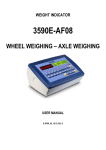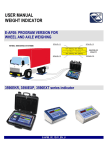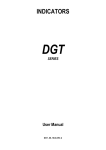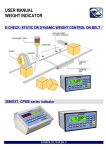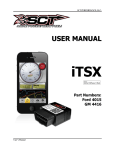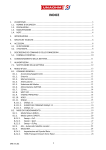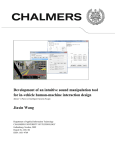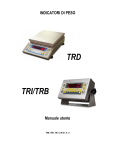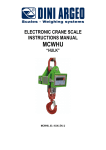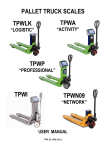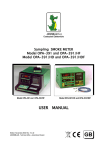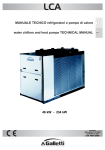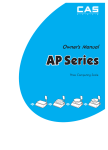Download 3590E / CPWE
Transcript
WEIGHT INDICATOR
3590E / CPWE
AF03
IN/OUT WEIGHING WITH
CUSTOMER/MATERIAL/VEHICLE
DATABASE
USER MANUAL
E-AF03_02_10.08_EN_U
E-AF03
INDEX
1. INTRODUCTION.................................................................................................................................................................5
2. MAIN TECHNICAL SPECIFICATIONS...............................................................................................................................6
2.1 ACCESSORIES AVAILABLE .......................................................................................................................................7
2.2 SYMBOLS USED .........................................................................................................................................................7
3. INSTALLATION ..................................................................................................................................................................8
3.1 CPWE DRILLING TEMPLATE, CASE AND DIMENSION............................................................................................8
3.2 3590E CASE AND DIMENSIONS ................................................................................................................................9
3.3 POWER SUPPLY & START UP...................................................................................................................................9
3.4 TURNING ON PRINTER IN ENERGY SAVING MODE .............................................................................................10
4. FRONT PANEL KEYS AND DISPLAYS...........................................................................................................................11
4.1 FUNCTION OF THE KEYS ........................................................................................................................................12
4.1.1 "2ndF" KEY: SECOND FUNCTION OF THE KEYS.........................................................................................13
4.1.2 ENTERING ALPHANUMERIC TEXT...............................................................................................................14
4.1.3 DISABLING THE KEYBOARD.........................................................................................................................14
4.1.4 HELP MENU....................................................................................................................................................15
4.1.5 INDICATOR CONNECTED TO PC KEYBOARD.............................................................................................15
4.2 FUNCTION DISPLAY.................................................................................................................................................16
4.2.1 WEIGHT ZOOM...............................................................................................................................................16
4.2.2 STATUS INDICATORS ...................................................................................................................................17
4.2.3 BATTERY LEVEL INDICATION ......................................................................................................................18
4.2.4 "TILT" DEVICE ................................................................................................................................................18
4.2.5 DISPLAYED DATA ..........................................................................................................................................19
5. SELECTION OF THE SCALE...........................................................................................................................................20
5.1 FUNCTIONING WITH REMOTE SCALE ...................................................................................................................20
5.2 “A+B” FUNCTION.......................................................................................................................................................21
5.3 WEIGHING WITH TWO SCALES: SELECTING INPUT/OUTPUT SCALES..............................................................21
6. SCALE ZERO FUNCTION................................................................................................................................................21
7. TARE FUNCTIONS...........................................................................................................................................................22
7.1 SEMIAUTOMATIC TARE ...........................................................................................................................................22
7.2 PRESET TARE ..........................................................................................................................................................22
7.3 MANUAL CALCULATED TARE .................................................................................................................................22
7.4 TARE CANCELLATION .............................................................................................................................................22
7.5 LOCKED/UNLOCKED TARE .....................................................................................................................................22
7.6 LIMITATION OF THE TARE FUNCTIONS.................................................................................................................23
7.7 TARE EXECUTION MODE OR DISABLING OF THE TARE .....................................................................................23
7.8 LINKING A PRESET TARE TO A VEHICLE IN THE DATABASE..............................................................................23
8. MULTIRANGE AND MULTIDIVISION FUNCTION...........................................................................................................23
9. DISPLAY OF METRIC DATA (inFO)................................................................................................................................24
10. FILLING IN THE INPUT TEXT........................................................................................................................................24
11. DATABASE.....................................................................................................................................................................25
11.1 CUSTOMERS ..........................................................................................................................................................25
11.1.1 ENTRY ..........................................................................................................................................................25
11.1.2 MODIFICATION.............................................................................................................................................25
11.1.3 CANCELLATION ...........................................................................................................................................26
11.1.4 PRINTING .....................................................................................................................................................26
11.1.5 SELECTION / DESELECTION ......................................................................................................................26
11.1.6 ENTRY, MODIFICATION AND QUICK SELECTION OF CUSTOMER 000 ..................................................27
11.1.7 ALPHABETICAL RESEARCH .......................................................................................................................27
11.2 MATERIALS .............................................................................................................................................................28
11.2.1 ENTRY ..........................................................................................................................................................28
11.2.2 MODIFICATION.............................................................................................................................................28
11.2.3 CANCELLATION ...........................................................................................................................................29
11.2.4 PRINTING .....................................................................................................................................................29
11.2.5 SELECTION / DESELECTION ......................................................................................................................29
2
E-AF03
11.2.6 ENTRY, MODIFICATION AND QUICK SELECTION OF MATERIAL 000.....................................................30
11.2.7 ALPHABETICAL RESEARCH .......................................................................................................................30
11.3 VEHICLES................................................................................................................................................................31
11.3.1 ENTRY ..........................................................................................................................................................31
11.3.2 MODIFICATION.............................................................................................................................................31
11.3.3 CANCELLATION ...........................................................................................................................................32
11.3.4 PRINTING .....................................................................................................................................................32
11.3.5 SELECTION / DESELECTION ......................................................................................................................32
11.3.6 ENTRY, MODIFICATION AND QUICK SELECTION OF VEIHCLE 000 .......................................................33
11.3.7 ALPHABETICAL RESEARCH .......................................................................................................................33
12. DATABASE ACCESS PASSWORD...............................................................................................................................33
13. WEIGHING PROCEDURES............................................................................................................................................34
13.1 GENERAL DESCRIPTION OF THE SYSTEM .........................................................................................................34
13.2 WEIGHING THROUGH ID CODE............................................................................................................................34
13.2.1 INPUT WEIGH...............................................................................................................................................34
13.2.1.1 Single vehicle..........................................................................................................................................34
13.2.1.2 Vehicle with trailer ...................................................................................................................................35
13.2.2 OUTPUT WEIGH...........................................................................................................................................36
13.2.2.1 Single vehicle...........................................................................................................................................36
13.2.2.2 Vehicle with trailer ....................................................................................................................................36
13.3 WEIGHING THROUGH VEHICLE LICENSE PLATE ...............................................................................................37
13.3.1 INPUT WEIGH...............................................................................................................................................37
13.3.1.1 Single vehicle...........................................................................................................................................37
13.3.1.2 Vehicle with trailer ....................................................................................................................................37
13.3.2 OUTPUT WEIGHING ....................................................................................................................................38
13.3.2.1 Single vehicle...........................................................................................................................................38
13.3.2.2 Vehicle with trailer ....................................................................................................................................38
13.4 CONDITIONS FOR TOTALISATION........................................................................................................................39
13.5 ADDITIONAL TARE FUNCTION..............................................................................................................................40
13.6 SET WEIGH THRESHOLD ......................................................................................................................................40
13.7 REENABLING THE PRINTING AND INPUT / OUTPUT WEIGH .............................................................................40
13.8 VISUALISATION AND CLEARING OF THE ACCUMULATED TOTALS .................................................................41
13.9 PROGRESSIVES.....................................................................................................................................................41
13.9.1 PROGRESSIVE DIGITS................................................................................................................................41
13.9.2 TICKET PROGRESSIVE...............................................................................................................................41
13.9.3 LOT PROGRESSIVE.....................................................................................................................................42
14. PRINTOUTS....................................................................................................................................................................42
14.1 LINKING OF THE FORMATS TO THE PRINT FUNCTIONS...................................................................................44
14.1.1 QUICK LINKING OF THE FORMATS ...........................................................................................................45
14.2 NUMBER OF TICKET COPIES................................................................................................................................45
14.3 REPETITION OF THE LAST EXECUTED PRINTOUT ............................................................................................45
14.4 DEFAULT PRINTING FORMATS.............................................................................................................................45
15. OTHER FUNCTIONS ......................................................................................................................................................45
15.1 CALCULATOR .........................................................................................................................................................45
15.2 DISPLAY OF NET WEIGHT WITH SENSITIVITY X 10 (for testing use during calibration)......................................46
15.3 SETTING DATE / TIME............................................................................................................................................46
15.4 SET-POINT FUNCTION...........................................................................................................................................46
16. ALIBI MEMORY..............................................................................................................................................................51
16.1 READING OF THE WEIGHS CARRIED OUT..........................................................................................................52
16.2 SERIAL COMMANDS FOR MANAGING THE ALIBI MEMORY:..............................................................................52
16.2.1 REQUEST WEIGHT VALUE WITH WEIGH ID..............................................................................................52
16.2.2 STRING FORMAT (WEIGHT/ID)...................................................................................................................53
16.2.3 WEIGH READING .........................................................................................................................................53
16.2.4 ALIBI MEMORY CANCELLATION (only with non approved instrument).......................................................53
17. MESSAGES ....................................................................................................................................................................54
17.1 INSIDE THE SET-UP OR MENU OR AT START-UP...............................................................................................54
3
E-AF03
17.2 IN WEIGHING ..........................................................................................................................................................55
DECLARATION OF CONFORMITY .....................................................................................................................................56
WARRANTY .........................................................................................................................................................................56
4
E-AF03
1. INTRODUCTION
This manual was created to help you install and learn all about the functional possibilities of the purchased indicator.
The instrument is suitable for use in various weighing environments.
Not only does it have all the normal features of high-precision scales, but it also gives you the possibility to work in specific
environments due to the functioning modes contained in the software implemented in the FLASH MEMORY on the internal
board; this makes the instrument extremely flexible and it can be used in many different industrial applications linked to
weighing. The double numerical and interactive alphanumerical display, the alphanumerical and function keyboard, allow
the operator an easy and immediate use and provide the microcontroller with DATA ENTRY functions in addition to the
normal weighing functions. The input/output allows the instrument to control various external devices, to receive external
commands, control a printer and communicate with a personal computer or to be inserted in a network of weight indicators
controlled by a PC.
WARNING
Please note that this instrument is covered by a warranty and MUST NOT BE OPENED BY THE USER for any reason
whatsoever. Any attempt to repair or modify the unit exposes the user to the risk of electric shock and will invalidate the
entire warranty.
If any problems are found in the unit or with the system in which it is used, the fact must be communicated to the
manufacturer or the dealer from whom it was purchased.
In any case, DISCONNECT THE POWER SUPPLY before taking any action.
With the 6V rechargeable battery option, it has to be completely recharged (12 hours) in the first installation of the
instrument; we RECOMMEND disconnecting the battery if the instrument is not going to be used for more than 30
days. In order to avoid the deterioration of the rechargeable battery:
In standard conditions:
- never leave the battery partially or completely uncharged; at least once a week recharge it completely .
In case the instrument is not used for a long period, one needs to:
- completely recharge the battery before the system is switched off for the last time.
- recharge completely every 3 months
Do not pour liquids on the weight indicator.
Do not use solvents to clean the weight indicator.
Do not expose the instrument to direct sunlight nor place it near heat sources.
Place or anchor the weight indicator and platform on a non-vibrating base.
All the connections of the indicator have to be made respecting the rules applicable in the zone and in the
installing environment.
Everything not expressly described in this manual has to be considered as improper use of the equipment.
Do not install in any area where there is a risk of explosion.
Read carefully and apply what is described in section 3.
The crossed-out wheeled bin on the product means that at the product end of life, it must be taken to
separate collection or to the reseller when a new equivalent type of equipment is purchased. The
adequate differentiated refuse collection in having the product recycled, helps to avoid possible
negative effects on the environment and health and supports the recycling of the materials of which the
equipment is made. The unlawful disposal of the product by the user will entail fines foreseen by the
current regulations.
5
E-AF03
NOTE FOR THE USER
The message (TECH.MAN.REF.), will often appear in this manual; this refers to the Technical Manual, which may obtained
by the reseller.
2. MAIN TECHNICAL SPECIFICATIONS
POWER SUPPLY
MAXIMUM POWER
OPERATING TEMPERATURE
CONVERTER
CONVERSION SPEED
RANGE OF INPUT SIGNAL
MINIMUM VOLTAGE PER DIVISION
TYPICAL INTEGRATION TIME
AUTOMATIC ZERO DETECTION
ZERO RANGE
AUTOZERO AT START-UP
LOAD CELL POWER SUPPLY
LOAD CELL CONNECTIONS
DISPLAY DIVISIONS
DISPLAYS
TARE FUNCTION
MEMORY/DATABASE
SIGNALS
KEYBOARD
PARAMETER SETUP
CLOCK/DATE
SERIAL OUTPUTS
INPUTS AND OUTPUTS
3590E:
- 12 Vdc ( 8 ÷ 24 Vdc with I/O expansion board connected ),
with internal 100 ÷ 240 Vac (50÷60 Hz) / 12 Vdc adapter
- 6 Vdc from rechargeable built-in battery, serial upon request
CPWE:
- 8 ÷ 24 Vdc
- 6 Vdc from external rechargeable battery (optional).
16 VA.
From -10 to +40 °C (14 to 104 °F), with even temperature.
24 bit Sigma Delta
up to 200 conv./sec. with automatic selection
0,6 mV/V - 3,2 mV/V.
0.3 µV (approved instrument); 0.03 µV (non-approved instrument).
40 msec.
Only in gross mode, programmable at +/- ¼, ½, 1, 2 divisions.
Configurable up to +/- 50% of max load capacity.
Configurable up to +/- 50% of max capacity.
5Vdc ± 5%, 120mA (max 8 350-Ohm cells).
6 wires with Remote Sense.
10000e, 3 x 3000e for legal weighing, expandable up to 800.000 for internal
use (with minimum signal coming from a 1,6mV/V cell).
3590E:
- Red, high-luminosity LED indicators, with six digits (h 13 mm)
- Back lit graphic 160x32 dot LCD
CPWE:
Back lit graphic 160x32 dot LCD
Subtractive, possible on all capacity.
Database of 500 customers (3 descriptions of 25 characters).
Database of 500 materials (2 descriptions of 20 characters).
Database of 500 vehicles (plate of 10 characters, description of 20
characters, linked tare).
3590E: 16 status LEDs. Graphic icons on LCD display.
CPWE: Graphic icons on LCD display.
Impermeable polycarbonate keyboard with 24 multifunction (IP65 protection
degree), with membrane keys with audible and tactile feedback.
Calibration and linearity (up to 8 points), fully digital and programmable from
the keyboard
Standard feature, with buffer RAM.
- 2 input/output RS232 ports on terminal board/ amp connector.
- 1 input/output RS485 port on terminal board or RS232 on amp connector.
- Management of PC keyboard, barcode reader
3590E:
- 2 optoisolated inputs (photo couplers), 12Vdc – 24Vdc, 20mA max.
- 4 outputs (optoisolated photomosfets), 48Vac / 0.15A, 60Vdc / 0.15A, 10 Ω
max.
OPTIONAL 3590E:
- expansion 6 optoisolated inputs (optoisolated photo couplers), 12Vdc –
24Vdc, 20mA max.
- expansion 12 outputs (optoisolated photomosfets), 48Vac / 0.15A, 60Vdc /
0.15A.
6
E-AF03
ANALOGUE OUTPUT (OPTIONAL)
CPWE:
- 8 inputs (optoisolated photo couplers), 12Vdc – 24Vdc, 20mA max.
- 16 outputs (optoisolated photomosfets), 48Vac / 0.15A, 60Vdc / 0.15A.
- 16-bit optoisolated and configurable from keyboard on the net or gross
weight, from 0 to 10 Vdc or from 0 to 20mA (full-scale value; zero scale value
and minimum value); the maximum resistance applicable on the output
current is 350 Ohm and the minimum resistance applicable on the output
voltage is 10 kohm.
THE INSTRUMENT’S DANGEROUS VOLTAGE PARTS AND THE PARTS THE USER CAN ACCESS HAVE BEEN
ELECTRICALLY INSULATED.
2.1 ACCESSORIES AVAILABLE
On the indicator is possible implement internal and external modules used to increase interfacing possibilities.(For example,
the number of usable outputs various types of printers, in order to have a report of the weighs made, or giant display in
order to better see the weigh operations. Also, one can connect a PC in order to simply program the instrument through
Dinitools™, or in order to have a complete management of the weighs.
Contact the reseller for the list of the available hardware and software accessories.
2.2 SYMBOLS USED
Below are the symbols used:
- in the manual to recall the reader’s attention
- on the instrument to recall the user’s attention
ATTENTION! Only qualified personnel must perform this operation
CE CONFORMITY
IDENTIFIES THE CLASS OF PRECISION
“TECH.MAN.REF.”means that an advanced function is being described (therefore for the technical personnel) which
will be further explained in the corresponding technical manual.
7
E-AF03
3. INSTALLATION
3.1 CPWE DRILLING TEMPLATE, CASE AND DIMENSION
The weight indicator has an anodized aluminium case, whose external dimensions are shown in the figure.
It should be mounted on a panel board respecting the safety norms.
Drilling template dimension: 187.5mmx91.5mm
8
E-AF03
3.2 3590E CASE AND DIMENSIONS
The indicator has an IP65 ABS case, whose external dimensions are shown in the Figure. It can be simply put on a table or
fixed to a shelf or column available on request.
NOTE: If the identification plate is supplied separately (therefore not attached to the indicator), it is advisable to
attach it to the indicator, in order to be able to identify the instrument.
ABS MODEL
3.3 POWER SUPPLY & START UP
- The 3590E indicator is powered with 12Vdc voltage ( 8 ÷ 24 Vdc with I/O expansion board connected ), through an
internal adapter which converts the 100 ÷ 240Vac, 50÷60Hz mains voltage, and 6 Vdc from the fitted battery. TO POWER
the instrument through the 240 Vac mains, or TO RECHARGE the battery, insert the plug and the adapter to the 240 Vac
mains socket..
- The CPWE indicator is powered with 8÷24 Vdc voltage or a 6 Vdc optional battery.
To connect the indicator to the power mains, the safety regulations must be observed, including the use of a "clean" line
without disturbances or interference caused by other electronic equipment.
The battery inside the indicator lasts about 25 hours (without the expansion board, with 1-cell platform) and a recharging
time of about 12 hours.
BATTERY FEATURES
Material
LEAD
Power
4,5 Ah
Voltage
6V
THE BATTERY MUST BE SUPPLIED DIRECTLY FROM THE MANUFACTURER.
Do not connect other equipment to the same socket as the one that the adapter is in.
Do not step on or crush the power supply cable
9
E-AF03
TO TURN ON the 3590E press the C key until the 6 status indicator LEDS turn on; then release.
The CPWE instead is automatically turned on as soon as it is powered.
The LCD display shows:
- Initially a welcome message (settable in the TECHNICAL SET-UP, << LoGo >> StEP, TECH.MAN.REF) while the
instrument carries out a series of checking and preheating self tests.
- E-AF03 - XX”
name of the installed software, in which XX identifies the software language.
XX.YY
is the software version installed.
- “EXECUTION AUTOZERO”
The instrument carries out the "autozero at start-up” function: if a weight is detected within the percentile set in the << Auto0 >> step (TECH.MAN.REF.), it is cleared; if the weight is not within this tolerance:
- with a non approved instrument, the display shows the weight after a few instants,
- with an approved instrument, the message “EXECUTION AUTOZERO” appears continuously on the display, until the
weight is within tolerance.
The auto zero function at start-up may be disabled in the set-up environment (only with non approved instrument); see
SEtuP >> ConFiG >> PArAm. >> Auto-0 (TECH.MAN.REF.)
By pressing the 2ndF key for an instant while the version is shown in the display, the indicator will shown in this order:
01.01
in which 01 indicates the instrument type, 01 indicates the metrological software version.
XX.YY.ZZ
is the installed software version.
HH
is the installed hardware version (08).
LEGAL FOR TRADE or HIGH RESOLUTION if the instrument is APPROVED or UNAPPROVED, respectively.
9.XXXXX
is the the g gravity value (only with APPROVED instrument).
TO TURN OFF the 3590E or TO RESTART the CPWE keep the C key pressed until the “- OFF -“ message appears on the
LED display and “ *** POWER OFF *** ” on the LCD display.
TO TURN OFF the CPWE remove the instrument’s power supply
3.4 TURNING ON PRINTER IN ENERGY SAVING MODE
In a system where the indicator is connected to a printer, both are battery powered, the printer is normally maintained in
STAND-BY and powered only when a printout is needed. This function reduces the energy absorbed by the battery when
the printer is not being used.
If, in this configuration, one should power the printer to change the paper and other maintenance jobs, one needs to press
in sequence the ENTER and 0 keys during the weighing: the display shows Prn - on, and the printer is kept on. Press any
key to exit from this condition.
10
E-AF03
4. FRONT PANEL KEYS AND DISPLAYS
3590E
CPWE
11
E-AF03
4.1 FUNCTION OF THE KEYS
In the following section, and later on in the manual, the keys’ functioning is described in accordance to how these are
configured by factory.
It is possible to customise the functionality of the keys through the << F.KEYS >> step.
C/DEL
- Turns the instrument on/off.
- If pressed for an instant, it clears the tare value.
- Exits the parameter without confirming and saving the modifications.
- In the numeric input phase, it quickly clears the present value.
TARE/ZERO
- If pressed for an instant it carries out the semiautomatic tare, or cancels the
value of tare if the gross weight is 0.
- If pressed at length, it clears the displayed gross weight, if it’s within the
percentage configured in the << 0.PErC >> step.
Fn/ENTER
- In the alphanumeric input phase, it confirms the entry made.
- In the menu it allows to enter a step or to confirm a parameter inside a step.
2nd F
- If pressed together with the other keys, it allows carrying out a specific
function. (see section 4.1.1)
./HELP
- In the numeric or alphanumeric input phase, it enters, in this order, the
following characters: . , ; : # < > \ | ” % & / ( ) = ? ^ ’ [ ] { };
- HELP function, see section 4.1.4.
F1
- If pressed for an instant it allows entering the customer database.
- If pressed at length one locks and unlocks the instrument’s keyboard (except
the C key)
F2
- If pressed for an instant it allows entering the material database.
- If pressed at length the weight visualization function with sensitivity x 10 is
enabled.
F3
- If pressed for an instant it allows entering the vehicle database.
- If pressed at length one can adjust the date and time of the instrument.
F4
- If pressed for an instant it allows filling in the free texts, if configured.
- If pressed at length one enters the instrument’s diagnostics menu.
F5
- Commands the data transmission to the printer serial port.
- If pressed at length one locks/unlocks the tare.
F6
- If pressed for an instant it allows carrying out an input weigh.
- Allow to scroll forwards in the menu steps or in the parameters inside a step.
- In the numeric or alphanumeric input phase, it decrements the blinking digit.
12
E-AF03
F7
- If pressed for an instant it allows carrying out an output weigh.
- Allow to scroll backwards in the menu steps or in the parameters inside a step.
- In the numeric or alphanumeric input phase, it increments the blinking digit.
F8
- If pressed for an instant it allows printing and resetting the partial total.
- In the numeric or alphanumeric input phase, it selects the digit to be modified
from right to left.
F9
- If pressed for an instant it allows printing and resetting the general total.
- In the numeric or alphanumeric input phase, it selects the digit to be modified
from left to right.
F10
- If pressed for an instant, it executes the printing and the zeroing of the large
total.
- In the numeric or alphanumeric input phase, introduces a space between two
characters.
NUMERIC KEYBOARD
- Entry of digits or characters.
- During the weighing, these enter a numeric value with which it’s possible to:
1) Set the tare value, by pressing then the TARE key (see section 7.2).
2) To add or to subtract to the current tare the result of the operation between
two values enterable with the keyboard (See the 15.1 CALCULATOR
section).
4.1.1 "2ndF" KEY: SECOND FUNCTION OF THE KEYS
In the weighing phase, by pressing the 2ndF key together with another key, it’s possible to execute various functions
(continue reading the manual for the details of the functions):
2ndF
F1
Print/Clearing of Customer Total
2ndF
F2
Print/Clearing of Material Total
2ndF
F3
Print/Clearing of Vehicle Total
2ndF
F4
Deselect databases
2ndF
F5
Repetition of the last printout made
2ndF
F8
Net/Gross Conversion
2ndF
C
Causes the display of the present metric scale information (see section 8).
2ndF
TARE/ZERO
2ndF
0
Selection of remote scale
2ndF
1
Selection of scale 1
2ndF
2
Selection of scale 2
2ndF
3
Selection A+B function
Cyclical scale zero on the connected scales
13
E-AF03
4.1.2 ENTERING ALPHANUMERIC TEXT
It might be necessary, while the weighing system is working, to enter some alphanumerical texts such as descriptions,
alphanumerical messages (operator, number of lot, customer, etc.).
To enter the characters one uses the 0 to 9 keys.
By pressing one of these keys a few times, the characters shown on the key (and other special carachters) will be shown
on the LCD display: initially the first letter in the bottom left will appear, and then the other characters towards the right.
After digiting a character, the blinking cursor, after a few instants, advances automatically of a position.
Function of the keys
F5
switches the writing mode from “numeric” (nuM) to “characters” (ChAr).
In the nuM mode one enters just the numbers, while in the ChAr mode one can enter all the characters of
a key.
C
If pressed for an instant, it cancels the written characters: first the characters that follow the cursor are
cancelled; than those that precede it, one at a time.
If pressed at length, it deletes all entered characters.
With empty text, it exits the entry phase without confirming.
SHIFT
It enters a space in the middle of a text.
.
If pressed a few times it allows entering the following characters: . , ; : # < > \ | ” % & / ( ) = ? ^ ’ [ ] { }
0
in “characters” mode (ChAr), by pressing once a space is entered; by pressing twice it enters the “0”
character;
moves the blinking cursor to the left or to the right.
scrolls in one sense or the other the list of all the enterable characters (0, 1…9, A, B…Y, Z)
Examples:
- To enter the letter “B” one should press the “2” key twice in the ChAr mode.
- To enter the number “3” one should press the “3” key four times (in the ChAr mode) or press the F5 key (one passes to
the nuM mode) and press the “3” key once.
4.1.3 DISABLING THE KEYBOARD
It is possible to disable the all keyboard functions (except the C key for turning on and off), in order to avoid undesired
pressings of the scale keys:
- To lock the keyboard, press at length the F1 key: the display shows the “LoCK” message for a few instants. Now the
keyboard is LOCKED: if one presses a key, the display shows for a few instants the “HOLD F1 TO UNLOCK” message.
- To unlock the keyboard, press again at length, the F1 key: the display shows the “unLoCk” message for a few
instants.
NOTE: It’s possible to lock all keys individually in a permanent way through the TECHNICAL SET-UP, TECH.MAN.REF.
14
E-AF03
4.1.4 HELP MENU
By pressing at length the HELP key it is possible to access a menu containing the list of keys with the relative function, and
status (locked or unlocked) indication.
F1:302
C
CUSTOMER
DATABASES
The display shows:
- in the upper part: the key, followed by the code of the linked function in the << F.Keys >> step, and a symbol
Indicating whether the key is unlocked (
) or locked (
) in the << EN.KEYS >> step.
- in the lower part: the description of the linked function.
Scroll the list with the arrow keys , press the C key to exit.
4.1.5 INDICATOR CONNECTED TO PC KEYBOARD
It’s possible to connect a PC keyboard (optional), used to emulate the functions of the keys of the indicator.
The keys are managed in the following way:
Esc
e Canc
Enter
Numeric and
alphanumeric
keys, SHIFT
and CAPS
LOCK
Cursor keys
Cursor keys
F1, F2….F10
F11
F12
-C key.
- If pressed at start-up, it allows entering in the technical set-up.
In the alphanumeric input, it deletes all entered characters.
-C key.
- If pressed at start-up, it allows entering in the technical set-up.
In the alphanumeric input, it cancels first the characters which follow the cursor, then the ones which
precede it, one at a time.
-Fn key.
- Confirms the entered value.
- Enters the displayed step
- Quick entry of a numeric and alphanumeric string: through the CAPS/LOCK or SHIFT key it is possible to
switch from the capital letters to the lower case letters, and vice versa, or enter the second character
corresponding to the key (for example ", %, &, /, ? )
- Scroll the parameters
- Increase or decrease the blinking digit while entering a value.
- When entering a value or an alphanumeric string, it scrolls the digits to the right or to the left.
F1,F2….F10 keys.
2ndF key
TARE key.
NOTE: through the remote keyboard, it’s not possible to carry out the functions made by pressing the keys at length.
15
E-AF03
4.2 FUNCTION DISPLAY
During the weighing the displays are subdivided mainly in 3 sections, shown in the figures below:
1) WEIGHT
2) STATUS INDICATORS (led pilot lights and / or graphic symbols)
3) DATA (two lines in the 3590E; one or two lines in the CPWE, depending on the weight zoom function, see following
section).
2
1
1
CUS
TARE:
MAT
VEH
1.000kg
2
3
Figure 1: 3590E displays
1
2
2
CUS
TARE:
MAT
VEH
1.000kg
3
Figure 2: CPWE display
4.2.1 WEIGHT ZOOM
The zoom function allows to increase the size of the weight digits, in order to ease the reading from a distance; with the
active zoom, the data is shown on a single line.
CUS
MAT
VEH
T 1.000
Through the << ZOOM.W >> step, one can disable/enable the function and set a delay which determines the activation
mode:
- always active function (with delay equal to 0), or
- disabled function at the pressing of a key and reenabled automatically when the keyboard inactivity time reaches the
configured delay period (with delay greater than 0).
16
E-AF03
4.2.2 STATUS INDICATORS
LED
POWER
0
~
NET
T
FUNCTION
Indicates the type of indicator power supply:
- red pilot light: through built-in power adapter;
- green pilot light: through battery (charged battery);
- pilot light off: through battery (discharged battery).
Indicates that the weight detected by the weighing system is near zero, including the interval of 1/4 +1/4 of the
scale’s division.
I Indicates that the weight is unstable.
Indicates that the weight shown by the LED display is a NET WEIGHT.
Indicates that a tare value has been acquired or entered.
g
Indicates that the unit of measure in use is the gram.
kg
Indicates that the unit of measure in use is the kilogram.
t
Indicates that the unit of measure in use is the ton.
PCS
Not used in the application
F
Not used in the application
START
Not used in the application
STOP
Not used in the application
W1 W2 W3 See section 8
SP1
Not used in the application
SP2
Not used in the application
SYMBOL
FUNCTION
The weight detected by the weighing system is near the zero, included within the interval of
–1/4 and +1/4 of the scale division.
The weight is unstable.
The displayed weight is a GROSS WEIGHT (depending on the software language).
The displayed weight is a NET WEIGHT.
A tare value has been acquired.
A manual tare value has been entered.
Unit of measure in use: ton, kilogram, gram, pounds, millilitres, or millivolts.
Active weighing range, see section 8.
17
E-AF03
Active scale (see section 5).
Indicates that a specific function of the instrument is active.
Battery charge level: see section 5.2.1.
Active during the configuration of the date and time.
Locked keyboard, see section 4.3
In the HELP menu these respectively indicate whether a key is unlocked or locked in the
SETUP level (<< En.KEYS >> step, see section 4.4.)
The Fn key has been pressed.
The 2nd F key has been pressed.
Transmission of the data to the printer serial port under way.
Inside the step, these respectively indicate an unselected or selected parameter.
They indicate respectively if an element of archive is unselected or selected (see section
4.2.5).
Active calculator function, see section 15.1 CALCULATOR.
4.2.3 BATTERY LEVEL INDICATION
The indicator is able to recognise whether it is powered by mains or by battery, and to indicate its charge level; to enable
the battery level indication, one should configure the << bt.LEVEL >> step.
The charge level is shown during weighing by the battery symbol.
-
: charged battery.
-
: partially charged battery.
: discharged battery: connect the indicator to the mains for recharging the battery (if provided by that model) or
replacing the battery.
The indicator shows also when the battery is being recharged (if provided for the model):
RECHARGE PHASE:
…
COMPLETED RECHARGE:
NOTES:
- During the recharge the instrument can be normally used.
- The instrument automatically turns off when the voltage goes below the minimum level.
4.2.4 "TILT" DEVICE
The TILT is a device which inhibits the indicator’s weighing system and starts working when the instrument’s inclination is
greater than 2% for the pallet truck application or 5% for application on lift trucks.
The “tilt” message is shown on the display, alternate to the weight value.
The activation of the tilt alarm has a delay of about three seconds from the detection of the exceeding inclination.
See the electrical connection scheme (TECH.MAN.REF.) for the connection of the device.
18
E-AF03
4.2.5 DISPLAYED DATA
3590E
The data is displayed on two lines.
VISUALISATION
EXAMPLES
WITHOUT ACTIVE TARE
WITH ACTIVE TARE
- Indication of the selected elements
(CUS:customer/MAT:material/VEH:vehicle):
Element selected
1
CUS MAT
VEH
1 CUS MAT VEH
TARE:
100kg
Element not selected
- Active semiautomatic tare (PT if manual tare)
1
CUS MAT
VEH
1 CUS MAT VEH
PT:
100kg
CPWE
VISUALISATION WITH NON ACTIVE WEIGHT ZOOM
The data is shown on two lines under the “weight” section.
VISUALISATION
- Indication of the selected elements
(CUS:customer/MAT:material/VEH:vehicle):
Element selected
EXAMPLES
WITHOUT ACTIVE TARE
WITH ACTIVE TARE
CUS
MAT
VEH
CUS
TARE:
MAT VEH
1.000kg
CUS
MAT
VEH
CUS
PT:
MAT VEH
1.000kg
Element not selected
- Active semiautomatic tare (PT if manual tare)
VISUALISATION WITH ACTIVE WEIGHT ZOOM
The data is shown on one line under the “weight” section.
VISUALISATION
- Indication of the selected elements and active tare
(CUS:customer/MAT:material/VEH:vehicle):
Element selected
EXAMPLES
WITHOUT ACTIVE TARE
WITH ACTIVE TARE
CUS
MAT
VEH
CUS
MAT
VEH T 1.000
CUS
MAT
VEH
CUS
MAT
VEH T 1.000
Element not selected
19
E-AF03
5. SELECTION OF THE SCALE
With various scales connected, press the 2ndF key followed by a key from 0 to 3:
0 >> Selection of remote scale.
1 >> Selection of scale number 1.
2 >> Selection of scale number 2.
3 >> A+B function.
For example with the 2ndF and the 1 keys, the words “SCALE 1” appear on the display for a few seconds followed by the
value of the Weight if it is on the weighing machine selected.
In case of various connected scales, the selected scale is shown on the LCD display of the instrument:
3590E
1
CUS MAT
VEH
Selected scale:
1 = scale 1;
2 = scale 2;
R = remote scale
Σ= A+B function
CPWE
CUS
MAT
VEH
Selected scale:
1 = scale 1;
2 = scale 2;
CUS
MAT
R = remote scale
Σ= A+B function
VEH
5.1 FUNCTIONING WITH REMOTE SCALE
PREMISE: the functioning of the remote scale is foreseen with the use of independent channels (tYPE step,
TECH.MAN.REF.).
The remote scale transmits in a continuous mode the weight string on a dedicated serial port (optional), in a unidirectional
(from scale to indicator).
It is possible to use the serial ports on the indicator’s motherboard simultaneously with the use of the remote scale.
In the normal scale status, press the 2ndF and 0 keys to pass to the display of the weight on the remote scale.
If just the remote scale is connected, after the start-up phase, the indicator positions itself directly on it.
If the remote scale allows this, it is possible to carry out the ZERO and TARE operations directly from the indicator.
It is possible to carry out all the weighing procedures described in section 13 (also using the databases), or print the
displayed weight.
For the connection refer to the technical manual of the instrument (TECH.MAN.REF.).
CONFIGURATION OF THE REMOTE SCALE
See the manual of the remote scale.
CONFIGURATION OF THE INDICATOR
Refer to the technical manual for programming the indicator (SEtuP >> SEriAL >> CoMAuX >> rEM.SCA step
TECH.MAN.REF.).
20
E-AF03
5.2 “A+B” FUNCTION
“A+B” function allows you to perform weighing operations on each scale or on their sum; the function have to be enable in
step F.ModE >> totAL >> WEi.Mod >> nor.WGt (TECH.MAN.REF.).
To display the sum of two scales, press in sequence the 2ndF and 3 keys, the LCD display shows:
where “Σ” indicates the sum of two scales.
NOTES
• One can select in every time scale 1 or scale 2 by pressing in sequence 2ndF and 1 or 2ndF and 2 keys.
• The total capacity/division corresponds to the sum of each scale capacity/division.
• The overload signalling always corresponds to each scale capacity + 9e.
• The function is available for “single vehicle” functioning mode.
• The maximum insertable value of manual tare is always equal to each scale capacity.
• The manual tare is the same for all the scales: the value is shown on LCD display, while display always shows the
gross weigh.
• The semiautomatic tare is disabled (on each scale too).
At start-up the indicator places itself on A+B status.
5.3 WEIGHING WITH TWO SCALES: SELECTING INPUT/OUTPUT SCALES
Since it is possible to connect a second scale, in the F.ModE >> totAL >> i.o.SCA SET INPUT/OUTPUT SCALES”
parameter of the TECHNICAL SET-UP (TECH.MAN.REF.), one sets how to use the two scales:
•
By selecting “SEt.i.o1” one sets the first scale (in other words the one connected to the terminal board or to channel
1) as INPUT, and the second one (in other words the one connected to channel 2) as OUTPUT.
•
By selecting “SEt.i.o2” one sets the first scale as INPUT as well as OUTPUT.
•
By selecting “FrEE” one can freely use the two scales as: INPUT in the first / OUTPUT in the second, and vice
versa, or INPUT/OUTPUT in the first or INPUT/OUTPUT in the second.
6. SCALE ZERO FUNCTION
With various scales connected, select the scale using the numerical keyboard, using the 2ndF and the 0, 1, 2 and 3 keys.
Keep the ZERO key pressed; the message "Zero" appears on the display after which:
- If the weight on the scale is included in the percentage configured in the << 0.PErC >> (RIF.MAN.T.) step, it is zeroed;
- If the weight is not within this range, it will not be cleared and an error sound is emitted.
In the end the indicator automatically returns to the display of the weight present on the scale.
NOTE:
If the cyclical automatic zero has been set at the start-up (in the SEtuP >> ConFig >> ParaM >> Auto 0 step of the setup,
TECH.MAN.REF.), by pressing the combination of the 2ndF and ZERO keys, a zero cycle is executed in all the current
scales.
21
E-AF03
7. TARE FUNCTIONS
7.1 SEMIAUTOMATIC TARE
By pressing the TARE key one tares any weight which is on the scale; the display shows “tArE” for an instant and then 0
(net weight); the NET and T
, or , indicators turn on; the LCD display shows furthermore the stored tare value.
Whatever the case, a new operation automatically cancels and substitutes the previous one.
NOTES:
- The automatic tare is acquired only if the weight is of AT LEAST ONE DIVISION AND IS STABLE (~ instability indicator is
off) and VALID (In other words the OVERLOAD condition must not be created).
- In the “vehicle with trailer” and in the “A+B” functioning modes, the semiautomatic tare is inhibited.
7.2 PRESET TARE
To enter the tare value, one can do it in several ways:
1) With the keyboard type the value (including the decimal point) and press TARE.
The C key quickly zeros the current value.
2) Select a vehicle linked to a tare different than 0.
The indicator automatically subtracts the entered value from the displayed weight, (the NET and T
, or , indicators
turn on), as long as it is not greater than the instrument’s maximum capacity.
The LCD display shows furthermore the stored tare value, identified with “PT” (Preset Tare).
NOTES
- In the printout, the manual tare is identified with “PT” (Preset Tare).
- In the “vehicle with trailer” and in the “A+B” functioning modes, the display in any case shows the gross weight also in
the presence of a manual tare.
7.3 MANUAL CALCULATED TARE
With the “CALCULATOR” function it is possible to add or to subtract to the current tare the result of the operation between
two values enterable with the keyboard.
For the functioning specifications see the 15.1 CALCULATOR section.
7.4 TARE CANCELLATION
To cancel the stored tare:
- With an unloaded platform, press the TARE key.
- With loaded platform press in sequence the numeric 0 key and TARE.
Press the C key (CAREFUL: this operation cancels also the executed reference).
7.5 LOCKED/UNLOCKED TARE
Normally, when a tare value has been entered (automatically, manually or from storage) by unloading the scale plate, the
display shows the tare value with a negative sign (LOCKED TARE). One can also choose that the tare value is cancelled
automatically, each time that the scale is unloaded (UNLOCKED TARE):
CONDITIONS FOR AUTOMATIC UNLOCKING:
In case of SEMIAUTOMATIC TARE, the net weight before the scale unloading may also be 0.
In case of MANUAL TARE, CALCULATED TARE or FROM DATABASE, the net weight before the scale unloading
must be of at least 2 stable divisions.
22
E-AF03
By pressing at length the F5 key it is possible to quickly lock/unlock the tare:
DISPLAY
MEANING
LoCK
LOCKED TARE
unLoCK
UNLOCKED TARE
The setting of the tare may be made also in the “TARE LOCKED/UNLOCKED” SEtuP >> tArE t parameter of the
TECHNICAL SETUP, TECH.MAN.REF.
7.6 LIMITATION OF THE TARE FUNCTIONS
For specific requirements, it is possible to limit the functions of the tare with approved instrument; by setting “YES” in the
SEtuP >> d.SALE step of the SET-UP environment (TECH.MAN.REF.):
- the SEMIAUTOMATIC TARE can not be modified with a manual or calculated tare, or one from database.
- the manual or calculated tare, or one from database must be entered or modified only with UNLOADED scale.
With approved instrument, the SEtuP >> d.SALE step is read only.
7.7 TARE EXECUTION MODE OR DISABLING OF THE TARE
It’s possible to select the tare execution mode, through the setting of the F.ModE >> totAL >> tArE step
(TECH.MAN.REF.):
- By setting "diSAbL" one disables all the tare operations;
- By setting "Lock" or “Unlock”, all the tare operations described in section 7.5 are enabled.
7.8 LINKING A PRESET TARE TO A VEHICLE IN THE DATABASE
It is possible to link a tare value to each article of the vehicle database; this tare value will be enabled with each vehicle
selection.
See section 11.3 for further details.
8. MULTIRANGE AND MULTIDIVISION FUNCTION
The multi range functioning allows to subdivide the scale capacity in two or three ranges, each which is up to 3000
divisions, improving in this way the first range division in the dual range and the first two ranges in the triple range.
For example it is possible to approve the weighing system with:
- A single range: 6 kg capacity and 2 g division (3000 div.).
- Dual range: 6 /3 kg capacity and 2/1 g division (3000 + 3000 div.).
- Triple range: 15 / 6 / 3 kg capacity and 5/2/1 g division (3000 + 3000 + 3000 div.).
NOTE: For the approval of the weighing system in dual and triple ranges the cell must have better technical features in
comparison to the cell used for the approval in a single range.
This functioning is indicated by the turning on of the indicator which identify the range in which one is working: W1 first
range, W2 second range, W3 third range (if configured); by passing to the W2 range, the second range division is enabled;
by passing to the W3 range, the third range division is enabled, at this point the W1 first scale division is restored only by
passing the gross zero of the scale.
The multidivisional functioning is similar to multirange, but with the difference that a range division is enabled as soon as
one enters in its range interval (in other words without passing by the scale zero).
NOTE: The selection of the range number with multirange and multidivisional functioning is made during the indicator
calibration (TECH.MAN.REF.).
23
E-AF03
9. DISPLAY OF METRIC DATA (inFO)
The indicator is fitted with a function named “INFO”, thanks to which it is possible to view the configuration metric data:
- First range capacity, first range minimum weigh, first range division.
- Second range capacity, second range minimum weigh, second range division.
- Third range capacity, third range minimum weigh, third range division.
NOTES:
- The minimum weigh corresponds to 20 net weight divisions.
- The data of the second and third range appear only if actually configured.
To display the metric data:
- Press in sequence the 2ndF and C key
- “METROLOGIC INFORMATION” is displayed
- The display will show the number of the scale, the type of displayed data and its value.
- Press the F6 key to quickly scroll the following data
- Press the F7 key to quickly scroll the previous data backwards.
- Press the C key to quickly return to weighing.
10. FILLING IN THE INPUT TEXT
The indicator offers the possibility of using 15 CONFIGURABLE INPUT TEXTS (for example LOT, OPERATOR, SHIFT,
etc.), each made up of 16 heading characters and 32 content characters.
When entered in the TECHNICAL SET-UP (see F.ModE >> tXt “Input text configuration” parameter, TECH.MAN.REF.),
these may be printed later on, if programmed in the printouts; or these may be used as a reminder.
To manually fill in the input texts it is possible to proceed in two ways:
1) If one knows the memory storage position (from 0 to 14) of the text to be modified, type the number, followed by
the F4 key: now enter the text and confirm with ENTER (the indicator returns to the weighing phase).
2) By pressing for an instant the F4 key, one accesses the complete list of the texts, for example:
- The LCD display shows “in. XX” in the first line, in which XX is the index of the free text (from 0 to 14) and
THE HEADING on the second line (or “Empty…” if empty).
- Use the arrow keys to select the text to be filled in and press ENTER: now one can enter the
alphanumeric text in the second line of the LCD display, (see chapter 4.1.2 ENTERING ALPHANUMERIC
TEXT).
- Press ENTER to store and pass on to the following stored TEXT; by confirming the last entered text one
returns automatically to the weigh functioning; it is possible to exit also with the C key while in the text
selection modification phase.
NOTE:
• The entered texts remain in storage until these are substituted or cancelled.
• If no text has been configured, the pressing of the F4 key has no effect.
• Through specific print macros, it’s possible to automatically cancel the contents of all the texts, right after their printing
(TECH.MAN.REF.).
• For information on the entry of the alphanumeric texts, see section “4.1.2 ENTERING ALPHANUMERIC TEXT”.
24
E-AF03
11. DATABASE
11.1 CUSTOMERS
The database is made up of 500 memory storages, identified by an index from 0 to 499, each having three 25-character
descriptions; the entry / modification / cancellation of an element can be protected by a password; the unlocking
procedure is described in section 12.
F1
Customer
Database
F1
New
F2
Edit
F3
Delete
F4
Research
F5
Print
Fn
Select
2nd F
Deselect
11.1.1 ENTRY
1) Press the F1 key to access the database.
NOTE: we advise to leave empty the memory storage 0, since it is used for the temporary entry (see section
“11.1.6 TEMPORARY ENTRY”).
2) Select the eventual desired position:
- By using the arrow keys - With the keyboard by typing the storage number.
3) Press F1 to enter the customer in the desired position, or in the first empty position if an already occupied position has
been selected.
4) One should fill in the following fields (only the necessary ones are requested) by pressing ENTER to confirm:
• "DESCRIPTION 1": first description line (up to 25 characters);
• "DESCRIPTION 2": second description line (up to 25 characters);
• "DESCRIPTION 3": third description line (up to 25 characters);
NOTE: the “DESCRIPTION 2” and “DESCRIPTION 3” fields request can be disabled (see F.ModE >> dtb >>
En.C.FLd step, TECH.MAN.REF.)
5) Restart from point 2) or press C to return to the weighing phase.
11.1.2 MODIFICATION
1) Press the F1 to access the database.
2) Select the storage to be modified:
- by using the arrow keys - by typing the storage number with the keyboard (the LCD display shows the first corresponding DESCRIPTION
line)
- by searching the first description (see section 11.1.7)
3) Press F2.
4) Select the field to be modified by using the arrow keys and press ENTER.
5) Modify the value and press ENTER to confirm.
6) Restart from point 4) to modify other fields or press C to return to the list of storages.
7) Restart from point 2) to modify other storage or press C to return to the weighing phase.
25
E-AF03
11.1.3 CANCELLATION
1) Press the F1 key to access the database.
2) Select the storage to be deleted:
- by using the arrow keys - by typing the storage number with the keyboard (the LCD display shows the first corresponding DESCRIPTION
line)
- by searching the first description (see section 11.1.7)
3) Press F3.
4) The indicator requests a further confirmation: press ENTER to confirm or another key to cancel.
5) Restart from point 2) or press C to return to the weighing phase.
11.1.4 PRINTING
1) Press the F1 to access the database.
2) Press the F5 key: the LCD display shows “PRINT?”. Confirm with ENTER or press another key to cancel. here one is
given suggestions on how to print the list of the memory storages:
- By pressing the 0 key all the memory storages in the database are printed, each with:
MEMORY NR.
DESCRIPTION1
DESCRIPTION2
DESCRIPTION3
- By pressing the 1 key, just the memories which have been handled will be printed, each with:
MEMORY NR.
DESCRIPTION1
DESCRIPTION2
DESCRIPTION3
TOTAL INPUT WEIGHT = net weight of the quantity which has entered in the factory (in other words the sum of the
net weights greater than zero [so with the input weight greater than the output weight], of all the pairs and of the
single weighs carried out).
TOTAL OUTPUT WEIGHT = net weight of the quantity which has left the factory (in other words the sum of the net
weights less than zero [so with the input weight less than the output weight], of all the pairs and of the single
weighs carried out).
NET TOTAL = the net of all transactions (TOTAL OUTPUT WEIGHT minus the TOTAL INPUT WEIGHT).
WEIGHS TOTAL = number of weigh pairs (input weigh with relative output weigh) and of all the single weighs carried
out.
3) Restart from point 2) or press C to return to the weighing phase.
11.1.5 SELECTION / DESELECTION
With no memory storage selected, the LCD display shows in the data section (see 4.2 section):
To SELECT the memory storage, one can proceed in two ways:
1)
2)
CUS MAT
VEH
Type the memory storage number and press F1.
Press the F1 to access the database.
Select the memory storage:
- by using the arrow keys - by typing the storage number with the keyboard (the LCD display shows the first corresponding DESCRIPTION
line)
- by searching the first description (see section 11.1.7)
Press ENTER.
In both cases, the LCD display shows in the data section (see 4.2 section):
CUS MAT
VEH
At this point the memory storage will be linked to the weigh under way and will be printed if foreseen in the ticket.
26
E-AF03
To DESELECT the memory storage, one can proceed in two ways:
1)
Press the F1 key to access the database.
Press 2nd F, the LCD display shows:
DESELECT
CUSTOMER?
Press ENTER to confirm or another key to cancel.
2)
Press in sequence the 2nd F and F4 keys to deselect ALSO THE MATERIAL AND THE VEHICLE.
The LCD display shows:
DESELECT
ALL THE ITEMS?
Press ENTER to confirm or another key to cancel.
NOTE: Through specific print macros, it’s possible to deselect automatically the memory storage, right after the printing
(TECH.MAN.REF.).
11.1.6 ENTRY, MODIFICATION AND QUICK SELECTION OF CUSTOMER 000
It’s possible to directly enter a temporary memory storage in order to avoid the filling in of the database:
1)
2)
3)
Press in sequence the 0 (NUMERIC) and F1.
The indicator allows directly filling in the memory storage 000; seeing section “11.1.1 ENTRY” for the data to be filled
in.
Upon confirmation with ENTER of the last data, the memory storage will automatically be selected.
NOTES
- Upon each temporary entry, the 000 memory storage will be overwritten.
- By executing an output weigh, the last temporary entry made will always be printed.
11.1.7 ALPHABETICAL RESEARCH
1) Press the F1 key to access the database.
2) Press the F4 key: enter the desired characters to search in the first description of all the customers.
3) Select the desired storage in the list of the result by using the arrow keys and press ENTER.
4) Carry out one of the operation described in the previous sections.
27
E-AF03
11.2 MATERIALS
The database is made up of 500 memory storages, identified by an index from 0 to 499, each having two 20-character
descriptions; the entry / modification / cancellation of an element can be protected by a password; the unlocking
procedure is described in section 12.
F2
Material
Database
F1
New
F2
Edit
F3
Delete
F4
Research
F5
Print
Fn
Select
2nd F
Deselect
11.2.1 ENTRY
1) Press the F2 key to access the database.
NOTE: it is advisable to leave empty the 0 memory storage, since it is used for the temporary entry (see
section “11.2.6 TEMPORARY ENTRY”).
2) Select the eventual desired position
- By using the arrow keys - with the keyboard by typing the storage number.
3) Press F1 to insert the material in the desired position, or with the first free position, if an already occupied position has
been selected.
4) One should fill in the following fields (only the necessary ones are requested); press ENTER to confirm:
• "DESCRIPTION 1": first description line (up to 20 characters);
• "DESCRIPTION 2": second description line (up to 20 characters);
NOTE: the “DESCRIPTION 2” field request can be disabled (see F.ModE >> dtb >> En.M.FLd step, RIF.MAN.T.).
5) Restart from point 2) or press C to return to the weighing phase.
11.2.2 MODIFICATION
1) Press the F2 key to access the database.
2) Select the storage to be modified:
- by using the arrow keys - by typing the storage number with the keyboard (the LCD display shows the first corresponding DESCRIPTION
line)
- by searching the first description (see section 11.2.7)
3) Press F2.
4) Select the field to be modified by using the arrow keys and press ENTER.
5) Modify the value and press ENTER to confirm.
6) Restart from point 4) to modify other fields or press C to return to the list of storages.
7) Restart from point 2) to modify other storage or press C to return to the weighing phase.
28
E-AF03
11.2.3 CANCELLATION
1) Press the F2 key to access the database.
2) Select the storage to be modified:
- by using the arrow keys - by typing the storage number with the keyboard (the LCD display shows the first corresponding DESCRIPTION
line)
- by searching the first description (see section 11.2.7)
3) Press F3.
4) The indicator requests a further confirmation: press ENTER to confirm or another key to cancel.
5) Restart from point 2) or press C to return to weighing.
11.2.4 PRINTING
1) Press the F2 key to access the database.
2) Press the F5 key: the LCD display shows “PRINT?”. Confirm with ENTER or press another key to cancel. Here one is
given suggestions on how to print the list of the memory storages:
- By pressing the 0 key all the memory storages in the database are printed, each with:
MEMORY NR.
DESCRIPTION1
DESCRIPTION2
- By pressing the 1 key, just the memories which have been handled will be printed, each with:
MEMORY NR.
DESCRIPTION1
DESCRIPTION2
TOTAL INPUT WEIGHT = net weight of the quantity which has entered in the factory (in other words the sum of the
net weights greater than zero [so with the input weight greater than the output weight], of all the pairs and of the
single weighs carried out).
TOTAL OUTPUT WEIGHT = net weight of the quantity which has left the factory (in other words the sum of the net
weights less than zero [so with the input weight less than the output weight], of all the pairs and of the single
weighs carried out).
NET TOTAL = the net of all transactions (TOTAL OUTPUT WEIGHT minus the TOTAL INPUT WEIGHT).
WEIGHS TOTAL = number of weigh pairs (input weigh with relative output weigh) and of all the single weighs
carried out.
3)
Restart from point 2) or press C to return to weighing.
11.2.5 SELECTION / DESELECTION
With no memory storage selected, the LCD display shows in the data section (see 4.2 section):
CUS MAT
VEH
One can SELECT the memory storage in two ways:
1)
Type the memory storage number and press F2.
2)
Press the F2 key to access the database.
Select the memory storage:
- by using the arrow keys - by typing the storage number with the keyboard (the LCD display shows the first corresponding DESCRIPTION
line)
- by searching the first description (see section 11.2.7)
Press ENTER.
In both cases, the LCD display shows in the data section (see 4.2 section):
CUS MAT
VEH
At this point the memory storage will be linked to the weigh under way and will be printed if foreseen in the ticket.
29
E-AF03
To DESELECT the memory storage, one may proceed in two ways:
1)
Press the F2 key to access the database.
Press 2nd F, the LCD display shows:
DESELECT
MATERIAL?
Press ENTER to confirm or another key to cancel.
2)
Press in sequence the 2nd F and F4 keys to deselect ALSO THE CUSTOMER AND THE VEHICLE.
The LCD display shows:
DESELECT
ALL THE ITEMS?
Press ENTER to confirm or another key to cancel.
NOTE: Through specific print macros, it’s possible to automatically deselect the memory storage, right after its printout
(TECH.MAN.REF.).
11.2.6 ENTRY, MODIFICATION AND QUICK SELECTION OF MATERIAL 000
It’s possible to directly enter a temporary memory storage in order to avoid the filling in of the database:
1)
2)
3)
Press in sequence the 0 (NUMERIC) and F2 keys.
The indicator allows directly filling in the memory storage 000; seeing section “11.2.1 ENTRY” for the data to be filled
in.
Upon confirmation with ENTER of the last data, the memory storage will automatically be selected.
NOTES
- Upon each temporary entry, the 000 memory storage will be overwritten.
- By executing an output weigh, the last temporary entry made will always be printed.
11.2.7 ALPHABETICAL RESEARCH
1) Press the F2 to access the database.
2) Press the F4 key: enter the desired characters to search in the first description of all the materials.
3) Select the desired storage in the list of the result by using the arrow keys and press ENTER.
4) Carry out one of the operation described in the previous sections.
30
E-AF03
11.3 VEHICLES
The database is made up of 500 memory storages, identified by an index from 0 to 499, each having a license plate of 10
characters, one 20-character description and a tare value; the entry / modification / cancellation of an element can be
protected by a password; the unlocking procedure is described in section 12.
F3
Vehicle
Database
F1
New
F2
Edit
F3
Delete
F4
Research
F5
Print
Fn
Select
2nd F
Deselect
11.3.1 ENTRY
1) Press the F3 key to access the database.
NOTE: it is advisable to leave empty the 0 memory storage, since it is used for the temporary entry (see
section “11.3.6 TEMPORARY ENTRY”).
2) Select the eventual desired position using the arrow keys (or with the keyboard type the position number).
3) Press F1 to insert the vehicle in the desired position, or with the first free position, if an already occupied position has
been selected.
4) One should fill in the following fields (only the necessary ones are requested); press ENTER to confirm:
• "PLATE": plate value(up to 10 characters);
• "DESCRIPTION": description line (up to 20 characters);
• "TARE" : tare value
NOTE: the “DESCRIPTION” and “TARE” fields request can be disabled (see F.ModE >> dtb >> En.V.FLd step,
TECH.MAN.REF.).
5) Restart from point 2) or press C to return to weighing.
11.3.2 MODIFICATION
1) Press the F3 to access the database.
2) Select the storage to be modified:
- by using the arrow keys - by typing the storage number with the keyboard (the LCD display shows the first corresponding PLATE line)
- by searching the plate (see section 11.3.7)
3) Press F2.
4) Select the field to be modified by using the arrow keys and press ENTER.
5) Modify the value and press ENTER to confirm.
6) Restart from point 4) to modify other fields or press C to return to the list of storages.
7) Restart from point 2) to modify other storage or press C to return to the weighing phase.
31
E-AF03
11.3.3 CANCELLATION
1) Press the F3 key to access the database.
2) Select the storage to be modified:
- by using the arrow keys - by typing the storage number with the keyboard (the LCD display shows the first corresponding PLATE line)
- by searching the plate (see section 11.3.7)
3) Press F3.
4) The indicator requests a further confirmation: press ENTER to confirm or another key to cancel.
5) Restart from point 2) or press C to return to weighing.
11.3.4 PRINTING
1) Press the F3 key to access the database.
2) Press the F5 key: the LCD display shows “PRINT?”. Confirm with ENTER or press another key to cancel. Here one is
given suggestions on how to print the list of the memory storages:
- By pressing the 0 key all the memory storages in the database are printed, each with:
MEMORY NR.
PLATE
DESCRIPTION
TARE
- By pressing the 1 key, just the memories which have been handled will be printed, each with:
MEMORY NR.
PLATE
DESCRIPTION
TARE
TOTAL INPUT WEIGHT = net weight of the quantity which has entered in the factory (in other words the sum of the
net weights greater than zero [so with the input weight greater than the output weight], of all the pairs and of the
single weighs carried out).
TOTAL OUTPUT WEIGHT = net weight of the quantity which has left the factory (in other words the sum of the net
weights less than zero [so with the input weight less than the output weight], of all the pairs and of the single
weighs carried out).
NET TOTAL = the net of all transactions (TOTAL OUTPUT WEIGHT minus the TOTAL INPUT WEIGHT).
WEIGHS TOTAL = number of weigh pairs (input weigh with relative output weigh) and of all the single weighs carried
out.
3)
Restart from point 2) or press C to return to weighing.
11.3.5 SELECTION / DESELECTION
With no memory storage selected, the LCD display shows in the data section (see 4.2 section):
CUS MAT
To SELECT the memory storage, one can proceed in two ways:
1)
Type the memory storage number and press F3.
2)
Press the F3 key to access the database.
Select the memory storage:
- by using the arrow keys - by typing the storage number with the keyboard (the LCD display shows the first corresponding PLATE line)
- by searching the plate (see section 11.3.7)
Press ENTER.
In both cases, the LCD display shows in the data section (see 4.2 section):
CUS MAT
VEH
At this point the memory storage will be linked to the weigh under way and will be printed if foreseen in the ticket.
To DESELECT the memory storage, one can proceed in two ways:
32
VEH
E-AF03
1)
Press the F3 key to access the database.
Press 2nd F, the LCD display shows:
DESELECT
VEHICLE?
Press ENTER to confirm or another key to cancel.
2)
Press in sequence the 2nd F and F4 keys to deselect ALSO THE CUSTOMER AND THE MATERIAL.
The LCD display shows:
DESELECT
ALL THE ITEMS?
Press ENTER to confirm or another key to cancel.
NOTES:
- Through specific print macros, it’s possible to automatically deselect the memory storage, right after its printout
(TECH.MAN.REF.).
- The deselection of the vehicle cancels also the possible linked tare.
11.3.6 ENTRY, MODIFICATION AND QUICK SELECTION OF VEIHCLE 000
It’s possible to directly enter a temporary memory storage in order to avoid the filling in of the database:
1) Press in sequence the 0 (NUMERIC) and F3 keys.
2) The indicator allows directly filling in the memory storage 000; seeing section 11.3.1 “ENTRY” for the data to be filled
in.
3) Upon confirmation with ENTER of the last data, the memory storage will automatically be selected.
NOTES
- Upon each temporary entry, the 000 memory storage will be overwritten.
- By executing an output weigh, the last temporary entry made will always be printed.
11.3.7 ALPHABETICAL RESEARCH
1) Press the F3 to access the database.
2) Press the F4 key: enter the desired characters to search in the plate of all the vehicles.
3) Select the desired storage in the list of the result by using the arrow keys and press ENTER.
4) Carry out one of the operation described in the previous sections.
12. DATABASE ACCESS PASSWORD
In the SETUP (F. ModE >> dtb.PWd parameter, TECH.MAN.REF.) one can set a password for access to the databases. A
password will be required only when one wants to insert, modify or delete an element of the file; for a moment the LCD
display shows the message “uSEr”; afterwards, it will be no longer possible to make changes to the database.
To access the complete menu
• Press any key DURING THE VISUALISATION OF THE “uSEr”: the instrument requests the entry of the password
(a number will appear).
• Enter the password and confirm with ENTER.
• If one does not know the password, one should give the random number to the manufacturer, who will give a
password valid ONLY FOR THAT RANDOM NUMBER.
33
E-AF03
13. WEIGHING PROCEDURES
13.1 GENERAL DESCRIPTION OF THE SYSTEM
Besides the basic standard weighing function, this 3590E-AF03 version allows to keep under control the flow of goods in
input and output from a warehouse or a factory, with the possibility of simultaneously managing up to 999 vehicles, also on
two scales; these vehicles can be managed as single vehicles or as vehicles with trailer.
To guarantee correlation between the two operations, the system foresees two identification methods: through ID code or
through the LICENSE PLATE of the vehicle.
The implementation of external modules like the PC keyboard, the bar code or badge readers, allows to quicken the
weighing operations; furthermore through the “MASTER - SLAVE” function it’s possible to manage the weighing system
also from a second remote indicator.
Furthermore, the programme has been made to manage the accumulation and the printing of the of the weight difference.
The weight difference is automatically accumulated in the instrument totals (PARTIAL, GENERAL, GRAND TOTAL), and
the weighs’ progressives are automatically increased relative to the previously shown totals.
Furthermore, if a customer/material/vehicle has been enabled, the instrument increases both the totals as well as the
weighs’ progressive relative to the selected article.
13.2 WEIGHING THROUGH ID CODE
NOTE: the functioning mode must be enabled: set F.ModE >> totAL >> WEi.MEM step of the SETUP environment on
“WEi.Cod” (TECH.MAN.REF.).
In this functioning mode, the indicator links each input weigh to the lowest available ID (from 1 to 999); consequently, if an
output weigh is executed correctly, the relative ID code will be made available for the following input weigh.
It’s possible to have the ID code of the input weigh to be always consequential (therefore also if an ID lower than the last
one stored is available) by setting the F.ModE >> totAL >> Pro.LSt step in the set-up on “DISABLE”, TECH.MAN.REF.
13.2.1 INPUT WEIGH
13.2.1.1 Single vehicle
(F.ModE >> totAL >> WEi.Mod step set on “nor.WGt”, TECH.MAN.REF.)
-
Position the vehicle on the scale.
Select, if requested, the customer / material / vehicle to be linked to the weigh.
Press the F6 key, the LCD display will show:
ENTRY WEIGH
READING WEIGHT
-
The indicator executes the printout (if configured), and then it displays the weight on the scale.
34
E-AF03
13.2.1.2 Vehicle with trailer
(F.ModE >> totAL >> WEi.Mod step set on “SEC.WGt”, TECH.MAN.REF.)
-
Position the vehicle on the scale.
Select, if requested, the customer / material / vehicle to be linked to the weigh.
Press the F6 key, the LCD display will show:
ENTRY WEIGH
READING WEIGHT
SECOND WEIGH?
ENTER=YES C=NO
Or, if one has configured TWO SCALES:
SECOND WEIGH? C=NO
1=SCL.1
2=SCL.2
At this point one should position the trailer on the scale, wait a few instants for the weight stability.
By pressing ENTER it is possible to:
- CONFIRM THE SAME
PLATFORM
- CHANGE PLATFORM:
If the F.Mode >> totAL >> C.EntEr parameter of the setup is set on
“ConFEr” (CONFIRM SCALE), TECH.MAN.REF.
If the F.Mode >> totAL >> C.EntEr parameter of the setup is set on
“inVErt” (INVERT SCALE), TECH.MAN.REF.
Note: It is in any case possible to change the platform by pressing the 1 key for platform 1 or the 2 key for platform 2.
In the printout, the trailer weight will be shown on the side (“TRAILER” item), right after the trailer weight (“INPUT” item). By
pressing C the weigh will be carried out anyways, but only the trailer weight will be taken into consideration and printed
(“INPUT” item).
NOTES ON INPUT WEIGHING
•
If there is a tare, a SINGLE WEIGH is executed, therefore no ID code is occupied.
•
If all the 999 memory storages are occupied without executing any output weigh, upon the execution of the
following input weigh, the indicator shows the message “WEIGHS MEMORY FINISHED”; one must execute at least
one output weigh in order to free up the memory to be used.
To cancel all the memory storages, go to the Prn.ViS >>> 0.W.List step in the menu of the ENTER key.
If one needs to execute a simple weigh without any input/output weigh and databases, we advise to use the
print key, in order to not occupy ID codes.
•
If the output weigh has been made with a selected vehicle, one should execute the output weigh in order to reuse
the same vehicle in a new weigh (the LCD display shows “PLATE ALREADY PRESENT!”).
35
E-AF03
13.2.2 OUTPUT WEIGH
13.2.2.1 Single vehicle
(F.ModE >> totAL >> WEi.Mod step set on “nor.WGt”, TECH.MAN.REF.)
-
Position the vehicle on the scale.
Select, if requested, the customer / material / vehicle to be linked to the weigh.
Now it’s possible to proceed in two ways:
1) Directly type in the ID code and press F7.
2) Press F7: one enters the menu of the “open” input weighs:
ID:
IN:
1
995kg
Select the desired weigh using the arrow keys .
Confirm with ENTER or press C to exit.
-
In both cases, the indicator executes the printout (if configured), and then displays the weight on the scale.
13.2.2.2 Vehicle with trailer
(F.ModE >> totAL >> WEi.Mod step set on “SEC.WGt”, TECH.MAN.REF.)
-
Proceed the same way with the weigh of the single vehicle (see previous paragraph).
-
The LCD display will show:
SECOND WEIGH?
ENTER=YES C=NO
Or, if one has configured TWO SCALES:
SECOND WEIGH? C=NO
1=SCL.1
2=SCL.2
At this point one should position the trailer on the scale, wait a few instants for the weight stability.
By pressing ENTER it is possible to:
- CONFIRM THE SAME
PLATFORM
- CHANGE PLATFORM:
If in the F.ModE >> totAL >> C.EntEr parameter of the setup one sets
“ConFEr” (CONFIRM SCALE), TECH.MAN.REF.
If in the F.ModE >> totAL >> C.EntEr parameter of the setup one sets “inVErt” (INVERT
SCALE), TECH.MAN.REF.
Note: It is in any case possible to change the platform by pressing the 1 key for platform 1 or the 2 key for platform 2.
In the printout, the trailer weight will be shown separately (“TRAILER” item), right below the tractor weight (“OUTPUT” item).
By pressing C the weigh is cancelled and the indicator returns to the weighing mode (“OUTPUT” item).
36
E-AF03
NOTES ON THE OUTPUT WEIGH
•
If there is a tare, a SINGLE WEIGH is executed.
•
By entering an ID code not yet linked to a weigh, the indicator shows on the LCD display “MEMORY IS EMPTY”
and emits a prolonged sound; then it cancels the weigh and returns to weighing.
•
By entering the ID code of an already executed weigh, the LCD display will show:
WEIGH ALR EADY
DONE, CONTINUE?
PESATA? C=NO
Confirm with ENTER or press another key to cancel.
•
If no input weigh has been made, if one then enters the menu of the “open” weighs, the indicator will show on the
LCD display “NO OPEN WEIGHS IN INPUT” and will emit a prolonged sound; then it will cancel the weigh and
return to weighing.
13.3 WEIGHING THROUGH VEHICLE LICENSE PLATE
NOTE: the functioning mode must be enabled: set F.ModE >> totAL >> WEi.MEM step of the SETUP environment on
“PLAtE” (TECH.MAN.REF.).
In this functioning mode, the indicator links the selected plate (through the vehicle) to the input weigh.
13.3.1 INPUT WEIGH
13.3.1.1 Single vehicle
(F.ModE >> totAL >> WEi.Mod step of the setup set on “nor.WGt”,TECH.MAN.REF.)
The procedure is the same as the weighing through ID code (see section 13.2.1.1).
13.3.1.2 Vehicle with trailer
(F.ModE >> totAL >> WEi.Mod step of the setup set on“SEC.WGt”, TECH.MAN.REF.)
The procedure is the same as the weighing through ID code (see section 13.2.1.2).
NOTES ON INPUT WEIGHING
•
One must select a vehicle, otherwise the indicator will show on the LCD display “PLATE NOT PRESENT” and will
emit a prolonged sound; then it cancels the weigh and returns to weighing.
•
If there is a tare, a SINGLE WEIGH is executed.
•
If one executes 999 weighs without executing any output weigh, when one executes the following input weigh, the
indicator will display the message “WEIGHS MEMORY EMPTY”; one should execute at least one output weigh in
order to free up the memory storage to be used.
To cancel all the memory storages, go to the Prn.ViS >>> 0.W.List step in the menu of the ENTER key.
If one needs to make a simple weigh without any input/output and databases, it is advisable to use the print
key, in order to not occupy the memory storages.
•
If one executes the input weigh with a selected vehicle, one should execute the output weigh, in order to reuse the
same vehicle in a new weigh (the LCD display shows “PLATE ALREADY PRESENT!”).
37
E-AF03
13.3.2 OUTPUT WEIGHING
13.3.2.1 Single vehicle
(F.ModE >> totAL >> WEi.Mod step of the setup set on “nor.WGt”, TECH.MAN.REF.)
-
Position the vehicle on the scale.
Select, if requested, the customer / material to be linked to the weigh.
Now it’s possible to proceed in two ways:
1) Press F7, the LCD display will show:
INSERT
PLATE
_
Enter the license plate number and press ENTER.
2) Press F7, the LCD display will show:
INSERT
PLATE
_
Press ENTER, one enters the menu of the “open” input weighs:
CM884FK
IN:
995kg
Select the desired weigh using the arrow keys .
Confirm with ENTER or press C to exit.
-
In both cases, the indicator executes the printout (if configured) and then displays the weight on the scale.
13.3.2.2 Vehicle with trailer
(F.ModE >> totAL >> WEi.Mod step of the setup set on “SEC.WGt”, TECH.MAN.REF.)
-
Proceed the same way as with the weigh of the single vehicle (see previous section).
-
The LCD display will show:
SECOND WEIGH?
ENTER=YES C=NO
Or, if one has configured TWO SCALES:
SECOND WEIGH? C=NO
1=SCL.1
2=SCL.2
At this point one should position the trailer on the scale, wait a few instants for the weight stability.
38
E-AF03
By pressing ENTER it is possible to:
- CONFIRM THE SAME
PLATFORM
- CHANGE PLATFORM
If in the F.Mode >> totAL >> C.EntEr parameter of the setup one has set
“ConFEr” (CONFIRM SCALE), TECH.MAN.REF.
If in the F.Mode >> totAL >> C.EntEr parameter of the setup one has set “inVErt”
(INVERT SCALE), TECH.MAN.REF.
Note: It is in any case possible to change the platform by pressing the 1 key for platform 1 or the 2 key for platform 2.
In the printout, the trailer weight will be shown separately (“TRAILER” item), right below the tractor weight (“OUTPUT” item).
By pressing C the weigh is cancelled and the indicator returns to the weighing mode (“OUTPUT” item).
NOTES ON THE OUTPUT WEIGH
•
If there is a tare, a SINGLE WEIGH is executed.
•
By entering an incorrect license plate or not linked to a weigh, the indicator will show on the LCD display
“PLATE NOT PRESENT” emitting a prolonged sound; then it will cancel the weigh and return to weighing.
•
By entering the plate of an already executed weigh, the LCD display will show:
WEIGH ALR EADY
DONE, CONTINUE?
PESATA? C=NO
Confirm with ENTER or press another key to cancel.
•
If no input weigh has been made, if one then enters the menu of the “open” weighs, the indicator will show on the
LCD display “NO OPEN WEIGHS IN INPUT” and will emit a prolonged sound; then it will cancel the weigh and
return to weighing.
13.4 CONDITIONS FOR TOTALISATION
With APPROVED instrument:
- the INPUT or OUTPUT weigh functions with a minimum weight of 20 divisions and reactivates according to how the
F.ModE >> rEACt. “REACTIVATIONS” parameter of the TECHNICAL SET-UP has been programmed
(RIF.MAN.T.), in other words the weight movement or passage by zero of the weight; furthermore the F6 key
excludes the F7 and the printout keys and vice versa.
- the totalisation excludes the simple print function and vice versa.
With NON APPROVED instrument:
- the INPUT or OUTPUT weigh functions with a weight greater than zero and reactivates according to how the
F.ModE >> rEACt. “REACTIVATIONS” parameter of the TECHNICAL SET-UP (TECH.MAN.REF.) has been
programmed; furthermore the F6 key excludes the F7 key and vice versa.
- the totalisation does not exclude the simple print function.
39
E-AF03
13.5 ADDITIONAL TARE FUNCTION
This function is useful if one wants to calculate the loaded/unloaded weight at the net of a tare added to the weight of the
vehicle taken into consideration.
By enabling the function in the F.ModE >> totAL >> Add.tAr step, it’s possible to have that, upon the output weigh, one is
asked to enter an additional tare, which will be subtracted from the loaded/unloaded weight value in the weigh.
After the pressing of the F7 key and the selection of the “open” weigh in input, one enters the calculator environment (the
LCD display shows the message “ADDITIONAL TARE”).
Procedure:
With the numerical keyboard enter the first value then
• Press Fn in order to consider this value as an additional tare
or
• Press F1 to add, F2 to multiply, F3 to subtract:
- With the numeric keyboard enter the second value of the operation.
- PRESS ENTER: the result will be shown for a few seconds on the display.
The printing of the “CALCULATOR” print function will not be made, but one proceeds with the printing of the output weigh.
The result of the additional tare is automatically subtracted from the loaded or unloaded weight.
13.6 SET WEIGH THRESHOLD
It is possible to establish a weight interval (in between 0 and the scale capacity) for executing an input or output weigh;
outside this interval, the operation is not accepted (when the F6 or F7 key is pressed the LCD display shows the “WEIGHT
OUT OF THRESHOLD” message for a few seconds.
•
•
Through the 500 function, combinable with the desired key (<< F.KEYS >> step, TECH.MAN.REF.), it’s possible to
access the “thr.hi" menu (Maximum Threshold Setting): set the upper totalisation threshold and press ENTER.
Through the 501 function, combinable with the desired key (<< F.KEYS >> step, TECH.MAN.REF.), it’s possible to
access the “thr.Lo" menu (Minimum Threshold Setting): set the lower totalisation threshold and press ENTER.
NOTES:
- By setting 0 in the maximum threshold, it’s possible to totalise up to the maximum capacity of the scale.
- By setting 0 in both thresholds, the functions are disabled.
- The totalisation field is valid for all totalisation types (input/output and single weigh).
13.7 REENABLING THE PRINTING AND INPUT / OUTPUT WEIGH
After having carried out an input/output weigh or a single weigh, in order to carry out a new one, the displayed weight must
pass by the zero or become unstable.
This setting is made in the SETUP environment, in the F.ModE >> rEACt. parameter (TECH.MAN.REF.).
While using the indicator, one may incur in the “WEIGHT NOT PASSED BY 0 OR UNSTAB.” error shown on the LCD
display, this means that the function which one wants to carry out, must be reenabled (in order to avoid accidental
executions).
In any case, one can also exclude this type of check: in order to do this, one should set “ALWAYS” in the F.ModE >> totAL
>> t.ModE step (TECH.MAN.REF.)
40
E-AF03
13.8 VISUALISATION AND CLEARING OF THE ACCUMULATED TOTALS
Each total can be momentarily viewed on the display or cleared independently through the printout, linking the
corresponding function to the desired key (<< F.KEYS >> step, TECH.MAN.REF.):
TOTAL
PARTIAL TOTAL
GENERAL TOTAL
GRAND TOTAL
CUSTOMER TOTAL
MATERIAL TOTAL
VEHICLE TOTAL
ALL CUSTOMERS TOTAL
ALL MATERIALS TOTAL
ALL VEHICLES TOTAL
ALL SCALE TOTAL
(partial total, general total, grand total)
LIST SAMPLES
FUNCTION CODE FOR
VISUALISATION
416
419
422
404
408
412
-
FUNCTION CODE FOR
RESETTING
418
421
424
406
410
414
407
411
415
425
-
426
By recalling one of the clearing functions, the instrument requests a confirmation before proceeding with the cancellation:
press ENTER to clear, C for continuing to accumulate.
It’s possible to disable the confirmation request, in the F.ModE >> totAL >> rESEt step, TECH.MAN.REF.
In case of visualisation of the total, the instrument automatically exits the function after a few seconds.
NOTES:
- The weight data of the cleared total will be updated only with the subsequent input/output weigh or single weigh.
- The ARTICLE TOTAL is article specific, in other words, there is a total for EACH ARTICLE USED.
The other totals are GENERIC, and can be cleared INDEPENDENTLY ONE FROM THE OTHER (i.e. if one clears the
Grand total, with the following input/output weigh, the other totals will continue to increment, while the Grand total will
restart from 0).
By clearing the weighs’ list one obtains the clearing of all the “open” input weighs: By carrying out this operation all the
weighing operations under way are cancelled.
13.9 PROGRESSIVES
13.9.1 PROGRESSIVE DIGITS
Through function 401, combinable with the desired key (<< F.KEYS >> step, TECH.MAN.REF.), it’s possible to set the
number of digits with which the TICKET PROGRESSIVE and LOT PROGRESSIVE are printed.
The number of settable digits varies from 4 to 16, organised in this way:
- if the actual digits of the total are less than the number of digits set in this step, the difference is filled with some
spaces.
- if the actual digits are greater than the number of digits set in this step, only the ones actually entered are taken into
consideration (counting from right to left).
The alignment of the total fields is on the left.
NOTE: The number of settable digits DOES NOT INCLUDE the comma.
13.9.2 TICKET PROGRESSIVE
Through function 402, combinable with the desired key (<< F.KEYS >> step, TECH.MAN.REF.), it’s possible to modify or
clear the TICKET PROGRESSIVE (up to 5 digits).
The TICKET PROGRESSIVE is a progressive number which increments of one UPON THE FIRST TOTALISATION
SUBSEQUENT TO THE CLEARING OF THE PARTIAL TOTAL.
41
E-AF03
13.9.3 LOT PROGRESSIVE
Through function 403, combinable with the desired key (<< F.KEYS >> step, TECH.MAN.REF.), one obtains the clearing of
the AUTOMATIC LOT (up to 6 digits); before carrying out the actual clearing, one is asked to confirm or cancel the
operation; confirm with ENTER.
The AUTOMATIC LOT is a progressive number which increments of one UPON THE FIRST TOTALISATION
SUBSEQUENT TO THE CLEARING OF THE GENERAL TOTAL..
14. PRINTOUTS
The instrument is fitted with 12 different print functions, which may be used while weighing, and of 30 print formats, in other
words, 30 different memory storages, each of which contain a programmable printout.
The print executed by 12 of these functions depends on the print format linked to it; see the following section for the
linkages.
The format linking function allows executing various printouts, by changing the linked format each time.
The available functions are:
SIMPLE PRINTOUT
- Programmable printout Through the F5 key one prints the linked format, without executing the input/output weigh or single weigh.
With the APPROVED instrument:
- The printing works if there is a NET WEIGHT of at least 20 divisions.
- The printout is reenabled depending on how the F.ModE >> rEACt parameter has been programmed in the
TECHNICAL SET-UP (TECH.MAN.REF.).
- The simple print function excludes the totalisation and vice versa.
With the NON APPROVED instrument:
- The printing works if there is a NET WEIGHT greater than zero.
- The simple printout does not exclude the totalisation and is always active (the programming of the F.ModE >>
rEACt parameter of the TECHNICAL SET-UP TECH.MAN.REF. is not taken into consideration).
INPUT WEIGH
- Programmable printout With the F6 key one prints the data relative to the INPUT WEIGH (format linked to the S.F.06 function), or to the
SINGLE WEIGH (format linked to the S.F.05 function) in case the known tare has been entered.
For the totalisation conditions, see section 13.4.
- Programmable printout OUTPUT WEIGH
With the F7 key one prints the data relative to the OUTPUT WEIGH (format linked to the S.F.07 function) or to the
SINGLE WEIGH (format linked to the S.F.05 function) in the case that the known tare has been entered.
For the totalisation conditions, see section 13.4.
CUSTOMER TOTAL
- Programmable printout By pressing the 2nd F key followed by F1, the CUSTOMER TOTAL is printed and then cleared as well as the printing of the
format linked to the S.F.08 function. Please find below the default printout:
DESCRIPTION1
DESCRIPTION2
DESCRIPTION3
TOTAL INPUT WEIGHT = net weight of the quantity which has entered in the factory (in other words the sum of the net
weights greater than zero [so with the input weight greater than the output weight], of all the pairs and of the single
weighs carried out).
42
E-AF03
TOTAL OUTPUT WEIGHT = net weight of the quantity which has left the factory (in other words the sum of the net weights
less than zero [so with the input weight less than the output weight], of all the pairs and of the single weighs carried
out).
NET TOTAL = the net of all transactions (TOTAL OUTPUT WEIGHT minus the TOTAL INPUT WEIGHT).
WEIGHS TOTAL = number of weigh pairs (input weigh with relative output weigh) and of all the single weighs carried out.
MATERIAL TOTAL
- Programmable printout By pressing the 2nd F key followed by F2, the MATERIAL TOTAL is printed and then cleared as well as the printing of
the format linked to the S.F.09 function. Please find below the default printout:
DESCRIPTION1
DESCRIPTION2
TOTAL INPUT WEIGHT = net weight of the quantity which has entered in the factory (in other words the sum of the net
weights greater than zero [so with the input weight greater than the output weight], of all the pairs and of the single
weighs carried out).
TOTAL OUTPUT WEIGHT = net weight of the quantity which has left the factory (in other words the sum of the net weights
less than zero [so with the input weight less than the output weight], of all the pairs and of the single weighs carried
out).
NET TOTAL = the net of all transactions (TOTAL OUTPUT WEIGHT minus the TOTAL INPUT WEIGHT).
WEIGHS TOTAL = number of weigh pairs (input weigh with relative output weigh) and of all the single weighs carried out.
- Programmable printout VEHICLE TOTAL
By pressing the 2nd F key followed by F3, the VEHICLE TOTAL is printed and cleared as well as the printing of the
format linked to the S.F.10 function. Please find below the default printout:
DESCRIPTION
PLATE
TARE
TOTAL INPUT WEIGHT = net weight of the quantity which has entered in the factory (in other words the sum of the net
weights greater than zero [so with the input weight greater than the output weight], of all the pairs and of the single
weighs carried out).
TOTAL OUTPUT WEIGHT = net weight of the quantity which has left the factory (in other words the sum of the net weights
less than zero [so with the input weight less than the output weight], of all the pairs and of the single weighs carried
out).
NET TOTAL = the net of all transactions (TOTAL OUTPUT WEIGHT minus the TOTAL INPUT WEIGHT).
WEIGHS TOTAL = number of weigh pairs (input weigh with relative output weigh) and of all the single weighs carried out.
PARTIAL TOTAL
- Programmable printout By pressing the F8 key the PARTIAL TOTAL is printed and then cleared as well as the printing of the format linked to
the S.F.02 function.
GENERAL TOTAL
- Programmable printout By pressing the F9 key the PARTIAL TOTAL is printed and then cleared as well as the printing of the format linked to
the S.F.03 function.
GRAND TOTAL
- Programmable printout By pressing the F10 key the PARTIAL TOTAL is printed and then cleared as well as the printing of the format linked to
the S.F.04 function.
START-UP PRINTOUT
- Programmable printout When turning on the indicator, the printout of the format linked to the S.F.11 function is made; this function can be used,
for example, to unlock the pincers of the TM295 printer (when this last is turned on the pincers are always locked).
CALCULATOR RESULT
- Programmable printout Once terminated the operation with the “CALCULATOR” function, the format linked to the S.F.12 function is printed.
See section 18.1.
43
E-AF03
14.1 LINKING OF THE FORMATS TO THE PRINT FUNCTIONS
Through function 200, combinable with the desired key (<< F.KEYS >> step, TECH.MAN.REF.), one accesses the linking
of the print formats (configurable in the SEtuP >> SEriAL >> Prn.FMt step TECH.MAN.REF.) to the 12 programmable print
functions:
Print function
Fn 200
S .F . 0 1 ( * )
Linked format
F.
01
F7
C
...
ENTER
F6
S .F . 0 8
Print Functions
Key
F5
F8
F9
F10
F6 or F7
F6
F7
2nd F followed by F1
2nd F followed by F2
2nd F followed by F3
Automatic entry
Automatic entry
PRINT KEY
PARTIAL TOTAL
GENERAL TOTAL
GRAND TOTAL
SINGLE WEIGH
INPUT WEIGH
OUTPUT WEIGH
CUSTOMER TOTAL
MATERIAL TOTAL
VEHICLE TOTAL
START-UP PRINTOUT
RESULT OF THE CALCULATOR
Linked step
S.F.
01
S.F.
02
S.F.
03
S.F.
04
S.F.
05
S.F.
06
S.F.
07
S.F.
08
S.F.
09
S.F.
10
S.F.
11
S.F.
12
TO LINK THE FORMAT:
• Recall function 200, combinable with the desired key (<< F.KEYS >> step, TECH.MAN.REF.).
•
The LCD display shows:
S.F.
•
•
XX
Select the print function (for example S.F. 01) through the arrow keys and press the ENTER key.
Once entered, the display shows:
XX
•
in which:
XX indicates the number of the function (from 01 onwards) to which the print format is linked.
in which:
XX indicates the number of the format to be linked.
Type the format number and press ENTER.
NOTE: In order to no link any format to a vector one should enter the number 00.
44
E-AF03
14.1.1 QUICK LINKING OF THE FORMATS
Some formats can be quickly linked to a print function, by setting the corresponding code(function) to the desired key (<<
F.KEYS >> step, TECH.MAN.REF.):
CODE
200
201
310
311
312
QUICK LINKING FUNCTION
Format linking to the Simple Printout (Prn.Fmt)
Format Linking to the Partial Total Printout (SND.FMT)
Format Linking to the Input Weigh Printout (FM.IN)
Format Linking to the Output Weigh Printout (FM.OUT)
Format Linking to the Single Weigh Printout (FM.SING)
PRINT FUNCTION
S.F.
01
S.F.
02
S.F.
06
S.F.
07
S.F.
05
TO QUICK LINK THE FORMAT:
• Recall the desired format, by pressing the linked key (<< F.KEYS >> step, TECH.MAN.REF.).
•
The LCD display shows:
XX
in which:
XX indicates the number of the format to be linked.
•
Type the format number and press ENTER.
NOTE: In order to no link any format to a print function one should enter the number 00.
14.2 NUMBER OF TICKET COPIES
Through function 400, combinable with the desired key (<< F.KEYS >> step, TECH.MAN.REF.), any printout will be made
various times depending on the number set in this step (from 1 to 5).
14.3 REPETITION OF THE LAST EXECUTED PRINTOUT
By pressing in sequence the 2nd F and F5 keys the last executed printout is repeated; however, it’s not possible to reprint
any selected databases, and the date/time will be of the copy just reprinted.
NOTE: If one wants to execute more than one printout, it’s advisable to recall function 400 (see section 14.2).
14.4 DEFAULT PRINTING FORMATS
The SEtuP >> SEriAL >> dEF.Prn parameter of the set-up environment (TECH.MAN.REF.) allows to enable the default
printouts for the TPR printer.
NOTE: By enabling these printouts all the formatted print formats will be CANCELLED and the first 12 will be
SUBSTITUTED by the standard formats, which automatically will be linked to the 12 print functions.
15. OTHER FUNCTIONS
15.1 CALCULATOR
Through function 114 combinable with the desired key (<< F.KEYS >> step, TECH.MAN.REF.), one enables the calculator
function.
•
•
•
ADDITION
MULTIPLICATION
SUBTRACTION
Procedure:
- Enter the first value using the numerical keyboard.
- Press F1 to add, F2 to multiply, F3 to subtract the value.
45
E-AF03
TERMINATE THE OPERATION:
- TYPE the second value and PRESS ENTER: the result will be shown for a few seconds on the display.
- TYPE the second value and PRESS TARE: the result will be shown for a few seconds on the display and will be added
(in the addition and multiplication case) or subtracted (in the subtraction case) to the current tare value.
- PRESS 2nd F: the NET weight on the scale will be used as a second value and the result will be shown for a few
seconds on the display.
In the end the printing of the “CALCULATOR” will be executed anyway (See section 14 PRINTOUTS).
To disable the calculator function, press the C key.
15.2 DISPLAY OF NET WEIGHT WITH SENSITIVITY X 10 (for testing use during calibration)
By pressing at length the F2 key one will view the net weight with sensitivity times 10 (press again at length the F2 key to
return to the normal visualisation).
NOTES:
- With approved indicator, the visualisation lasts about 5 seconds, after which it’s disabled.
- The printout can only be done when the indicator has the standard sensitivity.
15.3 SETTING DATE / TIME
By pressing at length the F3 key ‘it’s possible to quickly access the setting from the date / time of the instrument:
DAY ⇒ ENTER ⇒ MONTH ⇒ ENTER ⇒ YEAR ⇒ ENTER ⇒ HOUR ⇒ ENTER ⇒ MINUTES ⇒ ENTER.
15.4 SET-POINT FUNCTION
The indicator is fitted with a series of 4 signal outputs used for various types of operation, besides, through the I/O
expansion board (optional) it is possible to use another 12.
In the SEtuP >>outPut >> r.ConF menu (TECH.MAN.REF) it is possible to set the characteristics of each output which will
be used: normally open or normally closed; upon direct control or weight stability, with hysteresis or without, the functioning
mode.
It is also possible to set whether the enabling of the output excludes the check on the previous outputs (see the SEtuP >>
outPut >> r.ModE parameter).
NORMAL FUNCTIONING MODE
By setting the SEtuP >> outPut >> r.ModE parameter on “norMAL”, one configures the independent use of the outputs:
- the check is always made on all the set outputs
- the enabling of one of these does not provoke the disabling of the others.
SETPOINT ON THE GROSS WEIGHT
Functioning with hysteresis (rL.iSt “HYSTERESIS” parameter set as iSt.on)
By selecting this functioning mode the output function on the GROSS weight is activated; one enters two SET POINTS for
each output: a DISABLING one, which, when the gross weight is lower than it, disables the appropriate output; an
ENABLING one, which, when the gross weight is greater or equal than it, it enables the appropriate output. Through
function 202, combinable with the desired key (<< F.KEYS >> step, TECH.MAN.REF.), the SET POINT values are entered
(DISABLING and ENABLING) for each configured output:
- The display shows " S.1 on " (relay 1 ENABLING SETPOINT): press ENTER, enter the weight value with the keyboard
and confirm with ENTER (use the C key to quickly zero the current value).
- The display shows " S.1 oFF” (relay 1 DISABLING SETPOINT): press ENTER, enter the weight value with the
keyboard and confirm with ENTER (use the C key to quickly zero the current value).
- Proceed in the same way for the following outputs (if present).
- When finished programming the set points, exit with the C key.
46
E-AF03
OUT1 STATUS
ENABLED
DISABLED
S1oFF
S1on
GROSS WEIGHT
Functioning without hysteresis (rL.iSt “HYSTERESIS” parameter set as iSt.oFF)
The operating mode is the same as the previous one, except that just one SETPOINT is entered for each output ("S.1 on“);
for this purpose the access to the " S.1 oFF " parameter is inhibited.
NOTES
- If all the outputs have the “NONE” (none) functioning mode, the enabling of the 202 function has no effect.
- The DISABLING SETPOINT must be less or equal to the ENABLING ones; if a value greater than the ENABLING one
is entered and confirmed in the DISABLING SETPOINT, the indicator will set at 0 the set point, until a correct value is
entered.
If a value lower than the DISABLING one is entered and confirmed in the ENABLING SETPOINT, that value is
accepted, but the DISABLING SETPOINT is put at 0.
- The 0 value is valid on both the set point values.
- The SETPOINT check of the weight remains active on the present value even during the modification of the SET
POINT, until the new value is confirmed.
- At start-up, the relays are managed from when the weight is displayed and these take on the configuration set in the
set-up environment. These are not managed inside the technical set-up.
- In case of weight not valid (local or from remote scale) all the outputs will be disabled.
SET POINT ON THE NET WEIGHT
By selecting this functioning mode, the output function on the NET weight is enabled; the entry of the SET POINTS and the
specifications are the same as the functioning mode on the gross weight.
GROSS WEIGHT AT ZERO
By selecting this functioning mode, the output function on the GROSS weight at 0 is enabled.
NET WEIGHT AT ZERO
By selecting this functioning mode, the output function on the NET weight at 0 is enabled.
INSTABILITY
By selecting this functioning mode, the output function on the unstable weight is enabled.
TOTALISATION
By selecting this functioning mode, the output function is enabled after executing a single weigh or after an output weight (at
the end of an input/output cycle); the output remains enabled until the weigh is restored; in other words, by the passing by
zero of the net weight or by weight instability (see F.ModE >> rEACt “REACTIVATIONS” parameter of the TECHNICAL
SET-UP, TECH.MAN.REF.).
SET POINT ON THE PARTIAL TOTAL
By selecting this functioning mode, the output function is enabled on the sum between the NET weight on the scale and the
accumulated net partial total; the entry of the SET POINTS and the specifications are the same as the functioning mode on
the gross weight.
47
E-AF03
SET POINT ON THE GENERAL TOTAL
By selecting this functioning mode, the output function is enabled on the sum between the NET weight on the scale and the
accumulated net general total; the entry of the SET POINTS and the specifications are the same as the functioning mode
on the gross weight.
SET POINT ON THE GRAND TOTAL
By selecting this functioning mode, the output function is enabled on the sum between the NET weight on the scale and the
accumulated net grand total; the entry of the SET POINTS and the specifications are the same as the functioning mode on
the gross weight.
SETPOINT ON THE NEGATIVE NET WEIGHT
Functioning with hysteresis (rL.iSt “HYSTERESIS” parameter set as iSt.on)
By selecting this functioning mode the outputs function on the NEGATIVE NET weight is activated; one enters two
NEGATIVE SET POINTS for each output: a DISABLING one, which, when the NET weight is greater than it, disables the
appropriate output; an ENABLING one, which, when the NET weight is lower or equal than it, it enables the appropriate
output.
The entry and specifications are the same for the functioning mode on the gross weight.
OUT1 STATUS
ENABLED
DISABLED
S1.on
S1.Off
NET WEIGHT
Functioning without hysteresis (rL.iSt “HYSTERESIS” parameter set as iSt.oFF)
The operating mode is the same as the previous one, except that just one SETPOINT is entered for each output (" S.1 on
“); for this purpose the access to the " S.1 oFF " parameter is inhibited.
The entry and specifications are the same for the functioning mode on the gross weight.
OPERATION MADE
By selecting this functioning mode, the output function is enabled after the execution of an input or output weigh; the relay
remains enabled until the weigh is restored; in other words, by the passing by zero of the net weight or by weight instability
(see F.ModE >> rEACt “REACTIVATIONS” parameter of the TECHNICAL SET-UP, TECH.MAN.REF.).
WEIGHT ACQUISITION
By selecting this functioning mode, the output function is enabled after the weight acquisition; the relay remains enabled
until the weigh is restored; in other words, by the passing by zero of the net weight or by weight instability (see F.ModE >>
rEACt “REACTIVATIONS” parameter of the TECHNICAL SET-UP, TECH.MAN.REF.).
48
E-AF03
CONTROL LIGHT
By selecting this functioning mode the output function on the NET weight is enabled: when the net weight is equal or
greater than the ENABLING SET POINT, the relay is disabled.
The relay is disabled until the execution of an input or output weight; after this, the relay is activated and remains activated
until the weight is lower than the ENABLING SET POINT, and the weight doesn’t surpass it once again.
If the relay is disabled and no input or output weight is made, the functioning is the same as that of the set point on the net
weight.
FUNCTIONING WITH 1 CONTROL LIGHT:
•
•
•
•
•
RED
R1, functioning with control light, normally CLOSED,
ENABLING SET POINT 10kg.
GREEN
R2, functioning with control light, normally OPEN,
ENABLING SET POINT 10kg.
The scale is unloaded and the vehicle is not yet positioned on the scale: the GREEN light turns on.
The vehicle is now positioned on the scale. When the ENABLING SET POINT is reached, the GREEN light
turns off and the RED light turns on.
After the execution of the input or output weight, the RED light turns off and the GREEN light turns back on.
The vehicle descends from the scale and the GREEN light continues to stay on.
It is possible to execute another input/output weigh with the same procedure.
FUNCTIONING WITH 2 CONTROLS LIGHT:
The functioning mode with 2 independents controls light is equal to the functioning previously decribed, with the
difference that it’s possible to manage 2 independents scales, each with one different control light.
SCALE 1
RED
R1, functioning with control light, normally CLOSED,
ENABLING SET POINT 10kg.
GREEN
R2, functioning with control light, normally OPEN,
ENABLING SET POINT 10kg.
SCALE 2
RED R3, functioning with control light for the second scale,
normally CLOSED, ENABLING SET POINT 10kg.
GREEN R4, functioning with control light for second scale,
normally OPEN, ENABLING SET POINT 10kg.
49
E-AF03
EXCLUSIVE FUNCTIONING MODE
By setting the SEtuP >> outPut >> r.ModE parameter on “EXCLuS”, one configures the exclusive use of the outputs:
- The check is made on all the set outputs starting from the last one (OUT16) to the first one (OUT1).
- When one of these is enabled the check on the previous ones is excluded.
By selecting this functioning mode and setting the set points in increasing order, one can create outputs activation ranges.
Example:
RELAY
rL. 1
rL. 2
rL. 3
rL. 4
SETPOINT
1.000 kg
2.000 kg
3.000 kg
4.000 kg
ACTIVATION RANGE
From 1.000 to 1.999
From 2.000 to 2.999
From 3.000 to 3.999
From 4.000 onwards.
In this case, if the weight reaches 2.500 kg, ONLY THE “rL. 2” OUTPUT IS ENABLED; if the weight reaches 4.500 kg,
ONLY THE “rL. 4” OUTPUT IS ENABLED.
50
E-AF03
16. ALIBI MEMORY
The alibi memory allows storing the executed weighs or the weights transmitted to the PC.
The stored values can then be recalled by the PC serial line or directly on the indicator’s LED display for a following check.
The data filed with each weigh or upon each weight transmission is:
- Gross weight
- Tare
- Unit of measure
- Number of selected scale
The memorisation of a weigh takes place:
• Following the reception of a command through the serial line, See section 16.2.1.
•
Upon the printing made with the F5 key or upon totalisation
By setting the SEtuP >> SEriAL >> CoMPrn >> ProtoC parameter on "Alibi" (TECH.MAN.REF.)
It’s possible also to transmit the string (weigh/ID) on the PC port, by setting the SEtuP >> SEriAL >> CoMPC >>
ProtoC parameter on "Alibi" (TECH.MAN.REF.);
The string is transmitted in the same format of the string received in response to the “WEIGHT VALUE REQUEST
WITH WEIGH ID” command, described in section 16.2.1
The identification of the weigh takes place through the ID code; a code is given to each weigh, allowing finding the weigh in
the database.
If the weight can be saved in the alibi, the numeric ID will be substituted with the message "NO".
The ID has the following format:
<Rewriting number > — < Weigh number >
- Rewriting number: number of 5 digits which may go from 0 to 00255; it indicates the number of complete rewritings of
the alibi memory.
- Weigh number: number of 6 digits which may go from 0 to 131071; it indicates the weigh number in the current rewriting
of the alibi memory
With each storage the weigh number is increased of 000001; when this reaches the value 131071, it restarts from 000000
and the rewriting number increases of 00001.
If the weigh can not be saved in the alibi, the numeric ID will be substituted with the message "NO".
For example:
If the weigh which has been stored is the following:
“PIDST,1,
1.000kg,
1.000kg,00126-131071”
the following will be:
“PIDST,1,
1.000kg,00127-000000”
1.000kg,
NOTE: it’s possible to read the last 131071 weighs.
51
E-AF03
16.1 READING OF THE WEIGHS CARRIED OUT
Through function 427, combinable with the desired key (<< F.KEYS >> step, TECH.MAN.REF.) it’s possible to read a
carried out weigh:
first enter the rewriting number of the Alibi memory (rEW.id), confirm with ENTER, and then enter the weigh number (id)
and press ENTER. The ID is accepted only if valid.
If the alibi memory is empty the message “EMPTY” appears on the LCD display for a few instants; if the ID code entered is
not valid, the “no id” message appears for a few instants, and then one exits the step.
By entering a valid ID code, the LCD display shows the following data, selectable through the arrow keys :
Ch.X
in which X is the selected channel number (from 0 to 4)
Gross weight value with unit of measure;
Tare weight value with unit of measure;
Press C to exit the reading state of the weighs.
NOTE: It is possible to read the weigh carried out also through the PC serial line (see the “WEIGH READING” serial
command in the following section).
16.2 SERIAL COMMANDS FOR MANAGING THE ALIBI MEMORY:
!! IMPORTANT !!
If the serial commands are transmitted in the format:
<ESC> command <STX>
in which: <ESC> is the ASCII decimal 27 character
<STX> is the ASCII decimal 02 character
Also the relative answer will be:
<ESC> string <STX>
16.2.1 REQUEST WEIGHT VALUE WITH WEIGH ID
The command which allows saving the weight in the alibi memory and the transmission is:
<II>PID<CRLF>
< II > = machine code, only if functioning in 485
PID = saving command of the weight data in the alibi memory
CR = ASCII 13 decimal code
LF = ASCII 10 decimal code
If the gross weight is equal or greater than zero and stable, the instrument will save the weight on the belt in the alibi
memory.
And the PID string (weight/id) will be transmitted on the PC port; this is described in the following section.
52
E-AF03
16.2.2 STRING FORMAT (WEIGHT/ID)
The PID string contains all the information regarding the executed weigh.
DESCRIPTION OF THE PID STRING:
<ESC>[II]PIDSS,B,LLLLLLLLLLUU,YYTTTTTTTTTTUU,(ID | NO) <CR or CRLF>
in which:
[II]
485 address (only in the case of 485 transmission mode)
SS
US instable weight
ST stable weight
OL weight out of range (greater)
UL weight out of range (lower)
,
comma character, ASCII 044
B
number of selected channel
,
comma character, ASCII 044
LLLLLLLLLL
gross weight on 10 digits
UU
unit of measure
,
comma character, ASCII 044
YY
2 spaces in the case of null tare or semiautomatic tare, PT in the case of preset tare
TTTTTTTTTT tare weight on 10 digits
,
comma character, ASCII 044
ID
XXXXX-YYYYYY or “NO”: weigh not stored in the alibi memory; the gross weight is
negative or unstable.
<CR o CRLF> Terminator, ASCII 13 and ASCII 10 characters
16.2.3 WEIGH READING
Command:
[II]ALRDXXXXX-YYYYYY <CR o CRLF>
in which
[II]
485 address (only in the case of 485 transmission mode)
XXXXX
rewriting number, from 0 up to 255.
ASCII 045 character
YYYYYY
ID code
<CR o CRLF> terminator, ASCII 13 and ASCII 10 characters
Instrument answer:
[II]B,LLLLLLLLLLUU,YYTTTTTTTTTTUU <CR o CRLF>
in which:
[II]
485 address (only in the case of 485 transmission mode)
B
number of selected channel
,
comma character, ASCII 044
LLLLLLLLLL gross weight on 10 digits
UU
unit of measure
,
comma character, ASCII 044
YY
2 spaces in the case of null tare or semi automatic tare, PT in the case of preset tare
TTTTTTTTTT tare weight on 10 digits
<CR o CRLF> Terminator, ASCII 13 and ASCII 10 characters
16.2.4 ALIBI MEMORY CANCELLATION (only with non approved instrument)
Command:
[II]ALDL <CR o CRLF>
in which
[II]
485 address (only in the case of 485 transmission mode)
Instrument answer:
[II]ALDLOK <CR o CRLF>
[II]ALDLNO <CR o CRLF>
if the cancellation has been carried out effectively
if the cancellation has not been carried out effectively
53
E-AF03
17. MESSAGES
While using the indicator, it is possible to incur into the following errors:
17.1 INSIDE THE SET-UP OR MENU OR AT START-UP
VISUALIZATION
Err. – 36
CALIBRATION
ERROR
Err. – 37
CALIBRATION
ERROR
Err. – 38
Range not valid: please check that RANGE 1 < RANGE 2 < RANGE 3.
Err. – 39
Range not valid: please check that RANGE 1 < RANGE 2 < RANGE 3.
Err. – 72
Err. – 85
ERROR: UNSTABLE
WEIGHT
ErPnt
SAVE ?
During the calibration some internal negative points have been calculated:
- the calibration point is less than the zero point.
- the signal is negative (check the connections)
During the calibration some internal points less than the minimum value have
been calculated:
- the calibration point is equal to the zero point.
- A capacity too high in relation to the division has been set.
CALIBRATION
ERROR
Err. – 39
NO CALIBRATION
Err.Mot
DESCRIPTION
EXITING SETUP:
SAVE ?
SURE?
Error
ERROR SX
CELL Y
Invalid calibration range number (there is the value 0 or values greater than
3); one must execute a TECHNICAL DEFAULT (dFLt.t parameter of the SETUP environment), if not already executed previously, and carefully carry out
the calibration.
Equalization coefficient adjustment not allowed because a too low sample
weight has been used.
Equalization coefficient adjustment not allowed because the instrument has
not been calibrated.
It is shown when, during the sampling phase, the weight results to be unstable
and therefore can not be acquired.
By pressing a key it is required to press ENTER to retry, C to exit or 1 to
accept the unstable value detected.
During the acquisition of a calibration point, a null value from the converter
has been read.
The instrument requests the saving when exiting the set-up; press ENTER to
confirm or C to not continue.
The instrument requests a confirmation before proceeding: press ENTER to
confirm or C to not continue.
Generic error. Possible motives can be:
- Division not valid: please check that DIVISION 1 < DIVISION 2 <
DIVISION 3;
- An error has taken place in the connection, configuration, equalisation,
calibration of the cells, etc.
It is shown when there is an error in the communication with the X scale – Y
cell : check the connections and communication parameters
(TECH.MAN.REF.).
NOTE: if the Er – XX error appears after the indicator start-up; press the TARE key to enter in the SET-UP
environment.
54
E-AF03
17.2 IN WEIGHING
MESSAGE
WEIGHT UNDER
20 DIVISIONS
NO ZERO CROSS OR
INSTABILITY
*** POWER OFF ***
DESCRIPTION
It is shown in the LCD display when one tries to print or totalise with the 0 or negative weight.
Printing or totalisation not possible without having the weight pass by the net zero or by
instability.
Turning off of the instrument through the key (see section 3.2).
OVERLOAD
The weight is 9 divisions above the Maximum Capacity.
OR
“- OUT CAPACITY ! –“
ZERO
TARE
CLEAR
prn-on
GROSS
NET
LOCK
UNLOCK
Low.Batt
PRINTER ERROR:
CHECK THE CTS!
USER - PRESS KEY
ERROR SX
CELL Y
UNDERLOAD
- Approved instrument:
The weight is under the gross zero (-100 divisions).
- Non approved instrument:
The weight is under the gross zero (- capacity – 9 divisions).
Execution of scale zero (see section 6).
Tare execution (see section 7).
Tare cancellation (see section 7.4)
Turning on printer for maintenance (see section 3.3).
Visualisation of the gross weight.
Visualisation of the net weight.
Tare lock or enabled keyboard function.
Tare lock or disabled keyboard function.
Indicates that the battery is discharged (voltage at minimum level).
Error during the printing: totalisation not possible or printing not executed / finished.
See section 12.
It is shown when there is an error in the communication with the X scale – Y cell : check the
connections and communication parameters (TECH.MAN.REF.).
55
E-AF03
DECLARATION OF CONFORMITY
This device conforms to the essential standards and norms relative to the
applicable European regulations. The Declaration of conformity is available in the
web site www.diniargeo.com
WARRANTY
The TWO-YEAR warranty period begins on the day the instrument is delivered. It
includes spare parts and labour for repairs at no charge if the INSTRUMENTS ARE
RETURNED prepaid to the DEALER’S PLACE OF BUSINESS. Warranty covers
all defects NOT attributable to the Customer (such as improper use) and NOT
caused during transport.
If on site service is requested (or necessary), for any reason, where the instrument
is used, the Customer will pay for all of the service technician’s costs: travel time
and expenses plus room and board (if any).
The customer pays for shipping costs (both ways), if the instrument is shipped to
the DEALER or manufacturer for repair.
The WARRANTY is VOIDED if faults occur due to work done by unauthorised
personnel or due to connections to equipment installed by others or incorrect
connection to the power supply.
This warranty DOES NOT provide for any compensation for losses or damages,
direct or indirect, incurred by the Customer due to complete or partial failure of
instruments or systems sold, even during the warranty period.
AUTHORISED SERVICE CENTRE STAMP
56