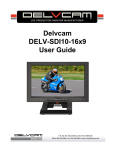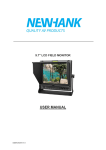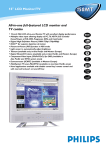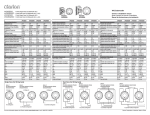Download fa1013 manual
Transcript
COLOR TFT LCD MONITOR User Manual CAUTIONS 1. Please use the adapter attached in the accessories. 2. Please keep away from strong light while using this product in order to obtain the clearest and the most colorful pictures. 3. Please avoid heavy impact or drop onto the ground. 4. Please do NOT use chemical solutions to clean this product. Please wipe with a clean soft cloth to maintain the brightness of the surface. 5. Please follow the instructions and trouble-shootings to adjust the product. Other improper adjustment may result in damage. Any further adjustment must be performed or conducted by a qualified technician. 6. Please unplug the power and remove the battery if long-term no-use, or thunder weather. To ensure the best use of this product, please read this manual carefully beforehand. Table of Contents 1. PRODUCT DESCRIPTION ----------------------------------------2. SETTING MENU ----------------------------------------------------3. ACCESSORIES ------------------------------------------------------4. PARAMETER --------------------------------------------------------5. TROUBLESHOOTING ---------------------------------------------6. REMARK--------------------------------------------------------------- 1. PRODUCT DESCRIPTION 1.Power: ON/OFF ;switch concurrence battery indicator light (red while standby; green while working)。 2.A/V: circularly switch among HDMI, YPbPr, Video 1, Video 2, and SDI (Note: SDI optional). 3.►: Right selection key, to select items on OSD menu. 4.◄: Left selection key, to select items on OSD menu. 5.MENU:To activate OSD (on-screen display) menu. Select switch the contrast, brightness, color, tone, volume, clarity, MENU and Exit. 6. +: Volume up, to select items on OSD menu; Click to adjust the contrast, brightness, color, tone, volume and clarity value increase. 7. –: Volume down, to select items on OSD menu; Click to adjust the contrast, brightness, color, tone, volume and clarity value decrease. *the image menu When power on, press “+/-” key on the device, Will appear at the bottom of the screen display of the brightness, Then press the MENU button to select contrast, brightness, color, tone, volume, clarity, MENU and Exit. Required by the user according to personal to User can adjust the parameters of the selected menu with “+/-” button, according to their requirements. 1 8.SDI signal output.(Optional) 9.Video 1 signal output. 10.Video 2 signal input. 11.Audio signal input. 12.SDI (Serial Digital Interface) signal input. (Optional) 13.Y signal input. 14.Pb signal input. 15.Pr signal input. 16.HDMI (High Definition Multimedia Interface) signal input. 17. Speakers 18.4-pin XLR DC power input. XLR signal description: Pin number Signal ① GND ②③ ④ ……... +12V 19.12V DC power input. 20.EAR: Earphone jack 2 2. SETTING MENU Before setting the menu functions, please make sure the device is connected correctly. When power on, press “MENU” on the device. The menu of function setting will display on the screen. Press ◄/► buttons on the device to select items on the display menu. Then press + / – buttons on the device to change the values and the main menu options NAME OPTIONS 6500ºK/7500 ºK/9300 ºK/User Red Note: Only can available under “User” mode to meet Green the color value you need. Blue OFF,MONO,Red, Green and Blue Full Screen,4:3 and 16:9 ON/OFF ON/OFF OFF,H&V Delay, V Delay and H Delay ON/OFF Color Temp Check Field Aspect Ratio Pixel-to-Pixel Camera H/V delay Underscan 3 ITEMS OPTIONS Language Input Format OSD LOGO Freeze Input Manufacturer Default ISP English /Chinese 5s、10s、15s ON/ OFF ON/ OFF OK/Cancel For program upgrades (such as accidentally press to reboot your computer) LLP Ver 1.1 Ver and NO USE: 3. Accessories 1 2 3 1. 12V DC adapter 1 piece 2. User manual 1 piece 3. HDMI Type A-C(Optional) 1 piece 4 4. MAIN PARAMETERS Panel Size 10.1’’ TFT LCD (16:9) Screen Resolution 1024×600 Brightness 250cd/㎡ Contrast 500 : 1 Viewing Angle 140°/ 110°(H/V) Input Voltage DC 12V (XLR DC Connection) Input Signal HDMI,YPbPr,AV2,SDI(Note:SDI optional) 480i/p、576i/p、720p、1080i(50/60)、 SDI/HDMI/YPbPr Mode 1080p(50/60) Current 800mA Power Consumption ≤10W Size:(long × wide × high) 259mm×170mm×36.5mm Weight 1144g 5. TROUBLE SHOOTING 1. Only black-and-white display: Check whether the color saturation and brightness are properly setup. 2. Power on but no pictures: Check whether the cables of Video, HDMI, YPbPr, and SDI (optional) are correctly connected. Please use the standard power adapter coming with the product package. Improper power input may cause the device. 3. Wrong or abnormal colors: Check whether the cables are correctly and properly connected. Broken or loose pins of the cables may cause a bad connection. 4. When on the picture shows size error: press“MENU→ →Underscan” to zoom in/out pictures automatically when receiving HDMI (High-Definition Multimedia Interface) signals. 5. Other problems: Please press “MENU” button and choose “ →OK” 5 →Manufacturer Default 6. REMARK It is normal to see some bright lines appear on the screen when turn off the device. Note: due to constant effort to improve products and product features, specifications may change without notice. 6