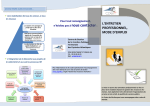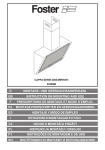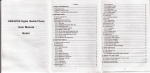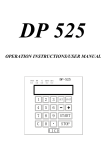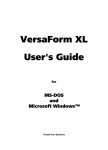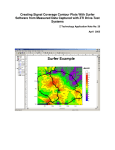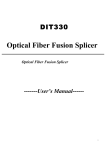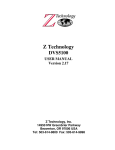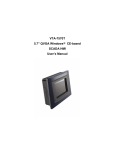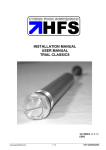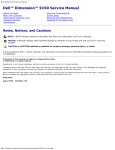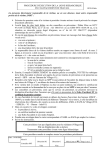Download SUPPLEMENT
Transcript
SUPPLEMENT DSS5600T/H Differences Document For DriveTest Release 24 and above INTRODUCTION: ................................................................................................................................................1 DSS5600T/H SYSTEM DIFFERENCES:............................................................................................................1 DRIVETEST CHANGES ......................................................................................................................................3 JOB EDITOR ..........................................................................................................................................................3 Job Editor: Configure DVBTH Decoder..........................................................................................................5 FIGURE OF MERITS RECORDED TO DATA FILE: .....................................................................................................6 Meter FOM’s ...................................................................................................................................................6 Diversity DVB-T/H Decoder FOM’s (NEW) ...................................................................................................6 GPS FOM’s......................................................................................................................................................8 SPECTRUM DISPLAY .............................................................................................................................................8 PLOT ................................................................................................................................................................... 10 DVB-T/H DIVERSITY DECODER SPECIFICATIONS: ............................................................................... 20 ANTENNA SELECTOR SWITCH .................................................................................................................... 21 Diversity Antenna Calibrated RF Switch – Antenna Factor .......................................................................... 21 Introduction: Congratulations on your purchase of your DVB-T/H DriveTest system from Z Technology. Your new system has it’s roots in the Z Technology DSS5600a DriveTest system for DVB measurement. Over time and as technology has allowed, the product has been upgraded from a generic COFDM decoder in the DSS5600a to a DVB-T diversity terrestrial decoder in the DSS5600T, then again to a DVB-T/H diversity decoder in your DSS5600T/H. Refer to the DSS5600a User Manual for the basic operation of your new DriveTest system. This document will identify and describe the differences you need to know about specifically for your DSS5600T/H DriveTest system. DSS5600T/H System differences: The DSS5600T/H is the same as the DSS5600a with the following differences: • The COFDM decoder of the DSS5600a is superseded with a DVB-T/H Diversity Receiver/Decoder. The new dual input diversity Receiver/Decoder supports measurement and decoding of both the DVB-T Terrestrial DVB signal, and the DVB-H Handheld DVB signal and is auto sensing between the two. The Reciever/Decoder supports 2 ASI outputs The unit is a TeamCast model TCM-RXH0-1020. • A new more powerful laptop PC has been integrated to the system. The laptop supports more USB ports. At the time of this writing the new laptop is a 2GHz dual core processor, with 2 GB RAM, and a120GB HD. • The new laptop communication to devices is different then the original setup. The laptop now communicates with the meter by it’s own built in serial port on COM1. Communication to the new DVB-T/H decoder is by a USB to Serial adapter. Communication to the GPS is also by USB. Since the USB ports are sometimes on the back of the laptop and difficult to access, a USB extender cord may have been added to bring the USB port GPS receiver to an easy to Page 1 of 22 Supplement: DSS5600T/H Differences Document Supplement to DSS5600a User Manual access area next to the left side of the PC. Use the Windows Device manager for further information on the mapping of these communication ports. DriveTest is configured to use the mapping assigned by windows. The mapping assignments in DriveTest are in the file: C:\Program Files\Z Technology\DriveTest 2\SysSetup.ssp. • A Diversity Antenna Calibrated RF Switch is added. This is an active device. Its purpose is to allow the R-507 Field Strength Meter input to be connected to one of the two antenna inputs. The user selects which antenna input (ANT1 or ANT2) is fed to the meter by a toggle switch between the two antenna inputs. The switch is designed for 50 Ohm input on it’s N connectors. Both antenna inputs have 50 ohm to 75 ohm impedance matching before the signal is fed into the DVB-T/H diversity decoder. The path to the meter is all 50 ohm. The switch has been characterized so that it can be used in the RF path to the meter and still result in traceable, calibrated RF power measurements. The RF loss from the characterization is added to the Antenna factor in the DriveTest Software. • An additional 12VDC power block has been added to power the DVB-T/H decoder, and the Diversity Antenna Calibrated RF Switch. The original 15VDC power block still powers the meter. • The RS-232 serial interface Trimble 6 channel GPS receiver has been replaced with a USB interface 12 channel GPS receiver with WAAS capability. This eliminates the need for a second RS-232 port on the laptop, and provides a newer generation, more robust GPS solution. Note the USB interface GPS receiver creates a virtual COM port when plugged in. The COM port shows up in the Windows Device Manager. DriveTest uses the assigned COM port to communicate with the GPS receiver. The USB GPS receiver must be connected before DriveTest software is started in order for DriveTest to recognized it. • A single switch controls instrumentation power. The switch is located in the left side of the case next to power indicator LEDs. It controls DC power to all the instrumentation in the case. 15VDC and 12VDC indicator lights indicate when respective power blocks are on and working. There is no instrumentation battery in the system. (The meter battery is disconnected by a jumper on the back of the instrument that connects pin 5 & 7 of the accessories connector. See R-507 User Manual Section 13: Rear Panel Connectors for details). If the 12VDC to 220VAC power inverter looses power, the instrumentation will turn off. The PC and USB interface GPS receiver however will remain running from the laptop internal battery. • If your system was upgraded from a DSS5600a system, The RF splitter in the meter used to feed RF to the old COFDM decoder of the DSS5600a has been removed and the meter recalibrated with out it. The RF path to the new DVB-T/H decoder is through the Diversity Antenna Calibrated RF Switch. New DSS5600T/H systems use a standard R-507 field strength meter without the optional internal RF splitter. • The buttons on the R-507 Field Strength Meter front panel are back. This allows the user to use the R-507 as a stand-alone meter as described in the R-507 User Manual. Remove the jumper from pins 5 & 7 of the accessory connector to allow the meter to use it’s internal battery. Charging for 24 hours in the system with the system plugged in and turned on is necessary to charge the battery. A 15 VDC wall charger with “+” on the center pin of a barrel connector may also be used. To remove the meter from the case, first disconnect the DC power and RS-232 cables from the back of the meter. Second, gently lift the rear of the meter about 1mm. You will hear the tearing of the velcro attachment to its chassis. Slide the meter to the left about 2.5mm to align its feet to the opening of the keyhole mount in the chassis. Third take the meter out of Remote mode by pressing the Power switch twice. When the meter is place back in the system, the pin 5 to pin 7 jumper on the Accessory connector must Page 2 of 22 Supplement: DSS5600T/H Differences Document Supplement to DSS5600a User Manual be re-inserted to make the meter power up properly, and put the meter in “F90” automatic remote mode as described below. Note: When shipped from the factory the meter is “F90” automatic remote mode. Upon power up the meter automatically goes into remote mode, “1 Port” showing on the display. If the Power button on the meter or the Function button on the meter is pressed, the meter comes out of “F90” automatic remote mode. To put the meter back into “F90” automatic remote mode 1. Press the Function button. 2. Rotate the Tune knob counter clockwise until “F 90” appears on the display. 3. Press and release the Tune knob. “1 Port” should appear on the meter front panel screen. • The DriveTest Job editor has changed in order to control the new setup features of the DVBT/H decoder. See DriveTest Changes later in the document. • The recorded Figures of Merit have changed to reflect the values available from the DVB-T/H diversity decoder. See DriveTest Changes later in this document. • The procedures for running DriveTest remain the same. The Sample Once, Sample Continuous, Record Once, and Record Continuous buttons operate the same. The process to create a new job remain the same, though there are new features to select for the new DVB-T/H diversity decoder. The functions of the PLOT tab remain the same except there are new Figures of Merit to plot from the DVB-T/H diversity decoder. The process to Export data remains the same, but there is more decoder data to export. • The Decoder portion of the Spectrum Display screen has been re-designed to display DVBT/H decoder Figures of Merit (FOM’s) from ANT1 and ANT2 inputs. As with the DSS5600a if not recording you can also set DVB-T/H settings. Constellation tab and Impulse response tabs have been added to the decoder section. The Time Plot function has been moved into a Time Plot tab in the decoder section. DriveTest Changes Job Editor The job editor has changed to support the new signal types. The old COFDM signal types have been replaced with DVBTH signal types. Their configuration windows have been updated to reflect the change. The system now supports DVBTH 5 MHz, DVBTH 6 MHz, DVBTH 7 MHz, and DVBTH 8 MHz signal types. Below is the Job Editor frequency list selection screen with the DVBTH 6MHz signal type selected. Notice the Configure DVBTH 6 MHz button. Page 3 of 22 Supplement: DSS5600T/H Differences Document Supplement to DSS5600a User Manual Figure 1: Job Editor - Configure DVBTH Signal Type Click on the Configure DVBTH 6 MHz button. Figure 2: DVBTH 6 MHz Configuration This window appears when DVBTH signal type is selected followed by selecting the Configure DVBTH button. The parameters on this screen are: • Post Delay: Sets the delay following each frequency measurement. • Decoder: Enables or disables the DVBTH decoder. When enabled, the Configure DVBTH Decoder button is available. • Configure DVBTH Decoder: See next page. Page 4 of 22 Supplement: DSS5600T/H Differences Document Supplement to DSS5600a User Manual • • • • Modulation: Selection for measuring a wideband digital signal or an analog signal. Digital should be selected for a Digital Television signal type and Normal is used for signals such as analog television and FM broadcast signals. Selecting Digital Modulation corrects the measurement for signals modulated in such a way as to simulate a gausian noise type signal. This is the case for such modulation schemes as 8VSB, DVBTH5, DVBTH6, DVBH7, DVBH8 and ISDB. Auto Range: Allows the DriveTest software to automatically control the field strength meter gain and attenuation to select the proper setting for each measurement. Disable (uncheck) Auto Range to allow faster measurements but at a reduced dynamic range. Amplification: Allows the user to lock in a gain/attenuation level for the field strength meter when Auto Range disabled. Sweep Width/IFBW: Selects the sweep width and IF bandwidth of the field strength meter. The choices are: 5MHz/15KHz, 10MHz/15KHz, 10MHz/150KHz, and 20MHz/150KHz. Note: The DSS5600T/H is calibrated for accurate RF measurements when in the 10MHz/150KHz Sweep Width. Other settings are for viewing signals but not for accurate RF readings. • Marker Widths: Sets the inner and outer markers for the Spectrum Analyzer display. Integrated power is measured between outer markers. Other RF measurement parameters are measured between inner markers. These include tilt, high/low difference, peak power and standard deviation. Job Editor: Configure DVBTH Decoder Figure 3: Configure DVBT Decoder The DVBT Decoder configuration consists of the followingInput Mode: • Diversity: See description in TCM-RXH0-1020 decoder specification. • Redundant: See description in TCM-RXH0-1020 decoder specification. Correction Algorithms: • Mobile Operation: See description in TCM-RXH0-1020 decoder specification. • Impulse Noise Killer: See description in TCM-RXH0-1020 decoder specification. Frequency Offset: • None: See description in DVBT decoder specification. Page 5 of 22 Supplement: DSS5600T/H Differences Document Supplement to DSS5600a User Manual • • Stream • • Negative (-167 kHz): See description in TCM-RXH0-1020 decoder specification. Positive (+167 kHz): See description in TCM-RXH0-1020 decoder specification. Priority: High: See description in TCM-RXH0-1020 decoder specification. Low: See description in TCM-RXH0-1020 decoder specification. Figure of Merits Recorded to Data File: Meter FOM’s • Integrated Power, Peak Power, High Low Difference, Tilt, Standard Deviation. Diversity DVB-T/H Decoder FOM’s (NEW) • Antenna, FFT, Guard, FMT, Alpha, HP Code Rate, LP Code Rate, OUTFMT[Bytes], AGC Lock1, Carr Lock1, TPS Lock1, Vit Lock1, MPEG-Sync Lock1, MPEG-Data Lock1, Bad MPEG Pkt1, QEF1, Cell ID1, MER1[dB], BER1, PER1[/sec], SNR1[dB], SQI1, DVBH SIG1, HP TSL1, HP MF1, LP TSL1, LP MF1, AGC Lock2, Carr Lock2, TPS Lock2, Vit Lock2, MPEG-Sync Lock2, MPEG-Data Lock2, Bad MPEG Pkt2, QEF2, Cell ID2, MER2[dB], BER2, PER2[/sec], SNR2[dB], SQI2, DVBH SIG2, HP TSL2, HP MF2, LP TSL2, LP MF2 (See TCM-RXH0-1020 decoder specification for description of these FOM’s) DVB-T/H Diversity Decoder FOMs NOTE 1: Any metric with a “1” suffix is from to RF path 1 NOTE 2: Any metric with a “2” suffix is from to RF path 2 NOTE 3: a value of 255 indicates metric was indiscernible. Antenna 0 ==> RF Input 1 is selected 1 ==> RF Input 2 is selected FFT 0 ==> DVB-T/H mode – 2K 1 ==> DVB-T/H mode – 8K 2 ==> DVB-T/H mode – 4K Guard 0 ==> DVB-T/H mode – Guard interval = 1/32 1 ==> DVB-T/H mode – Guard interval = 1/16 2 ==> DVB-T/H mode – Guard interval = 1/8 3 ==> DVB-T/H mode – Guard interval = 1/4 FMT 0 ==> DVB-T/H mode – Constellation = QPSK 1 ==> DVB-T/H mode – Constellation = 16 QAM 2 ==> DVB-T/H mode – Constellation = 64 QAM Alpha 0 ==> DVB-T/H mode – Non Hierarchique 1 ==> DVB-T/H mode – Hierarchique with 2 ==> DVB-T/H mode – Hierarchique with 3 ==> DVB-T/H mode – Hierarchique with =1 =2 =4 HP Code Rate 0 ==> DVB-T/H mode – Code rate = 1/2 1 ==> DVB-T/H mode – Code rate = 2/3 2 ==> DVB-T/H mode – Code rate = 3/4 3 ==> DVB-T/H mode – Code rate = 5/6 4 ==> DVB-T/H mode – Code rate = 7/8 Page 6 of 22 Supplement: DSS5600T/H Differences Document Supplement to DSS5600a User Manual LP Code Rate 0 ==> DVB-T mode – LP code rate = 1/2 1 ==> DVB-T mode – LP code rate = 2/3 2 ==> DVB-T mode – LP code rate = 3/4 3 ==> DVB-T mode – LP code rate = 5/6 4 ==> DVB-T mode – LP code rate = 7/8 OUTFMT 0 ==> Output Format at 204 bytes 1 ==> Output Format at 188 bytes Interleaver 0 ==> Native inner interleaver 1 ==> IN-depth inner interleaver AGC Lock 0 ==> AGC Not Locked 1 ==> AGC Locked Carr Lock 0 ==> Carrier Not Locked 1 ==> Carrier Locked TPS Lock 0 ==> TPS Not Locked 1 ==> TPS Locked Vit Lock 0 ==> Viterbi Not Locked 1 ==> Viterbi Locked MPEG-Sync Lock 0 ==> MPEG Synchronization Not Locked 1 ==> MPEG Synchronization Locked MPEG-Data Lock 0 ==> MPEG Data Not Locked 1 ==> MPEG Data Locked Bad MPEG Packet 0 ==> No uncorrected MPEG Packets 1 ==> Uncorrected MPEG Packet(s) CellID - Cell Id for RF Path as defined in ETS 300744 QEF 0 ==> PreRS BER => 2E-4 1 ==> PreRS BER < 2E -4 MER – Modulation Error Ratio expressed in dB BER – Pre Reed Solomon Bit Error Rate expressed in 10-8 PER – Packet Error Rate expressed in error packets per second SNR - Signal to Noise Ratio Value of the C/(N+I) in dB SQI - Signal Quality Indicator 0 to 100 SQI Calculation If the Reed Solomon Core is LOCKED and SNR > 28 then SQI =100 Page 7 of 22 Supplement: DSS5600T/H Differences Document Supplement to DSS5600a User Manual If the Reed Solomon Core is LOCKED and SNR <= 28 then SQI = 50+ ( ((SNR-modf)*50) / (28-modf) ) Where : modf=6 for QPSK signals, 11 for 16QAM, and 16 for 64 QAM. If the Reed Solomon Core is UNLOCKED and AGC_Gain < 85 then SQI = 50 If the Reed Solomon Core is UNLOCKED and if AGC_Gain >= 85 then SQI = 50 – ( ((AGC_Gain-85)*50) / (15) Where: AGC_Gain is a scaled 11 bit number. DVBH SIG 0 ==> DVB-H signaling is not performed 1 ==> DVB-H signaling is performed HP TSL 0 ==> Time slicing is not used on HP stream 1 ==> Time slicing is used on HP stream HP MF 0 ==> MPE FEC is not used on HP stream 1 ==> MPE FEC is used on HP stream LP TSL 0 ==> Time slicing is not used on LP stream 1 ==> Time slicing is used on LP stream LP MF 0 ==> MPE FEC is not used on LP stream 1 ==> MPE FEC is used on LP stream GPS FOM’s • Latitude, Longitude, Altitude, Altitude Units, Heading, Heading Units, Speed, Speed Units, Quality, Satellites, HDOP. Spectrum Display An alternative to view measurement data is to bring up the Spectrum Display screen. On the “View” menu select “Spectrum Display” or just press “Shift + F12” Figure 4: Select "Spectrum Display" from the "View" menu The top portion of the Spectrum Display screen shows a spectrum of the current signal, and the associated measured parameters. The bottom portion by default shows the Constellation Tab for the DVB-T/H decoder. Click the Maximize button at the top right to make full screen. Note that you can size the top and bottom screens by dragging the center dividing line up or down. Page 8 of 22 Supplement: DSS5600T/H Differences Document Supplement to DSS5600a User Manual Figure 5: Spectrum display with DVB Constellation Drag the separator bar up to make the Constellation pane larger. Figure 6: Spectrum Display screen is an alternative way to view measured parameters Page 9 of 22 Supplement: DSS5600T/H Differences Document Supplement to DSS5600a User Manual Figure 7: Time plot of SNR1 Click on the Time Plot tab to see a plot of any measured DVBTH parameter. Above is a time plot of SNR1 vs Time. Click on the Impulse Tab to view the Impulse response of both ANT1 and ANT2. Figure 8: ANT 1 and ANT 2 Impulse Response Plot The “PLOT” tab remains much the same as on the DSS5600a, however with the DVB-T/H decoder there are many more FOM’s available to plot. Below is an example of making the most of using the Plot tab once some measurements have been recorded. Clicking on the Plot tab. If this is the first Page 10 of 22 Supplement: DSS5600T/H Differences Document Supplement to DSS5600a User Manual time you have looked at the Plot, A map of the world appears. If you have looked at the Plot before your last view is displayed. Figure 9: Plot Tab displays measured data on a world map Click on the “Zoom to Current Country” button. The current country appears. Figure 10: DriveTest data in country view of map Zoom in Closer by clicking on the “Zoom to DriveTest Data” button. Page 11 of 22 Supplement: DSS5600T/H Differences Document Supplement to DSS5600a User Manual Figure 11: Data added to the plot as drive taking place Zoom out to show more of drive. On the right side of the screen the “Properties” Tab is displayed showing a drop down box with the Signal Name “DVB” If there were more than one frequency being recorded in this job you can select which frequency to plot by selecting it’s signal name. Next the Signal type is “DVBTH 6 MHz”. Next the FOM or “Figure Of Merit” that is plotted. Only one FOM is plotted at a time. Use the down arrow on the box to select which FOM to plot. Each FOM has it’s own palette. FOMs who’s value can cover a large range are by default shown with 10 color palettes. The Palette thresholds are formed by the high and low recorded values divided into tenths. FOM’s that have just ON or OFF values default to two color palettes. Figure 12: “Integrated Pwr” FOM data display zoomed in. Add a transmitter to the map by clicking on the “Transmitter” button in the tool bar then clicking on the map at the desired location of the transmitter. Page 12 of 22 Supplement: DSS5600T/H Differences Document Supplement to DSS5600a User Manual Figure 13: Adding a Transmitter to the map The “Edit Transmitter” screen appears, the default name is “Tower 1” Click the “OK” button. Figure 14: Edit Transmitter The “Map Properties” screen appears. Under “Map Features” highlight “Transmitters”. Make sure the “Show” box is checked under “Display of Transmitters”. Make sure the “Label” box is checked. Click on the “OK” button to close the screen. Page 13 of 22 Supplement: DSS5600T/H Differences Document Supplement to DSS5600a User Manual Figure 15: Map Properties screen Back at the Plot screen click the “Map Tracking” button. Figure 16: Click the Map Tracking button The Map Tracking screen appears. Verify that both the Bullseye, and Bearing boxes are checked then click “OK” Figure 17: Map Tracking screen A transmitter location is shown on the map and the bullseye has an arrow through it pointing in the direction to the transmitter, text displays from the bullseye to the transmitter, an arrow show the direction to the transmitter. Park the cursor over a measurement and a text pops up that shows the value at that measurement location and the distance to the transmitter from that location. The distance can be displayed in Miles, Kilometers, or Nautical miles by selection in the Job Editor “Settings” tab. Page 14 of 22 Supplement: DSS5600T/H Differences Document Supplement to DSS5600a User Manual Figure 18: Park the cursor on a dot, a text pop up displays measurement value and distance to transmitter. To see all the measurements for a particular location move the cursor over a dot then click the right mouse button. DriveTest will “Drill down” on that dot and show all the data associated with that measurement. The “Properties” tab at the right side of the screen containing the color palette is replaced with the “Drill Data” Tab. Figure 19: Right click on a dot to drill down and display "Drill Data" To see a plot of any of the other measured data, forinstance to see a plot of the ANT 1 input Signal to Noise Ratio (SNR1). 1. Click on the “Properties” tab to get back to showing the FOM drop down box. 2. Click on the FOM drop down arrow. 3. Select “SNR1” Page 15 of 22 Supplement: DSS5600T/H Differences Document Supplement to DSS5600a User Manual Figure 20: Select the SNR1 FOM (Figure of Merit ) for plotting Below is a plot of the Signal to Noise Ratio on the diversity decoder Channel 1 input. Figure 21: Plot of SNR1 To change the color thresholds click on the “New” button in the “Properties” tab. Page 16 of 22 Supplement: DSS5600T/H Differences Document Supplement to DSS5600a User Manual Figure 22: Edit Palette colors and thresholds There is a palette for each FOM. You can define as many palettes as you like each with a unique name. You cannot use a palette defined for one FOM on a different FOM. In other words if you define a palette for “Integrated Pwr” and name it “My Int Power”, you can not select the “My Int Power” palette when displaying SNR1. Finally use the “Cross Filter” tab to filter out measurements you do not want to see. For instance you may want to see all the measurements that are above a certain value, or you may want to see all the measurements that are below a certain value, or all the measurements where Integrated Power is above a certain value and SNR1 is above a different value. Many different combinations can be displayed using the Cross Filter tab. Page 17 of 22 Supplement: DSS5600T/H Differences Document Supplement to DSS5600a User Manual Figure 23: Using Cross Filter to display only measurements where Integrated Power is above –50.0 dBm Un-check the Cross Filter box in the Cross filter tab, then click on the Properties tab to select the BER1 FOM. Figure 24: Plot of BER1 (channel 1 BER) Click the Cross Filter tab, then re-check the Cross Filter box. The result is a plot of BER1 where Integrated Pwr is greater than –50dBm Page 18 of 22 Supplement: DSS5600T/H Differences Document Supplement to DSS5600a User Manual Figure 25: Plot of BER1 where Integrated Power is greater than -50 dBm Page 19 of 22 Supplement: DSS5600T/H Differences Document Supplement to DSS5600a User Manual DVB-T/H Diversity Decoder Specifications: Page 20 of 22 Supplement: DSS5600T/H Differences Document Supplement to DSS5600a User Manual Antenna Selector Switch Figure 26: Diversity Antenna Calibrated RF Switch Diversity Antenna Calibrated RF Switch – Antenna Factor Below is an example of the Diversity Antenna Calibrated RF Switch characterization table located in the Antenna section of the System User Manual. Page 21 of 22 Supplement: DSS5600T/H Differences Document Supplement to DSS5600a User Manual Figure 27: Example RF Switch Characterization To calculate the number to be entered into the Antenna Factor field in the Job Editor add the absolute value of the following numbers: 1. The Antenna Factor from the Antenna at the frequency of use 2. The loss of the cable connecting the antenna to the RF switch at the frequency of use 3. The loss of the RF switch at the frequency of use. For instance if we are measuring a signal at 600 MHz we might use the following numbers. 1. 25 dB from the Antenna Factor table in the Antenna Section of the System Manual 2. 2 dB from the Cable Loss table in the Antenna Section of the System Manual 3. 5.2 dB from the RF Switch Characterization table in the Antenna Section of the System Manual For this example the Antenna Factor entered in the Job Editor Antenna Factor Field is 32.2 dB. 25 dB + 2 dB + 5.2 dB = 32.2 dB Page 22 of 22