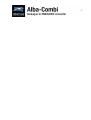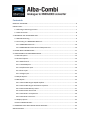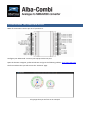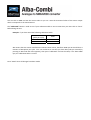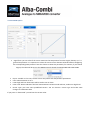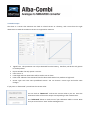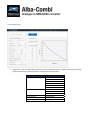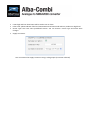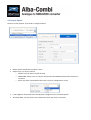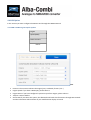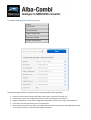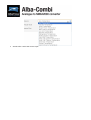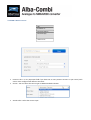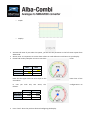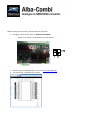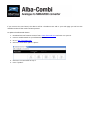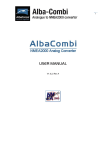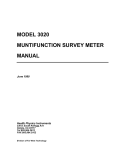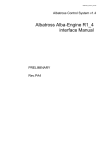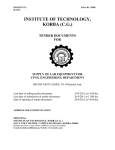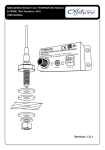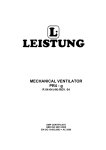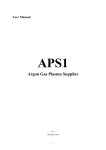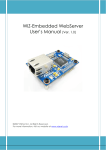Download AlbaCombi Module: User Manual
Transcript
1 USER MANUAL V1.0.5, Rev A 2 Contenido PRODUCT OVERVIEW .................................................................................................................... 6 INSTALLTION.................................................................................................................................. 7 1.1 Selecting a Mounting Location ............................................................................................ 7 1.2 CAN connection ................................................................................................................... 8 2. MOUNTING THE ALBACOMBI UNIT ........................................................................................... 9 2.1 DIN Rail Mounting ............................................................................................................... 9 2.2 Connecting to a NMEA2000 Network ................................................................................. 9 2.2.1 NMEA2000 Networks ................................................................................................. 10 2.2.2 NMEA2000 Minimum Network Requirements .......................................................... 10 3. TACHO INPUT CONNECTIONS ................................................................................................. 11 4. CONFIGURING THE ALBACOMBI DEVICE ................................................................................. 12 4.1 General Option .................................................................................................................. 13 4.2 Channel Options ................................................................................................................ 14 4.2.1 RPM Channel .............................................................................................................. 15 4.2.2 PTC1000 Option ......................................................................................................... 17 4.2.3 Volt/Resistive Input .................................................................................................... 19 4.2.4 Shunt Input ................................................................................................................. 21 4.2.5 Voltage Input .............................................................................................................. 22 4.3 Output Option ................................................................................................................... 24 4.4 N2K Option ........................................................................................................................ 25 4.4.1 PGN 127488: Engine Rapide Update .......................................................................... 25 4.4.2 PGN 127489: Engine Parameters Dynamic ................................................................ 26 4.4.3 PGN 127508: Battery Status ....................................................................................... 27 4.4.4 PGN 127505: Fluid Level ............................................................................................ 28 4.4.5 PGN 130312: Temperature ........................................................................................ 29 4.4.6 PGN 130314: Pressure ................................................................................................ 31 4.7 Displays Option ................................................................................................................. 32 4.8 FULL‐SCREEN OPTION ....................................................................................................... 34 5. HARDWARE TEST AND UPDATE DEVICE OPTIONS .................................................................. 35 SPECIFICATIONS .......................................................................................................................... 37 Com mpany Infformation n EM MMI NETWO ORK S.L. CA ALLE DELS FU URS, 50 466701 GANDiA A, VALENCIA A SPPAIN innfo@emmine et.com w www.albacom mbi.com ocument mayy be reproduuced in any form f withoutt the written permission of the No paart of this do copyrright owner. his documentt are subject to revision without w noticce due to conntinued progrress in The ccontents of th metho odology, desiign and manufacturing. E MMI Networrk SL shall ha ave no liabilitty for any errror or damage of any kind d resulting fro om the use of this documen nt. nformation prrovided in thiss document cooncerning cap pacity, suitability and perfo rmance shall not be The in consid dered commeercially bindingg. mensioning me ethods are ba ased on EMM I Network’s SSL own Pleasee note that all capacity figures and dim modeels of how devices behave in a networkk. The docum ment is intend ded to be useed by professionally traineed personnel. It is strongly recommendeed to involve EMMI Netwo ork SL in discuussions covering the conteents of this document. he documenta ation and infoormation meth hods is Any feeedback that may help EMMI Network SSL improve th welco ome. The AlbaCo ombi has beeen certified to t comply with w the Euroopean directive for Electromagn netic Compatiibility (EN6094 45) and is app propriately CEE marked. Ope eration of the unitt should be in conjunction with app propriate CE approved sh hielded connectors and cabling u sed in accordance with the e CE directive EN60945. An ny EMC ow the related issues should be reported to Emmi Networrk S.L. immeddiately to allo company to o rectify or resolve EMC C related pro oblems in acccordance with its obligations under EN609445. Producct Disposal Please dispose of th his product inn accordance with the WEE EE Directive. TThe product should ered establishhment for the disposal of electronic equippment. be takeen to a registe 5 6 PRODUCT P OVERVIEW The new Alba T aCombi is a second gene eration devicce, built follo owing our su uccessful Albba line of converters, thaat translate analogue signals from all ovver the boat tto an NMEA2 2000 bus. been designed to connecct in parallel to an existin The unit has T ng gauge, so existing insttruments can n still be used d. The AlbaCom T mbi can be used to get engine e data, tank levels,, alarm statu us, generic ppressure and d temperaturre in ndications frrom any 4‐2 20mA sensorr. You get tw welve 0V to o 32V inputs that can bee used for anything a from reading voltaages of battteries to interfacing witth any analo ogue gaugess. Six channeels can be configured to t measure m resistance from m any industry standardd engine sensor. Also there t are tw wo RPM inp puts, one PTTC temperature input, one sshunt and tw wo relay outpputs. All twelve res A sistance and voltage channels have ccomprehensive calibratio on that allow w you to crea ate an 8 poin nt calibration c taable or select a predefined industrry standard calibration table t for moost common n sensors an nd gauges. g The T AlbaCom mbi has an Ethernet E port that will aallow web baased calibrattion. Just coonnect your laptop to th he AlbaCombi A via Ethernet and you will get to the calibration and a testing page . No caalibration to ools or special in nterfaces aree required. TThis device iss future prooof and can be e upgraded in n the field vi a its etherne et port. See S the conffiguration instructions to o find whichh senders an nd PGNs are e supported . The instructions can be b fo ound on the website at w www.albacombi.com. 1. Selecct mounting location: Ensuure the AlbaC Combi can b be mouunted in a suitable locattion bettween th he NMEEA2000 bu us and th he sendders or gauge es. 2. Connnect the AlbaCombi A t to the N NMEA2000 n network 3. Connnect the Gau uge inputs 4. Connnect the Power to th he AlbaaCombi 5. Conffigure the AlbaCombi INSTALLTION 1.1 Selecting a Mounting Location The following figure shows an example installation. This gives an idea of the connections that need to be made to install the AlbaCombi. All these connections need to be considered before selecting an installation location. Resistive Mode 12Vdc RPM (-) (+) 1.2 CAN connection 1 2. MOUNTING THE ALBACOMBI UNIT 2.1 DIN Rail Mounting Requirements: • A top hat rail, type EN 50 022 or a G section rail, type EN 50 035. Mounting using a different rail type or an alternative mounting kit may breach the terms and conditions of the guarantee. 2.2 Connecting to a NMEA2000 Network Data: Blue: NET‐L (CAN‐L) White: NET‐H (CAN‐H) Protective braid Feed: Red: NET‐S. Positive Feed +V Black: NET‐C. Common Feed ‐V External protective braiding 2.2.1 NMEA2000 Networks NMEA2000 devices will only communicate with each other when connected to a powered and correctly terminated NMEA2000 network. All networks need to be powered and terminated correctly to allow data to be transmitted reliably on the network. T‐Pieces are needed to connect each device to the network. Additional cable lengths can be used between any of the connectors to extend the length of the network. Ensure the NMEA2000 rules for cable length are adhered to. Cable Type Per drop cable Sum of all drop cables Micro Backbone (terminator to terminator) Mini Backbone (terminator to terminator) Max Length 6 m 72 m 100 m 200 m 2.2.2 NMEA2000 Minimum Network Requirements All NMEA2000 networks require a 12 V DC supply. In addition, a correctly functioning network will require the following components : • • • • 1 x Power‐T 2 x Terminating Resistors 2 x T‐Pieces (one per connected device) 1 x NMEA2000 compatible display All the required network parts can be supplied by Emmi Network S.L 3. TACHO INPUT CONNECTIONS IgnitionCoil Connect the negative of the ignition coil to the positive RPM input of the AlbaCombi. Connect GND to input GND of the AlbaCombi Alternator Connect the ‘w’ connection of the alternator to the positive input of the AlbaCombi (input (input 5 or AlbaCombi RPM 6). Connect GND input of the alternator to the input 4 HallEffectandElectronicPulseSenders Connect the signal line of the sender to the positive input on the AlbaCombi Connect GND to GND input of the AlbaCombi 4. CONFIGURING THE ALBACOMBI DEVICE Make all connections. See the pin out of your device: Configure your AlbaCombi: Connect your laptop to Ethernet port. Open the browser navigator, preferred Chrome and go to the following address: http://192.168.0.50/ The first windows that you will see are the “FullView” page: The gauges that you will see are an example 4.1 General Option In this option you can change the Ethernet configuration from the AlbaCombi, enable/disable the DHCP server and configure the IP address. The default configuration is DHCP server disabled and IP address 192.168.0.50. The default NMEA address is 9. Note that if you connect two or more AlbaCombi, you must change the NMEA address, for example: you have two AlbaCombi connected on your NMEA network. One will have the NMEA Address 9 and other will be configured with NMEA Address 10. If you make any change, press “Save” button and then press “Reset” 4.2 Channel Options In order to configure each connected input, please select the channel, as shown on the following screen. Once selected please configure it. 4.2.1 RPM Channel You must configure all fields: • • • • • • • Name: the name of the channel. Signal from: In case of RPM signal, the signal is sent by one engine. Physic Variable: In case of RPM, the only option is “Rotation Rate”. Units: RPM Limits high and Low: these limits will be used to set an alarm. Filter Level: Please indicate if the level measurement has been made with low, medium or high level. Sensor Type: you count with some predefined sensors. You can choose a sensor type and make some changes. If you press on “Measure”, the current value of the input will be shown. You can click on RAW and see the current value or you can write the theoretical value of the sensor output which corresponds to the measurement. The “Calibrated” button is used to test if your calibration table is correct. Note that you must click on “Save” before doing the test. Example: If you have saved the following calibration table: Measured (pulse per cycle) RPM 0 0 600 6000 We assume that the sensor manufacturer indicates these values, therefore 3000 rpm we should have a measure of 300 pulses per cycle. You can accelerate to see that you have 300 cycles per second (by pressing on Raw until that value appears), then press “Calibrated” and see the value, if it is about 3000 rpm, the calibration table is correct. Press “SAVE” when all changes have been made. 4.2.2 PTC1000 Option • • • • • • Signal from: you can select if the sensor measures the temperature from the engine, battery or it’s a general temperature. It is important to select the correct sensor because otherwise when configuring the corresponding PGN you won’t have the choice to select this parameter, for instance, if you choose Engine, the value will be sent to the NMEA network though the PGN127488 and PGN127489. Physic Variable: In this case, the PTC sensor only works with temperature parameters. Units: Select between ºC or K. Limits high and low: these limits will be used to set an alarm. Filter Level: Please indicate if the level measurement has been made with low, medium or high level. Sensor Type: you have some predefined sensors. You can choose a sensor type and make some changes on calibration table. If you press on “Measured” you will see the current value: You can click on RAW and see the current value or you can write the theoretical value of the sensor output corresponding to the measurement. The “Calibrated” button is used to test if your calibration table is correct. Note that you must click on “Save” before make the test. Example: You has saved the following calibration table: MEASURED (Ohms) VALUE (Tª) (ºC) 10 15 100 50 180 95 temp; 180; 95 temp temp; 100; 50 temp; 10; 15 We assume that the sensor manufacturer indicates these values. In this way to 70 ºC we must have a measure of 140 Ohms. You switch on the engine that you have 140 Ohms (you pressing on Measured until that value), then press “Calibrated” and see the value, if it is about 70ºC, the calibration table is correct. Note that X‐axis values (MEASURE) must increase, from smallest to largest value 4.2.3 Volt/Resistive Input You have six inputs like this. In the Channel screen you will see if the input has been configured on voltage o resistive mode • Signal from: You can select the parameter that the input will measure; engine, battery, general fluid, general temperature, general pressure, switch bank or general fluid. Signal from Engine Battery General Fluid General Temperature General Pressure Switch Bank • • Physic Variable Rotation Rate Pressure Engine Tilt Temperature Voltage Fluid flow Temperature Voltage Current General fluid General temperature General Pressure Binary Limits high and low: these limits will be used to set an alarm. Filter Level: please indicate if the level measurement has been made with low, medium or high level. • • Sensor Type: You have some predefined sensors. You can choose a sensor type and make some changes. Supply Correction (only on voltage input, not available on resistance mode): You can activate the supply correction using a voltage input (Correction Channel) 4.2.4 Shunt Input The shunt is a sensor that measures the load or unload current in a battery, and it must have the right dimensions to stand the maximum current it it supposed to measure. • • • • • • Signal from: This parameter can only be obtained from the battery, therefore, will be the only option in the drop‐down. Physic Variable: the only option is current. Units: mA or A Limits high and low: these limits will be used to set an alarm. Filter Level: Indicate if the measures filter has been made with a low, medium or high level. Sensor Type: You have some predefined sensors. You can choose a sensor type and make some changes. If you press on “Measured” you will see the current value: You can click on “Measured” and see the current value or you can write the theoretical value of the sensor output corresponding to the measurement. The “Calibrated” button is used to test if your calibration table is correct. Note that you must click on “Save” before makingthe test. 4.2.5 Voltage Input • Signal from: You can select the parameter that the input will measure: engine, battery, general fluid, general temperature, general pressure, switch bank or general fluid. Signal from Engine Battery General Fluid General Temperature General Pressure Physic Variable Rotation Rate Pressure Engine Tilt Temperature Voltage Fluid flow Temperature Voltage Current General fluid General temperature General Pressure • • • • Limits high and low: these limits will be used to set an alarm. Filter Level: please indicate if the level measurement has been made with low, medium or high level. Sensor Type: You have some predefined sensors. You can choose a sensor type and make some changes. Supply Correction: You can activate the supply correction using a voltage input (Correction Channel) 4.3 Output Option You have 2 relay outputs. If you wish to configure alarms: • • Name: please write down the alarm’s name Output Type: you have 3 options: o Manual: You can switch on/off the relay o NMEA2000: allows to act on a device connected to the NMEA network when the alarm is activated o Alarm: the alarm up and down values are only to be configured on screen. • • Limits high/low: these limits have already been configured in the “Channel Option”. Activation Rule: You can choose the condition for which the alarm is activated. 4.4 N2K Option In this section you must configure the PGN to send through the NMEA network. 4.4.1 PGN 127488: Engine Rapide Update Engine Speed (RPM) Boost Pressure 7FFFFF RPM • • • • • Instance: The instance indicates the engine (port, starboard, forward, etc..) Engine Speed: if you have a RPM input, please select it. Engine Boost: if you have configured a pressure input from engine, please select it. Tilt/trim: same as before. Active PGN: If you select this option, the AlbaCombi will send this information through N2K network and the information will be shown on your multifunction display on board. 4.4.2 PGN 127489: Engine Parameters Dynamic Engine Oil Pressure Oil Temperature Engine Temperature Alternator Voltage Coolant Temperature The following PGNs which are mentioned in the standard NMEA will be displayed: • • • • • Instance: The instance indicates the engine values (port, starboard, forward, etc..) Oil Pressure: if you have configured a pressure input from engine, please select it. Engine Temperature: If you have configured a temperature sensor from engine, please select it. Proceed in the same way with the rest of parameters. Active PGN: If you select this option, the AlbaCombi will send this information through N2K network and it will be shown on a muntifunction display on board. 4.4.3 PGN 127508: Battery Status Battery Instance Voltage Current Temperature FF • • • • • Instance: this is a very important field. If you have two or more batteries on your vessel, each battery bank should be configured with a different distance. Range 0 to 250 for valid position fixes. Voltage: Select the input where you have connected the battery voltage on your AlbaCombi. Current: Select your shunt input channel. Temperature: Select the temperature input from battery bank. Note, enable the “Active PGN” if you wish to display the parameters in your on board NMEA N2K multifunction display. 4.4.4 PGN 127505: Fluid Level Fluid Instance Fluid Type Fluid Level Tank Capacity Reserved FF • • • • Instance: this is a very important field when you have two or more level sensors on your vessel, each sensor should be configured with a different instance. Capacity: (cubic meters) You must define the capacity of your tank. Type: You can select the type as NMEA standard ndicates (Fuel , fresh water, waste water, live well, oil and black levels). Level: Select the correct input. Note, enable the “Active PGN” if you wish to display the parameters in your on board NMEA N2K multifunction display. 4.4.5 PGN 130312: Temperature SID Instance nº Temperature Source Actual Temperature (ºK) Temperature Set Reserved FF • • Instance: this is a very important field if you have two or more temperature sensors on your vessel, each sensor must configure with different instances. Source: You can select the source type as NMEA standard indicates: • Actual Value: Select the correct input. 4.4.6 PGN 130314: Pressure SID Instance nº Pressure Source Pressure (Pa) Reserved FF • • Instance: this is a very important field if you have two or more pressure sensors on your vessel, each sensor must configure with different instances. Source: You can select the source type as NMEA standard indicates: • Actual Value: Select the correct input. 4.7 Displays Option In this option you will configure the parameters to monitoring in the FullView Option. Select the first display to configure it: • • • • Select Measurement: You will choose any input that you had connected to AlbaCombi Title: Display name, you will see underneath the gauge. Label: name on the gauge label. Display Type: when displaying the information you can select between the following forms: o Gauge: o Graph: o Display: • • • Activate Full‐View: If you select this option, you will see the parameter in the full screen option from AlbaCombi. Alarms zone: It is important to set the alarm values as it will define the scale limits on your display. limits: Please find hereby examples on how to set these Green Zone Yellow Zone Red Zone MIN 0 2500 4500 MAX 2500 4500 7000 Note that the upper limit has to be equal to the area above. In case you wish only two zones, the follows: • lower limit of the configuration is as MIN MAX Green Zone 0 4500 Yellow Zone 4500 4500 Red Zone 4500 7000 Press “Save” when the you have finished configuring the display. 4.8 FULL‐SCREEN OPTION The default page of AlbaCombi will be displayed as shown below. All displays that you have configured before will be displayed. This option can work in parallel to a NMEA display. You can view this data in NMEA display installed in your boat, and also from any device connected to the same Ethernet network as the AlbaCombi internet based page. Press on the padlock icon to block/unlock the screen. In unlock mode you will can move the indicators. 5. HARDWARE TEST AND UPDATE DEVICE OPTIONS Before making all connections, please follow the next steps: 1. Change the state of the switch on Hardware Test Mode: Switch 1 on, switch 2 off and then press reset button 1. Please access the following URL on your PC: http://192.168.0.50/ 2. You will see the “Hardware Test” Option: If you connect the test board, the device will be a hardware test and in your web page you will see the checkbox marked if the result has been positive. To update the AlbaCombi device: 1. 2. 3. 3. Download the last firmware version from: www.albacombi.com and save it on your PC Enter in Installer Mode on your AlbaCombi device. Go to: http://192.168.0.50/. Select the “Firmware Update” option: 4. Select the .xin file saved on step 1. 5. Press “Update”. SPECIFICATIONS SPECIFICATIONS IN / OUT ELECTRIC SPECIFICATIONS Tension 9-18V DC from the NMEA2000 bus Consumption 150mA Equivalent load 3 LEN as per NMEA2000 6 x Resistive (0 to 600 Ohm) or Voltage (0-32V) Analogue Inputs 6 x Voltage (0-32V) 2 x RPM W signal or magnetic sensor MECHANICAL SPECIFICATIONS 104mm x 86mm x 588mm Size (DIN 43880 size 6) Weight 230g Mounting DIN Rail Clip EN 50.022 Top PC/UL 94-V0, Base PPO / UL Case material 94-V0 1 x Precision temperature PTC1000 1 x 100mV current shunt Analogue input precision 1% or better Relay out 2 x Open collector output Data in/out Ethernet port (calibration and monitoring) ENVIROMENTAL SPECIFICATIONS Protection Class IP20 EN60529 Working -15C to +55ºC temperature Storage -25ºC to +85ºC temperature 93% HR @ 40ºC IEC60945Relative humidity 8.3 2-13.2Hz @ ±1mm 2 Vibration 13.2-100Hz @ 7m/s IEC609458.7 4x7 days @ 40ºC, 95%HR after Corrosion two hour salt spray IEC60945-8.12 Emission IEC60945-9 E.M.C. Immunity IEC6094510 RS232 (module programming) Isolated CAN NMEA2000 NMEA2000 Parameter Group Numbers (PGN’s) PGN127488 Engine Parameters, Rapid Update PGN127489 Engine Parameters, Dynamic PGN127508 Battery Status Periodic PGN127505 Fluid Level PGN130312 Temperature PGN130314 Actual Pressure PGN127501 Binary Switch Bank Status PGN127502 Binary Switch Bank Control