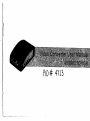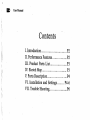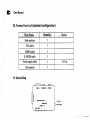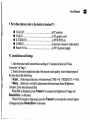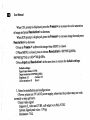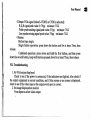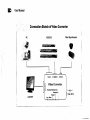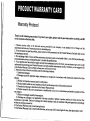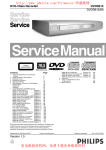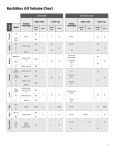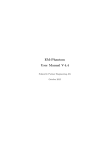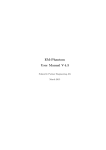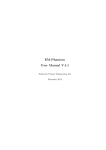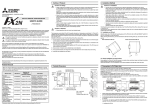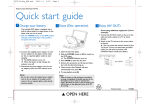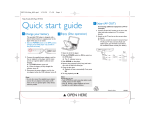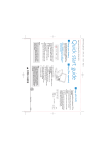Download User Manual - Cables y Conectores
Transcript
PlD# 4-723 User Manual Contents I. Introduction P2 II. Performance Features.... P2 III. Product Parts List P3 IV. Sketch Map P3 V. Ports Description P4 VI. Installation and Settings VII. Trouble Shooting P4-6 P6 User Manual I. Introduction This video converter can convert the source signals of CVBS, VIDEO and S-VIDEO into VGA signal. With adoption of advanced video straight-through technology, the source signals of BNC, AV and S-VIDEO can be converted into VGA signal without any data loss. What's more, the parameters of the program source such as brightness and contrast are adjustable. It supports plug-and-play, no driver program installation is needed. II. Performance Features 1. Supported conversion of video signal formats: from CVBS or S-VIDEO signal into frequency multiplication processed high-resolution VGA signal. 2. Multiple input signal formats are supported: CVBS, S-VIDEO and VGA. Also automatic identification of the two color systems i.e. PALandNTSC is supported. 3. Supported output resolutions: 800x600@60HZ, 800*600@75HZ, 1024*768@60HZ 4. Image freeze. 5. Adjustable brightness, contrast, color saturation and hue. 6. Current working status can be saved on accidental power-off. 7. Remote control supported (remote controller optional). 8. Caption prompts function for all operation and status. 9. Dimensions: 105mm( max. length )x 65mm(max. width)x 27mm(max. Height). User Manual III. Product Parts List (standard configuration) IV. Sketch Map VGA IN S-VIDEO IN CVBSIN EioctiaulBtatauAna ; ' Resolution/'. Frsaze/* : Input Monu i j Power SV/1A User Manual V. Ports Description (refer to the sketch in Section IV) • • • • • VGA OUT VGAIN S-VIDEOIN CVBS IN Power 5V/1A '. to PC monitor to PC graphic card to DVD/VCD etc. to monitor camera or video matrix to 5V/1A power supply VI. Installation and Settings 1. Get the product well connected according to "Connection Sketch of Video Converter" on Page 7. 2. Select the source signal and adjust the picture color quality. A brief description of the keys are as the following: Olnput...Video input selection: switch between CVBS »S_VIDEO(C/Y)» VGA OMenu....Menu key: switch for adjustments between menu items Brightness, Contrast, Color saturation and Hue. When BRI is displayed, press Freeze/+ to increase the brightness of image and Resolution/- to decrease. When CON prompt is displayed, press the Freeze/* to increase the contract degree of image and press Resolution/- to decrease. User Manual When COL prompt is displayed, press the Freeze/+ to increase the color saturation of image and press Resolution/-to decrease. When HUE prompt is displayed, press the Freeze/* to increase image hue and press Resolution/- to decrease. OPress to Freeze /+ unfreeze the image when MENU is closed. O When MENU is closed, press to choose Resolution/-: 800*600 @ 60Hz, 800*600 @ 75Hz or 1024*768 @ 60Hz. OPress Input and Resolution/- at the same time to restore the default settings. Default settings: Signal input channel: CVBS Output resolution: 800*600 @ 60Hz Brightness: 35 Contrast: 50 Color saturation: 45 Hue:0 3 Notes for installation and configuration: OPower: please use 5V/1A DC power supply, otherwise the product may not work normally or may get burnt. Olnput video signal: Supports S_video and CVBS, self-adaptive to PAL/NTSC System.Signal peak value: l.OVpp Resistance: 75 Cl User Manual OOutput VGA signal (when S-VIDEO or CVBS is selected): R,G,B signal peak value: 0.7Vpp resitance: 75 Q Field synchronizing signal peak value: 3Vpp resitance: 75 Q Line synchronizing signal peak value: 3Vpp resitance: 75 Q O Button Button type: single. Single button operation: press down the button and for at lease 75ms, then release. Combined operation: press down and hold the first button, and then press down the second button, keep both buttons pressed down for at least 75ms, then release. VII. Troubleshooting 1. No VGA output displayed Check to see if the power is connected, if the indicators are lighted. Also check if the output equipment is normal condition, and if blue screen or no screen is displayed, check to see if the video input or the output switch port is correct. 2. No image displayed on monitor Press Input to select video output. User Manual Connection Sketch of Video Converter Video Tape Recorder VCD/DVD PC VOAIN S-VIDEO IN X CVBStN * Video Converter J ] Pow«r 6V/1A LCD/CRT PRODUCT WARRANTY CARD Warranty Protocol T° Pr°tCCt y°Ur r*ht*> P'ea« «- »• Provisions be.ow careful* and fl.. ' b* «" «»P»y to our products free of charge and the ple™ «»™ US W"h '*™>™<» «**. Product Warranty Card and va,id invoice ^^ ' -r anerrepurchase date, ^T^"9 ^^ ThetCf°te' y°U "" SU88CSted "» impr°PCr USage' »»'»•««*. or storage not in accordance with instructions stated in this User 3) Without valid product warranty card or valid invoice rcomSr " ""''* W*""""° « ""I'fto'lo. on his own ., ».,„,.„.„« pclfocm«d by peopk „„, fn>m 7) Failures or damages caused by force majeure without any missing accessories. 6. This Product Warranty Card is invalid in duplication machine is only for machines with good appearance and package 7. ThisProduct Warranty Card is invalid with alteration, and no copy wiU be issued again for loss, there please keep it well.