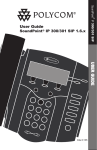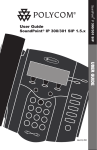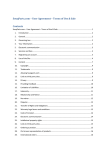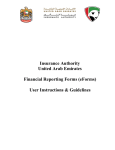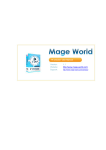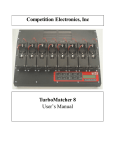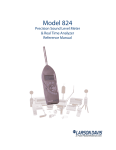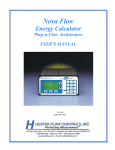Download manual
Transcript
Thuraya Satellite PCO THURAYA PCO V1 Thuraya Satellite PCO User manual Important: First level function keys are for customers use. Programming mode-Stage one is for Service Provider use. 1 Thuraya Satellite PCO THURAYA PCO V1 Press “1” Amount Entry and C.L.I. Details When you press the Key “1”, the PCO screen prompts the following screen P R E P 0 A Y Y M E E S N T C 1 A N L O L ? If you press “0”-YES, you have two choices of either entering a prepayment call or prepayment amount. The first choice is Pre-paid Amount Entry. A M O U N T E N T R Y ? 0 Y E S 1 N O If you press “0”-YES, you are suggested to enter the pre-paid amount. The entered amount should be greater than or equal to (>=) 05.00 (e.g to have 5 Dollars as a prepayment amount, just enter 0005 then press “#” P ( R E > = P 0 A 5 I D ) A $ M : O 0 U 0 N 0 T 0 Enter the required amount by pressing the keys on the keypad and then press the “#” (Hash Key). The PCO returns to regular date and time screen. S A 2 T 0 U 0 R 3 D A Y 2 3 M : A 4 R 3 : 0 2 2 2 C A N L O L ? Let us now take an example of entering the Pre-paid Duration. When you press the Key “1”, the PCO screen prompts the following screen P R E P 0 A Y Y M E E S N T 1 If you press “0”-YES, you have two choices of either entering a prepayment call or prepayment amount. The first choice is Pre-paid Amount Entry A M O U N T E N T R Y ? 0 Y E S 1 N O Remember to press “1”-NO (To jump prepaid amount to preset duration) P R E P A I D D U R A T I O I N S E C : 0 0 0 N 0 Enter the duration in seconds (Example, 3 Minutes equals 180 seconds call) After entering the duration, press the “#” key and the system screen returns to regular date and time screen, accepting the command for billing the caller based on the prepaid time (in seconds). S 2 A 2 T 0 U 0 R 3 D A Y 2 3 M : A 4 R 4 : 0 5 2 6 Thuraya Satellite PCO THURAYA PCO V1 Key Press “2” Memory Calls When you press key “2”, the PCO prompts you to enter the starting serial number. S T A R T I N G S L . N > = 0 0 0 1 ? 0 0 O 0 . 1 For example, if you wish to enter the starting serial number as “1”, press “0”, “0”, “0”, “1” The screen appears S T A R T I N G S L . N O . > = 0 0 0 1 ? 0 0 0 1 Now, press the hash key “#” The screen changes you, prompting for the ending serial number. (The below screen displays 100 calls as an example and is prompting you to enter any ending serial number, which is less than or equal to 100 calls) E N D I N G S L . N O < = 0 1 0 0 ? 0 1 0 0 th For example, if you want the calls till the 18 call in memory, press “0”, “0”, “1”, “8” The screen appears E N D I N G S L . N O < = 0 1 0 0 ? 0 0 1 8 Now, press the hash key “#” The screen prompts you to choose “0” for print or “1” for display. 0 1 F F O O R R P D R I I S N P T L A Y If you choose “0”, the built-in printer starts printing the calls you have chosen from the above screens. If you press “1”, you can save print/paper by viewing directly on the screen of the PCO. Key Press “3” Memory Calls Pressing key number “3”, prompts you choose either cumulative (Key “0”) or individual (Key “1”) day reports. D A Y R E P O R T S 0 - C U M . 1 I N D . If you have chosen Cumulative report by pressing Key “0”, the PCO prompts you to enter any day after it started recording the calls. The Starting date is displayed, prompting you to enter a new date (or leave the day as it is, if you need cumulative day reports since starting date. For example, if the starting day of the PCO was on Year 2003, January the 1st, it appears as given below in YY-MM-DD format. S > T = A R 0 T 3 I 0 N 1 G 0 1 ? D 0 A 3 T 0 E 1 0 1 If you need the reports since installation, press the “#” (Hash key) or use the Year-Month-Date (YY-MM-DD) format. After choosing the starting date and pressing the “#”(Hash key), prompts you to enter the Ending date. By default, the system shows the current date in (YY-MM-DD) format. 3 Thuraya Satellite PCO THURAYA PCO V1 E < N = D I 0 N 3 G 1 0 2 D 2 A ? T 0 E 3 1 0 2 T L A Y 2 Now, press the hash key “#” The screen prompts you to choose “0” for print or “1” for display. 0 1 F F O O R R P D R I I S N P Choosing “0”, printings or Choosing “1”, enables direct view on the PCO screen. Whereas if you require the individual reports, press the key number “3”, 0 - D C A U Y M R E . P 1 O - R I T N S D . Choose key “1” for the individual reports. The Starting date is prompted. S > T = A R 0 T 3 I 0 N 1 G 0 1 ? D 0 A 3 T 0 E 1 0 1 If you need the reports since installation, press the “#” (Hash key) or use the Year-Month-Date (YY-MM-DD) format. After choosing the starting date and pressing the “#”(Hash key), prompts you to enter the Ending date. By default, the system shows the current date in (YY-MM-DD) format. E < N = D I 0 N 3 G 1 0 2 D 2 A ? T 0 E 3 1 0 2 T L A Y 2 Now, press the hash key “#” The screen prompts you to choose “0” for print or “1” for display. 0 1 F F O O R R P D R I I S N P Choosing “0”, printings or Choosing “1”, enables direct view on the PCO screen. Key Press “4” Built-in Directory report When you press key “4”, the PCO prompts you to enter the Code or Name. You may enter the code by pressing the keypad of the PCO while the cursor is blinking E 4 N T E R C O D E / N A M E Thuraya Satellite PCO THURAYA PCO V1 ▓ For Example, press “0”, “0”, “1” (pressing the “#” key enables you to move the cursor to the next block.) Note: You need to press the “#” key again and again for 3 to 6 times slowly, to get the station name from the directory. U 0 S 0 A 1 / 0 C 0 A 0 N 0 A 0 D A 0 1 M E Pressing either the “#” or the “*” key, will return the screen to current date and time. E ▓ N T E R C O D E / N A For Example, press “U”, “S”, “A” (pressing the “#” key enables you to move the cursor to the next block.) Note: You need to press the “#” key again and again for 3 to 6 times slowly, to get the station code from the directory. U 0 S 0 A 1 / 0 C 0 A 0 N 0 A 0 D A 0 1 Press ‘#’ key return the screen to current date and time. Key Press “5” Current Day Report This key enables you to view the current day report with total calls made, including a detailed explanation of various types of calls, tax or surcharge amount (if applicable). You may either choose to print or view on the PCO screen. 0 1 F F O O R R P D R I I S N P T L A Y I S N P T L A Y Key Press “6” Reports the last call made Key “6” allows an option to either choose to print or view the last call. 0 1 5 F F O O R R P D R I Thuraya Satellite PCO THURAYA PCO V1 Key Press “7” Paper Feed Key “7” allows you to adjust the paper movement – forward by certain number of empty lines, which are pre-programmed. Key Press “8” Audit Reports By pressing the Key “8”, you have options for the following Note: (press “#” key to progress next) S L E A R T D A Y I E A S S L T E R N C U A M L B L E I A L N U R 0 0 O 1 F 0 M 0 B 0 E 0 R 0 Shows, the total amount for used calls T O T A L A M O U N T I N $ : 0 0 0 2 0 0 . 0 0 Shows, the total number of calls made since installation of the system (or since the system was reset manually) T O T A L N O O F U N T S 0 0 0 0 1 0 5 0 Once you press “#” now, the PCO opts you to choose to print the Cumulative Audit Report as shown below: C U M A U D I T R E P O R T P R M T 0 Y E S 1 N O Choosing “0”, printings or Choosing “1”, enables direct view on the PCO screen. Key Press “9” Enquiry on Credit Balance Press Key “9”. The PCO prompts to choose the last ‘N’ calls record. L R A D S T F ‘ O N R U N T ‘ C N A = L L R E C 0 O 0 . 9 9 9 I N R O Y ? If you entered ‘N’ number of calls number Display shows A M O $ 9 Press Key “9 and #”. The PCO prompts to choose the credit balance enquiry C R . B 0 6 A Y L E E S N Q 1 U Thuraya Satellite PCO THURAYA PCO V1 If you press the key “1”-NO, the PCO prompts you to opt the print. Whereas if your press the key “0”-YES, please choose the credit account from 01 to 99 and press the “#” key. For example, if you have typed “99” for knowing the details for the 99th credit account holder, the screen displays C R . 9 A 9 / C $ : 0 C 0 R 7 E 4 D . I 5 T 0 (the above is only for example purpose, displaying that the 99th credit account holder has to pay $. 74.50 only. Press the “#” key to opt for bill printing. C R . B Y 0 I E L S L P 1 R I N N O T If you press “0”-YES, the printer prints. Else, exits to date and time screen. Key Press “0” Null or No function assigned. Key Press “#” Credit Facility The Thuraya PCO has an advantage of storing up to 99 accounts (for example, frequent callers, who wish to pay once in a month/ week/ day can be remembered by the PCO with an account number). C R E D 0 I E 0 R 1 T Y - A S E L S T 1 C 9 R 9 E ) D : I C N A O L L A / 0 C 0 If you press ‘0’_YES E N N O T ( T After entering the account number press the ‘#’ key and system screen returns to regular date and time. 7 Thuraya Satellite PCO THURAYA PCO V1 Programming Mode – Stage 1 The programming mode is a powerful tool to maintain and command your Thuraya PCO to work at your standard under the given options. To enter the mode, one needs to press the “*” (Star) key. E F N O T R E R P R P O A G S R S A W M O M R I D N G and carefully enter the four digit password provided by your agent then press the “#” key. If you do not know the password, please check with your nearest Thuraya Satellite PCO provider. If the password entered by your is wrong, the system displays current date and time. If the given password entered by your is correct, the system displays: S E L E C ( T T 0 H - E M 9 E ) N U Menus from Key “0” to Key “9” are explained hereunder. Please note that you may press “*” (star key) at any time to return to the previous screen(s). Key Press “0” The “0” key under programming mode has the following functions: 1. Power Save 2. Buzzer 8 Thuraya Satellite PCO THURAYA PCO V1 3. Printer Options 4. Printer Paper Feed 5. Calling Lind Identification When you choose “0” for the first time, the PCO allows you with following screen P O W E 0 R Y S E A S V E M 1 O N D O E ? Choose Yes or No depending on your need. If you do not wish to choose anything, press the “#” key. This leads to the next option of enabling sound of the PCO, whether to start the Buzzer/Beep Sound when the call is active & call amount increments further. B U Z Z 0 E R Y E E S N A B 1 L E N ? O Choose Yes or No depending on your need. If you do not wish to choose anything, press the “#” key. This leads to the next option of enabling the printer either to print or not after every call. C A L L 0 B Y I E L S L P 1 R I N N O T ? Press a number for the number of lines, depending on your need. (05 lines are usually recommended). If you do not wish to choose anything, press the “#” key. This leads to the next option of rolling the paper forward to certain number of lines after every call is printed or run the paper without print, when the Key Number “7” is pressed as explained under the normal key functions. N P O A . P O E F R L F I E N E E D S : F O 0 R 5 If you wish to leave in default, press the “#” key. This leads to the next option of enabling the Calling Line ID C A L L 0 I N Y G E L I S N 1 E N I O D Upon choosing Yes or No depending on your need, the system returns to the menu screen S E L E C ( T T 0 H - Key Press “1” The key “1” under programming mode has the following functions: 9 E M 9 E ) N U ? Thuraya Satellite PCO 1. 2. 3. 4. 5. 6. 7. THURAYA PCO V1 Time Adjustment Date Adjustment Day of the Week Late Fee Start – if applicable Late Fee End – if applicable Installation Number Change password for Programming Mode – Stage1. When you press the Key number “1” for the first time under the programming mode – Stage1, the PCO allows you with following screen E H N R T E M R T T S I E M C E 0 A 7 S 5 5 0 0 You may either enter the time as suggested above followed by the “#” Key or just press the “#” key to move to next screen without any changes to time adjustment. E Y N R T E M R T D H A D T A E T 0 A 3 S 0 3 0 3 You may either enter the date as suggested above in Year, Month and then the date format followed by the “#” Key or just press the “#” key to move to next screen without any changes to date adjustment. In continuation from the above, the next screen enables you to opt the current day of the week. Please be informed that the Thuraya PCO uses the following codes versus the day of the week. SUNDAY 01 MONDAY 02 TUESDAY 03 WEDNESDAY 04 THURSDAY 05 FRIDAY 06 SATURDAY 07 For Example: Enter “04” for a Wednesday. E T N H T E E R W E T E H K E D A Y O 0 F 4 You may either enter the day of the week as suggested above followed by the “#” Key or just press the “#” key to move to next screen without any changes. The next screen has an option to choose a late fee. 10 Thuraya Satellite PCO THURAYA PCO V1 Assuming a situation where the call shop owner needs to pay extra charges for running a Thuraya PCO service during evening 10 P.M. to morning 05 A.M., here under is an example: E B N E T G E I R N E E N N T D E I R N N L I A N T G E H L A H T O E U O F U E R E ? E E R F ? 2 2 0 5 Press the “#” key G From the above two screens under Key “1” of the Programming Mode Stage1, extra amount can be charged as an addition to the current bill. Use the “#” key to continue from the above change or just the “#”key (if late fee is not applicable) without changing any options above. This leads to the next screen prompting for an installation number. I C N H S A T N A G L E L A T I O N N O . Usually, the Thuraya PCO supplier (agent) gives an installation number to maintain a record of the PCOs installed under agent’s supply log. If the agent maintains no log, it is left empty as give above. A new number can be over written on the empty space by typing up to ten digits. Use the “#” key to continue from the above change or just the “#” key to move to next screen, which prompts you for the change of the default password supplied by your agent. The screen below is supplied with a password “1234” only as an example. E P N A T S E S R W O R N D E W ? 1 2 3 4 If You wish to have a new password as “9999” just type the keys as required and use the “#” key to continue from the accepting the above changes or just the “#” to return to the main menu. S E L E C ( T T 0 H - E M E ) N U E A N R O ? 9 Key Press “2” The key “2” under programming mode has the following two functions: 1. Clear Credit Accounts (A/c) 2. Billing if needed in local currency Upon pressing the Key “2”, the PCO prompts for clearing the Credit A/c. C R . 0 A Y / E C S C L 1 Please note that you can not move to next option without choosing either “0” for YES or “1” for NO. If you have chosen “0” YES for clearing an account, you need to enter a particular account number when prompted to clear. 11 Thuraya Satellite PCO THURAYA PCO V1 E N N O T E ( R 0 1 C - R 9 E 9 D ) I : T A / 0 C 0 For example, if you need to clear account number four, just press the key “4” and the following screen appears: E N T E R C R E D I T A / C N O ( 0 1 - 9 9 ) : 0 4 Press “#” key now. This leads to the next option. The next option is required at certain installations where the call shop owners can accept currency in Local currency B I L L 0 I N Y G E I N S L 1 O N C O A L If you have chosen “0”-YES the following screen appears. Let us take an example of converting US$ to Arab Dirhams (DH) Note: 1.00 U$ = 3.673 DH L F O A C C A T L R C O N V E 0 R . S 2 I 7 O 3 N 9 From the above, press “#”. The rate is recorded. If you wish to make no changes to local conversion, just press the “#” key. However, the screen exits back to previous menu with the following display S E L E C ( T T 0 H - E M 9 E ) N U Key Press “3” The key “3” under programming mode has the function of Addition or Editing of Stations and codes. As you press the Key “3”, the following screen appears S T A T I O N E N T R / E D T 0 Y E S 1 N O If you have chosen “0”-YES; the PCO screen prompts you to enter a code for up to ten digits. For example, let us take “00999” as a code for a new country called “USSR” -- please follow the instructions below: E N T E R C O D E 0 0 9 9 9 If you have entered a code by mistake, just press the “*” key and re-enter. If you have correctly entered “00999”, press the “#” key. The screen will prompt you to enter a station name for this code “00999”. Using the same keypad, type the station name as “USSR”. Here is how you type “USSR” - Press key number “8” three times till you see the alphabet “U” on the screen (then press “#” to move to the next block) - Press key number “7” five times till you see the alphabet “S” on the screen (then press “#” to move to the next block) 12 Thuraya Satellite PCO THURAYA PCO V1 Press key number “7” five times till you see the alphabet “S” on the screen (then press “#” to move to the next block) You may enter the above code by pressing the alpha-numeric keypad of the PCO while the cursor is blinking - E ▓ N T E R S T N . N A M E Keep pressing the “#” key to enter/repeat the above steps to enter new station codes and station names. And/or press the “*” key to exit and return to the previous menu screen. S E L E C ( T T 0 H - E M 9 E ) N U Key Press “4” The key “4” under programming mode has the function of adding TAX to a ISD (International Standard Dial) call amount. I S D T A Y 0 X E P R O 1 S G R N A O M ? If you have chosen “0”-YES; the PCO screen prompts you to enter tax in percentage. (e.g to have 5% as a Tax from each call, enter 05000, so the format of entering is XX.YY. E P N E T R E C R E N I T . A S G . E D : T 0 A 0 X 0 1 0 You may add necessary tax percent amount through the keypad. Press “#” key to continue. The PCO now asks you to choose either to print the tax additionally on the receipt. P R I N T O P T I O N S ? 0 Y E S 1 N O The screen now prompt you to enter the ISD service Charge. E R . C H A R G E ? 0 Y E S 1 N O If you have chosen “1”-NO, the screen exits to main menu. Whereas, if you wish to add a service charge, please press “0”YES. You will now be prompted to add service charge per each band. Every band can be independent of service charges. 13 I S D S I S D B N D 0 0 S 0 . 0 C 0 H 0 G 0 0 Thuraya Satellite PCO THURAYA PCO V1 You may enter the necessary amount for service charge on “Band 00” by typing the amount on the keypad of the PCO. However, if you wish to add none, please press the “#” key to enter service charge on the next band There are totally 15 bands on your Thuraya PCO. You may add the service charge to each band independently as explained above for “Band 00”. The system now returns to regular menu choice (e.g to have 5 cents as a service charge from each call dialed, then enter 0050 so the format of entering is X.YYY.00000000000000000000000000000000 S E L E C ( T T 0 H - E D R M E ) S S 9 N U Key Press “5” The key “5” prompts you to: 1. Enter Address L1 2. Enter Address L2 3. Enter Tailer 1 4. Enter Tailer 2 E ▓ N T E R A D E L 1 Using the combination keys, you may edit the default headers and footers, which reflect on the PCO printed bills after the end of every fresh call. Note: Use the “*” key to clear/ empty the existing fields or use the combination of the alpha-numeric keypad as discussed before and by pressing the “#” key to move the cursor blocks. Whereas, if you do not wish to type anything and leave them as they are, you may type “1” twice (you will now notice “^” character). Now press the “#” key. After competition of the process, the screen returns to Now the screen returns to: S E L E C ( T T 0 H - E M 9 E ) N U Key Press “6” The key “6” prompts you to print the existing list of Codes and bands from the PCO. Please choose YES or NO. D P O R I Y N O T U ? W 0 A Y N E T S C 1 O D N E O If you have chosen “0”-YES, the built-in printer of the PCO starts printing them all continuously. If you have chosen “1”-NO, the screen returns to: S Key Press “7” 14 E L E C ( T T 0 H - E M 9 E ) N U Thuraya Satellite PCO THURAYA PCO V1 The key “7” prompts call barring on 1. ISD calls I S D 0 Y C E A S L L B 1 A N R O ? When you choose “0”-YES under each option, the PCO enables call barring on the opted call. If you have chosen “1”-NO or pressed the “#” key, the system screen returns to: S E L E C ( T T 0 H - E M 9 E ) N U Key Press “8” The key “8” allows you the following: 1. Serial number of a latest call, that was made since installation or system resetting. (Example–99calls) 2. S E R I A L N U M B E R O F L A T E S T C A L L 0 0 9 9 Total amount received in US$ from callers that were made since installation or before the system resetting. T I O N T R E S A L $ A M : O 0 U 0 N 0 T 0 5 0 0 0 E M Key Press “9 E 0 T Y T E H S E S 1 Y S N T O If you choose “1”-NO, the following are prompted 1. 2. 3. 4. 5. Reset Day reports (Yes or No) Reset Calls in the memory (Yes or No) Reset the station names (Yes or No) Reset RAM codes in memory (Yes or No) Reset Caller ID details (Yes or No) Whereas, choosing “0”-YES blanks the screen for a second or two and returns to the date and time screen. S A T U R 2 0 0 3 D A Y 2 3 M A R - 0 2 : 4 9 : 3 3 If you have chosen key “1”-NO, the system prompts you to reset the day reports you may choose YES or NO. Then opts you to choose to reset the calls in memory; reset the station names; the RAM Codes; the CLI details etc. 15 Thuraya Satellite PCO THURAYA PCO V1 NOTE: If you wish to leave the programming mode at any time, press the “*” key till you are out of the programming mode. The system returns to current date and time screen. Important: When reset function has been selected then all the information stored in the PCO will be erased and will reset to factory settings. For example if the Service charges have been added in the PCO or Tax charge. And reset has been applied to the unit then all the information will be lost. Programming Mode – Stage 2 The programming mode is the second level of master command on your Thuraya PCO to work at your standard under the given options. To enter the mode, one needs to press the “*” (Star) key on the PCO. 16 Thuraya Satellite PCO THURAYA PCO V1 E F N O T R E R P R P O A G S R S A W M O M R I D N G Carefully enter the four digit password provided by your agent and press the “#” key. If you do not know the password, please check with your nearest Thuraya Satellite PCO provider. If the password entered by your is wrong, the system displays current date and time. If the given password entered by your is correct, the system displays: S E L E C ( T T 0 H - E M 9 E ) N U If the typed password is wrong, the system returns to the date and time screen Menus from Key “0” to Key “9” are explained hereunder. Please note that you may press “*” (star key) at any time to return to the previous screen(s). Please take precautionary measures to enter/ edit these functions. Key Press “0” The “0” key under programming mode has 1. Option to add new ISD Bands 2. Change Password When you press “0” under the programming mode - Stage2, the PCO prompts you to enter new international (ISD) band. Please note that the “Thuraya PCO V1” can accept a maximum of 23 bands. E N T E R N O . O F B A N D S < = 2 3 : I S D 2 0 In the above screen, you can see from the PCO screen that there are 20 bands currently filled and you have an option of entering a maximum of 23 bands. For example, if you wish to add band 16, type “1” & “6” then press “#” key. Now the PCO prompts you to enter a new password. For example, if the old password was “1234” (usually the old password is not 1234. The hereunder diagram shows 1234 only as an example) E N T E R N P A S S W O R D E W ? 1 2 3 4 If you wish to change the password, type the password now (the above displayed 1234 will change to the new password that you have typed) or press the “*” or “#” key to return to the main menu. The PCO screen now returns to main menu 17 Thuraya Satellite PCO THURAYA PCO V1 S E L E C ( T T 0 H - E M 9 E ) N U Key Press “1” The key “1” gives an option to add ISD Unit rates to each available band in the PCO with a sub option of Peak and Off-Peak time zones I S D U 0 N Y I E T S R A 1 T E N S O ? If you choose “1”-NO, the system exits to main menu. Whereas, if you have chosen “0”-YES, the PCO now prompts you to enter unit rate under band “00” - Peak1 and later Peak2 I S D P E A B K N D 0 0 1 U . R A T E 1 1 1 1 1 1 You may now replace the above “111111” (or any other displayed numbers) with a new unit rate for Peak1. Now press “#” to move to the same band of Peak2 for a different rate. I S D P E A B K N D 0 0 2 U . R A T E 1 1 1 1 1 1 Repeat the steps as you have entered for Peak1 with respective unit rates. Use “#” key to move to the next band and peak. If you do not wish to modify, press “*” to exit to main menu or “#” to view each current unit rate assigned to each band and peak. After continuation of the above process, the system returns to S E L E C ( T T 0 H - E M E ) N U T E S ? N O 9 Key Press “2” On Key Press “2”, the PCO prompts to enter the ISD Pulse Rates. I S D P 0 U L S Y E S R A 1 If you choose “1”-NO, the system exits to main menu. Whereas, if you have chosen “0”-YES, the PCO now prompts you to enter pulse rate under band - Peak1 and later Peak2. Use “#” key to move to the next. If you do not wish to modify, press “*” to exit to main menu. S 18 E L E C ( T T 0 H - E M 9 E ) N U Thuraya Satellite PCO THURAYA PCO V1 Key Press “3” This key is not assigned Key Press “4” Key “4” allows you to enter the ISD Codes in the given bands. E N T E R I S D C O D E ? B A N 0 D 0 O D E ? Once you enter the code, press the “#” key and enter the Pulse Band E N T E R E R P U L S I S D E Then, press “#” key. The screen returns to E N T C To enable you enter further codes and bands if required. If you wish to exit, press the “#” key again, when the screen is blank as shown above. Key Press “5” This key allows to review and delete code/ bands Key Press “6” This key is not assigned Key Press “7” Key number “7” allows 1. Display of the Pulse Rates on the printed receipt 2. Printout of the Pulse Rate option on the printed receipt As you press key “7”, PCO screen displays P 19 U L S R A T E D I S P L Y Thuraya Satellite PCO THURAYA PCO V1 0 Y E S 1 N O If you choose “0”-YES, the rates are displayed on the printout of every call. If not, (or if you press “#” key), you are prompted for the second option of letting the pulse rate display printed through the built in PCO printer after every call made. P U L S 0 R Y A E T S E P 1 R I N N O T ? If you press “1”-NO, the PCO screen exits to the main menu S E L E C ( T T 0 H - E L I M E ) A Y N 9 N U Key Press “8” This key is not assigned Key Press “9” Key number “9” allows to program special holiday rates T O D A 0 Y Y H E O S D 1 ? O If you have chosen “0”-YES, the PCO uses the off-peak rate till the holiday rate is turned off by pressing “1”-NO. S 20 E L E C ( T T 0 H - E M 9 E ) N U