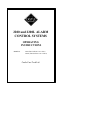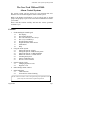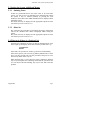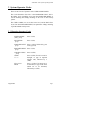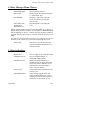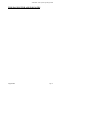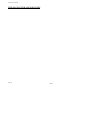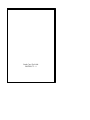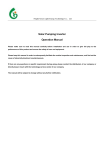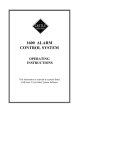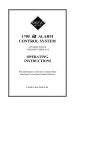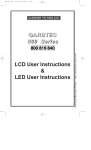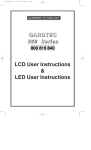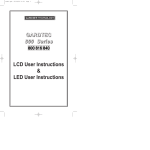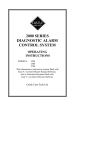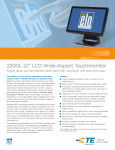Download Castle-caretech 2200
Transcript
2200 and 2200L ALARM
CONTROL SYSTEMS
OPERATING
INSTRUCTIONS
MODELS:
2200 (fitted software 3.4 or later)
2200L (fitted software 3.9L or later)
Castle Care-Tech Ltd.
2200/2200L Alarm System Operating Manual
The Care-Tech 2200 and 2200L
Alarm Control Systems
The security system you have chosen for your protection has at its
heart the Care-Tech 2200 diagnostic alarm control system.
Built to the highest specification, it can be relied upon to protect
people and property as part of the total alarm installation now under
your control.
Please read this booklet carefully and learn the various operations
available to you.
Contents:
1.
Understanding the 2200 Keypad
1.1
The Display
1.2
The Numeric Keypad
1.3
The YES and NO (# and *) Keys
1.4
The A, B, C and D Keys
1.5
Keypad Tamper Alarm
1.6
Keypad Personal Attack Alarm
1.7
Menu Based
1.8
Help
2.
Using the Alarm System
2.1
Setting the System - Simply
2.2
Setting the System - Multi-Area Systems
2.3
Setting the System - Additional Menus
2.4
What to do if there is a Fault on Exit
2.5
Unsetting the System
2.6
Setting Additional Areas
2.7
How to Cancel an Alarm
3.
System Operator Codes
3.1
Changing Operator Codes
3.2
Engineer Code
4.
Other Manager Menu Choices
5.
Other Indications
5.1
Chime Function
5.2
Telecom Line Failure Warning
NOTE: Castle Care-Tech Ltd. reserves the right to change the specification of this
system at any time in the interests of product improvement.
August 1996
Page 1
Castle Care-Tech Ltd
1. Understanding the Keypad
There are two types of keypad available for 2200 Systems:
STANDARD - with sloping front, and display mounted to the left of
the keypad. Systems fitted with this keypad are identified as 2200.
LOW PROFILE - with hinged cover over display, which is above the
keys. Systems fitted with this keypad are identified as 2200L
Except where shown, the two types function in exactly the same way.
The keypad that operates your alarm system has four major parts:
1.1 The Display
The liquid crystal display (LCD) indicates the condition of your alarm
system, typically
SYSTEM READY
10:25 (Y/N)
Any information that requires your attention will be displayed and
stated clearly. It has an automatic back-light to help you view it easily.
1.2 The Numeric Keypad
The 10-digit keypad is for entering your code so that you may set or
unset the system, or enter other information on request.
Always enter your code carefully and deliberately.
1.3 The YES (or #) and NO (or *) Keys
These keys allow you to access additional functions of the system, as
well as to respond to the simple choices presented; for example:
SET SYSTEM?
NOTE: On 'Low Profile' keypads, these keys are simply labelled '#'
and '*', without the 'YES' and 'NO' designations.
1.4 The A, B, C and D Keys
These keys allow you to set and unset part of your alarm system, for
example AREA A could be the first floor.
1.5 The Keypad Tamper Alarm
If six consecutive incorrect codes are entered into the keypad, the
system will sound a Tamper alarm. This may be reset as described at
2.7
Page 2
Issue: 6
2200/2200L Alarm System Operating Manual
1.6 The Keypad Personal Attack Alarm
If you are under duress whilst switching the system off, it is possible
to initiate a Personal Attack alarm from the keypad,
If you have a 2200 System, this is performed by pressing the '1' and
'3' keys simultaneously.
If your system is a 2200L, this is performed by pressing the '1' and '7'
keys simultaneously.
This facility is available at all times.
To reset the alarm, refer 2.7
NOTE: If a Police Call unit is fitted to your system, this alarm may be
programmed to be silent.
1.7 Menu Based
The Care-Tech 2200 operation is a MENU BASED system. You can
scroll around the MENU by simply pressing the NO key:
SYSTEM READY
(* key)
SET SYSTEM
(* key)
MANAGER MENU
(* key)
SYSTEM READY
Three additional menus provide additional facilities when setting and
unsetting the system. These are:
1 SELECT AREAS This permits you to select parts of the
[ABCD]
system, known as AREAS, individually,
when setting or unsetting the system.
2 OMIT ZONES
This permits you to omit individual
--,--,-zones when setting
3 SILENT SET?
This permits you to set the system
without the internal sounder activating.
These menus will only be displayed if your specific user code has been
programmed to access these options. (see 3.1)
1.8 Help
If you 'get lost' at any point while using the system, press the 'NO' key
to return to a menu choice, and follow the instructions presented on
the display by using the '#' and '*' ('YES'/'NO') response keys, or by
entering your code, as directed.
August 1996
Page 3
Castle Care-Tech Ltd
2. Using the Alarm System
2.1 Setting the System, Simply
There are two simple ways to set the system, once you have secured all
the appropriate doors and windows.
EITHER:
With 'SYSTEM READY' showing, enter your code (eg 1234)
OR:
Press the * (NO) key until the message 'SET SYSTEM' is displayed;
press # (YES), and key in your code (eg 1234) as requested.
The display will then show
LEAVE BY EXIT The exit tone will sound and the exit
ROUTE [30]
time count down to zero
Leave the building by the permitted route. The display will
revert to
SYSTEM READY
{Time} [Y/N]
2.2 Setting the System, Multi-Area Systems
Selectively arming different areas of the system can only be
performed if your user code is valid for the areas concerned, and the
menu option is selected (see 3.1)
SYSTEM READY
{Time} [Y/N]
AREAS SELECTED
[ABCD]
AREAS SELECTED
[A C ]
LEAVE BY EXIT
ROUTE [30]
Enter your code (eg 1234)
To arm all areas, press # (YES). To select
areas, choose those you wish to ARM,
using the ABC and D keys - eg to arm
areas A and C only, press A and C. The
display will change to
Press # (YES) when the display is correct.
The exit tone will sound and timer count
down to zero.
Leave the building by the permitted route
SYSTEM READY
{Time} [Y/N]
Page 4
Issue: 6
2200/2200L Alarm System Operating Manual
2.3 Setting the System, Additional Menus
2.3.1 Omitting Zones
If there is a permanent fault on one of the zones, or for some other
reason, you wish to leave an individual zone unarmed when setting
the system, it may be omitted (isolated) by pressing the zone
number(s) when (and if) the 'OMIT ZONES' menu is displayed when
setting the system.
This menu will only be displayed if the appropriate option has been
selected for your user code (see 3.1).
2.3.2 Silent Set
The system may be set silently (eg at night) by pressing # (YES) when
(and if) the 'SILENT SET' menu is displayed whilst setting the
system.
This menu will only be displayed if the appropriate option has been
selected for your user code (see 3.1).
2.4 What to do if there is a Fault on Exit
If instead of a continuous exit tone, you have an interrupted tone, look
at the liquid crystal display, which will locate the possible fault - eg:
CANNOT SET
ZONE 2
If the fault is an open door or window, go and close it immediately.
If the fault is part of your exit route (eg hallway PIR detector, or front
door) you may proceed with your exit procedure, being sure to close
all necessary doors on the way out.
When the final door is closed, the tone will be continuous, and then
stop. Any interrupted tone continuing means that the system has not
set. You must re-enter the building, key in your code, and correct the
problem.
August 1996
Page 5
Castle Care-Tech Ltd
2.5 Unsetting the System
Enter via the authorised entry route, go to the keypad and enter the
following commands (the ENTRY TONE will continue to sound until
the entry procedure is complete):
ENTRY TIME
ENTER CODE
UNSET ALL
AREAS [Y/N]
AREAS TO ARM
[ABCD]
AREAS TO ARM
[ BC ]
Enter code (eg 1234)
Press # (YES) to unset complete
system, or * (NO) to leave selected
areas armed
Key in the areas you wish to BE or
REMAIN armed. The display will
show the areas to be ARMED - eg
Note that it is possible to leave areas
armed which were already set, or to
arm areas which previously were not or both.
SYSTEM READY
{Time} [Y/N]
2.6 Setting Additional Areas
Follow the procedure outlined for Unsetting the system (2.5)
2.7 How to Cancel an Alarm
If an alarm occurs during the day (due to wiring failure/ personal
attack switch operated/ fire), just go to the nearest keypad. Do not
panic, deliberately key in your code as requested:
SYSTEM READY
ENTER CODE
Enter code 1234
ALARMS SILENCED
(Y/N)
Press # (YES)
FIRST TO ALARM
SYSTEM TAMPER
Deal with the cause of the alarm, then press # (YES) to return the
system to normal.
Page 6
Issue: 6
2200/2200L Alarm System Operating Manual
3 System Operator Codes
There are two levels of operator codes: USER and MANAGER
The Code allocated to User No.1 is the MANAGER CODE - this is
the higher level, permitting access into the MANAGER MENU as
well as allowing the setting/ unsetting of all levels of the security
system.
The USER CODES (2 to 4) are the lower level, and do NOT allow
access into the MANAGER MENU, but permit the setting/ unsetting
of predetermined security areas.
3.1 Changing Operator Codes
SYSTEM READY
{Time} [Y/N]
SET SYSTEM
[Y/N]
MANAGER MENU
[Y/N]
ENGINEER MENU
[Y/N]
CHANGE CODES
[Y/N]
USER 1
****
Select Areas
ABCD
August 1996
Press * (NO)
Press * (NO)
Press # (YES), followed by your
code (eg 1234)
Press * (NO)
Press # (YES)
Press # (YES) if code is not to be
changed, or type in required
4-figure code, followed by #
(YES)
Press # (YES) if all areas are to
be allocated, or type in the areas
which are to be allocated,
followed by # (YES).
Page 7
Castle Care-Tech Ltd
Options
===
USER 2
====
Press # (YES) if no special
options are to be allocated, or
type in the number(s) applicable
for required options from the
following:
1 Select Areas
2 Omit Zones
3 Silent Set
- followed by YES
Type in code required, as above.
Repeat for up to 4 codes.
Note the symbol * indicates that a code is already programmed,
= indicates that no information is currently programmed.
To DELETE a code, press * (NO) instead of entering a new code at
the appropriate point. Do NOT delete code number 1.
3.2 Engineer Code
The installing engineer will have a special code to permit access to the
Engineer Menu to programme the operating parameters of the system.
He will also be able to use his code to set and unset the system whilst
testing is being carried out, but he will NOT be able to use his code to
unset the system after being set by one of your codes.
Page 8
Issue: 6
2200/2200L Alarm System Operating Manual
4 Other Manager Menu Choices
ENGINEER MENU
Not accessible by the user
SET CLOCK
Simply set the date and time using the
#, * and numeric keys
LOG REVIEW
Using the # and * keys, select the
log of your choice to review past
system events.
SET/UNSET LOG
ALARM LOG
TROUBLE LOG
Step through the events using the
# key
NOTE: Tamper faults will appear in the TROUBLE log as 'Zone x', a
tamper alarm (when the system is set) will appear in both TROUBLE
and ALARM logs as 'Zone x' . Thus the two logs should be compared,
using the time and date stamp, to correctly establish the cause of an
alarm.
If a printer is connected to the system, the logs will print out, one line
at a time, as the # (YES) key is pressed to step through the events.
WALK TEST
This allows you to 'WALK Test' the
system to check that all detectors are
working correctly.
5 Other Indications
MAINS FAIL:
The AC supply to the system has failed
CHARGER FAULT:
Fuse or component failure, or
insufficient voltage present
BATTERY FAULT:
Battery may be disconnected, or
discharged (may be due to prolonged
power cuts, alarm conditions, etc.) If
indication does not clear within 4
hours, call your engineer.
LINE FAULT:
Telecom line to the communicator has
failed (see 5.2)
ENGINEER RESET
If this message appears after a full
alarm condition, phone your security
company who will send an engineer to
check and reset the system for you.
August 1996
Page 9
Castle Care-Tech Ltd
5.1 Chime Function
If doors have been configured to 'CHIME': whilst the system is unset
(eg shop front door, garage or shed door), the Chime tone will sound,
indicating that a door has been opened.
To cancel chime function, press key 'C', and to reinstate function,
press 'C' again. A musical note (* ) will be displayed when the
function is 'live'
All indications will clear by scrolling around the TOP MENU with the
* (NO) key. Any indications remaining show that the particular fault
remains current.
5.2 Telecom Line Failure Warning
If your system is connected to an Alarm Receiving Centre via a
telephone line, a CONTINUOUS WARNING CHIME will be heard if
a fault develops on the Telecom line whilst the system is switched off.
The keypad will show:
LINE FAULT
ENTER CODE -- -- -- -Entering your code will silence the tone, and, if the fault persists, the
display will show:
LINE FAULT
CALL ENGINEER
If the fault has cleared, the display will revert to the normal 'System
Ready' message.
If the line clears, and later fails again, only the fault message will be
displayed, the sounder tone will not start again, unless you have
pressed the * (NO) key three times to scroll around the 'Top' menu, or
have switched the system on and off again.
A LINE FAULT present at the time of switching on the system will
NOT prevent the system from setting as normal. Any 'Bell Delay'
programmed into the system will be overridden as long as the fault
persists.
Page 10
Issue: 6
2200/2200L Alarm System Operating Manual
THIS PAGE LEFT BLANK FOR NOTES
August 1996
Page 11
Castle Care-Tech Ltd
THIS PAGE LEFT BLANK FOR NOTES
Page 12
Issue: 6
Castle Care-Tech Ltd.
INSTRUCT - 9