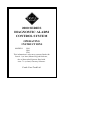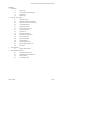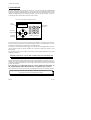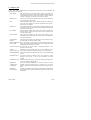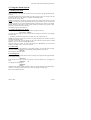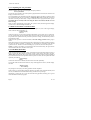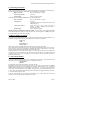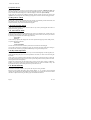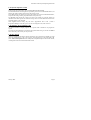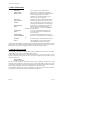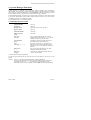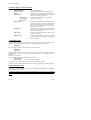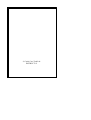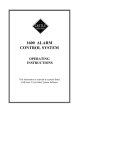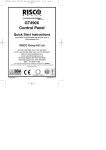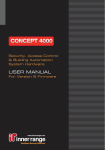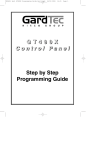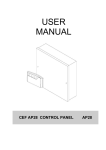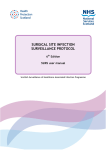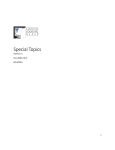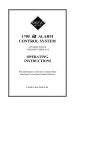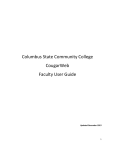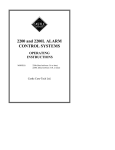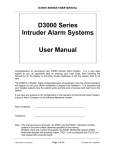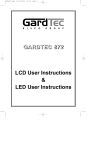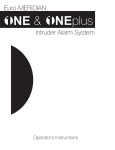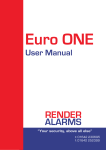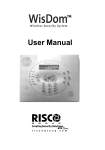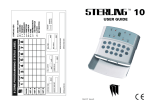Download Castle Care 2000 User Manual
Transcript
2000 SERIES DIAGNOSTIC ALARM CONTROL SYSTEM OPERATING INSTRUCTIONS MODELS: 2300 2500 2700 This information is relevant to systems fitted with Issue 4.1 (or later) Master Keypad Software, also to Networked Systems fitted with issue 7.1 (or later) Gateway Software. Castle Care-Tech Ltd. 2000 Series Alarm System Operating Instructions Contents: 1. Introduction 1.1 Terms Used 1.2 Understanding the 2000 Keypad 1.3 Menu Based 1.4 Product Type 2. Using the Alarm System 3. 2.1 Setting the System 2.2 Completing the Setting Procedure 2.3 What to do if there is a Fault on Exit 2.4 Anti-Mask Protection 2.5 Unsetting the System 2.6 How to Silence an Alarm 2.7 The 'Chime' Facility 2.8 System In Use 2.9 The Keypad PA Alarm 2.10 The 'Code Guessing' Alarm 2.11 Telecom Line Fault 2.12 Keyswitch operation. 2.13 Doorbell Facility 2.14 System Operator Codes 2.15 Engineer Programming Code 2.16 Fire Alarm Other Indications 3.1 Engineer Reset Needed 4. System Manager Functions 4.1 Changing Operator Codes 4.2 Other Manager Menu Functions 4.3 Omitting Zones 4.4 Exit Manager Mode January 2000 Page 1 Castle Care-Tech Ltd. 1. Introduction The Care-Tech 2 000 Series diagnostic control unit has been designed and manufactured in England to provide the facilities necessary to form the heart of a sophisticated alarm system complying with British Standard BS4737, for the protection of persons and property. Many of the facilities are programmed by the installing company, who will be able to advise you on the availability of certain of the features referred to in this manual. The Care-Tech 2000 Control Keypad The Display Area Set Indicators AC Power Indicator System Ready 09:56:34 14/10 A B ~ C D 1 2 3 A 4 5 6 B 7 8 9 C * 0 # D NO Operating Keypad YES CARE-TECH 2000 The system consists of one or more units monitoring the detectors, and providing the outputs to meet the security specification for the premises being protected. It is controlled by one or more keypad units with text displays to guide the user through operation. The system is powered from the mains supply, and is fitted with a rechargeable battery to ensure that the system continues to function normally, for a minimum of eight hours, during a mains power failure. Any questions you may have in relation to the alarm system should be addressed to your Alarm Installation Company. BEFORE ATTEMPTING TO USE THE ALARM SYSTEM, PLEASE READ AND THOROUGHLY FAMILIARISE YOURSELF WITH THESE INSTRUCTIONS Because of the almost infinite combination of options programmable in the 2000 system, it is impractical to include specific details of all available combinations in this manual. Certain aspects of setting procedure for example may vary from day to day according to other actions carried out prior to your operation. It is therefore very important that you closely follow the directions on the keypad display rather than memorise a set pattern of key entries. Please ensure that any queries you may have are adequately clarified by your installing company. NOTE: Castle Care-Tech Ltd. reserve the right to change the specification of this system at any time in the interests of product improvement. Page 2 Iss: 11a 2000 Series Alarm System Operating Instructions 1.1 Terms Used Certain terms used to describe features and Operation of the system may be unfamiliar. The principal ones are as follows: DAY MODE The 'normal' state of the alarm system whilst the premises are occupied, and the alarm switched 'OFF.' 'Personal Attack' facilities remain functional, and the system will continue to monitor itself for evidence of tampering. Also known as 'UNSET' or 'OPEN' SWITCH ON The action of activating, or 'SETTING' the alarm system, whether by use of the keypad or keyswitch. SET The condition of the alarm system when armed, after the switching on process has been completed - ie after the completion of the exit time. Also known as 'CLOSED.' AREA SET The condition of the alarm system when a pre-programmed portion of the system is not armed - for example when setting the system at night whilst still in the premises. EXIT TIME The time delay permitted after switching the system on and before it becomes armed - during which you must leave the premises, and close the final exit door. ENTRY TIME The time delay permitted by the system after entering by the authorised route, and during which the system must be switched off, or an alarm will sound. ENTRY-EXIT ROUTE The portion of the alarm system linked to the Exit and Entry timers, through which exit and entry must be made. WALK THROUGH Part of the Entry Exit route which, in certain operating modes, will DETECTOR trigger an immediate, rather than delayed, alarm if triggered without first triggering the initial entry detector. ZONE or CIRCUIT A division of the system which is separately identified in the indications at the control. ZONE or CIRCUIT FAULT Condition of one of the zones when one (or more) detectors are not clear, thus preventing the system from being 'set' - eg an open door. ZONE OMISSION The facility to disable an individual zone (or zones) whilst setting the system SYSTEM FAULT An incorrect electrical condition which may impair the correct operation of the system - refer to these instructions for action required. TAMPER FAULT A fault existing in the wiring, or securing of the housing of part of the system, preventing normal operation. PERSONAL ATTACK (PA) or DURESS An alarm generated deliberately, to summon assistance if being attacked, operative whether system is switched on or not. If the system is connected to an Alarm Receiving Centre, this alarm may be silent. REMOTE SIGNALLING The facility (if fitted) for the system to automatically communicate by telephone line with a remote Alarm Receiving Centre to initiate a call to the police. January 2000 Page 3 Castle Care-Tech Ltd. 1.2 Understanding the 2000 Keypad The keypad that operates your alarm system has four major parts: 1.2.1 The Display The liquid crystal display (LCD) indicates the condition of your alarm system, typically System Ready 09:56:35 14/10 The 'System Ready' message may have been reprogrammed to an alternative by your installing company. References to 'System Ready' in this manual refer to the text message shown when the system is in its normal state Any information that requires your attention will be displayed and stated quite clearly. The display is back-lit for maximum legibility. When the system is set, the light will extinguish, and will re-light at the next keypress. The light will also extinguish to conserve power during a mains power cut, except for the period that the keypad is in use. 1.2.2 The Numeric Keypad The 10 numeric keys are for entering your code so that you may set or unset the system, or enter other information on request. Always enter your code carefully and deliberately. 1.2.3 The YES (#) and NO (*) Keys These keys allow you to access additional functions of the system, as well as to respond to the simple choices presented; for example: Set System? Note that some keypads may not include the 'YES' and 'NO' legends. In this case, substitute '#' for 'YES', and '*' for 'NO' 1.2.4 The A, B, C and D Keys These keys allow you to set and unset parts of your alarm system, for example AREA A could be the first floor. 1.3 Menu Based The Care-Tech 2000 System operation is MENU BASED. You can scroll around the MENU by simply pressing the NO key. System Ready (NO key) Set System? (NO key) Manager Menu (NO key) System Ready If the system is left with 'SET SYSTEM?' or 'MANAGER MENU' on the display for 60 seconds, it will automatically return to 'SYSTEM READY.' 1.4 Product Type To ascertain whether your system is a Care-Tech 2300, 2500 or 2700, press the 'A' key whilst the 'System Ready' message is showing. The display will show 2500 iD v 4.1 Released Jan 00 Page 4 or the equivalent for your system. Iss: 11a 2000 Series Alarm System Operating Instructions 2. Using the Alarm System 2.1 Setting the System Before attempting to set the system, check that you have secured all the appropriate doors and windows. Check that the display shows 'System Ready.' If a fault message is shown (see section 5) take the appropriate action, or use the 'NO' key to scroll till 'System Ready' shows. Key in your full code (eg 1234). NOTE the indications on the display, and the exact key entry sequence after entering your code will vary according to the options programmed into the system, whether any area or areas of the system are already set, etc. Do NOT therefore attempt to memorise a key sequence to be entered without reference to the display. Note the options offered by the display, and respond to them progressively until the exit tone commences. The options which may be available are: 2.1.1 Setting with 'Select Areas' Option If the facility to 'Select Areas' has been programmed , the display will show Select Areas [ABCD]* To change the areas being set, use the 'A,B,C,D' keys to change the status shown on the display, then press 'YES' * - The display will show the maximum areas which your code is authorised to set. NOTE: Press the keys for the areas you wish to set; what is displayed in the window is what you will SET when pressing 'YES' If an area or area on the system are already set, the system will first present the option to 'Unset System?' - press 'NO' to move to 'Set System?' option. Once the 'YES' key is pressed, the system may briefly show 'Please Wait' (see 2.4) and then commence exit time as above, or move to next menu. 2.1.2 Silent Setting If this facility has been programmed by your installing company, you have the option of setting the system silently, for example to avoid disturbing sleeping members of the family. Silent Set? Press YES key to select this option 2.1.4 Omitting Zones It is possible to omit individual zones at the time of setting, if this option has been programmed by your installing company. Omit Zones? Press YES key if you wish to omit a zone, then key in the zone number eg 09, the display will show OMITTED: 09 This display will then change to OMITTED : _ _ Lounge Additional zone numbers may be entered in a similar way, and the identities will scroll through in sequence. A zone may be removed from the 'omit' list by entering its number again. Press YES to complete selection. January 2000 Page 5 Castle Care-Tech Ltd. 2.2 Completing the exit procedure Once all available options have been accepted, the display will show Leave by Exit Route The exit tone will commence, and, if the system is programmed for 'Timed' exit, the Exit time will display, and count down to zero. Leave the building by the permitted route and complete the setting procedure by whatever means are programmed. This may be by operating a 'PUSH TO SET' button outside the premises, by the action of locking the final door, or may be automatic when a programmed timer expires. Check that the tone is steady before activating the 'Push to Set' button, and that it ceases before leaving. When you have completed the exit procedure, the system is armed, and the keypad will display 'System Ready' with the backlight switched off. 2.3 What to do if there is a Fault on Exit If instead of a continuous exit tone, you have an interrupted tone, look at the keypad display, which will locate the possible fault - eg: Cannot Set [02] Zone 02 If the fault is part of your exit route (eg hallway PIR detector, or front door), this is normal, and you may proceed with your exit procedure, being sure to close all necessary doors on the way out. The presence of an open detector will prevent the system from setting, and automatically extend a programmed exit time If the fault is an open door or window elsewhere, abort the setting procedure before going to close it. When the final door is closed, and the detectors have settled, the tone will be continuous, and then stop when the setting procedure is completed. Any interrupted tone continuing means that the system has not set. You must re-enter the building, key in your code, and correct the problem. NOTE: If a 'Push to Set' button is activated before the tone becomes steady, the signal will be 'stored' until the fault clears, and then set the system. 2.4 Anti-Mask Protection If the system has been programmed to do so, certain detectors will be checked whilst the system is unset, to ensure that they continue to function correctly. When setting, the display will show 'Please Wait' (following the 'Select Areas' menu) briefly whilst this check is being completed. If any of such detectors have NOT operated whilst the system was unset, then the system will 'chime' repeatedly, and indicate: Not Tested [12] Stores If more than one detector is affected, the zone names will scroll sequentially. If you walk within the field of these detectors, they will disappear from the list, and the display will show All Zones Tested .... Press YES Key On pressing the 'YES (#) key, the setting procedure will be completed. If the 'YES' key is pressed without testing the detectors, the check will be cancelled and the system will set, with details of the untested detectors being recorded in the system logs. Alternatively, pressing the 'NO' (*) key will abort the setting procedure, allowing you to go and check the detectors before trying again. Page 6 Iss: 11a 2000 Series Alarm System Operating Instructions 2.5 Unsetting the System Enter via the authorised entry route, go to the keypad and enter the following commands (the ENTRY TONE will continue to sound until the entry procedure is complete): Enter User Code Key in your full code - eg 1234 Unset Areas [ABCD] YES key System Ready Alarm system is UNSET. If the alarm system is PART ARMED when you enter the building: Enter User Code Key in your full code - eg 1234 Unset System? YES key (Pressing the NO key will provide the option to set additional areas.) Unset Areas: [ABC ] Press 'YES' key, or key in areas you wish to UNSET - ie what is displayed in the window is what you will unset. System Ready Alarm system is UNSET If being forced by an intruder to unset the system, this can be done with a special 'DURESS' code. This will unset the system in exactly the same way, but will generate a silent alarm signal to an Alarm Receiving Centre (if connected). 2.6 How to Silence an Alarm If an alarm occurs during the day (due to wiring failure/ personal attack switch operated/ fire), go to the nearest keypad. Do not panic, deliberately key in your code as requested: Enter User Code: - - - First Alarm [xx] PA BUTTON Deal with the cause of the alarm, then press YES to return the system to normal. If the system alarms whilst the system is set, the alarm will automatically silence as the system is unset (as above). The system is designed to automatically silence an alarm after a pre-set time, and may be programmed to automatically reset itself at that point. Should an alarm occur whilst the system is fully set, it may be silenced by ANY code valid for the system. If the code is not valid for use with that area, the area will remain set, and able to generate a further alarm. If the system is partially set, a code valid for the area in which the alarm is generated must be used. 2.7 The Chime facility If the system has been programmed to do so, certain detectors will cause a 'chime' to sound, whilst the system (or that part of the system) is not set. The display will show ATTENTION! ZONE x The indication will remain until cleared by using the 'NO' key. This facility can be turned on and off by use of the 'C' key on any keypad, whilst the 'System Ready' prompt is displayed. Two possibilities are available. With a lower case 'c' visible at the right hand end of the lower line of the display (first press of 'C' key), the system will sound a 'chime' only - but will NOT show on the display. If an upper case 'C' is displayed (second press of 'C' key), the system will both chime and display the zone which has triggered. A third press of the 'C' key will cancel the chime mode. Note: the chime facility may have been programmed to give a single chime when the zone is entered, or to chime continuously whilst the zone is 'open.' January 2000 Page 7 Castle Care-Tech Ltd. 2.8 System In Use Whilst a keypad on the system is in use, all other keypads will display 'SYSTEM IN USE' and will NOT respond to any keypresses (except for a Keypad PA alarm - see 2.9). This will remain for 20 seconds after the last keypress, or until the display is returned to 'System Ready.' In the event of a 'Cannot Set' condition remaining after the normal exit time has expired, the 'System in use' message will clear, enabling any keypad to be used to abort the setting procedure. 2.9 Keypad PA Alarm Pressing the '1' and '7' keys simultaneously will generate an immediate personal attack alarm, but will NOT signal to the Alarm Receiving Centre (if connected). NOTE: this facility may not be available at all keypads. 2.10 Code Guessing Alarm Eight consecutive attempts to enter incorrect codes on any of the system keypads will result in a tamper alarm being generated. 2.11 Telecom Line Fault If your system is connected to a Alarm Receiving Centre via a telephone line, an alarm tone will be heard if a fault develops on the 'phone line whilst the system is unset. The tone may be silenced by entering your code, after which the display will show: Line Failure Silenced! If the YES key is pressed, the display will clear to the 'System Ready' prompt. If the fault persists, or repeats, the display will show Line Fault CALL ENGINEER The tone will not recommence until the system has been switched on and off again. A Line fault at the time of switching the system on will NOT prevent the alarm from setting as normal, but will override any programmed 'Bell Delay' as long as the fault persists. 2.12 Keyswitch Operation If a keyswitch is fitted to your system, this may be used interchangeably with the keypad(s) for setting and unsetting the system. It is NOT possible to omit zones, or select areas when using the keyswitch. If the system is set with the keyswitch and unset with a keypad, it will be necessary to return the keyswitch to OFF before using it again to set the system. The position of the keyswitch will NOT affect operation from the keypad(s). NOTE: On a 2700 system, the keyswitch may be used to set the entire system (ie ABCD) or 'PART' on (ie areas A and B only). 2300 and 2500 Systems can switch to 'ABCD' on only. The keyswitch will always switch off all parts of the system which are set. 2.13 Doorbell Facility If a 'Push to Set' button is fitted to your system, this may be used as a doorbell.. Press the 'B' key whilst the display shows 'System Ready.' A ' %' symbol will be displayed towards the right hand end of the bottom line of the display. The system with then 'chime' whilst the button is depressed. Pressing the 'B' key again will disable this function. Page 8 Iss: 11a 2000 Series Alarm System Operating Instructions 2.14 System Operator Codes There are three levels of operator codes: USER, DURESS and MANAGER The MANAGER codes are the highest level permitting access into the MANAGER MENU, and allowing the setting/ unsetting of all levels of the security system. The USER codes are the lowest level, and do NOT allow access into the MANAGER MENU, and permit the setting/ unsetting of predetermined security areas only. The DURESS code permits the system to be unset in the normal way, but will generate an immediate silent alarm signal to an Alarm Receiving Centre. This code should not be used if the monitoring facility is not connected. When supplied from the factory, only one code is programmed. This is code 1, which is designated a 'Manager' code, and is pre-set to 1234. To change this code, refer section 4.1. 2.15 Engineer Programming Code The Alarm Installation Company Engineer has a special code to enable him to program the system. This code will also enable him to set and unset the system whilst testing, etc; but he will NOT be able to unset the system if set by one of your codes. 2.16 Fire Alarm Whilst not complying with full Fire Alarm requirements, the system has the capability to accept some fire alarm detectors. In the event of one of such triggering, the system will sound a full alarm, with an interrupted tone on the loudspeaker, and pulsed output on the external sounder, to distinguish it from the normal intruder alarm sound. January 2000 Page 9 Castle Care-Tech Ltd. 3 Other Indications Mains Fail: The AC supply to the system has failed Charger Fault: Fuse failure, or insufficient voltage present. Battery Fault: Battery may be disconnected, or discharged (may be due to prolonged power cuts, alarm conditions, etc.) If indication does not clear within 4 hours, call your engineer. Line Fault: Telephone line to the communicator has failed. Engineer Reset Needed: If this message appears after an alarm, phone your security company who will arrange for an engineer to check and reset the system. See 3.1 24hr Zone Open Zone x A zone which is continuously live (eg PA, Fire, 24Hr Tamper) has not been cleared after silencing an alarm. This must be done before attempting to set the system. Tamper Open Zone x A wiring or similar fault exists on the zone shown, which must be corrected before the system can be set. System Tamper CALL ENGINEER A wiring or similar fault exists on the system, which must be corrected before the system can be set. Attention! Zone x Accompanied by a 'chime' tone, indicates that a zone configured as a 'chime' zone has been activated. Refer to section 2.6 for details. NOTE: Except for 'CHIME,' the indication will clear from the display after the condition to which it refers has cleared. To clear the 'Chime' indication, use the 'NO' key to scroll around the 'System Ready' menu. Any indications remaining will show that the fault remains current. 3.1 Engineer Reset Needed If this message is displayed on the keypad, the system is locked out, and cannot be reused until checked and reset by an engineer from your alarm company. Under certain circumstances, your Alarm Receiving Centre may permit you to reset the system without an Engineer being present. If this is possible, the keypad will also include a special "anticode" in the form Engineer Reset Needed: 12345 CCT To use this code, contact the Alarm Receiving Centre by telephone, and quote the 5-digit "anticode" which is displayed - stating that you have a Castle 2300 (2500 or 2700) Control - and wait for further instructions. A code will be supplied, which should be entered whilst the 'Engineer Reset' message is displayed. The code will function for this one occasion only. Note: Depending upon how the system is programmed, any 'Personal Attack' facilities within the system may be live although the system is locked out for normal use. Page 10 Iss: 11a 2000 Series Alarm System Operating Instructions 4. System Manager Functions Certain functions are available only to individuals holding operating codes designated as 'MANAGER.' The system must be fully unset before access to Manager functions is possible. After 30 minutes it will automatically revert to 'System Ready' if this has not already been done. Scroll around the menu by using the NO key until relevant message is displayed. Certain additional functions are valid only for systems which are linked to a remote host computer by the 'In-Site' Downloading system. Details of those functions relevant to your system will be specifically advised by your installation company. The available functions on a standard system are: 4.1 Changing Operator Codes SYSTEM READY (NO key) Set System? (NO key) Manager Menu (YES key, and your code, eg 1234) Engineer Menu (NO key) CHANGE CODES (YES key) Change Operator Codes (YES key) Enter User No: [01] (Key in number required and YES or scroll through numbers with NO until you reach the number you require, eg 05, then YES) User Designator [User] (If Manager or Duress required, press NO till displayed. Confirm choice with YES.) User Code [05] = [ - - - - ] Key in the code chosen, eg 1470, then YES. Alternatively, press 'NO' to abort and select an alternative code, or 'D' to DELETE a code from memory Select Areas [ ] (Key in areas this code holder can set / unset. Manager code defaults to ABCD) Enter User No: [06] (Select the next code holder number and press YES, or exit the option) A total of 98 codes may be programmed. To exit this option, hold the NO key down and scroll out of the option, or key in '99 #' to exit quickly. NOTES: Code No. 1 is fixed as a MANAGER code, and cannot be deleted The system will automatically reject any code which duplicates an existing code the display will revert to " - - - - " and await the entry of an alternative code. If the code is already in use, the display will show #### and await reprogramming. January 2000 Page 11 Castle Care-Tech Ltd. 4.2 Other Manager Menu Functions ENGINEER MENU Not accessible by the user SET DATE AND TIME Simply set the date and time using the YES, NO and numeric keys - for example at clock changes. LOG REVIEW Using the YES and NO keys, select the log of your choice to review past system events. Activation Log Alarm Log and Trouble Log Scroll events forward using 'A' or '#' key and backward using 'C' key PRINT LOGS IF A PRINTER IS FITTED TO THE SYSTEM, selecting this option (with YES) will enable the logs to be printed out to preserve a record of past system events. The individual logs are selected in the same way as to view. WALK TEST This allows you to test the system to check that all detectors are working correctly, without setting the system or creating an alarm. BELL TEST Pressing the YES key will turn the bell and strobe on. Press NO to cancel. OMIT ZONES Enables a 24 Hr Monitoring circuit to be omitted to prevent alarms being generated in 'day' mode. See 4.3 for details. 4.3 Omitting Zones To omit a 24Hr Monitoring circuit (eg 24 Hr Tamper, PA or Fire zone) whilst the system is unset, select this option. During the selection process, a rapid pulsing tone will be generated. OMITTED _ _ Key in the number of the first zone required, and this will then show OMITTED _ _ Fire Door 2 Additional zone numbers may be entered, and will scroll sequentially so that all zones to be omitted indicate. If a zone number is entered for the second time, it will disappear from the omitted list. Press YES on completion. If a zone thus programmed is opened, the display will show 24Hr Zone Open Please Check but no alarm will be generated To restore zones to normal operation, enter the 'OMIT ZONES' option again. If the zones are not readmitted beforehand, this will be done, automatically, on setting the system. 4.4 Exit Manager Mode Press 'YES' to return to 'System Ready'. Display will briefly show 'UPDATING NV MEMORY' before displaying 'System Ready.' A 'quick exit' facility is also available, without updating the NV memory, by pressing the 'A' key whilst any main menu item is displayed. This will NOT function after changing codes. Page 12 Iss: 11a © Castle Care-Tech Ltd. INSTRUCT-12