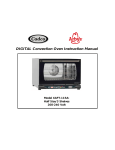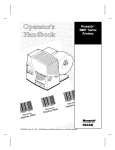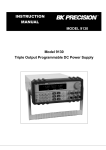Download SMART iD User Manual - Castle Care-Tech
Transcript
SMART iD ALARM CONTROL SYSTEM OPERATING INSTRUCTIONS This information is relevant to systems fitted with Issue 1.1 (or later) Software Castle Care-Tech Ltd. Smart iD Alarm Operating Instructions 1. Introduction 1.1. Using the System - Summary 1.1.1. Setting the System 1.1.2. Unsetting the System 1.1.3. Silencing an Alarm 1.2. Keypad Alerts 2. Terms Used 2.1. The Display 2.2. The Keypad 2.3. Operating Codes 2.4. The Tagset or Keyswitch 2.5. Levels of setting 3. Using the System 3.1. Setting the System 3.1.1. Setting the System with the Keypad 3.1.2. Setting the System using the Tagset or Keyswitch (if fitted) 3.2. Omitting Individual Zones 3.3. Unsetting the System 3.3.1. Unsetting the system with the Keypad 3.3.2. Unsetting the system with the Tagset or Keyswitch (if fitted) 3.4. Action Following an Alarm 3.4.1. Cancelling a daytime alarm 3.4.2. Unsetting following an Alarm 3.5. Chime 4. Manager Functions 4.1. Accessing Manager Functions 4.2. Setting User Codes 4.3. Setting the Manager Code 4.4. Testing the System 4.4.1. Walk Test 4.4.2. Bell Test 4.5. Displaying System Logs 4.5.1. Activation Records 4.5.2. An Alarm or Trouble record 5. System Faults 5.1. System Tamper Fault (F-1) 5.2. System Voltage Fault (F-3) 5.3. Keypad Alarm (F-7) January 2000 Page 2 3 3 3 3 3 4 5 5 6 6 6 7 7 7 8 8 9 9 9 9 9 10 10 11 11 11 12 12 12 13 13 14 14 15 15 15 15 Page 1 Castle Care-Tech Ltd. 1 INTRODUCTION The Care-Tech Smart iD Alarm control unit has been designed and manufactured in England to provide the facilities necessary to form the heart of a sophisticated alarm system for the protection of persons and property. Many of the facilities are programmed by the installing company, who will be able to advise you on the availability of certain of the features referred to in this manual. The system consists of the Smart Keypad, from which the system is controlled, wired to a Power Supply unit and Smart Sounder via an 'Intelligent Highway.' Detectors, and optional setting and unsetting points, are wired to this same 'highway.' Display Power Indicator POWER . 1 2 3 A 4 5 6 B 7 8 9 C * 0 # D Back-lit keys The system is powered from the mains supply, and is fitted with a rechargeable battery to ensure that the system continues to function normally, for a minimum of eight hours, during a mains power failure. Before attempting to use the alarm system, please read and thoroughly familiarise yourself with these instructions. Page 2 Issue 2 Smart iD Alarm Operating Instructions 1.1 Using the System - Summary 1.1.1 Setting the System Before setting the system, verify that the system display shows 'd', as illustrated on page 2. Setting is performed by use of the 'function' keys as follows: A# will switch on the CHIME mode, to alert you if someone enters a door or room designated as 'chime.' The display will show the 'Full stop' illuminated whilst 'chime' mode is selected. The chime can be switched off by keying in A# again. B# will setting the system in the 'PART SET B' mode - designed for use when you go to bed. (B#* will set the system silently.) C# will setting the system in the 'PART SET C' mode, for example to protect a garage or other separate area. (C#* will set the system silently.) D# will set the entire system, for use when the premises are unoccupied. There is NO indication on the display when the system is set. 1.1.2 Unsetting the System The system is unset from the above modes by using your full four-digit code, followed by #. 1.1.3 Silencing an Alarm In the event of an alarm, this may be silenced by entering your four-digit code, followed by # 1.2 Keypad Alerts The Smart iD Alarm provides the following unique functions, if programmed to be available 1* will start the 'JUST-IN-CASE' timer that will run for a pre-set period. If not cancelled by a valid user code, the alarm will sound. A brief pulsing tone will act as a reminder that the timer is running. If you are nervous about opening the door to strangers, etc. this timer can be set first to provide additional security. 7* will cause a FIRE ALARM to sound (an intermittent alarm tone). 3 & 9 pressed simultaneously will cause a Personal Attack Alarm to sound. These alarms are silenced by keying in your four-digit code and # January 2000 Page 3 Castle Care-Tech Ltd. 2 Terms Used Certain terms used to describe features and operation of the system may be unfamiliar, the principal ones are as follows: DAY MODE The 'normal' state of the alarm system whilst the premises are occupied, and the alarm switched 'OFF.' 'Personal Attack' and system tamper facilities remain functional. Also called 'UNSET' or 'OPEN' SWITCH ON The action of activating, or 'SETTING' the alarm system, whether by use of the keypad, keyswitch or Tagset. SET The condition of the alarm system when armed, after the switching on process has been completed - ie after the completion of the exit time. Also known as 'CLOSED.' FULL SET The condition of the alarm when the entire system is set PART SET The condition of the alarm system when pre-programmed portions of the system only are armed - for example setting the system at night whilst still in the premises. EXIT TIME The time delay permitted after switching the system on and before it becomes armed, during which you must leave the premises, and close the final exit door. ENTRY TIME The time delay permitted by the system after entering by the authorised route, and during which the system must be switched off, or an alarm will sound. ENTRY-EXIT ROUTE The portion of the alarm system linked to the Exit and Entry timers, through which exit and entry must be made. ZONE or CIRCUIT A division of the system which is separately identified in the indications at the control. ZONE or CIRCUIT FAULT Condition of a zone when the detector is not clear, preventing the system from being 'set', eg a door open. ZONE OMISSION The facility to disable an individual zone (or zones) whilst setting the system SYSTEM FAULT An incorrect electrical condition which may impair the correct operation of the system. TAMPER A fault exists in the wiring, or securing of the housing of part of the system, preventing normal operation. PERSONAL ATTACK (PA) An alarm generated deliberately, to summon assistance if being attacked, operative whether system is set or not. Page 4 Issue 2 Smart iD Alarm Operating Instructions 2.1 The Display The 7-segment LED display indicates the condition of your alarm system. This will clearly show any information requiring your attention, as indicated in these instructions, as follows: 'Normal' Indications d System mode d. 'Fault' Indications in 'day' 'Chime' is enabled Figure (0-9) A fault or alarm has originated on the zone numbered. - (single 'bar') Code accepted, whilst FULL setting the system F-1 (alternating) Keypad tamper fault - flashing As above, whilst being PART set. F-3 (alternating) System voltage fault . flashing During exit time F-7 (alternating) PA or Fire Alarm generated by keypad. Green LED (on keypad) Power healthy Green LED flashing supply Battery fault detected You will observe other indications whilst using the Manager Functions of the system, as itemised in Section 8 of this manual. 2.2 The Keypad The four Function keys (A,B,C,D) allow for setting the system in the various modes available. The 10 numeric keys are for entering your code for unsetting the system, or entering other information when required. The # (YES) and * (NO) keys allow confirmation or cancelling of codes entered. Always enter your code carefully and deliberately, never leaving more than 3 seconds between presses, or the system will reset itself. The keys are back-lit to simplify use in poor lighting conditions. January 2000 Page 5 Castle Care-Tech Ltd. 2.3 Code Operating Codes There are three levels of access to the system as follows: Details of use Pre-set To change 4 different codes may be programmed These enable the system to be set and unset. 1234 See 8.2 MANAGER A single code must be programmed. This provides access to the 'Manager' menu to permit additional functions to be used. 2222 See 8.3 USER ENGINEER 2.4 A single code is available to the installing company engineer to access the programming facilities of the system The Tagset or Keyswitch The tagset, or keyswitch, if fitted, provide alternatives to the keypad for setting, unsetting or resetting the system. Each tagset or keyswitch will set the system in Full OR Part B, as installed. They may be used interchangeably with the keypad. 2.5 Levels of setting The control is designed to enable the system to be used in a variety of ways to maximise your security. These are: FULL SET The entire system is armed, and in the event of an intrusion, an alarm will be sounded. PART SET B A pre-programmed portion of the system only is set, to enable, for example, the downstairs to be set at night whilst the occupants are asleep. The system may be programmed to provide a reduced level of warning outputs in this mode - eg no external sounder. PART SET C A pre-programmed portion of the system is armed to provide warning of intruders whilst the premises are occupied during the day, eg the upstairs may be monitored. The alarm warning will be the same as for 'Part' set. CHIME Provides a simple 'Chime' warning if someone enters a zone allocated as 'chime' Note that the areas pre-programmed for PART SET B, PART SET C and CHIME may all be different, or overlap. Page 6 Issue 2 Smart iD Alarm Operating Instructions 3 Using the System 3.1 Setting the System 3.1.1 Setting the System with the Keypad Step Action Response Display a Verify that all doors, etc. are closed, and that 'd' is displayed 'd' b Enter the appropriate function Acceptance of code will key, followed by # . be confirmed by display showing a single 'bar' (flashing if PART set). After a few seconds, a steady tone will commence. '-' (flashing if PART set) c Leave the building by the Continuous tone sounds. specified route. To set the system silently (eg at Tone will be aborted. night if part of the family is asleep): press * within 2 seconds of completing step b. '-' (flashing if PART set) d If a detector is in fault condition, eg a door is opened If this detector is part of the exit route, you may continue, ensuring that all doors are closed behind you; otherwise correct the fault before attempting to leave the building The tone will become intermittent When closed, the tone will become steady once more. The display will indicate the number of the zone in fault condition e Close the Final exit door Tone will cease timer expires f The system may be programmed for the external strobe to flash briefly to confirm that the system is set. g If the tone does not cease at the A fault exists, re-enter the pre-set time building, switch off the alarm and correct the fault before trying again. January 2000 when Blank Page 7 Castle Care-Tech Ltd. 3.1.2 Setting the System using the Tagset or Keyswitch (if fitted) Step Action a Verify that all doors, etc. are closed, and that 'd' prompt is displayed Response Display b Place your tagset in position on the tagset module, or insert your key and turn from the 'NORMAL' position to the 'ON' position, and back again. Display will show a single 'bar' (flashing if PART set). After a few seconds, a steady tone will commence (silent if part setting). '-' (flashing if PART set) c Remove your keyswitch and Continuous tone sounds. leave the building by the specified route. Tone will be aborted. To set the system silently (eg at night if part of the family is asleep): press * within 2 seconds of completing step b. '-' (flashing if PART set. d Then proceed as described for using the keypad. 'd' NOTE: The Keyswitch or Tagset can set the system only in 'FULL' or 'PART SET B' modes - NOT 'Part Set C' 3.2 Omitting Individual Zones If the programming of your system permits it, you may omit individual zones from the system as it is being set. If this is so: Whilst the continuous exit tone is sounding, press the number of the zone you wish to omit, followed by '#' - repeating for additional zones if required. The first three zones omitted only will indicate after the # key has been pressed. Page 8 Issue 2 Smart iD Alarm Operating Instructions 3.3 Unsetting the System NOTE: deviating from the prescribed ENTRY-EXIT route before switching the alarm off will cause an alarm. 3.3.1 Unsetting the system with the Keypad Step Action Response a Enter the building prescribed route only b Enter your 4-digit code, followed The tone will cease by # 3.3.2 by Display the Intermittent tone '.' will commence 'd' Unsetting the system with the Tagset or Keyswitch (if fitted) NOTE: The system may be programmed not to accept a Tagset signal to unset if FULL set. Step Action Response a Enter the building prescribed route only by b Place your tagset in position on The tone will cease the tagset module, or insert your Key and turn from 'NORMAL' to 'ON' and back again. Display the Intermittent tone '.' will commence 3.4 Action Following an Alarm 3.4.1 Cancelling a daytime alarm 'd' An alarm may occur whilst the system is 'unset' by operating a Personal Attack switch, by the effects of a Fire, or a wiring fault. In this event; Step Action Response Display a Enter your 4-digit followed by # b Note the information shown on the Display, investigate the cause, and advise your alarm company of any action required. c Reset the system by pressing the # key January 2000 code, The Will show the number of the alarm will zone initiating the alarm, or silence a code indicating the nature of a system fault (see 1.2) 'd' Page 9 Castle Care-Tech Ltd. 3.4.2 Unsetting following an Alarm An automatic timer is fitted to the system to silence the external sounder after a pre-set time to minimise annoyance to neighbours, etc. The system may be reset before or after this action. Step Action Response Display a Enter your 4-digit The alarm code, followed by # will silence, if not done automatically b Note the information shown on the Display, investigate the cause, and advise your alarm company of any action required. c Reset the system by pressing the # key 3.5 Will show the number of the zone initiating the alarm, or a code indicating the nature of a system fault (see 1.2) 'd' Chime You may switch part of the system to provide warning of an intruder in the building whilst it is occupied, without restricting your freedom of movement. Step Action Response Display 'd.' a Press A, followed by # Chime now active b Intruder triggers programmed zone System' Chimes' 'd.' c Intruder moves to another zone System 'Chimes' 'd.' d Press # 'd.' e Press A, followed by # Chime now inactive 'd' Page 10 Issue 2 Smart iD Alarm Operating Instructions 4 Manager Functions 4.1 Accessing Manager Functions Step Action Display a Ensure that the system is in normal 'd' mode b Enter Manager Code (factory pre-set 'E' flashing 2222) followed by # (The Manager prompt) The system is now in 'Manager mode' and provides access to the following functions: Set User Codes Set Manager Code Walk Test Bell Test Display Logs c 4.2 To return to normal (day) mode, press * 'd' Setting User Codes Step Action a Decide which code is to be changed, 'E' flashing and ensure that 'Manager prompt' is showing. b Enter 1, followed by the number of the '.' flashing code to be changed, and # - eg to change Code No: 3, enter 13# c Enter your required 4-digit slowly and deliberately. d To DELETE a code, enter 0000 NOTE: it is NOT possible to delete Code No. 1 e Return to pressing * January 2000 Display normal (day) code, 'E' flashing mode by 'd' Page 11 Castle Care-Tech Ltd. 4.3 Setting the Manager Code Step Action Display a Ensure that 'Manager prompt' is 'E' flashing showing. b Enter 15, followed by # c Enter your required 4-digit code, 'E' flashing slowly and deliberately. d NOTE: it is NOT possible to delete the Manager code 4.4 Testing the System 4.4.1 Walk Test '.' flashing This function enables you to test that all the detectors are working correctly, without generating an alarm. Step Action Response Display a Ensure that 'Manager prompt' is showing. 'E' flashing b Enter 20 and # '.' c Commence test by System will Zone number corresponding triggering one of 'Chime' once with that detector will be detectors on the as detector displayed system. is triggered d Continue to trigger System will additional detectors 'Chime' once as additional detector is triggered Zone number corresponding with that detector will be displayed, and will 'scroll' (alternate) with all zones which have previously triggered e At end of testing Numbers of ALL zones triggered will be scrolling on display, even though some (or all) are now clear. f Press * Page 12 Returns manager mode to 'E' flashing Issue 2 Smart iD Alarm Operating Instructions 4.4.2 Sounder Test Step Action Response Display a Ensure that 'Manager prompt' is showing. b Enter 60 and # External alarm sounder and strobe will activate '1' flashing c Press * Sounder silenced, system returns to manager mode 'E' flashing 4.5 'E' flashing Displaying System Logs The system logs contain a history of events relevant to the operation and maintenance of the system, divided in to 'Alarm' events, 'Trouble' events and 'Activations'. These are stored in chronological order, and are displayed commencing with the most recent. Step Action a Ensure that 'Manager 'E' flashing prompt' is showing. b Enter 30 and # Display will show a character dependant upon the type of the most recent log entry - see details below. c Press # Advances to next part of entry d Continue to press # and '.' indicates end of a log entry read information logged e Pressing # moves to next log entry f Press * (whilst '.' showing) January 2000 Display log 'E' flashing Page 13 Castle Care-Tech Ltd. 4.5.1 Activation Records If the initial character of a log entry is 'A' the entry is an 'Activation' - ie a Setting or Unsetting event. The information recorded is as follows: OR S: U: Records system being SET Records system being UNSET Figure 0,1,2,3 or 4: 0= 1,2,3 or 4 = 9= Setting (or unsetting) was performed by Quickset, keyswitch or tagset number of code used. Part Set C If the record is a Setting event, additional information will follow: F: If was FULL set OR P: If was PART set o, followed by a figure, records the number of any circuits omitted . (full stop) Identifies the end of record - scroll to next entry (with #) or exit (with *). eg: 4.5.2 AS9Po4o5. Records the system being set in Home Alone Alarm mode, omitting zones 4 and 5 AU2 Records the system being Unset by user code number 2 An Alarm or Trouble record If the initial character of a log entry is 'a' the entry records an alarm event, 't' records a trouble event. The log record is as follows: Figure: OR Shows the number of the alarm circuit triggering the alarm Letter 'F' alternating with Figure: Shows that alarm originated from a system fault, identified as follows: F-1: F-3: F-7 System (SAB or BOX) tamper System voltage problem Keypad PA or Fire alarm This information will be displayed thus: a2 t7 Records an alarm created on circuit 2 Records a tamper fault on circuit 7, whilst system unset. t F-3 Records a system voltage fault. Page 14 Issue 2 Smart iD Alarm Operating Instructions 5 System Faults 5.1 System Tamper Fault (F-1) This indicates a fault in the wiring which requires attention by the alarm company. 5.2 System Voltage Fault (F-3) This indicates that a fault has occurred in the system power supply or battery charging circuits, and should be reported to the alarm company. 5.3 Keypad Alarm (F-7) Whilst not a fault, a PA or FIRE alarm generated from the keypad will be indicated as F-7, to distinguish from alarms generated by devices wired to detection zones. Note: Castle Care-Tech Ltd. reserve the right to change the specification of this system at any time in the interests of product improvement January 2000 Page 15 Castle Care-Tech Ltd. THIS PAGE LEFT BLANK FOR NOTES Page 16 Issue 2 Castle Care-Tech Ltd. INSTRUCT-35

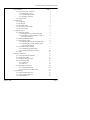










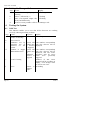






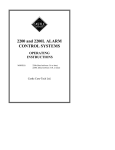
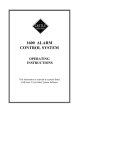
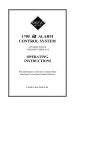
![New tool workshop: First step: After reading [TEXT] and based on](http://vs1.manualzilla.com/store/data/005783105_1-e6c0fd715dacf809f77868c696f00d08-150x150.png)