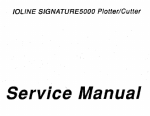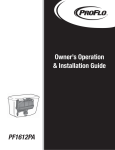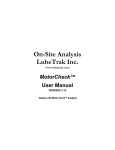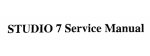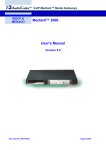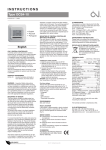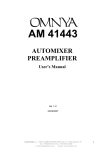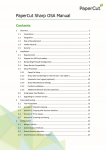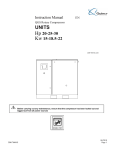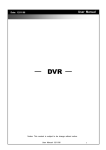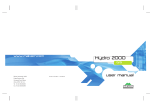Download User Manual - On-Site Analysis, Inc.
Transcript
User Manual Includes Extended Metals, Dual Temp Viscometer, VIN Decoder, Particle Counter, MetalLab and Viscometer Only OSA4™ VERSION 6.1 Original Instructions Guide to the OSA4™ Analyzer certified ASTM D7417-10 PREFACE This user manual is the first part of the complete guide to the OSA4™ Analyzer. This manual is intended to guide operators of the Analyzer through the normal procedures associated with processing oil samples. This manual is intended for mechanics, technicians, or anyone else who wants to learn the proper way to analyze oil samples using the OSA4™ Analyzer. The introductory sections of this manual orient the user with the equipment and supplies that are used. The Standardization section covers the procedures that give the user confidence that the Analyzer is performing to specifications. The largest section of this manual is the How To... section. The reader is taken through a step-by-step process of how to analyze an oil sample. The Printing and Flushing sections complete the start-to-finish organization of this manual. This manual includes features that are designed to aid the reader in quickly referencing helpful information. The outlining is extensive so that the reader can easily find the topic of interest. Useful tips are emphasized in boxes entitled “Key to Successful Oil Analysis.” The electronic version of this document includes hyperlinks and bookmarks to further speed the reader‟s access to information. Copyright 2008 On-Site Analysis, Inc. 7108 Fairway Drive Suite 130 Palm Beach Gardens, FL 33418 561-775-5756 On-Site Analysis, Inc. declares that their OSA4™ Oil Analyzer with the following models: MotorCheck™, TruckCheck™, MilitaryCheck 3M™, MetalLab™, and MicroLab™ are classified within the following directives: EU Low Voltage Directive 2006/95/EC EU Electromagnetic CompatibilityDirective 2004/108/EC EN 60950-1:2006 - EN55022 (2006) +A1:2007 - EN 55024 (1998) + A2:2003 2 User Manual Outline I-Introduction Overview .................................................................................................................................. 4 Safety Information ................................................................................................................... 5 Analyzer Features.................................................................................................................... 6 II-Getting Started Routine Tasks .......................................................................................................................... 8 Necessary Supplies ................................................................................................................ 11 The Main Menu ..................................................................................................................... 13 III-Standardization Explanation ........................................................................................................................... 14 Baseline Test.......................................................................................................................... 14 Verify Metals ......................................................................................................................... 16 Standardize ............................................................................................................................ 17 IV-How to Analyze an Oil Sample Collecting the Oil Sample and Data ...................................................................................... 18 Sample Introduction.............................................................................................................. 18 Test Selection ........................................................................................................................ 19 Sample Data Entry................................................................................................................ 21 Review Entries ...................................................................................................................... 28 Start Analysis ........................................................................................................................ 29 Cleaning the Electrodes ........................................................................................................ 30 The Analysis Cycle................................................................................................................ 31 On Screen Reporting............................................................................................................. 31 V-Printing Reports Optional Report Formats ...................................................................................................... 33 Printing History Reports...................................................................................................... 34 VI-Flushing AutoFlush .............................................................................................................................. 36 Manual Flush ........................................................................................................................ 36 IR Night Flush ..................................................................................................................... 36 VII-Off Road Test Selection ....................................................................................................................... 37 Select a Customer ................................................................................................................. 38 Entering Off Road Vehicle Info ............................................................................................ 40 Selecting Machine Info ......................................................................................................... 41 VIII-Extended Metal Standardization Explanation ........................................................................................................................... 45 Standardization ..................................................................................................................... 46 VIV-Dual Temperature Viscometer Viscometer Only………………………………………………………………………………………54 Operation………………………………………………………………………………………………55 Standardization………………………………………………………………………………………..56 X-VIN Decoder Software Operation……………………………………………………………………………………………...60 XI-Addendums Addendum A (Particle Counter Operations & Requirements)…………………………………..67 Addendum B (Over Pressure – Sample Intake Assist)………………………………….…..……..68 3 On-Site Analysis, Inc. I. Guide to the OSA4™ Analyzer –User Manual INTRODUCTION OVERVIEW This is the User Manual for the OSA4 Analyzer. The OSA4™ oil Analyzer is a tool for evaluating the condition of engines, transmissions, gearboxes and hydraulics. The Analyzer tests for wear debris and other contaminates in the oil. The Analyzer also tests the physical properties of the oil itself. By comparing test results to normal conditions, the OSA4™ Analyzer can recommend if any maintenance or repair actions are necessary. The OSA4™ Analyzer is a tandem spectrometer that integrates an Optical Emissions Spectrometer (OES) and an Infrared Module. The OES burns a portion of the used oil sample and measures the concentration of sub-microscopic metals in solution. These metals are present due to component wear, normal and abnormal, inside the engine or transmission. The Infrared Module scans a portion of the used oil sample to measure the physical properties of the oil and look for contaminants. An onboard computer controls both spectrometers and tabulates the results gathered from each. Information about the oil and the vehicle provided by the operator, along with the test results, are evaluated by the Analyzer‟s proprietary software. The software generates a report that includes the test results and a diagnostic statement. The diagnostic statement is a summary of the test results and an evaluation of the condition of the engine or transmission being tested. The diagnostic statement may also recommend maintenance for specific engine or transmission components. This manual is about operating the OSA4 Analyzer. The introduction will acquaint you with the features of the Analyzer and bring your attention to safety concerns. The Getting Started section will instruct you on the simple tasks associated with operating the Analyzer and how to use the other items supplied with it. Standardizing the Analyzer is an important first step in getting comfortable with its operation. In the following sections you will be given details on how to properly analyze a sample of oil and produce useful reports. __________________________________________________________________________________ Revision Date: 1 January 2012 4 P/N 29091-32 On-Site Analysis, Inc. Guide to the OSA4™ Analyzer –User Manual SAFETY INFORMATION To reduce the risk of injury, do not open the instrument enclosure or remove access panels. There are no user serviceable parts inside. Refer servicing to qualified service personnel. WARNING LABELS Special labels are placed where hazards exist. This symbol warns that dangerous voltages are near that present a risk of electrical shock or personal injury. This symbol warns that hazards are near which are described in instructions accompanying the equipment. SPECIFIC WARNINGS Do Not Defeat the Spark Door Interlocks Defeating Spark Door Interlocks may expose the user to UV Radiation that can cause permanent eye damage. Defeating the Spark Door Interlocks may expose the user to voltages that are lethal. Operate in a Well Ventilated Area The Analyzer produces ozone when high voltage is arcing across the electrodes. Do Not Introduce Flammable Fluids into the Analyzer Never attempt to introduce fuels such as gasoline, kerosene, and diesel fuel into the Analyzer. Fuels may ignite and explode causing injury. Only introduce used oil samples from diesel engines, gasoline engines, gearboxes, hydraulics and transmissions. Key to Successful Oil Analysis: Never attempt to introduce anti-freeze, water, brake fluid, or fuel into the Analyzer. These fluids will cause irreparable damage. __________________________________________________________________________________ Revision Date: 1 January 2012 5 P/N 29091-32 On-Site Analysis, Inc. Guide to the OSA4™ Analyzer –User Manual ANALYZER FEATURES The basic features of the OSA4™ Analyzer are listed here. You should be familiar with these features, as you will need to interact with them routinely during the normal operation of the Analyzer. The photo at the end of this section illustrates the location of each of the following features of the OSA4™ Oil Analyzer. Spark Door This door should be closed at all times unless performing routine maintenance. Sipper Straw The Oil Straw draws sample oil into the Analyzer where it is pumped through the flow system for analysis. This is a consumable item and has to be replaced for every sample. Waste Bottle Oil that has been analyzed and flushing solution that has been purged through the flow system drains into this container. Flush Bottle The Flush Bottle contains a flushing solution (CheckFlush) used to clean out the flow system and is used during the low standardization process. This bottle needs to be checked on a daily basis. ON / OFF Switch – Reset Button The power switch is an illuminated rocker switch located on a recessed bulkhead along the right side of the Analyzer. DTV Flush Bracket This bracket is included with units that have an optional Dual Temperature Viscometer. It allows for a larger flush bottle to be attached to the side of the OSA4. Waste Port This port can be set up by an OSA engineer to allow for larger waste containers. A special tube is inserted in the interior of waste door and this port becomes active. The port is equipped with a female 3/8-18 NPT. __________________________________________________________________________________ Revision Date: 1 January 2012 6 P/N 29091-32 On-Site Analysis, Inc. Guide to the OSA4™ Analyzer –User Manual Keyboard Keyboard is used for entering information and operating the Analyzer. Display The flat panel LCD touchscreen displays operator keyed information and Analyzer status. Printer (not shown) Analysis reports are printed from a printer located near the Analyzer. Typically, the printer sits on the shelf of a cart supporting the Analyzer. Modem/Network (not shown) A computer modem connection to the Analyzer facilitates problem diagnosis and maintenance from remote customer service centers. A dedicated telephone line or a network IP address connected to the Analyzer via the modem/network connection on the back panel is a requirement at Analyzer placement sites. __________________________________________________________________________________ Revision Date: 1 January 2012 7 P/N 29091-32 On-Site Analysis, Inc. II. Guide to the OSA4™ Analyzer –User Manual GETTING STARTED ROUTINE TASKS Emptying the Waste Bottle The waste bottle collects the used sample oil and flushing solution that has been circulated through the flow system. There is a sensor to alert you to empty the waste bottle. The waste bottle is accessed behind the Flush / Waste Door. Check the waste bottle occasionally to be sure that the sensor is working properly. Replacing the Flush Bottle The Flush Bottle contains the fluid that cleans the instrument between samples and is used during low standardization. There is a sensor to alert you to a low level of flushing solution. The waste bottle is accessed behind the Flush / Waste Door. Check the flush bottle regularly and replace it when it gets low. If your unit is equipped with an optional DTV - the flush is located on the right side in the DTV Flush Bracket. Key to Successful Oil Analysis: Keep an adequate level of flushing solution in the flush bottle. An inadequate level of flush will cause crosscontamination between oil samples. Maintaining the Electrodes The software will prompt you when required adjustments are needed. If it is necessary to adjust the electrode gap then you must also standardize the Analyzer. Refer to the Standardization section of this manual for details. The electrodes are on a stand inside the Spark Door. electrodes are positioned vertically – one above the other. The upper and lower The gap is the distance between the upper and lower electrodes. The gap should be no more than 5/32 of an inch. The flat end of the gap tool (supplied with instrument) can be used as a “Go/No-Go” gauge for measuring the electrode gap. A 5/32 allen wrench is used to loosen the screw that holds the upper electrode and is included with the Analyzer‟s supplies. __________________________________________________________________________________ Revision Date: 1 January 2012 8 P/N 29091-32 On-Site Analysis, Inc. Guide to the OSA4™ Analyzer –User Manual The flat end of the white electrode gap tool (shown above) is used as a “Go/No-Go” gauge for measuring the electrode gap. The gap should be set to the distance between the flat sides of the gap tool. As samples are run, the gap between electrodes will increase. To reset the gap - loosen the upper electrode by turning the 5/32 socket-head cap screw. Let the upper electrode holder slide down till it is flush with the top of the white electrode gap tool. Retighten 5/32 socket head cap screw. Anytime the gap is changed, the unit must be re-standardized. As described above, the lower electrode will slowly decrease in size with us, widening the gap between the electrodes. Any time a full standardization is required it is recommended to check the height of the lower electrode. __________________________________________________________________________________ Revision Date: 1 January 2012 9 P/N 29091-32 On-Site Analysis, Inc. Guide to the OSA4™ Analyzer –User Manual To check lower electrode height – place the grooved (U-shaped) end of the white electrode gap tool (shown below) around the bottom electrode. If the electrode falls below the height of the „U‟ shaped tool, then it is time to change the electrode. . To change electrodes – Start by sliding the upper electrode straight up out of its holder. This is done by loosening the same screw as shown on page 9. After raising the upper electrode out of its holder, remove the lower electrode. The lower electrode has a .05 Allen screw holding it in place. Loosen the Allen screw, and remove the lower electrode by turning counter-clockwise. Anytime you change the bottom electrode, change the upper electrode as well. The upper electrode can be removed from its holder by loosening the screw in the upper holder. The upper electrode is reversible, so pull it out and if it is in good shape place it back in reversed and tighten screw. Lower electrode Allen screw Upper electrode screw Replace bottom electrode by turning in new one clockwise. Place upper electrode holder back in slot and re-gap between the electrodes making sure to tighten down upper screw holder. Anytime an upper or lower electrode are replaced- the unit must be Standardized. WARNING DO NOT OVER TIGHTEN SOCKET HEAD CAP SCREWS LOCATED ON ELECTRODE HOLDER socket head cap screw should be finger tight plus ¼ turn with wrench only over tightening of screw may cause stress/cracking toholder __________________________________________________________________________________ Revision Date: 1 January 2012 10 P/N 29091-32 On-Site Analysis, Inc. Guide to the OSA4™ Analyzer –User Manual Servicing the Printer Re-supplying paper is usually all you need to do for the printer. Check the paper tray and add paper as necessary, following the instructions included with the printer. When the printer needs service, it will indicate with the Light Emitting Diode (LED). The LED on the printer should stay steadily illuminated when not actively printing a report. The LED blinks on and off while it is actively printing. If the LED is not illuminated, if the LED blinks rapidly, or if the LED blinks for over 2 minutes without printing a report then the printer needs your attention. Most printing problems are easily remedied. Make sure the printer has paper and is powered on. Turning the printer off and back on can clear up other problems. Occasionally the toner cartridge and/or printer drum will need to be replaced. Patches of light printing on the report page are indications that the toner cartridge needs to be replaced. If the LED indicator light for a Paper Jam is blinking and you can‟t find a paper jam, that‟s an indication that the drum needs to be replaced. Please contact your customer service center for replacement toner cartridges or printer drums. NECESSARY SUPPLIES Test Standard (29087-00) The High Standard solution is a colored base-oil that contains precisely controlled amounts of each of the metals that the Analyzer tests for. An analysis of the High Standard should yield around 50 parts per million of each wear metal. CheckFlush Solution (29093-00) The flush solution is a non-toxic, environmentally friendly oil solvent. The flush solution is used to purge the flow system, and run low standard. Sample Bottles (29002-00) Sample bottles are typically 1 to 5 ounces in capacity. The Basic Analyzer usually uses less than one ounce of oil for a complete analysis. The sample bottles are pre-cleaned and should not be re-used to avoid contamination. Report Paper (29009-00) Report paper is pre-printed having a logo on the front and an explanation of oil analysis results on the back. The explanations are helpful when interpreting oil analysis results. Input Sheets (29020-00) Input sheets are half-sheet sized pre-printed forms that are helpful to fill-out when taking oil samples from vehicles. When several samples are being processed it is important that the input sheets can be identified as to which sample bottle they pertain to. Input sheets are available with adhesive bar codes for this purpose. __________________________________________________________________________________ Revision Date: 1 January 2012 11 P/N 29091-32 On-Site Analysis, Inc. Cleaning Supplies Cleaning Swabs Guide to the OSA4™ Analyzer –User Manual (29033-00) Only certain sized cotton swabs will fit properly through the upper electrode. Care should be taken so that the swab does not get stuck in the upper electrode. Shop Rags or Paper Towels Shop rags or paper towels are used to wipe off the top electrodes and clean up any oil spills. Sipper Straws (29822-00) Box of 350 Sipper Straws are a single use sample intake straw that are swapped out with each individual sample. The straw is removed from the box by holding the bend area and placed directly over the metal intake. __________________________________________________________________________________ Revision Date: 1 January 2012 12 P/N 29091-32 On-Site Analysis, Inc. Guide to the OSA4™ Analyzer –User Manual THE MAIN MENU The main menu of the User Interface is the first screen that is displayed when the Analyzer is powered-up. From the main menu, all of the Analyzers functions can be accessed. The main menu is shown below. Page numbers for description of the main menu features are provided. Some of the items described here are elsewhere in the Users Manual [U.M.] WHEN THE ANALYZER IS BOOTED FROM THE DESKTOP – THE USER ID AND PASSWORD ARE “1” AND “1”. THIS MESSAGE BOX WILL APPEAR BRIEFLY AS THE UNIT WARMS UP U.M. Pg. 36 U.M. Pg. 14 U.M. Pg. 33 U.M. Pg. 18 __________________________________________________________________________________ Revision Date: 1 January 2012 13 P/N 29091-32 On-Site Analysis, Inc. Guide to the OSA4™ Analyzer –User Manual III. STANDARDIZATION EXPLANATION Occasionally, it is necessary to standardize the OSA4™ Analyzer in order to compensate for minor changes affecting the Analyzer‟s calibration. You do not have to standardize the Analyzer unless 1) you have adjusted the Electrode Gap, 2) the Test Standard routine prompts you to, or 3) the message box tells you to at the beginning of a sample run. You should run the Test Standard routine 3 days / 72 hours after a Full Standardization, or whenever you question the Analyzer‟s performance. Prior to running the Test Standard routine, a Baseline Test should be performed. CHECK BASELINE TEST The Baseline Test is used to determine if there is contamination in the flow system or on the electrodes of the Analyzer. It should be performed at the beginning of each day, or any time you wish to confirm that the Auto Flush cycle has sufficiently cleaned the internal lines and electrodes after running a highly contaminated sample. To run this test, simply select the STANDARDIZE button from the Main Menu. The Standardize Options Screen will appear as shown below. Select Check Base Line from the list of options. __________________________________________________________________________________ Revision Date: 1 January 2012 14 P/N 29091-32 On-Site Analysis, Inc. Guide to the OSA4™ Analyzer –User Manual When the Baseline Test begins, you will be given instructions to clean the electrodes. Refer to Cleaning the Electrodes in the How to Analyze an Oil Sample section of this manual for a description of the proper technique. Follow the directions on the screen to perform the Baseline Test. After cleaning the electrodes, press the OK key and the Analyzer will run the test. Press CANCEL if you want to return to the main menu. At the end of the test, a message box will display informing you if there is contamination, or that the System is clean, OK to proceed. If there is contamination, then the Analyzer will give you instructions to flush, clean the electrodes, and try the test again. Key to Successful Oil Analysis: Clean the electrodes thoroughly prior to starting the Baseline test. A dirty electrode will cause the test to fail. __________________________________________________________________________________ Revision Date: 1 January 2012 15 P/N 29091-32 On-Site Analysis, Inc. Guide to the OSA4™ Analyzer –User Manual VERIFY METALS The Verify Metals function allows you to check the Analyzer‟s standardization. To run this test, choose Verify Metals from the Standardize Options screen and press ENTER. When the test begins, you will be given instructions like those shown on the screen below. Refer to Cleaning the Electrodes in the How to Analyze an Oil Sample section of this manual for a description of the proper technique. Press the OK key and the Analyzer will run the test, or press CANCEL to return to the main menu. At the end of the test a message box will display informing you if the test of the Analyzer is within specifications. If the Test Standard is not within specifications, then a message box will provide you with instructions to try the test again or to proceed to Standardization. Key to Successful Oil Analysis: Please clean the electrodes prior to starting Test Standard. A dirty electrode will cause the test to fail. __________________________________________________________________________________ Revision Date: 1 January 2012 16 P/N 29091-32 On-Site Analysis, Inc. Guide to the OSA4™ Analyzer –User Manual STANDARDIZE To standardize the Analyzer, select Standardize from the Standardize Options screen. When the standardization process begins, you will be given instructions like those shown on the screen below. Press OK to continue or CANCEL to return to the main menu. Standardization is comprised of two parts, Low Standardization and High Standardization. All the operator has to do is insert a clean sipper straw into the Test Standard fluid (Blue 50 ppm standard), connect to the silver sipper nozzle and follow the instructions. Carefully follow all on-screen instructions completely. The total process will take about 15 minutes to complete. Upon completion, the Analyzer will display a message stating whether or not the standardization was successful. If unsuccessful, the software will prompt you on what to do next. __________________________________________________________________________________ Revision Date: 1 January 2012 17 P/N 29091-32 On-Site Analysis, Inc. Guide to the OSA4™ Analyzer –User Manual IV. HOW TO ANALYZE AN OIL SAMPLE COLLECTING THE OIL SAMPLE & SAMPLE DATA To analyze oil from an engine or transmission, you must first obtain a sample. There are two methods for sampling the oil. You can either catch a sample during a drain or you can pull a sample through the dipstick. Provisions for sampling have either been provided with the OSA4™ Analyzer or you may obtain sampling kits from your retailer. Refer to the Training Manual or other supporting documents for detailed instructions. SAMPLE INTRODUCTION When you have a sample to analyze, remove the lid from the bottle, and shake the sample thoroughly. Select a sipper straw from the box attached to the right side of OSA by grabbing it at the bend of the straw where the ridges are located. Place the straw into the bottle - long side down - and slide the straw onto the silver sipper nozzle as shown below. __________________________________________________________________________________ Revision Date: 1 January 2012 18 P/N 29091-32 On-Site Analysis, Inc. Guide to the OSA4™ Analyzer –User Manual Key to Successful Oil Analysis: Always grab the sipper straw at the bend of the straw on the ridges. The sipper must remain in the oil throughout the analysis cycle. NEVER REUSE SIPPER STRAWS! TEST SELECTION The analysis of your oil depends on what type of sample it is. You must specify if the sample comes from a transmission, gasoline, diesel engine or power steering fluid. Press the green ANALYZE button from the main menu and 2 message boxes will appear stating Test Baseline status and Verify Metals Status. These messages keep track of time since last Test Baseline and last Verify Metals were run. If you exceed the time limit- a message will appear stating that you need to run the test(s). It will allow you to run 5 more samples before stopping Analysis. Select OK on each. A Checklist will now be shown giving you buttons to select once you perform the listed tasks. Perform the tasks then select OK. __________________________________________________________________________________ Revision Date: 1 January 2012 19 P/N 29091-32 On-Site Analysis, Inc. Guide to the OSA4™ Analyzer –User Manual Select the GASOLINE key on the keypad to analyze a sample of crankcase oil from gasoline powered cars and light-duty trucks. Select the DIESEL key to analyze a sample of crankcase oil from a diesel powered car, medium- or heavy-duty truck. Select the TRANSMISSION key to analyze a sample of transmission fluid. Select the POWER STEERING FLUID key to analyze a sample of power steering fluid. The Re-Run Last Sample Button allows you analyze the last sample again without having to re-enter all of the sample information. The Main Menu page (shown on page 13) is where the initial application is first selected. The available modes are – ON-ROAD (which includes Bus, RV, and Trucks) OFF-ROAD AUTO INDUSTRIAL COMMERCIAL GENSET MARINE CYCLE RAILROAD The following example is in ON-ROAD Trucking Mode. __________________________________________________________________________________ Revision Date: 1 January 2012 20 P/N 29091-32 On-Site Analysis, Inc. Guide to the OSA4™ Analyzer –User Manual After making selection, a message box will appear giving last standardization information. Select OK – If you have exceeded allotted time- you will be asked to Standardize. SAMPLE DATA ENTRY Information about your sample of oil must be entered prior to starting the analysis. The information you provide is vitally important to the analysis. The more accurate the information, the better the analysis. __________________________________________________________________________________ Revision Date: 1 January 2012 21 P/N 29091-32 On-Site Analysis, Inc. Guide to the OSA4™ Analyzer –User Manual Sample data includes information about the customer, the vehicle, and the oil. The system keeps lists of your customers and their vehicles. These lists keep you from having to re-enter information. The lists can also be sorted by Customer Name, Customer ID, or right and left justified VIN number. SELECT A CUSTOMER When selecting a customer, you have two options: Select a customer from the list, or add a new customer. If the Customer ID you want is not displayed in the box, but it is in the customer list, then highlight the customer you want by using the UP and DOWN Arrow Keys, or entering the first letter(s) of the customer name and use the ENTER key to make your selection. Press OK to continue. If the customer you want is not displayed in the list of customers, then you must add your customer name to the list. Press the New Customer button to add your customer. Each option is discussed in detail below. __________________________________________________________________________________ Revision Date: 1 January 2012 22 P/N 29091-32 On-Site Analysis, Inc. Guide to the OSA4™ Analyzer –User Manual Listed Customer Listed customers are the names of customers that have had their oil analyzed previously. Choosing from the list keeps you from having to enter the customer‟s information each time their oil is analyzed. Using the UP and DOWN arrow keys, see if the customer you want is on the list. If the customer name you want is on the list, then highlight the name, select it by pressing SELECT. If the customer's name you want is not on the list, then press the NEW CUSTOMER key to enter a new customer. If you want to edit the highlighted customer select the EDIT CUSTOMER key. __________________________________________________________________________________ Revision Date: 1 January 2012 23 P/N 29091-32 On-Site Analysis, Inc. New Customer Guide to the OSA4™ Analyzer –User Manual **Note - Never use quotation marks “ “ in Customer Name** If a customer has not had their oil analyzed previously, their name is probably not on the list. The first time a customer has their oil analyzed you must enter all of their information. Once you have entered the customer‟s information, the Analyzer will keep it on the list for the next time. The new customer information screen is shown below. Enter the customer‟s last name or enter a company name and press ENTER to move to next field. Enter the customer‟s first name (if a last name was entered) or press OK to leave it blank. The Analyzer‟s software will automatically assign a Customer ID. Press OK to continue. Enter the rest of the information using the Tab key to move through the fields. When you are finished entering or selecting a customer name, Press OK to continue to the Vehicle Data Entry portion. __________________________________________________________________________________ Revision Date: 1 January 2012 24 P/N 29091-32 On-Site Analysis, Inc. Guide to the OSA4™ Analyzer –User Manual ENTERING VEHICLE INFORMATION Unit Information screens are shown below. The screens are different depending on which test you have selected. The screen below is for On-Road Trucking. On the Unit Information screen, you provide information about the vehicle. If the information about this vehicle has been previously entered, then the information is filled-in for you when you select the vehicle from the list. In this case, you simply have to enter in the current Miles / Hours / Kilometers on the Engine or Transmission – or Miles, etc. since the last overhaul. If the vehicle is not listed, then you must enter all the information manually. Selecting Vehicle Information from a List Each customer may have one or several vehicles. A Vehicle ID is a way of identifying a specific customer's vehicle. New customers will not have any vehicles listed and you will have to manually enter the vehicle information. After you select the desired Customer the „Select a Vehicle‟ will flash red and all the known Vehicles will appear on the list. Existing customers will have a list of Vehicle IDs associated with their name. Use the UP and DOWN arrow key to view the list of Vehicle IDs or simply enter the first several numbers or letters of the Vehicle ID. If the vehicle you want is on the list, then highlight the desired Vehicle ID and press SELECT. After selecting a vehicle from the list and pressing SELECT, the Unit Information screen is re-displayed with the vehicle information you selected. __________________________________________________________________________________ Revision Date: 1 January 2012 25 P/N 29091-32 On-Site Analysis, Inc. Guide to the OSA4™ Analyzer –User Manual Manually Entering Vehicle Information On the Sample Data Entry screen, information about the vehicle is entered along with information about the oil. Enter the information as complete and accurate as possible. If you are not sure about some of the information, you may leave the entry as “UNKNOWN” but all fields must have an entry. Depending on the type test selected (Gasoline, Diesel Engine, Gearbox, Hydraulic or Transmission) different information is requested in the Unit Information screen. Not all of the following information items will be requested on every analysis. VEHICLE MAKE AND MODEL Select the vehicle make and model from the drop-down list. Use the drop-down arrow key to view the list of vehicle makes. Scroll through the list using the arrow keys and select an item. Now select the vehicle model using the same keys and press down to continue. You can also select makes and models by entering the first letters or numbers of the type you want; for example press C to go to the beginning of the C makes. If the item you want is not in the drop-down list, you must specify it as "UNKNOWN," or “General” or select CUSTOM and an extra field will appear for filling out custom entries. ENGINE MAKE AND MODEL (DIESEL ENGINE ONLY) Select the engine model from the drop-down box. If you do not know the model or your model is not on the list, you must specify unknown. VEHICLE YEAR (DIESEL ENGINE ONLY) Enter the vehicle year information in the appropriate box. CAPACITY UNITS / SUMP CAPACITY Enter in the appropriate units. USAGE UNITS / VEHICLE MILES Select the appropriate units using the arrow keys to designate whether the maintenance interval is measured in miles, hours, or kilometers, then enter the miles (or hours) that have accumulated on the engine. Key to Successful Oil Analysis: A re-built engine or transmission may have less miles/hours on it than the vehicle does. Where appropriate, enter Miles/Hours since last re-build. __________________________________________________________________________________ Revision Date: 1 January 2012 26 P/N 29091-32 On-Site Analysis, Inc. Guide to the OSA4™ Analyzer –User Manual ENGINE SIZE (Gasoline Only) AND TURBO CHARGING Enter the engine size in liters, and specify whether or not the vehicle is turbocharged. When the Unit Information Screen is complete, Select OIL INFO to continue. ENTERING OIL SAMPLE INFORMATION Oil Brand, Type, and Weight Select the oil brand, type, and weight of your sample. In the Oil Weight Selection box you can scroll between selections to designate what type of weights will be displayed in the Oil Weight field. If you do not know the any of this information you may leave it as “unknown.” Usage Units and Miles on Oil Enter the number of miles (or hours) that have accumulated on the engine or transmission since the last oil change. If the unit has been run before, the miles or hours will be automatically generated from previous history. __________________________________________________________________________________ Revision Date: 1 January 2012 27 P/N 29091-32 On-Site Analysis, Inc. Guide to the OSA4™ Analyzer –User Manual User Sample ID A User Sample ID is a way of uniquely identifying a sample. This ID may be a bar code that is affixed to the sample bottle and data entry sheet. Operator Name Enter the name of the vehicle‟s driver here. The information is useful for fleet owners who may have several drivers for each vehicle. After completing the Oil Sample Information screen, press Analyze to continue. CUSTOMER NOTES __________________________________________________________________________________ Revision Date: 1 January 2012 28 P/N 29091-32 On-Site Analysis, Inc. Guide to the OSA4™ Analyzer –User Manual REVIEW ENTRIES The Analyzer checks the information you entered when you exit the data entry screens. If there are no data entry omissions, the Oil Analysis Activation Screen is displayed. Your sample, vehicle, and oil data will be shown on the screen. Review this information for accuracy. If you need to make corrections, press the OIL INFO button. If the information is correct you can now press START to continue with the analysis. __________________________________________________________________________________ Revision Date: 1 January 2012 29 P/N 29091-32 On-Site Analysis, Inc. Guide to the OSA4™ Analyzer –User Manual START ANALYSIS When the analysis starts, you will be prompted to perform a few necessary tasks. A message box will be displayed like the one shown below. Follow the on-screen instructions. Customer Notes __________________________________________________________________________________ Revision Date: 1 January 2012 30 P/N 29091-32 On-Site Analysis, Inc. Guide to the OSA4™ Analyzer –User Manual CLEANING THE ELECTRODES It is necessary to clean the electrodes prior to the analysis of every sample. Residue from the previous sample can affect your results. Use the proper cleaning technique that is illustrated below. Close the spark box cover when you have finished cleaning the electrodes and press OK. Use a cotton swab to clean the upper electrodes. First, wipe the outside of the upper electrode. Then, clean the inside of the upper electrode by inserting the swab down through the center of the electrode and turning clockwise. __________________________________________________________________________________ Revision Date: 1 January 2012 31 P/N 29091-32 On-Site Analysis, Inc. Guide to the OSA4™ Analyzer –User Manual THE ANALYSIS CYCLE The analysis takes about 5 to 10 minutes to complete (based on the components in your Analyzer) after the data entry and manual tasks have been performed. The status bar indicates progress as the sample is processed. If you want to stop the analysis, press the STOP button. The stop process takes 15-30 seconds to complete. ON-SCREEN REPORTING When the analysis is complete, an analysis report may be briefly displayed on the screen. An example of the on-screen report is shown below. The report will include the results of the analytical tests along with a diagnostic statement. Severity codes will also be printed with the test results. Green indicates normal conditions. After the results are displayed, the Analyzer will begin the Auto Flush process and ask you to perform the task of removing the sample. Remove the sample and press OK so that the Analyzer can reset and be ready for the next analysis. __________________________________________________________________________________ Revision Date: 1 January 2012 32 P/N 29091-32 On-Site Analysis, Inc. V. Guide to the OSA4™ Analyzer –User Manual PRINTING REPORTS OPTIONAL REPORT FORMATS Depending on how the Analyzer has been configured, the Analyzer may automatically print a hardcopy of the analysis in one of the following formats. DIAGNOSTIC REPORT The Diagnostic Report is a simplified report designed for consumers. This numberless style report provides information on engine components wear and oil condition. This report is typically used when oil analysis is performed on cars and light duty trucks. Test results are reported as “normal”, “monitor”, and “inspect.” Reasons for abnormal test results are suggested and service actions are recommended. NUMERIC REPORT The Numeric Report is a standard laboratory style report with wear metal concentrations reported in parts-per-million and physical properties are quantified in their appropriate units. The results range from normal to severe. A diagnostics statement is included which suggests problem sources and recommended service actions. Typically, the numeric report is used when oil analysis is performed on heavy-duty trucks. COMBINED REPORT The Combined Report is a printout of both the Diagnostic Report and the Numeric Report. This selection is typically used when the Diagnostic Report is given to the customer and the Numeric Report is kept for reference. TABULAR HISTORY The Tabular History report is a laboratory style report. Like the Numeric Report, the Tabular History Report states Wear Metal concentrations in parts-per-billion and physical properties are quantified in their appropriate units. The Tabular History report includes the records of all the previous oil analysis results. The Tabular History report is useful to repeat customers who routinely have their oil analyzed on a daily or hourly basis. __________________________________________________________________________________ Revision Date: 1 January 2012 33 P/N 29091-32 On-Site Analysis, Inc. Guide to the OSA4™ Analyzer –User Manual PRINTING HISTORY REPORTS To print the report for a sample that has just been analyzed, select the REPORTS button. A list of all the reports for the particular customer will be displayed. The Sort button on the right top can be used to change the sorting options from Customer Name, Sample ID, VIN right justified and VIN left Justified. Once the vehicle is found, select it and then the screen below is shown. __________________________________________________________________________________ Revision Date: 1 January 2012 34 P/N 29091-32 On-Site Analysis, Inc. Guide to the OSA4™ Analyzer –User Manual Select the style of report to be printed and a screen report will appear. You can then select PRINT or CANCEL. An example of a report is shown below. __________________________________________________________________________________ Revision Date: 1 January 2012 35 P/N 29091-32 On-Site Analysis, Inc. Guide to the OSA4™ Analyzer –User Manual VI. FLUSHING AUTO FLUSH The computer controls the Auto Flush. The computer evaluates the last sample‟s level of contamination and determines what type of flush to perform on the system. The user has no control over the duration of the Auto Flush. MANUAL FLUSH The Manual Flush allows the user to perform additional cleanings. This function gives the user additional tools to fight sample carry over and contamination. To perform a Manual Flush, press FLUSH from the main menu. The Flush screen, shown below, will offer you various selections. Select the flush you want and press SELECT. The system will execute the flush selected. IR NIGHT FLUSH The IR Night Flush should be selected each night when the unit will no longer be used. This flush is used to „soak‟ the IR module cell windows and ensure they stay clean from soot buildup. Selecting this button starts a procedure that checks the amount of sooty samples run during the day. If there were any run, the instructions on the screen will prompt you through an automated process. __________________________________________________________________________________ Revision Date: 1 January 2012 36 P/N 29091-32 On-Site Analysis, Inc. VII. Guide to the OSA4™ Analyzer –User Manual OFF ROAD Before running a sample, the Analysis mode must be changed from the current configuration, Truck, Auto, Marine, Cycle, to Off Road. Selecting the „Admin‟ button at the Main Menu does this. Tab down to the Analysis Mode, select this button and simply change to Off Road. TEST SELECTION IN OFF ROAD The analysis of your oil depends on what type of sample it is. You must specify if the sample comes from a diesel or gasoline engine or from a transmission or gearbox. Press the ANALYZE button to bring up the Test Selection screen shown below. Select the GASOLINE key on the keypad to analyze a sample of crankcase oil from gasoline-powered cars and light-duty trucks. Select the DIESEL key to analyze a sample of crankcase oil from a diesel powered medium - or heavy-duty engine. Select the TRANSMISSION key to analyze a sample of transmission fluid. Select the GEARBOX button to sample Gearbox fluid and select the HYDRAULIC button to sample Hydraulic Fluid. The „Re-Run Last Sample Button‟ allows you to analyze the last sample again without having to re-enter all of the sample information. __________________________________________________________________________________ Revision Date: 1 January 2012 37 P/N 29091-32 On-Site Analysis, Inc. Guide to the OSA4™ Analyzer –User Manual SELECT A CUSTOMER IN OFF HIGHWAY MODE When selecting a customer, you have three options: use the default customer, select a customer from the list, or add a new customer. If the Customer ID for the customer you want is already displayed in the box next to “Enter Customer ID”, then press OK to use the default customer name. If the Customer ID you want is not displayed in the box, but it is in the customer list, then highlight the customer you want by using the UP and DOWN Arrow Keys and use the ENTER key to make your selection. Press OK to continue. If the customer you want is not the default customer and is not displayed in the list of customers, then you must add your customer name to the list. Press the NEW CUSTOMER button to add your customer. Each option is discussed in detail below. Follow the instructions below for choosing a customer from the list or adding a new customer. __________________________________________________________________________________ Revision Date: 1 January 2012 38 P/N 29091-32 On-Site Analysis, Inc. Guide to the OSA4™ Analyzer –User Manual Listed Customer Listed customers are the names of customers that have had their oil analyzed previously. Choosing from the list keeps you from having to enter the customer‟s information each time their oil is analyzed. Using the UP and DOWN arrow keys, see if the customer you want is on the list. If the customer name you want is on the list, then highlight the name, select it by pressing OK. If the customer's name you want is not on the list, then press the NEW CUSTOMER key to enter a new customer. New Customer If a customer has not had their oil analyzed previously, their name is probably not on the list. The first time a customer has their oil analyzed you must enter all of their information. Once you have entered the customer‟s information, the Analyzer will keep it on the list for the next time. The new customer information screen is shown below. Enter the customer‟s last name or enter a company name and press OK to move to next field. Enter the customer‟s first name or press OK to leave it blank. The Analyzer‟s software will automatically assign a Customer ID. Press OK to continue. Enter the rest of the information using the OK key to move through the fields When you are finished entering or selecting a customer name, Press OK to continue. __________________________________________________________________________________ Revision Date: 1 January 2012 39 P/N 29091-32 On-Site Analysis, Inc. Guide to the OSA4™ Analyzer –User Manual ENTERING OFF ROAD VEHICLE UNIT INFORMATION The Unit Information screen is shown below. The screen shown is for Diesel Unit Information. Depending on which selection you use (Diesel, Gasoline, Transmission or Gearbox) will determine the differences in the screen. On the Unit Information screen, you provide information about the vehicle. If the information about this vehicle has been previously entered, then the information is filled-in for you when you select the vehicle from the list. If the vehicle is not listed, then you must enter the information manually. __________________________________________________________________________________ Revision Date: 1 January 2012 40 P/N 29091-32 On-Site Analysis, Inc. Guide to the OSA4™ Analyzer –User Manual Selecting Machine Information From A List Each customer may have one or several machines. A Machine ID is a way of identifying a specific customer's machine. New customers will not have any machines listed (as shown below) and you will have to manually enter the vehicle information. Existing customers will have a list of Machine IDs associated with their name. An example screen is shown below. Once you select the customer, the ID button will flash red and give you a list of machines available. Use the UP and DOWN arrow key to view the list of Machine IDs. If the name you want is on the list, then highlight the desired Machine ID and press Enter. If the Machine ID you want is not on the list then simply enter a machine ID in the ID box. After selecting a machine from the list the Unit Information screen is re-displayed with the machine information you selected. If your machine is not listed, then it is ready for you to manually enter the machine information. __________________________________________________________________________________ Revision Date: 1 January 2012 41 P/N 29091-32 On-Site Analysis, Inc. Guide to the OSA4™ Analyzer –User Manual Manually Entering Machine Information On the Sample Data Entry screen, information about the machine is entered along with information about the oil. Enter the information as complete and accurate as possible. If you are not sure about some of the information, you may leave the entry as “unknown”. MACHINE MAKE AND MODEL Select the vehicle make and model from the drop-down list. Scroll down to view the list of vehicle makes. Scroll through the list using the arrow keys and select an item using the SELECT key. Now select the vehicle model using the same keys and continue to the next field. The „Custom‟ selection under make and model may be used to enter units that do not appear in the drop down lists. COMPONENT UNIT INFORMATION Enter the component Serial Number, the Job Site, and the total Hours on the component USAGE UNITS Select the appropriate units using the arrow keys to designate whether the sump capacity is measured in Quarts, Gallons, or Liters. LOCATION / SUMP CAPACITY Select the correct location of the component, then the sump capacity. TURBO Select yes or no using the space bar if the component is turbocharged. __________________________________________________________________________________ Revision Date: 1 January 2012 42 P/N 29091-32 On-Site Analysis, Inc. Guide to the OSA4™ Analyzer –User Manual When the Unit Information Screen is complete, press OIL INFO to continue. Entering Oil Sample Information __________________________________________________________________________________ Revision Date: 1 January 2012 43 P/N 29091-32 On-Site Analysis, Inc. Guide to the OSA4™ Analyzer –User Manual Oil Brand, Type, and Weight Select the oil brand, type, and weight of your sample. If you do not know the any of this information you may leave it as “unknown.” Usage Units and Miles on Oil Enter the number of hours that have accumulated on the component since the last oil change. User Sample ID A User Sample ID is a way of uniquely identifying a sample. This ID may be a bar code that is affixed to the sample bottle and data entry sheet. Operator Name Enter the name of the vehicle‟s driver here. The information is useful when there is more than one operator on the unit. After completing the Oil Sample Information screen, press ANALYZE to continue. __________________________________________________________________________________ Revision Date: 1 January 2012 44 P/N 29091-32 On-Site Analysis, Inc. Guide to the OSA4™ Analyzer –User Manual REVIEW ENTRIES The Analyzer checks the information you entered when you exit the data entry screens. If there are no data entry errors, the Oil Analysis Activation Screen is displayed. Your sample, vehicle, and oil data will be displayed on the screen. Review this information for correctness. If you need to make corrections, press the OIL INFO button. If the information is correct you can now press START to continue with the analysis. Go to How to Analyze a Sample for complete information on running an Analysis. VIII. Standardizing Extended Metals EXPLANATION Occasionally, it is necessary to standardize the extended metals of the OSA4™ Analyzer in order to compensate for minor changes affecting the Analyzer‟s calibration. You do not have to standardize the Analyzer unless 1) you have adjusted the Electrode Gap, or 2) the Test Extended Metals Standard routine prompts you to, or 3) the message box tells you to at the beginning of a sample. You should run the Test Extended Metals Standard routine 3 days / 72 hours after a Full Standardization, or whenever you question the Analyzer‟s performance. Prior to running the Test Extended Metals Standard routine, a Baseline Test should be performed. The 10 Basic Metals include – Iron (Fe), Chromium (Cr), Lead (Pb), Copper (Cu), Tin (Sn), Aluminum (Al), Molybdenum (Mo), Silicon (Si), Sodium (Na), and Potassium (K). The Extended Metals package includes the 10 Basic Metals plus – Titanium (Ti), Manganese (Mn), Vanadium (V), Boron (B), Magnesium (Mg), Calcium (Ca), Barium (Ba), Phosphorous, Nickel, (Ni) and Zinc (Zn). STANDARDIZATION Select the Standardize button from the Main Menu. Select STANDARDIZE METALS button as shown on the following screen. __________________________________________________________________________________ Revision Date: 1 January 2012 45 P/N 29091-32 On-Site Analysis, Inc. Guide to the OSA4™ Analyzer –User Manual Clean the electrodes, and place a clean straw into the (blue) Test Standard Fluid and connect to the silver sipper nozzle. A message will appear asking the following, “Standardization of basic metals is not required at this time. Do you still wish to standardize basic metals ” Select the YES button to proceed. __________________________________________________________________________________ Revision Date: 1 January 2012 46 P/N 29091-32 On-Site Analysis, Inc. Guide to the OSA4™ Analyzer –User Manual Press OK , as shown on screen pictured below after cleaning electrodes and inserting Test Standard Fluid (blue). After 30% has elapsed on the status bar, a message will appear on screen asking to again clean the electrodes. Do so and press the OK button when finished. This method will last 10-15 minutes A message will then appear stating “Basic Metal Standardization Completed” (as shown in following picture). If you see otherwise, Select CANCEL and repeat previous extended metals standardization steps. __________________________________________________________________________________ Revision Date: 1 January 2012 47 P/N 29091-32 On-Site Analysis, Inc. Guide to the OSA4™ Analyzer –User Manual This now indicates that Basic Metal Standardization is completed. Press OK button to continue on to Extended Metal Standardization. A message may appear asking the following, “Standardization of extended metals is not required at this time. Do you still wish to standardize extended metals ?” press YES button to continue. Clean the electrodes thoroughly, and place a clean straw into the (yellow) Low Concentration Standard - and connect to the silver sipper nozzle. Press the OK button when ready to continue (as shown in following picture) __________________________________________________________________________________ Revision Date: 1 January 2012 48 P/N 29091-32 On-Site Analysis, Inc. Guide to the OSA4™ Analyzer –User Manual A message will appear on screen asking to clean the electrodes when the status bar is at 40%. Do so and select the OK button when finished. This method will last 10-15 minutes. A message will appear stating “Extended Metals LCS Standardization Stand Completed”. If error message appears, press CANCEL and return to beginning steps for LCS Standardization. __________________________________________________________________________________ Revision Date: 1 January 2012 49 P/N 29091-32 On-Site Analysis, Inc. Guide to the OSA4™ Analyzer –User Manual Extended metals Low Concentration Standard is now complete. Select the OK button to continue on to Extended metals High Concentration Standard. Clean the electrodes thoroughly, and place a clean straw into the (brown) High Concentration Standard - and connect to the silver sipper nozzle. Select OK when ready (as shown below). __________________________________________________________________________________ Revision Date: 1 January 2012 50 P/N 29091-32 On-Site Analysis, Inc. Guide to the OSA4™ Analyzer –User Manual This method will last approximately 10 minutes. A message will appear stating “Extended Metals HCS Standardization Completed” (as shown below) If you see otherwise, CANCEL, and repeat previous steps for the HCS standardization. Extended metals High Concentration Standard is now finished. Select the OK button. A message stating “Standard is Finished” will appear. Select the OK button to begin automatic flushing procedure. Follow screen instructions and select OK on all flushing messages that appear. ** Extended Metal Standardization is now complete ** __________________________________________________________________________________ Revision Date: 1 January 2012 51 P/N 29091-32 On-Site Analysis, Inc. Guide to the OSA4™ Analyzer –User Manual When running a sample, if you wish to show Extended Metals on the report, simply press YES when screen pops up stating “Do you wish to show extended metals reports?” If you wish to show only Basic Metals press NO. __________________________________________________________________________________ Revision Date: 1 January 2012 52 P/N 29091-32 On-Site Analysis, Inc. Guide to the OSA4™ Analyzer –User Manual VIV. Dual-Temperature Viscometer (DTV) EXPLANATION The Dual-Temperature Viscometer (DTV) is a fully integrated component for the OSA that generates a 100 Centigrade Viscosity, a 40 Centigrade Viscosity, and a Viscosity Index. This patented device works seamlessly in the background generating these measurements during the course of a normal OSA sample run. If your OSA is equipped with a DTV, you must first ensure that the Viscometer has been enabled. Check bottom of screen and see that Viscosity Mode: Measured is shown. If not, select the ADMIN button. Select the Viscosity Mode Button __________________________________________________________________________________ Revision Date: 1 January 2012 53 P/N 29091-32 On-Site Analysis, Inc. Guide to the OSA4™ Analyzer –User Manual Then Select the Measured Button, the measured V40 Only, or Measured V100 Only Button. The Measured Button runs both V40 and V100 simultaneously. The V40 runs only a Viscosity at 40 C, and the V100 runs only a Viscosity at 100C. Press Cancel until you arrive back at the Main Menu. __________________________________________________________________________________ Revision Date: 1 January 2012 54 P/N 29091-32 On-Site Analysis, Inc. Guide to the OSA4™ Analyzer –User Manual DTV VISCOMETER ONLY If you purchased the DTV „Visc Only‟ package- you will have the option to run a sample that only reports Viscometer readings from the DTV. Select Admin and then Viscosity Mode. Selecting the „Run all OSA Test‟ will change the OSA from Visc Only to All Tests. All Tests will report Elements, Physical Properties and Viscometer (Normal Sample). Toggling back and forth from this button puts you in Visc Only and All Tests Mode. Viewing the screen above – the unit is in „Visc Only‟ mode – and you can select Measured (both V100 and V40), Measured V40C (V40C only) or Measured V100C (100C only). Once you make your selection – Select the Cancel button. As shown below the OSA is now in Measured (Visc only) mode. The bottom of Main __________________________________________________________________________________ Revision Date: 1 January 2012 55 P/N 29091-32 On-Site Analysis, Inc. Guide to the OSA4™ Analyzer –User Manual Menu scrren bar will always show you what mode your are in. OPERATING THE DTV Operation of an OSA with the DTV is the same method used in How to Analyze a Sample. The time frame is longer because of the additional DTV component. Never reuse the 5 ounce sample bottles after the test is completed. STANDARDIZING THE DTV Once every 6 months the DTV will need to be standardized. Included with your OSA will be two viscosity standard bottles: Low Viscosity Standard (Pink Fluid) and High Viscosity Standard (Green Fluid). Pour these into separate 3 ounce sample bottles and label them accordingly. From the Main Menu Select ADMIN Button, then Viscometer Utilities Button. __________________________________________________________________________________ Revision Date: 1 January 2012 56 P/N 29091-32 On-Site Analysis, Inc. Guide to the OSA4™ Analyzer –User Manual Select the Visc Standardization Button __________________________________________________________________________________ Revision Date: 1 January 2012 57 P/N 29091-32 On-Site Analysis, Inc. Guide to the OSA4™ Analyzer –User Manual On the labels of your bottles of Viscosity Standard (Low and High) you will have measurements for Viscosity at 40° C and 100° C. As you move through the Viscosity standardization process you will need these measurement numbers to enter in the appropriate fields for standardization. The first message as shown below will appear. Make sure that the number from your Low Viscosity Standard at 40°C (on the pink fluid bottle label) is entered into this field, then Press OK. __________________________________________________________________________________ Revision Date: 1 January 2012 58 P/N 29091-32 On-Site Analysis, Inc. Guide to the OSA4™ Analyzer –User Manual The message as shown below will appear. Make sure that the number from your High Viscosity Standard at 40°C (on the pink fluid bottle label) is entered into this field, then Press OK. The message as shown below will appear. Make sure that the number from your Low Viscosity Standard at 100°C (on the green fluid bottle label) is entered into this field, then Press OK. The message as shown below will appear. Make sure that the number from your High Viscosity Standard at 100°C (on the green fluid bottle label) is entered into this field, then Press OK. Press OK and a message box as follows will appear. __________________________________________________________________________________ Revision Date: 1 January 2012 59 P/N 29091-32 On-Site Analysis, Inc. Guide to the OSA4™ Analyzer –User Manual Place a clean straw into the Low Viscosity Standard (Pink Fluid) - and connect to the silver sipper nozzle and press OK. Once this process has finished another message will come up asking you to insert the High Viscosity Standard (Green Fluid). Pull the Low Viscosity Standard out from the sipper nozzle. Place a clean straw into the High Viscosity Standard (Green Fluid) - and connect to the silver sipper nozzle after this message appears. The Viscosity Standardization process will be concluded after the High Viscosity Standard has finished. Once completed, you can remove the standard bottle from the sipper nozzle and continue running samples. X- VIN DECODER SOFTWARE The VIN decoder software is an application used in Gas Engine, Transmission, and Power Steering applications. The software uses a wireless barcode reader to capture the Vehicle Identification Number from the vehicles front window (GM) or driver door panel (most other manufacturers). The barcode reader has a range of approximately 90 feet but can also store the VIN within the reader if you go outside the range. The data is automatically transferred to the OSA once you enter the range area. The Main Menu will appear as pictured below. Simple select „Analyze‟ button to begin sampling process. __________________________________________________________________________________ Revision Date: 1 January 2012 60 P/N 29091-32 On-Site Analysis, Inc. Guide to the OSA4™ Analyzer –User Manual The screen below will appear. Select YES to run the VIN decoder software or NO to run the regular software. The Customer Info button is used to enter the information for the site that is running the samples. This is a one-time data entry function performed by the engineer setting up your unit. When the screen below is shown, Scan the vehicle barcode or type in VIN manually. If you scan the VIN the Vehicle data will appear automatically. If you type in the VIN you will have to select the „DECODE‟ button to show data. If you want to scan more than one VIN at a time, Select the Multiple Scan checkbox and the VIN‟s will be stored in the VIN LIST box. If you want the sample data to be automatically transferred via an xml file, __________________________________________________________________________________ Revision Date: 1 January 2012 61 P/N 29091-32 On-Site Analysis, Inc. Guide to the OSA4™ Analyzer –User Manual select the Transfer checkbox. Using this transfer setting requires high speed access and special ADMIN settings to be set by your OSA representative. If you choose the Multiple Scan checkbox, and you have finished scanning your VIN barcode, they will all be listed in the VIN LIST box as shown on next page. Once you select a VIN from this list, it will be removed from the column. __________________________________________________________________________________ Revision Date: 1 January 2012 62 P/N 29091-32 On-Site Analysis, Inc. Guide to the OSA4™ Analyzer –User Manual Once you have scanned a single VIN or picked the appropriate VIN from the list, the screen below will appear. The Vehicle Identification Number is decoded and fields are filled with Make, Model, Year, Engine Type, and Fuel Type. Press OK to continue Choose the system type that you will be running. __________________________________________________________________________________ Revision Date: 1 January 2012 63 P/N 29091-32 On-Site Analysis, Inc. Guide to the OSA4™ Analyzer –User Manual Enter Odometer mileage and Mileage on Oil and Select „Enter‟. __________________________________________________________________________________ Revision Date: 1 January 2012 64 P/N 29091-32 On-Site Analysis, Inc. Guide to the OSA4™ Analyzer –User Manual Review Data, then Select Start to begin Analysis. The sample will run through and upon completion the message below will appear. Selecting YES will return you to the Main Menu where you will select „Analyze‟ to run another sample for the same vehicle (Transmission or Power Steering). This avoids having to scan or enter the same VIN number again. If you want to run another vehicle – Select NO. __________________________________________________________________________________ Revision Date: 1 January 2012 65 P/N 29091-32 On-Site Analysis, Inc. Guide to the OSA4™ Analyzer –User Manual Default Customer Info Select the Default Customer Info button to fill in the data on the form below. This data will be shown on the report printout. __________________________________________________________________________________ Revision Date: 1 January 2012 66 P/N 29091-32 On-Site Analysis, Inc. Guide to the OSA4™ Analyzer –User Manual A D D E N D U M A for instruments equipped with a particle counter module Sample Preparation Procedure for Particle Measurement If the sample to be measured has been standing for any period of time, particle settlement and agglomeration will occur. It is essential that the agglomerates be broken up and the contaminant particles become dispersed evenly throughout the contents of the sample bottle in an ultrasonic bath. Energize the bath for 30 seconds or until no surfacing air bubbles are observed. Remove the sample bottle from the ultrasonic bath and gently turn the sample bottle over five times, taking care not to introduce air bubbles into the liquid prior to analyzing with the OSA Oil Analyzer, particle counter function. Reference sample preparation procedure outlined below. 1) Fill ultrasonic bath with 3 inches of water, turn on heater and energize for a minimum of two minutes (to degas the system). WARNING DO NOT ENERGIZE AN EMPTY ULTRASONIC BATH. Energizing an empty ultrasonic bath may cause damage to the instrument 2) Vigorously shake the sample bottle by hand for 15 seconds. NOTE A minimum of 3 ounces of sample is required when using the particle counting function of the OSA Oil Analyzer 3) Place the sample bottle in an ultrasonic bath and energize the bath for 30 seconds or until no surfacing bubbles are observed. 4) Remove the sample bottle from the ultrasonic bath then gently turn the bottle over five times, taking care not to introduce air bubbles into the oil fluid. 5) Place the sample bottle under the sipper of the OSA and immediately start analysis. Reference section IV-How to Analyze an Oil Sample (page 18) of this manual. __________________________________________________________________________________ Revision Date: 1 January 2012 67 P/N 29091-32 On-Site Analysis, Inc. Guide to the OSA4™ Analyzer –User Manual A D D E N D U M B for instruments equipped sample bottle cap overpressure module Over Pressure Sample Bottle Cap Module When certain gear oil samples are to be measured, the analyzer will prompt the user to utilize the sample bottle over pressure cap module. When the instrument prompts, the user should install the sample bottle over pressure cap as instructed below. 1) Ensure that the inside of sample bottle cap is clean, wipe with clean rag if necessary 2) Install sample bottle cap onto sample bottle a. Align the sample bottle and cap, then rotate bottle until cap is tight. NOTE Sample bottle cap MUST be on tight A loose fit will result in an air leak preventing instrument from achieving proper air pressure within the sample bottle 3) Loosen straw fitting ( no need to fully remove fitting ) located in the center of the sample bottle pressure cap, then insert straw through center fitting and finger tighten the fitting. NOTE Do NOT over tighten fitting around straw. Over tightening the straw input fitting may result in collapsing/damaging the straw causing an air leak preventing instrument from achieving proper air pressure within the sample bottle 4) start analysis. Reference section IV-How to Analyze an Oil Sample (page 18) of this manual. 5) Follow all prompts in the order that they appear. Ensure that the straw has been inserted over the analyzer‟s intake nozzle prior to activating the overpressure function. When overpressure function is activated, contents of the sample container will be forced out through the straw. __________________________________________________________________________________ Revision Date: 1 January 2012 68 P/N 29091-32