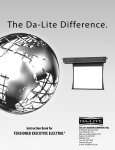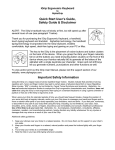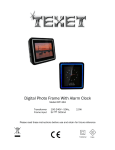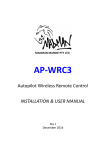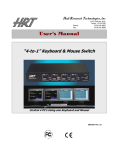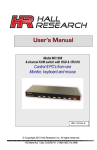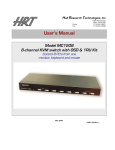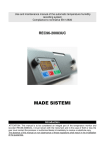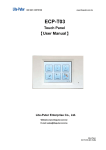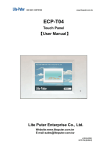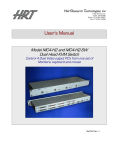Download User`s Manual - Hall Research
Transcript
Hall Research Technologies, Inc 1163 Warner Ave. Tustin, CA 92780 Phone: (714) 641-6607 Fax: (714) 641-6698 User’s Manual Model 4-to-1 KVM Server Switch Control 4 PC's from one keyboard, monitor and mouse UMA1018 Rev. n/c Introduction General 4-to-1 KVM allows one monitor keyboard, and mouse to control 4 different PC’s or servers. It switches the video to display the selected PC’s video output at full resolution using buffered and wideband video circuits. It also routs the signals from the mouse and keyboard to the selected pc, while, at the same time, emulating a keyboard and a mouse for the unselected PCs so that they can detect and communicate with a “virtual” mouse and keyboard in order for the PCs to operate normally. Upon power up the 4-to-1 KVM will locate and identify the type of mouse plugged into the mouse port and initialize that mouse. The same will then be done for the keyboard. Even though it has a connector for an external power supply, this unit draws power from the connected PC’s and no power supply is needed. The external power supply is only used if a special keyboard (such as one with a bar-code reader) that has a high power requirement is used. There are 3 ways the 4-to-1 KVM can switch from one PC to another. The first is through the buttons located on the front panel of the Switch. The second is through a hot-key sequence from the keyboard and the third is through an external device called the MC4-HRT. The unit supports 2-button, 3-button, and scroll mice. 4-button mice are not supported. When the 4-to-1 KVM is powered up or reset, the PC that was last selected will be selected by default. There are two different types of LEDs on the front panel. When the LED labeled ON is illuminated then the PC attached to that port is powered on. When the LED labeled SEL is illuminated, then the PC attached to that port is the selected PC. The selected PC is the PC currently being controlled by then keyboard and mouse. Supported Systems and Peripherals • • • • All PC compatible systems and notebooks Standard PS/2 and AT Keyboards (Legacy AT keyboards may require connector adapters) Standard (2-button) and wheel (3-button) (e.g. Microsoft Intellimouse) mice. 4-button mice are not supported. VGA, XGA, UXGA video resolutions to 1600x1200 at 50 to 85 Hz refresh rate. Features • • • • • • • • • • Clear and sharp video switching Extremely Reliable Quick and seamless switching between PC’s LED indicators of PC power status and PC selected Comprehensive PS/2 protocol emulation for keyboard and mouse for all PC’s at all times Hot-swapping capabilities of the PC’s and the devices Error detection and recovery protocols Returns to last selected PC after power off or reset Small and compact design Designed and manufactured in the USA Setup FIGURE 1 4-to-1 KVM connector functions and the KVM-input cable 1. Use the special “KVM” (3-in-1) cable to connect PC #1 to the Switch. The black end connects to the Switch. The purple connector, of the “KVM” (3-in-1) cable, plugs into the keyboard port on PC #1. The teal connector, of the “KVM” (3-in-1) cable, plugs into the mouse port of PC #1 (it is best to turn off all PC’s when you are hooking them to the 4-to-1). 2. Repeat step 1 for the remaining PC’s. Note: only 4 PC’s may be connected to the 4-to-1 KVM simultaneously. Not all 4 PC ports need to be used for the 4-to-1 KVM to work properly. 3. Connect a mouse to the mouse port of the Switch. 4. Connect a keyboard to the keyboard port of the Switch. 5. Turn the PC’s on 6. The keyboard and mouse may now be treated as a keyboard and mouse connected directly to the PC that is selected through the unit. Operation The keyboard and mouse will function no differently than if the keyboard and mouse were connected directly to the PC. Switching The first way to switch between the PC’s is to simply press the button for the desired PC on the front panel of the Switch. The second way to switch is through a hot-key combination from the keyboard. The hot-key combination is as follows. Press and release: “Scroll Lock” Press and release: “Scroll Lock” Press and release: “1” or “2” or “3” or “4” The 4-to-1 KVM will now switch to the PC connected to the port corresponding to the number pressed. There is a 2 second timeout between each hot key. This means that if the second Scroll Lock is not pressed within 2 seconds of the release of the first Scroll Lock, the sequence will be aborted and will not switch. The same situation applies to the number pressed after the release of the second Scroll Lock. The third way to switch between PC’s is the use of a Switch Partner (see accessories). Simply press the button on the Switch Partner for the PC you want to switch to exactly like you would use the buttons on the 4-to-1. Hot Swapping Mice and Keyboards Hot swapping is not recommended but may be successfully performed. You may unplug the mouse and/or the keyboard while the switch is powered up and PC’s are connected and powered on. You may then plug in the same keyboard/mouse or a different keyboard/mouse and the switch will recognize the new keyboard/mouse and initialize it. The PC’s will not know the difference. The only restriction to this is the following. The mouse you plug back in must be the same type of mouse as was plugged in when the switch was first powered up. If the original mouse was a 3-button mouse then you must plug in a 3-button mouse. You may not plug in a 2-button mouse. If the original mouse was a 2-button mouse then you may plug in a 2-button mouse or a 3button mouse. Hot Swapping PC’s You may hot swap a PC while the 4-to-1 KVM is powered up only after that PC has been turned off. After the PC has been turned off, unplug the keyboard, mouse, and video connectors of the “KVM” (3-in-1) cable then plug them into the PC you wish to insert into the 4-to-1 KVM setup. Then power on the new PC and the 4-to-1 KVM will detect it and set it up accordingly. Accessories The MC4-HRT is also known as the “Switch Partner.” The Switch Partner has two PS/2 ports. The keyboard plugs into one port and the other port connects to the keyboard port of the Switch. The function of the Switch Partner is to switch from one PC to another when the 4-to-1 KVM is not conveniently close. Simply press the button the PC you wish to switch to and the light will come on when the 4-to-1 KVM has completed the switch. HRT also offers USB to PS/2 Emulator to allows connection to a single USB port of the PC - required if the PC has no PS/2 ports for the keyboard or mouse on your PC. _________ Federal Communications Commission (FCC) Statement __________ This equipment generates, uses and radiates radio frequency energy and, if not installed and used in accordance with the instructions, may cause harmful interference to radio communications. This equipment has been designed to comply with the limits for a Class A computing device, pursuant to Part 15 of the FCC rules. Harmful interference when operated in a commercial environment. Operation of this equipment in a residential area is likely to cause interference, in which case the user, at his own expense, will be required to take whatever measures are necessary to correct the interference. © Copyright 2007. Hall Research Technologies, Inc. .. .. .. .. Hall Research Technologies, Inc. 1163 Warner Ave. Tustin, CA 92780 Phone: (714) 641-6607 Fax:(714) 641-6698 All rights reserved.