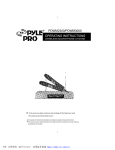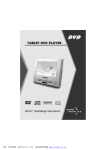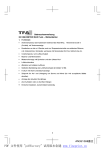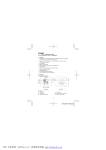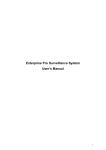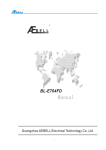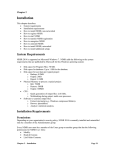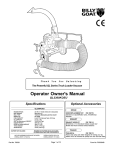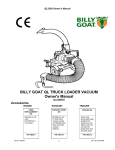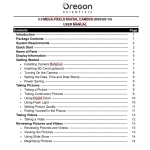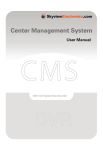Download user manual english
Transcript
NOTE: 1.Items marked with “※” are functions of the higher level client software, which this basic level client software doesn’t have. 2.The software will be upgraded without notice, the software functions is subject to the current version if there is any discrepancy between the software and operation manual. 3.Items marked with are important items during the installation process, it would effect the proper working of the software if the items are ignored. 4. For more information about our products, please visit website : http://www.aebell.com/en;for technical support, please call us. Address:2 F, Building B, National Software Base, Da Guan Road, Tian He District, Guangzhou, China. Postal code:510663 Technical Support :020-61088233 Email: [email protected] Manual Edition:V1.1 PDF 文件使用 "pdfFactory Pro" 试用版本创建 www.fineprint.cn Operation Manual of Basic level Client Software Software Edition:V1.11 Table of Contents 1. 2. 3. 4. 5. 6. Configuration Requirements ........................................................................................................................... 4 Main Function and Features ........................................................................................................................... 4 Installation .......................................................................................................................................................... 5 Login ................................................................................................................................................................... 8 Logout ................................................................................................................................................................. 9 Interface Introduction...................................................................................................................................... 10 6.1 Software interface .................................................................................................................................... 10 6.2 Functions introduction ............................................................................................................................. 10 6.2.1 Window splitting select area .................................................................................................... 10 6.2.2 Pan/Tilt/Zoom Control ............................................................................................................... 11 6.2.3 Function operation area ........................................................................................................... 12 7. Operation Introduction.................................................................................................................................... 12 7.1.1 Video Selection .......................................................................................................................... 12 7.1.2 Detection and Alarm .................................................................................................................. 14 7.1.3 Auto work plan ........................................................................................................................... 17 7.1.4 Pan/Tilt/Zoom Settings ............................................................................................................. 18 7.1.5 Users Management Settings ................................................................................................... 18 7.1.6 Network Settings ....................................................................................................................... 20 7.1.7 Public Settings ........................................................................................................................... 22 7.1.8 Device Information .................................................................................................................... 24 7.2 Search & Playback Recording Files ........................................................................................................ 25 7.2. 1Search Recording files ................................................................................................................ 25 7.2.2 Playback Recording files .......................................................................................................... 26 7.3 Snapshot ................................................................................................................................................... 27 7.4 Attachment ............................................................................................................................................... 27 7.4.1 Connect Server .......................................................................................................................... 27 7.4.2 Setup Monitoring Channel List ................................................................................................ 28 7.4.3 Local Alarm Settings ................................................................................................................. 28 7.4.5 Local User Management .......................................................................................................... 30 7.4.6 Local Monitor Settings .............................................................................................................. 30 7.4.7 Remote Alarm Upload Info. ...................................................................................................... 31 7.4.8 Real-time Monitoring Info Statistic .......................................................................................... 31 7.4.9 P/T/Z Preset ............................................................................................................................... 31 2 PDF 文件使用 "pdfFactory Pro" 试用版本创建 www.fineprint.cn Operation Manual of Basic level Client Software 7.4.10 Output Analogue Signal ......................................................................................................... 32 7.4.11 Electronic Map ......................................................................................................................... 34 7.4.12 Log Management .................................................................................................................... 35 7.4.13 Disk cleaning and writing error info ...................................................................................... 35 7.4.14 Change Language................................................................................................................... 36 7.4.15 About Network DVR System ................................................................................................. 36 8. Example ................................................................................................................................................ 37 8.1 Software installation .................................................................................................................. 37 8.2 Login .......................................................................................................................................... 37 8.2.1 please refer to chapter 4 ................................................................................................... 37 8.3 Add IP cameras ......................................................................................................................... 37 3 PDF 文件使用 "pdfFactory Pro" 试用版本创建 www.fineprint.cn Operation Manual of Basic level Client Software 1. Configuration Requirements Hardware: CPU: Pentium IV 3.0G Graphics card must support hardware zoom( such as ATI,TNT2 PRO)(Recommend ATI9800 Graphics card or above, dual -channels) , graphic memory 128M /128bit or above Network card:100/1000M Display Resolution:1024*768 Software: Vista / Windows XP / Win2000 / Win2003 operation system 2. Main Function and Features 1. Distributing Software Architecture This software was programmed on the basis of distributing architecture, it remarkably improved the reliability of the software 2. Intelligent Searching IP address and related information can be searched by this software, this is to simplify the operation. 3. Intelligent Video Transmission Protocols The adoption of intelligent dual-bit stream technology is able to make full use of the bandwidth, so the system still can work even the network is under bad situation. 4. Strong video Surveillance ability 4 PDF 文件使用 "pdfFactory Pro" 试用版本创建 www.fineprint.cn Operation Manual of Basic level Client Software With real-time view, alarm recording, timing recording and playback functions. 5. With Electronic map, auto-popup video image when alarm occurs 6. With intercom function 7. Supports video decode Card 3. Installation 1. Double –click the installation file , the interface is shown as following: 2. Enter the following dialog box and click [NEXT]: 5 PDF 文件使用 "pdfFactory Pro" 试用版本创建 www.fineprint.cn Operation Manual of Basic level Client Software 3. It pops up the dialog box of license agreement, if agreement, please click [YES] to install;Or click [NO] to exit installation, or click [Back] to return . 4. Click [YES] to display the following dialog box, then input user name, company name and serial number. 6 PDF 文件使用 "pdfFactory Pro" 试用版本创建 www.fineprint.cn Operation Manual of Basic level Client Software After input all informations, click [NEXT] to continue;or click [Cancel] to exit; or click [Back] to return. Note:User name, company name and serial number must be input, user name and company name can be written randomly, but serial number must be 888888, otherwise the installation will not be continued. 5.Click [NEXT] to continue,it displays the following dialog box: Click [Browse] to select the install path,then click[Next] to go to next step, otherwise click [Cancel] to exit installation, or click [Back] to return. 6.Click[Finish] to finish installation. 7 PDF 文件使用 "pdfFactory Pro" 试用版本创建 www.fineprint.cn Operation Manual of Basic level Client Software 4. Login 1.After complete installation, double-click the icon on the desktop interface as following: 8 PDF 文件使用 "pdfFactory Pro" 试用版本创建 www.fineprint.cn ,and you will see the login Operation Manual of Basic level Client Software 2.Click the icon to display the following login dialog box: Input user name and password,and click [login] to log in the system。 The default administrator user name and password, which are with highest priority, both are admin Please modify the user name and password after login in time. 5. Logout Click to display the following dialog box,then click [yes] to log out. 9 PDF 文件使用 "pdfFactory Pro" 试用版本创建 www.fineprint.cn Operation Manual of Basic level Client Software 6. Interface Introduction 6.1 Software interface 6.2 Functions introduction 6.2.1 Window splitting select area Widows splitting select area: The users can select single window monitor or multi-window monitor according to the application, maximum 36 windows can be displayed simultaneously. See the right picture: Note:Please pay attention to your computer CPU configuration and network environment when more than 9 windows are displayed simultaneously, CIF resolution is highly recommended for real-time view for this situation, otherwise frame loss or other failure will happen. 10 PDF 文件使用 "pdfFactory Pro" 试用版本创建 www.fineprint.cn Operation Manual of Basic level Client Software 6.2.2 Pan/Tilt/Zoom Control PTZ contro(real-time view) :see the right picture: 【pan&tilt head direction】8 direction keys: up, down, left, right, left up, left down, right up, right down 【pan&tilt head Automation】Click button, the pan&tilt head rotates according to the preset line. 【Iris】key: click “+” to increase iris value, the picture becomes brighter; click “—” to reduce iris value , picturethe becomes darker. Note:this key doesn’t work if camera is set up to auto-iris. 【Zoom】key: click “+” to zoom in; click “—” to zoom out 【Focus】key: click “+”“—” to adjust the focus. Note:This key doesn’t work if the camera is set up to auto-focus. 11 PDF 文件使用 "pdfFactory Pro" 试用版本创建 www.fineprint.cn Operation Manual of Basic level Client Software 6.2.3 Function operation area 【Front-end device settings】Click to set up: Video Select, motion detection and alarm, Auto work plan, PTZ, users management, network settings, Public settings and device infomation. Please go to chapter 7.1 Front- end system settings for details. 【Record File playback】Click , Select network recording files or local recording files, then playback windown pops up. Please go to chapter 7.2 Recording files Search and Playback for details. 【Snapshot】Click to take a snapshot on the current image, and save onto the PC. Please go to chapter 7.3 snapshot for details. 【Attachment】Clikc to switch language and change settings on local relative items, E-map , PTZ control , etc. For details please go to chapter 7.4 attachment . 【Working Status Switch】Click to switch among real-time view stutas, recording status and manually alarm status.For details please go to chapter 6.1 Software Interface. Click to show all real-time view channels, click real-time view channels.Click screen. Click to close all to display one channel on full to enable auto plan settings and start. 7. Operation Introduction 7.1 Front –end Device Settings 7.1.1 Video Selection Click front –end system settings on the software interface , then it pops up the following dialog box : 12 PDF 文件使用 "pdfFactory Pro" 试用版本创建 www.fineprint.cn Operation Manual of Basic level Client Software The left table lists channel numbers, channels can be set after selecting. Channel name: default name is channel number, i.e. 2 represents channel 2 . Time and channel name display: display time and channel name, the postions can be changed randomly. NOTE: Do not change the time, otherwise it will affect the time on the recording files. Private zone mask:select the check box in front of [private zone mask] , then select the private zone on the video picture, press the left key of mouse and drag to the private zone, then loose the left key of the mouse, click “save” to complete. Picture quality settings: 1) Resolution: D1、HD1、CIF、QCIF;2) IFS Inter frame spqcing:1-255;3) frame rate: 1~25fps (PAL), 1~30fps (NTSC); 4) bit stream: CBR, VBR(1-6 level) ;5)maximum bit rate. Picture color quality settings: 1)brightness 2)contrast 3)saturation 4) hue. Default: recover default settings Copy the current settings: copy the current settings of the channel to other channels to avoid repeated work, it pops up the following window: 13 PDF 文件使用 "pdfFactory Pro" 试用版本创建 www.fineprint.cn Operation Manual of Basic level Client Software Select and tick [√] the channel, click [all ] to select all channels, then press [OK] key to return. Save channels: click [save ] button to enable the settings after complete setup. Save all channels: Save settings of all channels. NOTE: [default], [ copy to…],[ save channel], [save all channels] , [close] buttons mean ” shutdown” in this manual. 7.1.2 Detection and Alarm Click [detection and alarm] label to get 3 functions for choice: 1)basic settings record 3)Motion detection district The dialog box is as following: 14 PDF 文件使用 "pdfFactory Pro" 试用版本创建 www.fineprint.cn 2)alarm linkage Operation Manual of Basic level Client Software Basic Settings: Detection modes: video loss detection, motion detection, external detector detection and manual alarm . video lost detection: check if there is signal input or not motion detection: detect the moving objects external detector detection: front-end detection device detector input port: set up the relations between channel names and detector input port number on the basis of one correspondence. detector output port: set up the relations between channel names and detector output port number on the basis of one correspondence. Alarm time duration: Alarm output time from 5 sec to 300 sec for choice. Alarm linkgage recording Alarm will activate recording, SD flash memory card is needed for recording Select the linkage record channels, record duration from 30 sec to 600 sec for choice. 15 PDF 文件使用 "pdfFactory Pro" 试用版本创建 www.fineprint.cn Operation Manual of Basic level Client Software Motion Detection District Set up detection district: press and drag the left key of the mouse on the video image and then loose it. Select all districts: all real-time view screen is set to motion dection district Clear all districts: Click to delet all districts. Sensitivity: the higher the value is, the more sensitivity the system is. Alarm triggerring threshold value: it will alarm when it’s up to the threshold value 16 PDF 文件使用 "pdfFactory Pro" 试用版本创建 www.fineprint.cn Operation Manual of Basic level Client Software 7.1.3Auto work plan Click [add] to add auto work periods, max. 4 periods can be added, if necessary, you can also select the work mode. It’s able to set up the recording plan for each channel in each day, the dialog box is as following: Copy current settings to: copy the current recording settings to other days, the dialog box is as following: 17 PDF 文件使用 "pdfFactory Pro" 试用版本创建 www.fineprint.cn Operation Manual of Basic level Client Software Select the days to fulfill the copy 7.1.4 Pan/Tilt/Zoom Settings PTZ setting: Select the correct PTZ decoder type, then set up the baud rate , address and Serial port to assure the normal communication. 7.1.5 Users Management Settings Click [User Management ] label to pop up the following dialog box: 18 PDF 文件使用 "pdfFactory Pro" 试用版本创建 www.fineprint.cn Operation Manual of Basic level Client Software Click [Add] to add users, set up password, level and priority. The dialog box is as following: Click [modify] to modify the priority of users, there are two more functions inlcuding PTZ control and local playback compared with the above dialog box. The dialog box is as following: 19 PDF 文件使用 "pdfFactory Pro" 试用版本创建 www.fineprint.cn Operation Manual of Basic level Client Software Click[delect] to delet the users Click [modify password] to modify login password, the dialog box is as following: 7.1.6 Network Settings Click [network settings] label, it pops up the following dialog box: 20 PDF 文件使用 "pdfFactory Pro" 试用版本创建 www.fineprint.cn Operation Manual of Basic level Client Software IP settings: input IP address , subnet Mask, Gateway After modifying IP address, Click [Save Network Config], it prompts as following: Click [reboot the front end device], it will prompts as following: 21 PDF 文件使用 "pdfFactory Pro" 试用版本创建 www.fineprint.cn Operation Manual of Basic level Client Software DDNS Settings: Enable DDNS , set up domain,DDNS Server IP, DDNS server port, User name and password. You can connect to the internet by using an ADSL line. The device can be visited by inputting domain. PPPOE Settings: Set PPPOE setting to on in【Enable PPPOE】 menu, input user name and password provided by ISP (Internet Sevice Provider), then save and reboot the device. The front-end device will connect the internet automatically by PPPOE mode after start-up, and then IP address will be modified automatically to dynamic IP address. Operation: After completes PPPoE dial-up, check the IP address in【PPPOE Device Address】, then visit the front-end device by inputting the IP address on client software or windows IE. 7.1.7Public Settings Click [Public Settings] label, you can set up time, video system of the front-end devices, and upgrade software, recover default settings etc. The dialog box is as following: 22 PDF 文件使用 "pdfFactory Pro" 试用版本创建 www.fineprint.cn Operation Manual of Basic level Client Software Click [Save] to save after completes time settings, it prompt as following: Select video system and click [save] to save, it prompts as following: Reboot the front –end devices after completes upgrading front –end softare. Update Program Update the BIOS, WEB of the front-end devices by using the client software. 23 PDF 文件使用 "pdfFactory Pro" 试用版本创建 www.fineprint.cn Operation Manual of Basic level Client Software Click open the files to open the installation file, click the related button to send it out after adding it in the address bar. (the system is able to Auto-recognize Upgrade Software). The progress bar will display the updating progress, and the system will prompt whether upgrade succeeds or fails when it completes, finally the system will auto-reboot after the successful upgrade. 7.1.8 Device Information Click [Device Info] label,it displays the following dialog box: It records all informations about the front-end device and client software. 24 PDF 文件使用 "pdfFactory Pro" 试用版本创建 www.fineprint.cn Operation Manual of Basic level Client Software 7.2 Search & Playback Recording Files 7.2.1Search Recording files Click to pops up the following dialog box of search recording files: Search Recording files: Select recording files type, input recording date and channels, the results will be listed in the recording files search table. Double-click the wanted recording files to playback, full-screen display function for choice. Recording files backup: Recording files are saved automatically to the subdirectory “download”, or you can download files to the designated file. Click the buttons in playback control bar to control each function when playback, these buttons includeSave, stop, snapshot, full screenetc. The file name will be displayed on the video window 25 PDF 文件使用 "pdfFactory Pro" 试用版本创建 www.fineprint.cn Operation Manual of Basic level Client Software when playback. 7.2.2 Playback Recording files Recording files playback: playback local recording files, file path is X: /DVRData. Click to pop up the following dialog box, then select playback: Search recording files: input recording type, channel number , date and time, etc., to search the wanted recording files. Recording files playback: fast forward, reverse, pause etc functions for choice. Please tick √ the wanted recording files if multi-channels playback is needed, then click [play] to playback. These recording files are from the SD flash memory card . 26 PDF 文件使用 "pdfFactory Pro" 试用版本创建 www.fineprint.cn Operation Manual of Basic level Client Software Click for backup when local recording files are playback. 7.3 Snapshot Click any wanted channel in the display district, and click on the main interface to take the snapshot and auto-pop up the picture, then save onto the PC. 7.4 Attachment It includes connect server, setup monitoring channel list, local alarm settings, local record settings, local user management, local monitor settings, remote alarm upload information, real-time monitor information statistics, PTZ preset, output analog signal, electronic map, log management, disk cleaning and writing error information, change language and about network DVR system etc. 7.4.1 Connect Server Add / modify / delet connected front-end devices. Input IP address or domain, Server name, login name and password, etc. Note: Select TCP mode as the video & audio transmission mode. 27 PDF 文件使用 "pdfFactory Pro" 试用版本创建 www.fineprint.cn Operation Manual of Basic level Client Software 7.4.2 Setup Monitoring Channel List Set up on monitoring Channels, monitoring channels can be assigned to 1, 4, 9, 16, 25, 32 groups. 7.4.3 Local Alarm Settings It includes alarm voice and alarm record functions. 28 PDF 文件使用 "pdfFactory Pro" 试用版本创建 www.fineprint.cn Operation Manual of Basic level Client Software Alarm voice: You can tick off the default buzzer alarm which is attached with the software, or select user-defined alarm voice, which the duration is from 3 seconds to 900 seconds for choice. User-defined alarm voice: Click and search the sound file, the dialog box is as following: Alarm Record: Local alarm linkage record settings. Alarm recording duration is from 15 seconds to 900 seconds for choice. 7.4.4 Local Record Settings Select the local record save path, recording files pack time from 1 minute to 120 minutes for choice. 29 PDF 文件使用 "pdfFactory Pro" 试用版本创建 www.fineprint.cn Operation Manual of Basic level Client Software 7.4.5 Local User Management Click the menu of locall user management , the following dialog box pops up: Can add local users , change priority and delet users,etc. Click “ Add” , the following dialog box pops up . Select different priority for different users 7.4.6 Local Monitor Settings Click menu of ” local monitor settings” , the following dialog box pops up. set up channel view interval time from 1 to 20 seconds for choice. 30 PDF 文件使用 "pdfFactory Pro" 试用版本创建 www.fineprint.cn Operation Manual of Basic level Client Software 7.4.7 Remote Alarm Upload Info. Record remote alarm uploading time, alarm type, server IP address, server name and channel name. 7.4.8 Real-time Monitoring Info Statistic Channel No: sequence of recording; channel name: display the channel name; channel bit rate; real-time view bit rate; record file path: the save path of recording files 7.4.9 P/T/Z Preset Click the menu of “PTZ preset” to pop up the following dialog box: PTZ control: set up / call / clear preset points and set up pan&tilt head rotate speed, maximum 32 preset 31 PDF 文件使用 "pdfFactory Pro" 试用版本创建 www.fineprint.cn Operation Manual of Basic level Client Software points can be setup, the rotate speed from 1( the slowest) to 10 (the fastest) for choice. The software has the advanced PTZ control function, right-click to start the setup, the dialog box is as following: You are allowed here to do the advanced PTZ control including Auto-scan, stop scanning, continuous scan,etc., as well as OSD menu control (for Speed dome cameras) 7.4.10 Output Analogue Signal Click the mune of “Out put analogue signal”, then the following dialog box pops up. 32 PDF 文件使用 "pdfFactory Pro" 试用版本创建 www.fineprint.cn Operation Manual of Basic level Client Software Select “conncet video decode card” ( group number: current monitoring channel; analogue channel:output channel ), select analogue channel, the following dialog box pops up: The dialog box is as following after completes setup : 33 PDF 文件使用 "pdfFactory Pro" 试用版本创建 www.fineprint.cn Operation Manual of Basic level Client Software 7.4.11 Electronic Map Click the menu of “Electronic Map”, the following dialog box pops up: The cameras will be twinkling on the E-Map when alarms occur. Main E-Map menu : change map, save / display / hide device list, delect camera, close E-Map The button on left up corner: change map The dialog box is as following: : 34 PDF 文件使用 "pdfFactory Pro" 试用版本创建 www.fineprint.cn Operation Manual of Basic level Client Software 7.4.12 Log Management It includes date and time information. 7.4.13 Disk cleaning and writing error info Time: Error occurring time; channel: channel number; disk: faulty disk; record file: save path and file name; error info: error type; save to file: save this file; clear all: clear all error information. Click [Save To File] to pop up the following dialog box: 35 PDF 文件使用 "pdfFactory Pro" 试用版本创建 www.fineprint.cn Operation Manual of Basic level Client Software Click [Clear All ] to pop up the following prompt dialog box: 7.4.14 Change Language Switch between Chinease and English, it will work after reboot. 7.4.15 About Network DVR System 36 PDF 文件使用 "pdfFactory Pro" 试用版本创建 www.fineprint.cn Operation Manual of Basic level Client Software 8. Example 8.1 Software installation 8.1.1 please refer to chapter 3 8.2 Login 8.2.1 please refer to chapter 4 8.3 Add IP cameras 8.3.1 click which is on the right bottom corner of the interface, select “connect server”: It pops up “connect server” dialog box: 37 PDF 文件使用 "pdfFactory Pro" 试用版本创建 www.fineprint.cn Operation Manual of Basic level Client Software Click “Add” on the right bottom corner to search the front-end devices, the dialog box is following: add the front-end device to the server. 38 PDF 文件使用 "pdfFactory Pro" 试用版本创建 www.fineprint.cn Operation Manual of Basic level Client Software Select server, click “connect”: The following dialog box pops up after operation completes. 39 PDF 文件使用 "pdfFactory Pro" 试用版本创建 www.fineprint.cn Operation Manual of Basic level Client Software Select the connected server and click to move to the right side “all monitoring channels” table, set up all channels manually, then select the wanted channel and click OK to display the following real-time view window: 40 PDF 文件使用 "pdfFactory Pro" 试用版本创建 www.fineprint.cn to group channels, click