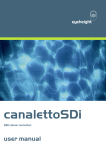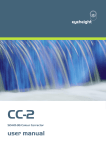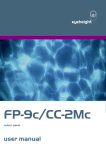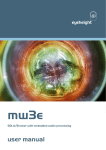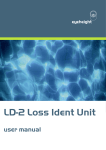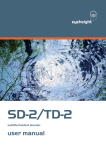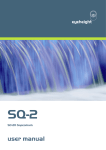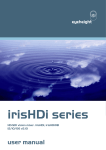Download CC-2 canaletto colour corrector user manual
Transcript
eyeheight CC-2 “canaletto” SDI colour corrector user manual Table of Contents 1 System Overview ...............................................................................................4 1.1 Applications for the CC-2 ........................................................................5 1.2 Associated Equipment for the CC-2........................................................5 1.2.1 Chassis Types .....................................................................................5 1.2.2 Control Surfaces ..................................................................................6 2 Installation ..........................................................................................................7 2.1 Installation of the CC-2 product...............................................................7 2.2 Installing the CC-2 into a flexiBox ...........................................................7 2.3 Connecting Video to an CC-2 .................................................................7 2.4 Connecting Panels to the CC-2...............................................................8 3 Operation ...........................................................................................................9 3.1 Manual control of the CC-2 .....................................................................9 3.2 Automation Control of the CC-2 ..............................................................9 3.3 Operational Menus for the CC-2 ...........................................................10 4 Technical Appendix ..........................................................................................22 4.1 Technical Specification for the CC-2.....................................................22 4.2 Jumpering the I-BUS (CAN-BUS) Termination .....................................22 -2eyeheight Unit 34 Park House Watford Business Park Greenhill Crescent Watford Herts GB WD18 8PH Reg. No. 2855535 Telephone: +44 (0) 1923 256 000 Fax: +44 (0) 1923 256 100 email: [email protected] Table of Figures Figure 1 The CC-2 colour correction PCB.............................................................4 Figure 2 Connection of a CC-2 colour corrector....................................................5 Figure 3 flexiBox with flexiPanel fitted ...................................................................5 Figure 4 FP-10 desktop modular panel .................................................................6 Figure 5 FP-9 1RU modular panel ........................................................................6 Figure 6 Connections for a CC-2 module showing internal links ...........................7 Figure 7 I-Bus Connections and Termination ........................................................8 Figure 8 Location Of I-Bus Termination Link .......................................................22 -3eyeheight Unit 34 Park House Watford Business Park Greenhill Crescent Watford Herts GB WD18 8PH Reg. No. 2855535 Telephone: +44 (0) 1923 256 000 Fax: +44 (0) 1923 256 100 email: [email protected] 1 System Overview This manual describes the function of the CC-2 processing card. When packaged as a system incorporating a 1RU chassis, CC-2 processing card and control panel it is called “canaletto”. The CC-2 is a simple cost effective colour correction system, which will give individual control of R, G, and B Gain, lifts and Gamma. The system also inherently legalises the signal enabling the user to make full use of the colour correction without fear of the resultant picture being rejected by broadcasters. The CC-2 is a unit that will accept one standard SDI video input, and has three SDI outputs, a loop, program out and an “indicate” out to highlight the illegal part of the picture. The main features are :• Full 10 bit processing. • Simple individual control of RGB gain, lift and master gamma. • Overall luma, chroma gain and black level adjustment. • Overall hue correction. • Gamut legalization as standard with EBU R103-2000 set up mode. • Indicate output put shows “clipped” areas with individual R,G, and B indicators. • Adjustable legalisation levels. • Highly effective luma overshoot and undershoot suppression. • EDH re-insertion. • 6 user memories. • Integrated “safe area generator” on indicate output. Figure 1 The CC-2 colour correction PCB. -4eyeheight Unit 34 Park House Watford Business Park Greenhill Crescent Watford Herts GB WD18 8PH Reg. No. 2855535 Telephone: +44 (0) 1923 256 000 Fax: +44 (0) 1923 256 100 email: [email protected] 1.1 Applications for the CC-2 Applications for the CC-2 include the following: • Post production grading. • Correcting level and colour errors in source material. The CC-2 will be used in a situation where a device such as a caption generator is required to overlay captions onto a video background. Loop CC-2 OP VTR IIP OSD PGM Figure 2 Connection of a CC-2 colour corrector 1.2 Associated Equipment for the CC-2 The CC-2 is a module and requires both a chassis and a control surface to function. 1.2.1 Chassis Types • flexiBox is a 1RU chassis. The order code is FB-9. This will hold a maximum of 6 CC-2 Modules with “Hot Swap” redundant PSU option and “Hot Swap” CC-2 modules. • maxiBox is an alternative low cost 1RU chassis. The order code is MX-9. This also will hold a maximum of 6 CC-2 modules but it has no redundant PSU option and the CC-2 units must be factory fitted. Figure 3 flexiBox with flexiPanel fitted -5eyeheight Unit 34 Park House Watford Business Park Greenhill Crescent Watford Herts GB WD18 8PH Reg. No. 2855535 Telephone: +44 (0) 1923 256 000 Fax: +44 (0) 1923 256 100 email: [email protected] 1.2.2 Control Surfaces • flexiPanel is a IRU control surface that fits on the Front of a 1RU flexiBox. The order code is FP-9. A FlexiPanel can also be used in conjunction with a miniBox, in this case the extra accessory (Order code RR-9) will be required • FP-10 is a desk mounting control surface (Order code FP-10). This unit is a modular unit which can be used in conjunction with the units below. Figure 4 FP-10 desktop modular panel Figure 5 FP-9 1RU modular panel -6eyeheight Unit 34 Park House Watford Business Park Greenhill Crescent Watford Herts GB WD18 8PH Reg. No. 2855535 Telephone: +44 (0) 1923 256 000 Fax: +44 (0) 1923 256 100 email: [email protected] 2 Installation 2.1 Installation of the CC-2 product If this unit is already pre-installed in a flexiBox (FB-9), or a maxiBox, with either a local or a remote panel from the factory then refer to the "Hardware Installation Guide" which will be enclosed with the system. If this unit is pre-installed in a miniBox (MB-9), then also refer to the "Hardware Installation Guide" which will be enclosed with the system If this unit has been ordered separately, we assume here that you already have a flexiBox system with a Flexipanel and that the flexiBox has at least two spare slots above each other for the CC-2 card. 2.2 Installing the CC-2 into a flexiBox To install the CC-2 into a flexiBox it is desirable (but not necessary) to power down the flexiBox. Follow these instructions. On the rear of the flexiBox are 6 slots for Products. Remove any spare blanking plate. There are 2 off M2.5 Screws, which require unfastening for each blanking plate. Slide the Product PCB into the spare slot and firmly push it "home". Use the two thumbscrews to fasten the unit in place. Now refer to the "GeNETics User Guide". If your system consists of a single flexiBox with a single flexiPanel then refer to the section titled "flexiPanel Auto Set-up". If your system is part of a network with more than one flexiPanel then refer to the section titled "flexiPanel Manual Set-up". This will guide you through acquiring your product as a device on the flexiPanel. 2.3 Connecting Video to an CC-2 A Typical Connection diagram for the CC-2 is shown below. All signals are SDI: Figure 6 Connections for a CC-2 module showing internal links -7eyeheight Unit 34 Park House Watford Business Park Greenhill Crescent Watford Herts GB WD18 8PH Reg. No. 2855535 Telephone: +44 (0) 1923 256 000 Fax: +44 (0) 1923 256 100 email: [email protected] The CC-2 Module has a number of user configurable jumpers which can change the function of the 5 SDI BNC Connectors. These are shown along with their default configuration below. These jumpers are found close to the BNC Connectors. 2.4 Connecting Panels to the CC-2 The CC-2 may be operated using a FP-9 Flexipanel locally mounted. For a more operational environment the CC-2 may be supplied with a desk mounting FP-10 unit and also possible a VP-10 Desk mounting Video T-Bar manual transition unit. For detailed information on connecting remote panels refer to the section “Connection of Remote Panels to a flexiBox” in the geNETics Hardware Installation Guide. Below is shown a typical system consisting of an CC-2 in a flexiBox controlled by a remote FP-9. ** Connect Pins 1,2,4,7,9 from chassis to panels (1:1). Use twisted pair AES Digital Audio cable for pins 2 and 7. Pins 1,4,9 carry power 0.5 Amp, 13V. Use cable with a least a 1 amp rating for pins 1,4,9. Cable llength should not exceed 250m. ** I-Bus pins 2 & 7 ** The I-BUS Network requires terminating with 100 Ohms at each extreme end of the network. Ensure that this is done either by an external 100 ohm resistor OR ONE Panel/Product at each end has the termination set. See the "Genetics User Guide" Under the sections "Flexipanel Power/I-BUS Jumpers".For the 4RU Panels see “4RU Panel (FP-10) Jumpers for I-BUS” and “4RU Panel (VP-10, SW-10, AP-10) Jumpers for I-BUS” . Alternatively The termination can be set on a Product (ie the MW-2 module). Information about this is given in this manual. Figure 7 I-Bus Connections and Termination N.B. From 1/10/02 Eyeheight introduced a change in the flexiBox Chassis. Most versions now have two 9 way connectors on the rear labelled “I-Bus” and “DBus”. The “I-Bus” connector is the same as the previously labelled “Can-B” connector. Although a maxiBox is shown in this diagram the same arrangement applies for a flexiBox chassis. -8eyeheight Unit 34 Park House Watford Business Park Greenhill Crescent Watford Herts GB WD18 8PH Reg. No. 2855535 Telephone: +44 (0) 1923 256 000 Fax: +44 (0) 1923 256 100 email: [email protected] 3 Operation 3.1 Manual control of the CC-2 Manual Control of the CC-2 is done using one or more of the following control surfaces: • The 1RU FP-9 Flexipanel. • The FP10 Desk mounting Panel The FP-9 and the FP-10 have identical manual control systems. (The FP-10 is simply a desktop version of the FP-9). The CC-2 is, as are all genetics modules, controlled using a set of MENUS. Each of these menus contains up to 3 parameters that are adjusted using the rotary digipots. The Menus define all of the adjustable operational parameters in the CC-2. Pressing the rotary digipots brings the parameter to its default value. Device selection is done using the device select switches which, when pressed, will offer the name of the device in the LCD Window. Modules can be acquired and then de-acquired using the setup switch. For a full description of the operation philosophy of the geNETics system refer to the “geNETics User Guide” (section “Operation of the flexiPanel”) A full list of the Menus and their functions are given in section 3 of this chapter. 3.2 Automation Control of the CC-2 Automation of the geNETics products is achieved via an RS422 port.** This port is marked RS422 on the rear of a flexiBox. For the port to work a flexiPanel MUST be connected locally on the front of the flexiBox. Automation control of the CC-2 can be done using two protocol methods: • geNETics Automation Protocol. • PresTX Automation Protocol. Genetics protocol is described in detail in the “GeNETics User Guide” section titled “Automation Protocol on the geNETics Platform”. The menu list in section 3 of this chapter contains the data information for the protocol. PresTX Automation Protocol is used only for the PresTX Presentation Mixer and channel branding system. In this case an AU-2 Automation card is also required. Refer to the PresTX Product manual **On most flexiBoxes later than 1/10/02 the RS422 port has been replaced by a “D-Bus” Port. The D-Bus port is for High Speed data transfer and is not used for serial control. In order to achieve serial control of any products on an I-Bus network Eyeheight Ltd have developed a RS232ÆI-bus converter “dongle”, (DG9) which enables greater flexibility of products on the I-Bus network whilst using the same protocols as the RS422 port. Please refer to the “User guide for the DG-9 eyeheight dongle and set-up software. -9eyeheight Unit 34 Park House Watford Business Park Greenhill Crescent Watford Herts GB WD18 8PH Reg. No. 2855535 Telephone: +44 (0) 1923 256 000 Fax: +44 (0) 1923 256 100 email: [email protected] 3.3 Operational Menus for the CC-2 Menu 00-03: Top level controls MASTER GRADE CC-2 Menu Num. 0 UTILS Colour MEMORY Con verter Heading Master Automation N/A 1 Grade N/A 2 Utils N/A 3 Memory N/A Function Pressing this button will select the MASTER control menus. Pressing this button will select the Individual GRADE control menus. Pressing this button will select the onboard utilities, such as the legaliser. Pressing this button will select the memory control menus. Menu 04-07: Master controls LUMA CHROMA GAMMA menu menu Menu Num. 4 menu Heading LUMA Automation N/A 5 CHROMA N/A 6 GAMMA N/A 7 BACK N/A BACK =main= Function Pressing this button will select the luma control menus. Pressing this button will select the chroma control menus. Pressing this button will select the gamma control menus. Pressing this button will take the user back to the main menu. - 10 eyeheight Unit 34 Park House Watford Business Park Greenhill Crescent Watford Herts GB WD18 8PH Reg. No. 2855535 Telephone: +44 (0) 1923 256 000 Fax: +44 (0) 1923 256 100 email: [email protected] Menu 08-11: Luma control menu Luma Black Gain= Lift= 100.0% +0.0 I BACK master Menu Num. 8 Heading Luma Gain (0 – 199.7%) Automation 0 to 511 default is 256 (=100.0%) Function This option sets the Luma gain. 9 Black Lift (-29 – 28.9) -254 to +255, default is 0 This option sets the black lift Back N/A N/A none Pressing this button will take the user back to the master control menu 10 11 Menu 12-15: Chroma control menu Chroma Hue Gain= Rota’n 100.0% =+0 BACK master Menu Num. 12 Heading Chroma Gain (0 to 199.7%) Automation 0 to 511 default is 256 (=100.0%) Function This option sets the Chroma gain. 13 Hue Rota’n (-180 to +180) -512 to +511 default is 0 This option sets the Hue rotation. N/A N/A None Pressing this button will take the user back to the master control menu 14 15 Back - 11 eyeheight Unit 34 Park House Watford Business Park Greenhill Crescent Watford Herts GB WD18 8PH Reg. No. 2855535 Telephone: +44 (0) 1923 256 000 Fax: +44 (0) 1923 256 100 email: [email protected] Menu 16-19: Grade control menu GAIN LIFT BACK menu menu =main= Menu Num. 16 17 18 19 Heading Gain menu Lift menu Automation N/A Function Pressing this button will select the grade gain control menu. Pressing this button will select the grade lift control menu. None Pressing this button will take the user back to the main menu N/A N/A N/A Back Menu 20-23: Grade gain control menu. Red Gain =1.00 Green Gain =1.00 Blue Gain =1.00 BACK Grade= Menu Num. 20 Heading Red Gain 0 to 16 Automation 0 to 4096 default is 256 (=1.00) Function This option sets the Red gain. 21 Green Gain 0 to 16 Blue Gain 0 to 16 0 to 4096 default is 256 (=1.00) 0 to 4096 default is 256 (=1.00) N/A This option sets the Green gain. 22 23 Back This option sets the Blue gain. Pressing this button will take the user back to the main menu - 12 eyeheight Unit 34 Park House Watford Business Park Greenhill Crescent Watford Herts GB WD18 8PH Reg. No. 2855535 Telephone: +44 (0) 1923 256 000 Fax: +44 (0) 1923 256 100 email: [email protected] Menu 24-27: Grade lift control menu. Red Green Blue BACK Offset Offset Offset =+0 =+0 =+0 Grade= Menu Num. 24 25 26 27 Heading Red Offset -512 to +511 Automation -512 to +511 default is 0 Function This option sets the Red offset. Green Offset -512 to +511 Blue Offset -512 to +511 Back -512 to +511 default is 0 This option sets the Green offset. -512 to +511 default is 0 This option sets the Blue offset. N/A Pressing this button will take the user back to the grade control menu Menu 28-31: Utils control menu. LEGALR S.Area GAMMA menu Menu Num. 28 29 30 31 menu menu Heading Legalr menu S.Area menu Automation N/A Gamma menu Back N/A N/A N/A BACK =main= Function Pressing this button will select the legaliser control menu. Pressing this button will select the Safe Area Generator control menu. (Menus 72Æ75) Pressing this will select the Gamma control menus Pressing this button will take the user back to the main menu - 13 eyeheight Unit 34 Park House Watford Business Park Greenhill Crescent Watford Herts GB WD18 8PH Reg. No. 2855535 Telephone: +44 (0) 1923 256 000 Fax: +44 (0) 1923 256 100 email: [email protected] Menu 32-35: Legaliser control menu Legalr CLIP is ON menu Menu Num. 32 33 34 35 Heading Legalr CLIP menu RING menu Back RING BACK menu Utils= Automation 0=Off,1=On Default is On N/A N/A N/A Function Pressing this will turn the legaliser on or off. Pressing this button will select the legaliser clip control menu. Pressing this button will select the legaliser ring control menu. Pressing this button will take the user back to the Utils menu Menu 36-39: Clip control menu LOW HIGH BACK clip clip Legal= Menu Num. 36 37 38 39 Heading LOW Menu Automation -512 to +511 default is 0 Function This option sets the Red offset. HIGH menu -512 to +511 default is 0 This option sets the Red offset. N/A N/A None Pressing this button will take the user back to the Legaliser control menu Back - 14 eyeheight Unit 34 Park House Watford Business Park Greenhill Crescent Watford Herts GB WD18 8PH Reg. No. 2855535 Telephone: +44 (0) 1923 256 000 Fax: +44 (0) 1923 256 100 email: [email protected] Menu 40-43: Low clip control menu. LoClip LoKnee Level= Level= +0.0 % +0.0 % BACK =clip= Menu Num. 40 Heading LoClip Level -7.1 to +50.8% Automation 1 to 511, default is 64 (=0.0%) Function This option sets the level of the low clip point. 41 LoKnee Level -7.1 to +50.8% 1 to 511, default is 64 (=0.0%) This option sets the level of the low knee point. Back N/A N/A None Pressing this button will take the user back to the Legaliser clip control menu 42 43 Menu 44-47: High clip control menu. HiClip HiKnee Level= Level= 100.0% 100.0% BACK =clip= Menu Num. 44 Heading HiClip Level 50.9 to 109% Automation 512 to 1022, default is 943 (=100%) Function This option sets the level of the high clip point. 45 HiKnee Level 50.9 to 109% 512 to 1022, default is 943 (=100%) This option sets the level of the high knee point. N/A N/A None Pressing this button will take the user back to the Legaliser clip control menu 46 47 Back - 15 eyeheight Unit 34 Park House Watford Business Park Greenhill Crescent Watford Herts GB WD18 8PH Reg. No. 2855535 Telephone: +44 (0) 1923 256 000 Fax: +44 (0) 1923 256 100 email: [email protected] Menu 48-51 Ring control menus Ring LoRing HiRing BACK Supr’n Thresh Thresh =OFF +0.0% 100.0% =clip= Menu Num. 48 Heading Ring Supr’n Automation 0=Off, 1=Auto,2=Man Default is Off 0 to 511 default is 60 (0.0%) Function Pressing this will select the mode of the ring suppression, off, automatic or manual. This option sets the level of the low ring threshold point. 49 LoRing Threshold –6.8 to +51.2% 50 HiRing Threshold 50.9% to 109% 512 to 1023 default is 944 (=100%) This option sets the level of the high ring threshold point. 51 Back N/A Pressing this button will take the user back to the Legaliser clip control menu Menu 52-55: Memory Controls ------ ------ -----BACK ------ ------ -----(Mem1) (Mem2) (Mem3) =main= Menu Num. 52 53 Heading Automation Function MEM1 1=Recall Pressing this will recall Memory number 1.User Names can be programmed in to the memories using a keyboard. See “geNETics User guide”, section “Giving product Memories names” MEM2 1=Recall Pressing this will recall Memory number 2. - 16 - eyeheight Unit 34 Park House Watford Business Park Greenhill Crescent Watford Herts GB WD18 8PH Reg. No. 2855535 Telephone: +44 (0) 1923 256 000 Fax: +44 (0) 1923 256 100 email: [email protected] 54 MEM3 1=Recall Pressing this will recall Memory number 3. 55 Back N/A Pressing this button will take the user back to the main menu Menu 56-59: Memory Controls ------ ------ -----BACK ------ ------ -----(Mem4) (Mem5) (Mem6) =main= Menu Num. 56 Heading Automation Function MEM4 1=Recall Pressing this will recall Memory number 4. 57 MEM5 1=Recall Pressing this will recall Memory number 5. 58 MEM6 1=Recall Pressing this will recall Memory number 6. 59 Back N/A Pressing this button will take the user back to the main menu Menu 60-63: Memory Controls Save Mem. 1 Menu Num. 60 Save Mem. 2 Save Mem. 3 BACK =main= Heading Automation Function Save Mem. 1 1= Save Pressing this will Save Memory number 1. 61 Save Mem. 2 1= Save Pressing this will Save Memory number 2. 62 Save Mem. 3 1= Save Pressing this will Save Memory number 3. - 17 - eyeheight Unit 34 Park House Watford Business Park Greenhill Crescent Watford Herts GB WD18 8PH Reg. No. 2855535 Telephone: +44 (0) 1923 256 000 Fax: +44 (0) 1923 256 100 email: [email protected] Mem. 3 63 Back number 3. N/A Pressing this button will take the user back to the main menu Menu 64-67: Memory Controls Save Mem. 4 Menu Num. 64 Save Mem. 5 Save Mem. 6 BACK =main= Heading Automation Function Save Mem. 4 1= Save Pressing this will Save Memory number 4. 65 Save Mem. 5 1= Save Pressing this will Save Memory number 5. 66 Save Mem. 6 1= Save Pressing this will Save Memory number 6. 67 Back N/A Pressing this button will take the user back to the main menu Menu 68-71: Software version SOFTWA RE VER ----Æ Menu Num. 68 69 70 71 CC-2 BACK 230103 Ver2.5 =main= ----Æ Heading CC-2 230103 Ver2.5 BACK Automation N/A N/A N/A N/A Function Info Info Info, the top line is product identifier, the middle is the date the software was last changed, and the last line is the software version. Pressing this button will take the user back to the main menu - 18 eyeheight Unit 34 Park House Watford Business Park Greenhill Crescent Watford Herts GB WD18 8PH Reg. No. 2855535 Telephone: +44 (0) 1923 256 000 Fax: +44 (0) 1923 256 100 email: [email protected] Menu 72-75: Top Level Controls Set As Recall TOTAL! BACK Pow On Pow On RESET! Memory Memory !!!!!! =main= Menu Num. 72 Heading Set As Pow On Memory Recall Pow On Memory Automation 1=save Function Pressing this will save the current set up as the power on default. 1=Recall Pressing this will recall the power on default settings. 74 TOTAL RESET 1=Reset Pressing this will reset the system. 75 BACK N/A Pressing this button will take the user back to the main menu 73 Menu 76-79: Top Level Controls SAFE <S.ACT ACTION <4:3 OFF <THIN Menu Num. 76 77 Heading SAFE ACTION BACK =SAG.= Automation 0=on 1=off None Level “A” Function This Switches on and off the currently selected area. Pressing the "Red" switch next to this one and adjusting the rotary digipots with the lighted green LED's chooses the Selected area. When this button is pressed to "Green". The Three-line display in the window indicates the three options, which can be changed by adjusting the three rotary digipots A, B and C. Digipot A Determines the basic Function Selects "Safe Action" option - 19 eyeheight Unit 34 Park House Watford Business Park Greenhill Crescent Watford Herts GB WD18 8PH Reg. No. 2855535 Telephone: +44 (0) 1923 256 000 Fax: +44 (0) 1923 256 100 email: [email protected] Selects "Safe Caption" option Selects "Digital Edge" option Selects the "An. Edge" option 0=S.Action 1=S.Capt. 2=DigEdge 3=An Edge Digipot B Determines the Screen Format Standard 4:3 Screen Standard 16:9 Screen 16:9 Shoot to protect 4:3 16:9 Shoot to protect 14:9 4:3 Shoot to protect 16:9 Level “B” 0=4:3 1=16:9 2=16p4:3 3=16p149 4=43p16:9 Digipot C Determines the Style of Indicate Thin White lines are used Thick White lines are used Shade is used for "danger area" Black is used for "danger area" Level “C” 0=Thin 1=Thick 2=Shade 3=Black 78 79 Blank BACK none Go To the Utils submenu Menu 80-83: RGB Gamma values. Red Gamma =1.00 Green Gamma =1.00 Blue Gamma =1.00 BACK gamma Menu Num. 80 Heading Red Gamma Automation 0x28Æ0x1fff Function This option sets the Red Gamma. The action depends on menu#85. 81 Green Gamma 0x28Æ0x1fff This option sets the Green Gamma. The action depends on menu#85. 82 Blue Gamma 0x28Æ0x1fff This option sets the Blue Gamma. The action depends on menu#85. 83 Back N/A Pressing this button will take the user back to the main menu - 20 eyeheight Unit 34 Park House Watford Business Park Greenhill Crescent Watford Herts GB WD18 8PH Reg. No. 2855535 Telephone: +44 (0) 1923 256 000 Fax: +44 (0) 1923 256 100 email: [email protected] Menu 84-87: RGB Gamma values. Gamma Gamma Range= Mode= Fixed RGBsep BACK =util= Menu Num. 84 Heading Gamma Range Automation 0=Full,1=Fixed Default is Fixed Function Pressing this will select whether the gamma function acts over the entire range (0-1023) or has two fixed points (64,940). The latter is the normal mode of operation. In Ganged mode the RGB Gamma controls in menus#80Æ82 act together (track) as a master gamma. In RGBsep mode, the RG and B gamma can be individually adjusted. 85 Gamma mode 0=Ganged 1=RGB Separate 86 Blue Gamma 0x28Æ0x1fff This option sets the Blue Gamma. The action depends on menu#85. 87 Back N/A Pressing this button will take the user back to the main menu - 21 eyeheight Unit 34 Park House Watford Business Park Greenhill Crescent Watford Herts GB WD18 8PH Reg. No. 2855535 Telephone: +44 (0) 1923 256 000 Fax: +44 (0) 1923 256 100 email: [email protected] 4 Technical Appendix 4.1 Technical Specification for the CC-2 Number of Inputs Type of Inputs Line Length Number of Outputs Type Of Outputs Total Number Of BNC Connections SDI Output Jitter 1 270Mbit Serial Digital Video Inputs 75 Ohm At least 200 Meters of PSF1/3 (Typically 275 Meters) 3 Output BNC’s per Card (Configurable). 270Mbit Serial Digital Video Outputs, 75 Ohm, 800mV 5, consisting of 1 Fixed Input and 3 Jumper Configurable outputs. (One BNC not used) The system will add less than 0.2UI to the input Jitter. (This is only guaranteed on issue 2 or later cards) Current Consumption <800mA at +5V Size 215mm by 100mm 4.2 Jumpering the I-BUS (CAN-BUS) Termination The I-BUS Network is the "control system" under which all Products and Panels are networked together. Under certain circumstances it is necessary to terminate the network. This can be done on a Panel or a "Product". To terminate this product, locate J6 on the CC-2 Processor Card supplied which is between U1 (The large square "chip") and the Edge connector. (This is on the half of the card labelled "CHP-100 Spartan2 Processor"). Jumper this with a 2mm link. J6 Figure 8 Location Of I-Bus Termination Link - 22 eyeheight Unit 34 Park House Watford Business Park Greenhill Crescent Watford Herts GB WD18 8PH Reg. No. 2855535 Telephone: +44 (0) 1923 256 000 Fax: +44 (0) 1923 256 100 email: [email protected]