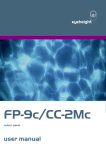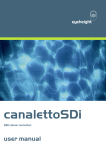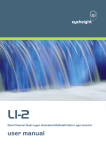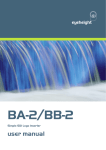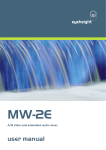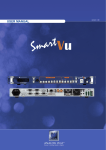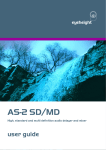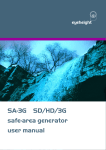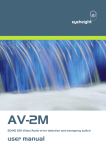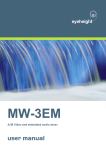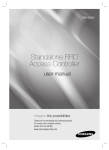Download CC-2G colour corrector user manual
Transcript
eyeheight CC-2 SD-HD-3G Colour Corrector user manual User Manual Versions Versions 1.00-1.00 1.1 Changes Date Provisional Versions 27/05/09 Updated for 3G line standards 22/5/2012 SW Vers SD V1.20 HD V1.20 -2eyeheight Unit 34 Park House Watford Business Park Greenhill Crescent Watford Herts GB WD18 8PH Reg. No. 2855535 Telephone: +44 (0) 1923 256 000 Fax: +44 (0) 1923 256 100 email: [email protected] Table of Contents 1 System Overview ............................................................................................... 5 1.1 The CC-2 Product ................................................................................... 5 1.2 Associated Equipment for the CC-2 ........................................................ 6 2 Installation .......................................................................................................... 7 2.1 Connections on the CC-2 product ........................................................... 7 3 Menu Control of the CC-2 .................................................................................. 8 3.1 Flexipanel controls .................................................................................. 8 3.1.1 Device Buttons ..................................................................................... 8 3.1.2 Menu Navigation .................................................................................. 8 3.1.3 Parameter adjustment of a green menu ............................................... 9 3.1.4 Parameter adjustment of a red menu................................................... 9 3.1.5 Information display ............................................................................... 9 3.2 Memories ................................................................................................ 9 3.2.1 Power on memory ................................................................................ 9 3.2.2 User Memories..................................................................................... 9 3.2.3 Naming User Memories ....................................................................... 9 3.3 Tamper Locking the CC-2 ..................................................................... 10 3.4 Web Control of the CC-2 ....................................................................... 10 3.5 The CC-2 Menu Set .............................................................................. 10 4 Technical Appendix .......................................................................................... 24 4.1 GPI/Tally/RS232 technical information ................................................. 24 4.1.1 RS232 Interface ................................................................................. 24 4.2 On-Board automation protocol .............................................................. 24 4.2.1 Implementation on RS232 ................................................................. 24 4.3 geNETics Automation Protocol Parameter table. .................................. 25 4.4 Technical Specification ......................................................................... 25 -3eyeheight Unit 34 Park House Watford Business Park Greenhill Crescent Watford Herts GB WD18 8PH Reg. No. 2855535 Telephone: +44 (0) 1923 256 000 Fax: +44 (0) 1923 256 100 email: [email protected] Table of Figures Figure 1 - Front view of etherbox (FB-9E) fitted with FF-9 blank panel ................. 6 Figure 2 Rear view of etherbox with a single CC-2 installed. ................................ 6 Figure 3 FP-9 Flexipanel can be fitted on the FB-9E or remotely using and RR-9 kit. .................................................................................................................. 6 Figure 4 CC-2 connections.................................................................................... 7 Figure 5 Flexipanel (FP-9) controls. ...................................................................... 8 Figure 6 Types of menus showing their characteristic colours .............................. 8 -4eyeheight Unit 34 Park House Watford Business Park Greenhill Crescent Watford Herts GB WD18 8PH Reg. No. 2855535 Telephone: +44 (0) 1923 256 000 Fax: +44 (0) 1923 256 100 email: [email protected] 1 System Overview This manual describes the function of the CC-2. The CC-2 is a geNETics processing card which fits into a single slot of the eyeheight etherBox (FB-9E). This unit come in three different styles: 1. The CC-2M, Multi-definition unit, capable of SD and HD operation. 2. The CC-2S, Standard definition unit, capable of SD operation only. 3. The CC-2G, Multi-rate unit for SD-HD and high frame rate 1080P/50-60 4. There is also a CC-2Xc version of this which is specifically designed to work with a FP-9c colour panel. This gives the user a more intuitive colour corrector operation. You cannot mix the “c” versions with the non “c” versions or any other Eyeheight genetics product. Within this manual it can be assumed that references to the CC-2 refer to all styles of processing card. When there are differences it will be pointed out specifically. This manual must be used in conjunction with the etherbox manual which contains much of the generic information common to all eyeheight geNETics products. 1.1 The CC-2 Product The CC-2 is a colour corrector. The system will accept either 270Mbit SMPTE 259 (SDI, CC-2S, CC-2M and CC-2G) or 1485Mbit SMPTE 292 (HD-SDI, CC-2M and CC-2G) or SMPTE 424 2970Mbit (CC-2G only) signals. This system enables up to 6 channels of colour correction in a 1RU chassis. This CC-2 is designed specifically to work in conjunction with the etherBox chassis (FB-9E). The main features are – One dual Colour Corrected output and one monitoring output. Full 10 bit processing. Simple individual control of RGB gain, lift and master gamma. Overall luma, chroma gain and black level adjustment. Overall hue correction. monitoring output can be used to show a vertical or horizontal wipe of colour corrected against original. Gamut legalization as standard, EBU R103-2000 capable. Adjustable legalisation levels. Highly effective luma overshoot and undershoot suppression. EDH/CRC re-insertion. 6 user memories. -5- eyeheight Unit 34 Park House Watford Business Park Greenhill Crescent Watford Herts GB WD18 8PH Reg. No. 2855535 Telephone: +44 (0) 1923 256 000 Fax: +44 (0) 1923 256 100 email: [email protected] FULLY software and firmware updatable using Flash technology. mechanical relay bypass option available. On-Board simple text based RS232 automation protocol. Web Based Control Panel 1.2 Associated Equipment for the CC-2 The CC-2 processing card requires the following in order to set up and operate the unit. 1. An etherbox chassis (FB-9E). Up to six CC-2 units and be installed in one chassis. 2. A Flexipanel control surface such as an FP-9 or an FP-10. Figure 1 - Front view of etherbox (FB-9E) fitted with FF-9 blank panel IN M AIN M AIN M AIN IN 1 O UT 2 O UT 1 O UT 2 2 I-BUS 232/422 ETHNET GPI/0-2 GPI-1 PSU 2 PSU 1 PANEL IN 1 IN1 LP OUT1 OUT2 IN 2 RS232 Slot 2 Slot 3 Slot 5 Slot 4 Slot 6 Figure 2 Rear view of etherbox with a single CC-2 installed. Figure 3 FP-9 Flexipanel can be fitted on the FB-9E or remotely using and RR-9 kit. -6eyeheight Unit 34 Park House Watford Business Park Greenhill Crescent Watford Herts GB WD18 8PH Reg. No. 2855535 Telephone: +44 (0) 1923 256 000 Fax: +44 (0) 1923 256 100 email: [email protected] 2 Installation This unit requires HDI or SDI digital video connections to the BNC connectors. Optionally RS232 may also be connected normally using CAT5e cable. The user should refer to the etherbox user manual for installation of the CC-2 into a chassis and connection of flexipanels. This will also describe the process of acquiring a processing card (in this case the CC-2) by the Flexipanel which is necessary to access the menu structure within the CC-2. 2.1 Connections on the CC-2 product Figure 4 CC-2 connections The main video connections to the CC-2 are shown above. The Corrected Output has two identical output connections; the Monitoring Output channel has one output. The RS232 connection pin-outs are shown in the technical appendix at the end of this manual. -7eyeheight Unit 34 Park House Watford Business Park Greenhill Crescent Watford Herts GB WD18 8PH Reg. No. 2855535 Telephone: +44 (0) 1923 256 000 Fax: +44 (0) 1923 256 100 email: [email protected] 3 Menu Control of the CC-2 All GeNETics products are controlled using a generic menu system. This generic menu system is operated from a generic panel (Flexipanel FP-9 or FP-10). An FP-9 is shown below (An FP-10 has the same controls in a different layout style). For information about acquiring processor cards for control on a Flexipanel see the etherbox manual section 4. 3.1 Flexipanel controls Figure 5 Flexipanel (FP-9) controls. 3.1.1 Device Buttons There are 8 grey device buttons. These switch between the currently selected processing cards installed in the etherbox. It is also possible to select cards in another chassis if the I-Bus is connected to the other chassis. 3.1.2 Menu Navigation There are two ways to navigate from menu to menu. 1. Using the NEXT and PREV buttons. These are for “Flat” menu structures. The NEXT and PREV LEDS will flash while further menus are available. 2. Using a GOTO ANOTHER MENU LCD button (as below coloured orange). This is more common and will take you straight to a relevant set of menus. Examples are the Play and UTILS menu’s shown on Figure 8. GOTO ANOTHER MENU SINGLE PARAMETER ADJUSTMENT DOUBLE OR TRIPLE PARAMETER ADJUSTMENT INFORMATION DISPLAY Figure 6 Types of menus showing their characteristic colours -8eyeheight Unit 34 Park House Watford Business Park Greenhill Crescent Watford Herts GB WD18 8PH Reg. No. 2855535 Telephone: +44 (0) 1923 256 000 Fax: +44 (0) 1923 256 100 email: [email protected] 3.1.3 Parameter adjustment of a green menu A green menu is one in which there is only one adjustable parameter. There are two ways to adjust the parameter in a green menu. 1. Press the green LCD button. This will increment the value in that window. This is most frequently done when the menu parameter is Textural for example switching a parameter between ON and OFF. In this case a button press is most natural. 2. Use the Rotary digipot (A, B, C or D) to adjust the parameter in the respective LCD window (A, B, C or D). The direction and speed of rotation enable numeric values to be set easily. 3.1.4 Parameter adjustment of a red menu A red menu is one in which there is two or three adjustable parameters. In this case it is necessary to first select the menu by pressing the red button. When the red button is pressed it will turn green and either two or three of the rotary digipot LEDS will flash indicating that the respective rotary digipot will operate the respective parameter. 3.1.5 Information display A Yellow menu (Which on most panels does look a light orange!) is one in which only information is displayed. An example of this is the software version display. 3.2 Memories 3.2.1 Power on memory On power up, this product will follow the power on memory settings set as on menu 96. 3.2.2 User Memories The user memories are a generic feature of all eyeheight geNETics products. Six of these are included in the CC-2. Parameters as shown in the RED menu numbers are saved. 3.2.3 Naming User Memories The user memories can be named with up to 6 characters. To do this plug in a PS-2 Keyboard into a Flexipanel and select the appropriate processor card with a device button. (See Figure 6 for connector location). To name memory 1, “TXroom” 1. Hit F9 function key. The LCD displays will change to text entry mode 2. Type “M01:TXroom” and then press enter. 3. You may get a “not acknowledged” message, this does not matter. Other memories can be named in the same way but changing the 01 to another memory number. -9eyeheight Unit 34 Park House Watford Business Park Greenhill Crescent Watford Herts GB WD18 8PH Reg. No. 2855535 Telephone: +44 (0) 1923 256 000 Fax: +44 (0) 1923 256 100 email: [email protected] 3.3 Tamper Locking the CC-2 The user can lock specific menus or all the menus on the CC-2 so that it cannot be adjusted with a manual control panel. This does not effect automation. To do this plug in a PS-2 Keyboard into a Flexipanel and select the appropriate processor card with a device button. (See Figure 6 for connector location). To lock only menu 5 1. Hit F9 function key. The LCD displays will change to text entry mode 2. Type “L05:” and then press enter. A padlock symbol will appear on the menu and it cannot be adjusted. To unlock menu 5, type “A05:” as step 2 above. Other menus are done in the same way To lock the whole product type “L:” as step 2 above and to unlock the whole product type “A:” as step 2 above. 3.4 Web Control of the CC-2 If the CC-2 is installed in the etherbox it is possible to control the CC-2 primary functions from a web based java applet. Please refer to the etherbox manual for instructions on how to set up the system to do this. 3.5 The CC-2 Menu Set The following set of menus defines the operational controls of the CC-2. Note: Only parameters with RED menu numbers are stored in the memories and the Power-ON memory. Menus 00-03 Top Level Menus Menu Num. 0 Heading Master Function Pressing this button will select the MASTER control menus. (Go To Menu 4). - 10 - eyeheight Unit 34 Park House Watford Business Park Greenhill Crescent Watford Herts GB WD18 8PH Reg. No. 2855535 Telephone: +44 (0) 1923 256 000 Fax: +44 (0) 1923 256 100 email: [email protected] 1 Grade 2 Utils 3 Memory Pressing this button will select the Individual GRADE control menus. (Go To Menu 16). Pressing this button will select the onboard utilities, such as the legaliser. (Go To Menu 28). Pressing this button will select the memory control menus. (Go To Menu 52). Menus 04-07 Master controls Menu Num. Heading Function 4 LUMA 5 CHROMA 6 GAMMA 7 BACK Pressing this button will select the luma control menus. (Go To Menu 8). Pressing this button will select the chroma control menus. (Go To Menu 12). Pressing this button will select the gamma value menus. (Go To Menu 80). Pressing this button will take the user back to the main menu. Menus 08-11 Luma control menu Luma Gain= 100.0% Black Lift= +0.0 I - 11 - eyeheight Unit 34 Park House Watford Business Park Greenhill Crescent Watford Herts GB WD18 8PH Reg. No. 2855535 Telephone: +44 (0) 1923 256 000 Fax: +44 (0) 1923 256 100 email: [email protected] Menu Num. Heading Function 8 Luma Gain (0 199.7%) This option sets the Luma gain. 9 Black Lift (-29 28.9) This option sets the black lift 10 11 none Back Pressing this button will take the user back to the master control menu Menus 12-15 Chroma control menu Chroma Gain= 100.0% Hue Rota’n =+0 Menu Num. Heading Function 12 Chroma Gain (0 to 199.7%) This option sets the Chroma gain. 13 Hue Rota’n (-180 to +180) This option sets the Hue rotation. 14 15 None Back Pressing this button will take the user back to the master control menu - 12 eyeheight Unit 34 Park House Watford Business Park Greenhill Crescent Watford Herts GB WD18 8PH Reg. No. 2855535 Telephone: +44 (0) 1923 256 000 Fax: +44 (0) 1923 256 100 email: [email protected] Menus 16-19 Grade control menu Menu Num. Heading Function 16 Gain menu 17 Lift menu Pressing this button will select the grade gain control menu. (Go To Menu 20). Pressing this button will select the grade lift control menu. (Go To Menu 24). None 18 19 Back Pressing this button will take the user back to the main menu Menus 20-23 Grade gain control menu Red Gain =1.00 Green Gain =1.00 Blue Gain =1.00 Menu Num. 20 Heading Red Gain 0 to 16 Function This option sets the Red gain. 21 Green Gain 0 to 16 Blue Gain 0 to 16 Back This option sets the Green gain. 22 23 This option sets the Blue gain. Pressing this button will take the user back to the main menu - 13 eyeheight Unit 34 Park House Watford Business Park Greenhill Crescent Watford Herts GB WD18 8PH Reg. No. 2855535 Telephone: +44 (0) 1923 256 000 Fax: +44 (0) 1923 256 100 email: [email protected] Menus 24-27 Grade Offset control menu Red Offset =+0 Menu Num. 24 25 26 27 Green Offset =+0 Blue Offset =+0 Heading Red Offset -512 to +511 Function This option sets the Red offset. Green Offset -512 to +511 Blue Offset -512 to +511 Back This option sets the Green offset. This option sets the Blue offset. Pressing this button will take the user back to the grade control menu Menus 28-31 Utils control menu Menu Num. 28 Heading Legalr menu 29 Monitor menu 30 Gamma menu 31 Back Function Pressing this button will select the legaliser control menu. (Go To Menu 32). Pressing this button will select the Monitor Control menu. (Go To Menu 88). Pressing this will select the Gamma Control menu. (Go To Menu 84). Pressing this button will take the user - 14 - eyeheight Unit 34 Park House Watford Business Park Greenhill Crescent Watford Herts GB WD18 8PH Reg. No. 2855535 Telephone: +44 (0) 1923 256 000 Fax: +44 (0) 1923 256 100 email: [email protected] back to the main menu Menus 32-35 Legaliser control menu Menu Num. 32 Heading Legalr 33 CLIP menu 34 RING menu 35 Back Function Pressing this will turn the legaliser on or off. Pressing this button will select the legaliser clip control menu. (Go To Menu 36). Pressing this button will select the legaliser ring control menu. (Go To Menu 48). Pressing this button will take the user back to the Utils menu Menus 36-39 Legaliser Clip control menu Menu Num. 36 37 38 39 Heading LOW Menu HIGH menu Function This option sets the low clip menus. (Go To Menu 40). This option sets the high clip menus. (Go To Menu 44). Back None Pressing this button will take the user back to the Legaliser control menu - 15 eyeheight Unit 34 Park House Watford Business Park Greenhill Crescent Watford Herts GB WD18 8PH Reg. No. 2855535 Telephone: +44 (0) 1923 256 000 Fax: +44 (0) 1923 256 100 email: [email protected] Menus 40-43 Low clip control menu Loclip Level= +0.0 % LoKnee Level= +0.0 % Menu Num. 40 Heading LoClip Level 7.1 to +50.8% Function This option sets the level of the low clip point. 41 LoKnee Level 7.1 to +50.8% This option sets the level of the low knee point. 42 43 Back None Pressing this button will take the user back to the Legaliser clip control menu Menus 44-47 High clip control menu Hiclip Level= 100.0% HiKnee Level= 100.0% Menu Num. 44 Heading HiClip Level 50.9 to 109% Function This option sets the level of the high clip point. 45 HiKnee Level 50.9 to 109% This option sets the level of the high knee point. 46 47 Back None Pressing this button will take the user back to the Legaliser clip control menu - 16 eyeheight Unit 34 Park House Watford Business Park Greenhill Crescent Watford Herts GB WD18 8PH Reg. No. 2855535 Telephone: +44 (0) 1923 256 000 Fax: +44 (0) 1923 256 100 email: [email protected] Menus 48-51 Ring suppression control menu Ring Supr’n =OFF Menu Num. 44 LoRing Thresh +0.0 % Heading Ring Supr’n HiRing Thresh 100.0% Function Pressing this will select the mode of the ring suppression, off, automatic or manual. This option sets the level of the low ring threshold point. 45 LoRing Threshold –6.8 to +51.2% 46 HiRing Threshold 50.9% to 109% This option sets the level of the high ring threshold point. 47 Back Pressing this button will take the user back to the Legaliser clip control menu Menus 52-71 Memories -----Mem 1 Recall Menu Num. 52 -----Mem 2 Recall Heading MEM1 53 MEM2 54 MEM3 -----Mem 3 Recall Function Pressing this will recall Memory number 1. User Names can be programmed in to the memories using a keyboard. See “geNETics User guide”, section “Giving product Memories names” Pressing this will recall Memory number 2. Pressing this will recall Memory number - 17 - eyeheight Unit 34 Park House Watford Business Park Greenhill Crescent Watford Herts GB WD18 8PH Reg. No. 2855535 Telephone: +44 (0) 1923 256 000 Fax: +44 (0) 1923 256 100 email: [email protected] 55 -----Mem 4 Recall Menu Num. 56 BACK -----Mem 5 Recall Heading MEM4 57 MEM5 58 MEM6 59 BACK -----Mem 1 Save Menu Num. 60 61 62 63 -----Mem 4 Save Menu Num. 3. Go To the Utility Menus Function Pressing this will recall Memory number 4. Pressing this will recall Memory number 5. Pressing this will recall Memory number 6. Go To the Utility Menus -----Mem 2 Save Heading SAVE MEM1 SAVE MEM2 SAVE MEM3 BACK -----Mem 3 Save Function Pressing this will Save Memory number 1. Pressing this will Save Memory number 2. Pressing this will Save Memory number 3. Go To the Utility Menus -----Mem 5 Save Heading -----Mem 6 Recall -----Mem 6 Save Function - 18 - eyeheight Unit 34 Park House Watford Business Park Greenhill Crescent Watford Herts GB WD18 8PH Reg. No. 2855535 Telephone: +44 (0) 1923 256 000 Fax: +44 (0) 1923 256 100 email: [email protected] 64 65 66 67 On-Brd Protcl =RS232 Menu Num. 68 SAVE MEM4 SAVE MEM5 SAVE MEM6 BACK Pressing this will Save Memory number 4. Pressing this will Save Memory number 5. Pressing this will Save Memory number 6. Go To the Utility Menus CC-2S 260509 V1.20 Heading OnBoard Protocol 69 70 More 71 BACK Function Two options are: OFF RS232 Software Version This takes you to Resets and Software upgrade. (Go To Menu 92). Pressing this button will take the user back to the main menu. MORE Menus 80-83 Gamma Value menu Red Gamma =1.000 Green Gamma =1.000 Menu Num. 80 Automation 0x280x1fff 81 0x280x1fff 82 0x280x1fff Blue Gamma =1.000 Function This option sets the Red Gamma. The action depends on menu#85. This option sets the Green Gamma. The action depends on menu#85. This option sets the Blue Gamma. The action depends on menu#85. - 19 - eyeheight Unit 34 Park House Watford Business Park Greenhill Crescent Watford Herts GB WD18 8PH Reg. No. 2855535 Telephone: +44 (0) 1923 256 000 Fax: +44 (0) 1923 256 100 email: [email protected] 83 N/A Pressing this button will take the user back to the main menu Menus 84-87 Gamma Control menu Gamma Range= Fixed Gamma Mode= RGBsep Menu Num. 84 Heading Gamma Range 85 Gamma mode Function Pressing this will select whether the gamma function acts over the entire range (0-1023) or has two fixed points (64,940). The latter is the normal mode of operation. In Ganged mode the RGB Gamma controls in menus#8082 act together (track) as a master gamma. In RGBsep mode, the RG and B gamma can be individually adjusted. 86 87 Back Pressing this button will take the user back to the Utility Menus Menus 88-91 Monitor Control menu Wipe Mode = Gammut Menu Num. 88 Horiz Posit =360 Heading Wipe Mode Vert Posit =275 Function Legaliser indicate out or wiped output consists of nine options which are: Gammut Wipe H Wipe V WipeHV - 20 - eyeheight Unit 34 Park House Watford Business Park Greenhill Crescent Watford Herts GB WD18 8PH Reg. No. 2855535 Telephone: +44 (0) 1923 256 000 Fax: +44 (0) 1923 256 100 email: [email protected] 89 90 91 SD 000720 HD 0001920 SD 000576 HD 0001080 Back HV Inv Test H Test V TestHV T HVIn (Test HV Invert) Horizontal Position of wipe Vertical Position of wipe Pressing this button will take the user back to the Utility Menus Menus 92-111 Resets and Software Upgrade UPGRDE SOFTWR NOW! Menu Num. 92 RESETS Heading Upgrade Software Function Pressing this will take you to the Software Upgrade last chance menu. (Go To Menu 104). 93 94 Resets 95 BACK Pressing this will take you to the Reset Options. (Go To Menu 96). Pressing this button will take the user back to the main menu. Set AS Pow On Memory Menu Num. ReBoot This Unit Heading FACTRY RESET! !!!!!! Function - 21 - eyeheight Unit 34 Park House Watford Business Park Greenhill Crescent Watford Herts GB WD18 8PH Reg. No. 2855535 Telephone: +44 (0) 1923 256 000 Fax: +44 (0) 1923 256 100 email: [email protected] 96 97 Set as Power on Memory Reboot this unit 98 Factory Reset 99 BACK START? Menu Num. 100 101 102 103 START? Menu Num. 104 105 106 Pressing this will set the current settings as the default settings when the unit is powered up. This only applies to menus whose menu number is in RED. This applies a warm restart to the unit. It is the software equivalent of recycling the power. Pressing this will take you to the Factory Reset Last Chance menu. (Go To Menu 100). Go To the Resets and Software Upgrade Menus. (Go To Menu 92). ARE-> YOU-> SURE-> Heading ------YES, I want to do a factory reset! BACK Function ------This will Start a factory Reset of the unit. This will Wipe ALL Logos and Settings that may have been previously set-up. Only do this if you are setting up from scratch, or there is a problem with your unit. Go To the Resets and Software Upgrade Menus. (Go To Menu 92). ARE-> YOU-> SURE-> Heading ------YES, I want to start a YES YES Function ------This will Start a software upgrade of the unit. You will need to follow the instructions in the etherbox (FB-9E) - 22 - eyeheight Unit 34 Park House Watford Business Park Greenhill Crescent Watford Herts GB WD18 8PH Reg. No. 2855535 Telephone: +44 (0) 1923 256 000 Fax: +44 (0) 1923 256 100 email: [email protected] software upgrade 107 LI-1D FILE TIMES BACK manual to correctly perform this procedure. This will Wipe ALL settings back to default levels. The unit MUST be installed in an FB-9E to perform an upgrade. Go To the Resets and Software Upgrade Menus. (Go To Menu 92). IS UPG IS REC OUT IN Menu Num. 108 Heading ---- 109 110 111 ---------- RADING IEVED 3 MINS IF NO IT Function This is a system message. If you accidentally press “Software Upgrade” then this message appears. If you have done this accidentally, simply WAIT 3 minutes and the system will return back to normal. ---------- - 23 eyeheight Unit 34 Park House Watford Business Park Greenhill Crescent Watford Herts GB WD18 8PH Reg. No. 2855535 Telephone: +44 (0) 1923 256 000 Fax: +44 (0) 1923 256 100 email: [email protected] 4 Technical Appendix 4.1 GPI/Tally/RS232 technical information The Processor card has an RJ-45 connector with RS232 connections as shown below: 1 Not Used White/Orange 2 Not Used Orange 3 Not Used White/Green 4 GND Blue 5 RS232 TX White/Blue 6 RS232 RX Green 7 Not Used White/Brown 8 Not Used) Brown Table 1 RS232 pin-out on RJ-45. 4.1.1 RS232 Interface This loosely follows the pin convention of EIA-561 which is a standard for RS232 on an RJ45 cable. Only TX, RX and Signal ground (pin 4) are implemented. For the CC-2 the following RS232 parameters apply: 115Kbaud 8 Bits, no parity 1 Stop bit. 4.2 On-Board automation protocol 4.2.1 Implementation on RS232 A simple text based protocol has been implemented on the RS232 interface. Command Description Sent byte sequence Good Response Bad Response Low Lim (Hex) High Lim (Hex) Default Value (Hex) Display Scaler(dec) Set red gamma (SrG) Read red gamma (RrG) Set green gamma (SgG) Read green gamma (RgG) Set blue gamma (SbG) Read blue gamma (RbG) Set master gamma (SmG) Read master gamma (RmG) 06 53 72 47 HH LL CS 04 52 72 47 CS 06 53 67 47 HH LL CS 04 52 67 47 CS 06 53 62 47 HH LL CS 04 52 62 47 CS 06 53 6D 47 HH LL CS 04 52 6D 47 CS 02 06 CS 06 52 72 47 HH LL CS 02 06 CS 06 52 67 47 HH LL CS 02 06 CS 06 52 62 47 HH LL CS 02 06 CS 06 52 6D 47 HH LL CS 02 15 CS 02 15 CS 02 15 CS 02 15 CS 02 15 CS 02 15 CS 02 15 CS 02 15 CS 0x0028 0x0028 0x0028 0x0028 0x0028 0x0028 0x0040 0x0040 0x1FFF 0x1FFF 0x1FFF 0x1FFF 0x1FFF 0x1FFF 0x1FFF 0x1FFF 0x0400 0x0400 0x0400 0x0400 0x0400 0x0400 0x0400 0x0400 8/8192 8/8192 8/8192 8/8192 8/8192 8/8192 8/8192 8/8192 - 24 eyeheight Unit 34 Park House Watford Business Park Greenhill Crescent Watford Herts GB WD18 8PH Reg. No. 2855535 Telephone: +44 (0) 1923 256 000 Fax: +44 (0) 1923 256 100 email: [email protected] Set red gain (SrL) Read red gain (RrL) Set green gain (SgL) Read green gain (RgL) Set blue gain (SbL) Read blue gain (RbL) Set master gain (SmL) Read master gain (RmL) 06 53 72 4C HH LL CS 04 52 72 4C CS 06 53 67 4C HH LL CS 04 52 67 4C CS 06 53 62 4C HH LL CS 04 52 62 4C CS 06 53 6D 4C HH LL CS 04 52 6D 4C CS 02 06 CS 06 52 72 4C HH LL CS 02 06 CS 06 52 67 4C HH LL CS 02 06 CS 06 52 62 4C HH LL CS 02 06 CS 06 52 6D 4C HH LL CS 02 15 CS 02 15 CS 02 15 CS 02 15 CS 02 15 CS 02 15 CS 02 15 CS 02 15 CS 0x0000 0x0000 0x0000 0x0000 0x0000 0x0000 0x0000 0x0000 0x1000 0x1000 0x1000 0x1000 0x1000 0x1000 0x01FF 0x01FF 0x0100 0x0100 0x0100 0x0100 0x0100 0x0100 0x0100 0x0100 0.390625 0.390625 0.390625 0.390625 0.390625 0.390625 0.390625 0.390625 Set red lift (SrB) Read red lift (RrB) Set green lift (SgB) Read green lift (RgB) Set blue lift (SbB) Read blue lift (RbB) Set master lift (SmB) Read master lift (RmB) 06 53 72 42 HH LL CS 04 52 72 42 CS 06 53 67 42 HH LL CS 04 52 67 42 CS 06 53 62 42 HH LL CS 04 52 62 42 CS 06 53 6D 42 HH LL CS 04 52 6D 42 CS 02 06 CS 06 52 72 42 HH LL CS 02 06 CS 06 52 67 42 HH LL CS 02 06 CS 06 52 62 42 HH LL CS 02 06 CS 06 52 6D 42 HH LL CS 02 15 CS 02 15 CS 02 15 CS 02 15 CS 02 15 CS 02 15 CS 02 15 CS 02 15 CS 0xFE00 0xFE00 0xFE00 0xFE00 0xFE00 0xFE00 0xFF00 0xFF00 0x01FF 0x01FF 0x01FF 0x01FF 0x01FF 0x01FF 0x00FF 0x00FF 0x0000 0x0000 0x0000 0x0000 0x0000 0x0000 0x0000 0x0000 0.1142 0.1142 0.1142 0.1142 0.1142 0.1142 0.390625 0.390625 Set chroma gain (ScG) Read chroma gain (RcG) 06 53 63 47 HH LL CS 04 52 63 47 CS 02 06 CS 06 52 63 47 HH LL CS 02 15 CS 02 15 CS 0x0000 0x0000 0x01FF 0x01FF 0x0100 0x0100 0.390625 0.390625 Set hue rotation (ShR) Read hue rotation (RhR) 06 53 68 52 HH LL CS 04 52 68 52 CS 02 06 CS 06 52 68 52 HH LL CS 02 15 CS 02 15 CS 0xFE00 0xFE00 0x01FF 0x01FF 0x0000 0x0000 0.35217285 0.35217285 Set legaliser status (SlS) Read legaliser status (RlS) 06 53 6C 53 HH LL CS 04 52 6C 53 CS 02 06 CS 06 52 6C 53 HH LL CS 02 15 CS 02 15 CS 0x0000 0x0000 0x0001 0x0001 0x0001 0x0001 N/A N/A Return software version (Ver) 04 56 65 72 CS CC < CC Ascii bytes-1> CS 02 15 CS 02 05 CS 02 06 CS No Response Check for existance 4.3 geNETics Automation Protocol Parameter table. This is the automatically extracted parameters for the CC-2. This is used for the generic geNETics automation protocol. See etherbox manual for a full description of its usage. 4.4 Technical Specification When in SDI mode: SDI Inputs (270 Mbps, 800mV p-p±10% into 75Ω) 1 Input to SMPTE 259M Input SDI Outputs (270 Mbps, 800mV p-p±10% into 75Ω) 3 Outputs to SMPTE 259M Out1, Out 2, Monitor Out SDI cable equalisation At least 200m of PSF 1/3 Return loss better than 18dB, 5 MHz – 270 Mhz When in HD-SDI mode: - 25 eyeheight Unit 34 Park House Watford Business Park Greenhill Crescent Watford Herts GB WD18 8PH Reg. No. 2855535 Telephone: +44 (0) 1923 256 000 Fax: +44 (0) 1923 256 100 email: [email protected] HD-SDI Inputs (1.845 Gbps, 800mV p-p±10% into 75Ω) 1 Input to SMPTE 292M Input HD-SDI Outputs (1.485 Gbps, 800mV p-p±10% into 75Ω) 3 Outputs to SMPTE 292M Out1, Out 2, Monitor Out HD-SDI cable equalisation At least 120m of Belden 1694A When in 3G-SDI mode: HD-SDI Inputs 1 Input to SMPTE 292M (2.970Gbps, 800mV p-p±10% into 75Ω) Input HD-SDI Outputs (2.970 Gbps, 800mV p-p±10% into 75Ω) 3 Outputs to SMPTE 292M Out1, Out 2, Monitor Out HD-SDI cable equalisation At least 80m of Belden 1694A General: Ancillary Data Passes all ancillary data in vertical and horizontal blanking except for CRC recalculation. Control Surfaces Option of local or remote FP-9 control panel. Chassis FB-9E etherBox 1U enclosure Supported Formats 720x576/50i 720x487/60i 720x507/60i 1280x720/23.98p 1280x720/24p 1280x720/25p 1280x720/29.97p 1280x720/30p 1280x720/50p 1280x720/59.94p 1280x720/60p 1920x1080/23.98p 1920x1080/23.98psf 1920x1080/24p 1920x1080/24psf 1920x1080/25p 1920x1080/50i 1920x1080/29.97p 1920x1080/59.94i 1920x1080/30p 1920x1080/60i - 26 - eyeheight Unit 34 Park House Watford Business Park Greenhill Crescent Watford Herts GB WD18 8PH Reg. No. 2855535 Telephone: +44 (0) 1923 256 000 Fax: +44 (0) 1923 256 100 email: [email protected] Delay 1920x1080/50p 1920x1080/60p <10us Power Supply 100-240v AC. Less than 50W power consumption with 6 CC-2M units installed. FB-9E Dimension Width 442mm Height 44mm Depth 300mm Weight <3Kg Temperature <25°C ambient, <55°C internal Humidity Recommended 40 to 55% Limits 20 to 80% - 27 eyeheight Unit 34 Park House Watford Business Park Greenhill Crescent Watford Herts GB WD18 8PH Reg. No. 2855535 Telephone: +44 (0) 1923 256 000 Fax: +44 (0) 1923 256 100 email: [email protected]