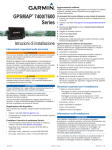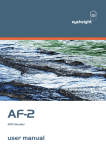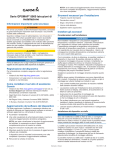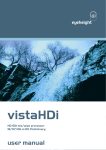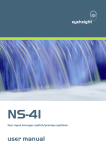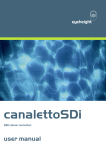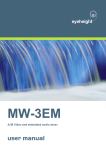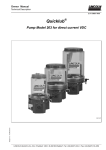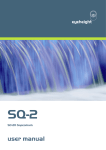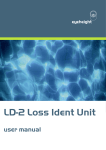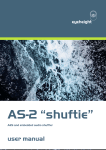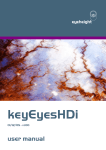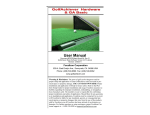Download MW-3E mix/wipe user manual
Transcript
eyeheight mw3e SDI A/B mixer with embedded audio processing user manual Table of Contents 1 System Overview ............................................................................................... 4 1.1 The MW-3E product ................................................................................ 4 1.2 Applications for the MW-3E..................................................................... 5 1.3 Associated Equipment ............................................................................ 5 1.3.1 Chassis Types ..................................................................................... 5 1.3.2 Control Surfaces .................................................................................. 6 2 Installation .......................................................................................................... 7 2.1 Installation of the MW-3E product ........................................................... 7 2.2 Installing the MW-3E into a flexiBox........................................................ 7 2.3 Connecting Video to an MW-3E .............................................................. 8 2.4 Connecting Panels to the MW-3E ........................................................... 8 3 Operation ......................................................................................................... 10 3.1 Manual control of the MW-3E................................................................ 10 3.1.1 Naming The Sources to the MW-3E .................................................. 10 3.2 Automation Control of the MW-3E ........................................................ 11 3.3 Operational Menus for the MW-3E........................................................ 11 4 Technical Appendix .......................................................................................... 21 4.1 Technical Specification for the MW-3E ................................................. 21 4.2 Jumpering the I-BUS (CAN-BUS) Termination ..................................... 21 4.3 CHP-100 SDI-TC-GPI Card .................................................................. 22 4.3.1 Jumper Links on the Timecode and GPI I/O card ............................. 22 4.3.2 Rear 25W D-Type Pinout ................................................................... 22 -2eyeheight Unit 34 Park House Watford Business Park Greenhill Crescent Watford Herts GB WD18 8PH Reg. No. 2855535 Telephone: +44 (0) 1923 256 000 Fax: +44 (0) 1923 256 100 email: [email protected] Table of Figures Figure 1-1 MW-3E module .................................................................................... 4 Figure 1-2 MW-3E configured witha router to provide expanded inputs................ 5 Figure 1-3 flexiBox with flexiPanel fitted ................................................................ 6 Figure 1-4 FP-10 desktop modular panel .............................................................. 6 Figure 1-5 VP-10 desktop modular T-Bar.............................................................. 6 Figure 2-1 Typical connections for an MW-3E Module .......................................... 8 Figure 2-2 User configuration of the 7 SDI BNC Connections............................... 8 Figure 2-3 I-Bus Connections and Termination ..................................................... 9 Figure 4-1 Location Of I-Bus Termination Link .................................................... 21 Figure 4-2 Diagram of GPI Output (GPI1-4) ........................................................ 22 -3eyeheight Unit 34 Park House Watford Business Park Greenhill Crescent Watford Herts GB WD18 8PH Reg. No. 2855535 Telephone: +44 (0) 1923 256 000 Fax: +44 (0) 1923 256 100 email: [email protected] 1 System Overview This manual describes the function of the MW-3E, which is the most full featured Eyeheight mixer/wipe unit. Eyeheight also offer the MW-2 and MW-3 range of GeNETics modular products. 1.1 The MW-3E product The MW-3E is an A/B (2-Input) SDI Mixer/WipeCut unit which will output a variety of transitions commonly used in transmission and post production. The main features are as follows: A/B Mix/Cut transitions A/B Wipe transitions with 8 wipe patterns with coloured/soft borders Embedded Audio Mixing follows video transitions Embedded Audio Lead/Lag Transitions. Embedded audio manipulation (LR swap, Mono….) Programmable (Auto) or manual video and audio transitions Preview Output with safe area generator built in. Internal Matte and Black Generator. Up to +/-32uS user definable synchronisation window for A/B Inputs External Digital Reference Input ensures output stability Transparent to all embedded signals Automation controllable 6 user memories GPI inputs to enable take to A or take to B plus 6 Scripted GPI’s Relay outputs to indicate on air source either, A, B, Matte or Black Figure 1-1 MW-3E module -4eyeheight Unit 34 Park House Watford Business Park Greenhill Crescent Watford Herts GB WD18 8PH Reg. No. 2855535 Telephone: +44 (0) 1923 256 000 Fax: +44 (0) 1923 256 100 email: [email protected] 1.2 Applications for the MW-3E Applications for the MW-3E include the following: Presentation and Master Control systems (Inc. Eyeheight PresTX) Simple Video and Audio Mixing systems. (Post Production) Offline duplication suites, top and tailing The MW-3E will be used in a situation where any A/B mix or wipe transitions are used. Normally the A and B inputs will be fed from a routing switcher to obtain the maximum functionality. MW3 Ref Routing A PGM B PVW Switcher Multiple Inputs Multiple Outputs Figure 1-2 MW-3E configured witha router to provide expanded inputs 1.3 Associated Equipment The MW-3E is a module and requires both a chassis and a control surface to function. 1.3.1 Chassis Types The 1RU chassis is called a flexiBox (Order code FB-9) This will hold a maximum of 3 MW-3E Modules with “Hot Swap” redundant PSU option and “Hot Swap” Modules. The 1RU chassis is called a maxiBox (Order code MX-9) This also will hold a maximum of 3 MW-3E Modules but has no redundant PSU option and the MW-3E units must be factory fitted. -5eyeheight Unit 34 Park House Watford Business Park Greenhill Crescent Watford Herts GB WD18 8PH Reg. No. 2855535 Telephone: +44 (0) 1923 256 000 Fax: +44 (0) 1923 256 100 email: [email protected] Figure 1-3 flexiBox with flexiPanel fitted 1.3.2 Control Surfaces A IRU control surface that fits on the Front of a 1RU Flexibox. This is called a Flexipanel (Order code FP-9). A Flexipanel can also be used in conjunction with a Minibox, in this case the extra accessory (Order code RR-9) will be required A desk mounting control surface (Order code FP-10). This unit is a modular unit which can be used in conjunction with the units below. Figure 1-4 FP-10 desktop modular panel Figure 1-5 VP-10 desktop modular T-Bar -6eyeheight Unit 34 Park House Watford Business Park Greenhill Crescent Watford Herts GB WD18 8PH Reg. No. 2855535 Telephone: +44 (0) 1923 256 000 Fax: +44 (0) 1923 256 100 email: [email protected] 2 Installation 2.1 Installation of the MW-3E product If this unit is already pre-installed in a Flexibox (FB-9) with either a local or remote panel from the Factory then refer to the "Hardware Installation Guide" which will be enclosed with the system. If this unit is pre-installed in a Minibox (MB-9) also refer to the "Hardware Installation Guide" which will be enclosed with the system If this unit has been ordered separately we assume here that you already have a Flexibox system with a Flexipanel and that the Flexibox has at least two spare slots above each other for the MW-3E card. 2.2 Installing the MW-3E into a flexiBox To install the MW-3E into a flexiBox it is desirable (but not necessary) to power down the flexi-box. Follow these instructions. On the rear of the flexiBox are 6 slots for Products. Remove any pair of spare blanking plates one above another. There are 2 M2.5 Screws, which require unfastening for each blanking plate. Slide the Product PCB into the spare slots and firmly push it "home". Use the two thumbscrews to fasten the unit in place. Take care that the ribbon cable for the upper circuit board stays attached to the lower board. Now refer to the "GeNETics User Guide". If your system consists of a single flexiBox with a single flexiPanel then refer to the section titled "flexiPanel Auto Set-up". If your system is part of a network with more than one flexiPanel then refer to the section titled "flexiPanel Manual Set-up". This will guide you through acquiring your product as a device on the flexiPanel. -7eyeheight Unit 34 Park House Watford Business Park Greenhill Crescent Watford Herts GB WD18 8PH Reg. No. 2855535 Telephone: +44 (0) 1923 256 000 Fax: +44 (0) 1923 256 100 email: [email protected] 2.3 Connecting Video to an MW-3E A Typical Connection diagram for the MW-3E is shown below. All signals are SDI. REF VTR 1 op A Input A Loop PGM Output MW-3E Module Mon V+A Mon V+A Ref REF VTR 2 op B Input PST Output SPG Figure 2-1 Typical connections for an MW-3E Module In the above diagram the SPG provides a reference such that VTR1 and VTR2 give synchronous output video. The A and B input must be within +/-32uS for the MW-3E to operate correctly. The MW-3E Module has a number of user configurable jumpers which can change the function of the 5 SDI BNC Connectors. These are shown along with their default configuration below. These jumpers are found close to the BNC Connectors. Figure 2-2 User configuration of the 7 SDI BNC Connections 2.4 Connecting Panels to the MW-3E The MW-3E may be operated using a FP-9 Flexipanel locally mounted. For a more operational environment the MW-3E may be supplied with a desk mounting FP-10 unit and also possible a VP-10 Desk mounting Video T-Bar manual transition unit. For detailed information on connecting remote panels refer to the -8eyeheight Unit 34 Park House Watford Business Park Greenhill Crescent Watford Herts GB WD18 8PH Reg. No. 2855535 Telephone: +44 (0) 1923 256 000 Fax: +44 (0) 1923 256 100 email: [email protected] section “Connection of Remote Panels to a flexiBox” in the geNETics Hardware Installation Guide. Below is shown a typical system consisting of an MW-3E in a flexiBox controlled by an FP-10 and a VP-10. ** Connect Pins 1,2,4,7,9 from chassis to panels (1:1). Use twisted pair AES Digital Audio cable for pins 2 and 7. Pins 1,4,9 carry power 0.5 Amp, 13V. Use cable with a least a 1 amp rating for pins 1,4,9. Cable llength should not exceed 250m. ** I-Bus pins 2 & 7 ** The I-BUS Network requires terminating with 100 Ohms at each extreme end of the network. Ensure that this is done either by an external 100 ohm resistor OR ONE Panel/Product at each end has the termination set. See the "Genetics User Guide" Under the sections "Flexipanel Power/I-BUS Jumpers".For the 4RU Panels see “4RU Panel (FP-10) Jumpers for I-BUS” and “4RU Panel (VP-10, SW-10, AP-10) Jumpers for I-BUS” . Alternatively The termination can be set on a Product (ie the MW-2 module). Information about this is given in this manual. Figure 2-3 I-Bus Connections and Termination N.B. From 1/10/02 Eyeheight introduced a change in the Flexibox Chassis. Most versions now have two 9 way connectors on the rear labelled “I-Bus” and “DBus”. The “I-Bus” connector is the same as the previously labelled “Can-B” connector. -9eyeheight Unit 34 Park House Watford Business Park Greenhill Crescent Watford Herts GB WD18 8PH Reg. No. 2855535 Telephone: +44 (0) 1923 256 000 Fax: +44 (0) 1923 256 100 email: [email protected] 3 Operation 3.1 Manual control of the MW-3E Manual Control of the MW-3E is done using one or more of the following control surfaces: The 1RU FP-9 Flexipanel. The FP10 Desk mounting Panel The VP-10 Desk mounting Video T-BAR Manual Transition Panel. The TK-10 Desk mounting Manual TAKE Panel. The FP-9 and the FP-10 have identical manual control ability. (The FP-10 is simply a desktop version of the FP-9). The VP-10 brings further functionality to the unit in the T-BAR manual transitions and the other switch functions. The MW-3E is, as are all genetics modules, controlled using a set of MENUS. Each of these menus contains up to 3 parameters that are adjusted using the rotary digipots. The Menus define all of the adjustable operational parameters in the MW-3E. Pressing the rotary digipots brings the parameter to its default value. Device selection is done using the device select switches which, when pressed, will offer the name of the device in the LCD Window. Modules can be acquired and then de-acquired using the set-up switch. For a full description of the operation philosophy of the geNETics system refer to the “geNETics User Guide” (section “Operation of the flexiPanel”) A full list of the Menus and their functions are given in section 3 of this chapter. 3.1.1 Naming The Sources to the MW-3E The four named sources to the MW-3 can be renamed. The sources are normally called “Side A”, “Side B”, “Matte” and “Black”. The procedure is as follows: Plug in a PS-2 Keyboard into the flexiPanel that has control of the MW-3. Ensure that the correct MW-3 is selected on the device buttons. Press F9 on the PS-2 Keyboard and the word TEXT should appear in the 4 LCD Displays. Type the following (Example): “1MainTX” Hit the RETURN key. This will cause the “A” side of the mixer to be renamed “MainTX”. To do the “B” side of the mixer use the Prefix “2” (e.g. “2Bypass”). To do the Matte, use the “3” prefix and for black use the “4” prefix. - 10 eyeheight Unit 34 Park House Watford Business Park Greenhill Crescent Watford Herts GB WD18 8PH Reg. No. 2855535 Telephone: +44 (0) 1923 256 000 Fax: +44 (0) 1923 256 100 email: [email protected] 3.2 Automation Control of the MW-3E Automation of the geNETics products is achieved via an RS422 port.** This port is marked RS422 on the rear of a flexiBox. For the port to work a flexiPanel MUST be connected locally on the front of the flexiBox. Automation control of the MW-3E can be done using two protocol methods: geNETics Automation Protocol. PresTX Automation Protocol. Genetics protocol is described in detail in the “GeNETics User Guide” section titled “Automation Protocol on the geNETics Platform”. The menu list in section 3 of this chapter contains the data information for the protocol. PresTX Automation Protocol is used only for the PresTX Presentation Mixer and channel branding system. In this case an AU-2 Automation card is also required. Refer to the PresTX Product manual **On most Flexiboxes later than 1/10/02 the RS422 port has been replaced by a “D-Bus” Port. The D-Bus port is for High Speed data transfer and is not used for serial control. In order to achieve serial control of any products on an I-Bus network Eyeheight Ltd have developed a RS232I-bus converter “dongle” (DG-9). This enables greater flexibility of products on the I-Bus network whilst using the same protocols as the RS422 port. 3.3 Operational Menus for the MW-3E menus below only apply for the MW-3E and MW-3EE units. This is indicated. Menus 00-03 Top Level Menus PLAY VIDEO AUDIO UTIL <MW- Mixer F.X. Unit> Menu Num. 00 01 02 03 Heading PLAY VIDEO AUDIO UTIL Automation none none none none Function Go To the main Play menus (4-7) Go To the main Video menus (8-23) Go To the main Audio menus (24-31) Go To the main Utility menus (32-63) - 11 eyeheight Unit 34 Park House Watford Business Park Greenhill Crescent Watford Herts GB WD18 8PH Reg. No. 2855535 Telephone: +44 (0) 1923 256 000 Fax: +44 (0) 1923 256 100 email: [email protected] Menus 04-07 PLAY Menus TAKE PROGM PRSET A B Menu Num. 04 Heading TAKE Automation 05 PROGM 0=In A 1=In B 2=Matte 3=Black 06 PRSET 0=In A 1=In B 2=Matte 3=Black 07 BACK none 1=take B 2=take A BACK Function This Causes the Auto Transition to occur. This Shows the currently selected “On-air” Source. A,B matte or black (matte and black are internal sources) This Shows the Next selected “On-air” Source. A,B matte or black (matte and black are internal sources) Go To the Top Level Menus Menus 08-11 VIDEO Transition Set-up Menus (NEXT for more) TRANS: WIPE Menu Num. 08 TIMES Tr=25F Hd=25F Heading TRANS BACK Automation 0=Mix 1=Wipe 2=Cut 3=Cut-Cut 4=Cut-Fade 5=Fade-Cut 6=Fade-Fade 09 TIME Menu Level “A” 1-200 Menu Level “B” 1-200 10 WIPE 0=Vertical Function This sets the transition type between Mix, Wipe and Cut and “U” and “V” fade types. “U” and “V” fades Transition to either “Black” or “Matte” and then “Hold” for a period before then transitioning to the Preset Source. Press this button and the two digipots indicated by the lit LED’s will change the transition time (in fields - Tr) and the Hold time (in fields – Hd). The Hold time is the time that the “U” and “V” fades stay on Black (Or Matte). This shows a representation of the - 12 eyeheight Unit 34 Park House Watford Business Park Greenhill Crescent Watford Herts GB WD18 8PH Reg. No. 2855535 Telephone: +44 (0) 1923 256 000 Fax: +44 (0) 1923 256 100 email: [email protected] 11 (Pattern) 1=Horiz 2=Vert Curtain 3=Horiz Curtain 4=Diagonal 5=Diamond 6=Arrow Left 7=Arrow Up shape of the currently selected Wipe Transition. BACK none Go To the Top Level Menus Menus 12-15 VIDEO Transition Set-up Menus (NEXT/PREV to navigate) BORDER BORDER COLOUR SIZE DEPTH =50% =SOFT =10 Menu Num. 12 Heading BORDER Automation 13 BORDER SIZE COLOUR DEPTH 1-49 BACK none 14 15 0=Off 1=Soft 2=Colour 3=Soft&Col 0-511 BACK Function This selects the Type of Border on the Wipe edge between; No Border, Soft, Coloured and Soft and coloured. This sets up the Wipe Border Size between “1” (min) and “49”, (max) This represents the amount of colour in the border when the “Soft and coloured” border option is selected. (0-100%) Go To the Top Level Menus Menus 16-19 VIDEO Transition Set-up Menus (NEXT/PREV to navigate) BORDER L=50% MANUAL COLOUR H=112d TRAN ---> S=50% =0% Menu Num. 16 17 Heading BORDER COLOUR L= H= S= Automation NONE Menu Level “A” 0-255 (L) Menu Level “B” 0-255 (H) Menu Level “C” 0-255 (S) BACK Function Points to adjacent menu for information only. Press this button and the three digipots indicated by the lit LED’s will change the Luma, Hue and Saturation of the border colour. - 13 eyeheight Unit 34 Park House Watford Business Park Greenhill Crescent Watford Herts GB WD18 8PH Reg. No. 2855535 Telephone: +44 (0) 1923 256 000 Fax: +44 (0) 1923 256 100 email: [email protected] 18 MANUAL TRAN 0-799 19 BACK none This will manually move the Transition point between PGM and PST. (0-100%) Go To the Top Level Menus Menus 20-23 VIDEO Transition Set-up Menus (PREV for less) MATTE L=50% COLOUR H=112d ---> S=50% Menu Num. 20 21 Heading MATTE COLOUR L= H= S= HOLD TO Black Automation none Menu Level “A” 0-255 (L) Menu Level “B” 0-255 (H) Menu Level “C” 0-255 (S) 22 Hold To 0=Black 1=Matte 23 BACK none BACK Function Points to adjacent menu for information only. Press this button and the three digipots indicated by the lit LED’s will change the Luma, Hue and Saturation of the Matte colour. This is the “Intermediate” source for the “U” and “V” Fades Go To the Top Level Menus Menus 24-27 Audio Set-up Menus (MW-3E only) (NEXT for more) Aud In AudOut F Rate Lead Lag In=10f 25Fds 25Fds Ou=10f Menu Num. 24 Heading Audio In Lead/Lag Automation -999 +999 fields 25 Audio Out Lead/Lag -999 +999 fields 26 Fade 0250 BACK Function Changing this value will cause the next “IN” audio to either Lead or Lag the Video Transition by the set number of fields. Changing this value will cause the next “OUT” audio to either Lead or Lag the Video Transition by the set number of fields. Press this button and the two digipots - 14 eyeheight Unit 34 Park House Watford Business Park Greenhill Crescent Watford Herts GB WD18 8PH Reg. No. 2855535 Telephone: +44 (0) 1923 256 000 Fax: +44 (0) 1923 256 100 email: [email protected] 27 Rate fields BACK none indicated by the lit LED’s will change the “In” and “Out” Fade rate for the Incoming and Outgoing Audio. Go To the Top Level Menus Menus 28-31 AUDIO Set-up Menus (MW-3E only)(NEXT/PREV to navigate) AUDIO: CHANEL ABMode GAIN STEREO FOLLOW =0dB STEREO Menu Num. 28 Heading AUDIO: BACK Automation 0=Follow 1=Seperate Function If this is set to “Follow”, the embedded audio mixing will follow the video mixing. If this is set to “Separate” the embedded audio is controlled by the transitions in next 4 menus only. Separate mode is used by Automation systems only to achieve split video/audio transitions. 0=-12dB 29 CHANEL 1=-6dB This sets the overall gain on the GAIN Embedded Audio.This applies only for 2=0dB 3=+6dB the MW-3E Module, which 4=+12dB incorporates embedded audio mixing. 5=+18dB Press this button and the two digipots 30 ABmode 0=Stereo indicated by the respective LED’s will 1=L<>R cause modification to the A and B 2=LLR embedded audio as follows: 3=RLR Stereo (No change) 4=Mono Left and Right Swapped Left to both Left and Right Right to both Left and Right Mono 31 BACK none Go To the Top Level Menus Menus 32-35 AUDIO Set-up Menus (MW-3E Automation only)(PREV for less) ATAKE: Levels T-TIME A-Aud A=100% A=25F B-Aud B=0% B=25F BACK - 15 eyeheight Unit 34 Park House Watford Business Park Greenhill Crescent Watford Herts GB WD18 8PH Reg. No. 2855535 Telephone: +44 (0) 1923 256 000 Fax: +44 (0) 1923 256 100 email: [email protected] Menu Num. 32 Heading ATAKE: Automation 33 Levels Menu Level “A” 0-1023 Menu Level “B” 0-1023 34 T-Time Menu Level “A” 1-200 Menu Level “B” 1-200 35 BACK none Menu Level “A” 1=Take “A” Aud. Menu Level “B” 1=Take “B” Aud. Function This menu is for Automation systems use only. This will start the A and B Embedded audio transition set by the next menus. This sets the next audio level which will be achieved at the end of the transition started in the previous menu. This sets the transition time in video fields from the current audio level to the next audio level. Go To the Top Level Menus Menus 36-39 Utility Menus Nested Menus Menu Num. 36 37 38 39 Heading Preview Set-up Memories Back Automation none none none none Function Go To preview output menus (40-43) Go To system set-up menus (44-47) Go To memory menus (48-51) Go To the main Utility menus (0-3) Menus 40-43 Utility Menus: Safe Area Gen SAFE <-SACT ACTION <-16:9 ON <-Thin Menu Num. 40 Heading SAFE ACTION BACK Automation None Function This Switches on and off the currently selected area. Pressing the "Red" switch next to this one and adjusting the rotary digipots with the lighted green LED's chooses the Selected - 16 eyeheight Unit 34 Park House Watford Business Park Greenhill Crescent Watford Herts GB WD18 8PH Reg. No. 2855535 Telephone: +44 (0) 1923 256 000 Fax: +44 (0) 1923 256 100 email: [email protected] 41 area. When this button is pressed to "Green". The Three-line display in the window indicates the three options, which can be changed by adjusting the three rotary digipots A, B and C. None Menu Level “A” 0=S.Action 1=S.Capt. 2=DigEdge 3=An Edge Digipot A Determines the basic Function Selects "Safe Action" option Selects "Safe Caption" option Selects "Digital Edge" option Selects the "An. Edge" option Menu Level “B” 0=4:3 1=16:9 2=16p4:3 3=16p149 4=43p16:9 Digipot B Determines the Screen Format Standard 4:3 Screen Standard 16:9 Screen 16:9 Shoot to protect 4:3 16:9 Shoot to protect 14:9 (*) 4:3 Shoot to protect 16:9 (*) 0=Thin 1=Thick 2=Shade 3=Black Digipot C Determines the Style of Indicate Thin White lines are used Thick White lines are used Shade is used for "danger area" Black is used for "danger area" none Go To the Top Level Menus Menu Level “C” 42 43 BACK (*) -- Not available in 525 Menus 44-47 Utility Menus: Timing, EDH and S/W version Timing =864Px =0 Ln Menu Num. 44 PGM: EDH ON MW-3 MixFX V4.2 Heading Automation Timing Menu Level “A” 0-1439 BACK Function Press this button and the two digipots indicated by the respective LED’s will cause - 17 eyeheight Unit 34 Park House Watford Business Park Greenhill Crescent Watford Herts GB WD18 8PH Reg. No. 2855535 Telephone: +44 (0) 1923 256 000 Fax: +44 (0) 1923 256 100 email: [email protected] Menu Level “B” 0-624 45 PGM: 0=EDH Off 1=EDH On 46 47 Software BACK none modification to the Pixel Timing (37nS per step) and Line Timing (64uS per step) Re-insert EDH Control (Off/On) Shows the software version Go To the Top Level Menus none Menus 48-51 Utility Menus: Memories (NEXT for more) MEM1 MEM2 MEM3 BACK ------ ------ -----Menu Num. 48 Heading MEM1 Automation 1=Recall 49 MEM2 1=Recall 50 MEM3 1=Recall 51 BACK none Function Pressing this will recall Memory number 1.User Names can be programmed in to the memories using a keyboard. See “geNETics User guide”, section “Giving product Memories names” Pressing this will recall Memory number 2. Pressing this will recall Memory number 3. Go To the Top Level Menus Menus 52-55 Utility Menus: Memories (NEXT/PREV to navigate) MEM4 MEM5 MEM6 BACK ------ ------ -----Menu Num. 52 53 Heading MEM4 Automation 1=Recall MEM5 1=Recall Function Pressing this will recall Memory number 4. Pressing this will recall Memory number 5. - 18 eyeheight Unit 34 Park House Watford Business Park Greenhill Crescent Watford Herts GB WD18 8PH Reg. No. 2855535 Telephone: +44 (0) 1923 256 000 Fax: +44 (0) 1923 256 100 email: [email protected] 54 MEM6 1=Recall 55 BACK none Pressing this will recall Memory number 6. Go To the Top Level Menus Menus 56-59 Utility Menus: Memories (NEXT/PREV to navigate) SAVE SAVE SAVE MEM1 MEM2 MEM3 Menu Num. 56 57 58 59 Heading SAVE MEM1 SAVE MEM2 SAVE MEM3 BACK Automation 1=Save 1= Save 1= Save none BACK Function Pressing this will Save Memory number 1. Pressing this will Save Memory number 2. Pressing this will Save Memory number 3. Go To the Top Level Menus Menus 60-63 Utility Menus: Memories (NEXT/PREV to navigate) SAVE SAVE SAVE MEM4 MEM5 MEM6 Menu Num. 60 61 62 63 Heading SAVE MEM4 SAVE MEM5 SAVE MEM6 BACK Automation 1= Save 1= Save 1= Save none BACK Function Pressing this will Save Memory number 4. Pressing this will Save Memory number 5. Pressing this will Save Memory number 6. Go To the Top Level Menus - 19 eyeheight Unit 34 Park House Watford Business Park Greenhill Crescent Watford Herts GB WD18 8PH Reg. No. 2855535 Telephone: +44 (0) 1923 256 000 Fax: +44 (0) 1923 256 100 email: [email protected] Menus 64-67 Utility Menus: Memories (PREV for less) Set As Recall Pow On Pow On Memory Memory Menu Num. 64 65 66 67 Heading Set As Pow On Memory Recall Pow On Memory Total Reset Automation 1=Set BACK none 1=Recall 1=Reset Total Reset !!!!! BACK Function Pressing this will set the current system set-up as the Power on memory default. Pressing this will recall The Power-on memory set up in the last menu. Pressing this will cause a first Birthday of the unit. All current memories and settings will be lost. Go To the Top Level Menus - 20 eyeheight Unit 34 Park House Watford Business Park Greenhill Crescent Watford Herts GB WD18 8PH Reg. No. 2855535 Telephone: +44 (0) 1923 256 000 Fax: +44 (0) 1923 256 100 email: [email protected] 4 Technical Appendix 4.1 Technical Specification for the MW-3E Number of Inputs Type of Inputs Line Length Number of Outputs Type Of Outputs Total Number Of BNC Connections SDI Output Jitter 3 270Mbit Serial Digital Video Inputs 75 Ohm At least 200 Meters of PSF1/3 (Typically 275 Meters) 6 Output BNC’s per Card (Configurable). 270Mbit Serial Digital Video Outputs, 75 Ohm, 800mV 10, consisting of 3 Fixed Inputs and 6 Jumper Configurable outputs. (One BNC not used) The system will add less than 0.2UI to the input Jitter. (This is only guaranteed on issue 2 or later cards) Current Consumption <800mA at +5V Size 215mm by 100mm 4.2 Jumpering the I-BUS (CAN-BUS) Termination The I-BUS Network is the "control system" under which all Products and Panels are networked together. Under certain circumstances it is necessary to terminate the network. This can be done on a Panel or a "Product". To terminate this product, locate J6 on the MW-3E Processor Card supplied which is between U1 (The large square "chip") and the Edge connector. (This is on the half of the card labelled "CHP-100 Spartan2 Processor"). Jumper this with a 2mm link. J6 Figure 4-1 Location Of I-Bus Termination Link - 21 eyeheight Unit 34 Park House Watford Business Park Greenhill Crescent Watford Herts GB WD18 8PH Reg. No. 2855535 Telephone: +44 (0) 1923 256 000 Fax: +44 (0) 1923 256 100 email: [email protected] 4.3 CHP-100 SDI-TC-GPI Card 4.3.1 Jumper Links on the Timecode and GPI I/O card Jumper J2 LK1 LK2 LK3 LK4 Function Set to the Right, SDI Jitter Filtering selection Set to Top, Polarity selection for GPI Relay Output#1 Set to Top, Polarity selection for GPI Relay Output#2 Set to Top, Polarity selection for GPI Relay Output#3 Set to Top, Polarity selection for GPI Relay Output#4 Jumpers LK14, set the polarity of the relay output Pin 1,3,5,7 Pin 2,4,6,8 Figure 4-2 Diagram of GPI Output (GPI1-4) 4.3.2 Rear 25W D-Type Pinout Pin# 1 2 3 4 5 6 7 8 9 10 Function General Purpose Output #1a (GPO1a). Isolated Relay closure. Tally Out “A On Air” General Purpose Output #1b (GPO1b). Isolated Relay closure. Tally Out “A On Air” General Purpose Output #2a (GPO2a). Isolated Relay closure Tally Out “B On Air” General Purpose Output #2b (GPO2b). Isolated Relay closure Tally Out “B On Air” General Purpose Output #3a (GPO3a). Isolated Relay closure Tally Out “Matte On Air” General Purpose Output #3b (GPO3b). Isolated Relay closure Tally Out “Matte On Air” General Purpose Output #4a (GPO4a). Isolated Relay closure. Tally Out “Black On Air” General Purpose Output #4b (GPO4b). Isolated Relay closure. Tally Out “Black On Air” General Purpose Output #5 (GPO5). Open Collector Output (<100mA) Not Used General Purpose Output #6 (GPO6). Open Collector Output (<100mA) - 22 - eyeheight Unit 34 Park House Watford Business Park Greenhill Crescent Watford Herts GB WD18 8PH Reg. No. 2855535 Telephone: +44 (0) 1923 256 000 Fax: +44 (0) 1923 256 100 email: [email protected] 11 12 13 14 15 16 17 18 19 20 21 22 23 24 25 Not Used General Purpose Output #7 (GPO7). Open Collector Output (<100mA) Indicates when Manual Overide of Audio Lead/Lag IN is set (Menu#80) General Purpose Output #8 (GPO8). Open Collector Output (<100mA) Indicates when Manual Overide of Audio Lead/Lag OUT is set (Menu#81) General Purpose Input #1 (GPI1). Pull to Ground to activate. Take To A General Purpose Input #2 (GPI2). Pull to Ground to activate. Take To B General Purpose Input #3 (GPI3). Pull to Ground to activate. User Programmable** General Purpose Input #4 (GPI4). Pull to Ground to activate. User Programmable** General Purpose Input #5 (GPI5). Pull to Ground to activate. User Programmable** General Purpose Input #6 (GPI6). Pull to Ground to activate. User Programmable** General Purpose Input #7 (GPI7). Pull to Ground to activate. User Programmable**. OR Audio Lead Activation GPI*** General Purpose Input #8 (GPI8). Pull to Ground to activate. User Programmable**. OR Audio Lag Activation GPI*** Time Code Input (LTC) Balanced (+). Not Used. Time Code Input (LTC) Balanced (-). Not Used. GND ** The “GPI Scripter” windows application is available from Eyeheight Ltd. ***Factory Configurable, Please Contact Eyeheight Ltd. - 23 eyeheight Unit 34 Park House Watford Business Park Greenhill Crescent Watford Herts GB WD18 8PH Reg. No. 2855535 Telephone: +44 (0) 1923 256 000 Fax: +44 (0) 1923 256 100 email: [email protected]