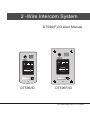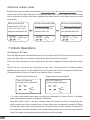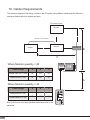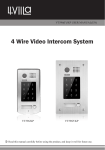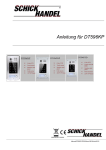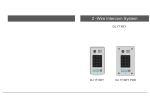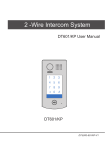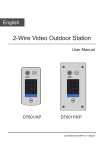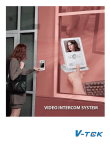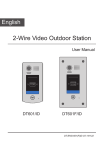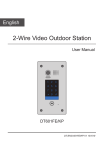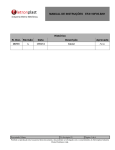Download 2 -Wire Intercom System
Transcript
2 -Wire Intercom System DT596(F)/ID User Manual RF CARD DT596/ID RF CARD DT596F/ID DT-ENG-596(F)ID-V1 110S923 Contents 1.Parts and Functions............................................................................................. 1 2.Terminal Descriptions........................................................................................... 1 3.Door Station Mounting.......................................................................................... 2 4. System Wiring and Electric Lock Connection...................................................... 4 5.DIP Switches Setting............................................................................................ 11 6. ID Card Registration............................................................................................ 12 7.Unlock Operations................................................................................................ 14 8. Precaustions........................................................................................................ 15 9. Specifications...................................................................................................... 15 10. Cables Requirements........................................................................................ 16 1.Parts and Functions Camera Lens Speaker RF CARD 176 mm Indicator ID card window RF CARD 28 mm Nameplate Call Button Microphone Rainy Cover DT596/ID 90 mm Camera Lens Speaker RF CARD ID card window 220 mm Indicator RF CARD Nameplate Call Button Screws for panel mounting Microphone DT596F/ID Mounting box Side View 119 mm 2.Terminal Descriptions JP/LK 1 2 3 4 DIP ON MIC adjustment SPK adjustment 1 2 3 (Lock Control Jumper) RS485 Connect Port Door Station Code DIP BUS S2+ PL S1+ S- Main Connect Port -1- •• •• •• •• •• JP/LK(Lock Control Jumper): To select the lock type: see section 4 Doorstation Code DIP: Total 4 door stations can be supported,see section 5 RS485:Used to update the program for door station MIC: Adjust the volume of Microphone SPK: Adjust the volume of Speaker •• •• •• •• •• Main Connect Port: To connect the bus line and the electronic locks. BUS: Connect to the bus line, no polarity. PL: External lock power input, connect to the power positive(power +). S1+, S2+: Lock power(+) output, to connect 2 locks. S-: Lock power(-) output, connect to the power(-) input of locks(only when using the camera to power the locks, if using the external power supply for the locks, the S- will not be connected). 3.Door Station Mounting DT596/ID Mounting 1 2 adjust camera angle Drill holes in the wall to match the size of screws and attach the rainy cover to the wall. 3 4 Attach the panel to the rainy cover -2- Connect the cable correctly and adjust right angle for camera Use the screwdriver and the screw to fix the panel DT596F/ID Mounting 1 2 adjust camera angle m 174mm 90m 52m m PS Drill a hole in the wall to match the size of the mounting box and attach to the wall. 3 Attach the panel to the mounting box and use screws supplied to fix the panel Connect the cable correctly and adjust right angle for camera 4 Place name label Adjusting Camera Angle use a screwdriver to loosen the screw,then adjust an appropriate camera angle, after finishing , use the screwdriver to fix the screw. -3- Placing Name Label Press the plastic cover on right/left side to move away the cover,insert a name paper,then put the plastic cover back to the panel. RF CARD 4. System Wiring and Electric Lock Connection Basic Connection monitor DPS PS4 L1 L2 PL S1+ S2+ S- + AC~ -4- Electric Lock Connection Door Lock Controlled with Internal Power Note: 1. Electronic lock of Power-on-to-unlock type should be used. 2. The door lock is limited to 12V, and holding current must be less than 250mA. 3. The door lock control is not timed from Exit Button(EB). 4. The Unlock Mode Parameter of Monitor must be set to 0 (by default). 1 2 3 1 2 3 Connect one lock Jumper position in 2-3 BUS PL S1 + S2 + Connect two locks Jumper position in 2-3 BUS S- *EB PL S1+ S2+ S- 2nd * EB 2 nd LOCK LOCK *EB 1ST 1 ST LOCK Door Lock Controlled with Dry Contact Note: 1. The external power supply must be used according to the lock. 2. The inside relay contact is restricted to AC or DC 24V/1A. 3. The jumper must be taken off before connecting. 4. Setup the Unlock Mode of Monitor for different lock types. •• Power-on-to-unlock type:Unlock Mode=0 (by default) •• Power-off-to-unlock type:Unlock Mode=1 -5- connect one lock connect two locks Take off the Jumper BUS S1 + PL S2 + Take off the Jumper S- BUS POWER SUPPLY PL S1 + S2 + S- POWER SUPPLY LOCK LOCK LOCK Unlock parameter setting(set on monitor) Manual Monitor Memory Playback Monitor Album ? About 1.Touch menu page. Intercom Multimedia Close User Setup 09/30/2010 Thu.16:41 item on main H/W : S/W: Local addr: Unlock timing: Video standard: UI-CODE: MCM-VER.: Updated: --- a1.3 V17.11.418.00 ----------- 2.Touch the screen anywhere and hold for 2s. Installation settings: [0010]#:Remove all remote control [0011]#:Add remote control [8000]#:Set as master unit 0 [8001]#:Set as slaver unit 1 [8002]#:Set as slaver unit 2 [8003]#:Set as slaver unit 3 [8004]#:Set as guard unit [8005]#:Set as not guard unit [8006]#:Panel on as slaver unit called [8007]#:Panel off as slaver unit called [8008]#:Date format:MM/DD/YYYY [8009]#:Date format:DD/MM/YYYY [8010]#:Set lock mode to 0 [8011]#:Set lock mode to 1 [8021]~[8029] #Set the lock time of 1~9s Multi language settings: --- Code Number:[----] 4 2 5 3 6 7 8 9 1 0 Installer setup Caliber TouchScreen Cancel 4.A digital keypad and setting instructions will be showed. Home 3.Touch Installer setup item Note: 1.must connect DT596(F)/ID correctly before setting. 2.the parameter will be saved in DT596(F)/ID automatically,so you need only set on one monitor. 3.the above diagram is fit for icon menu series monitors only, to text menu series monitors,please refer to the corresponding user manual. -6- Multi Door Stations Connection monitors DPS DBC4 BUS PS5 A B C D 85~260VAC 4# Camera 3# Camera ID=11 L1 L2 PL S1+ S2+ S- 2# Camera ID=01 1# Camera ID=00 ID=10 ON ON ON ON 1 234 1 234 1 234 1 234 L1 L2 PL S1+ S2+ S- L1 L2 PL S1+ S2+ S- L1 L2 PL S1+ S2+ S- -7- Multi Monitors Connection Basic IN-OUT Wiring Mode ON monitor 1 2 3 4 56 Code=15, DIP-6=on ON monitor 1 2 3 4 5 6 Code=14, DIP-6=off ON monitor 1 2 3 4 5 6 Code=0, DIP-6=off PS5 DPS 85~260AC ID=00 RF CARD ON 1 234 -8- With DBC-4 Wiring Mode ON ON 1 2 3 4 5 6 monitor monitor 1 2 3 4 5 6 HI OUT IN Code=14, DIP-6=on Code=15, DIP-6=on A B C D DBC-4 ON ON 1 2 3 4 5 6 monitor Code=13, DIP-6=on ON ON 1 2 3 4 5 6 monitor 1 2 3 4 5 6 Code=12, DIP-6=on monitor HI monitor 1 2 3 4 5 6 OUT IN Code=2, DIP-6=on Code=3, DIP-6=on A B C D 1 2 3 4 5 6 Code=1, DIP-6=on DBC-4 ON ON monitor monitor 1 2 3 4 5 6 Code=0, DIP-6=on DPS PS5 85~260AC ID=00 RF CARD ON 1 2 -9- Extending Connections with DCU unit ON ON CALL UNLOCK CALL UNLOCK TALK/MON TALK/MON IN-USE IN-USE 1 2 3 4 5 6 HI 1 2 3 4 5 6 Code=3, DIP-6=on OUT IN Code=2, DIP-6=on ON CALL UNLOCK CALL UNLOCK TALK/MON TALK/MON IN-USE IN-USE 1 2 3 4 5 6 1 2 3 4 5 6 Code=1, DIP-6=on Code=0, DIP-6=on AC DCU Code =3(11) ON ON 123456 DBC-4 BUS 1234 DPS DCU PS5 A B C D 85~260VAC Camera 1 Camera 2 RF CARD ID=00 RF CARD ID=10 ON ON 1 2 1 2 Doorstation 1 RF CARD ID=01 ON 1 2 Doorstation 2 Doorstation 3 Note:About DCU instructions , please refer to the user manual for more detail informations. -10- DBC-4 A B C D ON 5.DIP Switches Setting ON(1) ON = OFF(0) ON = DIP Switches Settings of Door Station Total 4 bits on the DIP switches can be configured.The switches can be modified either before or after installation. Setting Item Bit state ON 1 2 34 Bit1 and Bit2 (it is used to set the ID code for door station) ON 1 2 34 ON 1 2 34 ON 1 2 34 ON Bit3 1 234 ON 1 234 Bit4 Descriptions Default setting, ID = 0(00), set to the first Door Station. ID = 1(10), set to the second Door Station. ID = 2(01), set to the third Door Station. ID = 3(11), set to the fourth Door Station. The relay 2 doesn't respond the second lock,showing user cards controlled two locks or pressing unlock 2nd on monitor can not release the second lock.During this time,After continuously showing access card 10 times,the relay 2 will be closed for 60 seconds,the blue LED-relay 2 will be illuminated for 60 seconds, and the buzzer will continuously sound,If the system is connected alarm,the alarm function will be activated. The relay 2 responds the second lock. Used to authorize master card DIP Switches Settings of Monitor There are 6 bit switches in total. The DIP switches are used to configure the user code for each Monitor. -11- Bit-6 is used to match the video impendance, which have to be set to on if the monitor is in the end of the bus, otherwise set to off. Bit state ON 1 2 3 4 5 6 Setting The monitor is not at the end of the bus. Bit state ON 1 2 3 4 5 6 Setting The monitor is at the end of the bus. Bit-1 to Bit-5 are used to User Code setting.The DT596(F)/ID responds to 0~15 . Bit state ON User Code Code=0 Code=1 1 2 3 4 5 6 ON Code=2 Code=3 Code=7 ON ON Code=4 ON 1 2 3 4 5 6 ON ON Code=8 ON Code=11 Code=12 Code=13 1 2 3 4 5 6 Code=9 ON Code=14 1 2 3 4 5 6 Code=10 ON 1 2 3 4 5 6 Code=5 1 2 3 4 5 6 6. ID Card Registration Introduction: •• Up to 1000 user cards can be registered by the door station. •• Easy management with LED status and sound hints. •• There are two master cards, one MASTER CARD ADD card and one MASTER CARD DELETE card, When registered new master cards, the old master cards are invalid automatically. •• Card reading distance is from 3 to 5 cm. •• The master cards are necessary when you add or delete user cards. Please keep it well for future use. -12- User Code 1 2 3 4 5 6 1 2 3 4 5 6 1 2 3 4 5 6 ON ON Bit state 1 2 3 4 5 6 1 2 3 4 5 6 1 2 3 4 5 6 ON Code=6 1 2 3 4 5 6 1 2 3 4 5 6 ON ON User Code 1 2 3 4 5 6 1 2 3 4 5 6 ON Bit state Code=15 Add User Cards: 1.Control one lock(the first lock) Show the MASTER CARD ADD card to ID card window in standby mode. red blue (on) (off) beep+,beep Show user cards to be added, one by one. red blue (blink)(off) beep+ Show the MASTER CARD ADD card to exit.But it will return to standby mode if no operation within 15s. red blue (off) (off) beep,beep+ 2.Control two locks Show the MASTER CARD ADD card to ID card window in standby mode. red blue (on) (off) beep+,beep Press "CALL" button. At the same time, show user cards to be added, one by one. red blue (blink)(off) beep+ Show the MASTER CARD ADD card to exit.But it will return to standby mode if no operation within 15s. red blue (off) (off) beep,beep+ Delete User Cards: Show the MASTER CARD DELETE card to ID card window in standby mode. red blue (off) (on) beep+,beep Show user cards to be deleted in sequence. red blue (off) (blink) beep+ Show the MASTER CARD DELETE card to exit.But it will return to standby mode if no operation within 15s. red blue (off) (off) beep,beep+ Access Initialization (delete all user cards): Show the MASTER CARD DELETE card to ID card window in standby mode. red blue (off) (on) beep+,beep+ Show the MASTER CARD ADD card to ID card window. red blue (on) (on) beep+ Show the MASTER CARD ADD card to ID card window again,format operation is performing. red blue (off) (off) beep,beep, beep,beep, beep+ -13- Authorize master cards: By default,there are two master cards marked MASTER CARD ADD and MASTER CARD DELETE ,but you should know that the master card can be authorized by users at any time.That means any two user cards can be authorized to master cards,When registered new master cards, the old master cards are invalid automatically. Continuously set DIP4 switch status to "off"->"on" ->"off">"on"->off"->"on" in sequence,must finish in 3s. red blue (on) (on) The first card showed is the MASTER CARD ADD card,it will return to standby if no operation within 10s. red blue (off) (on) beep+,beep The second card showed is the MASTER CARD DELETE card,it will return to standby if no operation within 10s. red blue (off) (on) beep+ beep+ 7.Unlock Operations Unlocking of ID Card When the registered user card has been shown to ID card window, the LED indicator (the first lock:red; the second lock:blue) lights up, the buzzer sounds,and the electric door strike is unlocked. Note1:if the user card control one lock only,show the user card to release the first lock.red indicator lights up. Note2:if the user card control two locks,show the user card to ID card window in standby mode,the red&blue indicator blink for 1.5s alternately.During this time,press "CALL" button to release the second lock. Otherwise,release the first lock if there isn't any operation within 1.5 seconds. Example:release the first lock Red LED lights up (during relay1 operation) (red) ON (blue) OFF Example:release the second lock Blue LED lights up (during relay2 operation) (red) OFF Beep+ (blue) ON Beep+ •• If 10 times unauthorized access cards are continuously attempted, the release function is forbidden and the showing card operation is disabled for 60 seconds. •• When DIP3 switch is set to 1,the relay 2 doesn't respond the second lock,that's to say,showing user cards controlled two locks or pressing unlock 2nd on monitor can not release the second lock.During this time,After continuously showing access card 10 times,the relay 2 will be closed for 60 seconds,the blue LED-relay 2 will be illuminated for 60 seconds,and the buzzer will continuously sound about 8 times.If the system is connected alarm,the alarm function will be activated. -14- •• You can activate the electric door strike by pressing the request to exit button connected to the unit. Pressing request to exit button 1 releases relay 1, and pressing request to exit button 2 releases relay 2.(The unlock function will work when the request to exit button is pushed, even while the proximity access is forbidden. 1. If show the authorized user card,the buzzer will sound of beep+,and the LED indicator will light up. 2. If show the unauthorized user card,the buzzer will sound of beep,beep,beep. 8. Precaustions •• Please clean the unit with soft cotton cloth, don't use the organic impregnant or chemical clean agent. If necessary, please use a little pure water or dilute soap water to clean the dust. •• The unit is weather resistant. However do not spray high pressure water on access control keypad directly. Excessive moisture may cause problems with the unit. •• You must use the right adaptor which is supplied by the manufacture or approved by the manufacture.. •• Pay attention to the high voltage inside the products, please refer service only to a trained and qualified professional. 9. Specifications •• •• •• •• •• •• Power Supply : DC 24V (supplied by PS4-24V or PS5-24V); Power Consumption: Standby 60mA; Working status 200mA; Camera: Pinhole Sharp Color CCD; 420 TV Lines; Lock Power supply: 12Vdc, 300mA(Internal Power); Number of relay circuits: 2 Mounting: Surface mounting(DT596/ID) Flush mounting (DT596F/ID) •• Working temperature: -10ºC ~ +45ºC •• Wiring: 2 wires,non-polarity •• Dimension: 176(H)×90(W)×28(D)mm(DT596/ID) 220(H)×119(W)×52(D)mm(DT596F/ID) -15- 10. Cables Requirements The maximum distance of the wiring is limited in the DT system. Using different cables may also affect the maximum distance which the system can reach. The farest monitor monitor with two or four monitors monitor monitor DBC/DBC-4 B C When Monitor quantity < 20 DPS Cable Usage A B C Twisted cable 2x0.75 mm2 60 60 30 Twisted cable 2x1 mm2 80 80 40 A When Monitor quantity > 20 Cable Usage A B C Twisted cable 2x1 mm2 70 30 20 Twisted cable 2x1.5 mm2 70 50 30 Note:If the monitor has been specified the distance,refer to the parameter. -16- PS5 RF CARD Note: The design and specifications can be modified without notice to the user. Right to interpret and copyright of this manual are reserved. DT-ENG-596(F)/ID-V1 110S926