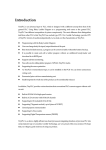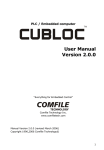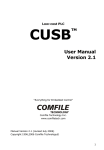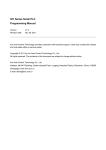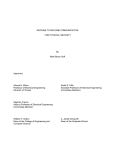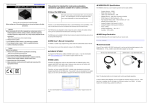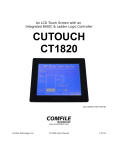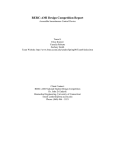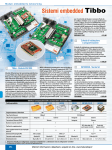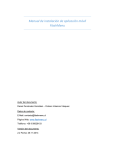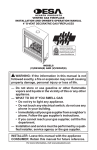Download CUBLOC Manual - Comfile Technology
Transcript
PLC / Embedded computer
TM
User Manual
Last Updated: 2015-11-20
"Everything for Embedded Control"
Comfile Technology Inc.
www.comfiletech.com
Copyright 1996,2015 Comfile Technology
1
Blank Page
2
3
Warranty
Comfile Technology provides a one year warranty on its products against defects in
materials and workmanship. If you discover a defect, Comfile Technology will, at its
option, repair the product, replace the product, or refund the purchase price. Simply
return the product with a description of the problem and a copy of your invoice (if you
do not have your invoice, please include your name and telephone number). This
warranty does not apply if the product has been modified or damaged by accident,
abuse, or misuse.
30-Day Money-Back Guarantee
If, within 30 days of having received your product, you find that it does not suit your
needs, you may return it for a refund.
Comfile Technology will refund the purchase
price of the product, excluding shipping/handling costs.
This does not apply if the
product has been altered or damaged.
Copyright & Trademarks
Copyright © 2006,2010 by Comfile Technology Inc. All rights reserved. CUBLOC ™ is a
registered trademark of Comfile Technology Inc.
WINDOWS is a trademark of
Microsoft Corporation. XPORT is trademark of Lantronix inc. Other trademarks are of
their respective companies.
Notice
This manual may be changed or updated without notice. Comfile Technology Inc. is not
responsible for any actions taken outside the explanation of this manual. This product
is protected by patents across the world. You may not change, copy, reproduce, or
translate it without the consent of Comfile Technology Inc.
Disclaimer of Liability
Comfile Technology Inc. is not responsible for special, incidental, or consequential
damages resulting from any breach of warranty, or under any legal theory, including
lost profits, downtime, goodwill, damage to or replacement of equipment or property,
and costs or recovering, reprogramming, or reproducing any data stored in or use with
Comfile Technology products.
4
Preface
Comfile Technology has been developing PLC and BASIC controllers since
1997. Leveraging previous experience, we are providing a unique product
that is powerful, flexible, and has the best features of both BASIC
controllers and PLCs (Programmable Logic Controllers).
Ladder Logic, which is a traditional way of programming PLCs for its
outstanding reliability and straightforward design, cannot easily cope with
graphic interfaces and other functions that require complex code. In these
situations, the BASIC programming approach greatly simplifies the work
required to implement many complex features.
Cubloc is able to execute BASIC and Ladder Logic simultaneously through
on-chip multitasking. By sharing data in common memory, users are able
to integrate both BASIC and Ladder Logic to efficiently take advantage of
both programming approaches.
Cubloc was created for beginners and advanced users alike. Its simplified
commands and programming tools are an easy way to get started with
microcontrollers, yet the device is powerful enough to handle serious
automation applications with minimal time spent in the programming phase.
With our Plug-N-Play displays, development boards, and relay boards, you
will be able to put an application together in matter or hours, instead of
months.
Comfile Technology, Inc.
5
Notice
The Start Kit or Industrial Kit comes with the latest version of Cubloc Studio
at the time the CD was created.
Please be aware that the software may be upgraded often.
Please check www.comfiletech.com to download the latest version of
Cubloc Studio.
Please run Setup->Firmware Download after installing a new version of
Cubloc Studio as the newest firmware is distributed with Cubloc Studio.
Please check www.comfiletech.com for latest User's Manual.
Please be sure to insert the Cubloc module correctly as inserting it
improperly can damage the module.
Please be aware that our 1 Year Warranty only covers defective items.
6
Changes in v3.4.1
After compiling and downloading a program to the Cubloc, source code
navigation dropdown lists will appear. This drop down lists provide the
ability to navigate to any function, subroutine, or label in a source file at an
instance. This is particularly useful for long source files with many lines of
code.
7
In previous versions of Cubloc Studio, output symbols had to be put at the
far right of the rung, but starting with Cubloc Studio 3.4.1 output symbols
can be put elsewhere as well.
The number of ladder columns has been reduced from 16 to 8.
However, files created in previous versions of Cubloc Studio will still display
16 columns.
8
Table of Contents
CHAPTER 1: GETTING STARTED...........................................................................................19
What is Cubloc?.........................................................................20
Cubloc Specifications..................................................................21
Ladder Logic and BASIC..............................................................25
Multi-tasking of Ladder Logic and BASIC.......................................28
Advantages of an On-Chip PLC/Embedded Computer......................30
Development Environment..........................................................32
Hints for Traditional PLC Users.....................................................33
Hints for Microcontroller Users.....................................................34
Cubloc’s Internal Structure..........................................................35
Cubloc Peripherals......................................................................36
CHAPTER 2: HARDWARE........................................................................................................39
Hardware Features.....................................................................40
CB210......................................................................................41
CB220 / CB320..........................................................................43
Supplying power to the CB220 / CB320.........................................45
CB280 / CB380..........................................................................46
How to supply power to the CB280 and CB380...............................48
CB290......................................................................................49
CB400......................................................................................53
CB405......................................................................................57
CB405RT...................................................................................60
How to connect a battery to CB290 / CB405..................................63
Dimensions...............................................................................64
CHAPTER 3: CUBLOC STUDIO...............................................................................................69
About Cubloc Studio...................................................................70
Creating BASIC Code..................................................................72
Debugging................................................................................73
Menus......................................................................................74
CHAPTER 4: CUBLOC BASIC LANGUAGE............................................................................78
Cubloc BASIC Features...............................................................79
Simple BASIC program...............................................................80
Sub and Function.......................................................................81
Variables...................................................................................88
String.......................................................................................90
9
About Variable Memory Space......................................................94
Arrays......................................................................................95
Bit and Byte Modifiers.................................................................96
Constants..................................................................................99
Constant Arrays.......................................................................100
Operators................................................................................102
Expressing Numbers.................................................................105
The BASIC Preprocessor............................................................106
Conditional Directives...............................................................108
To Use Only Ladder Logic...........................................................111
To Use Only BASIC...................................................................111
Interrupts................................................................................112
More about Interrupts….............................................................113
Pointers using Peek, Poke, and MemAdr.......................................115
Sharing Data...........................................................................116
CHAPTER 5: CUBLOC BASIC FUNCTIONS..........................................................................118
Math Functions.........................................................................119
Type Conversion.......................................................................121
String Functions.......................................................................124
CHAPTER 6: CUBLOC BASIC STATEMENTS & LIBRARY................................................132
AdIn( )....................................................................................133
Alias.......................................................................................135
Bcd2Bin..................................................................................136
BClr........................................................................................137
Beep.......................................................................................138
Bfree( )...................................................................................139
Bin2Bcd..................................................................................140
BLen( )...................................................................................141
ByteIn( ).................................................................................142
ByteOut..................................................................................143
CheckBf( )...............................................................................144
Compare.................................................................................145
Count( )..................................................................................146
CountReset..............................................................................148
Dcd........................................................................................149
Debug.....................................................................................150
Decr.......................................................................................153
Delay......................................................................................154
Do...Loop................................................................................155
10
DTZero...................................................................................157
EERead( )................................................................................158
EEWrite...................................................................................159
EKeyPad()...............................................................................160
For...Next................................................................................161
FreePin...................................................................................163
FreqOut..................................................................................164
Get( ).....................................................................................166
GetA.......................................................................................167
GetA2.....................................................................................168
GetCrc....................................................................................169
GetPad( )................................................................................170
GetStr( ).................................................................................171
GetStr2( )...............................................................................172
GoSub...Return........................................................................173
GoTo.......................................................................................174
HRead( ).................................................................................176
HWrite....................................................................................176
HeapClear...............................................................................177
Heap( )...................................................................................177
HeapW....................................................................................177
High.......................................................................................179
I2CStart..................................................................................180
I2CStop..................................................................................180
I2CRead( )..............................................................................181
I2CReadNA( )..........................................................................182
I2CWrite( )..............................................................................183
If...Then...ElseIf…EndIf..............................................................184
In( ).......................................................................................185
Incr........................................................................................186
Input......................................................................................187
KeyIn......................................................................................188
KeyInH...................................................................................189
Keypad...................................................................................190
Low........................................................................................191
MemAdr( )...............................................................................192
Ncd........................................................................................193
Nop........................................................................................194
On Int.....................................................................................195
On LadderInt GoSub.................................................................196
On Pad....................................................................................198
11
On Recv..................................................................................199
On Timer()..............................................................................200
OpenCom................................................................................201
Out.........................................................................................204
Output....................................................................................205
OutStat( )...............................................................................206
Pause.....................................................................................206
Peek( )....................................................................................207
Poke.......................................................................................207
PulsOut...................................................................................208
Put.........................................................................................209
PutA.......................................................................................211
PutA2.....................................................................................212
PutStr.....................................................................................213
Pwm.......................................................................................214
PwmOff...................................................................................215
RamClear................................................................................216
Reset......................................................................................217
Reverse...................................................................................218
Rnd( ).....................................................................................219
Select...Case...........................................................................220
Set Debug...............................................................................221
Debug Command How-to...........................................................221
Set I2C...................................................................................224
Set Int....................................................................................225
Set Ladder...............................................................................226
Set Modbus.............................................................................227
Set OnGlobal...........................................................................228
Set OnInt................................................................................229
Set OnLadderInt.......................................................................230
Set OnPad...............................................................................231
Set OnRecv.............................................................................232
Set OnTimer............................................................................233
Set OutOnly.............................................................................234
Set Pad...................................................................................235
Set RS232...............................................................................238
Set RS485...............................................................................239
Set Spi....................................................................................241
Set Until..................................................................................242
ShiftIn( ).................................................................................244
ShiftOut..................................................................................245
12
Spi.........................................................................................246
StepAccel................................................................................247
StepPulse................................................................................248
StepStat( )..............................................................................249
StepStop.................................................................................249
Sys( ).....................................................................................252
TADIn()...................................................................................253
Time( )...................................................................................254
TimeSet..................................................................................256
UDelay....................................................................................258
UsePin....................................................................................259
UTMax....................................................................................260
Wait.......................................................................................261
WaitTx....................................................................................262
CHAPTER 7: CUBLOC DISPLAY LIBRARY..........................................................................263
CLCD Module...........................................................................267
GHLCD Graphic LCD : GHB3224C...............................................270
Cls.........................................................................................273
Clear......................................................................................273
CsrOn.....................................................................................273
CsrOff.....................................................................................273
Locate.....................................................................................273
Print.......................................................................................274
CLCDOut.................................................................................275
Layer......................................................................................276
GLayer....................................................................................277
Overlay...................................................................................277
Contrast..................................................................................278
Light.......................................................................................278
WMode...................................................................................278
Font........................................................................................279
Style.......................................................................................280
CMode....................................................................................280
Line........................................................................................281
LineTo.....................................................................................281
Box........................................................................................282
BoxClear.................................................................................282
BoxFill.....................................................................................282
Circle......................................................................................283
CircleFill..................................................................................283
13
Ellipse.....................................................................................284
ElFill.......................................................................................284
GLocate..................................................................................285
GPrint.....................................................................................285
DPrint.....................................................................................286
Offset.....................................................................................287
Pset........................................................................................288
Color......................................................................................288
LineStyle.................................................................................288
DotSize...................................................................................288
Paint.......................................................................................290
Arc.........................................................................................290
DefChr....................................................................................291
Bmp.......................................................................................291
GPush.....................................................................................293
GPop......................................................................................293
GPaste....................................................................................295
HPush.....................................................................................296
HPop......................................................................................296
HPaste....................................................................................296
Seven Segment Display: CSG....................................................298
CSGDec..................................................................................299
CSGNPut.................................................................................300
CSGXPut.................................................................................301
CSGDec..................................................................................301
CSGHex..................................................................................301
CHAPTER 8: INTERFACING...................................................................................................303
Input/Output Circuits................................................................304
RS-232 HOWTO.......................................................................308
CUNET....................................................................................310
Cubloc Study Board Circuit Diagram............................................312
About I²C…..............................................................................314
More About I²C… (Advanced).....................................................318
CHAPTER 9: MODBUS............................................................................................................321
About Modbus…........................................................................322
Modbus ASCII Master................................................................334
Modbus ASCII Slave.................................................................336
CHAPTER 10: APPLICATION NOTES....................................................................................337
14
NOTE
NOTE
NOTE
NOTE
NOTE
NOTE
NOTE
NOTE
NOTE
1.
2.
3.
4.
5.
6.
7.
8.
9.
Switch Input................................................................338
Keypad Input...............................................................340
Temperature Sensor.....................................................343
Sound Bytes................................................................348
RC Servo Motor............................................................351
Digital Thermometer.....................................................353
DS1302 RTC................................................................354
MCP3202 12 Bit A/D Conversion.....................................356
Reading from and Writing to an EEPROM.........................358
CHAPTER 11: LADDER LOGIC..............................................................................................361
Ladder Logic Basics..................................................................362
Creating Ladder Logic Programs.................................................364
Editing Ladder Logic Text...........................................................366
Monitoring...............................................................................370
Time Chart Monitoring...............................................................371
Watch Point.............................................................................372
Registers.................................................................................377
Ladder Symbols.......................................................................380
Using I/Os...............................................................................382
Use of Aliases..........................................................................383
Starting Ladder Logic................................................................384
Declaring the Device to Use.......................................................384
Using Ladder Logic Only............................................................385
Ladder Logic Commands............................................................386
LOAD, LOADN, OUT..................................................................388
NOT, AND, OR..........................................................................389
SETOUT, RSTOUT.....................................................................390
DEFCON..................................................................................391
DIFU, DIFD..............................................................................392
LOOP......................................................................................393
MCS, MCSCLR..........................................................................394
Step Control............................................................................396
STEPSET.................................................................................396
STEPOUT.................................................................................397
TMON, TAMON.........................................................................398
TON, TAON..............................................................................400
TOFF, TAOFF............................................................................401
CTU .......................................................................................403
CTD .......................................................................................403
UP/DOWN COUNTER.................................................................404
15
KCTU ....................................................................................405
KCTD......................................................................................405
Comparison Logic.....................................................................406
Storing Words and Double Words................................................407
Binary, Decimal, Hexadecimal....................................................408
WBCD.....................................................................................409
WBIN......................................................................................410
WBCNT, DWBCNT.....................................................................411
WMOV, DWMOV........................................................................412
WXCHG, DWXCHG....................................................................413
FMOV......................................................................................414
GMOV.....................................................................................415
WCMP, DWCMP.........................................................................416
WINC, DWINC, WDEC, DWDEC...................................................417
WADD, DWADD........................................................................418
WSUB, DWSUB........................................................................418
WMUL.....................................................................................419
WDIV, DWDIV..........................................................................420
WOR, DWOR............................................................................421
WXOR, DWXOR........................................................................422
WAND, DWAND........................................................................423
WROL, DWROL.........................................................................424
WROR, DWROR........................................................................425
WRCL, DWRCL.........................................................................426
WRCR, DWRCR........................................................................427
WINV, DWINV..........................................................................428
WNEG, DWNEG........................................................................429
GOTO, LABEL...........................................................................430
CALLS, SBRT, RET.....................................................................431
INTON....................................................................................432
TND........................................................................................433
Special Registers......................................................................434
CHAPTER 12: CUTOUCH........................................................................................................437
What is Cutouch?.....................................................................439
Cutouch Specifications..............................................................440
Hardware Requirements............................................................441
Cutouch Dimensions ................................................................442
Cutouch I/O Ports ....................................................................443
Backup Battery........................................................................445
Cutouch Output ports ...............................................................446
16
Cutouch Input ports .................................................................447
Cutouch A/D and TTL I/O Ports ..................................................448
Cutouch jumper & connector .....................................................449
Menu System Library................................................................450
MENU Commands.....................................................................450
MenuSet.................................................................................451
MenuTitle................................................................................451
MenuCheck( )..........................................................................452
MenuReverse...........................................................................452
Menu( )...................................................................................453
WaitDraw................................................................................453
Touch Pad Input Example..........................................................455
Cutouch Sample Programs.........................................................457
CHAPTER 13: CB405RT ..........................................................................................................473
CB405RT.................................................................................474
CB405RT-Related Commands....................................................475
RTCRead( ) .............................................................................475
RTCWrite ................................................................................478
HADIn( ) ................................................................................479
HADIn2( ) ..............................................................................480
Appendix A: ASCII CODE ..........................................................481
Appendix B: Note for BASIC STAMP users....................................482
Ladder Logic Special Registers...................................................483
17
MEMO
18
Chapter 1:
Getting
Started
19
What is Cubloc?
Cubloc is different from the traditional PLCs that you may have
encountered. Traditional PLCs are built into cases and have hardwired
connections, but Cubloc is an "On-Chip" PLC/Industrial Controller, meaning
you have more freedom and flexibility in the final product size and design.
Cubloc Modules are similar to traditional PLCs in that Ladder Logic can be
used…but the small size allows developers to design custom PCBs for any
application.
Traditional PLC
Cubloc
There are different models, each with a unique program memory size and
number of I/O ports. Please make a selection based on your product’s
requirement.
20
Cubloc Specifications
Processor
CB210
CB220
CB280
CB290
Picture
Program
Memory
80KB
80KB
80KB
80KB
Data
Memory
2KB(BASIC)+
1KB(Ladder Logic)
2KB(BASIC)+
1KB(Ladder Logic)
2KB(BASIC)+
1KB(Ladder Logic)
24KB(BASIC)+
4KB(Ladder Logic)
EEPROM
4KB EEPROM
4KB EEPROM
4KB EEPROM
4KB EEPROM
Program
Speed
36,000 inst./sec
36,000 inst./sec
36,000 inst./sec
36,000 inst./sec
General
Purpose
I/O
20 I/O lines (5V TTL)
(input/output
configurable)
Serial
Ports
1 serial port
(Channel 1: TTL 5V) Configurable Baud
rates: 2400bps to
230,400 bps)
Analog
Inputs
Analog
Outputs
External
Interrupts
High Speed
Counters
Power
RTC
Data
Memory
Backup
Operating
Temp.
Package
Size
6 Channel 10-bit ADCs
- 3 Channel 16-bit
PWMs (DACs) Frequency: 35hz to
1.5Mhz
None
None
DC 9V to 12V, 100mA
or From USB
16 I/O lines (5V TTL)
(input/output
configurable)
+ Spare I/O 6 (5V
TTL)
2 serial ports
(Channel 0: RS232C
12V, Channel 1: TTL
5V) - Configurable
Baud rates: 2400bps
to 230,400 bps
49 I/O lines (5V TTL)
(input/output
configurable)
2 serial ports
(Channel 0: RS232C
12V, Channel 1:
RS232C 12V & TTL
5V) - Configurable
Baud rates: 2400bps
to 230,400 bps
8 Channel 10-bit
ADCs
8 Channel 10-bit
ADCs
- 3 Channel 16-bit
PWMs (DACs) Frequency: 35hz to
1.5Mhz
- 6 Channel 16-bit
PWMs (DACs) Frequency: 35hz to
1.5Mhz
4 channels (in spare
I/O)
2 Channel 32-bit
Counters (up to
2Mhz)
5 to 12V, 40mA
(ports unloaded)
4 Channels
2 Channel 32-bit
Counters (up to
2Mhz)
5V, 40mA (ports
unloaded)
91 I/O lines (5V TTL)
(33 input only + 32
output only + 26
input/output
configurable)
2 serial ports
(Channel 0: RS232C
12V, Channel 1: RS232C
12V & TTL 5V) Configurable Baud
rates: 2400bps to
230,400 bps
8 channel 10-bit ADCs
- 6 Channel 16-bit
PWMs (DACs)
- Frequency: 35hz to
1.5Mhz
4 Channels
2 Channel 32-bit
Counters (up to 2Mhz)
5V, 70mA (ports
unloaded)
No
No
No
Yes
None
None
None
Optional
-40 °C to 120 °C
-40 °C to 120 °C
-40 °C to 120 °C
-40 °C to 120 °C
I/O Board
24-pin DIP 600mil
64-pin Module
108-pin Module
2.9"L x 2.0"W x 0.4"H
(75 x 53 x 12 mm)
1.2"L x 0.6"W x
0.4"H
(30 x 15.3 x 11 mm)
1.4"L x 1"W x
0.4"H
(35 x 25.4 x 11 mm)
2.4"L x 1.9"W x 0.5"H
(59.4 x 47.8 x 13 mm)
21
CB320
CB380
CB405
CB400
Program
Memory
200KB
200KB
200KB
200KB
Data
Memory
6KB(BASIC)+
1KB(Ladder
Logic)
6KB(BASIC)+
1KB(Ladder Logic)
51KB(BASIC)+4KB(Ladder Logic)+55KB(Heap)
6KB(BASIC)+
1KB(Ladder Logic)
EEPROM
4KB EEPROM
4KB EEPROM
4KB EEPROM
4KB EEPROM
Program
Speed
36,000
inst./sec
36,000 inst./sec
36,000 inst./sec
36,000 inst./sec
Processor
Picture
General
Purpose
I/O
Serial
Ports
16 I/O lines (5V
TTL)
(input/output
configurable)
+ Spare I/O 6
(5V TTL)
2 serial ports
(Channel 0: RS
232C 12V,
Channel 1: TTL
5V) Configurable
Baud rates:
2400bps to
230,400 bps
49 I/O lines (5V TTL)
(input/output
configurable)
64 I/O lines (5V TTL)
(input/output
configurable)
2 serial ports
(Channel 0: RS232C
12V, Channel 1:
RS232C 12V & TTL
5V) - Configurable
Baud rates: 2400bps
to 230,400 bps
4 serial ports
(Channel 0: RS232C
12V, Channel 1 to 3:
RS232C TTL 5V) Configurable Baud
rates: 2400bps to
230,400 bps
4 serial ports
(Channel 0: RS232C 12V,
Channel 1 to 3: RS232C TTL
5V) - Configurable Baud
rates: 2400bps to 230,400
bps
16 channel 10-bit ADCs
16 Channel 10-bit ADCs
- 12 Channel 16-bit
PWMs (DACs)
- Frequency: 35hz to
1.5Mhz
- 12 Channel 16-bit PWMs
(DACs)
- Frequency: 35hz to 1.5Mhz
Analog
Inputs
8 Channel 10bit ADCs
8 Channel
ADCs
Analog
Outputs
- 6 Channel 16bit PWMs
(DACs) Frequency:
35hz to 1.5Mhz
- 6 Channel 16-bit
PWMs (DACs) Frequency: 35hz to
1.5Mhz
External
Interrupts
4 Channels (in
Spare I/O)
High
Speed
Counters
10-bit
4 Channels
4 Channels
83 I/O lines (5V TTL)
(input/output configurable)
4 Channels
2 Channel 32bit Counters
(up to 2Mhz)
2 Channel 32-bit
Counters (up to
2Mhz)
2 Channel 32-bit
Counters (up to 2Mhz)
2 Channel 32-bit Counters
(up to 2Mhz)
Power
5 to 12V, 40mA
(ports
unloaded)
5V, 40mA (ports
unloaded)
5V, 50mA (ports
unloaded)
5V, 40mA (ports unloaded)
RTC
No
No
No
No
Data
Memory
Backup
Operating
Temp.
None
None
Optional
None
-40 °C to 120
°C
-40 °C to 120 °C
-40 °C to 120 °C
-40 °C to 120 °C
Package
24-pin DIP
600mil
64-pin Module
80-pin Module
108-pin Module
Size
1.2"L x 0.6"W x
0.4"H
(30 x 15.3 x 11
mm)
1.4"L x 1"W x
0.4"H
(35 x 25.4 x 11 mm)
2.4"L x 1.9"W x 0.5"H
(59.4 x 47.8 x 13 mm)
2.4"L x 1.9"W x 0.5"H
(59.4 x 47.8 x 13 mm)
22
The main advantage of Cubloc is that it fills Ladder Logic’s weaknesses with
the BASIC language. Ladder Logic is good enough to replace sequence
diagrams, but to collect data, print graphics, and process complex tasks is
asking a little bit too much. That is why we added the BASIC language.
You can now run both Ladder Logic and/or BASIC!
DIM A AS INTEGER
IF IN(0) = 0 THEN
OUT 2,A
END IF
GOTO LAB1
LADDER LOGIC
BASIC
Image of Cubloc Studio is shown above.
23
There are other PLCs on the current market that support both Ladder Logic
and BASIC. However, these PLCs do not multi-task. Because BASIC is part
of their Ladder Logic, it does not run independently like Cubloc or Cutouch.
This can prove to be costly since BASIC is not real-time oriented and can
delay the Ladder Logic scans, possible causing missed inputs or other
undesired behavior. Cubloc, on the other hand, doesn't suffer from these
weaknesses because it multitasks; guaranteeing accuracy and precise
timing.
SINGLE TASK
MULT I TASK
LADDER
BASIC
LADDER
BASIC
LADDER
BASIC
Cubloc is a brand new type of industrial controller. By being able to do
things that traditional PLCs can’t, we have expanded the horizons of both
PLCs and BASIC micro-computers.
Cubloc is fully backed by many Plug-N-Play peripherals such as our CuBASE
industrial I/O Boards and Plug-N-Play Relay8 Boards. With these
peripherals, controlling DC/AC devices is easy.
With 32-bit IEEE floating point math support and MODBUS ASCII/RTU
support, the user will find that Cubloc and Cutouch are among the most
versatile BASIC/PLC hybrid chips on the market today.
24
Ladder Logic and BASIC
Ladder Logic's greatest advantage is that all circuits are laid out in parallel;
they are all processed as fast as the ladder scan time will allow. This allows
for a more parallel execution path for unrelated functions.
P0
A
P2
P9
P6
P8
P3
P5
B
As you can see above, both A and B circuits are in a waiting state, ready to
turn the output On as soon as input is turned On. For example, if input P3
turned On, P9 would turn On.
In comparison, BASIC processes code in order, a type of "Sequential
Processing."
Dim A As Integer
Dim B As Integer
A=0
Again:
Jump
For B=0 to 10
Debug DEC A,CR
A = A + 10
Loop
Next
Goto Again
These 2 types of programming languages have been used in different fields
for a long time. Ladder Logic is used in automation controllers such as
PLCs. On the other hand, BASIC and other programming languages such as
C and Assembly have been used in PCs and MCUs.
Whether you are an experienced MCU or PLC user, you will be able to
benefit by integrating both BASIC and Ladder Logic in your designs.
25
Another advantage of Ladder Logic is the ability to process input within a
guaranteed slot of time. No matter how complex the circuit becomes,
Ladder Logic is always ready to output when it receives input. This is the
primary reason why it is used for machine control and other automation
fields.
Ladder Logic is more logic oriented. It is not a complete programming
language. To do complex processes, it has its limits. For example, to
receive input from a keypad, display to 7 Segment or LCD, and process
users' input is a difficult task for standard Ladder Logic.
But these things are rarely a problem for programming languages such as
BASIC. BASIC is able to process floating point numbers, data
communications, and other things beyond the scope of what Ladder Logic
can do alone. Another advantage is that its syntax is very similar to the
English language (IF, GOTO, etc…), allowing both beginners and experienced
developers to learn in matter of hours instead of months. BASIC is a very
common programming language, and many developers may be able to start
programming a Cubloc with only a few glances at hardware-specific
commands.
Ladder Logic
Device
Application
Advantages
Basic
Mechanism
PLC
Automation,
MachineControl
Sequencer, Bit Logic,
Timers, Counters
Parallel
Programming Languages
(BASIC, C, ASM)
PC or Micro-Computer
General Computing
Complex
Math,
Data
Communication,
Data Collection & Process, Analysis,
Graphic Interface
Sequential
Ladder Logic’s parallelism and BASIC's sequential language both have
advantages. Ladder Logic makes controlling unrelated parallel tasks easy,
which can be difficult with BASIC. On the other hand, BASIC can easily
process complex sequential tasks and has a wider range of commands and
interface abilities.
That is why we created "Cubloc," where the user is free to use both L adder
Logic and/or BASIC based on the application being created.
After
understanding the advantages of both Ladder Logic and BASIC, the user will
26
be able to create more efficient final products while saving development
time and reducing cost.
27
Multi-tasking of Ladder Logic and
BASIC
There are many ways to implement both BASIC and Ladder Logic in one
processor. The current products on the market use BASIC as part of Ladder
Logic. These products support BASIC and Ladder Logic but these products
have a few disadvantages.
FUNC #1
P0
P1
FUNC #1
Print "Setting Mode"
A=A+1
B = B +1
RETURN
The first disadvantage is that when BASIC is executing, the execution time
of Ladder Logic also gets affected. For example, if BASIC creates in an
infinite loop, Ladder Logic will stop. Ladder Logic’s main advantage is that it
can process input in a guaranteed scan time. If Ladder Logic cannot
process within this guaranteed scan time because of BASIC, it might be
better to not use BASIC at all.
The second disadvantage is that BASIC routines can only be started from
Ladder Logic. BASIC is a powerful language and is able to process complex
algorithms in a sequential manner. But if we can only use BASIC as part of
Ladder Logic, we are not utilizing all of its capabilities.
The third disadvantage involves I/O. BASIC's execution of I/O can create
unwanted collisions with Ladder Logic. The reason is that Ladder Logic I/O
is updated once per scan, while BASIC I/O is accessed immediately.
To address these problems, we have created a BASIC and Ladder Logic
processor that supports real-time multi-tasking. BASIC runs BASIC and
Ladder Logic runs Ladder Logic, without causing collisions.
28
Even if you only use BASIC, you will be able to build innumerable
applications. In comparison to many other BASIC processors on the market
today, Cubloc’s BASIC has a faster processing speed and the upper hand on
its main features.
In the case of I/O, the user can specify the I/O used by BASIC and Ladder
Logic, thereby eliminating I/O collision problems.
If you use Ladder, we recommend using some BASIC as a method of
supervising the Ladder operations.
For example, there is a Master Control feature in Ladder Logic, allowing the
user to set Control Zones. Control Zones are sections within the Ladder
Logic containing portions of the control circuit. With the Master Control
feature, the user can enable/disable Ladder Logic’s Control Zones easily.
M1
P0
If A=1 THEN _M(1) = 1
If B=1 THEN _M(1) = 0
MCS 0
P2
P9
P3
MCSCLR 0
In BASIC, the user may read or write to Ladder Logic’s data memory. In the
above example, you can access Register M1 as _M(1) and write to it from
BASIC.
29
Advantages of an On-Chip
PLC/Embedded Computer
Cubloc's greatest advantages is that it is an "On-Chip" PLC. Normally, we
think of a PLC as a block type case with input and output lines. These
modules are usually mounted within yet another case, with external power
supplies, additional output modules, and other wiring requirements.
This is usually fine for one or two applications, but doesn’t lend itself easily
to larger scale production. Cubloc modules can be easily integrated into a
custom product, providing all the features of a PLC yet the professional
appearance and lower manufacturing cost of a custom design.
CUBLOC
CORE MODULE
CUBLOC
CORE MODULE
30
Cubloc is an On-Chip PLC, allowing an easy fit on a PCB. You may use the
PLC almost like an MCU. You can design a customized PCB for your desired
product, reducing its cost and size, and most importantly, making your
product one-of-a-kind.
The following table shows a few differences between a traditional PLC and
"On-Chip" PLC/Micro-computer, Cubloc.
Traditional PLC
Production
Labor Costs
Mass
Production
Final Product
Cost
Final Size
Cubloc
Din Rail Attachment
High
Difficult
PCB
Low
Easy
High
Low
Large
Compact
If you are currently distributing a system using a traditional PLC, please
review our products and consider the reduction in cost if you were to use
Cubloc instead. We believe that you will end up with a more superior
product at a fraction of the cost.
31
Development Environment
Cubloc Studio can be installed on a Windows 7, Vista, XP, 2000, or 98
operating system equipped computer. If you would like to use it in a
Linux/Unix/Macintosh environment, you will need to install a virtual machine
(such as VMware) that allows your computer to run the Windows operating
system. An RS-232 port is also required, or you may use a USB-to-RS232C
converter.
RS232
6
1
2
7
3
Rx
Tx
8
4
DTR
9
5
GND
SOUT
1
24
VIN
SIN
2
23
VSS
ATN
3
22
RES
VSS
4
21
VDD
P0
5
20
P15
P1
6
19
P14
P2
7
P13
P3
8
18
17
P4
9
16
P11
P5
10
15
P10
P6
11
14
P9
P7
12
13
P8
P12
Downloading and monitoring is possible when connected to the PC. When
the Cubloc is disconnected from the PC, it goes into a stand-alone state.
The main program is stored in Cubloc’s flash memory, and will be retained
between power cycles. Each Cubloc can be programmed and/or erased
more than 10,000 times.
CB280 core module with Study Board
32
Hints for Traditional PLC Users
For users with much experience in traditional PLCs, they will find BASIC to
be a completely new language. Cubloc is a PLC with BASIC language
capabilities added. If uncomfortable with BASIC, however, the user may
program using only the Ladder Logic.
Even a Ladder Logic user may be able to incorporate new features into the
final product by making use of BASIC, as BASIC offer additional capabilities
and flexibility for communicating with other devices besides PLCs.
To use Cubloc, the user does not have to know BASIC. If the user does not
require LCD display or keypad usage, he or she does not need to use BASIC
at all, and can resort to using only Ladder Logic.
As you can realize, more emphasis on human interfaces is becoming
apparent in our industrial world. Cubloc is able to overcome the deficiencies
and disadvantages of traditional PLCs by being able to use both BASIC and
Ladder Logic language.
DISPLAY
KEYPAD
PC INTERFACE
MACHINE CONTROL
We provide many BASIC user interface libraries which you can simply copy
and paste to achieve the user interface structure desired.
33
Hints for Microcontroller Users
Microcontrollers (MCU), such as the PIC, AVR, and the 8051, are selfcontained programmable computers. For mass-production, MCUs can cut
costs and reduce the overall product size. But one disadvantage is that it
can be difficult to learn everything necessary to program an unfamiliar
controller. The hardware, commands, and even programming tools vary
widely between controller families. This can be a drawback for low quantity
or frequently-modified projects.
Even experienced engineers can feel that MCU programming is timeconsuming. To make a final product, it takes many hours of programming
and debugging with an MCU. Even after development, if bugs arise, it can
be difficult to update the MCU.
In comparison, Comfile’s Cubloc can cut the programmer's development
time as much as 20 times, and provide an MCU-like chip that is upgradeable
through an RS232 cable or even through the internet by using an XPORT.
By providing a way to upgrade, the final product's value is increased.
If you have experience programming with MCUs, we guarantee you that
development of your final product will be much easier with Cubloc. You will
be able to spend more time designing the features of your final product,
instead of spending hours relearning register locations and compiler syntax.
Having Cubloc hardware on hand means that you can respond immediately
to any equipment control needs.
PC
compiler
socket
flash programmer
emulator
mcu
target board
MCU engineer's desk
34
PC
cubloc
target board
CUBLOC engineer 's desk
Cubloc’s Internal Structure
4)
SRAM
2KB~51KB
1)
BASIC
Data Memory
FLASH
200KB
3)
SRAM
1KB~4KB
2)
FLASH
200KB
LADDER
Data Memory
5)
I/O Ports
The BASIC Interpreter controls a Flash storage area for the user’s BASIC
programs. The Ladder Logic processor also has a Flash storage area for the
user’s Ladder Logic program. I/O ports are shared between BASIC and
Ladder Logic, allowing free access to both.
BASIC data memory can only be accessed by the BASIC Interpreter while
Ladder Logic data memory can be accessed by both the BASIC Interpreter
and the Ladder Logic Processor.
BASIC (1) and Ladder Logic (2) share the same Flash memory. The total
available memory space is 80KB for some models and 200KB for others.
BASIC and Ladder Logic can both use up to the entire memory area, if
needed.
I/O ports (5) can be used both by BASIC and Ladder Logic. The user must
specify I/O ports to use in both languages. All I/O ports can be used in
Ladder Logic or BASIC.
35
Cubloc Peripherals
PROTO BOARD Series
Proto-boards for Cubloc can be used for testing and debugging your future
products before starting PCB artwork or production. These proto-boards all
include basic power and interface circuits.
BASE BOARD / CUSB Series
The CUBASE and CUSB series are especially geared for the industrial field
applications. Simply attach our Plug-N-Play relays to CUBASE output
ports for implementing solenoids, limit switches, etc.,. With 24V input ports
and DIN rail mounting brackets, the CUBASE and CUSB series integrate
quickly into any automation project. For even greater integration, the CUSB
series contains a switching power supply for direct operation from AC power
(except CUSB-22D, requires 24V power). The CUSB modules have
integrated relays and optoisolated inputs, all accessible through screwclamp terminals.
36
STUDY BOARD
The Study Board is geared for Cubloc first-timers. Connections for simple
experiments including switches, LEDs, RS232 communication, I2C, piezo,
ADC, toggle switches, and LCDs are included. We recommend the Start Kits,
which include a study board, a Cubloc module, all necessary cables, and a
manual.
LCD DISPLAY Module
(CLCD, GHLCD Series)
Various LCD displays are provided for use with Cubloc using the CUNET
(I2C) protocol. With one line commands (PRINT, CLS, etc…), you can easily
start printing to an LCD without complex commands.
CUNET is especially engineered for Cubloc displays, therefore, we
recommend using CUNET supported LCDs for quick and easy development.
Our Graphic Display GHLCD allows you to download black and white bitmap
images to the onboard memory and display them on demand.
37
Seven Segment Display Modules (CSG Series)
Seven segment display modules can be easily implemented using Cubloc’s
I2C protocol and native commands.
Cutouch Series
Cutouch is an integration of our graphic LCD, touch panel, and Cubloc core
module. With BASIC, you can control the LCD and touch panel. With
Ladder Logic, I/O ports can be controlled in real-time.
38
Chapter 2:
Hardware
39
Hardware Features
Cubloc has the following features:
(BASIC and/or Ladder Logic) 80KB or 200KB Flash Memory
BASIC Execution Speed : 36,000 instructions per second
LADDER Execution Speed : 10 millisecond scan time
Data Memory for BASIC: 2KB to 51KB
Data Memory for LADDER: 1KB to 4KB
EEPROM Memory: 4KB
16 to 91 I/O pins (Ports)
8 to 16 10-bit ADC channels
3 to 12 PWM channels (DAC) from 8 to 16bit.
UART (H/W RS232C ports) 2 to 4 channels
RTC chip included (CB290)
Model Comparison Chart
Feature
Prog.
Memory
Data
Memory:
- BASIC
- Ladder
- Heap
Battery
Backup
EEPROM
I/O ports
Package
ADCs
PWMs
RS-232 Ch.
External
Interrupts
High-speed
Counter
Inputs
RTC
40
CB210
CB220
CB280 CB290 CB320
CB380
CB400
CB405
80KB
80KB
80KB
80KB
200KB
200KB
200KB
200KB
2KB
1KB
2KB
1KB
2KB
1KB
24KB
4KB
6KB
1KB
6KB
1KB
6KB
1KB
N/A
N/A
N/A
Yes
N/A
N/A
N/A
51KB
4KB
55KB
Yes
4KB
20
I/O
Board
6
3
1
None
4KB
16
24 pin
DIP
8
3
2
None
4KB
49 + 2
64 pin
Module
8
6
2
4
4KB
91 + 2
108 pin
Module
8
6
2
4
4KB
16 + 6
24 pin
DIP
8
3
2
4
4KB
49 + 2
64 pin
Module
8
6
2
4
4KB
83 + 2
108 pin
Module
16
12
4
4
4KB
64 + 2
80 pin
Module
16
12
4
4
None
2
2
2
2
2
2
2
No
No
No
Yes
No
No
No
No
CB210
The CB210 has 20 digital I/O ports, 6 of which can be used for A/D input.
It can be connected to a PC via USB for downloading and debugging and
serial communication. It can be powered either by a 9V power supply, or
through the USB port.
41
Please be aware of the following when using the CB210.
Use Cubloc Studio V3.3.0 and above. Cubloc Studio can be
downloaded from Comfile Technology’s website at
http://www.ComfileTech.com/. A USB Driver is included in the
download. You must install the USB Driver to use the CB210.
Only PWMs 3,4,and 5 are available. You cannot use PWM 0,1, and
2.
You can use ports 16 to 21 for digital I/O.
You can use ports 16 to 21 for A/D input, but you must first
configure the ports as input ports. For A/D input, you should
supply 3.3V-5V power to AVREF port.
The CB210 cannot handle currents over 300mA.
An LED is connected to port 30.
42
CB220 / CB320
The CB220 and CB320 are a 24 pin wide DIP style packages. They have 16
I/O ports and an internal 5V power regulator. The CB220 and CB320 have 6
spare I/O ports.
Port
SOUT
SIN
ATN
VSS
P0
P1
P2
P3
P4
P5
P6
P7
P8
P9
P10
P11
P12
P13
P14
P15
P18
P19
P20
P21
P22
P23
VDD
RES
VSS
VIN
Pin
1
2
3
4
5
6
7
8
9
10
11
12
13
14
15
16
17
18
19
20
21
22
23
24
I/O
OUT
IN
IN
POWER
I/O
Input
I/O
I/O
I/O
I/O
I/O
I/O
I/O
I/O
I/O
I/O
I/O
I/O
I/O
I/O
I/O
I/O
I/O
I/O
I/O
I/O
I/O
IN
IN
IN
Port Block
Block 0
Block 1
Explanation
DOWNLOAD SERIAL OUTPUT
DOWNLOAD SERIAL INPUT
DOWNLOAD SERIAL INPUT
GROUND
ADC0 / SPI SS
ADC1 / SPI SCK
ADC2 / SPI MOSI
ADC3 / SPI MISO
ADC4
PWM0 / ADC5
PWM1 / ADC6
PWM2 / ADC7
CuNET SCL
CuNET SDA
RS232C Channel 1 RX
RS232C Channel 1 TX
High-speed Counter channel 0
High-speed Counter channel 1
Block 2
PWM3
PWM4 / INT0
PWM5 / INT1
INT2
INT3
5V Output/Input
RESET Input (LOW signal resets!)
GROUND
5.5V to 12V Input Power
43
SIN, SOUT, ATN are RS-232 communication pins used to interface with a PC
for downloading, debugging, monitoring, and serial communication. All
Cubloc models have SOUT, SIN, ATN pins and are connected to a DE-9
connector (PC serial port) as shown below.
6
1
2
7
3
Rx
Tx
8
4
DTR
9
5
GND
SOUT
1
24
VIN
SIN
2
23
VS S
ATN
3
22
RES
VSS
4
21
VDD
P0
5
20
P1 5
P1
6
19
P1 4
P2
7
18
P1 3
P3
8
17
P1 2
P4
9
16
P11
P5
10
15
P1 0
P6
11
14
P9
P7
12
13
P8
Other pins are mostly I/O ports. The user may select which ports (pins) to
use as INPUT or OUTPUT. When set to INPUT, the pin enters a highimpedance state; when set to OUTPUT, the pin either outputs logic-low or
logic-high. The maximum current (source/sink) available from the output
ports is 25mA. The user is free to choose which I/O ports he/she will use
for which purpose (such as ADC, PWM, etc…).
44
Supplying power to the CB220 /
CB320
The CB220 and CB320 have an internal 5V power regulator that accepts a
DC input between 5.5V and 12V.
It will produce a stable 5V at 100mA. When using the internal regulator,
the supply voltage can be applied to pin 24, and 5V will appear on pin 21.
If a 5V regulated power source is already available, the user may simply
connect it to pin 21. If an application requires more than the 100mA of
current, a separate power supply should be used.
Method 1
DC5.5~12V
1
6
SOUT
Rx
SIN
ATN
3
Tx
VSS
P0
4
DTR
P2
GND
P3
P4
2
7
8
5
VIN
23
22
VSS
RES
5
6
21
20
19
VDD
P15
7
8
18
17
P13
9
10
11
16
15
3
4
P1
9
24
1
2
P5
P6
P7
P14
P12
P11
P10
P9
P8
14
13
12
Method 2
6
1
SOUT
SIN
2
Rx
3
ATN
VSS
Tx
4
P0
P1
DTR
P2
P3
5
GND
P4
P5
7
8
9
P6
P7
1
2
3
4
5
6
7
8
9
10
11
12
24
23
VIN
VSS
22
21
RES
VDD
20
19
P15
P14
18
17
P13
P12
16
15
P11
P10
14
13
P9
P8
DC5V
45
CB280 / CB380
The CB280 and CB380 are packages of 64 pins of which 49 can be used for
I/O. The CB280 and CB380 do not have an 5V regulator internal; you must
supply a 5V regulated power source.
Port
SOUT
SIN
ATN
VSS
P0
P1
P2
P3
P4
P5
P6
P7
P8
P9
P10
P11
P12
P13
P14
P15
P16
P17
P18
P19
P20
P21
P22
P23
46
Pin
1
2
3
4
5
6
7
8
9
10
11
12
13
14
15
16
32
31
30
29
21
22
23
24
25
26
27
28
I/O
OUT
IN
IN
POWER
I/O
Input
I/O
I/O
I/O
I/O
I/O
I/O
I/O
I/O
I/O
I/O
I/O
I/O
I/O
I/O
I/O
I/O
I/O
I/O
I/O
I/O
I/O
I/O
Port
Block
Block 0
Explanation
DOWNLOAD SERIAL OUTPUT
DOWNLOAD SERIAL INPUT
DOWNLOAD SERIAL INPUT
GROUND
SPI SS
SPI SCK
SPI MOSI
SP MISO
PWM Channel 0
PWM Channel 1
PWM Channel 2
CuNET SCL
CuNET SDA
Block 1
High-speed Counter Channel 0
High-speed Counter Channel 1
Block 2
PWM Channel 3
PWM Channel 4 / INT Channel 0
PWM Channel 5 / INT Channel 1
INT Channel 2
INT Channel 3
P24
P25
P26
P27
P28
P29
P30
P31
P32
P33
P34
P35
P36
P37
P38
P39
P40
P41
P42
P43
P44
P45
P46
P47
P48
VDD
VSS
RES
37
38
39
40
56
55
54
53
57
58
59
60
61
62
63
64
48
47
46
45
44
43
42
41
52
17
18
19
TX1
RX1
AVDD
TTLTX1
33
34
35
49
TTLRX1
50
AVREF
51
I/O
I/O
I/O
I/O
I/O
I/O
I/O
I/O
I/O
I/O
I/O
I/O
I/O
I/O
I/O
I/O
I/O
I/O
I/O
I/O
I/O
I/O
I/O
I/O
I/O
IN
IN
IN
Block 3
ADC0
ADC1
ADC2
ADC3
ADC4
ADC5
ADC6
ADC7
:
:
:
:
:
:
:
:
AD
AD
AD
AD
AD
AD
AD
AD
Channel
Channel
Channel
Channel
Channel
Channel
Channel
Channel
0
1
2
3
4
5
6
7
Block 4
Block 5
Power, 4.5V to 5.5V
GROUND
RESET Input (LOW signal resets!),
Normally HIGH or OPEN
RS232 Channel 1, +/- 12V Data Output
RS232 Channel 1, +/- 12V Data Input
ADC Power
RS232 Channel 1, 5V (TTL level) Data
Output
RS232 Channel 1, 5V (TTL level) Data
Input
ADC Reference Voltage
47
How to supply power to the
CB280 and CB380
The CB280 and CB380 do not have an internal 5V regulator; you must
provide your own 5V power as shown below.
DC5V
6
1
S OUT
1
17
VDD
TX1
33
49
TT LT X 1
2
S IN
2
18
V SS
RX 1
34
50
TT LRX 1
ATN
3
19
RE S
AV DD
35
51
AV RE F
V SS
4
20
N/C
N /C
36
52
P 48
P0
5
21
P 16
P 24
37
53
P 31
P1
6
22
P 17
P 25
38
54
P 30
P2
7
23
P 18
P 26
39
55
P 29
P3
8
24
P 19
P 27
40
56
P 28
P4
9
25
P 20
P 47
41
57
P 32
P5
10
26
P 21
P 46
42
58
P 33
P6
11
27
P 22
P 45
43
59
P 34
P7
12
28
P 23
P 44
44
60
P 35
P8
13
29
P 15
P 43
45
61
P 36
46
62
P 37
7
3
Rx
Tx
8
4
DTR
9
5
GND
P9
14
30
P 14
P 42
P 10
15
31
P 13
P 41
47
63
P 38
P 11
16
32
P 12
P 40
48
64
P 39
* Pin 20 and 36 are not used, please DO NOT CONNECT anything to these
pins.
48
CB290
The CB290 is a package of 108 pins of which 91 can be used as I/O ports.
It has a battery-backup-capable 28KB of memory and an RTC. The CB290
does not have an internal 5V regulator. Of the 91 I/O ports, 32 ports are
output only, 32 ports are input only, and rest can be set as output or input
as desired by the user program.
Port
SOUT
SIN
ATN
VSS
P0
P1
P2
P3
P4
P5
P6
P7
P8
P9
P10
P11
P12
P13
P14
P15
Pin
1
2
3
4
5
6
7
8
9
10
11
12
25
26
27
28
29
30
31
32
I/O
OUT
IN
IN
POWER
I/O
Input
I/O
I/O
I/O
I/O
I/O
I/O
I/O
I/O
I/O
I/O
I/O
I/O
I/O
I/O
Port Block
Block 0
Block 1
Explanation
DOWNLOAD SERIAL OUTPUT
DOWNLOAD SERIAL INPUT
DOWNLOAD SERIAL INPUT
GROUND
SPI SS
SPI SCK
SPI MOSI
SPI MISO
PWM Channel 0
PWM Channel 1
PWM Channel 2
ADC0 : AD Channel
ADC1 : AD Channel
ADC2 : AD Channel
ADC3 : AD Channel
ADC4 : AD Channel
ADC5 : AD Channel
ADC6 : AD Channel
ADC7 : AD Channel
0
1
2
3
4
5
6
7
49
P16
P17
P18
P19
P20
P21
P22
P23
P24
P25
P26
P27
P28
P29
P30
P31
P32
P33
P34
P35
P36
P37
P38
P39
P40
P41
P42
P43
P44
P45
P46
P47
P48
P49
P50
P51
P52
P53
P54
P55
P56
P57
P58
P59
P60
P61
P62
P63
50
83
84
85
86
97
98
99
100
45
46
47
48
49
50
51
52
65
66
67
68
69
70
71
72
53
54
55
56
57
58
59
60
73
74
75
76
77
78
79
80
13
14
15
16
17
18
19
20
I/O
I/O
I/O
I/O
I/O
I/O
I/O
I/O
Output
Output
Output
Output
Output
Output
Output
Output
Output
Output
Output
Output
Output
Output
Output
Output
Output
Output
Output
Output
Output
Output
Output
Output
Output
Output
Output
Output
Output
Output
Output
Output
Input
Input
Input
Input
Input
Input
Input
Input
Block 2
CUNET SCL
CUNET SDA
INT Channel 2
INT Channel 3
High-speed Counter Channel 0
High-speed Counter Channel 1
Block 3
Block 4
Block 5
Block 6
Block 7
P64
P65
P66
P67
P68
P69
P70
P71
P72
P73
P74
P75
P76
P77
P78
P79
P80
P81
P82
P83
P84
P85
P86
P87
P88
P89
P90
P91
VDD
VSS
RES
33
34
35
36
37
38
39
40
87
88
89
90
101
102
103
104
91
92
93
94
105
106
107
108
81
82
95
96
21,44
22,64
23
Input
Input
Input
Input
Input
Input
Input
Input
Input
Input
Input
Input
Input
Input
Input
Input
Input
Input
Input
Input
Input
Input
Input
Input
N/C
I/O
I/O
I/O
IN
IN
IN
VBB
TX1
24
41
IN
RX1
42
AVDD
TTLTX1
43
61
TTLRX1
62
AVREF
63
Block 8
Block 9
Block 10
Block 11
N/C (Do not use this I/O
PWM Channel 3
PWM Channel 4 / INT Channel 0
PWM Channel 5 / INT Channel 1
Power, 4.5V to 5.5V
GROUND
RESET
Input
(LOW
signal
resets!), Normally HIGH or OPEN
Battery Backup
RS232 Channel 1, +/- 12V Data
Output
RS232 Channel 1, +/- 12V Data
Input
ADC Power
RS232 Channel 1, 5V (TTL level)
Data Output
RS232 Channel 1, 5V (TTL level)
Data Input
ADC Reference Voltage
51
The CB290's output-only pins P24 to P55 are in a high impedance
state(High-Z) at power ON. You must use Set OutOnly On to enable the
pins if you wish to use them.
Set
Outonly
On
This command only works with CB290 Rev. B. The revision number can be
found on the bottom side of the CB290 module.
The Set Outonly command actually toggles virtual Port 88 to enable the
output-only pins. If your program accidentally uses P88, you will see
strange behavior on the output-only pins. Please do not access P88 in your
Basic or Ladder Logic programs.
V dd
V ss
R ES
V BB
P 8 _A D C0
P 9 _A D C1
P 10 _ AD C 2
P 11_AD C3
P 12_ ADC 4
P 13_ ADC 5
P 14_ ADC 6
P 15_ ADC 7
P 64
P 65
P 66
P 67
P 68
P 69
P 70
P 71
TX1
R X1
AV d d
V dd
P 24
P 25
P 26
P 27
P 28
P 29
P 30
P 31
P 40
P 41
P 42
P 43
P 44
P 45
P 46
P 47
CB290
N /C
P 89 _ PW M 3
P 16 _ SC L (C U NE T)
P 17 _ SD A(C U NE T)
P 18 _ IN T3
P 19 _ IN T4
P 72
P 73
P 74
P 75
P 80
P 81
P 82
P 83
21
22
23
24
25
26
27
28
29
30
31
32
33
34
35
36
37
38
39
40
81
82
83
84
85
86
87
88
89
90
91
92
93
94
1
2
3
4
5
6
7
8
9
10
11
12
13
14
15
16
17
18
19
20
41
42
43
44
45
46
47
48
49
50
51
52
53
54
55
56
57
58
59
60
61
62
63
64
65
66
67
68
69
70
71
72
73
74
75
76
77
78
79
80
T tlTX 1
T tlR X1
AVr ef
V ss
P 32
P 33
P 34
P 35
P 36
P 37
P 38
P 39
P 48
P 49
P 50
P 51
P 52
P 53
P 54
P 55
Output Only
PW M4 _P 90
PW M 5 _ P 91
P 20
P 21
H C N T0 _ P 22
H C N T1 _ P 23
P 76
P 77
P 78
P 79
P 84
P 85
P 86
P 87
95
96
97
98
99
1 00
1 01
1 02
1 03
1 04
1 05
1 06
1 07
1 08
S out
S in
A tn
V ss
S S_ P0
(Inp ut only) SC K _P 1
M O SI _P 2
M IS O _P 3
P4
P W M 0_ P5
P W M 1_ P6
P W M 2_ P7
P 56
P 57
P 58
P 59
P 60
P 61
P 62
P 63
0
1
7
8
CB290
11
2
9
10
Port Blocks
52
3
4
5
6
CB400
The CB400 is a package of 108 pins of which 80 can be used as I/O ports. It
has more I/O ports than the CB405, but less memory.
I/O
RAM
CB400
83
7K
(BASIC 6K, LADDER 1K)
FLASH
RS232
A/D
PWM
200KB
4 CH
16 CH
12 CH
Name
SOUT
SIN
ATN
VSS
Pin #
1
2
3
4, 22, 64
VDD
21, 44
AVREF
VBB
63
24
RES
TTLTXE
TTLRXE
TXE
RXE
23
61
62
41
42
I/O
OUT
IN
IN
POWER
IN
POWER
IN
IN
POWER
IN
IN
OUT
IN
OUT
IN
CB405
64
110K
(BASIC 51K, LADDER 4K)
(HEAP 55K)
Explanation
DOWNLOAD SERIAL OUTPUT
DOWNLOAD SERIAL INPUT
DOWNLOAD SERIAL INPUT
GROUND
4.5V to 5.5V Power Supply
ADC Reference Voltage
Battery Backup (Can’t be used)
RESET
RS232
RS232
RS232
RS232
pin
to TTL232 curcuit, TX contact
to TTL232 curcuit, RX contact
Output, +/- 12V
Input, +/- 12V
53
The following I/O ports are described in blocks.
Block
0
1
2
3
Name
I/O
Function
Explanation
P0
P1
P2
P3
P4
P5
P6
P7
Pin
#
5
6
7
8
9
10
11
12
I/O
Input
Input
Input
I/O
I/O
I/O
I/O
SPI
SPI
SPI
SPI
Input Only
Input Only
Input Only
P8
P9
P10
P11
P12
P13
P14
P15
13
14
15
16
17
18
19
20
I/O
I/O
I/O
I/O
I/O
I/O
I/O
I/O
TTL232 RX2
TTL232 TX2
P16
P17
P18
P19
P20
P21
P22
P23
25
26
27
28
29
30
31
32
I/O
I/O
I/O
I/O
I/O
I/O
I/O
I/O
AD
AD
AD
AD
AD
AD
AD
AD
P24
P25
P26
P27
P28
P29
P30
P31
33
34
35
36
37
38
39
40
I/O
I/O
I/O
I/O
I/O
I/O
I/O
I/O
Co-processor SCL
Co-processor SDA
Co-processor INT
PWM3
PWM4 / INT0
PWM5 / INT1
INT2
INT3
SS
SCK
MOSI
MISO
PWM CHANNEL 0
PWM CHANNEL 1
PWM CHANNEL 2
TTLRX channel 2
TTLTX channel 2
PWM CHANNEL 6
PWM CHANNEL 7
PWM CHANNEL 8
CHANNEL
CHANNEL
CHANNEL
CHANNEL
CHANNEL
CHANNEL
CHANNEL
CHANNEL
0
1
2
3
4
5
6
7
*
*
*
* Communication line for connecting to the coprocessor (Please try to save
these pins for future coprocessor communication ports.)
54
4
5
6
7
8
P32
P33
P34
P35
P36
P37
P38
P39
45
46
47
48
49
50
51
52
I/O
I/O
I/O
I/O
I/O
I/O
I/O
I/O
AD
AD
AD
AD
AD
AD
AD
AD
CHANNEL
CHANNEL
CHANNEL
CHANNEL
CHANNEL
CHANNEL
CHANNEL
CHANNEL
8
9
10
11
12
13
14
15
P40
P41
P42
P43
P44
P45
P46
P47
60
59
58
57
56
55
54
53
I/O
I/O
I/O
I/O
I/O
I/O
I/O
I/O
SCL
SDA
RX1
TX1
CUNET Clock
CUNET Data
TTLRX Channel 1
TTLTX Channel 1
HCNT0
HCNT1
High-Speed Counter Ch 0
High-Speed Counter Ch 1
P48
P49
P50
P51
P52
P53
P54
P55
65
66
67
68
69
70
71
72
I/O
I/O
I/O
I/O
I/O
I/O
I/O
I/O
P56
P57
P58
P59
P60
P61
P62
P63
80
79
78
77
76
75
74
73
I/O
I/O
I/O
I/O
I/O
I/O
I/O
I/O
P64
P65
P66
P67
P68
P69
P70
P71
85
86
87
88
89
90
91
92
I/O
I/O
I/O
I/O
I/O
I/O
I/O
I/O
PWM Channel 9
PWM Channel 10
PWM Channel 11
RX3
TX3
TTLRX Channel3
TTLTX Channel 3
55
9
56
P72
P73
P74
P75
P76
P77
P78
P79
99
100
101
102
103
104
105
106
I/O
I/O
I/O
I/O
I/O
I/O
I/O
I/O
P80
P81
P82
93
94
104
I/O
I/O
I/O
CB405
The CB405 is a package of 80 pins of which 64 can be used as I/O ports. It
has a battery-backup-capable 55KB of memory. The CB405 does not have
an internal 5V regulator.
Name
SOUT
SIN
ATN
VSS
Pin #
1
2
3
4, 22, 64
VDD
21, 44
AVDD
43
AVREF
VBB
63
24
RES
TTLTXE
TTLRXE
TXE
RXE
23
61
62
41
42
I/O
OUT
IN
IN
POWER
IN
POWER
IN
POWER
IN
IN
POWER
IN
IN
OUT
IN
OUT
IN
Explanation
DOWNLOAD SERIAL OUTPUT
DOWNLOAD SERIAL INPUT
DOWNLOAD SERIAL INPUT
GROUND
4.5V to 5.5V Power Supply
ADC power
ADC Reference Voltage
Battery Backup
RESET
RS232
RS232
RS232
RS232
pin
to TTL232 curcuit, TX contact
to TTL232 curcuit, RX contact
Output, +/- 12V
Input, +/- 12V
57
The following I/O ports are described in blocks.
Block
0
1
2
3
Name
I/O
Function
Explanation
P0
P1
P2
P3
P4
P5
P6
P7
Pin
#
5
6
7
8
9
10
11
12
I/O
Input
Input
Input
I/O
I/O
I/O
I/O
SPI
SPI
SPI
SPI
Input Only
Input Only
Input Only
P8
P9
P10
P11
P12
P13
P14
P15
13
14
15
16
17
18
19
20
I/O
I/O
I/O
I/O
I/O
I/O
I/O
I/O
TTL232 RX2
TTL232 TX2
P16
P17
P18
P19
P20
P21
P22
P23
25
26
27
28
29
30
31
32
I/O
I/O
I/O
I/O
I/O
I/O
I/O
I/O
AD
AD
AD
AD
AD
AD
AD
AD
P24
P25
P26
P27
P28
P29
P30
P31
33
34
35
36
37
38
39
40
I/O
I/O
I/O
I/O
I/O
I/O
I/O
I/O
Co-processor SCL
Co-processor SDA
Co-processor INT
PWM3
PWM4 / INT0
PWM5 / INT1
INT2
INT3
SS
SCK
MOSI
MISO
PWM CHANNEL 0
PWM CHANNEL 1
PWM CHANNEL 2
TTLRX channel 2
TTLTX channel 2
PWM CHANNEL 6
PWM CHANNEL 7
PWM CHANNEL 8
CHANNEL
CHANNEL
CHANNEL
CHANNEL
CHANNEL
CHANNEL
CHANNEL
CHANNEL
0
1
2
3
4
5
6
7
*
*
*
* Communication line for connecting to the coprocessor (Please try to save
these pins for future coprocessor communication ports.)
58
Block
4
5
6
7
Name
I/O
Function
P32
P33
P34
P35
P36
P37
P38
P39
Pin
#
45
46
47
48
49
50
51
52
I/O
I/O
I/O
I/O
I/O
I/O
I/O
I/O
AD
AD
AD
AD
AD
AD
AD
AD
P40
P41
P42
P43
P44
P45
P46
P47
60
59
58
57
56
55
54
53
I/O
I/O
I/O
I/O
I/O
I/O
I/O
I/O
SCL
SDA
RX1
TX1
CUNET clock pin
CUNET data pin
TTLRX channel 1
TTLTX channel 1
HCNT0
HCNT1
High-speed Counter 0
High-speed Counter 1
P48
P49
P50
P51
P52
P53
P54
P55
65
66
67
68
69
70
71
72
I/O
I/O
I/O
I/O
I/O
I/O
I/O
I/O
P56
P57
P58
P59
P60
P61
P62
P63
80
79
78
77
76
75
74
73
I/O
I/O
I/O
I/O
I/O
I/O
I/O
I/O
CHANNEL
CHANNEL
CHANNEL
CHANNEL
CHANNEL
CHANNEL
CHANNEL
CHANNEL
Explanation
8
9
10
11
12
13
14
15
PWM CHANNEL 9
PWM CHANNEL 10
PWM CHANNEL 11
RX3
TX3
TTLRX channel 3
TTLTX channel 3
59
CB405RT
- CB405 core module
- equipped with a built-in accurate RTC (DS3231)
- equipped with a built-in 16-bit A/D converter (8 channels)
The CB405RT is a product, which adds an RTC and a 16-bit ADC to the
original CB405. The external dimensions and pinout are the same as the
CB405 with the exception that ports P32 to P37 are used for the 16-bit ADC
and therefore cannot be used.
Refer chapter 13 for more information.
The following describes all pins excluding I/O ports.
Name
SOUT
SIN
ATN
VSS
Pin No.
1
2
3
4,
22,
64
21, 44
43
I/O
OUT
IN
IN
POWER IN
Description
SERIAL OUTPUT for DOWNLOAD
SERIAL OUTPUT for DOWNLOAD
SERIAL OUTPUT for DOWNLOAD
GROUND
POWER IN
IN
63
IN
VBB
24
POWER IN
RES
TTLTXE
23
61
IN
OUT
TTLRXE
62
IN
TXE
41
OUT
Supplies 4.5V to 5.5V
Supplies reference voltage to the16-bit
ADC
Supplies reference voltage to the10-bit
ADC
Battery connection pin for battery
backup
RESET pin
RS232 to TTL232 conversion circuit, TX
connection terminal
RS232 to TTL232 conversion circuit, RX
connection terminal
RS232 output terminal, connects with
VDD
HAD_Vre
f
AVREF
60
RXE
42
external RS232 port
RS232 input terminal, connects with
external RS232 port
IN
The following describes the I/O ports, listed by their port blocks.
Block
0
1
2
3
Name
I/O
P0
Pin
No.
5
Description
I/O
Special
Function
SPI’s SS
P1
6
P2
7
Input
SPI’s SCK
Input only pin
Input
SPI’s MOSI
P3
Input only pin
8
Input
SPI’s MISO
Input only pin
P4
P5
P6
P7
9
10
11
12
I/O
I/O
I/O
I/O
PWM CHANNEL 0
PWM CHANNEL 1
PWM CHANNEL 2
P8
13
I/O
TTL232 RX2
P9
P10
P11
P12
P13
P14
P15
14
15
16
17
18
19
20
I/O
I/O
I/O
I/O
I/O
I/O
I/O
TTL232 TX2
P16
25
I/O
AD CHANNEL 0
P17
P18
P19
P20
P21
P22
P23
26
27
28
29
30
31
32
I/O
I/O
I/O
I/O
I/O
I/O
I/O
AD
AD
AD
AD
AD
AD
AD
P24
33
I/O
P25
P26
P27
P28
P29
P30
P31
34
35
36
37
38
39
40
I/O
I/O
I/O
I/O
I/O
I/O
I/O
PWM CHANNEL 6
PWM CHANNEL 7
PWM CHANNEL 8
CHANNEL
CHANNEL
CHANNEL
CHANNEL
CHANNEL
CHANNEL
CHANNEL
1
2
3
4
5
6
7
PWM3
PWM4 / INT0
PWM5 / INT1
INT2
INT3
61
This part has been changed from original CB405.
Block
Name
Pin
No.
45
HADCH0
HADCH1
Belongs
to
no
block
INPUT
46
HADCH2
INPUT
47
HADCH3
INPUT
48
HADCH4
INPUT
49
HADCH5
HADCH6
P38
HADCH7
P39
I/O
INPUT
50
/
/
INPUT
51
I/O
52
I/O
Special
Function
16bit
CHANNEL
16bit
CHANNEL
16bit
CHANNEL
16bit
CHANNEL
16bit
CHANNEL
16bit
CHANNEL
16bit
CHANNEL
16bit
CHANNEL
Description
AD
0
AD
1
AD
2
AD
3
AD
4
AD
5
AD
P38 usable
AD
P39 usable
6
7
Note: Since ports P32 to P37 are internally connected to the RTC and the
16-bit ADC, if a program uses these ports, the RTC and ADC chip will not
function properly. Also, if ports P38 and P39 are used for output, HADCH6
and HADCH7 cannot be used, respectively.
5
6
7
62
P40
P41
P42
P43
P44
P45
P46
P47
60
59
58
57
56
55
54
53
I/O
I/O
I/O
I/O
I/O
I/O
I/O
I/O
P48
P49
P50
P51
P52
P53
P54
P55
65
66
67
68
69
70
71
72
I/O
I/O
I/O
I/O
I/O
I/O
I/O
I/O
P56
P57
P58
P59
P60
P61
P62
P63
80
79
78
77
76
75
74
73
I/O
I/O
I/O
I/O
I/O
I/O
I/O
I/O
SCL
SDA
RX1
TX1
CUNET clock
CUNET data
TTLRX channel 1
TTLTX channel 1
HCNT0
HCNT1
High-speed counter channel 0
High-speed counter channel 1
PWM CHANNEL 9
PWM CHANNEL 10
PWM CHANNEL 11
RX3
TX3
TTLRX channel 3
TTLTX channel 3
How to connect a battery to
CB290 / CB405
When a supercapacitor is connected to VBB, the memory can be maintained
anywhere from a couple days to a couple weeks once powered off. The
CB290/CB405 consumes about 15-20mA of current when idling. For a
longer backup period, a battery pack can be used. A protection diode, as
shown below, is necessary when using a battery, as the device normally
attempts to charge a capacitor through VBB. Due to the relatively high
standby current for battery backup, it is recommended to keep the device
powered if possible and only maintain battery backup for short periods in
the case of an emergency.
VBB
CB290
Power Features
Operating Voltage : 4.5V to 5.5V
Operating Clock : 18.432MHz
I/O Port Source Current : 20mA
I/O Port Sink Current : 25mA
Operating Temperature : -40 to 125 Degrees(Celcius)
Maintenance Temperature: -60 to 140 Degrees(Celcius)
Operating Humidity : 5 to 95% RH
(Keep the board's surface dry when in use)
Additional Information
If a Cubloc module is supplied with power above the recommended voltage,
the device can be destroyed. Also please be careful to avoid electrostatic
discharge, as it too can destroy the device. Please be aware that P1 is an
input-only pin. To reduce accidental power drain, please set unused pins to
input. All I/O ports are set to input as default at power on. When not using
SIN, SOUT, and ATN, please do not connect them to anything.
63
Dimensions
CB220
30mm (1181mil)
15.24m m (600 mil)
25.4mm (1000 mil)
2mm (78.74 mil)
CB280
CB380
34.9mm (1374mil)
2mm (78.74 mil)
18.415mm (725 mil)
64
54mm (2126 mil)
49.53mm (1950 mil)
2mm (78.74 mil)
CB290
CB400
42mm (1653mil)
36.83mm (1450 mil)
2mm (78.74 mil)
10.8mm (425 mil)
54mm (2126 mil)
49.53mm (1950 mil)
2mm (78.74 mil)
CB405
42mm (1653mil)
2mm (78.74 mil)
6mm
(236m il )
CB290/400/405
8mm
(315m il)
14mm
(551m il )
65
Please refer to the diagram below for PCB design. The numbers are offsets
based on location 0, 0 (from the top left corner of the module’s internal
PCB; not the external plastic case).
X:150
Y:1600
X:2100
Y:1600
CB290
CB400
X:575
Y:150
X:0
Y:0
Unit : 1/1000 Inch (Mil)
X:150
Y:1600
X:2100
Y:1600
CB405
X:0
Y:0
66
Unit : 1/1000 Inch (Mil)
CB210
67
MEMO
68
Chapter 3:
Cubloc Studio
69
About Cubloc Studio
After installing Cubloc Studio and executing it, you will see the following
screen.
You will see that, at first, Cubloc Studio will default to the BASIC editor.
If you press F2, the screen will change to the Ladder Logic editor and if you
press F1, it will switch back to the BASIC editor.
70
Source files are saved as two files under the file extensions .CUL and .CUB.
If you need to backup or move source files, you must keep BOTH of these
files together.
When opening a file, you will only see .CUL files. (.CUB files are not
displayed, but they are in the same folder). When you open a .CUL file,
Cubloc Studio automatically opens CUB file.
The source code can only be saved on the PC. Source code downloaded to
the Cubloc module can not be uploaded back to the PC.
IMPORTANT
All Cubloc modules implement
code obfuscation. By
obfuscating the downloaded
program data, the code is safe
from any attempt to read part
of the chip’s memory and copy
the source code.
When you press the RUN button (or
CTRL-R), Save, Compile, Download, and
Execute are all automatically processed.
Ladder Logic and BASIC both are
compiled with one RUN button. If an
error is found during compilation, the
cursor will relocate to the error position.
71
Creating BASIC Code
You can create BASIC code as shown below. Cubloc Studio's text editor is
similar to most text editors, and performs syntax highlighting of certain
commands.
Shortcut
CTRL-Z
CTRL-O
CTRL-S
CTRL-C
CTRL-X
CTRL-V
CTRL-F
CTRL-HOME
CTRL-END
CTRL-Y
72
Explanation
UNDO
OPEN
SAVE
COPY
CUT
PASTE
FIND
Go to the very beginning
Go to the very end
REDO
Debugging
As shown in the screenshot above, the Debug statement can be used to
monitor your BASIC program while it’s running. Be aware that you cannot
debug and monitor Ladder Logic simultaneously. You must remove all
Debug statements or comment them out with an apostrophe before
attempting to use Ladder Logic monitoring. Another option is to use the
command Set Debug Off which will automatically ignore any Debug
statements.
73
Menus
File Menu
Menu
New
Open
Ladder Import
Save
Save As
Save Object
Print Ladder
Print BASIC
Print Setup
Download from Object
74
Explanation
Create new file.
Open file.
Import Ladder Logic part of a Cubloc program.
Save current file.
Save current file under a different name.
Save current program as an object file. Use this to
protect your source code. An object file is a strictly
binary format file so others cannot easily reverse
engineer it. You can use "Download from Object File" to
download an object file to Cubloc.
Print Ladder Logic section only.
Print BASIC section only.
Setup printer for printing Ladder Logic editor.
Download an object file to the Cubloc module.
file
BMP download for
CT1721C
Touch calibration for
CT1721C
BMP download for
CT1820
Touch calibration for
CT1721C
Store Current Time to
CT1820 RTC
Last 4 Files Edited
Exit
Download Bitmap to CT1721C
Calibrate CT1721C's Touch-screen
Download Bitmap to CT1820
Calibrate CT1820's Touch-screen
Synchronize this PC's current time with the CT1820's
RTC
View last 4 files edited.
Exit Cubloc Studio
Device Menu
If a Const Device statement does not exist in your source code, you can
use the "Device" menu can create a Const Device statement at the very
beginning of your source code. If a Const Device statement already
exists, using the "Device" menu will simply replace the Const Device
statement.
Run Menu
Menu
Download & Run
Ladder Logic Run
Ladder Logic Stop
Reset
Ladder Monitor on
Explanation
Compile BASIC and Ladder Logic, download to
Cubloc module if there are no errors, and restart
the program automatically. To disable automatic
restart, please go to Setup->Studio Option to
change.
Continue execution of Ladder Logic while monitoring
Stop execution of Ladder Logic while monitoring
Reset the Cubloc module.
Start Ladder Logic monitoring
75
BASIC Debug Terminal
Clear Cubloc’s Flash
Memory
Write enable fuse off
Run with Firmware
download
View Relay Usage
View Watch window
Check Syntax
Open BASIC Debug Terminal Window.
This window opens automatically when there’s a
Debug statement in the source code.
Clear Cubloc’s Flash Memory.
This will turn off the download function for a Cubloc
Core module to protect against noisy environments
where the flash memory can be affected. Once you
choose this menu, you will be unable to download
new programs to your Cubloc module. You will be
able to download again after a Firmware Download.
View relays in use by Ladder Logic after
compilation.
See, at a glance, the status of relays in a separate
window.
See, at a glance, the status of relays in a separate
window.
Check the source code's syntax
Setup Menu
Menu
PLC Setup Wizard
PC Interface Setup
Editor Environment
Setup
Ladder Logic
Environment Options
Use English menu
Firmware Download
76
Explanation
Wizard to automatically generate BASIC code.
Setup the RS232 COM PORT for Download/Monitor.
Select COM1 through COM4.
Configuration options for the BASIC editor.
Configuration options for Ladder Logic.
Change the language of the menus to English
Download Firmware to Cubloc. Please use this to
download firmware to Cubloc manually.
MEMO
77
Chapter 4:
Cubloc BASIC
Language
IMPORTANT
The device being used must be declared before using BASIC or Ladder
Logic. Below is an example of declaring the Cubloc CB220 module.
Const Device = CB220
' Use CB220.
This should be the first line of a program. When this command is not
used, the CB220 model will be assumed.
Const Device = CT1720
' Use CT1721.
Const Device = CB280
' Use CB280.
78
Cubloc BASIC Features
Cubloc BASIC supports functions and subroutines.
The user is able to create subroutines and functions to organize their
programs. Using subroutines and functions allows the user to reuse code,
and organize programs for better readability.
Function
SUM( A As Integer,
B As Integer) As Integer
Dim RES As Integer
RES = A + B
SUM = RES
End Function
Calculations can be done within conditional
statements such as If, While, etc…
If ((A + 1) = 100) Then GoTo ABC
If ((A + 1) = 100) And (B / 100 = 20) OR C = 3 Then GoTo ABC
Hardware RS-232 Communication
Cubloc uses a hardware RS-232 UART instead of software RS-232 UART
allowing real-time processing to continue during RS-232 operations.
A graphic LCD library is provided.
Cubloc provides a complete graphic LCD library for the Comfile GHLCD
product. Boxes, lines, circles, and other graphics commands are easily
implemented in a few lines of code.
Various Communication Protocols are supported.
CUNET : Display peripherals such as character LCDs
RS232 : up to 4 channels
MODBUS : built-in slave functions
I2C : I2C commands supported (I2CRead I2CWrite)
SPI : SPI commands supported (ShiftIn, ShiftOut)
PAD: Keypad, touchpad supported.
79
Simple BASIC program
Below is an example of a simple BASIC program with a Do…Loop statement.
Dim A As Byte
Do
ByteOut 0, A
A=A+1
Loop
This program outputs the increasing binary value of A to Ports P0-P7. The
next program uses a function to accomplish the same task:
Dim A As Byte
Do
ByteOut 0, A
A=ADD_VALUE(A)
Loop
End
Function ADD_VALUE(B As Byte) As Byte
ADD_VALUE = B + 1
End Function
By placing A=A+1 in a function, the user will be able to separate one big
program into small manageable pieces. As you can see here, the main
program ends at the End command, and functions are added afterwards.
MAIN P ROGR A M
E nd
S UB
FUN C TION
S UB
80
S ub Program
Sub and Function
For subroutines, you can either use Sub or Function. Function can return
a value, but Sub can't.
Sub SubName (Param1 As DataType [,ParamX As DataType][,…])
Statements
[Exit sub]
' Exit during sub-routine
End Sub
Function FunctionName (Param1 As DataType [,…])[As ReturnDataType]
Statements
[Exit Function]
' Exit during sub-routine
End Function
To return values using Function, simply store the final value as the name of
the function as shown below:
Function ADD_VALUE(B As Byte) As Byte
ADD_VALUE = B + 1
' Return B+1.
End Function
DEMO PROGRAM
81
Global and Local Variables
When you declare variables inside a subroutine or a function, it is
considered a "Local" variable.
Local variables are created when the
subroutine or function is called, and removed when the subroutine or
function exits. This means that local variables will temporarily allocate data
memory for the duration of the call. Local variables may only be referred to
or used inside the subroutine or function in which they were declared.
On the other hand, global variables may be used anywhere in your
program.
Main Program
Global Variable
Sub Program A
Sub Program B
Local Variable
Dim A
LOOP1:
As
Integer
A = A + 1
Debug Dp(A),CR
DELAYTIME
GoTo LOOP1
End
DELAYTIME()
Dim K As Integer
For K=0 To 10
Next
End Sub
Local Variable
' Declare A as Global Variable
' Display A on Debug screen
' Call Sub DELAYTIME
' End of Main Program
Sub
' Declare K as Local Variable
In the program above, A is declared as a global variable and K is declared
as a local variable. A can be used anywhere in the program but K can only
be used inside the subroutine DELAYTIME.
Arrays cannot be declared as local variables. Arrays must be declared as
global variables.
82
Calling Subroutines
Once the subroutine is created, they can be used like any other statement.
For a subroutine, you do not need parenthesis around the parameters. Use
commas to separate multiple parameters.
The example below shows how this is done:
DELAYTIME 100
End
DELAYTIME(DL As Integer)
Dim K As Integer
For K=0 To DL
Next
End Sub
' Call subroutine
Sub
' Declare K as Local Variable
For a function, you need parenthesis around the parameters. Parenthesis
are required even when there are no parameters.
Dim K As Integer
K = SUMAB(100,200) ' Call subroutine and store return value in K
Debug Dec K,cr
End
Function SUMAB(A AS INTEGER, B AS INTEGER) As Integer
SUMAB = A + B
End Function
83
Subroutine Position
Subroutines must be created after the main program. To do this, simply put
End at the end of your main program as shown below. End is only required
if you have subroutines
Dim A As Integer
LOOP1:
A = A + 1
Debug DP(A),CR
DELAYTIME
Goto Loop1
End
' End of main program
Sub
DELAYTIME()
Dim K As Integer
For K=0 To 10
Next
End Sub
Subroutines and functions are created after the End statement.
subroutines must be within the main program like shown below:
Gosub
Dim A As Integer
:
:
Gosub ABC
:
ABC:
:
End
Sub DEF(B as Byte)
:
:
End Sub
Function GHI(C as Byte)
:
:
End Function
* The End statement is used to differentiate between the BASIC main
program and the program's subroutines. The END statement in Ladder
Logic is used to indicate the final Ladder Logic rung.
84
Subroutine Parameters and Return Values
Functions may use any data type, except arrays, as parameters and return
values:
Dim A(10) As Integer
Function ABC(A AS Single) as Single
End Function
' Return Single value
Function ABC(A AS String * 12) as String *12 ' Return String value
End Function
Function ABC(A AS long)
End Function
Long
' Long value as a parameter
' When return value is not declared,
' will be used as return value.
Arrays cannot be used as parameters. The following is not allowed.
Function ARRAYUSING(A(10) AS Integer)
' Arrays may not be used
as
' parameters.
End Function
But you may use one element of an array as a parameter:
Dim b(10) as Integer
K = ARRAYUSING(b(10))
' Use 10th element of array b as a parameter.
Function ARRAYUSING(A AS Integer) as Integer
End Function
All subroutine parameters are passed by value, not by reference. If the
parameter value is changed within a subroutine, it will not affect the
variable passed to the subroutine.
Dim A As Integer
Dim K As Integer
A = 100
K = ADDATEN(A)
Debug Dec? A, Dec? K,CR
End
' A is 100 and K is 110
Sub ADDATEN(V As Integer)
V = V + 10
' A does not change when V is changed.
ADDATEN = V
85
End Sub
86
In contrast, some languages allow values to be passed by reference in
which the actual memory address is passed to the subroutine. Cubloc
BASIC only supports passing by value.
Too many characters in one line?
If you run out of room, you can use an underscore character (_) to go to
the next line as shown here:
ST = "COMFILE TECHNOLOGY"
ST = "COMFILE _
TECHNOLOGY"
Comments
Use an apostrophe/single-quote (') to add comments. Comments are
discarded during at compile time, and will not consume any program
memory.
ADD_VALUE = B + 1
' Add 1 to B.(Comment)
Nested Subroutines
Nested subroutines are supported in Cubloc.
A=Floor(SQR(F))
' Do Floor() on Sqr(F).
Colons
Colons cannot be used to append commands in Cubloc BASIC, as is possible
in some other languages.
A=1: B=1 : C=1
' Incorrect.
A=1
B=1
C=1
' Correct.
87
Variables
There are 5 types of variables in Cubloc BASIC.
Byte
Integer
Long
Single
String
8 bit positive number, 0 to 255
16 bit positive number, 0 to 65535
32 bit positive/negative number,
(-2147483648 to +2147483647)
32 bit floating point number,
(-3.402823E+38 to 3.402823E+38)
character string, 0 TO 127 bytes
BYTE
WORD
LONG
*For storing negative numbers, please use LONG or SINGLE.
Use the Dim statement for declaring variables as shown below:
Dim
Dim
Dim
Dim
Dim
Dim
Dim
88
A As Byte
B As Integer, C As Byte
ST1 As String * 12
ST2 As String
AR(10) As Byte
AK(10,20) As Integer
ST(10) As String*10
'
'
'
'
'
'
'
Declare A as Byte.
Commas may NOT be used.
Declare a String of 12 bytes.
String is 64 bytes default.
Declare AR as a Byte Array.
Declare AK as a 2-Dimensional Array
Declare a String Array
DEMO PROGRAM
Var Statement (Same as Dim)
Var can be used in the place of Dim to declare variables.
examples of how to use Var:
A
ST1
AR
AK
ST
Var
Var
Var
Var
Var
Byte
String * 12
Byte(10)
Integer(10,20)
String *12 (10)
'
'
'
'
'
Declare
Declare
Declare
Declare
Declare
Below are
A as BYTE.
ST1 as String of 12 bytes.
AR as Byte Array of 10.
AK as 2-D Integer Array
String Array
89
String
A String can be a maximum of 127 bytes in size.
declared, a default size of 64 bytes will be assumed.
Dim
Dim
ST
ST2
As
As
When the size is not
String * 14 ' For maximum usage of 14 bytes
String
' Set as 64 byte String variable
When declaring a String as 14 bytes, an additional byte is allocated by the
processor to store a NULL terminating character. When storing "COMFILE
TECHNOLOGY" in a 14 byte String, the last 4 characters (bytes) will be
truncated.
Dim ST As String * 14
ST = "COMFILE TECHNOLOGY" '
"LOGY" is not stored
"LOGY" does not fit
In Cubloc BASIC, only the double-quote character(") can be used for
String constants must be used for String. An single-quote characters (')
may not be used.
ST = "COMFILE " TECHNOLOGY" ' (") cannot be used inside the String.
ST = "COMFILE ' TECHNOLOGY" ' (') cannot be used inside the String.
ST = "COMFILE , TECHNOLOGY" ' (,) cannot be used inside the String.
Furthermore, Cubloc BASIC does not support character escape sequences.
Use CHR(&H22) to include a double-quote character(") in a String. Commas
and single-quotes also cannot be directly declared in a String. Use
CHR(&H27) to included a single-quote character (') and CHR(&H2C) to
included a comma (,).
90
Example for printing to an LCD:
Print Chr(&H22), "COMFILE TECHNOLOGY",Chr(&H22)
' (")
Print Chr(&H27), "COMFILE " TECHNOLOGY",Chr(&H27) ' (') Apostrophe
DEMO PROGRAM
91
Concatenate Multiple Strings
To concatenate multiple strings together, use the + operator as shown
below:
Dim a1 As String * 30
Dim a2 As String * 30
a1 = "Comfile "
a2 = "Technology "
a1 = a1 + a2 + ",Inc"
Debug a1,cr
The above program will show "Comfile Technology, Inc" on the debug
screen.
DEMO PROGRAM
92
How to Access Individual Characters within a String
You can treat strings as a Byte array. Simply append "_A" after the name
of your string variable as shown below:
Dim ST1 As String * 12
ST1 = "123"
ST1_A(0) = ASC("A")
' ST1_A Array is created at the same time.
' Store A in the first character of ST1.
When you declare Dim St1 as String * 12, St1_A(12) is also declared
automatically by the Real-Time Operating System (RTOS). The string and
the array use the same memory space. Whether you use the string or the
array, you are still accessing same memory location.
The example below shows how to convert blank characters to z.
This feature cannot be used with String arrays.
93
About Variable Memory Space
In the CB220 and CB280, 2KB (2048 bytes) of data memory is available.
However, the memory is not dedicated entirely to variables. Some data
memory is reserved for use by peripherals like the DISPLAY and the RS232
buffers. An additional 80 bytes are used for the Debug statement.
Subroutines, functions, and interrupt routines, when executing, also
consume data memory, especially if they declare local variables. Of the
available 2048 bytes, about 1800 bytes can be used for global variables.
Space must be reserved for subroutines which may reduce the memory
available for global variables. However, this can often save memory, as the
local variables will be destroyed after the subroutine completes, releasing
the memory to be used again.
When the user creates buffers with SET DISPLAY or OPENCOM, data memory
will be consumed to allocate buffers.
Initializing Memory
In Cubloc BASIC, data memory is not cleared when powered on. The user
should initialize variables or use the RamClear statement to initialize all data
memory to 0. If data memory is not cleared, the values in memory could
potentially be anything. If the contents of memory are to be predictable,
you must either initialize each variable, or use the Ramclear statement.
In the case of battery backed-up modules, the variables will remember their
values after a power cycle (powering off and on).
94
Arrays
Cubloc BASIC supports arrays of up to 8 dimensions. Each dimension can
contain up to 65,535 items.
Dim
Dim
Dim
Dim
Dim
A(20)
B(200)
C(200)
D(20,10)
ST1(10)
As
As
As
As
As
Byte
Integer
Long
Single
String * 12
'
'
'
'
'
Declare an array of 20 Bytes
Declare an array of 200 Integers
Declare an array of 200 Longs
2-dimensional Single array (20 x 10)
Declare String array
A(6)
A(3,6)
A(3,3,6)
Be sure to make note of how much memory is used when using multidimensional arrays.
' 13 * 10 = 130 Bytes of Data Memory
Dim
ST1(10) As String * 12
' 4 * 10 * 20 = 800 Bytes of Data Memory
Dim
D(20,10) As
Single
95
Bit and Byte Modifiers
A variable’s bits and bytes can be accessed individually by using the
commands shown below:
Dim A As Integer
A.LowByte = &H12
' Store &H12 at A’s lowest byte
Bit
LOWBIT
BIT0 to 31
Variable’s bit 0
Variable’s bit 0 through 31
T0
T1
BI
T2
BI
T3
BI
T4
BI
T5
BI
BI
BI
BI
T6
' Make bit 2 of A equal to 1.
T7
A.BIT2 = 1
BYTE
IT
4
BI
T3
BI
T2
BI
T1
BI
T0
T5
B
T6
BI
T7
BI
BI
BI
T3
BI 1
T3
BI 0
T2
BI 9
T2
BI 8
T2
BI 7
T2
BI 6
T2
BI 5
T2
4
LOWBIT
LONG
LOWBIT
Nibble
A nibble is 4 bits.
The user can access individual nibbles to make
processing certain data formats easier.
LOWNIB
NIB0 to 7
Variable’s NIBBLE 0
Variable’s NIBBLE 0 to 7
A.NIB3 = 7 ' Store 7 in Nibble 3 of A
LONG
NIB7
96
NIB6
NIB1
NIB0
LOWNIB
Byte
To access specific bytes of a variable, the following can be used.
LOWBYTE, BYTE0
BYTE1
BYTE2
BYTE3
A.Byte1 = &HAB
BYTE
BYTE
BYTE
BYTE
0
1
2
3
of
of
of
of
Variable
Variable
Variable
Variable
'Store &HAB in byte 1 of variable A
LONG
BYTE3
BYTE2
BYTE1
BYTE0
LOWBYTE
Word
To specify a certain Word of a variable, the following can be used:
(A Word is 16 bits)
LOWWORD, WORD0
WORD1
A.Word1 = &HABCD
LONG
Word 0 of variable
Word 1 of variable
'Store &HABCD in word 1 of variable A
WORD1
WORD0
LOWWORD
* Tip: Need to access 5 bits of a variable?
NewVariable = Variable AND 0x1F.
This will mask the last 5 bits of the variable.
97
DEMO PROGRAM
98
Constants
Constants can be used to declare a constant value (a value that cannot be
changed) within the program. This essentially allows a number to be
assigned a name, often improving readability and debugging of the source
code.
The CONST statement can be used to declare constants in Cubloc BASIC:
Const
Const
Const
PI As Single = 3.14159
WRTTIME As Byte = 10
MSG1 As String = "ACCESS PORT"
When the constant is not given a type, the compiler will find an appropriate
type for it as shown below:
Const
Const
Const
Const
PI = 3.14159
' Declare as SINGLE
WRTTIME = 10
' Declare as Byte
MYROOM = 310
' Declare as Integer since it’s over 255.
MSG1 = "ACCESS PORT"
' Declare as String
Con (Another CONST method)
The Con statement can be also used to declare constants as shown below:
PI
WRTTIME
MYROOM
MSG1
Con
Con
Con
Con
3.14159
10
310
"ACCESS PORT"
' Declare as Single.
' Declare as Byte
' Declare as Integer
' Declare as String
99
Constant Arrays...
In constant arrays, the user is able to store a list of values before the
program begins. A program requiring a large number of constant values
can be simplified as shown below:
Const Byte DATA1
I = 0
A = DATA1(I)
'
I = I + 1
A = DATA1(I)
'
Const Byte DATA1
= (31, 25, 102, 34, 1, 0, 0, 0, 0, 0, 65, 64, 34)
Store 31 in A.
Store 25 in A.
= ("CUBLOC SYSTEMS")
String data can be stored in Byte constant arrays. Each Byte contains the
ASCII code of each character in the String. In the example above, If
DATA1(0) is read, the ASCII code of 'C’ is returned. Likewise if DATA1(1) is
read, ASCII code of 'U’ is returned.
Integer and floating point (Single) numbers can also be stored in arrays
as shown below:
Const Integer DATA1 = (6000, 3000, 65500, 0, 3200)
Const Long DATA2 = (12345678, 356789, 165500, 0, 0)
Const Single DATA3 = (3.14, 0.12345, 1.5443, 0.0, 32.0)
For multiple-line constant arrays, end each line with a comma, or an
underscore character as shown :
1)
Const Byte DATA1 = (31, 25, 102, 34, 1, 0, 0, 0, 0, 0, 65, 64, 34,
12, 123, 94, 200, 0, 123, 44, 39, 120, 239,
132, 13, 34, 20, 101, 123, 44, 39, 12, 39)
2)
Const Byte DATA2 = (31, 25, 102, 34, 1, 0, 65, 64, 34_
, 101, 123, 44, 39, 12, 39)
String constant arrays are deprecated.
100
Please make note of the following differences between arrays and constant
arrays.
Storage Location
When Allocated
Can be Changed
Purpose
When Powered
Off
Array
Data Memory (SRAM)
During Program run
Yes
Store changing values
Lost
Constant Array
Program Memory (FLASH)
During Download
No
Store constant values
Retained
DEMO PROGRAM
101
Operators
When evaluating expressions in a programming language, it is important to
understand the order of operations, also know as operator precedence. The
following table describes Cubloc BASIC's operator precedence.
Operator
^
*,/,MOD
+,<<, >>
<, >, <=, >=
=, <>
AND, XOR, OR,
NOT
Explanation
To the power of
Multiply, Divide, MOD
Add, Subtract
Left Shift, Right Shift
Less than, Larger than,
Less or Equal to , Larger or
Equal to.
Same, Different
Boolean AND, XOR, OR, &
NOT
Type
Math
Math
Math
Logic
Comparison
Comparison
Logic
Precendence
First
Last
Within each row in the table above, the operators are evaluated from left to
right. Operators can be used in conditional statement as show below.
IF A+1 = 10 THEN GOTO ABC
Use parenthesis to explicitly control the order of operations in an
expression.
When multiple operators are used, the expression will be evaluated in the
following order:
1)
2)
3)
4)
5)
6)
102
Operator(s) inside parenthesis
Negative Sign (–)
Exponent (^)
Multiplication, Division, Remainder (*, /, MOD)
Addition/Subtraction (+,-)
Bit-wise Left Shift, Bit-wise Right Shift (<<, >>)
Operators used in Cubloc BASIC may differ slightly from common
mathematical operators. Please refer to the table below:
Operator
Add
Subtract
Multiply
Division
To the power of
MOD
Math
+
X
53
Remainder of
Basic
+
*
/
^
mod
Example
3+4+5, 6+A
10-3, 63-B
2 * 4, A * 5
1234/3, 3843/A
5^3, A^2
102 mod 3
When numbers of different types are mixed in an expression,
result is cast to the type of the assigned variable.
Dim F1 As Single
Dim A As Long
F1 = 1.1234
A = F1 * 3.14
the final
' A gets 3 even though result is 3.525456.
Please be sure to include a decimal point(.) when using floating point
numbers even if your computer's language setting uses a different character
for its decimal separator.
F1 = 3.0/4.0
' Write 3/4 as 3.0/4.0 for floating values
F1 = 200.0 + Floor(A) * 12.0 + SQR(B) '200 as 200.0, 12 as 12.0…
The And, Xor, and Or operators are used for both logical and bit-wise
operations.
If A=1 And B=1 Then C=1 ' if A=1 and B=1 …(Logical Operation)
If A=1 Or B=1 Then C=1 ' if A=1 or B=1…(Logical Operation)
103
A = B And &HF 'Set the upper 4 bits to zero. (Bit-wise Operation)
A = B Xor &HF 'Invert the lower 4 bits. (Bit-wise Operation)
A = B Or &HF 'Set the lower 4 bits to 1. (Bit-wise Operation).
Strings can be compared with the = operator.
Dim ST1 AS String * 12
Dim ST2 AS String * 12
ST1 = "COMFILE"
ST2 = "CUBLOC"
If ST1=ST2 Then ST2 = "OK"
' Check if ST1 is same as ST2.
When comparing Strings, Cubloc BASIC compares the ASCII value of each
character in the String.
Therefore, String comparisons are casesensitive; "COMFILE" does not equal "comfile".
DEMO PROGRAM
104
Expressing Numbers
There are three possible ways to represent numbers in Cubloc BASIC:
binary, decimal and hexadecimal. The binary and hexadecimal
representations are useful when interfacing to digital devices. The decimal
representation is the standard human readable format.
Examples:
Binary :
&B10001010, &B10101,
0b1001001, 0b1100
Decimal :
10, 20, 32, 1234
Hexadecimal : &HA, &H1234, &HABCD
0xABCD, 0x1234
Similar to C
$1234, $ABCD
Similar to Assembly Language
105
The BASIC Preprocessor
The BASIC preprocessor is a macro processor that is used automatically by
the compiler to transform your program before compilation. It is called a
macro processor because it allows you to define macros, which are brief
abbreviations for longer constructs.
Cubloc BASIC uses a preprocessor similar to the C language. Preprocessor
directives like #include and #define can be used to include files and
process code before compiling.
#include "filename"
Reuse code by including source files. For files in the same directory as the
current source file, you can write the following:
#include "MYLIB.cub"
For files in other directories, you will need to include the full path name as
shown here:
#include "c:\mysource\CUBLOC\lib\mylib.cub"
Using include files, you can store all of your common subroutines in a
separate file. In this case, please make sure to #include the subroutine
file at the very end of your program, after the End statement.
#define name constants
By using #define, you can assign names to values before compiling.
#define motorport 4
Low motorport
In the example above, motorport will be compiled as 4. You can also use
CONST for similar tasks. However, CONST will use data memory; #define will
only use program memory.
CONST motorport = 4
Low motorport
106
The following example uses #define for replacing a line of code:
#define FLAGREG1 2
#define f_led FLAGREG1.BIT0
#define calc (4+i)*256
f_led = 1
If f_led = 1 Then f_led = 0
j = calc
' Set FLAGREG1’s bit zero to
1.
' Make it easier to read.
'Calculations can be simplified
NOTE
The "name" argument in a #define statement is not case-sensitive. For
example, #define ALPHA 0 and #define alpha 0 do not define different
constants. They both define the same constant.
DEMO PROGRAM
107
Conditional Directives
A conditional directive is a directive that instructs the preprocessor to select
whether or not to include a part of code before compilation. Preprocessor
conditional directives can test arithmetic expressions, or whether a name is
defined as a macro.
Here are some reasons to use a conditional.
A program may need to use different code depending on the module it is
to run on. In some cases the code for one module may be different
on another module. With a conditional directive, a BASIC program
may be programmed to compile on any of the Cubloc/Cutouch
modules without making changes to the source code.
If you want to be able to compile the same source file into two different
programs.
For example one version might be compiled with
debugging statements, and one without.
#if constant
#endif
The preprocessor directive #if will compare a constant declared with CONST
to another constant. If the #if statement is true, the statements inside
the #if…#endif block will be compiled, otherwise the statements will be
discarded.
Const Device = CB280
Delay 500
' Device only returns the decimal number
#If Device = 220
Debug "CB220 module used!"
#endif
The above example illustrates how, depending on the type of
Cubloc/Cutouch declared, you can decide to include a command in the final
compilation of your program. Using conditional directives, you will be able
to write applications for different Cubloc/Cutouch modules with just one
source file.
108
Using the preprocessor directive #elseif or #else, you can create more
complex #if…#endif expressions.
Const Device = CB220
Delay 500
' Device only returns the decimal number
#If Device = 220
Debug "CB220 module used!"
#elseif device = 280
Debug "CB280 module used!"
#elseif device = 290
Debug "CB290 module used!"
#elseif device = 1720
Debug "CT1720 module used!"
#endif
#else may only be used ONCE in an #if expression. Also, you can only
compare constants declared with the CONST statement in a #if directive.
#ifdef name
#endif
You can use #ifdef to check if a constant was previously defined with a
#define directive or CONST statment. If the constant has been previously
defined, the statements inside the #if…#endif block will be compiled,
otherwise they will be discarded.
#define LOWMODEL 0
#ifdef LOWMODEL
Low 0
#endif
In the above example, since LOWMODEL is defined, the statement LOW 0 is
compiled.
#else #elseifdef may be used for more complex expressions as shown
below:
#ifdef LOWMODEL
Low 0
#elseifdef HIGHMODEL
High 0
#else
Low 1
109
#endif
#ifndef
#endif
name
#ifndef is the opposite of the #ifdef directive. If a constant has not been
defined, the statements inside a #ifndef…#endif block will be compiled,
otherwise the statements will be discarded.
#define LOWMODEL 0
#ifndef LOWMODEL
Low 0
#endif
#elseifndef and #else may be used for more complex expressions as
shown below:
#ifndef LOWMODEL
Low 0
#elseifndef HIGHMODEL
High 0
#else
Low 1
#endif
Finally, the directives may be mixed as shown below:
#if MODELNO = 0
Low 0
#elseifdef HIGHMODEL
High 0
#else
Low 1
#endif
Nested #if directives are not supported; #if may not be used inside
another #if.
110
To Use Only Ladder Logic
If you do not need to use BASIC, you can program in Ladder Logic alone.
But you will need a few lines of BASIC to get started, as shown below:
Const Device = CB280
' Select device
UsePin 0,In,START
UsePin 1,Out,RELAY
' Declare pins to use
Alias M0 = MOTORSTATE ' Set Aliases
Alias M1 = RELAY1STATE
Set Ladder On
' Start Ladder.
Device model, aliases, and pin I/O mode must be set in BASIC. Ladder
Logic must be started in BASIC with the Set Ladder On statement.
To Use Only BASIC
Ladder Logic is off as default.
Set Ladder On
Ladderscan
' If using only BASIC, don't use this statement
' Or this one
111
Interrupts
Interrupts are external events that stop a program's normal flow
(interrupting the program) and immediately execute some other subroutine,
called an interrupt service routine (ISR). The On…GoSub statement can be
used to tell a program to listen for an interrupt and execute an ISR. When
the interrupt occurs, the main program stops execution and jumps to the
ISR designated by the ON…GOSUB statement. Once the ISR is finished, the
Return statement is used to return execution back to the main program.
INTERRUPT
ROU TINE
MAIN PR OGRAM
External key input can occur at any time and data can be received via RS232 at any time. Since the main program cannot wait forever to receive
these inputs, we need interrupts. If a key is pressed or serial data is
received while the main program is running, an interrupt occurs and the
main program jumps to the appropriate ISR.
While an ISR is running, subsequent interrupts of the same type are
ignored.
For example, if an RS-232 receive interrupt occurs during
execution of previous RS-232 receive ISR, the new RS-232 receive interrupt
will be ignored. On the other hand, if a timer interrupt occurs (See the On
Timer statement) during execution of an RS-232 receive ISR, it will
immediately interrupt the RS-232 receive ISR, execute the timer's ISR, and
then return to the RS-232 receive ISR.
Interrupt Type
On Timer
On Int
On Recv
On LadderInt
On Pad
112
Explanation
Initiates an interrupt on a periodic basis
Initiates an interrupt when an external input is received.
Initiates an interrupt when data is received via RS-232
Initiates an interrupt when Ladder Logic requests an
interrupt
Initiates an interrupt when Pad receives data
More about Interrupts…
The Cubloc and Cutouch have a Real-Time Operating System (RTOS) which
controls interrupt events. This is slightly different from the microcontroller’s
hardware interrupts.
1. When interrupt A occurs, while interrupt A's ISR is executing, another
interrupt A cannot occur. But interrupt B can occur. Here A and B are
different types of interrupts. (e.g. On Timer and On Recv)
2. When interrupt B occurs while executing interrupt A's ISR, interrupt B's
ISR will be executed immediately and execution will return to interrupt A's
ISR to finish.
3. At the end of an ISR, be sure to include a Return statement. Otherwise,
the program may malfunction.
4. If no interrupt is required for your program, you can increase the
execution speed of the Cubloc by setting turning off all interrupts using the
Set OnGlobal Off. By default, Set OnGlobal is set to On.
5. In the case of On Recv, data received during an On Recv ISR will simply
be stored in the serial port's receive buffer. Therefore the data will not be
lost. After the current On Recv ISR is finished, if there’s new data in the
receive buffer, another On Recv interrupt will be immediately generated.
The BClr statement can be used if you do not want to process another On
Recv interrupt.
6. If you declare an interrupt more than once, only the last one declared will
be in effect.
IMPORTANT!!!!!
Please pay attention when creating the interrupt service routine (ISR). It
must require less time to execute than the interval itself. If interval is set
to 10ms, the ISR must execute within 10 ms. Otherwise, collisions can
occur.
It is quite common for a microcontroller to make use of interrupts, but with
the Cubloc, interrupts should be used sparingly.
113
The Cubloc does not handle hardware interrupts directly. When an interrupt
occurs, the handler jumps to the BASIC interrupter. Because the BASIC
interpreter is slower than directly processed machine code, extra latency
can be added to the interrupt service routine and prevent the main routine
from operating smoothly.
Therefore, we recommend using interrupts sparingly with the Cubloc. If
interrupts are used, keep the interrupt service routine very light and fast.
For example, writing to a serial port or using the Delay command is not
recommended.
If you need a device that can handle interrupts with speed and
ease, please consider the Moacon. The Moacon is an ARM based
modular industrial controller from Comfile Technology designed for high
speed, interrupt intensive applications.
114
Pointers using Peek, Poke, and
MemAdr
The following is an example that uses the EEWrite statement and the
EERead statement to read and write floating point data:
Const Device = CB280
Dim f1 As Single, f2 As Single
f1 = 3.14
EEWrite 0,f1,4
f2 = EERead(0,4)
Debug Float f2,cr
When you run this program, the debug window will show 3.00000 instead of
3.14. The reason is that the EEWrite statement automatically converts
floating point values to whole numbers.
In order to store floating point values, we can use Peek and Poke to read
the data directly:
Const Device = CB280
Dim F1 As Single, F2 As Single
F1 = 3.14
EEWrite 10,Peek(MemAdr(F1),4),4
Poke MemAdr(F2),EERead(10,4),4
Debug Float F2,CR
The debug window will now show 3.14.
We use MemAdr(F1) to find the memory address of F1 and then use the
Peek statement to directly access the memory and write 4 bytes. We store
that value in the EEPROM. Next, we use MemAdr(F2) and Poke to read 4
bytes directly.
Warning : Please use caution when using these command as incorrectly
manipulating memory can affect the entire program. Peek and Poke may
only access data memory.
115
Sharing Data
The Cubloc has separate BASIC and Ladder Logic data memory areas.
BASIC DATA MEMORY
Variable
Variable
Variable
Variable
Variable
Variable
A
B
C
D
E
F
LADDER DATA MEMORY
P
M
C
T
D
Ladder Logic data memory can be accessed from BASIC easily by using
system variables. Using these system variables, data can be easily read
from or written to Ladder Logic data memory.
System Variable
(Array)
_P
_M
_WP
_WM
_T
_C
_D
Access Units
Ladder Logic Register
Bits _P(0) to _P(127)
Bits _M(0) to _M(511)
Words _WP(0) to _WP(7)
Words _WM(0) to _WM(31)
Words _T(0) to _T(99)
Words _C(0) to _C(49)
Words _D(0) to _D(99)
P Register
M Register
P Register (Word Access)
M Register (Word Access)
T Register (Timer)
C Register (Counter)
D Register (Data)
Registers P and M can be accessed in units of bits, and registers C, T, and D
can be accessed in units of words. To access P and M registers in units of
words, use _WP and _WD. For example, _WP(0) represents P0 through P15.
The following is an example program :
_D(0) = 1234
_D(1) = 3456
_D(2) = 100
For I = 0 TO 99
_M(I) = 0
Next
IF _P(3) = 1 Then _M(127) = 1
Accessing BASIC variables from Ladder Logic is not possible, but you can
use Ladder interrupts to request a BASIC routine to change a Ladder Logic
variable.
116
Use Ladder Logic pins in BASIC using the Alias
Command
The Alias command can be used to set aliases for Ladder Logic registers
(except the D register). Aliases, although declared in BASIC, can only be
used in Ladder Logic.
UsePin 0,In,START
UsePin 1,Out,RELAY
Alias M0 = MOTORSTATE
Alias M1 = RELAY1STATE
Alias T1 = SUBTIMER
117
Chapter 5:
Cubloc BASIC
Functions
118
Math Functions
Sin, Cos, Tan
Return sine, cos ine, and tangent values. Cubloc uses radians as units.
Use a Single for most precise results.
A=Sin B
' Return the sine of B.
A=Cos B
' Return the cosine of B.
A=Tan B
' Return the tangent of B.
ASin, ACos, ATan
Return arc sine, arc cosine, and arc tangent values. Cubloc uses radians as
units. Use a Single for the most precise results.
A=ASin B
' Return the arc sine of B.
A=ACos B
' Return the arc cosine of B.
A=ATan B
' Return the arc tangent of B.
Sinh, Cosh, Tanh
Return Hyperbolic Sine, Hyperbolic Cosine, and Hyperbolic Tangent values.
A=Sinh B
' Return the hyperbolic sine of B.
A=Cosh B
' Return the hyperbolic cosine of B.
A=Tanh B
' Return the hyperbolic tangent of B.
Sqr
Return Square Root of a value.
A=Sqr B
Exp
' Return the square root of B
Return eX.
'Returns eX.
A=Exp X
Log, Log10
A=Log B
or
Return Log or Log10 of a value.
A=Log10 B
For the natural logarithm (Ln), simply do: A= Log(B)/Log(Exp 1)
119
Abs Return the absolute value of a Long.
Dim A As Long, B As Long
B = -1234
A=Abs B
' Return |B|.
Debug Dec A
' Print 1234
FAbs Return the absolute value of a Single.
Dim A As Single, B As Single
B=-1234.0
A=Fabs B
' Return |B|.
Debug Float A
' Print 1234.00
Floor
Round down to the nearest whole number.
Dim A As Single, B As Single
B = 3.5
A=Floor B
' Floor 3.5 gives 3.
Debug Float A
' Print 3.0
120
Type Conversion
Type conversion can be used to convert the variable to the desired
representation.
Hex
Converts the variable to a string representation of a hexadecimal value (16
bit). Hex8 means to convert to 8 decimal places. (1 to 8 can be used for
decimal places)
Debug Hex A
Debug Hex8 A
Debug Hex5 A
'
'
'
'
'
If A is 123ABC, 123ABC is printed
If A is 123ABC, bb123ABC is printed,
b is a blank space in this case.
If A is 123ABC, 23ABC is printed, first character
is cut.
121
Dec
Converts an integer variable to a string representation of a decimal (10 bit).
Dec8 means to convert to 8 decimal places. (1 to 11 can be used for
decimal places)
Debug Dec A
Debug Dec10 A
Debug Dec3 A
'
'
'
'
'
If A is 1234, 1234 is printed.
If A is 1234, bbbbbb1234 is printed,
b is a blank space in this case.
If A is 1234, 234 is printed, first
character is cut
?
Include the name of the variable by using question mark (?). This question
mark can only be used with HEX or DEC.
Debug Dec ? A
Debug Hex ? A
Debug Hex ? B
122
'
'
'
'
'
If A is 1234, "A=1234" will be printed.
If A is &HABCD, "A=ABCD" will be printed.
If B is a variable within a subroutine
(for example: subroutine CONV) with a value of
&HABCD "B_@_CONV=ABCD" will be printed
Float
Use Float to convert floating point values to String.
Const Device = cb280
Dim F1 As Single
F1 = 3.14
Debug Float F1,cr
' Print "3.14000".
Dim ST As String * 15
ST = Float F1
ST = Left(ST,3)
Debug ST
' First store in a String.
' Convert to 3 decimal places
' Print "3.14".
You can also store a value in String before printing with Debug statements
or displaying to the LCD as shown below.
123
String Functions
String functions are provided to assist the user in accessing and modifying
data within a String.
DP(value, numberOfDigits, zeroPrint)
DP converts a variable into a decimal string representation.
If zeroPrint is set to 1, zeros are printed instead of blank spaces.
Dim A as Integer
Debug DP(A,10,0)
Debug DP(A,10,1)
124
'
'
'
'
Convert A into decimal String representation.
Set display decimalPlaces to 10.
If A is 1234, "
1234" will be displayed.
(notice the 6 blank spaces)
' If A is 1234, 0000001234 will be displayed.
HP(value, numberOfDigits, zeroPrint)
HP converts a variable into a hexadecimal string representation.
ZeroPrint is set to 1, zeroes are substituted for blank spaces.
Debug HP(A,4,0)
'
'
'
'
Convert A into HEX String representation
Set display decimal places to 4.
If A is ABC, bABC will be displayed.
(b stand for blank spaces.)
Debug HP(A,4,1)
' If A is ABC, 0ABC will be displayed.
125
If
FP (value, wholeNumberDigits,
fractionalNumberDigits)
FP converts floating point variables into a formatted string with user defined
whole and fractional number of digits.
Dim A as Single
A = 3.14
Debug Float A
' 3.1400000 Prints all digits.
Debug FP(A,3,2)
'
3.14 Print user defined digits.
With the FP function, the user can control the number of digits to be used
for string data when using Debug or displaying to an LCD.
Cubloc floating-point values are stored in accordance to the IEEE724
format. The output of FP and Float may differ but the value stored in the
variable will be the same.
126
Left(stringValue, numberOfCharacters)
Returns a specified number of characters from the left side of a String
Dim ST1 As String * 12
ST1 = "CUBLOC"
Debug Left(ST1,4) ' "CUBL" is printed.
Right(stringValue, numberOfCharacters)
Returns a specified number of characters from the right side of a String.
Dim ST1 As String * 12
ST1 = "CUBLOC"
Debug Right(ST1,4) ' "BLOC" is printed.
Mid(stringValue, location, numberOfCharacters)
Returns a specified number of characters from a string starting at a
specified location.
Dim ST1 As String * 12
ST1 = "CUBLOC"
Debug Mid(ST1,2,4)
' "UBLO" is printed.
127
Len(stringValue)
Return the length of the given String.
Dim ST1 As String * 12
ST1 = "CUBLOC"
Debug Dec Len(ST1) ' 6 is printed since there are 6 characters in ST1.
String(asciiCode, length)
Creates a String of a specified length with the given ASCII code repeated
for the length of the String.
Dim ST1 As String * 12
ST1 = String(&H41,5)
Debug ST1
' AAAAA is printed.
' &H41 is ASCII code for character A.
SPC(numberOfSpaces)
Create a specified amount of blank space
Dim ST1 As String * 12
ST1 = SPC(5)
Debug "A",ST1,"A"
' A
A is printed.
' Note the 5 blank spaced between each A.
128
LTrim(stringValue)
Removes all blank spaces from the left side of the given String.
Dim ST1 As String * 12
ST1 = " COMFILE"
ST1 = LTrim(ST1)
Debug "AAA",ST1
' AAACOMFILE is printed.
RTrim(stringValue)
Removes all blank spaces from the right side of the given String.
Dim ST1 As String * 12
ST1 = "COMFILE "
ST1 = RTrim(ST1)
Debug ST1,"TECH"
' COMFILETECH is printed.
' Blank spaces on the right are removed.
129
Val(stringValue)
Parses a given String into its equivalent decimal value.
Dim
Dim
ST1
i =
ST1 As String * 12
i As Integer
= "123"
Val(ST1)
' 123 is stored in variable I as a number.
ValSng(stringValue)
Parses a given String into its equivalent floating point value.
Dim
Dim
ST1
F =
ST1 As String * 12
F As Single
= "3.14"
ValSng(ST1)
' 3.14 is stored in variable F as a floating
' point number.
ValHex(String variable)
Parses a given String in hexadecimal format into its numeric equivalent.
Dim ST1 AS String * 12
Dim i AS Long
ST1 = "ABCD123"
i = ValHex(ST1)
130
'&HABCD123 is stored in variable I
Chr(asciiCode)
Return the character represented by the given ASCII code.
Dim ST1 AS String * 12
ST1 = Chr(&H41)
Debug ST1
' Print A. &H41 is the ASCII code for character A.
ASC(stringValue)
Return ASCII code of the first character in the given String.
Dim
Dim
ST1
i =
ST1 AS String * 12
i AS Integer
= "123"
Asc(ST1)
' &H31 is stored in variable I.
' is &H31 or 0x31.
ASCII code of 1
Caution:
A variable must be used when using string functions.
Debug Left("INTEGER",4)
ST1 = "INTEGER"
Debug Left(ST1,4)
' A String constant cannot be used.
' The String must be stored as a variable first.
131
Chapter 6:
Cubloc BASIC
Statements &
Library
132
AdIn( )
variable = AdIn (channel)
variable : Variable to store results (No String or Single)
channel : AD Channel Number (not I/O Pin Number)
Cubloc has several 10bit Analog to Digital Converters (ADCs) and 16bit
Pulse Width Modulators (PWMs). The user can use an ADC to convert
analog signals to digital, or use a PWM to convert digital signals to analog.
The ADin command reads the analog signal's amplitude and stores the
result in a variable. Depending on the model, the number of ADC ports may
vary. For the CB280, there are 8 AD ports (P24 to P31). An ADC port must
be set to input before use.
When a voltage between 0 and AVREF is applied, that voltage is converted
to a value from 0 to 1023. AVREF can accept voltages from 2V to 5V. The
default reference is 5V. If an AVREF of 3V is used, voltages from 0 and 3V
are converted to a value from 0 to 1023.
(*Note: CB220 AVREF is fixed to 5V)
Return value
1023
0
0V
5V Input voltage
Dim A As Integer
Input 24
' Set port 24 to input.
A=AdIn(0)
' Do a A/D conversion on channel 0 and
' store result in A
133
The CB220 and CB280 ADC ports are shown below:
CB280
CB220
TX1
33
49
T TLTX 1
SOUT
1
24
VIN
SIN
2
18
V SS
RX1
34
50
T TLRX1
SIN
2
23
VSS
ATN
3
19
RES
AVDD
35
51
AVREF
VSS
4
20
N/C
N/C
36
52
P 48
P0
5
21
P 16
P24
37
53
P 31
P1
6
22
P 17
P25
38
54
P 30
AD INPUT
P2
7
23
P 18
P26
39
55
P 29
8
24
P 19
P27
40
56
P 28
PORT
S OUT
1
17
V DD
ATN
3
22
RES
VSS
4
21
VDD
P0
5
20
P15
P1
6
19
P14
P3
P2
7
18
P13
P4
9
25
P 20
P47
41
57
P 32
P5
10
26
P 21
P46
42
58
P 33
P6
11
27
P 22
P45
43
59
P 34
P7
12
28
P 23
P44
44
60
P 35
P8
13
29
P 15
P43
45
61
P 36
AD INPUT
P3
8
17
P12
PORT
P4
9
16
P11
P5
10
15
P10
P6
11
14
P9
P9
14
30
P 14
P42
46
62
P 37
P7
12
13
P8
P 10
15
31
P 13
P41
47
63
P 38
P 11
16
32
P 12
P40
48
64
P 39
Please refer to the following table for ADC channels.
A/D
A/D
A/D
A/D
A/D
A/D
A/D
A/D
A/D
A/D
A/D
10
A/D
11
A/D
12
A/D
13
A/D
14
A/D
15
channel 0
channel 1
channel 2
channel 3
channel 4
channel 5
channel 6
channel 7
channel 8
channel 9
channel
CB220
I/O 0
I/O 1
I/O 2
I/O 3
I/O 4
I/O 5
I/O 6
I/O 7
CB280
I/O 24
I/O 25
I/O 26
I/O 27
I/O 28
I/O 29
I/O 30
I/O 31
CB290
I/O 8
I/O 9
I/O 10
I/O 11
I/O 12
I/O 13
I/O 14
I/O 15
CT17xx
I/O 0
I/O 1
I/O 2
I/O 3
I/O 4
I/O 5
I/O 6
I/O 7
CB405
I/O 16
I/O 17
I/O 18
I/O 19
I/O 20
I/O 21
I/O 22
I/O 23
I/O 32
I/O 33
I/O 34
channel
I/O 35
channel
I/O 36
channel
I/O 37
channel
I/O 38
channel
I/O 39
The ADIn statement does a single conversion per call. TADIn is a macro
that returns the average of 10 conversions, giving the user more precise
results. If you need more precision rather than speed, we recommend the
using TADIn instead of ADIn. It is also possible to create your own
averaging or filtering code for better precision.
134
Alias
Alias registerName = aliasName
registerName : Register name such as P0, M0, T0 (Do not use D registers)
aliasName : An Alias for the register chosen (up to 32 characters)
Aliases may be given to Ladder registers. Aliases can be used to make a
program easier to read, understand, and debug. Please note that Aliases,
although declared in BASIC, can only be used in Ladder Logic.
Alias M0 = Rstate
Alias M0 = Kstate
Alias P0 = StartSw
135
Bcd2Bin
variable = Bcd2Bin( bcdValue)
variable : Variable to store results (Returns LONG)
bcdValue : BCD value to convert to binary
Bcd2Bin converts a BCD (Binary Coded Decimal) number into a normal
binary number, Cubloc BASIC's default number format. BCD is a way of
expressing values as decimals.
For example, the number 3451 in binary is as shown below:
3451
0000 1101
0
D
0111 1011
7
B
The following is 3451 converted to BCD code. As you can see, each 4 bits
represent one of the digits.
3451
0011 0100
3
4
0101 0001
5
1
This command is useful when the user needs to convert a variable for a
device such as a 7 segment display, or a real-time clock.
Dim A As Integer
A=Bcd2Bin(&h1234)
Debug Dec A
See also Bin2Bcd.
136
' Print 1234
BClr
BClr channel, buffertype
channel : RS232 Channel (0 to 3)
buffertype : 0=Receive, 1=Send, 2=Both
Bclr clears the specified RS-232 channel’s input buffer, output buffer, or
both buffers. Use this statement if your code is about to receive data and
there may be unneeded data already in the buffer.
BClr 1,0
BClr 1,1
BClr 1,2
' Clear RS232 Channel 1’s rx buffer
' Clear RS232 Channel 1’s tx buffer
' Clear RS232 Channel 1’s rx & tx buffers
137
Beep
Beep port, length
port : Port number (0 to 255)
length : Pulse output period (1 to 65535)
Beep is used to create a beep sound. A piezo or
connected to the specified port. A short beep will be
useful for creating button-press sound effects or alarm
command is used, the specified port is automatically set
Beep 2, 100
' Output Beep on P2 for a period of 100
P IE Z O
138
a speaker can be
generated. This is
sounds. When this
to output.
Bfree( )
variable = Bfree(channel, bufferType)
variable : Variable to store results (No String or Single)
channel : RS232 Channel number (0 to 3)
bufferType: 0=Receive Buffer, 1=Send Buffer
This function will return the number of free bytes in a receive or send buffer.
When sending data, this command can be used to avoid overflowing the
buffer. When receiving data, this command can help the program wait for a
specified amount of data to be received before taking action.
Dim A As Byte
OpenCom 1,19200,0, 100, 50
If BFree(1,1)>10 Then
Put "TECHNOLOGY"
End If
If the size of the buffer is set to 50, up to 49 bytes can be returned. When
the buffer is empty, BFree will return 1 less than the buffer size.
139
Bin2Bcd
variable = Bin2Bcd( binValue)
variable : Variable to store results (Returns Long)
binValue : Binary value to be converted
Bin2Bcd converts a binary value to BCD (Binary Coded Decimal).
i = 123456
j = bin2Bcd(i)
Debug Hex j
See also Bcd2Bin.
140
' Print 123456
BLen( )
variable = BLen(channel, bufferType)
variable : Variable to store results (No String or Single)
channel : RS-232 channel number (0 to 3)
bufferType: 0=receive buffer, 1=send buffer
BLen returns the current number of bytes in the specified RS-232 channel’s
buffer. If the buffer is empty, 0 will be returned. When receiving data, this
function can be used to check how much data has been received before
using Get or GetStr to read the data received.
If the receive buffer is full, it will not be able to receive any more data. To
avoid this, use receive interrupts (See On Recv) or increase the buffer size.
Dim A As Byte
OpenCom 1,19200,0,100,50
On Recv DATARECV_RTN
Do
Loop
DATARECV_RTN:
If BLen(1,0) > 0 Then
A = Get(1)
End If
Return
' When data is received through
' RS232, jump to DATARECV_RTN
' infinite loop
' If there is at least 1 byte...
' Read 1 Byte
' End Interrupt routine
141
ByteIn( )
variable = ByteIn(portBlock)
variable : Variable to store results (No String or Single)
portBlock : I/O Port Block Number (0 to 15)
ByteIn reads from an I/O port block (a group of 8 I/O ports). Ports 0 to 7
are block 0 and ports 8 to 15 are block 1. The port block numbers vary for
the different models of Cubloc. When using this command, all I/O ports
within the port block have their I/O mode set to input and their input is
stored in a variable.
Dim A As Byte
A = ByteIn(0) ' Read from Port Block 0 and store in variable A.
The CB220 and CB280 port block groupings are shown below. Please refer
to the pin/port tables for the specific Cubloc module you are using.
BLOCK 0
0
1
142
SOUT
1
24
VIN
SI N
2
23
VSS
ATN
VSS
3
22
21
RES
VDD
20
P15
P0
4
5
P1
6
19
P14
P2
7
18
P13
P3
17
P12
P4
8
9
P11
P5
10
16
15
P6
11
14
P9
P7
12
13
P8
BLOCK 1
P10
1
17
VD D
TX1
33
49
TT LTX 1
S IN
2
18
VSS
R X1
34
50
TT LR X 1
ATN
3
19
RE S
AV DD
35
51
AV REF
VSS
4
20
N/C
N/ C
36
52
P 48
P0
5
21
P16
P24
37
53
P 31
P1
6
22
P17
P25
38
54
P 30
P2
7
23
P18
P26
39
55
P 29
P3
8
24
P19
P27
40
56
P 28
P47
41
57
P 32
SOUT
2
P4
9
25
P20
P5
10
26
P21
P46
42
58
P 33
P6
P7
11
12
27
28
P22
P23
P45
43
59
P 34
P44
44
60
P 35
P43
45
61
P 36
5
P8
13
29
P15
P9
14
30
P14
P42
46
62
P 37
47
63
P 38
48
64
P 39
P10
15
31
P13
P41
P 11
16
32
P12
P40
3
4
ByteOut
ByteOut
portBlock, value
portBlock : I/O Port Block Number (0 to 15).
value : Value to be output (0 to 255).
ByteOut outputs a value to a port block (a group of 8 I/O ports. Refer to
ByteIn). When using this command, all I/O ports within the specified port
block are set to output.
ByteOut 1,255
' Output 255 to Port Block 1.
' Ports 8 through 15 are set to HIGH.
NOTE: I/O Port 1 only supports input. Therefore, ByteOut 0 will not set
Port 1 to Output.
143
CheckBf( )
variable = CheckBf(channel)
variable : Variable to store results (No String or Single)
channel : RS232 Channel (0 to 3)
The command CheckBf() can be used to check the current data in the
receive buffer without modification. Unlike Get, it will not erase the data
after reading. Only 1 byte can be read at a time.
A = CheckBf(1)
144
' Check current data in the receive buffer
Compare
Compare channel, target#, port, targetState
channel : High-speed counter channel
target# : Target # of pulses (CH0: 0 to 65535, CH1: 0 to 255)
port : Output port (DO NOT USE input-only ports)
targetState : Target output port state
When the high-speed counter value
reaches
a
set
target
point
(target#), the processor will set an
I/O Port to logic low or logic high.
COUNT
COMPARE
If targetState is set to 1 and the target number of pulses (target#) have
been received, the output port (port) will output logic high. Likewise, if
the targetState is set to 0 and the target number of pulses (target#)
have been received, the output port (port) will output logic low.
Channel
HCOUNT Channel 0
HCOUNT Channel 1
Compare Range
0 to 65535
0 to 255
The high-speed counter itself supports up to 32-bits, but the Compare is
limited since this command was designed to not affect the overall
multitasking of Cubloc's main processor. Note: For channel 0, please use
the Set Count0 On command before using Compare.
Dim i As Integer
Set Count0 On
Compare 0,10,61,1
Do
i = Count(0)
Debug Goxy,0,0,dec4 i,Cr
Delay 100
Loop
The above uses high-speed
counter channel 0 with a target of
10 pulses. When the counter
value becomes 11, the output
port (port 61) will output logic
high.
145
Count( )
variable = Count(channel)
variable : Variable to store results. (No String or Single)
channel : Counter channel number (0 to 1)
Return the counted value from the specified counter channel. Please set the
counter input ports to input before use of this command (refer to the
pin/port table for the appropriate Cubloc module). Data types up to 32 bits
in size can be counted (Byte, Integer, and Long). The maximum pulse
frequency is 2MHz.
Cubloc’s counter is hardware driven, meaning it runs independently from
the main program. It is able to count reliably in real-time regardless of how
busy the Cubloc processor is.
The Cubloc has 2 counter inputs. Counter channel 0 uses the same
resources as PWM0 through PWM2, so you cannot use both at the same
time. However, counter channel 1 can be used while PWM channel 0 is
running. The Set Count0 On command must be executed before using
counter channel 1. Counter channel 1 requires no additional settings.
SOUT
1
24
VIN
SIN
ATN
2
23
3
22
VSS
RES
VSS
4
5
21
VDD
P0
20
P15
P1
6
19
P14
P2
7
18
P13
P3
8
17
P12
P4
9
P11
P5
10
16
15
P6
11
14
P9
P7
12
13
P8
COUNT 1
COUNT 0
P10
Dim R As Integer
Input 15
' Set port 15 as input. (Counter Channel 1)
R = Count(1) ' Read current counter value.
Set Count0 On
' Activate counter channel 0
' (PWM0,1, and 2 becomes deactivated.)
Input 14
' Set port 14 as input (Counter Channel 0)
R = Count(0) ' Read current Counter value.
146
As illustrated below, counter 0 uses the same resources as PWM0 through
PWM2, so please be careful not to use both at the same time.
COUNTER 0
PWM0
TIMER A
PWM1
PWM2
PWM3
TIMER B
PWM4
PWM5
'
'
Measure frequency from pulse output PWM 0 channel
'
Const Device = CB280
Dim A as Integer
Input 15
Low 5
Freqout 0,2000
Low 0
On Timer(100) Gosub GetFreq
Do
Loop
GetFreq:
A = Count(1)
Debug goxy,10,2
Debug dec5 A
Countreset 1
Reverse 0
Return
147
CountReset
CountReset channel
channel : Counter channel (0 to 1)
Resets the specified counter to 0.
CountReset 0
CountReset 1
148
' Clear Channel 0
' Clear channel 1
Dcd
variable = Dcd source
variable : Variable to store results. (No String or Single)
source : source value
Dcd is the opposite of Ncd. It returns the bit position (counting from one) of
the most significant bit that is a 1.
I = Dcd 15
' Result is 4 since 15 = 0b00001111
149
Debug
Debug data
data : data to send to PC
Cubloc supports RS-232 debugging with the Debug command. The user can
insert Debug commands as desired within a program. The result of the
Debug command is displayed on the Debug Terminal, which will
automatically appear after the program is downloaded from Cubloc Studio.
Dim A AS Integer
A = 123
Debug
Dec
A
Use Dec or Hex to convert numbers to strings for the Debug command. If
you do not use Dec or Hex, numbers will be printed as raw ASCII, usually
providing no useful output.
If you insert a question mark (?) before Dec or Hex, the variable’s name will
be printed before the value.
Debug
Dec?
A,Cr
Debug
Hex?
A,Cr
150
You can also specify the number of characters to print.
Debug
Hex8
A
The HEX command will accept 1 through 8. HEX8 will print as an 8 digit
hexadecimal number. The DEC command will accept 1 through 10.
You are free to mix strings and numbers:
Debug
"CHECK VALUE " Hex?
A, Cr
The Debug command is useful for printing strings and numbers in a userfriendly format. During the execution of a Cubloc BASIC program, when the
Debug command is encountered, the resulting values are immediately
displayed on the debug terminal.
151
If you insert a Debug statement into a program and the debug terminal
displays output, it verifies that the program has executed to that point. By
using Debug commands, you will be able to detect the location of bugs in
your program, and monitor variables changes in real time.
You can send data to the download port of Cubloc by entering text in the
upper text box of the debug terminal.
This is useful for interactive
communication with the Cubloc.
Warning
The Debug command may not be used while monitoring in Ladder Logic.
Likewise, Ladder Logic monitoring can not be used while debugging using
Debug statements.
The following is a chart of commands that can be used with the Debug
command. You can control the debug terminal's output like an output
screen or LCD.
Command
CLR
HOME
Code
0
1
GOXY
CSLE
CSRI
CSUP
CSDN
BELL
BKSP
LF
CLRRI
2
3
4
5
6
7
8
10
11
CLRDN
12
CR
13, 10
Explanation
Clear Debug screen
Move cursor to the upper left corner of
the Debug screen
Move cursor to X, Y
Move cursor one to the left.
Move cursor one to the right
Move cursor one up
Move cursor one down
Make beeping sound
BACK SPACE
LINE FEED
Erase all characters on the right of
cursor to the end of line.
Erase all characters on the bottom of
cursor
Carriage Return (go to next line)
Example Usage
Debug CLR
Debug HOME
Debug GOXY, 4, 3
Debug "ABC",LF
Debug "ABC",CR
You must use above commands within a Debug statement:
Debug Goxy,5,5,Dec I
Debug Clr,"TEST PROGRAM"
152
Decr
Decr variable
variable : Variable to decrement. (No String or Single)
Decrements variable by 1.
Decr A
' Decrement A by 1.
153
Delay
Delay time
time : Time interval (variable or constant up to Long type value)
Delay delays program execution for the specified time in milliseconds. The
Delay command is best used for small amounts of time. We recommend
not using it for time measurements and other time-critical applications, as
the actual delay time can vary depending on other running tasks.
Delay 10
Delay 200
' Delay for about 10 ms.
' Delay for about 200 ms.
Delay is implemented as the following subroutine.
Sub Delay(dl As long)
dl1 var Long
dl2 var Integer
For dl1=0 To dl
For dl2=0 To 1
Nop
Nop
Nop
Next
Next
End Sub
154
Do...Loop
Do...Loop will infinitely loop the enclosed commands unless Do While or Do
Until is used to conditionally terminate the loop. An Exit Do statement can
also be used within the DO...LOOP to exit from the loop.
Do
Commands
Loop
Dim K As Integer
Do
K=Adin(0)
Debug Dec K,Cr
Delay 1000
Loop
' Read AD input from channel 0
In the above example, the program will loop indefinitely inside Do and Loop.
An Exit Do or GOTO statement must be used to get out of the infinite loop.
Do While [Condition]
Commands
[Exit Do]
Loop
Do
Commands
[Exit Do]
Loop While [Condition]
Do...While will loop indefinitely until the While condition is met.
Do Until [Condition]
Commands
[Exit Do]
Loop
Do
Commands
[Exit Do]
Loop Until [Condition]
Do...Until will loop indefinitely until Until condition is met.
155
DEMO PROGRAM
156
DTZero
DTZero variable
variable : Variable for decrement. (No String or Single)
DTZero decrement variable by 1 as long is variable is greater than 0. If
variable is 0, DTZero does nothing. This differs from the Decr command,
which will underflow the variable and wrap around to the type's highest
value
DTZero A
' Decrement A by 1 unless A is 0
157
EERead( )
variable = EERead (Address, ByteLength)
variable : Variable to store result (No String or Single)
address : 0 to 4095
byteLength : Number of bytes to read (1 to 4)
Read data from the specified address in the EEPROM.
Dim A As Integer
Dim B As Integer
A = 100
EEWrite 0,A,2 ' Store 2 bytes of A in Address 0.
B = EEReed(0,2)
' Read 2 bytes from Address 0 and store in B.
158
EEWrite
EEWrite address, data, byteLength
address : 0 to 4095
data : Data to write to EEPROM (up to Long type values)
byteLength : Number of Bytes to write (1 to 4)
Store data in the specified address in EEPROM.
storing configuration or calibration data.
Dim A As Integer
Dim B As Integer
A = 100
EEWrite 0,A,2
B = EERead(0,2)
This is very useful for
' Store A in Address 0.
' Read from Address 0 and store in B.
When writing to the EEPROM, it takes about 3 to 5 milliseconds.
When reading from the EEPROM, it takes less than 1 millisecond.
There is a physical limit of around 100,000 writes to each location within
the EEPROM.
If you are using the EEPROM for data acquisition or data that requires a lot
of writes, we recommend using a module with battery-backup memory,
such as the CB290 or CB405, instead. One alternative is an RS-232
Compact Flash (CF) or Secure Digital (SD) memory interface module.
The following table compares SRAM and EEPROM.
Type
Life of Data
Maximum Writes
Writing Time
General use
Battery Backup SRAM
Depends on battery capacity
Infinite
0 ms
Store often-used variable
information over a power
outage. Example: daily
production counter.
EEPROM
40 Years
About 100,000
3 to 5 ms
Important data that needs to
survive even a backup
battery failure. Example:
Product Serial Number
159
EKeyPad()
variable = EKeyPad( portblockIn, portblockOut)
variable : Variable to store results (Returns Byte)
portblockIn : Port Block to receive input (0 to 15)
portblockOut : Port Block to output (0 to 15)
EKeyPad extends KeyPad to read up to 64 key inputs. Two port blocks are
used to read a keypad matrix of up to 8x8 lines. The input port block and
the output port block must be selected separately.
A pullup resistor (2.2K to 10K) should be connected between each input
port and 5V. For ports not used within the input port block, a pullup resistor
must be used. Unused ports may not be used for other purposes when
using this command.
Ports not used within the output port block can be left unconnected.
Unconnected ports may not be used for other purposes. The following is an
example showing port block 0 as the input port block and port block 1 as
the output port block:
0
1
2
3
4
5
6
7
8
9
10
11
12
13
14
15
If no keys are pressed, 255 will be returned. Otherwise, the pressed key’s
scan code will be returned.
160
For...Next
For...Next will loop the commands within itself for a set number of times.
For Variable = StartingValue To EndingValue [Incremental Step]
Commands
[Exit For]
Next
In the below example, an Incremental Step is not set. By default each loop
increments by 1.
Dim K As Long
For K=0 To 10
Debug Dp(K),CR
Next
For K=10 To 0 Step –1
Debug Dp(K),CR
Next
' Negative Step, step from 10 to 0.
An Exit For command can be used within the For...Next loop to exit at
any time.
For K=0 To 10
Debug Dp(K),CR
If K=8 Then Exit For
Next
' If K equals 8 exit the For...Next loop.
When choosing a variable to use for the For...Next loop, please make sure
the chosen variable is able to cover the desired range. Byte variables can
cover 0 to 255. For larger values, a variable with a larger range must be
chosen.
Dim K As Byte
For K=0 To 255
Debug Dp(K),CR
Next
When using a negative Step, please choose a Long variable type if the loop
will go below 0.
Dim LK As Long
For LK=255 To 0 Step –1
Debug Dp(LK),CR
Next
' This will reach -1 as last step
161
DEMO PROGRAM
Const Device = CB280
Dim A As Integer
For A=1 To 9
Debug "3 * "
Debug Dec A
Debug " = "
Debug Dec 3*A,Cr
Next
Const Device = CB280
Dim A As Integer, B As Integer
For A=2 To 9
For B=1 To 9
Debug Dec A," * "
Debug Dec B
Debug " = "
Debug Dec A*B,Cr
Next
Debug Cr
Next
162
FreePin
FreePin I/O
I/O : I/O port number
This command will reassign an I/O port back to BASIC, if it had previously
been assigned to Ladder Logic with UsePin.
163
FreqOut
FreqOut channel, freqValue
channel : PWM channel (0 to 15)
freqValue : Frequency value between 1 and 65535
FreqOut output the specified frequency to the specified PWM channel.
Please make sure to specify the PWM channel, not the I/O port number. For
the CB220 and CB280, ports 5, 6, and 7 correspond to PWM Channel 0, 1,
and 2, respectively.
The following chart shows several example freqValues and their
corresponding frequencies. The highest possible frequency can be achieved
by setting freqValue to 1 and the lowest possible can be achieved by
setting freqValue to 65535. A freqValue of 0 does not produce any
output.
FreqValue
1
2
3
4
5
10
20
30
100
Frequency
1152 KHz
768 kHz
576 KHz
460.8KHz
384 KHz
209.3 KHz
109.7 KHz
74.4 KHz
22.83 KHz
FreqValue
200
1000
2000
3000
4000
10000
20000
30000
65535
Frequency
11.52 KHz
2.3 KHz
1.15 KHz
768 Hz
576 Hz
230 Hz
115.2 Hz
76.8 Hz
35.16 Hz
You can calculate freqValue using the following formula:
freqValue = 2,304,000 / Desired Frequency
Before using this command, please set the specified PWM port to output
mode and set to a logic high or logic low state. To stop the output, use the
PWMOff command.
The following is an example:
Const Device = CB280
Dim i As Integer
Low 5
' Set Port 5 to low and output.
i = 1
FreqOut 0,10
' Produce a 209.3Khz wave
Do
' Infinite loop
Loop
164
Since FreqOut uses the same resources as the PWM, there are some
restrictions to consider. PWM channels 0, 1, and 2 use the same timer. If
PWM channel 0 is used for a FreqOut command, PWM channels 0, 1, and 2
cannot be used for a PWM command.
Likewise, PWM Channels 3, 4, and 5 are linked. If FreqOut is used on PWM
channel 3, PWM Channels 3, 4, and 5 cannot be used for a PWM command.
You can produce different frequencies on PWM channels 0 and 3.
To summarize, two different frequencies can be produced at one time, and
when using the FreqOut command, a PWM command cannot be used on the
same channel.
The following is a chart that correlates freqValue to musical notes:
Note
A
Bb
B
C
Db
D
Eb
E
F
Gb
G
Ab
FreqOut 0,5236
FreqOut 0,1469
Octave 2
20945
19770
18660
17613
16624
15691
14811
13979
13195
12454
11755
11095
Octave 3
10473
9885
9330
8806
8312
7846
7405
6990
6597
6227
5878
5548
Octave 4
5236
4942
4665
4403
4156
3923
3703
3495
3299
3114
2939
2774
Octave 5
2618
2471
2333
2202
2078
1961
1851
1747
1649
1557
1469
1387
' Note A in Octave 4(440Hz)
' Note G in Octave 5
165
Get( )
variable = Get(channel, length)
variable : Variable to store results (Cannot use String or Single)
channel : RS-232 Channel (0 to 3)
length : Length of data to receive in bytes (1 to 4)
Read data from the RS-232 port. The Get command actually reads from the
receive buffer. If there is no data in the receive buffer, it will quit without
waiting for data and return 0. The Blen command can be used to check if
there is any data in the receive buffer before trying to read data.
The length of data to be read must be between 1 and 4. If receiving a
single Byte, it would be 1. If receiving a Long, it would be 4. For larger
amounts of data, use GetStr or GetA.
TIPS
Use Sys(1) after Get or GetStr to verify how much data was actually read.
If 5 bytes are received but only 4 bytes are verified, 1 byte is lost.
Const Device = CB280
Dim A as Byte
OpenCom 1,115200,3,50,10
On Recv1 GoSub GOTDATA
Do
Do While In(0) = 0
Loop
' Wait for a button press (Connect P0)
Put 1,Asc("H"),1
Put 1,Asc("E"),1
Put 1,Asc("L"),1
Put 1,Asc("L"),1
Put 1,Asc("O"),1
Put 1,13,1
' HELLO + Chr (13) + Chr (10)
Put 1,10,1
Do While In(0) = 1
Loop
Loop
GOTDATA:
A=Get(1,1)
Debug A
Return
166
GetA
GetA channel, arrayName, byteLength
channel : RS-232 Channel (0 to 3)
arrayName : Array to store received data (Byte type only)
byteLength : Number of bytes to store (1 to 65535)
The command GetA can be used to store received RS-232 data in a Byte
array. Data will be stored starting from the first element of the array.
Check the receive buffer with BLen before reading to avoid overflowing the
buffer.
Const Device = CB280
Dim A(10) As Byte
OpenCom 1,115200,3,50,10
Set Until 1,8, 10 '10 is a required dummy value, it will be ignored
On Recv1 Gosub GOTDATA
Do
Do While In(0) = 0
Loop
' Wait until press button (Connect P0)
PutStr 1,"CUBLOC",Cr
Do While In(0) = 1
Loop
Loop
GOTDATA:
GetA 1,A,8
Debug A(0),A(1),A(2),A(3),A(4),A(5),A(6),A(7)
Return
In order to run the program above, please connect Rx to Tx as shown
below.
167
GetA2
GetA2 channel, arrayName, byteLength, stopChar
channel : RS-232 Channel (0 to 3)
arrayName : Array to store received data (Byte type only)
byteLength : Number of Bytes to store (1 to 65535)
stopChar : Stop character ASCII code
GetA2 is the same as GetA except it will stop reading data at the when it
encounters stopChar, even if the data received is less than byteLength. If
stopChar is not found, then it will operate just like GetA.
stopChar is included in the received data.
You can use the Sys(1) command to check the number of bytes read:
Dim A(10) As Byte
OpenCom 1,19200,0,50,10
GetA2 1,A,20,10
' Read until stop character ASCII code 10 is found
' or 20 bytes have been read
168
GetCrc
GetCrc variable, arrayName, byteLength
variable : String variable to store results (Integer type)
arrayName : Array with data(Must be a Byte array)
byteLength : number of bytes to calculate CRC
GetCrc calculates a Circular Redundancy Check (CRC) when using MODBUS
RTU Master Mode. GetCrc will return a 16-bit integer CRC value of the
specified array, arrayName. You can set the number of bytes to use for the
CRC calculation from the the array starting at 0.
Const Device = CB280
OpenCom 1,115200,3,80,20
Set Modbus 1,9
Dim A(20) As Byte
Dim B As Integer
RamClear
UsePin 0,Out
UsePin 9,Out
Set Ladder On
A(0)
A(1)
A(2)
A(3)
A(4)
A(5)
=
=
=
=
=
=
9
2
3
0
10
23
GetCrc B,A,6 ' Store in variable B the CRC for 6 bytes of array A
Debug Hex B,Cr
NOTE: Please use byte arrays when using this function.
169
GetPad( )
variable = GetPad(length)
variable: Variable to store results
length: Length of data to receive
Reads length bytes from the pad buffer allocated with Set Pad.
Const Device = CB280
Dim X As Integer
Dim Y As Integer
Set Pad 0,4,20
On Pad GoSub ABC
'Mode 0, Packet size 4 bytes, Buffer 20 bytes
'Define ABC as interrupt service routine
Do
Loop
'Run forever
ABC:
X = GetPad(2)
Y = GetPad(2)
Debug Dec X, Cr
Debug Dec Y, Cr
Return
170
'First 2 bytes is the x coordinate
'Second 2 bytes is y coordinate
'Print x coordinate
'Print y coordinate
GetStr( )
variable = GetStr(channel, length)
variable : String Variable to store results
channel : RS-232 Channel
length : Length of data to receive
Same as Get, except the variable to store results can only be a String and
the length of data is not limited to 4 bytes.
Const Device = CB280
Dim A As String * 10
OpenCom 1,115200,3,50,10
Set Until 1,8, 10 '10 is a required dummy value, it will be ignored
On Recv1 GoSub GOTDATA
Do
Do While In(0) = 0
Loop
' Wait until press button (Connect P0)
PutStr 1,"CUBLOC",Cr
Do While In(0) = 1
Loop
Loop
GOTDATA:
A = GetStr(1,8)
Debug A
Return
In order to run the program above, please connect Rx to Tx as shown
below.
171
GetStr2( )
variable = GetStr(channel, byteLength, stopChar)
variable : String variable to store results
channel : RS-232 Channel
byteLength : Length of data to receive
stopChar : Stop character ASCII code
Same as the GetStr command, except it will stop reading data when it
encounters stopChar, even if the data received is less than byteLength. If
stopChar is not found, then it will operate just like GetStr.
172
GoSub...Return
The GoSub command can call a subroutine. The Return command must be
used at the end of the subroutine.
GoSub ADD_VALUE
ADD_VALUE:
A = A + 1
Return
173
GoTo
The GoTo command will instruct the current program to jump to a specified
label. This is part of every BASIC language, but its use should be limited in
an effort to adopt a structural programming paradigm. Be especially careful
when using GoTo within a GoSub or subroutine since improperly terminating
a subroutine can have undesired effects.
If I = 2 Then
Goto LAB1
End If
LAB1:
I = 3
About Labels…
A label can be set with a colon (:) to specify a point for GoTo or GoSub to
begin execution.
ADD_VALUE:
LINKPOINT:
Labels cannot use reserved keywords, numbers, or include blank spaces.
The following labels are not permitted:
Ladder:
'Reserved keyword
123:
'Number.
About 10:
'Blank space.
174
Heap Memory Access
Heap memory access is a special feature only available on the CB405
module. The user may use 55KB of heap memory from address 0 through
56831 (&H0000 through &HDDFF). The heap can be used to store large
data for graphics, temperature tables, etc. With a backup battery, the heap
can be used for data logging and other persistent uses.
55K bytes
0000
0000
&HDDFF
4K bytes
&HFFF
Heap Memory
EEPROM Memory
There are five heap-related functions:
Function
HeapClear
HRead
Syntax
HeapClear
variable = HRead(address,
length)
HWrite
HWrite address, variable,
length
HeapW
HeapW address, variable
Heap
variable = Heap(address)
Feature
Erase the entire heap.
Read the designated
number of bytes set by
length from heap
address, address, and
store into variable.
Store length number of
bytes of variable to the
heap address, address.
Store one byte,
variable, to the heap
address, address.
Read one byte from the
heap address, address,
and store into variable.
175
HRead( )
variable = HRead (address, byteLength)
variable : Variable to store results
address : Heap address
byteLength : Number of bytes to read, constant or variable (1 to 4)
Read the designated number of bytes set by length from heap address,
address, and store into variable.
HWrite
HWrite address, data, byteLength
address : Heap address
data : Constant or variable with data (whole numbers only)
byteLength : number of bytes to write
Store length number of bytes of variable to the heap address, address.
Dim A As Integer
Dim B As Integer
A = 100
HWrite 0,A,2
' Write integer A to address 0.
B = HRead(0,2)
' Read from address 0 and store in B.
NOTE
EERead and EEWrite have same syntax as HRead and HWrite.
Function
EERead,
EEWrite
HRead,
HWrite
Memory
Type
EEPROM
SRAM
Feature
Retains data during power cycles without
a battery. The EEWrite command takes
about 5ms.
4KB of available memory
Retains data during power cycles with a
backup battery.
Without a backup
battery, data is lost.
HWrite command takes about 20 microseconds
to
execute,
much
faster
compared to EEWrite.
55KB of available memory
176
HeapClear
HeapClear
Set all 55KB of the heap to zero.
Heap( )
variable = Heap (address)
variable : Variable to store results
address : Heap address
Returns 1 byte of data from the specified heap address.
HeapW
HeapW address, data
address : Heap memory address
data : Constant or variable with data (Byte only)
Write 1 byte of data to the specified heap address.
Heap Memory Addressing
The heap is divided into byte unit addresses. When a Long variable is
stored, 4 bytes are stored, and 4 memory addresses are used.
HWrite 0, &H1234ABCD, 4
0
1
2
3
&HCD
&HAB
&H34
&H12
As you can see in the above table, when a Long variable is stored in heap
address 0, four memory addresses are taken.
HWrite 0, &HABCD, 2
' Write &HCD to address 0 and &HAB to address
HWrite 1, &H6532, 2
' Overwrite address 1 with &H32 and write
1
' &H65 to address 2
177
DEMO PROGRAM
Const Device = CB405
Dim A As Byte
Dim i As Long,J As Long
i = &HABCD1234
HeapClear
HWrite 0,i,4
Do
HeapW 56830,100
HeapW 56831,123
Debug Dec Heap(56830),Cr
Debug Dec Heap(56831),Cr
J = HRead(0,4)
Debug Hex J,Cr
Delay 100
Loop
178
High
High port
port : I/O port number
Set the port to a logic high state, 5V.
Output 8
High 8
' Set Port 8 to output state.
' Set Port 8 to HIGH (5V).
When a port is set to high, the port is internally connected to VDD (5V). If
it’s set to Low, the port is internally connected to VSS (0V). This allows
either source or sink interfacing to external components (up to 25ma for
source or sink).
179
I2CStart
I2CStart
Sets I2C SDA and SCL to start mode. After this command, SDA and SCL go
low.
SDA
SCL
START
I2CStop
I2CStop
Set I2C SDA and SCL to stop mode. After this command, SDA and SCL go
high.
SDA
SCL
STOP
180
I2CRead( )
variable = I2CRead(dummy)
variable : Variable to store results. (No String or Single)
dummy : Dummy value.
Read a byte from the I2C ports set by SET I2C command. Use any value
for the dummy value.
A = I2CRead(0)
SCL
SDA
Ack
This command will send an ACK signal back to the slave I2C device. After
reading a byte, an SCL pulse will be sent while SDA is kept low.
181
I2CReadNA( )
Variable = I2CReadNA (dummy)
variable : Variable to store results. (No String or Single)
dummy : Dummy value. (Normally 0)
Functions the same as the I2CRead command but without acknowledgment.
A = I2CReadNA(0)
SCL
SDA
NoAck
182
I2CWrite( )
variable = I2CWrite data
variable : Acknowledge (0=Acknowledgment, 1=No Acknowledgment)
data : data to send (Byte value : 0 to 255)
Sends one byte of data through I2C. This command creates an ACK pulse
and returns 0 if there is an acknowledgment and 1 if there isn’t. No
acknowledgment indicates that there was a communication error (possibly
due to incorrect wiring). The following is an example illustrating how this
can be used to trigger an error processing function:
If I2CWrite(DATA)=1 Then GoTo ERR_PROC
If you don’t need to check for an ACK, you can just use any variable to
receive the ACK status as shown below:
A = I2CWrite(DATA)
One byte of data transfer takes approximately 60 microseconds.
Please refer to Chapter 8 "About I2C…" for a detailed description of I2C
communications.
183
If...Then...ElseIf…EndIf
You can use If…Then…ElseIf...Else…EndIf
control execution of your program.
conditional statements to
If
Condition1 Then [Expression1]
[Expression2]
[ElseIf Condition2 Then
[Expression3]]
[Else
[Expression4]]
[End If]
Usage 1
If
A<10
Then
B=1
If
A<10
Then
B=1
Usage 2
Else
C=1
Usage 3
If
A<10
B=1
End If
Then
' When using more than 1 line,
' do not put any Expressions after "Then".
Usage 4
If
A<10
B=1
Else
C=1
End If
Then
Usage 5
Usage 6
If
A<10 Then
B=1
ElseIf A<20 Then
C=1
End If
184
If
A<10 Then
B=1
ElseIf A<20 Then
C=1
ElseIf A<40 Then
C=2
Else
D=1
End If
In( )
variable = In(port)
variable : The variable to store result (No String or Single)
port : I/O port number (0 to 255)
Read the current state of the specified port. This function reads the state of
the I/O port and stores it in the specified variable. When this command is
executed, Cubloc will automatically set the port to input and read from the
port.
You do not need to use the Input command to set the port
beforehand when using this command.
Dim A As Byte
A = In(8)
' Read the current state of port 8
' and store in variable A(0 or 1)
TIP
By default, all I/O ports are set to a high-Z (high impedance) input state at
power ON. When a port is set to output, it will either output a high or low
signal; high is 5V and low is 0V or GND (ground).
185
Incr
Incr variable
variable : Variable to increment. (No String or Single)
Increment the variable by 1.
Incr A
186
'Increment A by 1.
Input
Input port
port : I/O port number (0 to 255)
Sets the specified port to a high-Z (high impedance) input state.
All I/O ports of Cubloc modules are set to a high-Z input state by default at
power on.
High impedance means that the value of resistance is so high that it’s
neither high nor low; it won’t affect a circuit attached to the port.
Input 8
'Set port 8 to a high-Z input state.
187
KeyIn
variable = KeyIn( ort, debouncingTime)
variable : Variable to store results (No String or Single)
port : Input port (0 to 255)
deboucingTime : Debouncing time (1 to 65535)
The command KeyIn removes the input signal's contact bounce before
reading an input. You can use KeyIn only with active low inputs as shown
below. For active high inputs, please use KeyInH. When a button press is
detected, KeyIn will return 0; otherwise, it will return 1.
If you use 10 for the deboucing time, the Cubloc will debounce for 10 ms.
Contact bounce usually stops after 10ms, so a 10ms debouncing time will
suffice for most applications
A = KeyIn(1,10) 'Read from port 1 after waiting 10ms for debouncing.
Bouncing effect
188
KeyInH
variable = KeyInH( port, debouncingTime)
variable : Variable to store results (No String or Single)
port : Input port (0 to 255)
deboucingTime : Debouncing time (0 to 65535)
KeyInH is for active high inputs. For active low inputs, the KeyIn command
should be used.
When a button press is detected, KeyInH will return 1; otherwise, it will
return 0.
A = KeyInH(1,100) 'Read from port 1 after waiting 100ms for debouncing.
189
Keypad
variable = Keypad( portBlock)
variable : Variable to store results (Returns Byte, No String or Single)
portBlock : Port block (0 to 15)
Use this command to read input from a matrix keypad. One port block can
be used to read a 4 by 4 keypad input. The keypad rows should be
connected to the lower 4 bits of the Port Block, and the keypad columns
should be connected to upper 4 bits of the port block.
Pullup resistors (2.2K to 10K) should be connected to the lower 4 bits of the
port block. A resistor should be connected even if a row is not being used.
Please refer to the diagram below:
0
1
2
3
0
4
1
2
3
8
12
5
9
13
6
10
14
7
11
15
4
5
6
7
A = Keypad(0) ' Read the status of keypad connected to Port Block 0
If no keys are pressed, 255 will be returned. Otherwise, the pressed key’s
scan code will be returned.
190
Low
Low port
port : I/O port number (0 to 255)
This command sets the port's I/O mode to output and outputs logic low or
0V (GND).
Output 8
LOW 8
'Set port 8's I/O mode to output
'Set logic low (0V) on port 8.
When a port is set to logic high, the port is internally connected to VDD
(5V). If it is set to a logic low, the port is internally connected to VSS (0V).
This allows either source or sink interfacing to external components (up to
25mA for source or sink).
191
MemAdr( )
variable = MemAdr (targetVariable)
variable : Variable to store results (No String or Single)
targetVariable : Variable whose physical memory address should be
returned
The MemAdr command will return the memory location of the specified
target variable. This can be useful when used with the Peek and Poke
commands; operations similar to C pointer manipulation can be performed.
Dim A as Single
Dim Adr as Integer
Adr = MemAdr(A)
'Return the physical address of A.
MemAdr does not work with arrays.
192
Ncd
variable = Ncd bitPosition
variable : Variable to store results. (No String or Single)
bitPosition : Position of bit (0 to 31)
The Ncd command is used to return a value with the specified bit set to 1.
I
I
I
I
I
I
I
I
=
=
=
=
=
=
=
=
Ncd
Ncd
Ncd
Ncd
Ncd
Ncd
Ncd
Ncd
0
1
2
3
4
5
6
7
'Result
'Result
'Result
'Result
'Result
'Result
'Result
'Result
is
is
is
is
is
is
is
is
00000001
00000010
00000100
00001000
00010000
00100000
01000000
10000000
=
=
=
=
=
=
=
=
1
2
4
8
16
32
64
128
193
Nop
Nop
This command does nothing, but consumes one command cycle. It is useful
for tuning small intervals.
Low 8
Nop
High 8
Nop
Low 8
194
'Output very short pulse to port 8. (About 50 micro Sec)
On Int
On Int0 GoSub label
On Int1 GoSub label
On Int2 GoSub label
On Int3 GoSub label
This command must be called before accepting external interrupts. Cubloc
has 4 external interrupt ports. The interrupt ports can be set to sense input
on the rising edge, falling edge, or both.
Set OnIntx command must be used with this command in order for the
interrupt to work.
*CB220 has no external interrupt inputs.
Rising Edge
Falling Edge
Dim A As Integer
On Int0 GoSub GETINT0
Set Int0 0
'Falling Edge Input
Do
Loop
GETINT0:
A=A+1
Return
'Record number of interrupts
195
On LadderInt GoSub
On LadderInt GoSub label
If Register F40 turns on in Ladder Logic, and the On LadderInt GoSub
command is used, then the processor will jump to the routine (label)
specified by On LadderInt.
This can be used when a Ladder Logic program needs to trigger a specific
procedure in BASIC.
Please use the SetOut and DIFU command to write 1 to the register F40.
When the BASIC interrupt routine is finished, register F40 can be cleared by
writing a zero to it.
During the interrupt service routine(ISR) execution, writing a 1 to register
F40 will not allow another interrupt to occur. If register F40 is cleared from
BASIC, it signals the end of the ISR and can process another interrupt.
UsePin 0,In
Set Ladder On
Set Display 0,0,16,77,50
On LadderInt GoSub msg1_rtn
Dim i As Integer
Low 1
Do
i=i+1
ByteOut 1,i
Delay 200
Loop
msg1_rtn:
Locate 0,0
Print "ON LadderInt",Dec i
Reverse 1
Return
When P0 turns on, register F40 turns on and the msg1_rtn interrupt routine
in BASIC is executed. In the ISR, a String is printed to the LCD.
196
Although there is only one register, F40, with which call an ISR in BASIC
from Ladder Logic, we can use data register D to process many different
types of interrupts.
Given the ladder above, when P0 turns on, D0 gets 3 and the interrupt
routine is executed. If P2 turns on, D0 gets 2 and the interrupt routine is
executed. In the ISR, the user can then process the type of interrupt based
on the value stored in D0.
msg1_rtn:
If _D(0)=3 Then
Locate 0,0
Print "ON Ladderint",Dec i
End If
If _D(0)=2 Then
Locate 0,0
Print "TEST PROGRAM",Dec i
End If
Return
For a short version of the ladder above the user can use an INTON
command, which accomplishes both WMOV and SETOUT in one command.
The following is an equivalent shortened version of the ladder above:
197
On Pad
On Pad GoSub label
The On Pad interrupt will jump to the specified label when the
keypad/touchpad port receives a packet (packets sizes are assigned by the
Set Pad command). Please be sure to use a Return command after the
label.
Const Device = Ct1720
Dim TX1 As Integer, TY1 As Integer
Contrast 450
Set Pad 0,4,5
On Pad GoSub GETTOUCH
Do
Loop
GETTOUCH:
TX1 = GetPad(2)
TY1 = GetPad(2)
CircleFill TX1,TY1,10
PulsOut 18,300
Return
198
On Recv
On Recv0
On Recv1
On Recv2
On Recv3
GoSub
GoSub
GoSub
GoSub
label
label
label
label
When data is received on one of Cubloc's RS-232 channels, this command
will jump to the specified label (Recv0 for channel 0, Recv1 for channel 1,
etc...). The processor will automatically check for received data and trigger
interrupts when this command is used.
Dim A(5) As Byte
OpenCom 1,19200,0, 100, 50
On Recv1 DATARECV_RTN
' Jump to DATARECV_RTN when RS232 channel
' 1 receives any data
Do
Loop
' Infinite Loop
DATARECV_RTN:
If BLen(1,0) > 4 Then
A(0) = Get(1,1) ' Read 1 Byte.
A(1) = Get(1,1) ' Read 1 Byte.
A(2) = Get(1,1) ' Read 1 Byte.
A(3) = Get(1,1) ' Read 1 Byte.
A(4) = Get(1,1) ' Read 1 Byte.
End If
Return
' End of interrupt routine
IMPORTANT
When a Recv interrupt service routine (ISR) is being executed,
subsequent Recv interrupts will not be received. After the ISR is
finished executing, if there is still data being received, another
Recv interrupt will be generated, and the ISR will execute again.
199
On Timer()
On Timer( interval ) GoSub label
interval : Interrupt interval 1=10ms, 2=20ms……65535=655350ms
1 to 65535 can be used
On Timer can be used to repeatedly execute an interrupt routine on a
specified interval. Set the desired interval in increments of 10 milliseconds,
and a label to jump to when interrupt occurs.
On Timer(100) GoSub TIMERTN
Dim i As Integer
I = 0
Do
Loop
TIMERTN:
Incr i
Return
' i is incremented by 1 every second.
IMPORTANT
Be aware that ithe interrupt service routine (ISR) must
require less time to execute than the interval itself. If the
interval is set to 10ms, the ISR must execute within 10 ms;
otherwise collisions can occur.
200
OpenCom
OpenCom channel, baudRate, protocol, recvSize, sendSize
channel : RS232 Channel (0 to 3)
baudRate : BaudRate (Do not use a variable)
protocol : Protocol (Do not use a variable)
recvSize : Receive buffer size (Max. 1024, Do not use a variable)
sendSize : Send buffer size (Max. 1024, Do not use a variable)
This command must be used to enable RS-232 communication.
The Cubloc has 2 or 4 channels for RS-232C communication, depending on
the model. Channel 0 is typically used for monitoring and downloading, but
it can also be used for RS-232 communication if monitoring is not needed.
Downloading will still work regardless.
You may use any value between 2400 to 230400, but we are recommed one of
the following values.
2400, 4800, 9600, 14400, 19200, 28800, 38400, 57600, 76800, 115200, 230400
For the protocol parameter, please refer to the table below:
Bit7
Bit6
Bit5
Bit4
Parity
0
0
1
1
Bit3
0
1
0
1
=
=
=
=
Bit2
Stop Bit
NONE
Reserve*
Even
Odd
0=1 Stop Bit
1=2 Stop Bits
Bit1
Bit
0
0
1
1
Bit0
# of Bits
0 = 5 bit
1 = 6 bit
0 = 7 bit
1 = 8 bit
The following table shows typical settings based on the previous table:
Bits
8
8
8
7
7
7
Parity
NONE
EVEN
ODD
NONE
EVEN
ODD
Stop Bit
1
1
1
1
1
1
OpenCom 1, 19200, 3, 30, 20
Value to Use
3
19 (Hex = 13)
27 (Hex = 1B)
2
18 (Hex = 12)
26 (Hex = 1A)
'Set to 8-N-1
201
The send and receive buffer size can be set with the OpenCom command.
Each buffer can be as large as 1024 bytes, but be aware that the send and
receive buffers consume data memory. So the larger the buffers, the fewer
number of variables can be used in the program. Receive buffer sizes from
30 to 100 and send buffer sizes from 30 to 50 will suffice for most
programs.
For the CB220 module, pins 1 and 2 can be used for channel 0. Ports 10
and 11 can be used for channel 1.
CHANNEL 0
SOUT
TX
RX
SIN
1
24
VIN
2
23
VSS
ATN
3
22
RES
VSS
4
21
VDD
P0
P1
5
20
19
P15
P14
P2
6
7
18
P13
P3
8
17
P12
P4
9
16
P11
P5
10
15
P10
P6
11
14
P9
P7
12
13
P8
CHANNEL 1
TX
RX
For the CB280 module, there are dedicated RS-232 ports. For channel 1,
there are 2 types of outputs: +/-12V and TTL (+5/0V).
Please make sure to use only one of them at a time.
+12V
-12V
+12V
-12V
1
17
VDD
TX1
33
49
TT LTX1
SIN
2
18
VSS
R X1
34
50
TT LRX1
ATN
3
19
R ES
AVD D
35
51
AVREF
V SS
4
20
N /C
N/C
36
52
P48
P0
5
21
P16
P24
37
53
P31
P1
6
22
P17
P25
38
54
P30
P2
7
23
P18
P26
39
55
P29
P3
8
24
P19
P27
40
56
P28
P4
9
25
P20
P47
41
57
P32
P5
10
26
P21
P46
42
58
P33
P6
11
27
P22
P45
43
59
P34
P7
12
28
P23
P44
44
60
P35
P8
13
29
P15
P43
45
61
P36
P14
P42
46
62
P37
47
63
P38
48
64
P39
SOUT
P9
14
30
P10
15
31
P13
P41
P11
16
32
P12
P40
+5V
GND
*If necessary, the Set RS232 command can reset the RS-232 channel's
configuration during program execution.
202
CB400/CB405 RS232 How-to
The following is a table of the 5V TTL signal pins for the CB405:
Channel
1
I/O Port
P42
P43
P8
P9
P56
P57
2
3
5V TTL
RX
TX
RX
TX
RX
TX
The CB400/CB405 has an internal MAX232 that can be used to convert any
of the 5V TTL signals to +/- 12V level signals. The following is an example
for connecting channel 3:
This allows any +/- 12V RS232 device to connect to TXE and RXE.
In put
Only
Sout
Sin
Atn
Vss
P0
SCK / P1
MOSI / P2
MISO / P3
P4
PWM0 / P5
PWM1 / P6
PWM2 / P7
RX2 / P8
TX2 / P9
P10
PWM6 / P11
PWM7 / P12
PWM8 / P13
P14
P15
1
2
3
4
5
6
7
8
9
10
11
12
13
14
15
16
17
18
19
20
21
22
23
24
25
26
27
28
29
30
31
32
33
34
35
36
37
38
39
40
Vdd
Vss
RES
VBB
P16 /
P17 /
P18 /
P19 /
P20 /
P21 /
P22 /
P23 /
P24
P25
P26
P27 /
P28 /
P29 /
P30 /
P31 /
CB405
AD0
AD1
AD2
AD3
AD4
AD5
AD6
AD7
PWM3
PWM4 /INT0
PWM5/ INT 1
INT2
INT3
TXE
RXE
AVdd
Vdd
AD8 / P32
AD9 / P33
AD10 / P34
AD11 / P35
AD12 / P36
AD13 / P37
AD14 / P38
AD15 / P39
HCNT1 / P47
HCNT0 / P46
P45
P44
TX1 / P43
RX1 / P42
SDA / P41
SCL / P40
41
42
43
44
45
46
47
48
49
50
51
52
53
54
55
56
57
58
59
60
61
62
63
64
65
66
67
68
69
70
71
72
73
74
75
76
77
78
79
80
TtlTXE
TtlRXE
AVref
Vss
P48
P49
P50
P51 / PWM9
P52 / PWM10
P53 / PWM11
P54
P55
P63
P62
P61
P60
P59
P58
P57 / TX3
P56 / RX3
203
Out
Out port, value
port : I/O port number (0 to 255)
value : Value to output to the specified I/O port (1 or 0)
This command outputs a 1 (logic high) or a 0 (logic low) to the specified
Port. When you execute this command, the Cubloc will automatically set
the port's I/O mode to output. If using the Out command it is not
necessary to use the Output command to set the port beforehand.
Out 8,1
'Output a logic high signal on port 8.
'(This is same as using command High 8)
Out 8,0
'Output a logic low signal on port 8.
'(This is same as using Low 8)
204
Output
Output port
port : I/O port number (0 to 255)
Set the port's I/O mode to output. All Cubloc module's I/O ports are set to
High-Z input by default at power on.
Output 8
'Set port 8's I/O mode to output.
You can also use the High or Low commands to set a port's I/O mode to
output. When using the Output command, the port's output (logic high or
logic low) is not clearly defined. Therefore, it recommended to use the High
or Low commands to set a port's I/O mode so the port's output is properly
initialized.
Low 8
'Set port 8's I/O mode to output and output a logic low.
205
OutStat( )
variable = OutState(port)
variable : Variable to store results. (No String or Single)
port : I/O port number (0 to 255)
Reads the current output value for the specified port. This command is
different from the In command; it reads a port's current output, not input.
Dim A As Byte
A = OutStat(0) 'Read from port 0 and store the output in A.
Pause
Pause value
Same as Delay
206
Peek( )
variable = Peek (address, length)
variable : Variable to store result.s (No String or Single)
address : RAM address.
length : Number of bytes to read (1 to 4)
Reads the specified length of data starting from the specified data memory
address.
Poke
Poke address, value, length
address : RAM address
value : The value to write
length : Number of bytes to write (1 to 4)
Write the specified length of data starting at the specified data memory
address.
Const Device = CB280
Dim F1 As Single, F2 As Single
F1 = 3.14
EEWrite 10,Peek(MemAdr(F1),4),4
Poke MemAdr(F2),EERead(10,4),4
Debug Float F2,CR
207
PulsOut
PulsOut port, period
port : Output port (0 to 255)
period : Pulse period (1 to 65535)
This is a subroutine that outputs a pulse. To create a high pulse, the output
port must be set to logic low beforehand. To create a Low pulse, the output
Port must be set to logic high before hand.
If you set the pulse period to 10, you will create a pulse of about 2.6ms.
Likewise, a Pulse Period of 100 will be about 23ms.
Low 2
High 2
PulsOut 2, 100 '23mS high pulse
PulsOut 2, 100
PulsOut is a premade system subroutine.
Sub PulsOut(pt As Byte, ln As Word)
Dim dl1 as integer
Reverse pt
For dl1=0 to ln
Next
Reverse pt
End Sub
208
'23mS low pulse
Put
Put channel, data, byteLength
channel : RS-232 channel (0 to 3)
data : Data to send (up to Long type value)
byteLength : Length of data in bytes (1 to 4)
This command sends data on the specified RS-232 channel. For data,
variables and constants can be used. To send a String, please use the
PutStr command instead.
IMPORTANT
The OpenCom
command must be
used beforehand
OpenCom 1,19200,0,50,10
Dim A As Byte
A = &HA0
Put 1,A,1 ' Send &HA0 (0xA0)
' to RS232 Channel 1.
The data is first stored in the send buffer set by OpenCom. The Cubloc
BASIC Interpreter will automatically keep transmitting the data until the
send buffer is empty.
If the send buffer is full when the Put command is executed, Put will
overwrite the data currently in the buffer. The BFree command can be used
to check the send buffer beforehand to prevent overwriting existing data in
the send buffer.
If BFree(1,1) > 2 Then
Put 1,A,2
End If
' If send buffer has at least 2 bytes free
Bfree is used to check how much free space the send buffer has before
writing any data to it.
TIP
After using Put or PutStr, the function Sys(0) can be used to verify that
the data has been stored in the send buffer.
OpenCom 1,19200,0,50,10
PutStr 1,"COMFILE"
Debug Dec Sys(0)
' If output is 7, all data has been stored
' in the send buffer
209
*Please refer to the On Recv interrupt service routine for receiving data
using the hardware serial buffer.
210
PutA
PutA channel, array, byteLength
channel : RS-232 channel. (0 to 3)
array : The Byte array to send
byteLength : Number of bytes to send (1 to 65535)
The command PutA is used to send a Byte array on the specified RS-232
channel. The array data will be sent starting from the first element of the
array.
Dim A(10) As Byte
OpenCom 1,19200,0,50,10
PutA 1,A,10
' Send 10 Bytes of Array A
IMPORTANT
If byteLength is larger than the array, Cubloc will send random
values.
*Please refer to the On Recv interrupt routine for receiving data using the
hardware serial buffer.
211
PutA2
PutA2 channel, array, byteLength, stopChar
channel : RS-232 channel. (0 to 3)
array : The byte array to send
byteLength : Number of bytes to send (1 to 65535)
stopChar : Stop character ASCII code
Same as the PutA command, except it will stop transmission when the
specified stop character in encountered in the array (stopChar will be the
last character to be sent).
212
PutStr
PutStr channel, data…
channel : RS-232 channel. (0 to 3)
data : String data (String variable , String constant or Constant)
Sends String data on the specified RS-232 channel.
OpenCom 1,19200,0,50,10
PutStr 1,"COMFILE TECHNOLOGY", Dec I, Cr
Similar to the Put command, PutStr puts data to be sent in the RS-232
port's send buffer. Afterward, the Cubloc BASIC interpreter takes care of
the actual sending. Use the BFree command to prevent overloading the
send buffer.
213
Pwm
Pwm channel, duty, period
channel : PWM channel (0 to 15)
duty : Duty cycle (must be less than the period)
period : Maximum of 65535
Outputs a pulse waveform whose shape is determined by the values of duty
and period. Be aware that the PWM channel is different from the I/O port
number. For the CB280, ports 5, 6, and 7 are used for PWM 0, 1, and 2.
Before using Pwm, make sure to set the ports' I/O mode to output, and set
their output to a known state (logic low or logic high).
Depending on the value of period, a PWM signal of up to 16 bit precision is
generated. A period of 1024 is a 10 bit pulse and a period of 65535 is a 16
bit pulse. The pulse's actual frequency in Hz can be computed with the
following formula.
Frequency = 2,304,000 / period
duty must to be less than period. The pulse's output will remain active for
a fraction of the period given by duty/period.
Pwm is independently hardware driven within the Cubloc. Once the Pwm
command is executed, it will keep running until the PwmOff command is
called.
200
1024
Low 5
Pwm 0,200,1024
' Set port 5 output and output LOW signal.
' Output 10-bit pulse with duty of 200 and
' width of 1024
IMPORTANT
PWM channels 0, 1, and 2 must use the same value for period
since they share the same resources, but their duty cycles can
be different. PWM channels 3, 4, and 5 also must use the same
value for period, but again, their duty cycles can be different.
214
PwmOff
PwmOff channel
channel : PWM channel. (0 to 15)
Stops the PWM output on the specified PWM channel.
The following illustrates the PWM channels available on each module:
SOUT
1
24
VIN
SIN
ATN
2
23
3
22
VSS
RES
VSS
21
VDD
P0
4
5
20
P15
P1
6
19
P14
P2
7
18
P13
P3
8
17
P12
P4
9
P11
P5
10
16
15
P6
11
14
P9
P7
12
13
P8
PWM0
PWM1
PWM2
P10
For CB220, 3 PWM channels are provided on ports P5, P6, and P7.
S OU T
1
17
V DD
TX 1
33
49
T TLTX 1
S IN
2
18
V SS
RX 1
34
50
T TLRX 1
AT N
3
19
RE S
AV D D
35
51
AVR EF
N/ C
N/C
36
52
P 48
P 16
P 24
37
53
P 31
38
54
P 30
VSS
P0
PWM0
PWM1
PWM2
4
5
20
21
P1
6
22
P 17
P 25
P2
7
23
P 18
P 26
39
55
P 29
P3
8
24
P 19
P 27
40
56
P 28
P4
9
25
P 20
P 47
41
57
P 32
P5
10
26
P 21
P 46
42
58
P 33
P6
11
27
P 22
P 45
43
59
P 34
P 23
P 44
44
60
P 35
P 15
P 43
45
61
P 36
46
62
P 37
P7
P8
12
13
28
29
PWM3
PWM4
PWM5
P9
14
30
P 14
P 42
P10
15
31
P 13
P 41
47
63
P 38
P 11
16
32
P 12
P 40
48
64
P 39
Please refer to the table below for PWM channels and their corresponding
I/O ports.
PWM0
PWM1
PWM2
PWM3
PWM4
PWM5
PWM6
PWM7
PWM8
PWM9
PWM10
PWM11
CB220
CB280
CB290
CT17X0
I/O 5
I/O 6
I/O 7
I/O
I/O
I/O
I/O
I/O
I/O
I/O
I/O
I/O
I/O
I/O
I/O
I/O
I/O
I/O
I/O
I/O
I/O
5
6
7
19
20
21
5
6
7
89
90
91
8
9
10
11
12
13
CB400/
CB405
I/O 5
I/O 6
I/O 7
I/O 27
I/O 28
I/O 29
I/O 11
I/O 12
I/O 13
I/O 51
I/O 52
I/O 53
215
RamClear
RamClear
Clear Cubloc BASIC’s RAM. BASIC’s data memory can hold garbage values
at power on. RamClear can be used to initialize all data memory to zero.
*There are Cubloc modules that support battery backup of the RAM. If you
don’t use the RamClear command in these modules, Cubloc will retain the
values in RAM between power cycles.
216
Reset
Reset
Restarts the Cubloc BASIC program from the beginning. It does not clear
the data memory, so any variables that have been declared will retain their
values. RamClear should be used if this behavior is not desirable.
217
Reverse
Reverse port
port : I/O port number. (0 to 255)
Reverse the specified port output:
logic-high.
Output 8
Low 8
Reverse 8
218
logic-high to logic-low, or logic-low to
' Set Port 8 to output.
' Set output to logic low.
' Reverse from logic low to logic high.
Rnd( )
variable = Rnd(0)
The command Rnd returns a random numbers between 0 and 65535. The
number passed to Rnd has no effect, but is required.
Dim A As Integer
A = Rnd(0)
Internally, this function is pseudorandom; it creates a random number
based on previous values. When powered off and turned back on again, the
same pattern of random values is generated. Thus, this function is not a
true random number generator.
219
Select...Case
Select Case variable
[Case value [,value],…
[Statement 1]]
[Case value [,value],…
[Statement 2]]
[Case Else
[Statement 3]]
End Select
If variable meets the value or expression following Case, the code
beneath Case is executed.
Select Case A
Case 1
B = 0
Case 2
B = 2
Case 3,4,5,6
B = 3
Case Is < 1
B = 3
Case Else
B = 4
End Select
Select Case K
Case Is < 10
R = 0
Case Is < 40
R = 1
Case Is < 80
R = 2
Case Is < 100
R = 3
Case Else
R = 4
End select
220
' Use Comma(,) for more than 1 value.
' Use < for logical operations.
' Use Else for all other cases.
' If less than 10
' If less than 40
Set Debug
Set Debug On|Off
Set Debug is set to On by default.
You can use this command to control debugging functions in BASIC.
When you don’t need any debugging features, you can use this command to
turn off all Debug commands instead of modifying every instance of of the
Debug command. When this command is used, no Debug command will be
compiled; they are simply discarded from the program.
Debug Command How-to
When used correctly, the Debug command can help the user identify and fix
bugs in a program.
During a program's execution, variables can be
monitored and verified, an LCD can be simulated, and do other tasks can be
performed to increase development productivity.
1. How to Check if program is being reset
Sometimes, do to programming errors, a program can be automatically
reset. This condition can be verified using Debug.
Simply put a Debug statement at the beginning of your program, such as
'Debug "=========Reset=========" ' as shown below:
Const Device = CB280
Debug "==========Reset========="
Do
High 0
Delay 200
Low 0
Delay 200
Loop
221
If the program is being reset, the "=========Reset=========" line will be
printed more than once.
2. How to check if a particular point of the program is
being executed
Simply insert a Debug command at the point in question, as shown below:
Const Device = CB280
Do
High 0
Delay 200
Low 0
Delay 200
Loop
Debug "This Part!"
(The debug statement above will never execute, as the program will
execute the Do…Loop indefinitely)
222
3. How to simulate an LCD
You can simulate an LCD using the Debug terminal. Simply use GoXY, XX,
YY to access a particular location on the terminal as shown below:
Use the command
Debug Clr to clear
the debug window.
At any time during
development,
you
can remove all Debug
statements from the
program's
compilation by using
the command Set
Debug Off.
223
Set I2C
Set I2C dataPort, clockPort
dataPort : SDA, data send/receive port. (0 to 255)
clockPort : SCL, clock send/receive port. (0 to 255)
The Set I2C command sets the data port (SDA) and clock port (SCL), for
I2C communication. Once this command is executed, both ports' I/O
modes become output, and their outputs become logic high. For I2C
communication please use ports capable of both input and output and 4.7K
resistors as shown below.
SCL
SDA
I2C communication requires ports capable of both input and output, but
some ports are only capable of either input or output. Please check the
port specifications in the data sheet for the model you are using.
224
Set Int
Set Intx mode
x : 0 to 3, External interrupt channel
mode : 0=Falling edge, 1=Rising edge, 2=Changing edge
This command must be used with the On Int command in order to receive
external interrupts. The mode of interrupt can be set to trigger on either
the falling edge, rising edge, or changing edge.
Set Int0 0
' Set external interrupt 0 to trigger on the falling edge.
S OUT
1
17
V DD
TX1
33
49
TTLTX1
S IN
2
18
V SS
RX 1
34
50
TTLRX 1
ATN
3
19
R ES
AV DD
35
51
AV REF
36
52
P48
V SS
4
20
N /C
N /C
P0
5
21
P 16
P24
37
53
P31
38
54
P30
P1
6
22
P 17
P25
P2
7
23
P 18
P26
39
55
P29
P27
40
56
P28
P47
41
57
P32
P46
42
58
P33
P45
43
59
P34
P44
44
60
P35
P3
8
24
P 19
P4
9
25
P 20
P5
10
26
P 21
P6
11
27
P 22
INT0
INT1
INT2
INT3
P7
12
28
P 23
P8
13
29
P 15
P43
45
61
P36
46
62
P37
P9
14
30
P 14
P42
P 10
15
31
P 13
P41
47
63
P38
P 12
P40
48
64
P39
P11
16
32
225
Set Ladder
Set Ladder On|Off
Ladder is set to Off by default. Use this command to turn enable Ladder
Logic.
The following is an example of a simple BASIC program for starting Ladder
logic:
Const Device = CB280 'Device Declaration
UsePin
UsePin
UsePin
UsePin
0,In,START
'Port Declaration
1,In,RESETKEY
2,In,BKEY
3,Out,MOTOR
Alias M0=RELAYSTATE 'Aliases
Alias M1=MAINSTATE
Set Ladder On
'Start Ladder
Do
Loop
'BASIC program will run in infinite loop.
226
Set Modbus
Set Modbus mode, slaveAddress, returnInterval
mode : 0=ASCII, 1=RTU
slaveAddress : Slave address (1 to 254)
returnInterval : Return interval (1 to 255)
Cubloc supports the Modbus protocol in combination with Ladder Logic
functions. Modbus can be used on RS-232 channel 1 only.
To enable Modbus slave mode, use the Set Modbus command. This
command will enable the Modbus slave. It must come after an OpenCom
command to set up RS-232 communication on RS-232 channel 1. The baud
rate, stop bit, and parity settings can be set with OpenCom.
OpenCom 1,115200,3,80,80
Set Modbus 0,1,100
' Please set receive buffer
' to at least 50.
' ASCII mode, Slave address = 1
After this command, Cubloc responds automatically.
Modbus commands 1, 2, 3, 4, 5, 6, 15, and 16.
Command
01, 02
03, 04
05
06
15
16
Cubloc supports
Command Name
Bit Read
Word Write
1 Bit Write
1 Word Write
Multiple Bit Write
Multiple Word Write
Please refer to Chapter 9 for detailed description of Modbus with ASCII and
RTU examples.
The return interval is Cubloc's delay time for responding to the master
Modbus device.
If the return interval is set to be too fast, the master
device might not be able to receive all data. The default setting is 1, which
is about 200 micro-seconds. A value of 100 is about 4.5ms and a value of
255 is about 11ms.
227
Set OnGlobal
Set OnGlobal On|OFF
OnGlobal is On by default.
This command turns on or off the ability to process ALL interrupts.
When OnGlobal is set to Off and then set to On, all interrupt settings in
effect before OnGlobal was set to Off will be still be in effect.
Set OnGlobal Off
' Turn ALL interrupts OFF.
If you don’t use any interrupts, you can turn off all interrupts using Set
OnGlobal Off to increase Cubloc's execution speed.
228
Set OnInt
Set OnIntx On|Off
x : 0 to 3, External interrupt channel
At power on, Set OnIntx is On by default.
This command turns on or off the ability to receive individual external
interrupts. x corresponds to the interrupt number supported by the device.
For example OnInt1 is used for interrupt 1.
When Set OnIntx is On for a specific interrupt, the interrupt service routine
(ISR) set using the On Intx command will be executed when the
corresponding interrupt occurs. If Set OnIntx is Off, then the ISR will not
be executed when the corresponding external interrupt occurs. See also the
Set Intx command which controls external interrupts.
Set
Set
Set
Set
Set
OnInt0
OnInt1
OnInt1
OnInt2
OnInt3
On
On
Off
Off
On
229
Set OnLadderInt
Set OnLadderInt On|Off
At power on, Set OnLadderint is On by default.
This command turns on or off the ability to receive Ladder Logic interrupts.
When Set OnLadderInt is On, the interrupt service routine (ISR) set using
the On LadderInt command will be executed when the corresponding
interrupt occurs. If Set OnGlobal is Off, then the ISR will not be executed
when the Ladder Logic interrupt occurs. See also the On LadderInt
command.
230
Set OnPad
Set OnPad On|Off
At power on, Set OnPad is On by default.
This command turns on or off the ability to receive On Pad interrupts.
When Set OnPad is On, the interrupt service routine (ISR) set using the On
Pad command will be executed when the corresponding interrupt occurs. If
Set OnPad is Off, then the ISR will not be executed when the interrupt
occurs. See also the Set Pad and On Pad commands.
231
Set OnRecv
Set
Set
Set
Set
OnRecv0
OnRecv1
OnRecv2
OnRecv2
On|Off
On|Off
On|Off
On|Off
At power on, Set OnRecv is On by default.
This command turns on or off the ability to receive On Recv interrupts. An
On Recv interrupt occurs after data is received on the serial port AND stored
in serial port's the receive buffer.
When Set OnRecv is On, the interrupt service routine (ISR) set using the On
Recv command will be executed when the corresponding interrupt occurs.
If Set OnRecv is Off, then the ISR will not be executed when the interrupt
occurs. See also the On Recv command.
Set OnRecv1 On
Set OnRecv1 Off
232
Set OnTimer
Set OnTimer On|Off
At power on, Set OnTimer is On by default.
This command turns on or off the ability to receive On Timer interrupts. An
interrupt occurs at every time interval set by the On Timer command.
When Set OnTimer is On, the interrupt service routine (ISR) set using the
On Timer command will be executed when the corresponding interrupt
occurs. If Set OnTimer is Off, then the ISR will not be executed when the
interrupt occurs. See also the On Timer command.
233
Set OutOnly
Set OutOnly On|Off
The CB290/CT1721 output ports are in a high impendence (High-Z) state at
power on in order to prevent the output of data prior to initialization.
Set OutOnly On must be used to enable the CB290 / CT1721's output-only
ports.
Const Device = CB290
Set OutOnly On
Low 24
Vdd
Vss
R ES
VBB
P8 _A D C0
P9 _A D C1
P10 _AD C 2
P11 _A D C3
P12 _ AD C 4
P13 _ AD C 5
P14 _ AD C 6
P15 _ AD C 7
P64
P65
P66
P67
P68
P69
P70
P71
CB290
N /C
P 89 _ PW M 3
P 16 _ SC L (C U NET )
P 17 _ S D A (C U NE T )
P 18 _ IN T3
P 19 _ IN T4
P 72
P 73
P 74
P 75
P 80
P 81
P 82
P 83
21
22
23
24
25
26
27
28
29
30
31
32
33
34
35
36
37
38
39
40
81
82
83
84
85
86
87
88
89
90
91
92
93
94
1
2
3
4
5
6
7
8
9
10
11
12
13
14
15
16
17
18
19
20
PW M4 _ P 90
PW M 5 _ P 91
P 20
P 21
H C N T0 _ P 22
H C N T1 _ P 23
P 76
P 77
P 78
P 79
P 84
P 85
P 86
P 87
95
96
97
98
99
1 00
1 01
1 02
1 03
1 04
1 05
1 06
1 07
1 08
S ou t
Sin
A tn
V ss
S S_ P 0
( In p ut on ly ) S C K_P 1
M O SI_P 2
M ISO _P 3
P4
P W M 0_ P 5
P W M 1_ P 6
P W M 2_ P 7
P 56
P 57
P 58
P 59
P 60
P 61
P 62
P 63
Model
CB290
CT1720 / CT1721
234
Output only port
P24 to P55
P24 to P55
T X1
R X1
AV d d
V dd
P 24
P 25
P 26
P 27
P 28
P 29
P 30
P 31
P 40
P 41
P 42
P 43
P 44
P 45
P 46
P 47
41
42
43
44
45
46
47
48
49
50
51
52
53
54
55
56
57
58
59
60
61
62
63
64
65
66
67
68
69
70
71
72
73
74
75
76
77
78
79
80
T tlTX 1
T tlR X 1
AVr ef
V ss
P 32
P 33
P 34
P 35
P 36
P 37
P 38
P 39
P 48
P 49
P 50
P 51
P 52
P 53
P 54
P 55
Ou tput Only
Set Pad
Set Pad mode, packetSize, bufferSize
mode : Bit mode (0 to 255)
packetSize : Packet size (1 to 255)
bufferSize : Receive buffer size (1 to 255)
The Cubloc has a dedicated port for keypad / touchpad inputs similar to a
PC’s keyboard or mouse port. This port can be used with the Set Pad
command to create interrupts when input is received on a keypad,
touchpad, etc.,. This port is as an SPI slave.
To use pad communication, you must use a Set Pad command at the
beginning of your program. Pad communication uses 4 wires. SCK is used
as the clock signal, SS as the slave select, MOSI as the master out/slave in,
and MISO as master in/slave out.
TOUCH PAD
SS
SS
SCK
SCK
MOSI
MOSI
MISO
MISO
TOUCH PAD
CONTROLLER
CUBLOC
I/O ports P0 through P3 can be used for pad communication.
SS
SCK
MOSI
MISO
SOUT
SIN
1
2
24
23
VIN
VSS
ATN
VSS
3
4
22
21
RES
VDD
P0
P1
5
6
20
19
P15
P14
P2
7
8
18
P13
17
P12
P4
P5
9
10
16
15
P11
P10
P6
11
12
14
13
P9
P3
P7
P8
235
SS
SOUT
1
17
VDD
TX1
33
49
TTLTX1
SIN
2
18
VSS
RX1
34
50
TTLRX1
AVDD
35
51
AVREF
ATN
3
19
RES
VSS
4
20
N/C
N/C
36
52
P48
37
53
P31
P0
5
21
P16
P24
SCK
P1
6
22
P17
P25
38
54
P30
MOSI
MISO
P2
7
23
P18
P26
39
55
P29
40
56
P28
P3
8
24
P19
P27
P4
9
25
P20
P47
41
57
P32
P5
10
26
P21
P46
42
58
P33
43
59
P34
P6
11
27
P22
P45
P7
12
28
P23
P44
44
60
P35
P8
13
29
P15
P43
45
61
P36
46
62
P37
P9
14
30
P14
P42
P10
15
31
P13
P41
47
63
P38
P11
16
32
P12
P40
48
64
P39
The packetSize parameter sets the packet size need to cause an interrupt.
For example, the Cutouch panel requires 4 bytes to be received before an
interrupt is generated.
The bufferSize parameter is the total size of the receive buffer. The buffer
size must be at least 1 more than the packet size. A larger buffer will
essentially give you more time to process the interrupt service routine. The
buffer size is usually set to 5 or 10 times the packet size.
The mode parameter will set the receiving mode of the received data.
Please refer to the following table:
Mode
LSB First
MSB First
Value
&H20
&H00
Bit Pattern
0010 xxxx
0000 xxxx
SCK Low-Edge
Triggered
&H08
xxxx 1xxx
SCK High-Edge
Triggered
&H00
xxxx 0xxx
Sampling after SCK
&H04
xxxx x1xx
Sampling before
SCK
&H00
xxxx x0xx
236
Diagram
"0"
"1"
The receiving modes can be added together. For example, for MSB first,
High-Edge Triggered SCK, and sampling after SCK:
0x00 + 0x00 + 0x04 = 0x04
Here are some common examples:
&H00
&H04
&H08
&H0C
SCK
Sample
MSB
B it6 Bit5 Bit4 Bit3 Bit2 Bit1 LSB
MSB
B it6 Bit5 Bit4 Bit3 Bit2 Bit1 LSB
MSB
B it6 Bit5 Bit4 Bit3 Bit2 Bit1 LSB
MSB
B it6 Bit5 Bit4 Bit3 Bit2 Bit1 LSB
SCK
Sample
SCK
Sample
SCK
Sample
For pad communications, you can use Comfile’s keypads and touch screens.
The Set Pad command will automatically set the I/O mode of ports P0
through P3; the user doesn’t have to set them.
237
Set RS232
Set RS232 channel, baudRate, protocol
channel : RS-232 Channel (0 to 3)
baudRate : baudRate (Do not use a variable)
protocol : Protocol (Do not use a variable)
You can only use the OpenCom command once to open a serial port. Set
RS232 is used to change the baud rate and/or protocol of a serial port at run
time.
For the protocol parameter, please refer to the table below:
Bit
7
Bit
6
Bit
5
Bit4
Bit3
Parity
0
0 = NONE
0
1 = Reserve*
1
1
0 = Even
1 = Odd
Bit2
Bit1
Bit0
Stop Bit
Bit
0
# of Bits
0 = 5 bit
0
1 = 6 bit
1
1
0 = 7 bit
1 = 8 bit
0=
1 Stop Bit
1=
2 Stop Bits
The following table shows typical settings based on the previous table:
Bits
8
8
8
7
7
7
Parity
NONE
EVEN
ODD
NONE
EVEN
ODD
Stop Bit
1
1
1
1
1
1
OpenCom 1, 19200, 3, 30, 20
Set RS232 1, 115200, 19
238
Value to Use
3
19 (Hex = 13)
27 (Hex = 1B)
2
18 (Hex = 12)
26 (Hex = 1A)
'Open Rs232 channel 1
'Change the baud rate & parity
Set RS485
Set RS485 channel, portNumber
channel : RS-232 channel (0 to 3)
portNumber : Transmit enable port number
RS485 allows you to link multiple Cublocs up to a distance of 1.2km. With
RS485, there must be 1 master and the rest must be slave devices. You
can use a chip such as the SN75176B or use an RS232 to RS485 converter
module.
With RS485, transmitting and receiving data cannot occur simultaneously.
RS485 is known for being stable under noisy conditions.
You can refer to the following circuit schematic for connecting TTL signals
from a CB280 to the RS485 chip, SN75176B:
CUBLOC CB280
TTLRX
560
SN75176B
R
RE
DE
D
P48
TTLTX
B
A
485485 +
120
560
RS485 communication needs a "Transmit Enable" signal to control when the
device is sending or receiving. There can only be one device transmitting
while all the other devices are in receiving mode.
Example:
When the PC is transmitting, all the slave devices can only receive data.
PC
Slave Adr "01"
Slave Adr "02"
Slave Adr "03"
239
The Set RS485 command allows the Cubloc or Cutouch to control the data
line whenever it wants to send or receive data. While the data is being
sent, the transmit enable pin will output active high. This will be done
automatically by the Cubloc RTOS.
*NOTE: If you are using an RS232-to-RS485 converter and it supports
automatic mode, then you don’t need to use this command.
Set RS485 1,48
' Set P48 as the transmit enable pin
TTLTX
P48
When using the Set RS485 command, the port chosen may not be used for
other purposes.
560
SN75176B
R
RE
DE
D
B
A
120
560
1: Please refer to the diagram
on the left when connecting
multiple Cublocs or Cutouchs
using RS485.
Please
use
a
120
Ohm
terminating resistor for the
device at the end.
SN75176 B
R
RE
DE
D
The two 560 Ohm pull-up and
pull-down resistors are required
for proper communication.
B
A
SN7 5176B
R
RE
DE
D
240
B
120
A
Set Spi
Set Spi clk, mosi, miso, mode
clk : port for clock output
mosi : port for data (Master output, Slave Input)
miso : port for data (Master input, Slave output)
mode: communication mode
bit 3: 0 = MSB start, 1 = LSB start
bit 2: 0 = wait at clock LOW, 1 = wait at clock HIGH
bit 1: Output sampe point; 0 = before rising edge, 1 = after rising edge
bit 0: Input sample point; 0 = before rising edge, 1 = after rising edge
Ex) Set Spi 9,8,7,0
Const Device = CB280
Dim Dtin As Byte
Set Spi 9,8,7,0
Dtin = Spi(Dtout,32)
241
Set Until
Set Until channel, packetLength[, stopChar]
channel : RS232 channel. (0 to 3)
packetLength : Length of packet (0 to 255)
stopChar : Character to catch
charCheck: (Optional) Whether to use stopChar
0 = Check Char (default)
1 = Don’t Check Char
This is a conditional statement you can put right after the On Recv
command. Normally, the On Recv interrupt is generated when a single
byte is received via the specified serial port. Set Until can be used to only
generate an interrupt when either packetLength bytes are received, or
stopChar is detected.
packetLength is used to interrupt stopChar never arrives.
only on packetLength, set charCheck to 1.
To interrupt
You MUST use this command with the On Recv command.
The following is an example:
Dim A(5) As Byte
OpenCom 1,19200,0, 100, 50
On Recv1 DATARECV_RTN
Set Until 1,99,"S"
As you can see above, the packet size is 99 bytes. In other words, if
character "S" is not received within 99 bytes, an interrupt will occur.
The stop character may also be written in decimal form as shown below:
Set Until 1,100,4
In the following example, an interrupt be generated only when the packet
length is greater than or equal to 5. charCheck is 1 so stopChar is
ignored.
Set Until 1,5,0,1
242
243
ShiftIn( )
variable = ShiftIn(clock, data, mode, bitLength)
variable : Variable to store results. (No String or Single)
clock : Clock port. (0 to 255)
data : Data port. (0 to 255)
mode : 0 = LSB first (Least Significant Bit first), after rising edge
1 = MSB first (Most Significant Bit first), after rising edge
2 = LSB first (Least Significant Bit first), after falling edge
3 = MSB first (Most Significant Bit first), after falling edge
4 = LSB first (Least Significant Bit first), before rising edge
5 = MSB first (Most Significant Bit first), before fising edge
bitLength : Length of bits (1 to 16)
The ShiftIn command receives a shift input. It uses 2 ports, CLOCK and
DATA, to communicate.
The ShiftIn and ShiftOut commands can be used to communicate with
SPI, Microwire, and similar communication protocols. When using EEPROM,
ADC, or DAC devices that require SPI communication, this command can be
used.
After Rising
Edge
After Falling Edge
CLK
Before Rising Edge
Dim A AS Byte
A = ShiftIn(3,4,0,8)
' Port 3 is CLOCK, port 4 is DATA,
' mode is 0, 8 bits to be received.
CLK
DATA
0
1
LSB
244
1
0
0
1
0
0 = 26H
M SB
ShiftOut
ShiftOut clock, data, mode, variable, bitLength
clock : Clock port. (0 to 255)
data : Data port. (0 to 255)
mode : 0 = LSB first (Least Significant Bit first)
1 = MSB first (Most Significant Bit first)
2 = MSB first(Most Significant Bit first) , create ACK (For I2C)
variable : Variable to store data (up to 65535)
bitLength : Bit length (1 to 16)
This command performs a shift output. There are 3 modes. Mode 2 is for
the I2C protocol. In I2C communication, an ACK signal is required for every
8 bits.
ShiftOut 3,4,0,&H55,8 ' Port 3 = Clock,
' Port 4 = Data, Mode = 0, send 0x55
' 8 bits to be sent,
CLK
DATA
1
0
LSB
1
0
1
0
1
0 = 55H
MSB
245
Spi
InData = Spi(OutData, Bits)
InData: Input data
OutData: Input data
Bits: Number of bits (1 to 32)
This command sends and receives data simultaneously. In contrast, the
ShiftOut and ShiftIn commands only support either sending data
(ShiftOut) or receiving data (ShiftIn), but not both. The Spi command
can be used on any I/O port.
The Set Spi command must be used prior to the Spi command to ensure
the I/O ports are defined prior to sending or receiving data.
246
StepAccel
StepAccel channel, port, freqBase, freqTop, FreqAccel, qty
channel : StepPulse channel (StepAccel supports only 0)
port : Output port
freqBase : The starting stepper frequency (Up to FreqTop)
freqTop : The frequency after acceleration is finished (Up to 3.3KHz)
freqAccel : The acceleration in steps per second
qty : # of pulses to output (up to 2147483647
This command outputs a set number of pulses at a set frequency (up to
3.3kHz) with acceleration. The StepAccel command supports only 1
channel, so 0 must be used for the channel parameter.
You can use any of
StepAccel command
automatically set to
generating pulses, the
the available I/O ports on the Cubloc. When the
is executed, the specified port's I/O mode is
output. Even after the command has finished
port's I/O mode remains output.
The output frequency can be set from 1hz to 3.3KHz.
This command will run in the background independently, so system
resources can be used for other tasks.
247
StepPulse
StepPulse channel, port, freq, qty
channel : StepPulse channel(0 or 1)
port : Output port
freq : Output frequency (Up to 15kHz)
qty : # of pulses to output (up to 2147483647)
This command outputs a set number of pulses at a set frequency (up to
15kHz). FreqOut and Pwm can also output pulses, but the number of pulses
cannot be controlled and only the dedicated PWM ports can be used. With
StepPulse, any output port can be used, and the number of pulses and
pulse frequency can be controlled.
Depending on the Cubloc module used, the number of available channels
may change.
Please refer to the following table for module specific
information.
Module
CB220,
280,
CT17XX
CB400, CB405
290,
Channels
Channel
1
0
2
0 or 1
PWM Channels that
cannot be used during
use of the command
Channel 0: PWM 3, 4, 5
Channel 0: PWM 3, 4, 5
Channel 1: 6, 7, 8
StepPulse uses the Cubloc processor’s PWM counters. When using this
command, PWM3, PWM4, and PWM5 cannot be used.
For the CB400/CB405, when using channel 1, PWM6, PWM7, and PWM8
cannot be used. With the CB2XX series, only channel 0 may be used. With
the the CB400/CB405, StepPulse can be used on 2 different channels
simultaneously.
You can use any of the available I/O ports on the Cubloc. When the
StepPulse command is executed, the specified port's I/O mode is
automatically set to output.
Even after the command has finished
generating pulses, the port's I/O mode remains output.
The output frequency can be set from 1hz to 15kHz.
This command will run in the background independently, so system
resources can be used for other tasks.
248
StepStat( )
variable = StepStat (Channel)
variable : Variable to store results
channel : StepPulse channel(0 or 1)
StepStat allows you to monitor how many pulses have been generated
since the last StepPulse command.
StepStat will return double the number of pulses remaining to be
generated. If there are 500 pulses left to output, StepStat will return 1000.
You can also check the output status of pulses using _F(56) or F56 in
Ladder Logic. When channel 0 is generating pulses, _F(56) will be logic
high, 1. When channel 1 is generating pulses, _F(57) will be logic high, 1.
If no pulses are being generated the F registers will be logic low, 0.
STEPPULSE CH0
F56
STEPPULSE CH1
F57
StepStop
StepStop channel
channel : StepPulse channel (0 or 1)
The StepStop command immediately stops pulse output on the specified
channel.
249
DEMO PROGRAM
Const Device = CB280
Do
Do While In(0) = 1
Loop
StepPulse 0, 5, 5000, 300
Do While In(0) = 0
Loop
Loop
When the port 0 switch is pressed, port 5 will output 300 pulses at the
speed of 5kHz. The following is a circuit diagram for the code above:
CB280
5V
P0
P5
5KHz, 130 Pulses
250
15KHz, 300 Pulses
A stepper motor controller can be created using a stepper motor and
stepper motor driver as shown below.
Connect 3 Cubloc I/O ports to the stepper motor driver. The DISABLE and
DIRECTION pins are only to enable and set the direction of the stepper
motor.
Please refer to your stepper motor specifications for how many pulses are
required to move the stepper motor one rotation.
251
Sys( )
variable = Sys(address)
variable : Variable to store results. (No String or Single)
address : Address. (0 to 255)
Use the Sys(0) and Sys(1) commands are used to read the status of the
RS-232 buffers for both channel 0 and channel 1.
Sys(0) returns the actual number of bytes written to the RS-232 transmit
buffer after executing commands Put or PutStr.
Sys(1) returns the actual number of bytes read from the RS-232 receive
buffer after executing commands Get or GetStr.
Sys(5) returns the value of the system timer which increments
approximately every 10ms. The value can only be read; not changed. The
timer will increment up to 65,535 and then reset to 0. This timer can be
used in applications that require and extra timer.
Sys(6) returns the address of the top of the stack in data memory. At
power on, this value is 0. As variables are declared or subroutines and
functions are called, this value will increase. This can be used provide an
indication of a program’s data memory usage at runtime.
All other values are undefined.
252
TADIn()
variable = TADIn(Channel)
variable : Variable to store results. (No String or Single)
channel : AD channel number (Not Port number, 0 to 15)
This command is similar to ADIn, but returns the average of 10 values read
with the ADIn command. When working under noisy environments, using
TADIn could help in obtaining more precise results.
TADIn is a pre-made function:
Function TADIn(num As Byte) As Integer
Dim ii As Integer, ta As Long
ta = 0
For ii = 0 To 9
ta = ta + ADIn(num)
Next
TADIn = ta / 10
End Function
253
Time( )
variable = Time (address)
variable : Variable to store results. (No String or Single)
address : Address of time value (0 to 6)
The CT1721C, CB290 has an internal Real Time Clock (RTC) chip. You can
use the Time and TimeSet commands to write and read time values to and
from the RTC. Time information such as the current time of day, day of the
week, and year can be written to the RTC, and read from it in real-time.
If a backup battery is used, time is kept current even when the module
powers off.
The following is a chart showing the addresses of the RTC and its
corresponding values.
* You cannot use these commands for the CB220 nor CB280 since they do
not have an RTC.
Address
0
1
2
3
4
Value
Second
Minute
Hour
Date
Weekday
Range
5
6
Month
Year
1 to 12
00 to 99
0 to 59
0 to 59
0 to 23
01 to 31
0 to 6
Bit Structure
2nd digit place
2nd digit place
2nd digit place
2nd digit place
2nd digit
2nd digit place
1st
1st
1st
1st
digit
digit
digit
digit
place
place
place
place
1st
place
1st digit place
1st digit place
digit
Please refer to the chart below for the weekdays' corresponding numerical
values:
Sunday
Monday
Tuesday
Wednesday
Thursday
Friday
Saturday
254
0
1
2
3
4
5
6
System Real Time Clock RTC)
This feature will allow you to use the system timer of a Cubloc as an RTC.
You can use Time and TimeSet commands to access the following
addresses:
Address
10
11
12
13
Returning Value
Seconds
Minutes
Hours
Continuous
Seconds
Range
0 to 59
0 to 59
0 to 65535
0 to 65535
Address 10 will increment its value by 1 every second. When its value
becomes 60, address 11 will increment its value by 1. When address 11’s
value becomes 60, address 12 will increment its value by 1. When address
12’s value becomes 65535, it will reset back to 0. At power on, all
addresses are set to 0. The TimeSet command can be used to set the time
at the beginning of user’s program.
The system RTC (addresses 10 to 13)'s values are stored as raw binary
values, unlike the CB290's and CB405's on-chip RTC . There is no need to
convert the values using BCD2Bin and Bin2BCD.
The system RTC uses the processor’s system timer so there can be a slight
time difference ( < 1%) after a 24 hour period.
Const Device = CB405
Dim i As Integer
Cls
Timeset 10,58
Timeset 13,254
Do
i = Time(10)
Debug Goxy,0,0,dec4 i,Cr
Debug Goxy,0,1,dec4 Time(13)
Delay 100
Loop
Address 13 will increment its value by 1 every second, just like address 10,
except when it reaches 65,535 it will reset to 0. Addresses 10 through 13
must be used with Cubloc Studio version 2.0.X and above.
255
TimeSet
TimeSet address, value
address : Address of time value (0 to 6)
value : Time value. (0 to 255)
Use the TimeSet command to store new time values.
Address
0
1
2
Value
Second
Minute
Hour
Range
3
Date
01 to 31
4
5
6
Day
Month
Year
0 to 6
1 to 12
00 to 99
Bit Structure
2nd digit place
2nd digit place
2nd
digit
place
nd
2
digit
place
0 to 59
0 to 59
0 to 23
10
2nd digit place
1st digit place
1st digit place
1st digit place
1st digit place
1st digit place
1st digit place
1st digit place
The following is an example showing how to set the time, and output the
current time to the debug window:
Const Device=CB290
Dim i As Byte
TimeSet 0,0
TimeSet 1,&H32
TimeSet 2,&H11
TimeSet 3,&H1
TimeSet 4,&H5
TimeSet 5,&H6
TimeSet 6,&H5
'Sec
'Min
'Hour
'Date
'Day of the week
'Month
'Year
Do
i = Time(6)
Debug "Year
i = Time(5)
Select Case
Case 0
Debug
Case 1
Debug
Case 2
Debug
Case 3
Debug
Case 4
Debug
Case 5
256
","200",Hex i, " "
i
"January"
"February"
"March"
"April"
"May"
Debug "June"
Case 6
Debug "July"
Case 7
Debug "August"
Case 8
Debug "September"
Case 9
Debug "November"
Case 10
Debug "December"
End Select
i = Time(3)
Debug " ", Hex2 i
Debug " "
i = Time(4)
Select Case
Case 0
Debug
Case 1
Debug
Case 2
Debug
Case 3
Debug
Case 4
Debug
Case 5
Debug
Case 6
Debug
End Select
Debug Cr
'Print date
i
"Sunday "
"Monday "
"Tuesday "
"Wednesday "
"Thursday "
"Friday "
"Saturday "
i = Time(2)
Debug Hex2 i,":"
i = Time(1)
Debug Hex2 i,":"
i = Time(0)
Debug Hex i,Cr
Delay 1000
Loop
Debug Terminal Screenshot:
257
UDelay
UDelay time
time : Interval (1 to 65535)
UDelay is a more precise delay. The delay is initialized to about 70 microseconds. Every unit added to it will add 14 to 18 micro-seconds. For
example, UDelay 0 would be about 70 micro-seconds. UDelay 1 would be
about 82 to 84 micro-seconds.
UDelay 100
' Delay about 1630 micro-seconds.
When an interrupt occurs or Ladder Logic code is being executed at the
same time, this delay function might be affected. During this delay, BASIC
interrupts are enabled and could cause further delay when using this
command.
To prevent interference from Ladder Logic or BASIC interrupts, consider
stopping Ladder Logic and all interrupts before using this command.
258
UsePin
UsePin port, In/Out[, aliasName]
port : I/O port number. (0 to 255)
In/Out : "In" or "Out"
aliasName : Alias for the port (Optional)
This command is used to set a port's I/O mode and alias for Ladder Logic
programs. This is required before the ports can be used in Ladder Logic.
UsePin
UsePin
UsePin
UsePin
0,In,START
1,Out,RELAY
2,In,BKEY
3,Out,MOTOR
Use the FreePin command to return reassign the port back to BASIC.
259
UTMax
UTMax variable
variable : Variable to increment. (No String or Single)
Increment the variable by 1 until the variables maximum is reached. When
the maximum is reached, the variable is no longer incremented. The
maximum here refers to the variable's type’s maximum value. For Byte the
maximum would be 255, and for Integer the maximum would be 65535.
UTMax A
260
' Increment A by 1
Wait
Wait time
time : interval variable or constant (in milliseconds) 10 to 2,147,483,640
Wait for the specified time in milliseconds.
This command will generate a delay using the system clock. This delay
function is accurate to 10ms. It is much more precise than the Delay
command.
Wait
Wait
Wait
Wait
10
15
110
115
'
'
'
'
Delay
Delay
Delay
Delay
10 ms.
10 ms.
110 ms.
110 ms.
261
WaitTx
WaitTx channel
channel : RS-232 channel. (0 to 3)
This WaitTx command will wait until the send buffer is flushed.
Without WaitTx, the following is necessary:
OpenCom 1,19200,0, 100, 50
PutStr 1,"ILOVEYOU",CR
Do While BFree(1,1)<49
Loop
' Wait until all data has been sent
Using WaitTx, the process of sending data is simpler as shown below:
OpenCom 1,19200,0, 100, 50
PutStr 1,"ILOVEYOU",CR
WaitTx 1
' Wait until all data has been sent
When this command is waiting, other interrupts may be called. In other
words, this command will not affect other parts of the Cubloc system.
262
Chapter 7:
Cubloc Display
Library
263
The Cubloc integrated display functions make it easy to control Comfile LCD
products such as the GHLCD or CLCD. Drawing lines, circles, boxes, and
printing strings can all be done with a single line of code.
Character LCD : CLCD
The CLCD products are blue or green LCDs that can display characters and
numbers. A control board on the back of the device receives data and
controls the attached LCD panel.
The CLCD receives data via RS-232 or the CuNet I2C communication
protocol.
264
Set Display
Set Display type, method, baud, bufferSize
type
: 0=RS-232LCD, 1= GHB3224, 2=CLCD
method
: Communication method 0=CUNET, 1=RS-232 CH1
baud
: Slave address when method = 0
baudRate when method = 1
bufferSize : Send buffer size (up to 128)
This command is used to initialize the display settings. It can only be used
once. All displays will communicate using the method set here.. This
command configures the type of LCD, the communication method, the baud
rate, and the buffer size. CLCDs will use method 0.
Method = 1 (RS232 Channel 1)
This method only supports the use of RS-232 channel 1 for display. For the
CB220, port 11(TX) is used.
CHANNEL 0
SOUT
TX
RX
SIN
1
24
23
VIN
2
ATN
3
22
RES
VSS
4
21
VDD
P0
5
20
P15
P1
19
P14
P2
6
7
18
P13
P3
8
17
P12
P4
9
16
P11
P5
10
15
P10
P6
11
14
P9
P7
12
13
P8
VSS
CHANNEL 1
TX
RX
For the CB280, pin 33 or pin 49 can be used. Pin 49 outputs a 12V level
signal and pin 33 outputs a 5V level signal.
CHANNEL 1
CHANNEL 0
TX
RX
S OUT
1
17
VDD
S IN
2
18
VSS
TX
RX
CHANNEL 1
TX1
33
49
TTLTX1
RX1
34
50
TTLRX1
ATN
3
19
RE S
AV DD
35
51
AVRE F
V SS
4
20
N/C
N/C
36
52
P 48
P0
5
21
P16
P 24
37
53
P 31
P1
6
22
P17
P 25
38
54
P 30
P2
7
23
P18
P 26
39
55
P 29
P3
8
24
P19
P 27
40
56
P 28
P 47
41
57
P 32
P 46
42
58
P 33
PWM3
PWM4
PWM5
P4
9
25
P20
P5
10
26
P21
P6
11
27
P22
P 45
43
59
P 34
P7
12
28
P23
P 44
44
60
P 35
P8
13
29
P15
P 43
45
61
P 36
P14
P 42
46
62
P 37
47
63
P 38
48
64
P 39
P9
14
30
P 10
15
31
P13
P 41
P 11
16
32
P12
P 40
265
The following baud rates are supported:
2400, 4800, 9600,
115200, 230400.
14400,
19200,
28800,
38400,
57600,
76800,
The recommended buffer size is around 50 to 128. If the send buffer size
too small, data will not be displayed correctly. If the send buffer size is too
big, it will take up unnecessary memory.
Set Display 0,1,19200,50
' Set Baud rate to 19200 and
' send buffer to 50.
The Set Display command can only be used once at the beginning of the
program.
Method = 0 (Use CUNET)
CUNET is an implemntation of the I2C protocol that is part of the Cubloc.
For the CB220 , use I/O port 8 (Clock) and I/O port 9 (Data).
SOUT
1
24
VIN
SI N
ATN
2
23
3
22
VSS
RES
VSS
21
VDD
P0
4
5
20
P15
P1
6
19
P14
P2
7
18
P13
P3
8
17
P12
P4
9
P11
P5
10
16
15
P6
11
14
P9
P7
12
13
P8
P10
SDA
SCL
CUNET can be used with displays that support it. CUNET does not use baud
rate settings, it uses slave address settings instead.
Set Display 2,0,1,50
'CLCD, Slave address of 1, Send buffer of 50
Although multiple devices can be connected via I2C, for CUNET displays
only ONE device may be attached.
266
CLCD Module
On the back of the CLCD, a control board is attached. This control board
receives CuNET signals and prints to the CLCD.
DIP S/W
CUNET
RS232
5V RS232
CUNET
RS232
GN
5V D
5V
_R
X
SD
A
SC
L
5V
GN
D
GN
D
5V
N/
C
RX
The CLCD can also communicate using RS-232. There are two RS-232
connectors, one for 3-pin 5V level signals and the other for 4-pin +/- 12V
level signals.
5V RS232
Use the CLCD DIP switches to set the I2C slave address. The 4 th DIP switch
is not used.
DIP Switch
RS232 Baud rate
I2C Slave
Address
1 2 3
ON
2400
0
4800
1
9600
2
19200
3
28800
4
38400
5
57600
6
1 2 3
ON
1 2 3
ON
1 2 3
ON
1 2 3
ON
1 2 3
ON
1 2 3
ON
267
1 2 3
ON
115200
7
CuNET and RS-232 communication can both be used.
If both are
connected, please make sure when one of them is processing, the other is
not.
The following is the CLCD command table:
Command
ESC ’ C’
Example
(hex)
1B 43
Byte
s
2
ESC 'S’
ESC 's’
ESC 'B’
ESC 'b’
ESC 'H’
ESC 'L’ X Y
ESC
'D’ 8byte
1B 53
1B 73
1B 42
1B 62
1B 48
1B 4C xx yy
1B 44 Code
8bytes
2
2
2
2
2
4
11
1
2
3
4
01
02
03
04
1
1
1
1
Execution
Time
15mS
100 uS
Explanation
If
Clear screen. A 15ms delay must
be executed after this command. the
Cursor On (Default)
Cursor Off
Backlight On (Default)
Backlight Off
Locate 0,0
Change the position of the cursor.
Character codes 8 through 15 are
8 custom characters that the user
is free to create and use.
Move to beginning of row 1
Move to beginning of row 2
Move to beginning of row 3
Move to beginning of row 4
data received is not a command, the CLCD will display it on the screen.
When using RS-232, the maximum baud rate settings for 12V(4-pin) levels
is 38400. For TTL 5V levels (3-pin), a baud rate up to 115200 can be used.
The following is an example of code using the CB280 to connect to a CLCD
module using the CUNET protocol. When you execute this program, the
CLCD will display incrementing numbers.
Const Device = CB280
Set Display 2,0,1,50
Dim i As Integer
Delay 100
Cls
Delay 200
CsrOff
Locate 5,2
Print "Start!!!"
Delay 500
Cls
268
' Set the SLAVE ADDRESS to 1 by
' manipulating the DIP switch.
' Delay for start up of CLCD
' Delay for initializing and clearing CLCD
Delay 100
Do
Incr i
Locate 0,0
Print "COMFILE"
Locate 1,3
Print "CUBLOC ", Dec i
Delay 100
Loop
* The slave address specified in the Set Display command should match
that of the CLCD .
269
GHLCD Graphic LCD : GHB3224C
The GHLCD is an LCD that features the ability to display characters and
graphics on three different layers. Unlike the CLCD, the GHLCD supports
many different commands for easily drawing lines, circles, and boxes.
There are also commands to copy, cut, and paste graphics, and a BMP
downloader for downloading images to the GHLCD.
The GHB3224C model is a blue and white STN type LCD with a display area
of 320 by 240 pixels. There are 3 layers. The first layer is for text and the
other 2 layers can be used for graphics.
* GHB3224C Library is 99% compatible with Cutouch modules.
Layer1
Layer2
Layer3
270
The text layer is a 40x15 grid as illustrated below. Each character size is 8
by 16 pixels.
The GHLCD series features a 320 by 240 pixels for graphics.
0
319
0
239
Please note that graphics or characters will appear randomly when trying to
print outside the specified range of pixels shown here.
271
GHB3224C supports CuNET.
The GHB3224C model supports CuNET.
When using Cubloc with the
GHCLD, using CuNET instead of serial communications will free up the serial
port for other uses.
GHB3224C CuNET settings:
Set Display 1,0,1,50
'GHLCD, CUNET, Set Address to 1,
'Send buffer to 50.
*Warning : The CuNET slave address and display slave address must match.
The display lave address can be set with the DIP switch.
272
Cls
Cls
Initialize the LCD and clear all layers.
(Set a little bit of delay to give the LCD time to initialize.)
Cls
Delay 200
Clear
Clear layer
Erase the specified layer(s).
Clear 1
Clear 2
Clear 0
' Erase (Text) Layer 1.
' Erase (Graphic) Layer 2.
' Erase all layers. Same as CLS.
CsrOn
CsrOn
Turn the cursor on. (Default is OFF).
CsrOff
CsrOff
Turn the cursor off.
Locate
Locate x,y
x : x coordinate of LCD
y : y coordinate of LCD
Set the position of the text cursor.
defaults to position 0,0.
Locate 1,1
Print "COMFILE"
After the CLS command, the LCD
' Move cursor to 1,1
273
Print
Print text
text : String, String variable, or String constant containing text to be printed
This command prints characters on the text layer. To print characters to the
graphic layer, the GPrint command can be used.
Locate 1,1
' Move to position 1,1
Print "COMFILE"
To connect multiple Strings, you can use a comma as shown below:
Print "ABC","DEF","GHI"
' Same as PRINT "ABCDEFGHI".
Use CR for carriage return (new line).
Print "California",CR
274
' Print California and go to the next line.
CLCDOut
CLCDOut x, y, text
x: x coordinate of LCD
y: y coordinate of LCD
text : String, String variable, or String constant containing text to be printed
The CLCDOut command was added to Cubloc Studio in v3.1.2. This
command combines the Locate and Print commands into one statement.
CLCDOUT 3,2, "COMFILE"
' Print “Comfile” at position 3,2
Using the Locate and Print command separately can occasionally result in
characters being printed to the wrong location. The CLCDOut command was
created to address this problem.
Const Device = CB280
Dim I As Integer
Set Display 2,0,0,80
Do
CLCDOUT 1,1,"COMFILE",Dec I
Incr I
Delay 200
Loop
This command can only be used with CLCD modules manufactured after
December 2010. Users of existing CLCD modules manufactured before
December 2010 should contact Comfile Technology for an upgrade.
This command is not supported by the GHLCD devices.
After executing this command, the Print command’s behavior is undefined.
After the first CLCDOut command is executed, CLCDOut should be used
exclusively, instead of Print, from that point on.
275
Layer
Layer layer1Mode, layer2Mode, layer3Mode
Layer1Mode : Set layer 1 mode (0=off, 1=on, 2=flash)
Layer2Mode : Set layer 2 mode (0=off, 1=on, 2=flash)
Layer3Mode : Set layer 3 mode (0=off, 1=on, 2=flash)
Set the mode of the specified layer. The flash mode will flash the layer at
16Hz. When the LCD is powered on, layer 1 and 2 defaults to on and Layer
3 defaults to off.
This command can be used to hide the process of drawing lines, circles,
etc.,. Set the layer to off when drawing, then set the layer on when
drawing is complete.
276
GLayer
GLayer layerNumber
LayerNumber : Set the graphic layer. (0,1,2)
There are 3 layers on the GHLCD GHB3224 series. Any of the layers may
be used as a graphic layer. Graphic commands such as Line, Circle, and
Box can be used to draw on a graphic layer. Normally, layer 1 is used for
text while layer 2 is used for graphics. Layers 2 and 3 have slightly
different characteristics. We recommend layer 2 for graphics that require a
lot of erasing.
Layer 1 can also be used as a graphic layer. In this case, you can even
erase text characters with graphic commands. To set Layer 3 to a graphic
layer, use the command Layer 3 On.
Overlay
Overlay overlayMode
overlayMode : Logical mode (0=OR, 1=AND, 2=XOR )
This command determines the drawing logic mode between layer 1 and
layer 2. Usually, layer 1 is for text and layer 2 is for graphics. By using this
command, the user can specify the overlay mode when layer 1 and layer 2
are displaying on the same position. The default is XOR, which will invert
when layer 1 and layer 2 print to the same positions. OR will allow graphics
on both layers to overlap. AND will display graphics only where they
overlap.
277
Contrast
Contrast value
value : Contrast value ( 1 to 1024 )
This command controls the contrast of the LCD. Use this command with
care, the contrast setting is sensitive. You will most likely need to adjust
the contrast wheel on the back of the LCD after using this command.
Contrast 450
Light
Light value
value : Backlight 0=Off, 1=On
This command is used to turn the backlight on and off. The default is on.
WMode
WMode value
value : 0=Fast, 1=Slow
This command is used to select the method for refreshing the screen. To
draw graphics or text, data must be written to memory. Slow mode only
writes to memory between screen refreshes, so the screen redraws at a
slower rate, but produces no imperfections in the display. Fast mode writes
to memory at any time, so the screen refreshes at a faster rate, but can
cause imperfections in the display, such as flickering and noise.
278
Font
Font fontSize, eFontWidth
fontSize : 0 to 8 Font Selection
eFontWidth : 0 = fixed width, 1=variable width
This command sets the size and with of the font used to print characters.
The GHB3224 LCD has 4 different font sizes and 2 different widths.
Font Size
0,1
2,3,4,5
6,7
8
Font
10 x 16
16 x 16
24 x 24
48 x 48
Const Device = CB290
Cls
Delay 100
Font 0,0
Glocate 10,10
GPrint "FONT 0,0 :ABCDEFGHIJKLMN"
Font 2,0
Glocate 10,30
GPrint "FONT 2,0 :ABCDEFGHIJKLMN"
Font 6,0
Glocate 10,50
GPrint "FONT 6,0 :ABCDEFGHIJKLMN"
Font 8,0
Glocate 10,72
GPrint "FONT 8,0 "
Font 0,1
Glocate 10,120
GPrint "FONT 0,1 :ABCDEFGHIJKLMN"
Font 2,1
Glocate 10,140
GPrint "FONT 2,1 :ABCDEFGHIJKLMN"
Font 6,1
Glocate 10,160
GPrint "FONT 6,1 :ABCDEFGHIJ"
Font 8,1
Glocate 10,185
279
GPrint "FONT 8,1 "
Style
Style bold, inverse, underline
bold : 0=Normal, 2 or 3 =Bold
inverse : 0=Normal, 1=Inverse
underline : 0=Normal, 1=Underline
This command is used to add bold,
inverse, or underline decorations to your
fonts.
M AX
M AX
BOLD
M AX
INVERSE
M AX
UNDERLINE
CMode
CMode value
value : 0=Box type, 1=Underline type
This command sets the type of cursor to
use. The default is the underline type.
0 : BOX Type
1 : Under Line Type
280
Line
Line x1, y1, x2, y2
This command draws a line from x1, y1 to x2,
y2.
Line
10,20,100,120
0
319
0
319
0
' Draw a line
239
LineTo
LineTo x, y
This command draws a line from the last point
to x, y.
LineTo
'
0
200,50
Continue
drawing
a
line
from
the
last
239
point
281
Box
Box x1, y1, x2, y2
0
This command draws a rectangle with the
upper-left coordinates of x1, y1 and the
bottom right coordinates of x2, y2.
Box
10,20,200,100
' Draw a box
319
0
239
BoxClear
BoxClear x1, y1, x2, y2
This command clears a rectangle with
upper-left coordinates of x1, y1 and bottomright coordinates of x2, y2.
BoxClear
10,20,200,100
' Clear box
BoxFill
BoxFill x1, y1, x2, y2,logic
logicOperator : 0=OR, 1=AND, 2=XOR
This command draws a rectangle with upperleft coordinates of x1, y1 and bottom-right
coordinates of x2, y2 and fill by logically
combining with other BoxFill areas.
0 - OR will display BoxFill areas that overlap
and BoxFill areas that don't overlap.
1 - AND will display only the BoxFill areas
that overlap.
2 - XOR will display only the BoxFill areas
that don't overlap.
BoxFill
282
10,20,200,100,0
' Draw and fill
0
0
239
319
box
Circle
Circle x, y, r
This command draws a circle with center
coordinates of x, y and radius r.
Circle
200,100,50
0
319
0
' Draw circle
239
CircleFill
CircleFill x, y, r
Draw and fill a circle with x, y as the center
and with r as the radius.
0
319
0
CircleFill 200,100,50
' Draw and fill circle
239
283
Ellipse
Ellipse x, y, r1, r2
This command draws an ellipse with center x,
y, horizontal radius r1, and vertical radius r2.
Ellipse
200,100,100,50
0
0
' Draw ellipse
239
ElFill
ElFill x, y, r1, r2
This command draws and fills an ellipse with
center x, y, horizontal radius r1, and vertical
radius r2.
ElFill
200,100,100,50
' Draw and fill ellipse
284
319
GLocate
GLocate x, y
This command specifies the graphical text
position on the current graphic layer.
GLocate 128,32
' locate new position
GPrint "CUTOUCH"
GPrint
GPrint string
This command prints a string on the
graphic layer.
You have more freedom
printing text in the graphic layer, as you
can use GLocate to specify the exact
position. Then you can use the GPrint
command to print a string at the specified
location.
0
319
0
CUBLOC IS FASTER
239
GPrint "CUBLOC IS FASTER",CR
' Print String and go to next line(CR)
285
DPrint
DPrint string
DPrint is similar to GPrint, except it over-writes the current graphics.
DPRint "WE LOVE CUBLOC",CR
' Print String and go to next line
0
319
0
WE LOVE CUBLOC
239
This command prints faster than GPrint since it simply overwrites the
background. When trying to display animations or numbers that change
rapidly, such as a moving ball or the current time, DPrint will allow
smoother transitions.
DPrint can only be used with X-Axis values that are a multiple of 8. For
example, you can use GLocate 8,2 or GLocate 16,101 but not Glocate 10,
30.
286
Offset
Offset x, y
This command offsets printed characters on the graphic layer. x is the
spacing between characters, and y is the spacing between lines. The
default value is 0. Both x and y can be set independently.
Offset 0,0
' Default offset
0
319
0
CUBLOC IS FUN
COMFILE TECHNOLOGY
239
Offset 3,3
' Set x and y offset to 3.
0
319
0
CUBLOC
COMFILE
IS
FUN
TECHNOLOGY
239
287
Pset
PSet x, y
This command draws a dot at coordinates x, y.
PSet
200,100
' Draws a dot
Color
Color value
value : 0 = white, 1 = black
This command sets the current drawing color.
(white).
Color
0
The default value is 0
' Set color to white.
LineStyle
LineStyle value
This command sets the line style used when drawing lines and shapes. You
can make dotted lines by increasing value. The default value is 0, a solid
line.
LineStyle 1
' Use dotted lines
DotSize
DotSize value, style
value : the size of the dot
style : the style of the dot: 0 = rectangular, 1 = circular
This command sets the dot size used when drawing lines and shapes. Value
sets the size of the dot, and style makes the dot either rectangular (0), or
circular (1).
DotSize 1,1
288
' Set dot size to 1 and dot style to circular.
289
Paint
Paint x, y
This command fills the area enclosing x, y.
Paint 100,100
' Fill the area enclosing
' 100,100
Arc
Arc x, y, r, start, end
This command draws an arc. x, y specifies
the arc's center, r specifies the car's radius,
start specifies the angle at which to start
drawing, and end specifies the angle at
which to stop drawing.
Arc 150, 150, 100, 200, 290
' Draw an
arc
'
290
from 200 to 290 degrees.
0
0
239
319
DefChr
DefChr code, data
code : Custom character code (&hDB30 to &hDBFF)
data : 32byte bitmap data
This command creates custom characters. A character of size 16x16 pixels
can be created and stored in the LCD memory. Then the character can be
used just like any other regular character using the Print or GPrint and
DPrint. A total of 207 custom characters can be stored in the memory.
The characters are not preserved when powered off.
DefChr &HDB30,&HAA,&HAA,&HAA,&HAA,&HAA,&HAA,&HAA,&HAA,_
&HAA,&HAA,&HAA,&H55,&HAA,&HAA,&HAA,&HAA,_
&HAA,&HAA,&HAA,&HAA,&HAA,&HAA,&HAA,&HAA,_
&HAA,&HAA,&HAA,&HAA,&HAA,&HAA,&HAA,&HAA
Print Chr(&HDB30)
Bmp
Bmp x, y, fileNumber, layer
x, y : Coordinates where bitmap should display
fileNumber : Bitmap File number
layer : Layer on which to display the bitmap.
The GHB3224 has flash memory for storing bitmap files.
The BMP
Downloader is used to download bitmaps to the LCD. Once the bitmaps
files are stored in flash memory, this command can be used to display them
on the LCD.
*The GHB3224 has 102,400 bytes of flash memory for storing bitmap files
which can store approximately 10 320x240 full screen images.
291
Graphic Data Push and Pop Commands
The GHB3224 has a separate stack for storing graphic data. The current
screen can be pushed and popped on and off the stack. By saving and
restoring the screen to the stack, copy, cut, and paste features can be
implemented.
The GPush and GPop can be used for precise cutting of the current screen
while HPush and HPop can be used for higher speed operations with less
precision.
The stack is LIFO (last in first out), so it will pop the last screen that was
pushed onto the stack.
There is approximately 32KB of stack memory on the GHB3224 which can
store approximately 3 to 4 full screens. Please refer to the picture below for
a depiction of how the stack works:
4
3
2
1
2
3
4
1
3
292
3
2
4
1
2
4
1
GPush
GPush x1, y1, x2, y2, layer
Push the rectangular area with upper-left coordinates x1, y1 and lower-right
coordinates x2, y2 onto the stack.
GPush 10,20,200,100,2
0
319
0
239
GPop
GPop x, y, layer, logic
logic =0 : OR
logic =1 : AND
logic =2 : XOR
logic =3 : Clear screen then pop
This command pops a screen from stack and displays it on the specified
layer at coordinates x,y. The logic parameter specifies how the popped
screen should be combined with the data currently displayed on the
specified layer.
GPop 120,20,2,0
0
319
0
319
0
23 9
0
23 9
293
294
GPaste
GPaste x, y, layer, logic
logic =0 : OR
logic =1 : AND
logic =2 : XOR
logic =3 : Clear screen then pop
This command pastes a screen from the stack and displays it on the
specified layer at coordinates x,y. The logic parameter specifies how the
popped screen should be combined with the data currently displayed on the
specified layer.
This command is identical to GPop except it will not remove the screen from
stack. Therefore, you can use this command if the current item in the stack
must be used again.
0
3 19
0
3 19
0
239
0
239
295
HPush
HPush x1, y1, x2, y2, layer
The HPush, HPop, and HPaste commands are similar to GPush, GPop, and
GPaste except the x coordinate in multiples of 8 as shown below:
The 320 pixels is divided into 40 columns, each 8 pixels wide.
HPush 6,20,12,100,2
HPop
HPop x, y, layer
This command is the same as GPop, except the x coordinate must be from 0
to 39.
HPop 10,20,2,0
HPaste
HPaste x, y, layer
This command is the same as GPaste except the x coordinate must be from
0 and 39.
296
GHB3224C DIP Switch Settings
On the back of the GHB3224B, there are DIP switches to set the RS232
baud rate and I2C slave address. GHB3224 DIP Switch number 4 is not
used.
DIP Switch
RS232 Baud Rate
I2C Slave
Address
2400
0
4800
1
9600
2
19200
3
28800
4
38400
5
57600
6
115200
7
1 2 3
ON
1 2 3
ON
1 2 3
ON
1 2 3
ON
1 2 3
ON
1 2 3
ON
1 2 3
ON
1 2 3
ON
Only one communication method (either CuNET or RS232) can be used at a
time.
297
Seven Segment Display: CSG
A seven segment display can be used to display numbers. Eight LEDs are
used for most seven segment displays as shown below, allowing decimal
points to be displayed as well.
Using a seven segment display requires specialized circuits to control and
refresh the segment matrix. This increases in complexity with each digit
added. In the interest of convenience and simplicity, we have developed an
easy to use seven segment display called the CSG module.
As you can see above, the front has a 4 digit seven segment display and the
back has two I2C connections. After connecting the CSG to a Cubloc, you
can use the commands in the following table to easily and quickly display
the numbers you want.
Command
CSGDec SlaveAdr, Data
CSGHex SlaveAdr, Data
CSGNPut SlaveAdr,
Explanation
Output decimal value.
Output hex as decimal value
Control digit places
Digit, Data
CSGXPut SlaveAdr,
Digit, Data
298
Example Usage
CSGDec 0, 1
CSGHex 0, 1
CSGNPut 0, 0,
8
Control digit places and output
data as binary number
CSGXPut 0, 0,
9
CSGDec
The CSGDec command is used to print decimal values to the display.
Const Device = CB280
Set I2c 9,8
'-- must be used before the CSGDec command
Dim b As Integer
b=8
Do
CSGDec 0,b
'-- CSGDec command
Delay 100
b = b + 1
If b=0 Then b=200
Loop
To use CSG commands, the Set I2C command must be used beforehand.
Slave Address
The I2C slave address can be set using the DIP switches on the back of the
CSG module. A total of 4 addresses can be set per I2C line pair.
CSG DIP Switch:
DIP Switch
Slave
Address
1 2 3
ON
0
1 2 3
ON
1
1 2 3
ON
2
1 2 3
ON
3
299
To display more than 4 digits, use 2 CSG modules as shown below and set
different slave addresses for each.
CSGNPut
CSGNPut slaveAddress, digit, data
slaveAddress : CSG module I2C slave address
digit : Digit position (0 to 3)
data : Data (&H30 to &H39, &H41 to &H46)
This command displays the desired digit on the specified CSG module. The
most significant bit of the data parameter controls the decimal point.
You can use &H30 through 39 and &H41 through &H46 only.
&H30
&H31
:
&H39
&H41
&H42
:
&H46
300
displays "0"
displays "1"
displays "9"
displays "A"
displays "b"
displays "F"
CSGXPut
CSGXPut slaveAddress, digit, data
slaveAddress : CSG module I2C slave address
digit : Digit (0 through 3)
data : Bit array with each position corresponding to an LED segment
This command turns on the LED at the specified position. When displaying
anything other than numbers, this command can be used to control each
LED segment individually.
A
F
G
E
C
D
Bit
LED
7
H
6
G
5
F
B
4
E
H
3
D
2
C
1
B
0
A
To print an "L", positions D, E, and F must be turned on, corresponding to
but positions 3, 4, and 5. Therefore the bit value would be 0011 1000,
which in hexadecimal is &H38.
CSGXPut 0, 0, &H38
'Display an 'L'
CSGDec
CSGDec slaveAddress, data
slaveAddress : CSG I2C slave address
data : Decimal value
This command prints a decimal value to the CSG.
CSGHex
CSGHex slaveAddress, data
slaveAddress : CSG slave address
data : Hexadecimal value to display
This command prints a hexadecimal value to the CSG.
301
MEMO
302
Chapter 8:
Interfacing
303
Input/Output Circuits
How to connect LEDs
Connect an LED as shown below, and output a logic high to the connected
I/O port to turn the LED ON.
330 ohm
CuBLOC I/O Port
How to connect push buttons
Connect a push button as shown below, and set the connected port's I/O
mode to input. When the button is pressed, the Cubloc will read logic high;
otherwise it will read logic low.
C u B LO C
I/ O P o rt
10Kohm
How to connect a potentiometer
Connect the potentiometer as shown below to an A/D I/O port and use the
ADIn command to read the position of the potentiometer.
10K ohm
CuBLOC I/O Port
The Cubloc core module uses 5V power. When using a larger voltage,
please use an appropriate voltage converter or regulator.
304
How to Connect an Output Relay.
The following diagram shows how to connect an output relay to a Cubloc
I/O port. A photocoupler can be used to separate isolate 24V and 5V
circuits and protect against noise. Noise coming from 24V circuit will not
affect the 5V circuit and vice-versa.
+
24V
24V +
C u BLO C
I/ O P o rt
RELAY
+
24V
1N4148
ZNR
10K
PC-18T1
222
GND
LOAD
24V -
How to Connect an NPN TR Output
This circuit diagram shows an NPN TR photocoupler separating the 5V circuit
from the LOAD.
24V +
C u BLO C
I/ O P o r t
LOAD
1N4148
10K
4 .7 K
P C - 1 8 T1
24V -
How to Connect a DC24V Input
Use a double polarity photocoupler to convert 24V signals to 5V signals.
When input is received, the Cubloc will receive a logic high(5V) signal.
2.2K (1W)
47K
0.1uF
270
680
22K
KPC714
+
24V
+
24V
CuBLOC
I/O Port
100
5V
305
How to connect an AD Input
To connect an AD input to the CB280, the AVDD and AVREF pins must be
connected to a 5V source. AVDD supplies power to the ADC of the Cubloc
and AVREF is the reference voltage that the ADC uses to do conversions. If
a 5V source is connected to the AVREF pin, input voltages from 0 to 5V will
be converted and if a 3V source is connected to the AVREF pin, input
voltages from 0 to 3V will be converted.
DC5V
DC5V
DC5V
1
17
VDD
TX1
33
49
TTLTX1
SIN
2
18
VSS
RX1
34
50
TTLRX1
ATN
3
19
RE S
AVDD
35
51
AV REF
VSS
4
20
N/C
N/C
36
52
P48
P0
5
21
P16
P24
37
53
P31
38
54
P30
SOUT
P1
6
22
P17
P25
P2
7
23
P18
P26
39
55
P29
P3
8
24
P19
P27
40
56
P28
41
57
P32
P4
9
25
P20
P47
P5
10
26
P21
P46
42
58
P33
P6
11
27
P22
P45
43
59
P34
P23
P44
44
60
P35
45
61
P36
P7
12
28
P8
13
29
P15
P43
P9
14
30
P14
P42
46
62
P37
P10
15
31
P13
P41
47
63
P38
P12
P40
48
64
P39
P11
16
32
The CB220’s AVDD and AVREF are internally connected to 5V.
The following is the simplest AD input circuit using a potentiometer. When
you turn the knob, the voltage will be converted by the Cubloc ADC to a
digital value from 0 to 1023.
5V
10K ohm
306
CUBLOC I/O Port
The following illustrates a 4-20mA signal connected to the ADC input port.
You can use a 230 Ohm and 20 Ohm resistor in series instead of a 250 Ohm
resistor.
CUBLOC I/O Port
4~20mA
250ohm
For an input voltage from 0 to 10V, use 2 resistors as shown below. This is
called a voltage divider.
1Kohm
0~10V
CUBLOC I/O Port
1Kohm
How to use a PWM as Digital-to-Analog converter
The Cubloc has 6 PWM ports. If you use a simple circuit like that shown
below, you can make a digital-to-analog converter.
307
RS-232 HOWTO
A PC's RS-232 interface typically use +/-12V signals, while the Cubloc's RS232 interface uses 5V signals. To avoid the need to make a separate circuit
to convert the +/-12V signals from the PC to the 5V signals of the Cubloc,
and vise-versa, the Cubloc was built with both a +/-12V RS-232 interface
(channel 0 – the download port) and a 5V RS-232 interface (channel 1).
The +/-12V RS-232 interface (channel 0) is provided on pins 1 and 2. For
the CB220/320 a 5V RS-232 interface id provided on pins 10 and 11.
+12V
SOUT
SIN
ATN
-12V
VSS
P0
P1
P2
P3
P4
P5
P6
P7
1
2
3
4
5
6
7
8
9
10
11
12
24
23
VIN
VSS
22
RES
21
20
VDD
P15
19
P14
18
17
P13
P12
16
P11
15
14
P10
P9
13
P8
+5V
GND
For the CB280/380, RS-232 channel 1 can make use of either 5V or +/-12V
signals, but the pins are different. For a 5V interface, use pins 49 and 50.
For a +/12V interface use pins 33 and 34.
+12V
-12V
+12V
-12V
1
17
VDD
TX 1
33
49
TTLTX 1
+5V
S IN
ATN
2
3
18
19
VSS
RES
RX1
AVDD
34
35
50
51
TTLRX1
AVREF
GND
V SS
4
20
N/C
N/C
36
52
P 48
P0
P1
5
6
21
22
P1 6
P1 7
P2 4
P2 5
37
38
53
54
P 31
P 30
P2
7
23
P1 8
P2 6
39
55
P 29
P3
P4
8
9
24
25
P1 9
P2 0
P2 7
P4 7
40
41
56
57
P 28
P 32
P5
P6
10
11
26
27
P2 1
P2 2
P4 6
42
58
P 33
P7
12
28
P2 3
P4 5
P4 4
43
44
59
60
P 34
P 35
P8
P9
13
14
29
30
P1 5
P1 4
P4 3
45
61
P 36
P4 2
46
62
P 37
P10
15
31
P1 3
P4 1
47
63
P 38
P1 2
P4 0
48
64
P 39
S OUT
P 11
16
32
Downloading programs to the Cubloc is very easy, since the PC's RS-232
interface can connect directly to pins 1 and 2 of the Cubloc. For RS-422
and RS-485, 5V signals are provided on RS-232 channel 1.
308
For the CB280, a +/-12V RS-232 interface is provided in addition to the 5V
interface, but only one can be used at a time.
The following shows a simple circuit diagram to convert a 12V RS-232
interface to a 5V RS-232 interface using a MAX232 chip.
PC
RS232C
Port
2
RD
3
TD
5
5V
5V
0.1uF
1
2
3
4
5
6
7
8
0.1uF
0.1uF
0.1uF
16
15
14
13
12
11
10
9
0.1uF
CuBLOC RX
CuBLOC TX
The MAX232 is a very useful chip for converting between 5V and +/-12V
RS-232 signals.
RS232C OUTPUT
RS232C INPUT
1
2
3
4
5
6
7
8
MAX232
16
15
14 RS232C OUTPUT
13 RS232C INPUT
12 TTL OUTPUT
11 TTL INPUT
10 TTL INPUT
9 TTL OUTPUT
309
CUNET
CUNET is a communication protocol for Cubloc peripherals such as the
CLCD, GHLCD, CSG modules. With just 2 pins, SCL and SDA, up to 127
devices can be communicated with simultaneously. CUNET uses Cubloc’s
I2C protocol to perform the communication.
To use CUNET, please be sure to add pull up resistors(4.7K each) to the SCL
and SDA lines. SCL and SDA pins are in an open-collector configuration,
protecting against outside noise. It automatically removes pulses less than
50ns.
SOUT
1
24
VIN
SIN
2
23
VSS
ATN
3
22
R ES
VSS
4
21
VDD
P0
5
P15
P1
6
20
19
P2
7
18
P13
P3
17
P12
P4
8
9
16
P11
P5
10
15
P10
P6
P7
11
14
12
13
P9
P8
P14
1
2
3
4
GND
5V (RESET)
SCL
SDA
4.7Kohm x 2
When using CUNET, the connector’s pin 1 must be connected to ground, pin
2 to 5V or RESET, pin 3 to SCL, and pin 4 to SDA. This 4 pin configuration
is standard for all CUNET interfaces.
When using CUNET, the Cubloc core module will act as the master and the
connected device will act as as the slave. All CUNET devices will respond to
the Cubloc while in an idle state.
CUNET is a master-slave protocol. Slaves cannot initiate communication
with the master. For externally-initiated communication, you must use PAD
communication. PAD can receive inputs from other external devices without
the need for the Cubloc to initiate communication. Please refer to the On
Pad command for more detailed information.
310
When the device is to be powered from the CUNET bus, pin 2 of the CUNET
device should be connected to 5V on the main module,:
Power
GND
5V
SCL
SDA
MAIN
GND
5V
SCL
SDA
CuNET Module
Pin 2 of a CUNET device can be connected to RESET on the main module
when a separate power supply is powering the CUNET device. (Active-low
to RESET causes the Cubloc to reset)
Power
Power
G ND
RESET
SCL
SDA
MAIN
GND
RESET
SCL
SDA
CuNET Module
CUNET cables can be up to 3 feet in length. For longer distances (up to
approximately 1 mile), he Phillips I2C long distance interface chip (P82B96
or P82B715) can be used.
311
Cubloc Study Board Circuit
Diagram
The Cubloc Study Board is useful for first timers and developers of the
Cubloc. Simple experiments can be created using switches, LED, RS-232
communication, I2C, piezo, ADC, toggle switches, and LCDs.
(1) RS232 CH1
Contact
P IE Z O
Reset Switch
Download Port
(2) CB280 TX/RX
Contact
Contac t
(LED, S/Ws)
(3)ALCD
Connector
I/O Ports
Contact
CuNET
(4)CuNET
Jumper
Bread Board
DC 9V INPUT
RS232 CHANNEL 1
POWER S/W
When 9V is supplied, the 5V voltage regulator inside the Study Board will
provide 5V to the main module and all peripherals. DC adapter polarity can
be used either way. For normal operation, please use a 9V adapter with at
least 200mA of current.
312
Cubloc Study Board Schematic
(1) To use RS-232 channel 1, please connect wires to the appropriate pins
on the interface labeled RS-232C in the upper right hand corner.
(2) For the CB280, connect RS-232 channel 1 as shown below:
TX
TX
RX
RX
(3) When using CuNET, all jumpers must be shorted. If using pin 8 and 9
for general I/O, all jumpers should be left open.
313
About I²C…
The Cubloc provides an easy set of commands to communicate using the
I²C protocol. I²C communication is a widely used protocol, primarily for
communicating with ADC, EEPROM, DAC, and external I/O chips.
I²C uses two lines, SDA and SCL, and devices must operate in either master
or slave mode. The Cubloc can only be used as a master.
Be sure to configure I2C using the Set I2C command before using any
other I²C commands.
I²C’s START, STOP
When SCL(Clock) and SDA(Data) are logic high, I²C is in an idle state. If a
START command is executed during the idle state, I²C begins.
When SCL and SDA are both logic low, I²C is in a busy state. If a STOP
command is executed during the busy state, I²C stops.
There is also a Repeated Start in I²C.
during a busy state, I²C restarts.
If a START command is executed
SDA
SCL
START
314
STOP
Repeated
Start
STOP
Using an EEPROM through I²C
We will go through an example showing I²C communication between a
Cubloc and a 24LC32 EEPROM. The following is a diagram from the
EEPROM’s data sheet. It shows how to send data to the EEPROM.
R/W
S
CONTROL BYTE
0 A
HIGH ADDRESS
A
LOW ADDRESS
A
DATA
AP
S : Start
A : Acknowledge
P : Stop
The first bit is for the Start command. The 4 upper bits of CONTROL BYTE
must be 1010 and the 3 lower bits are for selecting the chip’s address. The
user may change the EEPROM chip’s address by configuring the chip.
For a read, 1 can be written into R/W and for a write, 0 can be written into
R/W. A is for acknowledgment of the 8 bits (1 byte) sent. Then HIGH
ADDRESS, LOW ADDRESS and DATA can be sent. When all data is sent, the
Stop command can be transmitted.
It takes about 5ms for each EEPROM write.
The following is an EEPROM write sequence in Cubloc’s BASIC code:
Set I2C 9,8
' Set P9 as SDA, P8 as SCL
I2CStart
If I2CWrite(&b10100000) = 1 Then ERR_PROC
' Chip Address = A0
If I2CWrite(adr.Byte1) = 1 Then ERR_PROC
' Write address to write to
If I2CWrite(adr.LowByte) = 1 Then ERR_PROC
If I2CWrite(data) = 1 Then ERR_PROC
' Write byte
I2CStop
Delay 5
' Wait for the write operation to finish
Next, we will look at how to read 1 byte from the EEPROM. Although it
might look more complex than writing 1 byte, we will soon find out that
they are very similar.
315
R/W
S
CONTROL BYTE
0 A
HI GH ADDRESS
A
Repeated Start
R/W
AS
1 A
LOW ADDRESS
CON TROL BYTE
S : Start
A : Acknowledge
P : Stop
NoAck
DATA
X P
Read Point
Read Point is where the actual data will be read from the EERPOM. The first
part of the command is for setting the address to read data from.
Set I2C 9,8
I2CStart
If I2CWrite(&b10100000) = 1 Then ERR_PROC
If I2CWrite(adr.Byte1) = 1 Then ERR_PROC
If I2CWrite(adr.LowByte) = 1 Then ERR_PROC
I2CStart
If I2CWrite(&b10100001) = 1 Then ERR_PROC
Data = I2CRead(0)
I2CStop
' Chip Address = A0
' Write address to read from
' Repeat start
' Read command.
' Store result to data
And now, we will look at how to read multiple bytes from the EEPROM. If
we don’t send a STOP command, we can keep reading from the EEPROM
since it automatically increments its address. In this way, we can set the
starting address only once, and then read the rest of the data much faster.
Set I2C 8,9
I2CStart
If I2CWrite(&b10100000) = 1 Then ERR_PROC
' Chip address = A0
If I2CWrite(adr.Byte1) = 1 Then ERR_PROC
' Write address to read from
If I2CWrite(adr.LowByte) = 1 Then ERR_PROC
I2CStart
' Repeat start
If I2CWrite(&b10100001) = 1 Then ERR_PROC
' Read command.
For i = 0 To 10
adata(i) = I2CRead(0)
' Read 10 bytes continuously,
' adata is an array
Next
I2CStop
316
I²C example
The following example shows a CB280 and 24LC32 EEPROM connected. A
value will be written to a specified address of the EEPROM and then read
back to display on the DEBUG window of Cubloc Studio.
Const Device = cb280
Dim adr As Integer
Dim data As Byte
Dim a As Byte
data = &ha1
adr = &h3
Set I2C 3,2
Do
' Write 1 Byte
I2CStart
If I2CWrite(&b10100000)= 1 Then Goto err_proc
a=I2CWrite(adr.byte1)
a=I2CWrite(adr.lowbyte)
a=I2CWrite(data)
I2CStop
Delay 1000
' Read 1 Byte
I2CStart
a=I2CWrite(&b10100000)
a=I2CWrite(adr.Byte1)
a=I2CWrite(adr.LowByte)
I2CStart
a=I2Cwrite(&b10100001)
a=I2CRead(0)
I2CStop
' Print Results
Debug Hex a,cr
Delay 500
Loop
24LC32
A0
A1 SCL
A2 SDA
CB280
P2
P3
err_proc:
Debug "Error !"
Do
Loop
317
More About I²C… (Advanced)
I²C is a common protocol used by many devices today. Cubloc uses I²C as
one of its primary communication protocols.
CuNET is built upon the I²C protocol. The main advantage of CuNET is that
it’s hardware controlled for LCDs. (Not CSG modules or I/O ports)
I²C commands such as I2CWrite and I2CRead are software commands. An
advantage of I²C is that it does not require receive interrupts like serial
communications; the clock line is controlled by the master device. This
allows the Cubloc to multi-task, not creating any situations where the
processor can "freeze" indefinitely while attempting to communicate. The
Cubloc can simply request data when it wants to; it does not have to wait
for the I²C slave device to respond.
As a result, a Cubloc CB280 module can interface with up to 24 separate
I²C buses! (That’s buses, you can add multiple I²C devices per I²C bus!)
The Cubloc simulates a master I²C device. Therefore, all other connected
I²C devices must operate as slaves.
*Note: The I/O port used for I²C communication must be an Input/Output
port, not Input Only or Output Only.
5V
5V
SCL
SDA
Slave
Address
"01"
Slave
Address
"02"
Slave
Address
"12"
Slave
Address
"34"
Slave
Address
"127"
Even though the maximum range for a typical I²C bus is around 12 feet, a
long distance extender chip such as the P82B715 can be used to extend the
bus to almost ¾ of a mile. A P82B96 can also be used as a buffer to
protect the I²C devices from electrical surges and interference.
318
N/C
VCC
LX
P82B715
SX
GND
LY
LX, LY : Buffered Bus, LDA or LCL
SY
SX, SY : I2C Bus, SDA or SCL
N/C
Extend to almost ¾ of a mile using the P82B715.
SDA
SCL
LDA
LDA
LCL
LCL
SDA
SCL
LONG CABLE
CUBLOC
P82B715
P82B715
I2C DEVICE
By using the P82B96, ground and power can be isolated on each end.
SDA
VCC
RX
TX
SDA
TX
RX
SCL
TY
RY
SCL
P82B96
GND
RY
TY
P82B96
5V
12V
12V
5V
LONG CABLE
SDA
SDA
SCL
SCL
P82B96
P82B96
Please refer to Phillips website for more information on the specific chips
discussed here: http://www.standardics.nxp.com/.
319
If you are using I²C within 12 feet, we recommend using the following
protection circuit:
If the I²C devices are connected with no buffers, electrical interference can
cause damage either the Cubloc or the I²C slave device. By using diodes as
shown below, you can protect against most of the electrical interference. If
the devices are in a heavy, industrial environment, we recommend using
P82B96 chips as buffers.
VCC
A0
A1
A2
GND
WP
24LC32
SCL
SDA
CABLE
SCL
SDA
CUBLOC
320
Chapter 9:
MODBUS
321
About Modbus…
Modbus is a protocol developed by Modicon as an interface to their PLCs.
It is usually used with devices like touchscreens, HMI devices, and SCADA
software; most of which now support Modbus.
In Modbus, there are master and slave devices. The master provides
command while the slave receives and responds to commands. The slave
can only send data to the master when requested; it cannot initiate
communication on its own.
Each slave has a unique address called a slave address. The master, using
those slave addresses, can talk to one slave at a time.
For 1 to 1 connections, RS-232 can be used. For 1 to N connections, RS485 can be used.
The master sends messages in units of "frames". Each frame contains the
slave address, command, data, and checksum codes. The slave receives a
trame, analyzes it, performs the requested function, and responds. When
responding to the master, slaves also respond in frames.
There are two Modbus transmission modes, ASCII and RTU. RTU is binary
and can be implemented in fewer bytes than ASCII, making it a little more
compact. ASCII uses a Longitudinal Redundancy Check (LRC) for error
checking while RTU uses a Cyclic Redundancy Check (CRC).
The table below shows a Modbus frame in both ASCII and RTU:
Field
Header
Slave Address
Command
Start Address HI
Start Address LO
Length HI
Length LO
Error Check
Ending Code
Total Bytes
322
Hex
0X03
0X01
0X00
0X13
0X00
0X25
ASCII
: (colon)
03
01
00
13
00
25
LRC (2 Bytes)
CR LF
17 Bytes
RTU
None
0X03
0X01
0X00
0X13
0X00
0X25
CRC(2 Bytes)
None
8 Bytes
ASCII uses a colon (: ) to mark the start of a start of a frame and ends the
frame with a Carriage Return (CR) or a Line Feed(LF).
START
: (COLON)
SLAVE
ADR
2 Bytes
FUNCTION
DATA
LRC
END
2 Bytes
n Bytes
2 Bytes
CR,LF
RTU requires no special characters to mark the start and end of a frame. It
uses 4 bytes of silence (a delay) to indicate the start and finish.
START
T1-T2-T3-T4
SLAVE
ADR
1 Byte
FUNCTION
DATA
CRC
END
1 Byte
N Bytes
2 Byte
T1-T2-T3-T4
Cubloc support
NOTE:
Starting with Cubloc Studio v3.3.1, the CB400, CB405 and
CB405RT no longer support Modbus ASCII. However, Modbus RTU is still
supported, so please use Modbus RTU instead.
Cubloc supports Modbus functions 1,2,3,4,5,6,15, and 16.
Function Code
01, 02
03, 04
05
06
15
16
Function Name
Bit Read
Word Write
1 Bit Write
1 Word Write
Multiple Bit Write
Multiple Word Write
In Modbus, there are addresses that correspond to Cubloc registers.
Cubloc’s registers P, M, F, C, T, and D can be accessed using the addresses
in the following table:
Address
0000H
1000H
2000H
3000H
4000H
Bit Units
Register
P
M
Not Used
Not Used
F
Address
5000H
6000H
7000H
8000H
Word Units
Register
T
C
D
WP
323
9000H
0A000H
324
WM
WF
Function Code 01: Read Coil Status
Function Code 02: Read Input Status
These functions are used to read the bit status of a PLC’s Register. The
following is an example that reads registers P20 through P56 from slave
address of 3.
Query:
Field
Header
Slave Address
Function Code
Start Address HI
Start Address LO
Length HI
Length LO
Error Check
Ending Code
RTU
Bytes
0X03
0X01
0X00
0X14
0X00
0X25
CRC
1
1
1
1
1
1
2
ASCII
: (colon)
03
01
00
14
00
25
LRC
CR LF
Bytes
1
2
2
2
2
2
2
2
2
For Modbus ASCII, the LRC is the 2’s complement of the 8-bit sum of all
packet values except the colon, CR, and LF.
For the table above, 0x03 + 0x01 + 0x13 + 0x25 = 0x3C.
To find the 2’s complement of 0x3C, we can write it in binary first.
0011 1100
Then invert the bits.
1100 0011
Then add one:
1100 0011 + 0000 0001 = 1100 0100 = 0xC4
The LRC is therefore 0xC4.
The table below illustrates this frame in Modbus ASCII.
ASCII
:
0
3
0
1
0
0
1
3
0
0
2
5
C
4
CR
LF
Hex
3A
30
33
30
31
30
30
31
33
30
30
32
35
43
34
13
10
325
The response frame to the query above would be:
Response:
Field
RTU
Byte
s
Header
Slave
Address
Function
Code
Byte Count
Data 1
Data 2
Data 3
Data 4
Data 5
Error Check
Ending Code
0X0
3
0X0
1
0X0
5
0X5
3
0X6
B
0X0
1
0XF4
0X1
B
CRC
ASCII
Byte
s
1
1
:
(colon)
03
1
01
2
1
05
2
1
53
2
1
6B
2
1
01
2
1
1
F4
1B
2
2
2
LRC
CR LF
2
2
2
If you look at the response to the query, you can see that bits 20 through
27 make up one byte.
Data 1's least significant bit corresponds to P20 and Data 1's most
significant bit corresponds to P27. Likewise, Data 2 corresponds to P28
through P35, Data 3 to P36 through P43, Data 4 to P44 through 51, and
Data 5 to P52 through P59. We don't need P57 through P59, so the most
significant 3 bits of Data 5 can be disregarded.
326
Function Code 03: Read Holding Registers
Function Code 04: Read Input Registers
These functions can read 1 word (16 bits), and is usually used for counters,
timers, and data registers. The following shows an example that reads
slave address 3’s registers D0 through D2.
Query:
Field
Header
Slave Address
Function Code
Start Address HI
Start Address LO
Length HI
Length LO
Error Check
Ending Code
RTU
Bytes
0X03
0X03
0X70
0X00
0X00
0X03
CRC
1
1
1
1
1
1
2
ASCII
: (colon)
03
03
70
00
00
03
LRC
CR LF
Bytes
1
2
2
2
2
2
2
2
2
The query above asked for a length of 3. And since 1 word is 2 bytes, we
will get 6 bytes total in the response.
Response:
Field
Header
Slave Address
Function Code
Byte Count
Data 1 LO
Data 1 HI
Data 2 LO
Data 2 HI
Data 3 LO
Data 3 HI
Length LO
Error Check
Ending Code
RTU
Bytes
0X03
0X03
0X06
0X03
0XE8
0X01
0XF4
0X05
0X33
0X03
CRC
1
1
1
1
1
1
1
1
1
1
2
ASCII
: (colon)
03
03
06
03
E8
01
F4
05
33
03
LRC
CR LF
Bytes
1
2
2
2
2
2
2
2
2
2
2
2
2
327
Function Code 05: Force Single Coil
This function can be used to remotely set a register's value in units of bits.
To turn on a bit register, 0xFF00 must be set. To turn off a bit register,
0x0000 must be sent. Any other values will be ignored. The following is an
example showing slave address 3’s P1 register being turned on.
Query:
Field
Header
Slave Address
Function Code
Start Address HI
Start Address LO
Length HI
Length LO
Error Check
Ending Code
RTU
Bytes
0X03
0X05
0X01
0X00
0XFF
0X00
CRC
1
1
1
1
1
1
2
ASCII
: (colon)
03
05
01
00
FF
00
LRC
CR LF
Bytes
1
2
2
2
2
2
2
2
2
The response is typically an echo of the request indicating that the
operation was successful.
Response:
Field
Header
Slave Address
Function Code
Start Address HI
Start Address LO
Length HI
Length LO
Error Check
Ending Code
328
RTU
Bytes
0X03
0X05
0X01
0X00
0XFF
0X00
CRC
1
1
1
1
1
1
2
ASCII
: (colon)
03
05
01
00
FF
00
LRC
CR LF
Bytes
1
2
2
2
2
2
2
2
2
Function Code 06: Preset Single Registers
PLC’s can remotely control the status of its registers in word (2 bytes) units
through this function code.
The following is an example showing slave address 3’s D1 being written.
Query:
Field
Header
Slave Address
Function Code
Start Address HI
Start Address LO
Length HI
Length LO
Error Check
Ending Code
RTU
0X03
0X06
0X70
0X01
0X12
0X34
CRC
Bytes
1
2
2
2
2
2
2
2
2
ASCII
: (colon)
03
06
07
01
12
34
LRC
CR LF
Bytes
1
2
2
2
2
2
2
2
2
The response is typically an echo of the request indicating that the
operation was successful.
Response:
Field
Header
Slave Address
Function Code
Start Address HI
Start Address LO
Length HI
Length LO
Error Check
Ending Code
RTU
Bytes
0X03
0X06
0X70
0X01
0X12
0X34
CRC
1
1
1
1
1
1
2
ASCII
: (colon)
03
06
01
70
12
34
LRC
CR LF
Bytes
1
2
2
2
2
2
2
2
2
329
Function Code 15: Force Multiple Coils
PLC’s can remotely control the status of its registers in units of multiple bits
through this function code. The following is an example showing slave
address 3’s P20 through P30 being turned on/off.
Query:
Field
Header
Slave Address
Function Code
Start Address HI
Start Address LO
Length HI
Length LO
Byte Count
Data 1
Data 2
Error Check
Ending Code
RTU
Bytes
0X03
0X0F
0X00
0X14
0X00
0X0B
0X02
0XD1
0X05
CRC
1
1
1
1
1
1
1
1
1
2
ASCII
: (colon)
03
0F
00
14
00
0B
02
D1
05
LRC
CR LF
Bytes
1
2
2
2
2
2
2
2
2
2
2
2
The following table shows how Data in the above query is divided. P20
corresponds to the least significant bit of the first byte sent, and P27
corresponds to the most significant bit. There will be a total of 2 bytes sent
in this manner. Unused bits can be set to zero.
Bit
1
1
0
1
0
0
0
1
1
0
1
Reg
P2
P2
P2
P2
P2
P2
P2
P2
0
0
0
0
0
P3
P2
P28
.
7
6
5
4
3
2
1
0
0
9
Response:
Field
Header
Slave Address
Function Code
Start Address HI
Start Address LO
Length HI
Length LO
Error Check
Ending Code
330
RTU
Bytes
0X03
0X0F
0X00
0X14
0X00
0X0B
CRC
1
1
1
1
1
1
2
ASCII
: (colon)
03
0F
00
14
00
0B
LRC
CR LF
Bytes
1
2
2
2
2
2
2
2
2
Function Code 16: Preset Multiple Registers
PLC’s can remotely control the status of registers in units of multiple words
through this function code. The following is an example showing slave
address 3’s D0 through D2 being written.
Query:
Field
Header
Slave Address
Function Code
Start Address HI
Start Address LO
Length HI
Length LO
Byte Count
Data 1 HI
Data 1 LO
Data 2 HI
Data 2 LO
Data 3 HI
Data 3 LO
Error Check
Ending Code
RTU
Bytes
0X03
0X10
0X70
0X00
0X00
0X03
0X06
0XD1
0X03
0X0A
0X12
0X04
0X05
CRC
1
1
1
1
1
1
1
1
1
1
1
1
1
2
RTU
Bytes
0X03
0X10
0X70
0X00
0X00
0X03
CRC
1
1
1
1
1
1
2
ASCII
: (colon)
03
10
70
00
00
03
06
D1
03
0A
12
04
05
LRC
CR LF
Bytes
1
2
2
2
2
2
2
2
2
2
2
2
2
2
2
2
ASCII
: (colon)
03
10
70
00
00
03
LRC
CR LF
Bytes
1
2
2
2
2
2
2
2
2
Response:
Field
Header
Slave Address
Function Code
Start Address HI
Start Address LO
Length HI
Length LO
Error Check
Ending Code
331
Error Check
If there is an error in the data from the master, the slave will send back an
error code.
Field
Header
Slave Address
Function Code
Error Code
Error Check
Ending Code
Hex
0X03
0X81
0X09
ASCII
: (colon)
03
81
09
LRC
CR LF
Bytes
1
2
2
2
2
2
The list of possible error codes is as follows:
Code
01
Error Name
ILLEGAL FUNCTION
02
03
09
ILLEGAL DATA ADDRESS
ILLEGAL DATA VALUE
LRC UNMATCH
Explanation
When a non-supported function code
received.
When an incorrect address is received.
When bad data is received.
When LRC is incorrect.
is
The error check is only for MODBUS ASCII; there is no error check in RTU.
Modbus RTU uses a CRC to check for errors in transmission.
332
Using Modbus with HMI / SCADA Addresses
The following describes the address mechanism to be used from HMI /
SCADA software.
Data Type
Coil
Input Status
Input Register
Holding Register
Range
1–999
10001 – 19999
30001 – 39999
40001 – 49999
To determine the appropriate address to use from HMI / SCADA software,
refer to the following table.
Word Region (Holding/Input Registers)
Relevant Function Codes: 3,4,6,16
Area of the Cubloc to be
Address to be entered in
addressed
the HMI / SCADA software
D area (D0 ~ D511)
40001 ~ 40512
T area (T0 ~ T255)
41001 ~ 41256
C area (C 0~ C255)
42001 ~ 42256
WM area (WM0 ~ WM255) 43001 ~ 43256
Bit Region (Coil, Input Status)
Relevant Function Codes : 1,2,4,15
Area of the Cubloc to be
Address to be entered in the
addressed
HMI / SCADA software
P area (P0 ~ P127)
1 ~128 or 10001 ~10128
M area (M0 ~ M2047)
4097 ~ 6144 or 14097 ~ 16144
333
Modbus ASCII Master
There are no special commands needed to set the Cubloc as a Modbus
master. One simply needs to use Cubloc's RS-232 commands like Get and
Put.
The following is an example illustrating the Cubloc running as a Modbus
ASCII master:
'Master Source
Const Device = cb280
Dim RDATA As String * 80
Dim a As Byte, ct As Byte
Dim b As String * 17
Dim Port As Integer
OpenCom 1,115200,3,80,80
On Recv1 Gosub GETMODBUS
Set Until 1,60,10
'
'
'
'
Data Receive Interrupt routine
When Ending Code (10)
on Channel 1 is discovered,
create an interrupt
Do
For Port=2 To 4
BitWrite Port, 1
Delay 100
Next
For Port=2 To 4
BitWrite Port, 0
Delay 100
Next
'Turn P0,P1,P2 ON!
'Turn P0,P1,P2 OFF!
Loop
GETMODBUS:
If BLen(1,0) > 0 Then
'
A=BLen(1,0)
'
Debug "GOT RESPONSE:
B=GetStr(1,A)
'
Debug B
End If
Return
If buffer empty then
Store the buffer length in A!
"
Store received data in B
End
Sub BitWrite(K As Integer, D As Integer)
Dim LRC As Integer
PutStr 1,":0305"
334
PutStr 1,Hp(k,4,1)
If D=0 Then
PutStr 1,"0000"
LRC = -(3+5+K.Byte1+K.Byte0)
'Calculate LRC
Else
PutStr 1,"00FF"
LRC = -(3+5+K.Byte1+K.Byte0+0xFF) ' LRC
End If
PutStr 1,Hex2(LRC),13,10 'Send
End Sub
335
Modbus ASCII Slave
' Slave Source
Const Device = cb280
OpenCom 1,115200,3,80,80
Set Modbus 0,3
UsePin 2, Out
UsePin 3, Out
UsePin 4, Out
Set Ladder On
Master
RS232
CH1
Slave
TX
RX
RX
TX
RS232 P2
CH1
P3
P4
GND
CB280
GND
CB280
When the slave finishes processing the data sent by the master, the return
packet from the slave will cause a jump to the label GETMODBUS. The Set
Until command is used to check for the ending code LF (10).
The GetStr command is used to store all received data in RDATA. The data
in RDATA can be analyzed for any communication errors.
If the slave is not connected, the program will never jump to GETMODBUS.
336
Chapter 10:
Application
Notes
337
NOTE 1. Switch Input
Let’s say you are developing some kind of machine controlled by a Cubloc.
The first thing you need is a user interface. Our task today is to build a
machine that will receive input from a switch and process it to perform a
task.
We will make a "start" and "stop" button that will turn a lamp on and off.
SOUT
SIN
START KEY
STO P KEY
10Kohm.
VIN
VSS
ATN
R ES
VSS
VDD
P0
P15
P1
P14
P2
P13
P3
P12
P4
P11
P5
P10
P6
P9
330ohm.
P8
P7
CB220
As you can see above, ports P0 and P4 will be connected to a pull-down
resistor (resistor attached to ground). The CB220 will read these switches
as logic-low or "off" when the switch is not pressed. To find out if these
switches are pressed or unpressed, we can use Cubloc BASIC command In.
<Filename: startstopkey.cul>
Const Device = cb220
Dim a As Byte
Do
If In(0) = 1 Then a = 1
If In(4) = 1 Then a = 0
Out 14,a
Loop
When the switch is pressed, a "bouncing" effect occurs from the switch’s
mechanical spring.
338
The above picture shows how bouncing can confuse Cubloc controller with
alternating high and low signal levels. To get rid of this bouncing effect, a
capacitor and resistor can be added to filter it out.
A simpler method is to use the KeyInH command instead of In which will
remove the bouncing effect through software.
Const Device = cb220
Dim a As Byte
Do
If KeyInH(0,20) = 1 Then a = 1
If KeyInH(4,20) = 1 Then a = 0
Out 14,a
Loop
The 2nd parameter of KeyInH(0, 20) a delay before reading the input so
the signal bounce has time to settle. This delay is called the debouncing
time. The software will wait for 20ms before reading the input.
In industrial environments, there can be a lot of electromagnetic noise
which can affect switch signals. To prevent this noise from affecting the
circuit, a circuit diagram similar to one shown below can be used. Using a
photocoupler, the user is able to raise the voltage and minimize the effect
the noise has on the switch input.
DC24V
DC5V
2.2Kohm.
CUBLOC I/O
PC-18T1
10Kohm.
339
NOTE 2. Keypad Input
This application demonstrates interfacing to a 4x4 keypad and displaying
the results on a 4 digit seven segment module (CSG module)
CB280
P8
P9
P0
P1
P2
P3
0
4
8
12
1
5
9
13
2
6
10
14
3
7
11
15
P4
1
2
3
ST OP
P5
4
5
6
L
P6
7
8
9
R
P7
ESC
0
CLR
GO
The CSG module is a 4 digit seven segment LED module that can be
connected via CUNET or the I2C interface to display numbers and custom
characters.
<Filename: csgprint.cul>
Const Device = CB280
Set I2c 9,8
Dim i As Byte
Do
CsgDec 0,i
i = i + 1
Loop
340
If you connect the CSG to the CuNet connector and execute the program
above, the CSG module will show incrementing numbers.
The key matrix can be easily read using the KeyPad command. If you look
carefully at the keypad, you will see that the scan code does not match the
actual key pressed. In order to read the correct key, we will use a Byte
array (KEYTABLE) to map the scan codes to the appropriate key.
Const Device = CB280
Set I2c 9,8
Dim i As Integer
Dim K As Integer
Const Byte KEYTABLE = (1,4,7,10,2,5,8,0,3,6,9,11,12,13,14,15)
Do
i = Keypad(0)
If i < 16 Then
i = KEYTABLE(i)
Csgdec 0,i
End If
Loop
And now we will make a simple program that receives input. When a
number key input is received, it is displayed to the CSG module as a 4 digit
number. The number is stored int the variable K, which is in BCD format.
We then use the BCD2Bin command to convert the BCD value back into
binary.
Const Device = CB280
Set I2c 9,8
Dim i As Integer
Dim K As Integer
Dim M As Integer
K = 0
Const Byte KEYTABLE = (1,4,7,10,2,5,8,0,3,6,9,11,12,13,14,15)
Do
i = Keypad(0)
If i < 16 Then
i = KEYTABLE(i)
If i < 10 Then
K = K << 4
K = K + i
Csghex 0,K
End If
'
'
WAIT UNTIL KEY DEPRESS
'
341
Do While KeyPad(0) < 255
Loop
M = BCD2Bin(K)
Debug Dec M,CR
End If
Loop
When there is no input, the returned scan code is 255. Using the statment
Do While keypad(0) < 255, we wait until a key is released which will
return a scan code of 255. This is to allow the processor to stop reading
input while a key is being pressed. Otherwise, the processor might receive
multiple key inputs since the Cubloc's execution speed is very fast.
Using _D(0) = M, you can pass the scan code to Ladder Logic's D0 register.
If you need to use a keypad in Ladder Logic, you can make minor
modifications to this code to quickly get your results.
342
NOTE 3. Temperature Sensor
There are many uses for devices that sense temperature. Refrigerators,
heaters, air conditioners, automobiles, etc.. all make use of devices that
sense temperature.
There are several different kinds of temperatures sensors. There are
PT100, NTC, and PTC thermistors, and other chip-type sensors such as the
DS1620.
We will take a look at the NTC thermistor and interface it with the Cubloc.
The NTC thermistor is a temperature-sensitive resistor. Depending on the
temperature, the value of resistance will change. By reading the value of
this resistance, we can determine the temperature.
A common NTC thermistor resembles a diode. With this thermistor, we can
sense temperatures between -30 and 250 degrees Celsius.
You can acquire an R-T (Resistance – Temperature) conversion table from
the maker of the thermistor. The following is a diode-type 10Kohm NTC
thermistor R-T conversion chart and table.
Temperature
0
1
2
3
4
5
6
7
8
9
10
11
12
13
14
15
16
17
18
Minimum
31260.0
29725.7
28275.6
26904.5
25607.8
24381.0
23220.0
22120.9
21080.1
20094.1
19159.9
18274.4
17434.8
16638.5
15883.1
15166.2
14485.7
13839.6
13225.9
Average
32610.0
30993.7
29466.8
28023.9
26660.0
25370.2
24150.1
22995.7
21903.1
20868.5
19888.7
18960.5
18080.8
17246.9
16456.1
15706.0
14994.4
14318.9
13677.7
Maximum
33987.7
32286.7
30680.6
29163.6
27730.3
26375.7
25094.9
23883.7
22737.7
21653.3
20626.7
19654.6
18733.8
17861.4
17034.4
16250.4
15506.9
14801.5
14132.2
343
19
20
21
22
23
24
25
26
12642.8
12088.7
11561.9
11061.0
10584.6
10131.3
9700.0
9281.3
13068.7
12490.3
11940.6
11418.2
10921.6
10449.3
10000.0
9572.5
13496.9
12893.6
12320.7
11776.4
11259.2
10767.5
10300.0
9864.0
For connecting the sensor to the Cubloc, please refer to the following circuit
diagram. To protect against voltage surges, a zener diode is recommended,
especially if the thermistor is attached to a long probe wire.
1Kohm.
1%
5.1V
ZEN ER
DIOD E 0.47uF
CUBLO C
A/D CHA NNEL 0
NTC TH.
As you can see in the circuit diagram, we will be using an ADC (Analog-toDigital) converter to read the voltage across the sensor. The A/D converter
will convert the voltage into a value between 0 and 1024.
The most important part of this application note is the following table which
converts the temperature and voltage to an A/D value between 0 and 1024.
(Only some of the temperatures are shown.)
Temp
-30
-29
-28
-27
-26
-25
-24
-23
-22
-21
-9
-8
-7
-6
344
Resistance
175996.6
165473.9
155643.6
146456.3
137866.4
129831.7
122313.4
115275.4
108684.3
102509.3
52288.3
49549.7
46970.5
44540.6
Voltage
4.971750865
4.969965259
4.968080404
4.966091647
4.963994167
4.961782976
4.959452909
4.956998627
4.954414614
4.951695171
4.90617073
4.901087406
4.895769279
4.890207868
A/D value
1018
1018
1017
1017
1017
1016
1016
1015
1015
1014
1005
1004
1003
1002
-5
-4
-3
-2
-1
0
1
2
3
4
5
6
7
8
9
10
11
12
13
14
15
16
17
18
19
20
21
22
23
24
25
26
27
28
29
30
31
32
33
34
35
36
37
38
39
50
51
52
53
54
55
56
57
42250.5
40091.5
38055.4
36134.4
34321.5
32610.0
30993.7
29466.8
28023.9
26660.0
25370.2
24150.1
22995.7
21903.1
20868.5
19888.7
18960.5
18080.8
17246.9
16456.1
15706.0
14994.4
14318.9
13677.7
13068.7
12490.3
11940.6
11418.2
10921.6
10449.3
10000.0
9572.5
9165.6
8778.3
8409.4
8058.1
7723.3
7404.3
7100.2
6810.2
6533.7
6269.8
6018.0
5777.7
5548.3
3606.1
3472.1
3343.7
3220.8
3103.1
2990.2
2882.1
2778.4
4.884394522
4.878320427
4.871976604
4.865353924
4.858443112
4.851234752
4.8437193
4.835887094
4.827728362
4.819233234
4.810391755
4.801193902
4.79162959
4.781688696
4.771361072
4.760636561
4.749505017
4.737956327
4.725980424
4.713567319
4.700707114
4.68739003
4.673606431
4.659346849
4.644602011
4.629362861
4.613620595
4.597366683
4.580592903
4.563291365
4.545454545
4.527075313
4.508146964
4.488663246
4.468618396
4.448007162
4.426824842
4.405067304
4.382731022
4.359813102
4.336311306
4.312224084
4.287550592
4.262290722
4.236445118
3.914475937
3.881948015
3.848917708
3.815397329
3.781399998
3.746939622
3.712030877
3.676689176
1000
999
998
996
995
994
992
990
989
987
985
983
981
979
977
975
973
970
968
965
963
960
957
954
951
948
945
942
938
935
931
927
923
919
915
911
907
902
898
893
888
883
878
873
868
802
795
788
781
774
767
760
753
345
58
59
81
82
83
84
85
86
87
88
89
90
91
92
93
94
95
96
97
98
99
100
101
102
103
104
105
106
107
108
109
239
240
241
242
243
244
245
246
247
248
249
250
2679.0
2583.6
1220.4
1181.9
1144.8
1109.0
1074.5
1041.3
1009.2
978.3
948.5
919.8
892.0
865.3
839.4
814.5
790.4
767.1
744.7
723.0
702.0
681.8
662.2
643.3
625.0
607.3
590.2
573.7
557.7
542.2
527.2
33.5
33.0
32.5
32.0
31.5
31.0
30.5
30.0
29.6
29.1
28.7
28.2
3.640930651
3.604772114
2.748157207
2.7084025
2.668747011
2.629210536
2.589812422
2.550571543
2.511506263
2.472634416
2.433973277
2.395539544
2.357349316
2.319418079
2.281760687
2.244391354
2.207323646
2.170570465
2.134144055
2.098055989
2.062317177
2.026937858
1.99192761
1.957295352
1.92304935
1.889197225
1.855745964
1.822701928
1.790070865
1.757857926
1.726067674
0.162295782
0.159800146
0.157350769
0.154946682
0.152586936
0.150270604
0.147996779
0.145764577
0.143573131
0.141421596
0.139309144
0.137234968
746
738
563
555
547
538
530
522
514
506
498
491
483
475
467
460
452
445
437
430
422
415
408
401
394
387
380
373
367
360
353
33
33
32
32
31
31
30
30
29
29
29
28
'
'
NTC THERMISTOR READ TABLE
'
10K DIODE TYPE
'
Const Device = cb280
Const Integer TH_TABLE = (992,990,989,987,985,983,981,979,977,975,
973,970,968,965,963,960,957,954,951,948,
346
945,942,938,935,931,927,923,919,915,911,
907,902,898,893,888,883,878,873,868,862,
857,851,845,839,833,827,821,815,808,802,
795,788,781,774,767,760,753,746,738,731,
723,716,708,700,692,684,677,669,661,652,
644,636,628,620,612,604,596,587,579,571,
563,555,547,538,530,522,514,506,498,491,
483,475,467,460,452,445,437,430,422,415)
Dim a As Integer,b As Integer
Do
b = Tadin(0)
If b > 990 Or b < 400 Then
Debug "Out of Range"
'Check short or open th.
End If
For a=0 To 100
If b > TH_TABLE(a) Then Exit For
Next
Debug Dec a,cr
Delay 500
Loop
<Filename: ntcth.cul>
By using the TADIn command for AD conversion, the Cubloc will
automatically calculate the average of 10 A/D conversion reads for more
precise results. The sample program shown here will be able to sense
between 0 and 100 degrees. A minor modification to the code would allow
a larger temperature range.
The formula for acquiring the A/D conversion value from the R-T table is as
follows:
5
V=
x THR
(1000 + THR)
THR is the resistance value. 1000 is for a 1K Ohm resistor and 5 is for 5
volts. The 10 bit A/D converter of the Cubloc will return a value between 0
and 1024. Therefore, to get the A/D value, you must multiply the result, V,
by 204.8. A chart can be made by plotting this formula in a spreadsheet.
347
NOTE 4. Sound Bytes
This application note will demonstrate a few examples that generate sound
with the Cubloc. Sound can be generated using the Cubloc's I/O port or
PWM channel. With a PWM channel, sounds of varying frequency can be
generated.
VIN
SOUT
SIN
Speaker
0.047uF
VSS
ATN
RES
VSS
VDD
P0
P15
P1
P14
P2
P13
P3
P12
P4
P11
P5
P6
P10
P9
P8
P7
CB220
Const Device = CB220
Dim PLAYSTR As String
Low 5
Freqout 0,5236
'Create a sound with frequency of 440Hz
Delay 500
'Delay
Pwmoff 0
'Stop Sound by turning off PWM
The example above shows the CB220's PWM channel 0 of CB220 being used
with the FreqOut command to produce a sound.
With commands like FreqOut and Delay, simple sounds can be created.
Const Device = CB220
Low 5
FreqOut 0,4403
Delay 200
FreqOut 0,3703
Delay 200
FreqOut 0,3114
Delay 200
FreqOut 0,2202
Delay 200
PwmOff 0
348
By changing the frequencies, a simple program can be made that plays
musical notes.
Octave 4
A
B
C
A
B
C
D
D
E
E
F
F
G
G
Octave 5
A
B
C
H
I
J
D
K
E
L
F
M
G
N
To express one note, 2 characters are used: the first character is for the
frequency of the note and second character is for the length of the note.
Const Device = CB220
Dim PLAYSTR As String
Low 5
PLAYSTR = "G5E3E3G3E3C5"
PLAY 0,PLAYSTR
Do
Loop
End
Sub PLAY(CH As Byte,NOTE As String)
Dim PL As Byte
Dim CHAR As Byte
Const Integer PLAYTABLE = (5236,4665,4403,3923,3495,3299,2939,
2618,2333,2202,1961,1747,1649,1469,0)
For PL=1 To Len(NOTE) Step 2
CHAR = Asc(Mid(NOTE,PL,1)) - &H41
FreqOut CH,PLAYTABLE(CHAR)
CHAR = Asc(Mid(NOTE,PL+1,1)) - &H30
Delay CHAR*100
Next
PwmOff CH
End Sub
When using the PWM port for other purposes, the FreqOut command cannot
be used. To get around this limitation, any regular I/O port can be used to
create sound.
The following example shows how to make an alert sound with I/O port P4.
This program uses the Reverse and UDelay commands to alternate the I/O
port between logic-high and logic-low
349
Const Device = CB220
Low 4
Do
SOUND 4,110,60
SOUND 4,80,60
SOUND 4,40,160
Loop
End
Sub SOUND(PN As Byte,FR As Byte,LN As Byte)
Dim SI As Byte,SJ As Byte
For SJ = 0 To LN
Reverse PN
UDelay FR
Reverse PN
UDelay FR
Next
End Sub
350
NOTE 5. RC Servo Motor
RC servo motors (or "servos" for short) are used by many hobbyists to
make remote control cars, planes, etc.,. In recent years, they have been
used for robot arms, legs, and wheels.
With the Cubloc's PWM outputs, a servo can be easily added to any project.
A servo typically has three wires. The black wire is ground and red wire is
for power. The other yellow wire is for receiving a PWM signal. A typical
pulse rate is approximately 60 pulses per second.
VIN
SOUT
Red : 5V
VSS
SIN
ATN
RES
VSS
VDD
P0
P15
P1
P14
P2
P13
P3
P12
P4
P11
P5
P10
P6
P9
P8
P7
CB220
Black:GND
The servo will move to a location set by the PWM's pulse and duty cycle,
and will hold its position.
1mS
-45
1.5mS
o
0
o
2mS
o
+45
351
Every RC servo motor is different, but as an example, pulses of 1ms,
1.5ms, and 2ms might stop a RC servo motor to -45 degrees, 0 degrees,
and +45 degrees respectively.
Const Device = CB280
Low 5
Pwm 0,2500,32768
When the code above is executed, a 1ms pulse will be generated from I/O
port P5 and the RC servo motor will position itself to -45 degrees.
Const Device = CB280
Low 5
Pwm 0,4000,32768
When the code above is executed, a 1.5ms pulse will be generated from I/O
port P5 and the RC servo will position itself to 0 degrees.
By simply changing the duty value of PWM command, the RC servo can
easily be controlled.
For the CB220, 3 RC servos can be controlled
simultaneously while the CB280 and CB290 can control up to 6 RC servos.
The CB400/CB405 can control up to 12 servos.
Warning: When the RC servo is in operation, it will need about 500mA of
current. Please make sure to use a power supply of at least 500mA.
352
NOTE 6. Digital Thermometer
The DS1620 is a digital thermometer. The chip has an internal temperature
conversion table so the user does not have to make a separate table.
Temperatures between -55 and 125 degrees Celsius can be measured by
the DS1620 in units of 0.5 degrees.
SOUT
VIN
SIN
VSS
ATN
RES
VSS
VDD
P0
P15
P1
P14
P2
P13
P3
P12
P4
P11
P5
P10
P6
P9
P8
P7
CB220
DQ
VDD
CLK
T (HI)
RST
T(LO)
GND
T(COM)
DS1620
Const Device = CB220
Const iorst = 7
Const ioclk = 6
Const iodq = 5
Dim i As Integer
Delay 100
High iorst
' init ds1620
ShiftOut ioclk,iodq,0,12,8
ShiftOut ioclk,iodq,0,3,8
Low iorst
High iorst
ShiftOut ioclk,iodq,0,&hEE,8
Low iorst
Do
High iorst
ShiftOut ioclk,iodq,0,&haa,8
i = ShiftIn(ioclk,iodq,4,9)
i = i
debug dec i,cr
Low iorst
Delay 100
Loop
The final value received must be divided by 2 to obtain the correct
temperature.
353
NOTE 7. DS1302 RTC
The DS1302 RTC (Real Time Clock) is a chip that acts as an electronic time
keeper. It has the ability to keep time and date in real-time. We will show
you how to implement this clock chip into your application.
SOUT
32768Hz
VIN
SIN
VS S
ATN
RES
VSS
VDD
P0
P 15
P1
P 14
P2
P 13
P3
P 12
VCC
P4
P11
X1
SCLK
P5
P 10
X2
I/O
P6
P9
RST
P7
VCC2
GND
P8
CB220
DS1302
Pin
Function
I/O Direction
Explanation
RST
Reset
Input
Data transfer when High
SCLK
System Clock
Input
Clock signal
I/O
Data
Input / Output
Data input/output
Input/Output
Const Device = CB220
Const iorst = 7
Const iodio = 6
Const ioclk = 5
Dim i As Integer
Dim adr As Byte
High iorst
ShiftOut ioclk,iodio,0,&h8e,8
ShiftOut ioclk,iodio,0,0,8
Low iorst
Delay 1
High iorst
ShiftOut ioclk,iodio,0,&h80,8
ShiftOut ioclk,iodio,0,&H50,8
Low iorst
Do
High iorst
adr = &h81
ShiftOut ioclk,iodio,0,adr,8
i = ShiftIn(ioclk,iodio,4,8)
Debug Hex i,cr
Low iorst
354
Delay 1000
Loop
The code above will read address 0, the seconds value, and display it in the
debug window. At the beginning of the program, writes are enabled to the
DS1302 chip and address 0 is set to 50 seconds. Within the Do Loop, data
is read from the DS1302. The DS1302 has 6 addresses as shown below:
ADDRESS 0 (sec)
CH
10 SEC
SEC
ADDRESS 1 (min)
0
10 MIN
MIN
ADDRESS 2 (hour)
12/ 24
0
10
A/ P HR
ADDRESS 3 (date)
0
0
10DATE
ADDRESS 4 (month)
0
0
0
10M
ADDRESS 6 (day)
0
0
0
0
ADDRESS 6 (year)
10 YEAR
HR
DATE
MONTH
0
DAY
YEAR
These addresses can be used to read and write to the DS1302. Please note
that the data is in BCD code format.
355
NOTE 8. MCP3202 12 Bit A/D
Conversion
The Cubloc has a 10 bit A/D converter. For greater resolution, meaning
greater precision, you can use a chip like the MCP3202. The MCP3202 is a
12 bit A/D converter that supports the SPI protocol. Here we will show you
how to implement this 12 bit A/D converter into your project.
SOUT
SIN
Function
CS
CLK
DI
DO
Chip Select
Clock
Data Input
Data Output
ATN
RES
VSS
VDD
P0
P15
P1
P14
P2
P13
P3
P12
CS
VCC
P4
P11
CH0
CLK
P5
P10
CH1
DO
P6
P9
GND
DI
P7
MCS3202
Pin
I/O
Direction
Input
Input
Input
Output
P8
CB220
Explanation
Low for data communication
Clock signal
Data input from MCP3202
Data output from MCP3202
Const Device = CB220
Const iodi = 7
Const iodo = 6
Const ioclk = 5
Const iocs = 4
Dim i As Byte
Dim ad As Integer
Do
Low iocs
i = &b1011 'Channel 0
'i = &h1111 'Channel 1
Shiftout ioclk,iodi,0,i,4
ad = Shiftin(ioclk,iodo,3,12)
High iocs
Debug Dec ad,cr
Delay 100
Loop
356
VIN
VSS
The MCP3202 will convert voltage coming into CH0 and CH1 to a digital
value and retain it. SPI communication can then be used to read the value
from the MCP3202.
The voltage measured on the MCP320 CH0 and CH1 pins must not be
greater than the voltage supplied to the MCP3202. The result of the A/D
conversion is displayed in the debug window.
357
NOTE 9. Reading from and
Writing to an EEPROM
Typically EEPROMs store between 0.5 to 64KB of data. Data is retained
even after powering off. For example, if you wanted to retain a temperature
setting for a temperature controller, you could simply store the value of the
temperature in the EEPROM in case of a power outage.
The Cubloc has an internal EEPROM of 4KB. This EEPROM can be used to
store small amounts of data. If a larger EEPROM is needed, the 24LC512
can be used to store up to 64KB of data.
The following example will demonstrate how to access the 24LC32 4KB
EEPROM using the I2C protocol. Serial EEPROMs usually support either SPI
or I2C. I2C EEPROM part numbers begin with 24XXXX and SPI EEPROM
part numbers begin with 93XXX.
VIN
SOUT
SIN
VSS
ATN
RES
VSS
VDD
P0
P15
P1
P14
P2
P13
P3
P12
A0
VCC
P4
P11
A1
NC
P5
P10
A2
SC L
P6
P9
GND
SDA
P7
24LC32
4.7Kohm
P8
CB220
Const Device = CB220
Dim adr As Integer
Dim data As Byte
Dim a As Byte
data = &ha6
adr = &h3
Set I2C 7,6
Do
I2CStart
If I2CWrite(&b10100000)= 1 Then Goto err_proc
a=I2CWrite(adr.byte1)
a=I2CWrite(adr.lowbyte)
a=I2CWrite(data)
358
I2CStop
Delay 1000
I2CStart
a=I2CWrite(&b10100000)
a=I2CWrite(adr.byte1)
a=I2CWrite(adr.lowbyte)
I2CStart
a=I2CWrite(&b10100001)
a=I2CRread(0)
I2CStop
Debug Hex a,cr
ADR = ADR + 1
DATA = DATA + 1
Loop
err_proc:
Debug "Error !"
Do
Loop
This example program will write a number to the EEPROM and read it back.
When this program runs correctly, numbers will increment in the debug
window. This program can be easily modified to support other EEPROMs.
Note: Typically, EEPROMs need a delay of about 5ms after a write operation.
359
MEMO
360
Chapter 11:
Ladder Logic
WARNING
If you do not use the SET LADDER ON command in BASIC, Ladder Logic will
not be executed.
361
Ladder Logic Basics
The following is an example of an electrical circuit with one switch and a
lamp.
If you take out the power, the following results:
If you express the above circuit using Ladder Logic, the following results:
P0
P9
As you can see, Ladder Logic is basically an easy way to model electrical
circuits in software. The switch corresponds to the input port P0 and the
lamp corresponds to the output port P9.
There are many ways to connect other devices such as timers, counters,
etc.,. The following is an example illustrating OR and AND logic using Ladder
Logic:
P0
P3
362
P2
P9
In this circuit diagram, P0 and P3 are ORed and that result is ANDed with P2
If you express the circuit diagram above in Ladder Logic, it will be as
follows:
In Cubloc Studio, the right side is not shown. In Cubloc Ladder Logic, P0,
P1, P2 are called "Registers".
363
Creating Ladder Logic Programs
The screen below shows you how Ladder Logic programs are created in
Cubloc Studio.
The red box shown above is the Ladder Logic cursor. You may use the
keyboard's up, down, left, and right keys or the mouse to control the red
box. After moving to the desired position, you can use the keys F3 through
F12 to place the desired symbol. You can also enter text for each symbol.
364
1. Press F3 to make a contact.
2. Type "START" and press ENTER.
3. Press F5 couple times and you will see that it creates a line.
4. Press F7, type "RELAY", and press ENTER.
5. Go to the next rung (line) and press END.
At the very end of the Ladder Logic program, you must always put an END
command.
365
Editing Ladder Logic Text
Editing Text
To edit existing text, place the cursor in the desired location and press
ENTER. A text box will appear for editing the text.
Erasing a Cell
To erase a cell, select it with the cursor, and...
press the SPACE key.
Erasing a Rung (one line)
A rung is a row in Ladder.
You can press CTRL-D to erase a rung. This actually moves the rung to a
buffer.
366
Rung Recovery
To recover an erased rung (recall it from the buffer), press CTRL-U.
Cell Insert and Delete
Select an empty cell on a rung.
If you press the DEL key, the cell is erased and items on the right are pulled
one cell to the left.
If you press the INS key, a blank cell is inserted and items on the right are
moved one cell to the right.
Rung Copy
When the same style of rung is needed, you can press CTRL-A and it will
copy the rung above and pasted it one rung below.
367
Comments
You can enter comments by adding an apostrophe (').
You can use a semi-colon (;) to drop to the next line.
For example:
"This is Sample Program; Date 24-Sep-2007 Comfile Technology"
368
Ladder Logic Block Copy and Paste
You can make a block of ladder logic and copy and paste to different parts
of the program.
Click and drag the mouse to select the block you wish to copy. Press CTRLC to copy and CTRL-V to paste. Similar to text editing, you can press CTRLX and CTRL-V to cut and paste also.
NOTE: Please be aware that the Ladder Logic editor does not support undo.
369
Monitoring
Cubloc Studio supports real-time monitoring of Ladder Logic.
C lic k H e re
Status of contacts that are ON will be displayed in green.
counter values will be displayed in decimal.
Timer and
The monitoring speed can be controlled by going to "Setup" -> "Ladder
Logic Environment Options..." and adjusting the "Monitoring Speed" slider.
If the monitoring speed is too fast, it can negatively affect Cubloc’s
communications as monitoring consumes Cubloc's resources.
We
recommend a monitoring speed of 5.
NOTE: Please be sure to stop monitoring before editing or downloading.
370
Time Chart Monitoring
C lic k H e re
With Time Chart Monitoring, Ladder Logic contacts can be analyzed in a
time chart. The minimum width of the time chart is 40ms. The "Zoom"
control can be used to measure the width of each pulse after stopping.
Up to 8 Registers can be monitored at one time.
Device Select
Start / Stop
Sampling Time
Zoom control
Com Port Select
Cursor Move
control icon
Relay select
Use/ Unuse
Time interval display
X position
To use the Time Chart Monitor, you must turn Debug off in BASIC. To do
this, simply add the Set Debug Off command at the very beginning of the
BASIC program.
NOTE: While using the Time Chart Monitor, Ladder Monitoring may not be
used.
371
Watch Point
The Watch Point feature is useful when, in a long Ladder Logic program, two
registers cannot be viewed simultaneously in the same screen due to their
location in the ladder. Two apostrophes ('') are used to add a watch point.
Examples:
'’P0 '’P1 '’D0
NOTE: To set a watch point it’s two apostrophes(''), not a quotation mark(")
that must be used.
"
'
S H IF T +
372
"
'
"
'
Options Window
LADDER size adjust
LADDER line space adjust
LADDER ba ckground color
LADDER monitorring speed setting
Auto run when download
If you select "Auto Run when download", the program will automatically
reset itself after downloading. This can become a problem for machines
that are sensitive to resets. To precisely control when to reset a program
turn this option off.
In the "Help" menu, Cubloc Studio upgrade and version information can be
found.
373
PLC Setup Wizard
To use Ladder Logic in Cubloc, you must create some minimal BASIC code.
Although very simple, this can be hard for first-timers. You can use the PLC
Setup Wizard and setup the I/Os you will be using and create the BASIC
source automatically.
PLC SETUP WIZARD
As you can see in above screen, device name, I/O mode, alias, and other
features can be set simply by clicking.
You can set aliases for registers, turn Modbus on, and set the Modbus baud
rate. You can always review the current BASIC code generated in real-time
by navigating to the "Output BASIC code review" tab.
374
To get values for A/D, PWM, or COUNT, read from the D registers. For
ADC0, the AD value is stored in D(10). Reading from register D(10) will
return the AD value for ADC0.
To output PWM3, simply write to register D(29).
For HIGH COUNT1, simply read from register D(39). If necessary, the
register for storing and writing values can be changed by modifying the
BASIC code.
When finished making changes, click the "Replace Basic Code" button to
produce the final BASIC code. Please be aware that any existing BASIC
code will be overwritten.
Changes can also be saved to a file by clicking the "Save As..." button.
Click the "Load..." button to restore from a saved file.
375
Usage of Ladder Register
With this feature, the aliases of all registers can be seen. A great deal of
time can be saved using this feature while debugging and developing the
final product. Go to Run->View Register Usage to open this window.
376
Registers
CB220, CB280 Registers
The following is a chart showing the registers for the CB220 and CB280.
Register Name
Input/Output Register P
Range
P0 to P127
Internal Registers M
Special Register F
Timer T
Counter C
Step Enable S
M0 to M511
F0 to F127
T0 to T99
C0 to C49
S0 to S15
Data Memory D
D0 to 99
Units
1 bit
1 bit
1 bit
16 bit (1 Word)
16 bit (1Word)
256 steps
( 1 Byte)
16bit (1 Word)
Feature
Interface w/
External devices
Internal Registers
System Status
For Timers
For Counters
For Step Enabling
For Storing Data
P, M, and F registers are in bit units whereas T, C, and D are in word units.
To access P, M, and F registers in word units, use WP, WM, and WF
respectively.
Register Name
WP
Range
WP0 to 7
WM
WM0 to WM31
WF
WF0 to WF7
Units
16
bit
Word)
16
bit
Word)
16
bit
Word)
(1
(1
(1
Feature
Register P Word Access
Register
M
Word
Access
Register F Word Access
WP0 consists of registers P0 through P15. P0 is the least significant bit of
WP0 and P15 is the most significant bit. These registers are often used with
commands like WMOV.
377
CB290 and CB405 Registers
The following is a chart showing the registers for the CB290 and CB405.
The CB290 and CB405 have more M, C, T, and D registers than the CB220
and CB280.
Register Name
Input/Output
Register P
Internal Registers M
Range
P0 to P127
Special Register F
Timer T
M0 to
M2047
F0 to F127
T0 to T255
Counter C
C0 to C255
Step Enable S
S0 to S15
Data Memory D
D0 to 511
Units
1 bit
1 bit
1 bit
16 bit (1
Word)
16 bit (1
Word)
256 steps
( 1 Byte)
16 bit (1
Word)
Feature
Interface w/
External devices
Internal Registers
System Status
For Timers
For Counters
For Step Enabling
For Storing Data
P, M, and F Registers are in bit units whereas T, C, and D are in word units.
To access P, M, and F registers in word units, use WP, WM, and WF
respectively.
Register
Name
WP
WM
Range
Units
WP0 to 7
WM0 to WM63
16 bit (1 Word)
16 bit (1 Word)
WF
WF0 to WF7
16 bit (1 Word)
Feature
Register P Word Access
Register
M
Word
Access
Register F Word Access
WP0 contains P0 through P15. P0 is the least significant bit of WP0 and P15
is the most significant bit. These registers are often used with commands
like WMOV.
378
WP0
P15
P0
WP1
P31
P16
WP2
P47
P32
WP3
P63
P48
379
Ladder Symbols
Contact A, Contact B
Contact A is "Normally Open" and closes when a signal is received. On the
other hand, Contact B is "Normally Closed" and opens when a signal is
received.
(A) Normal Open
(B) Norm al Close
Input, Output Register Symbol
Input/Output registers are the most basic symbols among the registers in
Ladder Logic.
Contact A
Contact B
Output R elay
Function Registers
Function registers include timers, counters, and other mathematical
operation registers.
Function Relay
380
Internal Registers
Internal registers (M) only operate within the program. Unless connected to
an actual external port, they are only used internally. M registers can be
used as input or output symbols.
P Registers Not Used as I/O Ports
Cubloc supports P registers from P0 to P127. P registers are directly
connected to I/O ports one to one. However, most models of Cubloc have
less than 128 I/O ports. Those P registers not connected to an I/O port can
be used as internal registers (M registers).
381
Using I/Os
Cubloc I/O ports can be used by both BASIC and Ladder Logic. Without
defined settings, all I/O ports are controlled in BASIC.
The UsePin
command must be used to set the I/O ports for use in Ladder Logic.
UsePin 0,IN
UsePin 1,OUT
The above code sets P0 as input and P1 as output for use in Ladder Logic.
Those ports declared with the UsePin command will be re-flashed during a
ladder scan. Re-flashing means that, prior to a ladder scan, those ports
declared as IN with the UsePin command will have their input read and
copied to the port's corresponding P register. After the ladder scan, those
ports declared as OUT with the UsePin command will have the
corresponding P register's value written to the port's output.
INPUT REFLA SH
LAD DER SCAN
OUTPUT REFLASH
In BASIC, the commands In and Out an be used to control I/O ports. This
method directly accesses the I/O ports when reading and writing. In order
to avoid collisions between the two, I/O ports should be used in either
BASIC or Ladder Logic, but not both. Once a port is declared with the
UsePin command, it can only be used in Ladder Logic and cannot be
directly accessed in BASIC, except through the ladder registers.
UsePin 0,IN, START
UsePin 1,OUT, RELAY
Aliases (such as START or RELAY as shown above) can be assigned using
the UsePin command to improve readability.
382
Use of Aliases
When creating Ladder Logic using "Register numbers" such as P0, P1, and
M0, aliases can be used to help simplify programs.
In order to use an alias, they must be declared in BASIC.
Alias M0 = MAINMOTOR
Alias M2 = STATUS1
Alias M4 = MOTORSTOP
Aliases can be declared using either the UsePin or the Alias commands.
383
Starting Ladder Logic
Cubloc executes BASIC first. To enable Ladder Logic, use the command Set
Ladder On. After this command is executed, Ladder Logic will begin
running and perform ladder scans every 10 milliseconds.
If the Set Ladder On command is not used, Ladder Logic will not run and
no ladder scans will be performed
Set Ladder On
Declaring the Device to Use
The type of device being used must be declared in BASIC at the beginning
of every program using the Const Device command. The following are
examples illustrate this for the CB220 and the CB280.
Const Device = CB220
' Use the CB220.
or
Const Device = CB280
384
' Use the CB280.
Using Ladder Logic Only
If only using Ladder Logic a minimal amount of BASIC code is required. The
BASIC code must contain, at a minimum, a device declaration, the Set
Ladder On command, and a Do...Loop to keep the program executing.
Port declarations, and aliases must also be declared in BASIC.
The following example illustrates such a program.
Const Device = CB280
'Device Declaration
UsePin
UsePin
UsePin
UsePin
'Port Declaration
0,In,START
1,In,RESETKEY
2,In,BKEY
3,Out,MOTOR
Alias M0=RELAYSTATE
Alias M1=MAINSTATE
'Aliases
Set Ladder On
'Start Ladder
Do
Loop
'BASIC program will run in infinite loop.
385
Ladder Logic Commands
Low-Level Commands
Command
LOAD
Symbol
Description
Contact A (Open by default)
LOADN
Contact B (Closed by default)
OUT
Output
NOT
NOT (Invert the result)
STEPSET
Step Controller Output (Step Set)
STEPOUT
Step Controller Output (Step Out)
MCS
Master Control Start
MCSCLR
Master Control Stop
DIFU
Set ON for 1 scan time when a logichigh signal is received
DIFD
Set ON for 1 scan time when logic-low
signal is received
SETOUT
Set and Hold Output ON
RSTOUT
Set and Hold Output OFF
END
End of Ladder Logic
GOTO
Jump to the Specified Label
LABEL
Label Declaration
CALLS
Call a Subroutine
SBRT
RET
TND
Declare a Subroutine
End Subroutine
Conditional Exit Command
386
High-Level Commands
Command
Parameter
Description
Data Commands
WMOV
s,d
Move Word
DWMOV
s,d
Move Double Word
WXCHG
s,d
Swap Word
DWXCHG
s,d
Swap Double Word
FMOV
s,d,n
Move Data Multiple Times (Fill Data)
GMOV
s,d,n
Move a Group of Data
Increment/Decrement Commands
WINC
d
Increment a Word by 1
DWINC
d
Increment a Double Word by 1
WDEC
d
Decrement a Word by 1
DWDEC
d
Decrement a Double Word by 1
Math Commands
WADD
s1,s2,d
Word Add
DWADD
s1,s2,d
Double Word Add
WSUB
s1,s2,d
Word Subtract
DWSUB
s1,s2,d
Double Word Subtract
WMUL
s1,s2,d
Word Multiplication
WDIV
s1,s2,d
Word Division
DWDIV
s1,s2,d
Double Word Division
Logical Commands
WAND
s1,s2,d
Word AND
DWAND
s1,s2,d
Double Word AND
WOR
s1,s2,d
Word OR
DWOR
s1,s2,d
Double Word OR
WXOR
s1,s2,d
Word XOR
DWXOR
s1,s2,d
Double Word XOR
Bit Shift Commands
WROL
d
Shift Word 1 bit to the Left
DWROL
d
Shift Double Word 1 bit to the Left
WROR
d
Shift Word 1 bit to the Right
DWROR
d
Shift Double Word 1 bit to the Right
387
LOAD, LOADN, OUT
LOAD is for contacts that are open by default and LOADN is for contacts
that are closed by default.
LOAD
OUT
LOADN
Registers
that can be
used
LOAD
LOADN
OUT
P
O
O
O
O
P0
P2
P1
P3
388
M
F
O
S
O
C
O
T
O
D
Constants
NOT, AND, OR
NOT Symbol
AND
OR
NOT inverts the results. On the first rung in the example above, if P0 is ON
then P5 will be OFF.
AND is performed on two registers when they are placed horizontally beside
each other on the same rung. On the second rung in the example above,
both registers P0 and P1 must be ON in order for P5 to be ON.
An OR operation is performed when two registers are placed vertically
beside each other on the same rung. On the third rung in the example
above, when either P0 or P1 is ON, P5 will be ON.
When two or more AND or OR operations are used on a single rung, as
illustrated in the following example, it is called a BLOCK AND or a BLOCK
OR.
BLOCK AND
BLOCK OR
389
SETOUT, RSTOUT
SETOUT turns a register ON, and holds it on even if its input condition
changes. Contrary to SETOUT, RSTOUT turns a register OFF and holds it
OFF even if its input condition changes.
On the first rung in the example below, SETOUT will turn P5 ON when P0
turns ON, and will hold P5 ON even if P0 turns OFF. In the second rung of
the example below, RSTOUT will turn P5 OFF when P1 is ON, and will hold
P5 OFF even when P1 turns OFF.
Registers that
can be used
SETOUT
RSTOUT
P
M
F
O
O
O
O
O
O
P0
P1
P5
390
S
C
T
D
Constants
DEFCON
Cubloc Studio 3.3.1 and later
DEFCON name, value
Defines a named constant
DEFCON provides a convenient way to reuse a value within a ladder
diagram. If the value changes, only the constant’s declaration, the DEFCON
statement, would need to change.
Please note you cannot use reserved words as constant names. For
example DEFCON WMOV 100 is not legal since WMOV is a reserved
command name.
391
DIFU, DIFD
DIFU turns an output ON for the duration of one ladder scan when the input
changes from OFF to ON.
Conversely, DIFD turns an output ON for the duration of one ladder scan
when the input changes from ON to OFF.
DIFU
DIFD
P0
P1
P5
P6
392
1 SCAN
1 SCAN
LOOP
Cubloc Studio 3.3.1 and later
LOOP label, register
Repeatedly jumps to label until the value in register reaches 0. register is
automatically decremented with each iteration.
In the example above, D0 is initialized to 5. This will be the number of
times to repeat the loop. D1 is initialized to 0. This is the number we wish
to change. D1 is incremented with each iteration and D0 is decremented
with each iteration. Therefore, when D0 reaches 0, LOOP no longer jumps
to NT1 and D1 will contain the value 5.
393
MCS, MCSCLR
MCS and MCSCLR are used to conditionally execute rungs in a ladder.
Rungs between MCS x and MCSCLR x are executed only when the input to
MCS x is ON. If the input to MCS x is OFF, the rungs between MCS x and
MCSCLR x will not be executed. Using this command, an block of Ladder
Logic can be conditionally executed.
MCS # (0~7)
In the example above, when M0 turns ON, the rungs between MCS 0 and
MCSCLR are executed normally. If M0 is OFF, P5 and P6 will not be
processed.
MCS numbers can be assigned from 0 to 7. MCS numbers should be used
incrementally from 0 to 7. MCS 1 must be nested inside MCS 0 and MCS 2
must be nested inside MCS 1. When MCS 0 is OFF, none of the MCS's
nested inside of MCS 0 will be executed.
When the input to an MCS is OFF, all outputs within that MCS block will turn
OFF, timers withing the MCS block will be reset, and counters within the
MCS block will stop counting.
The following table describes the behavior of various commands nested
within an MCS block
Command
OUT
SETOUT
RSTOUT
Timer
Counter
When MCS is ON
Normal Operation
Normal Operation
Normal Operation
Normal Operation
Normal Operation
Other
Commands
Normal Operation
394
When MCS is OFF
OFF
State is retained
State is retained
Reset to default value
State is retained, but counting
stopped
Not executed
is
The following example shows MCS 1 nested within MCS 0.
MCS numbers can be used repeatedly, but cannot be nested within one
another.
395
Step Control
S Registers are used for step control. Step control arguments must follow
the following format.
Relay ( 0~15 )
Step # ( 0~255 )
S7:126
Step control can be performed in two ways: "Normal Step" and "Reverse
Step". STEPSET is used for "Normal Step".
STEPSET
STEPSET turns ON the current step, but only if the previous step is ON.
STEPSET is processed one step at a time, in sequence, according to the step
number. For example, in the ladder above, when P1 turns ON, S0:2 is
turned ON, but only if S0:1 is ON. After S0:2 turns ON, S0:1 is turns OFF.
When P2 turns ON, S0:0 is turned ON and all other steps are turned OFF.
S0:0, or step 0, is used to reset. All other steps are processed in order.
P0
P1
P2
S0:0
S0:1
S0:2
396
STEPOUT
STEPOUT differs from STEPSET in two ways. First, it is not evaluated in
sequence, and second, when a step is turned ON, it remains in that state
regardless of its input condition. When using STEP OUT and a step is
turned ON, all other steps are turned OFF, so only one step is ON at any
given time.
In the ladder above, when P1 turns ON, S0:2 will turn ON. When P0 turns
on S0:1 turns ON, and S0:2 turns OFF and S0:1 turns ON. When PO turns
OFF, S0:1 is unchanged as each step, when turned ON, remains ON
regardless of its input condition. Finally when P2 turns ON, S0:0 turns ON
and S0:1 turns OFF.
P0
P1
P2
S0:0
S0:1
S0:2
397
TMON, TAMON
Cubloc Studio 3.3.1 and later
TMON arg, timeout
TAMON arg, timeout
Implements a timer that turns arg ON when the input turns ON, and
remains ON until timeout elapses. After timeout elapses, arg will remain on
regardless of the input.
Type of
Timer
TMON
TAMON
Usable Registers
arg
Time units
Maximum Time
0.01 sec
0.1 sec
P M
655.35 sec
6553.5 sec
F
S
C
O
T
O
D
O
Y
O
A
B
P0
T0
1sec
If the input (P0) turns OFF, the output (T0) still remains ON.
398
Constants
O
P0
T0
1sec
After the timeout elapses, the output (T0) will turn OFF even if the input
(P0) remains ON.
P0
T0
1sec
1sec
If the input (P0) turns ON after the timeout has elapsed, the output (T0)
will turn ON again.
P0
T0
1sec
If the input (P0) turns OFF and then ON before the timeout has elapsed,
the output (T0) will still remain ON only for the specified timeout.
399
TON, TAON
TON and TAON provide the capability to delay the effect of an input
changing from OFF to ON for a specified amount of time. When the input
turns ON, a timer begins incrementing from its initial value to the specified
value. When the specified value is reached, the output is turned ON. TON
increments every 0.01 seconds and TAON increments every 0.1 seconds.
Type of
Timer
TON
TAON
Time units
0.01 sec
0.1 sec
Maximum Time
655.35 sec
6553.5 sec
For TON and TAON there are 2 parameters. The first parameter can be any
value from T0 through T99, and the second parameter can be any numeric
constant or data register, such as D0.
Usable
Registers
TON, TAON
P
M
F
S
C
T
D
Constants
O
O
O
O
In the ladder above, when START turns ON, timer T0 increases from 0 to
100 in increments of 0.01 seconds. When 100 is reached, T0 will turn ON.
Here, 100 is equal to a time of 1 second for TON, and 10 seconds for TAON.
1sec
START
T0
When START turns OFF, the timer is reset to its initial value and T0 will turn
OFF. TON and TAON will reset their values upon powering OFF. Using KTON
and KTAON, the battery backup feature can be used to retain the timer's
values between power cycles. The example below illustrates how to reset
TAON.
400
TOFF, TAOFF
TOFF and TAOFF provide the capability to delay the effect of an input
changing from ON to OFF for a specified amount of time. When input turns
ON, the output turns ON immediately, but when the input turns OFF, the
output is kept ON for the set amount of time, and then turned OFF. TOFF
increases in increments of 0.01 seconds and TAOFF increases in increments
0.1 seconds.
Type of
Timer
TOFF
TAOFF
Time units
0.01 sec
0.1 sec
Maximum Time
655.35 sec
6553.5 sec
For TON and TAON there are 2 parameters. The first parameter can be any
value from T0 through T99, and the second parameter can be any numeric
constant or data register, such as D0.
Usable
Registers
TOFF, TAOFF
P
M
F
S
C
T
D
Constants
O
O
O
O
In the ladder above, when START turns ON, the timer T0 immediately turns
ON. When START turns OFF, the timer will start decreasing from 100 to 0.
When 0 is reached, T0 will turn OFF. Here, 100 is equal to a time of 1
second for TOFF, and 10 seconds for TAOFF.
1sec
START
T0
401
402
CTU
This CTU command is an UP counter. When an input is received the counter
is incremented by one. When the counter reaches a specified value, the
specified register will turn ON There is also a reset input so the counter can
be reset as needed.
100 pulse
PULSE
RESET
C0
CTD
This CTD command is a DOWN counter. When an input is received the
counter is decremented by one. When the counter reaches 0, the specified
register will turn ON. There is a also a reset input so the counter can be
reset as needed.
100 pulse
PULSE
RESET
C1
403
UP/DOWN COUNTER
Below is a simple example of how an UP counter can be used to make an
UP/DOWN Counter.
P0 is for counting UP, P2 is for counting DOWN, and P1 is for resetting the
counter. When the counter reaches 100, C0 turns ON.
P0
P2
P1
C0
COUNT
C0
404
KCTU
This command is exactly same as the CTU command, except this command
will be able to remember its count when the module is powered off. By
comparison, the CTU command will lose its count when the module is
powered off. This command can only be used with modules that support
battery backup such as the CB290, CB405, and CuTouch.
100 pulse
P0
P1
C0
Use RESET to set the
counter to 0 at the
beginning
Power off & on
When using this command for the very first time, use the RESET signal to
initialize the counter. Otherwise the counter could start at some random
value.
KCTD
This command is exactly same as the CTD command, except this command
will be able to remember its count when the module is powered off. By
comparison, the CTD command will lose its count when the module is
powered off. This command can only be used with modules that support
battery backup such as the CB290, CB405, and CuTouch.
405
Comparison Logic
Compare 2 word(16 bit) or 2 double word(32 bit) values and turn on an
output when the conditions are satisfied.
Comparison
Command
=, s1, s2
<>, s1, s2
>, s1, s2
<, s1, s2
>=, s1, s2
<=, s1, s2
D=, s1, s2
D<>, s1, s2
D>, s1, s2
D<, s1, s2
D>=, s1, s2
D<=, s1, s2
Data Types
Word(16 bit)
Word(16 bit)
Word(16 bit)
Word(16 bit)
Word(16 bit)
Word(16 bit)
DWord(32 bit)
DWord(32 bit)
DWord(32 bit)
DWord(32 bit)
DWord(32 bit)
DWord(32 bit)
Explanation
Turns
Turns
Turns
Turns
Turns
Turns
Turns
Turns
Turns
Turns
Turns
Turns
on
on
on
on
on
on
on
on
on
on
on
on
when
when
when
when
when
when
when
when
when
when
when
when
s1
s1
s1
s1
s1
s1
s1
s1
s1
s1
s1
s1
and s2 are
and s2 are
> s2.
< s2.
>= s2.
<= s2.
and s2 are
and s2 are
> s2.
< s2.
>= s2.
<= s2.
equal.
not equal.
equal.
not equal.
You can mix comparison logic as shown below:
When either D0=T1 or D1<100 and if C0>=99, M0 will turn ON. In other
words, either D0 has to equal to value of T1 or D1 has to be less than 100
while C0 must be greater than or equal to 99.
406
Storing Words and Double Words
A byte is 8 bits, a word is 16 bits, and a double word is 32 bits.
1 BYTE
1 WORD
DOUBLE WORD
Memory is divided into bytes, so words and double words must be split
across multiple bytes. Therefore, there are two ways to store words and
double words: Least significant byte first (Little Endian) or most significant
byte first (Big Endian). Cubloc stores its data in Little Endian.
In the memory map to the right,
1234H is stored in memory
address 0 and 12345678H is
stored in memory address 5. Note
how 34H (the least significant byte
of 1234H is stored first in memory
address 0, and 78H, the least
significant byte of 12345678H is
stored first in memory address 5.
0
1
2
3
4
5
6
7
8
9
34
12
78
56
34
12
The Registers C, T, D are in word units. To store double words data, 2
words are required, therefore 2 registers are required. Below is an example
of storing a double word, 12345678H. D1 gets 1234H and D0 gets 5678H.
D0
D1
D2
D3
D4
5678
1234
407
Binary, Decimal, Hexadecimal
To program well, we need to know binary, decimal, and hexadecimal
numbers.
The following chart shows the relationships between these
notations.
Decimal
Binary
0
1
2
3
4
5
6
7
8
9
10
11
12
13
14
15
0000
0001
0010
0011
0100
0101
0110
0111
1000
1001
1010
1011
1100
1101
1110
1111
Hexadecim
al
0
1
2
3
4
5
6
7
8
9
A
B
C
D
E
F
In Cubloc’s Ladder Logic, we express binary and hexadecimal numbers in
the following manner:
Binary:
Hexadecimal:
00101010B
0ABCDH
We put a B at the end of the binary number and an H at the end for
hexadecimal numbers. To clearly identify that a hexadecimal value is a
number, we can put a 0 in front of the hexadecimal number.
(E.g. : 0ABH, 0A1H, 0BCDH )
*BASIC is slightly different from Ladder Logic in the way binary and
hexadecimal numbers are expressed. &B100010 is used for binary and
&HAB is used for hexadecimal.
408
WBCD
Cubloc Studio 3.3.1 and later
WBCD s, d
Converts the 16 bit binary value in s to a BCD (Binary Coded Decimal) value
ans stores the result in d.
Values shown are in hexadecimal
Usable Registers
s, d
D0
P M
1234
04D2H
F
S
C
O
T
O
D
O
D2
Y
O
A
B
O
Constants
4660
1234H
409
WBIN
Cubloc Studio 3.3.1 and later
WBIN s, d
Converts the 16 bit BCD value in s to binary and stores the result in d.
Va
lues shown are in hexadecimal
Usable
Register
s, d
D2
410
P
4660
1234H
M
F
S
C
T
D
O
O
O
D4
Constants
1234
04D2H
WBCNT, DWBCNT
Cubloc Studio 3.3.1 and later
WBCNT s, d
DWBCNT s, d
Counts the number of active bits (1s) in s in stores the result in d. WBCNT
operates words (16 bits) and DWBCNT operates on double words (32 bits).
BIT 0
BIT 15
0
0
0
0
1
0
0
0
0
0
0
0
1
0
1
0
number of bits is 3
Values shown are in hexadecimal
Usable
Register
s
d
P
M
F
S
C
T
D
O
O
O
O
Constants
411
WMOV, DWMOV
WMOV s, d
DWMOV s, d
The WMOV command moves 16 bit data from s to d. DWMOV is used for 32
bit data.
Usable
Register
s (Source)
d (Destination)
P
M
F
S
C
T
D
Constants
O
O
O
O
O
O
O
When the input START turns ON, D0 will get 100. When IN0 turns ON, D2
will get 1234H.
D0
D1
D2
D3
D4
412
100
1234H
0
WXCHG, DWXCHG
WXCHG s, d
DWXCHG s, d
These commands swap data between s and d. WXCHG is for swapping
word values and DWXCHG is swapping double word values.
Usable
Registers
s
d
P
M
F
S
C
T
D
O
O
O
O
O
O
Constants
When START turns ON, D0 gets 100 and D1 gets 123. When IN0 turns ON,
D0 and D1 swap their data. The result is as shown below:
D0
D1
D2
D3
D4
123
100
413
FMOV
FMOV s, d, n
This command stores s in d, n number of times, in subsequent memory
locations. This command is usually used for initializing or clearing memory.
Usable
Registers
s
d
n
P
M
F
S
C
T
D
O
O
O
O
O
O
O
The result of the ladder above is shown below:
D0
D1
D2
D3
D4
D5
*NOTE: n must be less than 255.
414
Constants
100
100
100
100
100
100
GMOV
GMOV s, d, n
This command takes n values, starting from s, and copies them to d. To
avoid collisions, source and destination memory should not overlap.
Usable
Registers
s
d
n
P
M
F
S
C
T
D
O
O
O
O
O
O
Constants
O
The result of the ladder above is shown below:
D0
D1
D2
D3
D4
D5
D6
D7
D8
D9
D10
D11
D12
D13
D14
D15
D16
12
34
56
78
90
12
34
56
78
90
*NOTE: n must be less than 255.
415
WCMP, DWCMP
Cubloc Studio 3.3.1 and later
WCMP arg1, arg2
DWCMP arg1, arg2
Compares arg1 and arg2. WCMP operates on words (16 bits) and DWCMP
operates on double words (32 bits).
Usable
Registers
arg1, arg2
P
M
F
S
C
T
D
Constants
O
O
O
O
Flags:
F73 (zero flag) - ON if s1 and s2 are equal
F66 (less than flag) - ON if s1 is less than s2
F67 (greater than flag) - ON if s1 is greater than s2
416
WINC, DWINC, WDEC, DWDEC
WINC d
DWINC d
WDEC d
DWDEC d
WINC increments the word value in d by one.
DWINC increments the double word value in d by one.
WDEC decrements the word value in d by one.
DWDEC decrements the double word value in d by one.
Usable
Registers
d
P
M
F
S
C
T
D
O
O
O
Constants
The result of the ladder above is shown below:
D0
D1
D2
D3
99
417
WADD, DWADD
WADD s1, s2, d
DWADD s1, s2, d
These commands adds s1 and s2 and store the result in d.
word values and DWADD adds double word values.
Usable
Registers
s1
s2
d
P
M
F
S
C
T
D
Constants
O
O
O
O
O
O
O
O
O
O
O
WADD adds
WSUB, DWSUB
WSUB s1, s2, d
DWSUB s1, s2, d
These commands subtracts s2 from s1 and store the result in d.
subtracts word values and DWADD subtracts double word values.
Usable
Registers
s1
s2
d
P
M
F
S
In the ladder above, D1 will get 95.
418
C
T
D
Constants
O
O
O
O
O
O
O
O
O
O
O
WADD
WMUL
WMUL s1, s2, d
These commands multiply s1 and s2 and store the result in d.
multiplies word values.
Usable
Registers
s1
s2
d
P
M
F
S
C
T
D
Constants
O
O
O
O
O
O
O
O
O
O
O
WMUL
In the ladder above, the result of 1234H * 1234H is stored as the double
word 14B5A90H in D1.
D0
D1
D2
1234H
5A90H
14BH
In the ladder above, the result of 123456H * 1234H is stored as
4B60AD78H in D2.
D0
D1
D2
D3
D4
D5
3456H
0012H
0AD78H
4B60H
0
0
419
WDIV, DWDIV
WDIV s1, s2, d
DWDIV s1, s2, d
These commands divide s1 and s2 and store the result in d and the
remainder in d+1. WDIV divides word values and DWDIV divides double
word values.
Usable
Registers
s1
s2
d
420
P
M
F
S
C
T
D
Constants
O
O
O
O
O
O
O
O
O
O
O
D0
D1
D2
D3
D4
D5
1234H
D0
D1
D2
D3
D4
D5
D6
D7
5678H
1234H
7
0
0C335H
299H
5
0
3
611H
1
WOR, DWOR
WOR s1, s2, d
DWOR s1, s2, d
These commands logically OR s1 and s2 and store the result in d.
divides word values and DWOR divides double word values.
Usable
Registers
s1
s2
d
P
M
F
S
C
T
D
Constants
O
O
O
O
O
O
O
O
O
O
O
WOR
The result of above ladder diagram:
D0
D1
D2
1200H
34H
1234H
421
WXOR, DWXOR
WXOR s1, s2, d
DWXOR s1, s2, d
These commands logically XOR s1 and s2 and store the result in d. WXOR
divides word values and DWXOR divides double word values.
Usable
Registers
s1
s2
d
P
M
F
S
C
T
D
Constants
O
O
O
O
O
O
O
O
O
O
O
The following is result of above LADDER:
D0
D1
D2
1234H
0FFH
12CBH
When you want to invert specific bits, you can use XOR logical operation.
422
WAND, DWAND
WAND s1, s2, d
DWAND s1, s2, d
These commands logically AND s1 and s2 and store the result in d. WAND
divides word values and DWAND divides double word values.
Registers that
may be used
s1
s2
D
P
M
F
S
C
T
D
Constants
O
O
O
O
O
O
O
O
O
O
O
The results of execution of LADDER above:
D0
D1
D2
1234H
0FFH
34H
You can use AND operation when you want to use specific bits only.
423
WROL, DWROL
WROL d
DWROL d
This commands rotates the bits in d 1 bit to the left (least significant bit to
most significant bit). Bits on the far left are appended on the far right.
WROL operates on word values and DWROL operates on double word
values.
Registers
that
may be used
D
P
M
F
S
C
T
D
O
O
O
If D0 has 8421H, the following results:
D0
D1
424
0843H
Constants
WROR, DWROR
WROR d
DWROR d
This commands rotates the bits in d 1 bit to the right (most significant bit to
least significant bit). Bits on the far right are appended on the far left.
WROR operates on word values and DWROR operates on double word
values.
Registers that
may be used
d
P
M
F
S
C
T
D
O
O
O
Constants
If D1 has 8421H, the following results:
D0
D1
0C210H
425
WRCL, DWRCL
Cubloc Studio 3.3.1 and later
WRCL arg
DWRCL arg
Shifts arg one bit to the left and fills the carry bit (F72). WRCL operates on
words (16 bits) and DWRCL operates on double words (32 bits).
Usable
Registers
arg
P
M
F
S
C
T
D
Constants
O
O
O
O
Example:
MSB
BEFORE
1
0
1
0
CARRY (F72)
1
1
0
1
CARRY (F72)
0
0
Shift to the left
MSB
AFTER
The
LSB
0
LSB
1
0
1
1
0
0
0
0
Shift to the left
most significant bit is moved to the carry flag, while the least significant bit
is populated with a 0.
426
WRCR, DWRCR
Cubloc Studio 3.3.1 and later
WRCR arg
DWRCR arg
Shifts arg one bit to the right and fills the carry bit (F72). WRCR operates
on words (16 bits) and DWRCR operates on double words (32 bits).
Usable
Registers
arg
P
M
F
S
C
T
D
Constants
O
O
O
O
Example:
MSB
BEFORE
0
1
0
1
0
1
1
0
0
CARRY (F72)
Shift to the right
MSB
AFTER
0
0
The
LSB
LSB
1
0
1
0
Shift to the right
1
1
0
0
CARRY (F72)
least significant bit is moved to the carry flag, while the most significant bit
is populated with a 0.
427
WINV, DWINV
Cubloc Studio 3.3.1 and later
WINV arg
DWINV arg
Toggles, inverts, each bit in arg making each 1 a 0, and each 0 a 1. WINV
operates words (16 bits) and DWINV operates on double word (32 bits).
Usable
Registers
arg
428
P
M
F
S
C
T
D
Constants
O
O
O
O
WNEG, DWNEG
Cubloc Studio 3.3.1 and later
WNEG arg
DWNEG arg
Toggles the sign (+/-) of arg. WNEG operates words (16 bits) and DWNEG
operates on double word (32 bits).
Usable
Registers
arg
P
M
F
S
C
T
D
Constants
O
O
O
O
429
GOTO, LABEL
GOTO label
LABEL label
The GOTO command causes a jump to label. The LABEL command is used
to name a position in the program to jump to.
In the ladder above, when START turns ON, the program will jump to label
SK_1
In the ladder below, when D0 equals C0, the program will jump to SK_1.
430
CALLS, SBRT, RET
CALLS label
SBRT label
The CALLS command calls a subroutine with the specified label.
SBRT marks the subroutine's starting point and RET marks the subroutine'
end.
M a in P ro g ra m
R ET m u st b e u se d w h e n
t h e r e a r e s u b - ro u t in e s
S ta rt o f s u b - ro u t in e
E n d o f s u b - ro u t in e
E n d o f La d d e r
Please be aware that when adding sub-routines to your program, RET must
be appended to the end of main program, before the first subroutine. END
must be placed at the very end of the main program after the last
subroutine.
431
INTON
INTON s,d
INTON is the same as the WMOV command except it triggers an interrupt in
BASIC.
Usually
egisters
s (Source)
d (Destination)
432
P
M
F
S
C
T
D
Constants
O
O
O
O
O
O
O
TND
TND is a conditional exit command. TND is typically used to abort a ladder
scan.
In the ladder above, when P0 turns ON the ladder scan will be aborted.
It can also be used to exit from subroutines when a certain condition is met.
In the ladder above, when P1 turns ON, the subroutine will be aborted, but
the ladder scan will continue.
433
Special Registers
Cubloc contains a set of special registers that can be used to obtain the
Cubloc's current status or for timing functions and applications.
Special
Register
F0
F1
F2
F3
F4
F5
F6
F7
F8
F9
F10
F11
F12
F13
F14
F15
F16
F17
F18
F19
F20
F21
F22
F23
F24
F25
F26
F27
F28
F29
F30
F31
F32
F33
F34
F35
F36
F37
F38
F39
F40
434
Explanation
Always OFF
Always ON
Turn on 1 SCAN time at POWER UP (Set Ladder On).
Reserved
Reserved
Reserved
Reserved
Reserved
1 SCAN every 10ms
1 SCAN every 100ms
Reserved
Reserved
Reserved
Reserved
Reserved
Reserved
Repeat ON/OFF every 1 Scan time. Period 2 Scan times.
Repeat ON/OFF every 2 Scan times. Period 4 Scan times.
Repeat ON/OFF every 4 Scan times. Period 8 Scan times.
Repeat ON/OFF every 8 Scan times. Period 16 Scan times.
Repeat ON/OFF every 16 Scan times. Period 32 Scan times.
Repeat ON/OFF every 32 Scan times. Period 64 Scan times.
Repeat ON/OFF every 64 Scan times. Period 128 Scan times.
Repeat ON/OFF every 128 Scan times. Period 256 Scan times.
Repeat ON/OFF every 10ms (20ms period)
Repeat ON/OFF every 20ms (40ms period)
Repeat ON/OFF every 40ms (80ms period)
Repeat ON/OFF every 80ms (160ms period)
Repeat ON/OFF every 160ms (320ms period)
Repeat ON/OFF every 320ms (640ms period)
Repeat ON/OFF every 640ms (1.280s period)
Repeat ON/OFF every 2.56 seconds (5.12s period)
Repeat ON/OFF every 5.12 seconds (10.24s period)
Repeat ON/OFF every 10.24 seconds (20.48s period)
Repeat ON/OFF every 20.48 seconds (40.96s period)
Repeat ON/OFF every 40.96 seconds (81.92s period)
Repeat ON/OFF every 81.92 seconds (163.84s period)
Repeat ON/OFF every 163.84 seconds (327.68s period)
Repeat ON/OFF every 327.68 seconds (655.36s period)
Repeat ON/OFF every 655.36 seconds (1310.72s period)
Call LADDERINT in BASIC
F41
F42
F56
F57
F65 (F_ERR)
F66 (F_<)
F67 (F_>)
F72
(F_CARRY)
F73
(F_ZERO)
Reserved
Reserved
StepPulse Channel 0 Status
StepPulse Channel 1 Status
Error
< Result of WCMP, DWCMP
> Result of WCMP, DWCMP
Carry Flag
Zero Flag
435
* Turning F40 ON will create a LadderInt in BASIC. Please refer to the On
LadderInt GoSub command for details.
* Turning F2 ON causes one ladder scan immediately when the Set Ladder
On command is executed in BASIC.
* Reserved registers should not be used.
436
Chapter 12:
Cutouch
437
Preface
The Cutouch is a fully integrated graphical touchscreen device containing a
Cubloc embedded computer. In recent years, touchscreens have found
increasing use in the field of industrial automation.
However, most
touchscreen devices require connection to an external PLC, and require
learning yet another complex interface description method. In addition, the
cost of touchscreen interfaces has remained relatively high.
The Cutouch is a complete touchscreen controller featuring both a graphical
user interface and direct I/O, reducing complexity and cost.
The embedded BASIC language can be used to draw graphics and print
characters to the LCD, and process touchscreen coordinates. BASIC makes
it easy to interface to various types of sensors, read analog values, process
text, perform mathematical operations, and perform custom RS-232
communication; tasks that are difficult to accomplish with a traditional PLC.
Ladder Logic is also available and can execute alongside BASIC to perform
sequential processing and real-time logic as done traditional PLCs.
The Cutouch has reprogrammable flash memory for BASIC and Ladder Logic
programs. An RS-232 serial port is used to download and debug code using
a Windows PC, but once disconnected from the PC, the Cutouch will operate
as a stand-alone device.
If you are thinking about developing a device that uses a touchscreen,
consider the Cutouch. The integrated approach saves time, and lets you
concentrate on solutions instead of problems.
Comfile Technology Inc.
438
What is Cutouch?
The Cutouch is quite different from traditional touchscreens. Traditional
touchscreens are not a complete integrated product for solution
development. They are usually only capable of displaying graphics and
capturing touch input. Most touchscreens require an external controller in
order to affect the real world through I/O.
The Cutouch combines a traditional PLC with a touchscreen graphical LCD.
By integrating user input, display output, and control, developers can now
use one device as a complete control system.
TOUCH PANEL + PLC
CUTOUCH
439
Cutouch Specifications
Processor
Microprocessor
Program Memory
(Flash)
Data Memory (RAM)
EEPROM
Program Speed
General Purpose I/O
Serial Ports for
Communication
Analog Inputs
Analog Outputs
External Interrupts
High Speed Counters
Power
RTC (Real Time Clock)
Timers
RTC Back-up
Data Memory Back-up
Operating Temperature
Package
440
Cutouch CT1721
Dual Core Atmega128 @ 18.432Mhz
80KB
24KB(BASIC)+4KB(Ladder Logic)
4KB EEPROM
36,000/sec
- 82 I/O lines (TTL & 24V DC)
- 2 High-speed hardware-independent serial
ports
- Configurable Baud rates: 2400bps to
230,400 bps
8 channel 10-bit ADCs
Configurable Voltage: 0 to 5V OR 0 to 10V
- 6 Channel 16-bit PWMs (DACs)
- Output Voltage Range: 0 to 5V
- Configurable Frequencies: 35hz to 1.5Mhz
4 Channels
2 Channel 16-bit Counters
- Required Power: 24V DC
- Current Consumption w/ ports unloaded:
@ 24V w/ Backlight ON: 170mA
@ 24V w/ Backlight OFF:
70mA
@ 12V w/ Backlight ON:
340mA
12V w/ Backlight OFF: 130mA
Yes
- 1 User Configurable Timer
- Configurable Interval Units = 10ms
*Yes, a 1 Farad rechargeable SuperCapacitor is included.
No
0 °C to 70 °C
Integrated Touch-screen Panel w/ 2mm
Headers and 2.5mm RCABLE Headers
Hardware Requirements
The Cubloc Studio software used to develop programs for the Cutouch will
run on a computer with Windows 7, Vista, 2000, or 98 installed. If you
would like to use it in Linux/Unix/Macintosh environment, virtual machine
software, such as Vmware, will be needed to host the Windows operating
system.
An RS-232 port is also required, or you may use a USB-to-RS232C
converter. Programs can be downloaded, monitored, and debugged when
connected to a PC via RS-232.
When the Cutouch is disconnected from the PC, it functions as a standalone device. The main program is stored in the Cutouch’s flash memory,
and will be retained even between power cycles.
Programs can be
downloaded and erased thousands of times.
441
Cutouch Dimensions
442
Cutouch I/O Ports
Name
P0
P1
P2
P3
P4
P5
P6
P7
P8
P9
P10
P11
P12
P13
P14
P15
P16
P17
P18
P19~P23
P24~31
P32~39
P40~47
P48~55
P56~63
P64~71
P72~79
P80~87
I/O
I/O
I/O
I/O
I/O
I/O
I/O
I/O
I/O
I/O
I/O
I/O
I/O
I/O
I/O
I/O
I/O
I/O
IN
OUTPUT
OUTPUT
OUTPUT
OUTPUT
OUTPUT
INPUT
INPUT
INPUT
INPUT
Port Block
Block 0
Block 1
Block
Block
Block
Block
Block
Block
Block
Block
3
4
5
6
7
8
9
10
Description
ADC0
ADC1
ADC2
ADC3
ADC4
ADC5
ADC6
ADC7
PWM0
PWM1
PWM2
PWM3
PWM4 / INT0
PWM5 / INT1
INT2
INT3 (RS485 Transmit enable)
High-speed Counter 0
High-speed Counter 1
BUZZER
N/C
8 Output only port –NPN TR
8 Output only port – NPN TR
8 Output only port – NPN TR
8 Output only port – NPN TR
8 Input only port- DC24V
8 Input only port - DC24V
8 Input only port - DC24V
8 Input only port - DC24V
N/C = No Connection
The Cutouch CT1720 I/O Ports are TTL 5V.
The Cutouch Add-On Board allows opto-isolated 24V DC inputs and 24V TR
outputs for J1 through J4.
The Cutouch CT1721 is a combination of the CT1720 plus the Add-On
Board.
* Please be careful to not input more than 5V into a Cutouch TTL ports as it
can damage the product.
443
There are extra RS232 headers as shown below:
RS232
Addtional
Connector
RS232
Channel 1
Download
cable
The Download Channel is a 4-pin connector and RS-232 Channel 1 is a 3 pin
connector. They can be connected to a PC as shown below:
6
1
2
7
3
8
4
9
5
RD
TD
DTR
GND
PC SIDE
444
GND
DTR
TD
RD
Download / Monitoring
GND
TD
RD
RS232 Channel 1
Backup Battery
The Cutouch will maintain data in its volatile memory when powered off by
using a backup battery. If backup is not needed, the program should clear
the memory at the beginning of the program. Use RamClear to clear all
data memory at the start of your program.
*The Cutouch comes with a self-charging 1.0F super-capacitor that can last
about a day (up to 30hrs). You can replace it with a 10.0F super-capacitor
to extend the duration to about 300 hours (12.5 days). Adding a battery
can provide additional backup time depending on capacity. To add a backup
battery, please connect to the ports labeled “External Battery,” under the
super-capacitor (not visible when the back cover is in place).
Const Device = CT1720
Dim TX1 As Integer, TY1 As Integer
TX1 = 0
TY1 = 0
' Clear just this variable
RamClear
' Clear all RAM
In Ladder Logic, all registers S, M, C, T, and D are retained by the backup
battery. Register P is cleared by default when the device is powered on. If
you only want to clear parts of a register, rather than all registers, use the
following method:
Const Device = CT1720
Dim i As Integer
For i=0 to 32
' Clear only Register M0 to M32
_M(i) = 0
Next
Set Ladder On
445
446
LOAD
P27
LOAD
P26
LOAD
P25
LOAD
P24
+24V
+24V
P23
P22
CT1721C
G
G
D
ND
N
N
D
G
V
O
N UT
D
P
U
5V
T
O
U
TP
U
T
24
G
30
31
P
29
28
P2
7
P2
6
P2
5
P
24
P
P
P
2
24
P3
+
5
6
7
4
33
P3
P3
P3
P
V
4V
38
P3
P
0
39
+2
P4
P
3
2
41
P4
P4
P
6
7
4V
8
5
44
P4
P4
P4
+2
P4
P
1
0
49
P5
P
4
5
4V
3
52
P5
P
P5
P5
P5
+2
Cutouch Output ports
CT1721C has 32 NPN TR output ports. (Sink DC output)
Cutouch Input ports
59
58
P5
7
P5
C 6
O
M
`
P
P
2
3
1
60
P
P6
P6
P6
6
5
P
C 64
O
M
1
P6
P6
9
0
1
8
67
P
P6
P6
P7
P7
77
P7
6
P7
5
P7
4
P7
3
P
C 72
O
M
3
9
78
P
P
P7
86
85
P8
4
P8
3
P
82
P
81
P
C 80
O
M
4
P
P
P
87
CT1721C has 32 opto-isolated DC input.
DC24V INPUT
24V DC
Supply
COM
CT1721C
P56
P57
P58
P59
P60
P61
P62
P63
447
Cutouch A/D and TTL I/O Ports
CT1721C has 8 A/D ports.
P0
G
N
D
3
4
2
P1
P
P
P
P5
P6
P7
A/ D INPUT
OFF = 0 to 5V
ON = 0 to 10V
OFF
ON
R
/
5
P1
448
P0
3
2
P1
P
P
P4
P5
P6
D
N
P7
G
14
13
P1
2
P1
1
P1
0
P
9
P8
P
P
G
S4 N D
85
TE
D
T1
N
N
N
G
C
C
H
H
T0
CT1721C has 16 TTL I/O ports and 2 High speed Counter.
Cutouch jumper & connector
+
RS485
RS232
Batt. Backup
3V
This battery supports Data Sram memory only.
Rs485 Rs485 +
Signal Ground
DC9 - 24V
-
+
RS232 CH1
Download
-+
DC9 - 24V
449
Menu System Library
The Cutouch supports extra commands easily create and manipulate
menus. With the menu system library, a menu system as shown below can
be made in less than 5 minutes.
Comfile Automobile gas pressurizer
Select gas
Gas pressure
Gas left
Initialize
Auto type
Total cost
MENU Commands
The Cutouch has enough memory to support approximately 100 menu
buttons. The MenuSet command is used to set the x and y coordinates, as
well as the style of the menu. The MenuTitle command can be used to
name the menu. When touch input is received, the MenuCheck command
can be used to determine which menu button was pressed.
0
99
Each menu button's position and style can be changed using the MenuSet
command. Up to 100 buttons can be displayed on a single screen. Each
button can be assigned a different function on a different screen, resulting
in virtually unlimited menus and buttons.
450
MenuSet
MenuSet index, style, x1, y1, x2, y2
index : Menu index number
style : Button style; 0=none, 1=box, 2=box with shadow
x1,y1,x2,y2 : Menu button position
The index value must be a number from 0 through 99. Style is the shape
of the button, where 0 is for no box, 1 is for a box, and 2 is for a shadowed
box.
0
1
2
x1, y1, x2, y2 are the x and y axis positions of the left upper and lower
right corners. When this command is executed, the set part of the screen
becomes part of the button’s area.
MenuTitle
MenuTitle index, x, y, string
index :Menu index number
x,y : Title location based on left upper corner of button
string : Name of the menu
MenuSet only draws the box itself. Use the MenuTitle command to set the
name of the menu like shown here:
MenuTitle 0,13,13,"Gas Left"
MenuTitle 1,16,13,"Initialize"
MenuTitle 2,13,13,"Total Cost"
Gas left
Initialize
Total cost
451
MenuCheck( )
variable = MenuCheck( index, touchX, touchX)
variable : Variable to store results (1 if selected, 0 if unselected)
index : Menu index number
touchX : x coordinate of the touch
touchY : y coordinate of the touch
Use this command to determine which menu button has been touched.
touchX and touchY are the x and y coordinates of where the user touched
the screen. If the coordinates of the touch match the coordinates of the
button, 1 is returned, otherwise 0 is returned.
If MenuCheck(0,TX1,TY1) = 1 Then
MenuReverse 0
Beep 18,180
End If
MenuReverse
MenuReverse index
index : Menu index number
This command causes the menu button identified by index to have it's
colors reversed. This is useful to provide visual feedback to a user,
indicating that a menu button has been touched.
Initialize
452
Total cost
Menu( )
Variable = Menu( index, position)
variable : Variable to store results (1 = selected, 0 = unselected)
index : Menu index
position : Position (0=x1, 1=y1, 2=x2, 3=y2)
To find the current coordinates of Menu buttons set using the MenuSet
command, use Menu() function to return the current status of the specified
menu. 0 will read x2, 1 will read y1, 2 will read x2, and 3 will read y2.
If Menu(0,1) < 100 THEN
' If Menu button 0’ s Y1 is less than 100
WaitDraw
WaitDraw
This command will wait for a drawing command to finish before resuming
execution.
ElFill 200,100,100,50
WaitDraw
' Fill an ellipse
' Wait until drawing is finished.
This command is especially useful for animations, and if graphics are
displayed at a high rate.
The Cutouch has an internal buffer for receiving graphic commands from
the internal Cubloc controller. If this buffer fills up and data is sent to it, the
existing data in the buffer can be overwritten. In order to avoid these
situations, use the WaitDraw command to wait until the buffer has enough
space before sending graphic commands.
If graphics need to be drawn repeatedly, WaitDraw can be used to prevent
overrunning the buffer, which may appear as noise on the LCD.
This command can only be used with the Cutouch.
453
454
Touch Pad Input Example
Set Pad, On Pad, and GetPad can all be used to determine which menu
buttons were touched by the user.
All Pad commands are used for receiving and processing touch input. We
can use On Pad interrupts to capture touch events. The following is an
example program that uses the touch pad:
'
'
DEMO FOR Cutouch
'
Const Device = CT1720
Dim TX1 As Integer, TY1 As Integer
Set Pad 0,4,5
' (1) Activate Touch PAD Input
On Pad GoSub abc
' (2) Declare pad interrupts
Do
Loop
abc:
TX1 = GetPad(2)
TY1 = GetPad(2)
CircleFill TX1,TY1,10
' (3) Interrupt Service routine
' (4) Draw a circle where it
'
was touched
Return
(1) SET PAD 0, 4, 5 : This command will activate the pad inputs. (Syntax:
Set Pad mode, packetSize, bufferSize). The Cutouch has a separate
touch controller that will sense touch input and send it back to the CPU
using the SPI protocol. This touch controller will create a pad signal that is
equal to mode = 0 (Most significant bit, rising edge sampling). Input
packets are 4 bytes each ( x and y coordinates each get 2 bytes). Buffer
size is 5; one more than the actual packet size.
(2) On Pad GoSub abc: This command is for PAD interrupt declaration.
When a pad event occurs, the program will jump to label abc.
(3) This is the interrupt service routine. When a pad event occurs, this part
of the code will be executed, until Return. GetPad will read the data
received from touch pad, 2 bytes for the x coordinate and 2 bytes for the y
coordinate.
(4) Draw a circle where touch input was received.
When this program is executed, a circle will appear wherever the screen is
touched. This program can be used as a skeleton for touch programs.
455
The following is an example combining menu and pad commands. When a
menu button is pressed, a beep will sound and the menu button will colors
reveresed.
'
'
DEMO FOR Cutouch
'
Const Device = CT1720
Dim TX1 As Integer, TY1 As Integer
Dim k As Long
Contrast 550
Set Pad 0,4,5
On Pad GoSub abc
MenuSet 0,2,8,16,87,63
MenuTitle 0,13,13,"Start"
MenuSet 1,2,96,16,176,63
MenuTitle 1,13,13,"End"
MenuSet 2,2,184,16,264,63
MenuTitle 2,13,13,"Restart"
Low 18
Do
Loop
abc:
TX1 = GetPad(2)
TY1 = GetPad(2)
CircleFill TX1,TY1,10
If MenuCheck(0,TX1,TY1) = 1 Then
MenuReverse 0
PulsUut 18,300
' Send out beep to piezo
End If
If MenuCheck(1,TX1,TY1) = 1 Then
MenuReverse 1
PulsOut 18,300
End If
If MenuCheck(2,TX1,TY1) = 1 Then
MenuReverse 2
PulsOut 18,300
End If
Return
Start
456
End
Restart
Cutouch Sample Programs
SAMPLE 1
Let’s make a simple counter that will print to the screen. The source files
used here are in the Cubloc Studio installation directory.
(Usually
C:\Program Files\Comfile Tools\CublocStudio)
<Filename : CT001.CUL>
Const Device = Ct1720
Dim i As Integer
Contrast 550 ' LCD CONTRAST SETTING
Do
Locate 15,6
Print DEC5 i
Incr i
Delay 200
Loop
Please adjust the screen’s contrast accordingly using the
command.
Contrast
* Depending on the model, the contrast may be able to be adjusted using a
knob on the back of the Cutouch, providing the ability to change the
contrast manually.
457
SAMPLE 2
The following sample program will display a "RESET" button and will
increment the number displayed on the screen every time the button is
pressed.
<Filename : CT002.CUL>
Const Device = Ct1720
Dim i As Integer
Dim TX1 As Integer, TY1 As Integer
Contrast 550
Set Pad 0,4,5
On Pad GoSub GETTOUCH
MenuSet 0,2,120,155,195,200
MenuTitle 0,20,14,"RESET"
Do
Locate 15,6
Print DEC5 i
Incr i
Delay 200
Loop
GETTOUCH:
TX1 = GetPad(2)
TY1 = GetPad(2)
If MenuCheck(0,TX1,TY1) = 1 Then
PulsOut 18,300
I = 0
End If
Return
The SET PAD command activates touch input. The ON PAD command
jumps to a label when touch input is received. The MENUSET command
sets the desired touch input area and the MENUTITLE command sets the
name of the button itself. PulsOut outputs a BEEP sound to the piezo
speaker.
458
SAMPLE 3
This sample draws a circle wherever the screen is touched.
<Filename : CT003.CUL>
Const Device = Ct1720
Dim TX1 As Integer, TY1 As Integer
Contrast 550
Set Pad 0,4,5
On Pad Gosub GETTOUCH
Do
Loop
GETTOUCH:
TX1 = Getpad(2)
TY1 = Getpad(2)
Circlefill TX1,TY1,10
Pulsout 18,300
Return
459
SAMPLE 4
This sample make a virtual keypad that accept numerical input.
1234
1
2
3
4
5
6
7
8
9
0
ENTER
<Filename : CT004.CUL>
Const Device = Ct1720
Dim TX1 As Integer, TY1 As Integer
Dim I As Integer
Contrast 550
Set Pad 0,4,5
MenuSet
MenuSet 0,2,165,50,195,75
MenuTitle 0,11,4,"1"
MenuSet 1,2,205,50,235,75
MenuTitle 1,11,4,"2"
MenuSet 2,2,245,50,275,75
MenuTitle 2,11,4,"3"
MenuSet 3,2,165,85,195,110
MenuTitle 3,11,4,"4"
MenuSet 4,2,205,85,235,110
MenuTitle 4,11,4,"5"
MenuSet 5,2,245,85,275,110
MenuTitle 5,11,4,"6"
MenuSet 6,2,165,120,195,145
MenuTitle 6,11,4,"7"
MenuSet 7,2,205,120,235,145
MenuTitle 7,11,4,"8"
MenuSet 8,2,245,120,275,145
MenuTitle 8,11,4,"9"
MenuSet 9,2,165,155,195,180
MenuTitle 9,11,4,"0"
MenuSet 10,2,205,155,275,180
MenuTitle 10,17,4,"ENTER" I =0
Do
Loop
GETTOUCH:
TX1 = GetPad(2)
460
TY1 = GetPad(2)
If MenuCheck(0,TX1,TY1) = 1 Then
I = I << 4
I = I + 1
PulsOut 18,300
Elseif MenuCheck(1,TX1,TY1) = 1 Then
I = I << 4
I = I + 2
PulsOut 18,300
Elseif MenuCheck(2,TX1,TY1) = 1 Then
I = I << 4
I = I + 3
PulsOut 18,300
Elseif MenuCheck(3,TX1,TY1) = 1 Then
I = I << 4
I = I + 4
PulsOut 18,300
Elseif MenuCheck(4,TX1,TY1) = 1 Then
I = I << 4
I = I + 5
PulsOut 18,300
Elseif MenuCheck(5,TX1,TY1) = 1 Then
I = I << 4
I = I + 6
PulsOut 18,300
Elseif MenuCheck(6,TX1,TY1) = 1 Then
I = I << 4
I = I + 7
PulsOut 18,300
Elseif MenuCheck(7,TX1,TY1) = 1 Then
I = I << 4
I = I + 8
PulsOut 18,300
Elseif MenuCheck(8,TX1,TY1) = 1 Then
I = I << 4
I = I + 9
PulsOut 18,300
Elseif MenuCheck(9,TX1,TY1) = 1 Then
I = I << 4
PulsOut 18,300
Elseif MenuCheck(10,TX1,TY1) = 1 Then
I = 0
PulsOut 18,300
End If
Locate 3,3
Print HEX4 I
Return
The final value "I" is stored in BCD format. The Bcd2Bin command can be
used to convert it back to a binary number.
461
SAMPLE 5
This sample uses CUCANVAS to make some menus. To create the virtual
keypad shown in the previous page, it would take a long time to manually
code it and place buttons. CUCANVAS can save time.
Run CUCANVAS and press the "Add Form" button in the upper right hand
corner. Enter a desired name for the new form ("NumKey" is used in this
example).
On the left side of CUCANVAS, there a toolbar with an arrow, box, filled box,
circle, filled circle, line, text, and menu box. Select the last button, menu
box, and draw a small box on the screen.
The 0 on the button means the menu number is 0. In the actual screen,
this number will not be displayed. Type "1" in the Title field on the top.
There is now a "1" button.
462
A keypad like the one shown below can be created in less than 5 minutes by
creating each button in the same way the "1" button was made.
463
Now for the fun part. Simply click "Generate" on the menu bar, and click
"View Basic Code." CUCANVAS will generate a subroutine that includes the
buttons just created. Simply copy (Ctrl+C) and paste (CTRL+V) this code
to Cubloc Studio. A complete menu has just been created in a matter of
minutes. The "To Clipboard" button will also copy the generated code to the
clipboard.
Instead of copying and pasting repetitive menu creations, include files can
be used. Click the "Save to File" button and save the code as an include
(*.inc) file.
464
Include files make it easy to change the interface of a program without a lot
of cut and paste operations within the main code.
The following program is exactly same as SAMPLE 4 except an include file is
used for the virtual keypad:
<Filename : CT005.CUL>
Const Device = Ct1720
Dim TX1 As Integer, TY1 As Integer
Dim I As Integer
Contrast 550
Set Pad 0,4,5
On Pad GoSub GETTOUCH
NUMKEY
' Execute the Sub-routine in INCLUDE file
I =0
Do
Loop
GETTOUCH:
TX1 = GetPad(2)
TY1 = GetPad(2)
If MenuCheck(0,TX1,TY1) = 1
I = I << 4
I = I + 1
PulsOut 18,300
Elseif MenuCheck(1,TX1,TY1)
I = I << 4
I = I + 2
PulsOut 18,300
Elseif MenuCheck(2,TX1,TY1)
I = I << 4
I = I + 3
PulsOut 18,300
Elseif MenuCheck(3,TX1,TY1)
I = I << 4
I = I + 4
PulsOut 18,300
Elseif MenuCheck(4,TX1,TY1)
I = I << 4
I = I + 5
PulsOut 18,300
Elseif MenuCheck(5,TX1,TY1)
I = I << 4
I = I + 6
PulsOut 18,300
Elseif MenuCheck(6,TX1,TY1)
I = I << 4
I = I + 7
Then
= 1 Then
= 1 Then
= 1 Then
= 1 Then
= 1 Then
= 1 Then
465
PulsOut 18,300
Elseif MenuCheck(7,TX1,TY1) = 1 Then
I = I << 4
I = I + 8
PulsOut 18,300
Elseif MenuCheck(8,TX1,TY1) = 1 Then
I = I << 4
I = I + 9
PulsOut 18,300
Elseif MenuCheck(9,TX1,TY1) = 1 Then
I = I << 4
PulsOut 18,300
Elseif MenuCheck(10,TX1,TY1) = 1 Then
I = 0
PulsOut 18,300
End If
Locate 3,3
Print HEX4 I
Return
End
#INCLUDE "CT005.INC"
We must place the #include command at the end of the code, as the
generated code is in the form of a subroutine, which must come after the
End statement in the main program.
CUCANVAS can be downloaded at www.cubloc.com. CUCANVAS is free to
use with Cutouch products.
466
SAMPLE 6
This sample demonstrates how to set up a paging and menu system.
Switching between screens is quite simple. Maintain a variable that keeps
track which screen is currently being displayed. While switching to a new
screen, always update this variable. Use the variable to determine which set
of Menucheck tests should be run for a particular screen. Subroutines are
very useful for compartmentalizing the code.
<Filename : CT1721treemenu.cub >
Const Device = CT1720
Ramclear
Set Pad 0,4,5
On Pad Gosub ProcessTouch
Dim TX1 As Integer
Dim TY1 As Integer
Dim CurrentScreen As
#define _MAINMENU
#define _SUBMENU1
#define _SUBMENU2
#define _SUBMENU3
#define _SUBMENU4
Byte
0
1
2
3
4
MAIN
CurrentScreen = _MAINMENU
Do
If CurrentScreen = _MAINMENU Then
Set Onpad Off
DisplayTime
Set Onpad On
Endif
Delay 250
Loop
ProcessTouch:
TX1 = GetpadX()
TY1 = GetpadY()
Select Case CurrentScreen
Case _MAINMENU
ProcessMainMenu
Case _SUBMENU1
467
ProcessSubMenu1
Case _SUBMENU2
ProcessSubMenu2
Case _SUBMENU3
ProcessSubMenu3
Case _SUBMENU4
ProcessSubMenu4
End Select
Return
End
Sub ProcessMainMenu()
If Menucheck(0,TX1,TY1) = 1 Then
FlashMenu 0
CurrentScreen = _SUBMENU1
Cls
SUBMENU1
Elseif Menucheck(1,TX1,TY1) = 1 Then
FlashMenu 1
CurrentScreen = _SUBMENU2
Cls
SUBMENU2
Elseif Menucheck(2,TX1,TY1) = 1 Then
FlashMenu 2
CurrentScreen = _SUBMENU3
Cls
SUBMENU3
Elseif Menucheck(3,TX1,TY1) = 1 Then
FlashMenu 3
CurrentScreen = _SUBMENU4
Cls
SUBMENU4
Endif
End Sub
Sub ProcessSubMenu1()
If Menucheck(0,TX1,TY1) = 1 Then
FlashMenu 0
Beeper 1
Elseif Menucheck(1,TX1,TY1) = 1 Then
FlashMenu 1
CurrentScreen = _MAINMENU
Cls
MAIN
Endif
468
End Sub
Sub ProcessSubMenu2()
If Menucheck(0,TX1,TY1) = 1 Then
FlashMenu 0
Beeper 2
Elseif Menucheck(1,TX1,TY1) = 1 Then
FlashMenu 1
CurrentScreen = _MAINMENU
Cls
MAIN
Endif
End Sub
Sub ProcessSubMenu3()
If Menucheck(0,TX1,TY1) = 1 Then
FlashMenu 0
Beeper 3
Elseif Menucheck(1,TX1,TY1) = 1 Then
FlashMenu 1
CurrentScreen = _MAINMENU
Cls
MAIN
Endif
End Sub
Sub ProcessSubMenu4()
If Menucheck(0,TX1,TY1) = 1 Then
FlashMenu 0
Beeper 4
Elseif Menucheck(1,TX1,TY1) = 1 Then
FlashMenu 1
CurrentScreen = _MAINMENU
Cls
MAIN
Endif
End Sub
Sub Beeper(Num As Byte)
Dim i As Byte
For i = 1 To Num
High 18
Delay 100
Low 18
Delay 200
Next
469
End Sub
Sub FlashMenu(Num As Byte)
Menureverse Num
Delay 150
Menureverse Num
End Sub
Sub DisplayTime()
Glocate 16,220
Font 0,0
Dprint
Dp(Bcd2bin(Time(2)),2,1),":",Dp(Bcd2bin(Time(1)),2,1),":",Dp(Bcd2bin(Ti
me(0)),2,1)
End Sub
#include "CT1721treemenu.inc"
Use CuCanvas to Generate your menus.
<Filename : CT1721treemenu .inc>
SUB MAIN()
FONT 6,1
STYLE 0,0,0
GLOCATE 96,24
GPRINT "Main Menu"
FONT 0,1
MENUSET 0,2,40,96,144,128
MENUTITLE 0,20,8,"Submenu 1"
MENUSET 1,2,168,96,280,128
MENUTITLE 1,24,8,"Submenu 2"
MENUSET 2,2,40,152,144,184
MENUTITLE 2,20,8,"Submenu 3"
MENUSET 3,2,168,152,280,184
MENUTITLE 3,24,8,"Submenu 4"
LINESTYLE 0
DOTSIZE 0,0
COLOR 1
BOX 80,16,232,56
FONT 4,0
END SUB
SUB SUBMENU1()
FONT 6,1
STYLE 0,0,0
GLOCATE 96,24
GPRINT "Submenu 1"
LINESTYLE 0
DOTSIZE 0,0
470
COLOR 1
BOX 80,16,232,56
FONT 2,1
MENUSET 0,2,88,88,224,120
MENUTITLE 0,22,8,"Beep 1 time"
MENUSET 1,2,0,208,72,239
MENUTITLE 1,10,7,"<BACK"
FONT 4,0
END SUB
SUB SUBMENU2()
FONT 6,1
STYLE 0,0,0
GLOCATE 96,24
GPRINT "Submenu 2"
LINESTYLE 0
DOTSIZE 0,0
COLOR 1
BOX 80,16,232,56
FONT 2,1
MENUSET 0,2,88,88,224,120
MENUTITLE 0,16,8,"Beep 2 times"
MENUSET 1,2,0,208,72,239
MENUTITLE 1,10,7,"<BACK"
FONT 4,0
END SUB
SUB SUBMENU3()
FONT 6,1
STYLE 0,0,0
GLOCATE 96,24
GPRINT "Submenu 3"
LINESTYLE 0
DOTSIZE 0,0
COLOR 1
BOX 80,16,232,56
FONT 2,1
MENUSET 0,2,88,88,224,120
MENUTITLE 0,16,8,"Beep 3 times"
MENUSET 1,2,0,208,72,239
MENUTITLE 1,10,7,"<BACK"
FONT 4,0
END SUB
SUB SUBMENU4()
FONT 6,1
STYLE 0,0,0
GLOCATE 96,24
GPRINT "Submenu 4"
LINESTYLE 0
471
DOTSIZE 0,0
COLOR 1
BOX 80,16,232,56
FONT 2,1
MENUSET 0,2,88,88,224,120
MENUTITLE 0,16,8,"Beep 4 times"
MENUSET 1,2,0,208,72,239
MENUTITLE 1,10,7,"<BACK"
FONT 4,0
END SUB
472
Chapter 13:
CB405RT
473
CB405RT
- CB405 core module
- equipped with a built-in accurate RTC (DS3231)
- equipped with a built-in 16-bit A/D converter (8 channels)
The CB405RT is a product, which adds an RTC and a 16-bit ADC to the
original CB405. The external dimensions and pinout are the same as the
CB405 with the exception that ports P32 to P37 are used for the 16-bit ADC
and therefore cannot be used.
The CB405RT has a built-in realtime clock (DS3231), which automatically
compensates for clock errors due to temperature changes, sporting
improved accuracy over the existing RTC.
When a supercapacitor is connected to VBB, data memory is preserved even
when the power supply is interrupted. Since the supercapacitor is charged
automatically when the device is powered, the supercapacitor can
compensate for the power supply if interrupted, eliminating the need for
batteries.
474
CB405RT-Related Commands
CB405RT-related commands can be used on in Cubloc Studio V2.6.B or in
later versions.
First, the RTC-related commands
RTCRead( )
variable = RTCRead( address )
variable : variable to store the result (Byte type)
address : RTC’s address
If you see the address table of RTC chip (DS3231) below, you will notice
that the time data are stored from addresses 0 through 6. The rest of the
addresses are related to the alarm and RTC chipsetting; thus, we
recommend those interested to refer to the DS3231 databook.
RTCRead command literally reads data from the RTC chip.
475
CAUTION:
To use CB405RT, in the beginning of the program, one must replace Const
Device = CB405 with #Include "CB405RT".
#include "CB405RT"
' Use "#include" instead of the "Const
' Device" statement.
Dim i As Integer
Wait 100
RTCwrite 0,&h20
' Sec
RTCwrite 1,&h59
' Min
RTCwrite 2,&h23
' Hour 24h
RTCwrite 3,&h7
' day 1-7, 1=Sun, 2=Mon, 3=Tue, 4=Wed, 5=Thu,
' 6=FRI, 7=SAT
RTCwrite 4,&h31
' Date
RTCwrite 5,&h12
' Month
RTCwrite 6,&h08
' Year
Do
i = RTCread(0)
Debug Goxy,1,1,Hex2 i, " Sec"
i = RTCread(1)
Debug Goxy,1,2,Hex2 i, " Min"
i = RTCread(2) And &h3f
Debug Goxy,1,3,Hex2 i, " Hour"
i = RTCread(3)
Debug Goxy,1,4,Hex2 i, " Day"
i = RTCread(4)
Debug Goxy,1,5,Hex2 i, " Date"
i = RTCread(5)
Debug Goxy,1,6,Hex2 i, " Month"
i = RTCread(6)
Debug Goxy,1,7,Hex2 i, " Year"
Wait 500
Loop
476
When the above example program is executed, the following debug window
will appear.
477
RTCWrite
RTCWrite address, data
address : RTC chip’s address
data
: the variable or constant to store
This command writes a new data value to the specified address of the RTC
chip.
In other RTC chips, clock inaccuracies can occur due to temperature
changes. The RTC chips, which work properly at room temperature, begin to
tick abnormally as their crystals oscillations are affected by temperature.
The DS3231 is an RTC chip that avoids such problems. It has a thermistor
(i.e., a temperature sensor) along with a 32 KHz crystal. The oscillation
frequency is adapted based on the temperature sensed by the thermistor.
As a result, the crystal oscillations don’t fluctuate and the clock keeps better
time.
But be aware that although the DS3231 keeps great time under varying
temperatures, it is still not 100% perfect and should be verified for time
critical applications.
478
HADIn( )
variable = HADIn( channel )
variable : Variable to store the result (Integer or Long type)
channel : AD channel
This function stores the result of 16-bit A/D conversion at the specified
variable.
#include "CB405RT"
Do
Debug Goxy,1,1,Dec5 HADIn(0)
Wait 500
Loop
For the above example program to work, a 5V source should be connected
to HAD_Vref and a volume resistance should be connected to the HAD_CH0
as shown below. Note that only voltages ranging from 1V to 5V can be
connected to HAD_Vref and only voltages ranging from 0V to HAD_Vref can
be applied to HAD_CH0 through HAD_CH7.
The 16-bit ADC gives a result ranging from 0V to Vref expressed as one of
the 65536 equally divided intervals. It is capable of much more accurate
measurement compared to a 10-bit ADC.
479
HADIn2( )
variable = HADIn2(channel combination)
variable : Variable to store the result (Integer or Long type)
channel : Combination: AD channel combination code
This command is for a differential A/D input. Two channels are paired up,
and the A/D converter converts the difference between the two voltages.
Channel combination code
0
1
2
3
4
5
6
7
+ Input
CH0
CH2
CH4
CH6
CH1
CH3
CH5
CH7
- Input
CH1
CH3
CH5
CH7
CH0
CH2
CH4
CH6
#include "CB405RT"
Do
Debug Goxy,1,1,Dec5 Hadin2(0)
Wait 500
Loop
TIP
For a more accurate measurement, one should start with a reliable power
source. A Linear power source (e.g., using 7805, etc.) is better for A/D
input than a switching power source circuit (e.g., using LM2576). Also,
when the A/D input pins are extended and exposed outside the board, a
protection circuit (where additional chips such as the isolation circuit, etc.
are involved) should be added to protect the core module from external
noise. Keep in mind that, especially when a voltage over 5V could be
applied to the A/D input port, repairable damage can occur to the module
480
Appendix A: ASCII CODE
Code
00H
01H
02H
03H
04H
05H
06H
07H
08H
09H
0AH
0BH
0CH
0DH
0EH
0FH
char.
NUL
SOH
STX
ETX
EOT
ENQ
ACK
BEL
BS
HT
LF
VT
FF
CR
SO
SI
Code
20H
21H
22H
23H
24H
25H
26H
27H
28H
29H
2AH
2BH
2CH
2DH
2EH
2FH
char.
SPACE
!
"
#
$
%
&
'
(
)
*
+
,
.
/
Code
40H
41H
42H
43H
44H
45H
46H
47H
48H
49H
4AH
4BH
4CH
4DH
4EH
4FH
char.
@
A
B
C
D
E
F
G
H
I
J
K
L
M
N
O
Code
60H
61H
62H
63H
64H
65H
66H
67H
68H
69H
6AH
6BH
6CH
6DH
6EH
6FH
char.
`
a
b
c
d
e
f
g
h
I
j
k
l
m
n
o
10H
11H
12H
13H
14H
15H
16H
17H
18H
19H
1AH
1BH
1CH
1DH
1EH
1FH
DLE
DC1
DC2
DC3
DC4
NAK
SYN
ETB
CAN
EM
SUB
ESC
FS
GS
RS
US
30H
31H
32H
33H
34H
35H
36H
37H
38H
39H
3AH
3BH
3CH
3DH
3EH
3FH
0
1
2
3
4
5
6
7
8
9
:
;
<
=
>
?
50H
51H
52H
53H
54H
55H
56H
57H
58H
59H
5AH
5BH
5CH
5DH
5EH
5FH
P
Q
R
S
T
U
V
W
X
Y
Z
[
\
]
^
_
70H
71H
72H
73H
74H
75H
76H
77H
78H
79H
7AH
7BH
7CH
7DH
7EH
7FH
p
q
r
s
t
u
v
w
x
y
z
{
|
}
~
DEL
481
Appendix B: Note for BASIC
STAMP users
When using Parallax’s Basic Stamp compatible development board, please
be aware of the following:
There is a capacitor on the Basic Stamp compatible development boards
which may cause a download error in Cubloc Studio. Please short (or take
out) the extra capacitor connected to the DTR pin of the board as shown
below. The Cubloc already has this capacitor on the chip itself.
6
1
2
7
3
Rx
Tx
8
4
DTR
9
5
6
1
2
7
3
Rx
Tx
8
4
9
5
Short here
482
DTR
24
VIN
2
23
VSS
ATN
3
22
RES
VSS
4
21
VDD
P0
5
20
P15
P1
6
19
P14
P2
7
18
P13
P3
8
17
P12
P4
9
16
P11
P5
10
15
P10
P6
11
14
P9
P7
12
13
P8
SOUT
1
24
VIN
SIN
2
23
VSS
ATN
SOUT
1
SIN
3
22
RES
VSS
4
21
VDD
P0
5
20
P15
P1
6
19
P14
P2
7
18
P13
P3
8
17
P12
P4
9
16
P11
P5
10
15
P10
P6
11
14
P9
12
13
P8
P7
Ladder Logic Special Registers
Special
Register
F0
F1
F2
F3
F4
F5
F6
F7
F8
F9
F10
F11
F12
F13
F14
F15
F16
F17
F18
F19
F20
F21
F22
F23
F24
F25
F26
F27
F28
F29
F30
F31
F32
F33
F34
F35
F36
F37
F38
F39
F40
F41
F42
F65 (F_ERR)
F66 (F_<)
Explanation
Always OFF
Always ON
Turn on 1 SCAN time at POWER UP (Set Ladder On).
Reserved
Reserved
Reserved
Reserved
Reserved
1 SCAN every 10ms
1 SCAN every 100ms
Reserved
Reserved
Reserved
Reserved
Reserved
Reserved
Repeat ON/OFF every 1 Scan time.
Repeat ON/OFF every 2 Scan times.
Repeat ON/OFF every 4 Scan times.
Repeat ON/OFF every 8 Scan times.
Repeat ON/OFF every 16 Scan times.
Repeat ON/OFF every 32 Scan times.
Repeat ON/OFF every 64 Scan times.
Repeat ON/OFF every 128 Scan times.
Repeat ON/OFF every 10ms
Repeat ON/OFF every 20ms
Repeat ON/OFF every 40ms
Repeat ON/OFF every 80ms
Repeat ON/OFF every 160ms
Repeat ON/OFF every 320ms
Repeat ON/OFF every 640ms
Repeat ON/OFF every 2.56 seconds
Repeat ON/OFF every 5.12 seconds
Repeat ON/OFF every 10.24 seconds
Repeat ON/OFF every 20.48 seconds
Repeat ON/OFF every 40.96 seconds
Repeat ON/OFF every 81.92 seconds
Repeat ON/OFF every 163.84 seconds
Repeat ON/OFF every 327.68 seconds
Repeat ON/OFF every 655.36 seconds
Call LADDERINT in BASIC
Reserved
Reserved
Error
< Result of WCMP, DWCMP
483
F67 (F_>)
F72 (F_CARRY)
F73 (F_ZERO)
484
> Result of WCMP, DWCMP
Carry Flag
Zero Flag
Index
AdIn..............................................................................................133
Alias..............................................................................................135
AND...............................................................................................389
Arc................................................................................................290
ASC...............................................................................................131
Bcd2Bin..........................................................................................136
BClr...............................................................................................137
Beep..............................................................................................138
Bfree..............................................................................................139
Bin2Bcd..........................................................................................140
Bit...................................................................................................96
BLen..............................................................................................141
Bmp...............................................................................................291
Box................................................................................................282
BoxClear.........................................................................................282
BoxFill............................................................................................282
Byte................................................................................................97
ByteIn............................................................................................142
ByteOut..........................................................................................143
CALLS............................................................................................431
CheckBf..........................................................................................144
Chr................................................................................................131
Circle.............................................................................................283
CircleFill.........................................................................................283
CLCDOut........................................................................................275
Clear..............................................................................................273
Cls.................................................................................................273
CMode............................................................................................280
Color..............................................................................................288
Compare........................................................................................145
Con.................................................................................................99
Constant Arrays...............................................................................100
Constants.........................................................................................99
Contrast.........................................................................................278
Count( ).........................................................................................146
CountReset.....................................................................................148
CSGDec..........................................................................................301
CSGHex..........................................................................................301
485
CSGNPut........................................................................................300
CSGXPut.........................................................................................301
CsrOff............................................................................................273
CsrOn............................................................................................273
CTD...............................................................................................403
CTU...............................................................................................403
Dcd................................................................................................149
Debug............................................................................................150
Dec................................................................................................122
Decr..............................................................................................153
DefChr...........................................................................................291
DEFCON.........................................................................................391
Delay.............................................................................................154
DIFD..............................................................................................392
DIFU..............................................................................................392
Do...Loop.......................................................................................155
DotSize..........................................................................................288
DP.................................................................................................124
DPrint............................................................................................286
DTZero...........................................................................................157
DWADD..........................................................................................418
DWAND..........................................................................................423
DWBCNT........................................................................................411
DWCMP..........................................................................................416
DWDEC..........................................................................................417
DWDIV...........................................................................................420
DWINC...........................................................................................417
DWINV...........................................................................................428
DWMOV..........................................................................................412
DWNEG..........................................................................................429
DWOR............................................................................................421
DWRCL...........................................................................................426
DWRCR..........................................................................................427
DWROL..........................................................................................424
DWROR..........................................................................................425
DWSUB..........................................................................................418
DWXCHG........................................................................................413
DWXOR..........................................................................................422
EEPROM.........................................................................................159
EERead( ).......................................................................................158
EEWrite..........................................................................................159
486
EKeyPad().......................................................................................160
ElFill...............................................................................................284
Ellipse............................................................................................284
Float..............................................................................................123
FMOV.............................................................................................414
Font...............................................................................................279
For...Next.......................................................................................161
FP..................................................................................................126
FreePin...........................................................................................163
FreqOut..........................................................................................164
Get( ).............................................................................................166
GetA..............................................................................................167
GetA2............................................................................................168
GetCrc...........................................................................................169
GetPad( )........................................................................................170
GetStr( )........................................................................................171
GetStr2()........................................................................................172
GLayer...........................................................................................277
GLocate..........................................................................................285
GMOV............................................................................................415
GoSub...Return...............................................................................173
GOTO.............................................................................................430
GoTo .............................................................................................174
GPaste...........................................................................................295
GPop..............................................................................................293
GPrint............................................................................................285
GPush............................................................................................293
HADIn( ) .......................................................................................479
HADIn2( ) ......................................................................................480
Heap( )..........................................................................................177
HeapClear.......................................................................................177
HeapW...........................................................................................177
Hex................................................................................................121
High...............................................................................................179
HP.................................................................................................125
HPaste...........................................................................................296
HPop..............................................................................................296
HPush............................................................................................296
HRead............................................................................................176
HWrite...........................................................................................176
I2CRead.........................................................................................181
487
I2CReadNA.....................................................................................182
I2CStart.........................................................................................180
I2CStop..........................................................................................180
I2CWrite.........................................................................................183
If…Then…Elseif...Else…EndIf..............................................................184
In..................................................................................................185
Incr...............................................................................................186
Input.............................................................................................187
INTON............................................................................................432
KCTD.............................................................................................405
KCTU.............................................................................................405
KeyIn.............................................................................................188
KeyInH...........................................................................................189
Keypad...........................................................................................190
Label..............................................................................................174
LABEL............................................................................................430
Layer.............................................................................................276
Left................................................................................................127
Len................................................................................................128
Light..............................................................................................278
Line...............................................................................................281
LineStyle........................................................................................288
LineTo............................................................................................281
LOAD.............................................................................................388
LOADN...........................................................................................388
Locate............................................................................................273
LOOP.............................................................................................393
Low...............................................................................................191
LTrim..............................................................................................129
MCS...............................................................................................394
MCSCLR.........................................................................................394
MemAdr.........................................................................................192
menu buttons..................................................................................450
Menu( )..........................................................................................453
MenuCheck( )..................................................................................452
MenuReverse..................................................................................452
MenuSet.........................................................................................451
MenuTitle.......................................................................................451
Mid................................................................................................127
monitoring......................................................................................370
multi-tasking....................................................................................28
488
Ncd................................................................................................193
Nibble..............................................................................................96
Nop...............................................................................................194
NOT...............................................................................................389
Offset.............................................................................................287
On Int............................................................................................195
On LadderInt GoSub........................................................................196
On Pad...........................................................................................198
On Recv.........................................................................................199
On Timer()......................................................................................200
OpenCom.......................................................................................201
Operators.......................................................................................102
OR.................................................................................................389
Out................................................................................................204
OUT...............................................................................................388
Output...........................................................................................205
OutStat( ).......................................................................................206
Overlay..........................................................................................277
Paint..............................................................................................290
Pause.............................................................................................206
Peek.......................................................................................115, 207
PLC Setup Wizard............................................................................374
Poke.......................................................................................115, 207
Print............................................................................................274p.
Pset...............................................................................................288
PulsOut..........................................................................................208
Put................................................................................................209
PutA..............................................................................................211
PutA2.............................................................................................212
PutStr............................................................................................213
Pwm..............................................................................................214
PwmOff..........................................................................................215
RamClear........................................................................................216
Reset.............................................................................................217
RET................................................................................................431
Reverse..........................................................................................218
Right..............................................................................................127
Rnd( )............................................................................................219
RSTOUT..........................................................................................390
RTCRead( ) ....................................................................................475
RTCWrite .......................................................................................478
489
RTrim.............................................................................................129
SBRT..............................................................................................431
Select...Case...................................................................................220
Set Debug......................................................................................221
Set Display.....................................................................................265
Set I2C..........................................................................................224
Set Int...........................................................................................225
Set Ladder......................................................................................226
Set Modbus.....................................................................................227
Set OnGlobal...................................................................................228
Set OnInt.......................................................................................229
Set OnLadderInt..............................................................................230
Set OnPad......................................................................................231
Set OnRecv.....................................................................................232
Set OnTimer...................................................................................233
Set OutOnly....................................................................................234
Set Pad..........................................................................................235
Set RS232......................................................................................238
Set RS485......................................................................................239
Set Spi...........................................................................................241
Set Until.........................................................................................242
SETOUT..........................................................................................390
ShiftIn( )........................................................................................244
ShiftOut.........................................................................................245
SPC...............................................................................................128
Special Registers......................................................................434, 483
Spi.................................................................................................246
StepAccel.......................................................................................247
STEPOUT........................................................................................397
StepPulse.......................................................................................248
STEPSET.........................................................................................396
StepStat( ).....................................................................................249
StepStop........................................................................................249
String..............................................................................................90
STRING(.........................................................................................128
String()..........................................................................................128
Style..............................................................................................280
Sys( )............................................................................................252
TADIN............................................................................................134
TADIn()..........................................................................................253
TAMON...........................................................................................398
490
TAOFF............................................................................................401
TAON.............................................................................................400
Time( )...........................................................................................254
TimeSet.........................................................................................256
TMON.............................................................................................398
TND...............................................................................................433
TOFF..............................................................................................401
TON...............................................................................................400
UDelay...........................................................................................258
UsePin............................................................................................259
UTMax............................................................................................260
Val.................................................................................................130
ValHex...........................................................................................130
ValSng...........................................................................................130
WADD............................................................................................418
Wait...............................................................................................261
WaitDraw........................................................................................453
WaitTx...........................................................................................262
WAND.....................................................................................413, 423
WBCD............................................................................................409
WBCNT...........................................................................................411
WBIN.............................................................................................410
WCMP............................................................................................416
WDEC............................................................................................417
WDIV.............................................................................................420
WINC.............................................................................................417
WINV.............................................................................................428
WMode...........................................................................................278
WMOV............................................................................................412
WMUL............................................................................................419
WNEG............................................................................................429
WOR..............................................................................................421
Word...............................................................................................97
WRCL.............................................................................................426
WRCR............................................................................................427
WROL.............................................................................................424
WROR............................................................................................425
WSUB............................................................................................418
WXCHG..........................................................................................413
WXOR............................................................................................422
#define..........................................................................................106
491
#endif............................................................................................108
#if.................................................................................................108
#ifdef.............................................................................................109
#ifndef...........................................................................................110
#include.........................................................................................106
492