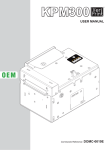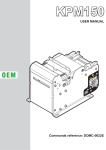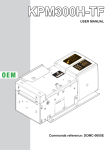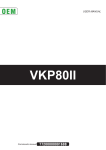Download USER MANUAL - Support Technique AURES
Transcript
OEM USER MANUAL KPM216HII ETH Commands manual: 77200000000900 CUSTOM ENGINEERING S.p.A. Str. Berettine 2 43010 Fontevivo (PARMA) - Italy Tel. : +39 0521-680111 Fax : +39 0521-610701 http: www.custom.biz Customer Service Department: Email : [email protected] © 2012 CUSTOM ENGINEERING S.p.A. – Italy. All rights reserved. Total or partial reproduction of this manual in whatever form, whether by printed or electronic means, is forbidden. While guaranteeing that the information contained in it has been carefully checked, CUSTOM ENGINEERING S.p.A. and other entities utilized in the realization of this manual bear no responsibility for how the manual is used. Information regarding any errors found in it or suggestions on how it could be improved are appreciated. Since products are subject to continuous check and improvement, CUSTOM ENGINEERING S.p.A. reserves the right to make changes in information contained in this manual without prior notification. The pre-installed multimedia contents are protected from Copyright CUSTOM ENGINEERING S.p.A. Other company and product names mentioned herein may be trademarks of their respective companies. Mention of third-party products is for informational purposes only and constitutes neither an endorsement nor a recommendation. CUSTOM ENGINEERING S.p.A. assumes no responsibility with regard to the performance or use of these products. THE IMAGES USED IN THIS MAN- GENERAL SAFETY INFORMATION Your attention is drawn to the following actions that could compromise the characteristics of the product: • Read and retain the instructions which follow. • Follow all indications and instructions given on the device. • Make sure that the surface on which the device rests is stable. If it is not, the device could fall, seriously damaging it. • Make sure that the device rests on a hard (non-padded) surface and that there is sufficient ventilation. • When positioning the device, make sure cables do not get damaged. • Use the type of electrical power supply indicated on the device label. If uncertain, contact your dealer. • Make sure the electrical system that supplies power to the device is equipped with a ground wire and is protected by a differential switch. • Do not block the ventilation openings. • Do not insert objects inside the device as this could cause short-circuiting or damage components that could jeopardize printer functioning. • Do not carry out repairs on the device yourself, except for the normal maintenance operations given in the user manual. • Make sure that there is an easily-accessible outlet with a capacity of no less than 10A closely to where the device is to be installed. • Periodically perform scheduled maintenance on the device to avoid dirt build-up that could compromise the correct, safe operation of the unit. • Before any type of work is done on the machine, disconnect the power supply. • Do not touch the head heating line with bare hands or metal objects. Do not perform any operation inside the printer immediately after printing because the head and motor tend to become very hot. UAL ARE USED AS AN ILLUSTRATIVE EXAMPLES. THEY COULDN’T REPRODUCE THE DESCRIBED MODEL FAITHFULLY. UNLESS OTHERWISE SPECIFIED, THE INFORMATION GIVEN IN THIS MANUAL ARE REFERRED TO ALL MODELS IN PRODUCTION AT THE ISSUE DATE OF THIS DOCUMENT. GENERAL INSTRUCTIONS CUSTOM ENGINEERING S.p.A. declines all responsibility for accidents or damage to persons or property occurring as a result of tampering, structural or functional modifications, unsuitable or incorrect installations, environments not in keeping with the equipment’s protection degree or with the required temperature and humidity conditions, failure to carry out maintenance and periodical inspections and poor repair work. THE CE MARK AFFIXED TO THE PRODUCT CERTIFY THAT THE PRODUCT SATISFIES THE BASIC SAFETY REQUIREMENTS. The device is in conformity with the essential Electromagnetic Compatibility and Electric Safety requirements laid down in Directives 2006/95/CE and 2004/108/CE inasmuch as it was designed in conformity with the provisions laid down in the following Standards: • EN 55022 Class B (Limits and methods of measurements of radio disturbance characteristics of Information Technology Equipment) • EN 55024 (Information Technology Equipment – Immunity characteristics – Limits and methods of measurement) • EN 60950-1 (Safety of information equipment including electrical business equipment) GUIDELINES FOR THE DISPOSAL OF THE PRODUCT The crossed-out rubbish bin logo means that used electrical and electronic products shall NOT be mixed with unsorted municipal waste. For more detailed information about recycling of this product, refer to the instructions of your country for the disposal of these products. • Do not dispose of this equipment as miscellaneous solid municipal waste, but arrange to have it collected separately. • The re-use or correct recycling of the electronic and electrical equipment (EEE) is important in order to protect the environment and the wellbeing of humans. • In accordance with European Directive WEEE 2002/96/EC, special collection points are available to which to deliver waste electrical and electronic equipment and the equipment can also be handed over to a distributor at the moment of purchasing a new equivalent type. • The public administration and producers of electrical and electronic equipment are involved in facilitating the processes of the re-use and recovery of waste electrical and electronic equipment through the organisation of collection activities and the use of appropriate planning arrangements. • Unauthorised disposal of waste electrical and electronic equipment is punishable by law with the appropriate penalties. The format used for this manual improves use of natural resources reducing the quantity of necessary paper to print this copy. TABLE OF CONTENTS INDEX 1 INTRODUCTION .................................................................................................................................................... 7 1.1 Document structure ...................................................................................................................................... 7 1.2 Explanatory notes used in this manual ........................................................................................................ 7 2 DESCRIPTION ....................................................................................................................................................... 9 2.1 Unpacking the device ................................................................................................................................... 9 2.2 Device components.................................................................................................................................... 10 2.3 Device components: connectors view ........................................................................................................ 12 2.4 Key functions.............................................................................................................................................. 13 2.5 Status led flashes ....................................................................................................................................... 15 3 INSTALLATION.................................................................................................................................................... 17 3.1 Mounting specifications .............................................................................................................................. 17 3.2 Fastening (horizontal paper out only)......................................................................................................... 18 3.3 Fixing brackets ........................................................................................................................................... 19 3.4 Near paper end sensor .............................................................................................................................. 21 3.5 Connections for Ethernet model................................................................................................................. 23 3.6 Pinout ......................................................................................................................................................... 24 3.7 Driver.......................................................................................................................................................... 27 4 OPERATION ........................................................................................................................................................ 29 4.1 Adjusting paper width ................................................................................................................................. 29 4.2 Turning on the device ................................................................................................................................. 30 4.3 Paper insertion ........................................................................................................................................... 31 4.4 Issuing ticket .............................................................................................................................................. 33 4.5 Memory card insertion................................................................................................................................ 39 5 CONFIGURATION ............................................................................................................................................... 41 5.1 Configuration mode .................................................................................................................................... 41 5.2 Setup report ............................................................................................................................................... 43 5.3 Printer status .............................................................................................................................................. 44 5.4 Printer parameters ..................................................................................................................................... 45 5.5 Ethernet parameters .................................................................................................................................. 48 5.6 Hexadecimal dump .................................................................................................................................... 49 6 MAINTENANCE ................................................................................................................................................... 51 6.1 Ejector paper jam ....................................................................................................................................... 51 6.2 Autocutter paper jam .................................................................................................................................. 53 6.3 Planning of cleaning operations ................................................................................................................. 56 6.4 Cleaning ..................................................................................................................................................... 57 6.5 Upgrade firmware....................................................................................................................................... 64 7 SPECIFICATIONS................................................................................................................................................ 67 7.1 Hardware specifications ............................................................................................................................ 67 7.2 Character specifications in ESC/POSTM emulation .................................................................................... 70 7.3 Printer dimensions ..................................................................................................................................... 70 7.4 Power supply dimensions cod.964GE010000350 (optional) ..................................................................... 72 7.5 Specifications for ticket with black mark..................................................................................................... 73 7.6 Character sets in ESC/POS™ emulation ................................................................................................... 74 7.7 Character sets in SVELTA emulation ......................................................................................................... 81 User manual KPM216HII ETH 5 TABLE OF CONTENTS 8 CONSUMABLES ................................................................................................................................................. 83 9 ACCESSORIES ................................................................................................................................................... 85 9.1 External paper roll holder ........................................................................................................................... 86 9.2 Kit for near paper end ................................................................................................................................ 88 10 ALIGNMENT ........................................................................................................................................................ 89 10.1 Enable alignment ....................................................................................................................................... 89 10.2 Calibration .................................................................................................................................................. 89 10.3 Alignment parameters ................................................................................................................................ 91 10.4 Printing area ............................................................................................................................................... 95 11 TECHNICAL SERVICE ........................................................................................................................................ 97 12 ADVANCED FUNCTIONS ................................................................................................................................... 99 12.1 File sharing................................................................................................................................................. 99 12.2 Embedded Web Server ............................................................................................................................ 100 12.3 Embedded Web Server: access ............................................................................................................... 101 12.4 Embedded Web Server: functions ........................................................................................................... 103 12.5 Locator ..................................................................................................................................................... 105 12.6 Drivers installation .................................................................................................................................... 106 12.7 Logos management ................................................................................................................................. 107 12.8 Fonts management .................................................................................................................................. 109 12.9 Setup .........................................................................................................................................................111 6 KPM216HII ETH User manual 1. INTRODUCTION 1 INTRODUCTION 1.1 Document structure This document includes the following chapters: 1 2 3 4 5 6 7 8 9 10 11 12 INTRODUCTION DESCRIPTION INSTALLATION OPERATION CONFIGURATION MAINTENANCE SPECIFICATION CONSUMABLES ACCESSORIES ALIGNMENT TECHNICAL SERVICE ADVANCED FUNCTIONS information about this document general description of device information required for a correct installation of the device information required to make the device operative description of the configuration parameters of the device information for a correct periodic maintenance technical specification for the device and its accessories description and installation of the available consumables for the device description and installation of the available accessories for the device information required for managing the paper alignment information required for contacting the technical service information about special functions available with the device 1.2 Explanatory notes used in this manual NOTE: Gives important information or suggestions relative to the use of the printer. ATTENTION: Gives information that must be carefully followed to guard against damaging the printer. DANGER: Gives information that must be carefully followed to guard against operator injury or damage. User manual KPM216HII ETH 7 1. INTRODUCTION 8 KPM216HII ETH User manual 2. DESCRIPTION 2 DESCRIPTION 2.1 Unpacking the device Remove the printer from its carton being careful not to damage the packing material so that it may be re-used if the printer is to be transported in the future. Make sure that all the components illustrated below are present and that there are no signs of damage. If there are, contact Customer Service. 1. Cable connection for near paper end sensor 2. Power supply cable 3. Upper tray 4. Paper roll (216mm) 5. Additional fixing brackets 6. Installation instructions sheet 7. External near paper end sensor 8. Printer 9. Packing frame 10. Box 6 5 4 3 2 1 7 8 • • • • Open the printer packaging. Remove the packing frame content and remove the packing frame. Take out the printer. Keep the box, trays and packing materials in the event the printer must be transported/shipped in the future. 9 10 User manual KPM216HII ETH 9 2. DESCRIPTION 2.2 Device components External view 1. Motorization cover 2. Lock/Unlock button of motorization cover 3. Printing head set 4. Opening lever of head set 5. Roller cover 6. Paper out, horizontal position (a) or vertical position (b) 7. Adjustable cursor for paper in 8. Paper in 9. Tilting paper holder 10. Paper ejector rollers unit 11. Status led 12. FEED key 13. PRINT key 14. RESET key 15. External near paper end sensor connector 1 2 3 10 4 9 7 11 12 13 14 10 KPM216HII ETH User manual 5 6a 6b 8 7 15 2. DESCRIPTION Internal view 1. 2. 3. 4. 5. 6. 7. ‘Paper in presence’ sensor Printing head ‘Printing head open’ sensor ‘Paper under the cutter’ sensor Cutter ‘Paper out presence’ sensor Sensor for notch detection 3 2 1 4 5 6 7 User manual KPM216HII ETH 11 2. DESCRIPTION 2.3 Device components: connectors view 1. 2. 3. 4. 5. SD/MMC card USB connector ETHERNET connector RS232 connector Power Supply connector 1 2 12 KPM216HII ETH User manual 3 4 5 2. DESCRIPTION 2.4 Key functions The following figures show the functions of printer’s keys according to the operating condition of the device. POWER UP LF FF LF Hold down Hold down printing SETUP report LF FF printing FONT TEST LF Fast push enter the SETUP MODE for the printer parameters LF FF Fast push modify selected parameter FF FF LF Fast push Fast push print the SETUP report with Ethernet parameters and enter the SETUP MODE LF FF FF skip the SETUP MODE LF Fast push FF Fast push next parameter exit the SETUP MODE User manual KPM216HII ETH 13 2. DESCRIPTION STANDBY LF FF LF Fast push FF LF Reset Fast push Advance the paper (preset length) hardware reset (power off/ power on) Is the “Notch Alignment” parameter set on “Disabled”? (see Setup) NO YES printing demo ticket 14 KPM216HII ETH FF User manual perform the ticket alignment 2. DESCRIPTION 2.5 Status led flashes The Status led indicates hardware status of device. Given in the table below are the various led signals and the corresponding printer status. STATUS LED DESCRIPTION - OFF PRINTER OFF GREEN ON PRINTER ON: NO ERROR 1x RECEIVE DATA 2x RECEPTION ERRORS (PARITY, FRAME ERROR, OVERRUN ERROR) 3x COMMAND NOT RECOGNIZED 4x COMMAND RECEPTION TIME OUT 2x HEADING OVER TEMPERATURE 3x PAPER END 4x PAPER JAM 5x POWER SUPPLY VOLTAGE INCORRECT 6x COVER OPEN 3x RAM ERROR 4x EEPROM ERROR 5x CUTTER ERROR 6x CUTTER OPEN GREEN COMMUNICATION STATUS YELLOW RECOVERABLE ERROR RED UNRECOVERABLE ERROR User manual KPM216HII ETH 15 2. DESCRIPTION 16 KPM216HII ETH User manual 3. INSTALLATION 3 INSTALLATION 3.1 Mounting specifications The printer is designed for the following positions: WARNING Respect the mounting specifications to guarantee the right ticket emission. +90° 45° Disable the parameter ‘Automatic ejecting’ (see par.5.4) Horizontal paper out model: • Horizontal (0°) • Vertical (+90°) • All the positions between horizontal and vertical positions. 45° horizontal paper out model Vertical paper out model: • Horizontal (0°) • Vertical (-90°) • All the positions between horizontal and vertical positions. 0° 0° vertical paper out model 90° -90° User manual KPM216HII ETH 17 3. INSTALLATION 3.2 Fastening (horizontal paper out only) The printer is provided with three fixing holes on the bottom of device (see following figure). To fasten the printer on a panel, use three M4 screws A 220 15 4 x M4 115 A max 10 It’s very important to consider the screws length to not damage the internal components placed near the fixing holes (see following figure). SP Printer chassis Fixing panel Fixing screw Section A-A The screw length (L) will be calculated according to the thickness of the panel (SP) on which the printer is fixed, as follows L ≤ 10mm + Sp For example, if panel thickness is 10mm ( Sp = 10mm ) the max screw length will be 20mm. 18 KPM216HII ETH User manual 3. INSTALLATION 3.3 Fixing brackets The printer includes a kit for the assembly of two additional fixing brackets (see following figure). The kit contains: 1. Two fixing brackets; 2. No.4 fixing screws. 1 1 2 For the assembly procedure, proceed as follows: 1 BUTTON IN LOCKED POSITION BUTTON IN UNLOCKED POSITION Remove the side cover by rotating the lock/unlock. User manual KPM216HII ETH 19 3. INSTALLATION 2 A A Fix the brackets as shown in Fig. Observe the orientation of the slot A. The following figure shows the printer overall dimensions with the two additional brackets (dimensions in mm). 269 10 4 x 10 (No.4) 115 10 20 KPM216HII ETH User manual 3. INSTALLATION 3.4 Near paper end sensor The printer includes a near paper end sensor with wiring (see following figure). To fix the sensor use two M3 screws not supplied. MATERIAL NOT INCLUDED MATERIAL INCLUDED NPE sensor NPE wiring Fixing screws M3 NPE sensor board For the assembly procedure, proceed as follows: 1 B A NPE wiring Spacers NPE sensor Paper roll A+B NPE sensor board Support 1÷6 mm Fix the near paper end sensor board to the support using two M3 screws not included. For the correct functioning of the near paper end sensor, comply with the measures specified User manual KPM216HII ETH 21 3. INSTALLATION 2 NPE wiring Connect the wiring coming from the near paper end sensor board at the connector shown in figure 22 KPM216HII ETH User manual 3. INSTALLATION 3.5 Connections for Ethernet model USB PC HUB Power Supply cable (supplied) Seriale standard cable USB standard cable ETHERNET CrossOver standard cable ETHERNET UTP standard cable (pin-to-pin) The following figure shows the possible connections for device. RS232 POWER SUPPLY ATTENTION: In some using conditions, we recommend the installation of a ferrite core on the power supply cable. User manual KPM216HII ETH 23 3. INSTALLATION 3.6 Pinout 6 4 3 1 POWER SUPPLY Male Molex connector vertical (no. 39-30-0060) 1 +24 Vdc 2 +24 Vdc 3 +24 Vdc J19 4 GND 5 GND 6 GND ATTENTION: Respect power supply polarity. Nota: Power supply cable The following figure shows the connector pinout of the power supply cable for the device: Female connector Molex (n.39-01-2065) 4 1 Power supply cable 2 1 USB INTERFACE Female USB type B connector 3 J4 4 1 USB0-VBUS (in) 2 D0 - (in/out) 3 D0 + (in/out) 4 GND SH1 SHIELD SH2 SHIELD 24 KPM216HII ETH User manual 6 3 PIN Cable color Signal 1 Red +24V 2 not connected +24V 3 Red +24V 4 Black GND 5 not connected GND 6 Black GND 3. INSTALLATION 5 9 1 6 RS232 SERIAL INTERFACE Female DB9 connector 1 DTR 2 TX During transmission, takes the values “0” and “1” depending on data. 3 RX During reception, takes the values “0” and “1” depending on data. 4 n.c. J5 5 GND 6 DTR When “1”, printer is power on. 7 CTS 8 RTS When “1”, printer is ready to receive data 9 n.c. Note: Given the presence of the RS232 standard, logic value “0” corresponds to a voltage level of between +3Vdc and +15Vdc and logic value “1” corresponds to a voltage level of between -3Vdc and -15Vdc. 1 2 3 4 5 6 7 8 9 PRINTER DCD RXD TXD SIGNAL GND DSR CTS 1 2 3 4 5 6 7 8 9 DB9 DB9 Note: KPM216HII ETH > PC connection The following pictures shows an example of connections between the printer and a personal computer using a 9 pin female RS232 serial connectors: PC Note: When use a serial cable, we recommend the installation of a ferrite core on the power supply cable. User manual KPM216HII ETH 25 3. INSTALLATION ETHERNET INTERFACE Female RJ45 connector 1 8 1 TPOUT + 2 TPOUT 3 TPIN + 4 GND 5 GND 6 TPIN - J3 7 n.c 8 n.c 9 +3.3 V 10 LED-LAN 11 +3.3 V 12 LED-LNK 13 Shield 14 Shield Note: The functionality of two led are specified in the following table: LED FUNCTION LED-LNK Link (yellow color): the led lights up when a connection is active LED-LAN Rx/Tx: (green color): the led lights up when occurs a data reception or transmission • To directly connect the printer to a Personal Computer, use a Cross-Over Ethernet cable. • To connect the printer to a hub device, use an UTP Ethernet cable (Pin to Pin). Note: The pinout shown in table represents the input signals to component J15 before the isolation voltage transformer (through-hole pin). 26 KPM216HII ETH User manual 3. INSTALLATION 3.7 Driver The drivers are available for the following operating system: OPERATING SYSTEM DRIVER INSTALLATION PROCEDURE Windows XP Windows Windows VISTA (32/64bit) From the START menu, press Enter and key-in the path where the SW was saved on your PC, then click OK. Follow the instructions that appear on the screen to install the driver. Windows 7 (32/64bit) Linux Follow the instruction get back on the README.TXT file you can find it in the software package downloaded in advance. All drivers can be found in the DOWNLOAD section of the web site www.custom.biz. User manual KPM216HII ETH 27 3. INSTALLATION 28 KPM216HII ETH User manual 4. OPERATION 4 OPERATION 4.1 Adjusting paper width Paper width may be adjusted from 194mm to 216mm by moving the mobile paper guides as shown in the following figure. User manual KPM216HII ETH 29 4. OPERATION 4.2 Turning on the device 3 1 Status LF FF Reset Power Supply cable (supplied) The green led turns on and the printer is ready. EXTERNAL POWER SUPPLY UNIT (OPTIONAL) Connect the power supply cable (supplied) to an external power supply unit (optional). 2 Power Supply cable (supplied) Connect the power supply cable to the connector of the printer (see par.3.6). 30 KPM216HII ETH User manual 4. OPERATION 4.3 Paper insertion Each time you change the paper, check inside the printer. To change the paper proceed as follows: 1 Adjust the paper width (see previous paragraphs). 2 ATTENTION: Make sure the cut is straight. Place the paper roll, so that it unrolls in the direction shown in figure. User manual KPM216HII ETH 31 4. OPERATION 3 Paper out in horizontal position VROOM Paper out in vertical position Insert the paper into the paper infeed opening and wait for it to load automatically. max 1° The following figure gives the limit positions of the paper roll related to the printer for a correct paper loading without a paper roll holder support. The direction of the paper will always form a maximum angle of 20 ° or -20 ° with the insertion plane of paper inside the printer. max 1° 20° 20° 32 KPM216HII ETH User manual 4. OPERATION 4.4 Issuing ticket The printer allows you to choose between different operating modes for the issuance of printed tickets. The operating modes shown in the following images, depend on the settings of the configuration parameters and commands sent to the printer. NOTE: For further information, refer to Chapter 5 and to the Commands Manual. “PRESENT” MODE 1 Paper input Printing head The device starts the ticket printing 2 Paper input Printing head Ejector rollers Paper caught between rollers The ticket advances ahead to the ejector and is caught between the ejector rollers. The printed part of ticket is collected while the device continues printing User manual KPM216HII ETH 33 4. OPERATION 3 Paper cut Ejector rollers Paper out in horizontal position Ticket presented Paper out in vertical position Ticket presented When printing ends, the device cuts the ticket and presents a portion of the ticket printed on the paper mouth 4 Paper out in horizontal position Paper out in vertical position Ticket withdrew The user withdraw the ticket from the paper mouth 34 KPM216HII ETH User manual Ticket withdrew 4. OPERATION “EJECT” MODE 1 Paper input Printing head The device starts the ticket printing 2 Paper input Printing head Ejector rollers Paper caught between rollers The ticket advances ahead to the ejector and is caught between the ejector rollers. The printed part of ticket is collected while the device continues printing User manual KPM216HII ETH 35 4. OPERATION 3 Paper cut Ejector rollers Paper out in horizontal position Ticket presented Paper out in vertical position Ticket presented When printing ends, the device cuts the ticket and presents a portion of the ticket printed on the paper mouth 4 The ticket is waiting on the paper mouth for a preset period of time 4 Ejector rollers Paper out in horizontal position Paper out in vertical position Ticket ejected The device ejects the ticket (horizontally or vertically depending on the model used) 36 KPM216HII ETH User manual Ticket ejected 4. OPERATION “RETRACT” MODE 1 Paper input Printing head The device starts the ticket printing 2 Paper input Printing head Ejector rollers Paper caught between rollers The ticket advances ahead to the ejector and is caught between the ejector rollers. The printed part of ticket is collected while the device continues printing User manual KPM216HII ETH 37 4. OPERATION 3 Paper cut Ejector rollers Paper out in horizontal position Ticket presented Paper out in vertical position Ticket presented When printing ends, the device cuts the ticket and presents a portion of the ticket printed on the paper mouth 4 The ticket is waiting on the paper mouth for a preset period of time 4 Ticket retracted Ejector rollers Paper out in vertical position The device retracts and collects the ticket from the mouth paper 38 KPM216HII ETH User manual Paper out in horizontal position 4. OPERATION 4.5 Memory card insertion To insert the memory card into the slot, proceed as follows: 3 1 A Lift up the print head using the opening slot (A) located on the cover Disconnect the power supply cable. 2 4 BUTTON IN LOCKED POSITION BUTTON IN UNLOCKED POSITION ATTENTION: Do not touch the head heating line with bare hands or metal objects. Do not perform any operation inside the printer immediately after printing because the head and motor tend to become very hot. Remove the side cover by rotating the lock/unlock. Lift up the autocutter. User manual KPM216HII ETH 39 4. OPERATION 5 CONTACTS Insert the memory card into the slot, taking the contacts facing up. 40 KPM216HII ETH User manual 5. CONFIGURATION 5 CONFIGURATION 5.1 Configuration mode To enter the configuration mode and print a SETUP report with the operating parameters of the printer, proceed as follows. 1 LF LINE FEED KEY FF + POWER SUPPLY During power-up, hold down the LINE FEED key while the wiring is plugged into the power supply connector of the printer. 2 KPM216HII printer SCODE: <code> BCODE: <code> FCODE: <code> UCODE: <code> DCODE: <code> CPLD - rel rel rel rel rel rel 1.00 1.00 1.00 1.00 1.00 1.00 PRINTER SETTINGS PRINTER TYPE ...................................KPM216HII PRINTING HEAD .................................TT3T216-4I INTERFACE .........................................RS232 ETHERNET TYPE............................... .....10B 10B 0Bas asese-T T PROGRAM MEMO ORY Y TEST TEST. EST..... ........ ..... .......O ...OK OK DYNA NAMIC MIC RA RAM M TES TEST EST.... ............ ............ ..........OK O EEPR EEPR ROM TE TEST. EST T............ ............... ...............O OK CUTTER CUTT ER TE TEST.... ........................... ............O OK OK The device prints a SETUP report. User manual KPM216HII ETH 41 5. CONFIGURATION 3 LF FF LF LINE FEED KEY FF FORM FEED KEY DHCP Client ...................... : Disabled FTP Server ........................ : Enabled IP Address .......................... : 192 92. 2.168 168 8. 10. 0. 37 37 Subnet Ma ask k .... ....... ......... ...... ...... ..... : 255 55 255 55.25 55. 5.24 240. 0 240 Defaul Defau Def aultt Gate atewa t way way.. ...... ........ ...... : 19 192.16 192 2 168. 68. 1. 23 3 Press the LINE FEED key to enter the configuration mode or press the FORM FEED key to print the SETUP report with the Ethernet parameters. 4 [LF] to modify parameter [FF] for next parameter [LF + FF] exit Setup Printe Pri nte er Emul ulati tion tio on .......... ... : ESC ESC C/PO /PO OS (TM) TM) Proceed with the configuration by using the keys according the functions printed on paper. For description and values of setup parameters, see the following paragraphs. NOTE: During power-up, if the LINE FEED key is held down, the printer enters the auto-test routine and prints out the setup report. The printer will remain in standby in Hexadecimal dump mode (see following paragraphs) until another key is pressed or characters are received through the printer communication port. When the FORM FEED key is pressed, the printer enters parameter configuration. When the LINE FEED key is pressed, the printer exits setup and terminates the Hexadecimal dump function. 42 KPM216HII ETH User manual 5. CONFIGURATION 5.2 Setup report The following figures show the setup reports of the printer. The shown values for parameters are sample values; for the list and the description of printer and Ethernet parameters see the following paragraphs. KPM216HII printer PRINTER NAME and FIRMWARE RELEASE SCODE: <code> BCODE: <code> FCODE: <code> UCODE: <code> DCODE: <code> CPLD - rel rel rel rel rel rel 1.00 1.00 1.00 1.00 1.00 1.00 PRINTER SETTINGS PRINTER STATUS (see paragraph 5.3) PRINTER PARAMETERS (see paragraph 5.4) KEYS FUNCTIONS (see paragraph 2.4) PRINTER TYPE ...................................KPM216HII PRINTING HEAD TYPE .......................TT3T216-4I INTERFACE .........................................RS232 PROGRAM MEMORY TEST................OK DYNAMIC RAM TEST..........................OK EEPROM TEST....................................OK CUTTER TEST.....................................OK PRINTER HEAD Rav ...........................800 HEAD VOLTAGE [V] = 24.55 HEAD TEMPERATURE [°C] = 26 PAPER PRINTED [cm] = 3590 CUT COUNTER = 35 RETRACT COUNTER = 0 POWER ON COUNTER = 70 Printer Emulation ............................ : RS232 Baud Rate .......................... : RS232 Data Length ........................ : RS232 Parity .................................. : RS232 Handshaking ...................... : Busy Condition ............................... : USB Mass Storage ......................... : USB Address Number .................... : Print Mode ...................................... : Autofeed ......................................... : Chars / inch .................................... : Speed / Quality............................... : Automatic Ejecting.......................... : Paper Retracting ............................ : Paper Width.................................... : Paper Threshold ............................. : Notch Alignment ............................. : Notch Threshold ............................. : Notch Distance [mm] ...................... : PaperEnd Buffer Clear ................... : Short ticket (<150mm) .................... : Print Density................................... : ESC/POS (TM) 115200 bps 8 bits/chr None Xon/Xoff RxFull Disabled 0 Normal CR disabled A=11 B=15cpi Normal Disabled Disabled 200 mm 30% Enabled 40% +00.0 Disabled Disabled 0% [LF] enter Printer Setup [FF] enter Ethernet Setup [LF + FF] skip Setup User manual KPM216HII ETH 43 5. CONFIGURATION KEYS FUNCTIONS (see paragraph 2.4) [LF] enter Printer Setup [FF] enter Ethernet Setup [LF + FF] skip Setup DHCP Client ................................. : Disabled FTP Server ................................... : Disabled ETHERNET PARAMETERS (see paragraph 5.5) IP Address .................................... : 192.168. 0. 1 Subnet Mask ................................ : 255.255.240. 0 Default Gateway........................... : 192.168. 0. 5 MAC Address ............................... : 00-0E-E2-02-0B-0D For advanced printer setup please connect to the site http://192.168.0.1 5.3 Printer status Printer operating status is indicated in the configuration print-out in which, next to the name of the components displayed, the following information is given: PRINTER TYPE is given the device model. PRINTING HEAD TYPE is given the printing head model. INTERFACE is given the interface present. PROGRAM MEMORY TEST the message OK appears if functioning and NOT OK if faulty. DYNAMIC RAM TEST the message OK appears if functioning and NOT OK if faulty. EEPROM TEST the message OK appears if functioning and NOT OK if faulty. CUTTER TEST the message OK appears if functioning and NOT OK if faulty. PRINTER HEAD Rav is given the resistance of a dot head. HEAD VOLTAGE is given the voltage of the head. HEAD TEMPERATURE is given the temperature of the head. PAPER PRINTED is given the number of centimeters of paper printed. CUT COUNTER is given the number of cuts made. RETRACT COUNTER is given the number of retract made. POWER ON COUNTER is given the number of power-ups made. 44 KPM216HII ETH User manual 5. CONFIGURATION 5.4 Printer parameters This printer allows the configuration of the parameters listed in the following table. The parameters marked with the symbol D are the default values. Settings remain active even after the printer has been turned off and they are stored in non-volatile memory. PRINTER EMULATION Available emulations for the device: SVELTA ESC/POSTM D RS232 BAUD RATE Communication speed of the serial interface: 115200 D 57600 38400 19200 9600 4800 2400 1200 NOTE: Parameter valid only with serial interface. RS232 DATA LENGTH Number of bit used for characters encoding: 7 bits/car 8 bits/car D NOTE: Parameter valid only with serial interface. RS232 PARITY Bit for the parity control of the serial interface: None D = parity bit omitted Even = even value for parity bit Odd = odd value for parity bit NOTE: Parameter valid only with serial interface. RS232 HANDSHAKING Handshaking: XON/XOFF D = software handshaking Hardware = hardware handshaking (CTS/RTS) NOTE: Parameter valid only with serial interface. NOTE: When the receive buffer is full, if handshaking is set to XON/XOFF, the printer sends the XOFF ($13) on the serial port. When the receive buffer has cleared once again, if handshaking is set to XON/ XOFF, the printer sends the XON ($11) on the serial port. BUSY CONDITION Activation mode for Busy signal: OffLine/ RXFull = Busy signal is activated when the printer is both in OffLine status and the buffer is full Busy signal is activated when the buffer is full RXFull D = NOTE: Parameter valid only with serial interface. USB MASS STORAGE Sharing mode from Mass Storage: Disabled D = sharing mode disabled Enabled = sharing mode enabled USB ADDRESS NUMBER Numerical address code for the univocal identification of the USB device (in case of more than a USB device connected with the same PC): 0D 1 2 3 4 5 6 7 8 9 User manual KPM216HII ETH 45 5. CONFIGURATION PRINT MODE Printing mode: Normal D = enables printing in normal writing way Reverse = enables printing rotated 180 degrees AUTOFEED Setting of the Carriage Return character: CR disabled D = Carriage Return disabled CR enabled = Carriage Return enabled NOTE: The parameter is printed only with ESC/POSTM emulation enabled. CHARS / INCH Font selection: 200dpi models A = 11 cpi, B = 15 cpi D A = 15 cpi, B = 20 cpi 300dpi models A = 16 cpi, B = 23 cpi D A = 23 cpi, B = 30 cpi NOTE: CPI = Characters Per Inch NOTE: The parameter is printed only with ESC/POSTM emulation enabled. SPEED / QUALITY Setting of printing speed and printing quality: Normal D High Quality High Speed AUTOMATIC EJECTING Setting of the automatic ejecting function of the last printed ticket in presentation mode: Disabled D = ejecting function disabled Enabled T.out 5s = the ticket is ejected after 5 seconds from the end of printing Enabled T.out 10s = the ticket is ejected after 10 seconds from the end of printing Enabled T.out 15s = the ticket is ejected after 15 seconds from the end of printing Enabled T.out 20s = the ticket is ejected after 20 seconds from the end of printing Enabled T.out 30s = the ticket is ejected after 30 seconds from the end of printing Enabled T.out 40s = the ticket is ejected after 40 seconds from the end of printing Enabled T.out 60s = the ticket is ejected after 60 seconds from the end of printing Enabled T.out 2m = the ticket is ejected after 2 minutes from the end of printing PAPER RETRACTING Setting of the automatic retracting function of the last printed ticket in presentation mode: Disabled D = “retract” function disabled Enabled No Timeout = “retract” function enabled and executable with the command Enabled T.out 5s = the ticket is retracted after 5 seconds from the end of printing Enabled T.out 10s = the ticket is retracted after 10 seconds from the end of printing Enabled T.out 15s = the ticket is retracted after 15 seconds from the end of printing Enabled T.out 20s = the ticket is retracted after 20 seconds from the end of printing Enabled T.out 30s = the ticket is retracted after 30 seconds from the end of printing Enabled T.out 40s = the ticket is retracted after 40 seconds from the end of printing Enabled T.out 60s = the ticket is retracted after 60 seconds from the end of printing Enabled T.out 2m = the ticket is retracted after 2 minutes from the end of printing PRINT WIDTH Width of printing area: 172 mm 174 mm 176 mm 178 mm 180 mm 182 mm 46 KPM216HII ETH User manual 184 mm 186 mm 188 mm 190 mm 192 mm 194 mm 196 mm 198 mm 200 mm D 5. CONFIGURATION PAPER THRESHOLD Threshold value (in percent) for the recognition of the presence of paper by the paper presence sensor: 30% D 40% 50% NOTCH ALIGNMENT 60% 70% 80% Management of the alignment notch Disabled D = Enabled = NOTCH THRESHOLD 90% the notch alignment is not performed the notch alignment is performed Threshold value (in percent) for the recognition of the presence of notch by the notch sensor: 30% 40% D 50% 60% 70% 80% 90% NOTE: If the “Notch Alignment” parameter is disabled, this parameter is not printed. NOTCH DISTANCE “Notch Distance” is the minimum distance (in mm) between the upper edge of ticket and the notch (see chapter 10). The numeric value of the distance is made up with the following four parameters for the setting of three digits (two for the integer part of the number and one for the decimal part) and of the sign): Sign setting: NOTCH DISTANCE SIGN + D = positive distance -= negative distance Setting the digit for tens: NOTCH DISTANCE [mm x 10] 0D 1 2 3 4 5 6 7 8 9 Setting the digit for units: NOTCH DISTANCE [mm x 1] 0D 1 2 3 4 5 6 7 8 9 Setting the digit for decimals: NOTCH DISTANCE [mm x .1] 0D 1 2 3 4 5 6 7 8 9 NOTE: For example, to set the notch distance to 15 mm, modify the parameters as follows: Notch Distance Sign =+ Notch Distance [mm x 10] = 1 Notch Distance [mm x 1] = 5 Notch Distance [mm x .1] = 0 NOTE: If the “Notch Alignment” parameter is disabled, the parameters for the “Notch Distance” are not printed. PAPEREND BUFFER CLEAR Cleaning mode of the data in receive buffer, if the printing is stopped due to lack of paper: Disabled D = The data remain in the receive buffer. When the paper runs out, the printer keeps the remaining data in the receive buffer and prints the remaining portion of the ticket after that the new paper is loaded. Enabled = When the paper runs out, all data in the receive buffer are deleted. User manual KPM216HII ETH 47 5. CONFIGURATION SHORT TICKET (<150mm) This parameter allows the ticket management: Disabled D = Enabled = PRINT DENSITY no check it is possible to manage tickets with length less than the distance between the notch sensor and the printing line (160mm) Adjusting the printing density: -50% -37% -25% -12% 0D +12% +25% +37% +50% 5.5 Ethernet parameters This printer allows the configuration of the parameters listed in the following table. The parameters marked with the symbol D are the default values. Settings remain active even after the printer has been turned off. DHCP CLIENT Setting of the DHCP protocol: Disabled D = protocol disabled Enabled = protocol enabled FTP SERVER Setting of the FTP server: Disabled D = server disabled Enabled = server enabled IP ADDRESS IP address of printer; this parameter is assigned by the network administrator. NOTE: Press the FORM FEED key to modify the value of the highlighted digit. Pressing LINE FEED key to move the cursor on the next digit (if the cursor is on the latest digit, proceed to next parameter by pressing the LINE FEED key). SUBNET MASK This parameter identifies the local network address. NOTE: Press the FORM FEED key to modify the value of the highlighted digit. Pressing LINE FEED key to move the cursor on the next digit (if the cursor is on the latest digit, proceed to next parameter by pressing the LINE FEED key). DEFAULT GATEWAY This parameter identifies the Gateway IP address used to send applications to the external network. NOTE: Press the FORM FEED key to modify the value of the highlighted digit. Pressing LINE FEED key to move the cursor on the next digit (if the cursor is on the latest digit, proceed to next parameter by pressing the LINE FEED key). MAC ADDRESS This is the number, provided by the constructor, that identifies the printer; this number is univocal. NOTE: This parameter can’t be modified by set up. ATTENTION: Any changes to network parameters will interrupt browser connection. If the server not responding you must reconnect to the new IP address set. 48 KPM216HII ETH User manual 5. CONFIGURATION 5.6 Hexadecimal dump This function is used to diagnose the characters received through the communication port; the characters are printed out both as hexadecimal codes and ASCII codes. Once the self-test routine has finished, the printer enters Hexadecimal Dump mode. The printer remains in standby until a key is pressed or characters are received through the communication port. For example, in the 200 dpi model, for every 8 characters received, the hexadecimal and corresponding ASCII codes are printed out (if the characters are underlined, the receive buffer is full). Shown below is an example of a Hexadecimal Dump: HEXADECIMAL DUMP 50 6E 4C 65 72 74 69 0A 72 74 69 0A 69 20 6E 50 69 20 6E 50 6E 4C 65 72 6E 4C 65 72 74 69 0A 69 74 69 0A 69 20 6E 50 6E 20 6E 50 6E 4C 65 72 74 4C 65 72 74 69 0A 69 20 69 0A 69 20 6E 50 6E 4C 6E 50 6E 4C 65 72 74 69 65 72 74 69 0A 69 20 6E 0A 69 20 6E 50 6E 4C 65 50 6E 4C 65 72 74 69 0A 72 74 69 0A 69 20 6E 50 69 20 6E 50 6E 4C 65 72 User manual Print Line·Pri nt Line·Print Line·Print Lin e·Print Line·P rint Line·Prin t Line·Print L ine·Print Line ·Print Line·Pr KPM216HII ETH 49 5. CONFIGURATION 50 KPM216HII ETH User manual 6. MAINTENANCE 6 MAINTENANCE 6.1 Ejector paper jam In case of paper jam proceed as follows: 1 A Lift up the print head using the opening slot (A) located on the cover, lift up the rollers cover 2 ATTENTION: Do not touch the head heating line with bare hands or metal objects. Do not perform any operation inside the printer immediately after printing because the head and motor tend to become very hot. ATTENTION: Do not let water or other liquids get inside the device. Do not insert any kind of object inside the device. Remove the damaged paper from the ejector rollers and check the presence for paper scraps inside the printer; carefully remove all scraps of paper. If necessary, use tweezers. User manual KPM216HII ETH 51 6. MAINTENANCE 3 ATTENTION: Do not touch the head heating line with bare hands or metal objects. Do not perform any operation inside the printer immediately after printing because the head and motor tend to become very hot. ATTENTION: Do not let water or other liquids get inside the device. Do not insert any kind of object inside the device. Remove the damaged paper by pulling it in the direction shown in figure. 4 Insert the new paper (see previous paragraphs). 52 KPM216HII ETH User manual 6. MAINTENANCE 6.2 Autocutter paper jam In case of paper jam proceed as follows: 1 BUTTON IN LOCKED POSITION BUTTON IN UNLOCKED POSITION Remove the side cover by rotating the lock/unlock. 2 A Lift up the print head using the opening slot (A) located on the cover User manual KPM216HII ETH 53 6. MAINTENANCE 3 ATTENTION: Do not let water or other liquids get inside the device. Do not insert any kind of object inside the device. ATTENTION: Do not touch the head heating line with bare hands or metal objects. Do not perform any operation inside the printer immediately after printing because the head and motor tend to become very hot. Lift up the autocutter. 4 Remove the damaged paper from the autocutter and check the presence for paper scraps inside the printer; carefully remove all scraps of paper. If necessary, use tweezers. 54 KPM216HII ETH User manual 6. MAINTENANCE 5 Insert the new paper (see previous paragraphs). User manual KPM216HII ETH 55 6. MAINTENANCE 6.3 Planning of cleaning operations The regular cleaning of the device keeps the print quality and extends its life. The following table shows the recommended planning for the cleaning operations. EVERY PAPER CHANGE Printing head Use isopropyl alcohol Rollers Use isopropyl alcohol EVERY 5 PAPER CHANGES Ejector Use compressed air Cutter Use compressed air Paper path Use compressed air or tweezers Sensors Use compressed air EVERY 6 MONTHS OR AS NEEDED Printer case Use compressed air or a soft cloth For specific procedures, see the following pages. NOTE: If you use the device in dusty environments, you must reduce the intervals between the cleaning operations. 56 KPM216HII ETH User manual 6. MAINTENANCE 6.4 Cleaning For periodic cleaning of the printer, see the instructions below SENSORS 3 1 A Lift up the print head using the opening slot (A) located on the cover Disconnect the power supply cable. 2 4 BUTTON IN LOCKED POSITION BUTTON IN UNLOCKED POSITION ATTENTION: Do not touch the head heating line with bare hands or metal objects. Do not perform any operation inside the printer immediately after printing because the head and motor tend to become very hot. Remove the side cover by rotating the lock/unlock. Lift up the autocutter. User manual KPM216HII ETH 57 6. MAINTENANCE 5 PAPER PATH 1 Disconnect the power supply cable. 2 ATTENTION: Do not use alcohol, solvents, or hard brushes. Do not let water or other liquids get inside the machine. Alcohol, cohol, solvent solve Clean the printer sensors by using compressed air. ATTENTION: Do not use alcohol, solvents, or hard brushes. Do not let water or other liquids get inside the machine. Alcohol, cohol, solvent solve Clean the paper output area by using compressed air. 58 KPM216HII ETH User manual ON 6. MAINTENANCE 3 2 A Lift up the print head using the opening slot (A) located on the cover 3 ISOPROPYL ALCOHOL ATTENTION: Do not use alcohol, solvents, or hard brushes. Do not let water or other liquids get inside the machine. Alcohol, cohol, solvent solve ON Clean the paper input area by using compressed air. PRINTING HEAD 1 ATTENTION: Do not use solvents, or hard brushes. Do not let water or other liquids get inside the machine. Disconnect the power supply cable. Clean the printing head by using a non-abrasive cloth moistened with isopropyl. User manual KPM216HII ETH 59 6. MAINTENANCE PRINTING ROLL 3 1 A Lift up the print head using the opening slot (A) located on the cover Disconnect the power supply cable. 4 2 BUTTON IN LOCKED POSITION ISOPROPYL ALCOHOL BUTTON IN UNLOCKED POSITION ATTENTION: Do not use solvents, or hard brushes. Do not let water or other liquids get inside the machine. ON Remove the side cover by rotating the lock/unlock. 60 KPM216HII ETH User manual Clean the dragging roller by using a soft cloth moistened with isopropyl. 6. MAINTENANCE CUTTER 3 1 A Lift up the print head using the opening slot (A) located on the cover Disconnect the power supply cable. 2 4 BUTTON IN LOCKED POSITION BUTTON IN UNLOCKED POSITION ATTENTION: Do not touch the head heating line with bare hands or metal objects. Do not perform any operation inside the printer immediately after printing because the head and motor tend to become very hot. Remove the side cover by rotating the lock/unlock. Lift up the autocutter. User manual KPM216HII ETH 61 6. MAINTENANCE 5 CASE 1 Disconnect the power supply cable. 2 ATTENTION: Do not use alcohol, solvents, or hard brushes. Do not let water or other liquids get inside the machine. To remove paper scraps, use tweezers or compressed air. ON Alcohol, cohol, solvent solve Remove any scraps of paper and the accumulated paper dust on the cutter input by using compressed air. ATTENTION: Do not use alcohol, solvents, or hard brushes. Do not let water or other liquids get inside the machine. Alcohol, cohol, solvent solve To clean the machine, use compressed air or a soft cloth. 62 KPM216HII ETH User manual ON 6. MAINTENANCE EJECTOR 3 1 Disconnect the power supply cable. Lift up the guide and remove any scraps of paper and the accumulated paper dust inside the ejector. 2 4 ISOPROPYL ALCOHOL A ATTENTION: Do not use alcohol, solvents, or hard brushes. Do not let water or other liquids get inside the machine. ON Alcohol, cohol, solvent solve Lift up the ejector cover (A). Clean the ejector roller by using a soft cloth moistened with isopropyl. User manual KPM216HII ETH 63 6. MAINTENANCE 6.5 Upgrade firmware 7. Select the serial communication port (ex. COM1): WARNING: During communication between PC/ printer for the firmware update it is strictly forbidden to disconnect the communication cable or to remove the power supply of the devices not to endanger the proper functioning of the printer. Note: The latest firmware of the printer is available in the download area of the web site www.custom.biz. Note: Install on the PC used for printer upgrading the UPGCEPRN software available in the download area of the web site www.custom.biz. C:\KPM216H2.PSW UPDATE VIA SERIAL INTERFACE Proceed as follows: 1. Print the SETUP report (see chapter 5). 2. Switch OFF the printer. 3. Connect the printer to the PC using a serial cable (see paragraph 3.5). 4. Switch ON the printer. 5. Start the software UPGCEPRN. 6. Select the update file .PSW location : 8. Detecting and setting of the parameters necessary for serial communication are performed automatically and then updating begins. 9. After a few minutes a message on the screen warns that the update is completed. 10. Print a new SETUP report to verify the new firmware release (see chapter 5). UPDATE VIA USB INTERFACE ATTENTION: Only during the firmware update, the connection between PC and printer must be direct, without the use of wireless HUB. ATTENTION: Only during the firmware update, do not connect or disconnect other USB devices. NOTE: For communication via USB you must install on PC the printer driver available in the download area of the web site www.custom.biz. Proceed as follows: 1. Print the SETUP report (see chapter 5). 2. Switch OFF the printer. 64 KPM216HII ETH User manual 6. MAINTENANCE 3. Connect the printer to the PC using a USB cable (see paragraph 3.5). 4. Switch ON the printer. 5. Start the software UPGCEPRN. 6. Select the update file .PSW location : 8. After a few minutes a message on the screen warns that the update is completed. 9. Print a new SETUP report to verify the new firmware release (see chapter 5). 7. Select item USB and then select the USB device among those proposed (ex. KPM216H2): Custom KPM216H2 Custom KPM216H2 C:\KPM216H2.PSW C:\VKP80III.PSW User manual KPM216HII ETH 65 6. MAINTENANCE 66 KPM216HII ETH User manual 7. SPECIFICATIONS 7 SPECIFICATIONS 7.1 Hardware specifications GENERAL Sensors Head temperature, ‘Paper in presence’ sensor, detector for black mark, ‘Paper out presence’ sensor, ‘Paper under the cutter’ sensor, ‘Printing head open’ sensor external near paper end Emulations Printing driver ESC/POSTM, SVELTA Windows XP, VISTA (32/64bit), Windows 7 (32/64bit), Linux INTERFACES USB connector 12 Mbit/sec (USB 2.0 full speed) RS232 serial connector from 1200 to 115200 bps ETHERNET connector 10 Mbit/sec MEMORIES Receive buffer 64 Kbytes Flash memory 16 Mbytes RAM memory 32 Mbytes Graphic memory Logos dynamic management (max 2MB graphic memory) Memory Card SD/MMC 2 Gbytes (max. capacity) PRINTER Resolution 200 dpi models 203 dpi (8 dot/mm) 300 dpi models 304 dpi (12 dot/mm) Printing method Thermal, fixed head Head life (1) 100 Km / 100M pulses Printing width 200 mm Printing mode Normal, 90°, 180°, 270° Printing format Height/Width from 1 to 8, bold, reverse, underlined, italic Character fonts ESC/POS™ emulation PC437, PC850, PC860, PC863, PC865, PC858 (euro), 2 TrueType font (2) ESC/POS™ emulation PC437, PC850, PC860, PC863, PC865, PC858 (euro), GB2312, 2 TrueType fonts (2) (models with simplified chinese font) SVELTA emulation 20 embedded fonts and 2 TrueType fonts (2) User manual KPM216HII ETH 67 7. SPECIFICATIONS UPCA, UPCE, EAN13, EAN8, CODE39, ITF, CODABAR, CODE93, CODE128, CODE32, PDF417, DATAMATRIX, AZTEC, QRCODE Printable barcode Printing speed (1) (3) 200 dpi models High Speed = 170 mm/sec Normal = 130 mm/sec High Quality = 95 mm/sec 300 dpi models High Speed = 120 mm/sec Normal = 110 mm/sec High Quality = 90 mm/sec PAPER Type of paper Thermal rolls, heat-sensitive side on outside of roll Paper width from 194mm to 216mm (8.5” letter) Paper weight from 58 g/m2 to 78 g/m2 Paper thickness from 63 μm to 85 μm KANZAN KF50 e KP460 MITSUBISHI PG5075 e TL4000 Recommended types of paper Minimum ticket length min. 160 mm (5) External roll diameter max 180 mm (4) External roll diameter 25 mm (+ 1mm) Core thickness 2 mm (+1 mm) Paper end Not attached to roll core Core type Cardboard or plastic CUTTER SPECIFICATIONS Paper cut Total Estimated life (1) 300 000 cutter number PRINTER ELECTRICAL SPECIFICATIONS Power supply 24 Vdc ±10% (optional external power supply) Medium consumption (3) 200 dpi models 2,5 A 300 dpi models 2,5 A Stand-by consumption 200 dpi models 0,1 A 300 dpi models 0,1 A 68 KPM216HII ETH User manual 7. SPECIFICATIONS ELECTRICAL SPECIFICATIONS POWER SUPPLY cod.964GE010000350 (OPTIONAL) Power supply voltage from 100 Vac to 240 Vac Frequence from 47 Hz to 63 Hz Current (output) max. 9,6 A Power 230W ENVIRONMENTAL CONDITIONS Operating temperature from 0°C to +50°C Relative humidity from 10% Rh to 85% Rh Storage temperature from -20 °C to +70 °C Storage relative humidity from 10% Rh to 90% Rh NOTES: (1) : Respecting the regular schedule of cleaning for the device components. (2) : “Veramono.ttf” and “Vera.ttf” are installed on printer flash disk. It is possible to install additional TrueType fonts (see par.12.8). (3) : Referred to a standard CUSTOM receipt (L=10cm, Density = 12,5% dots on). (4) : For external rolls diameter higher to Ø100mm it’s recommended to use a paper pretensioning device. (6) : If the “Short Ticket” parameter is enabled (see the paragraph 5.4), it’s possible to reach the minimum length of 110 mm. User manual KPM216HII ETH 69 7. SPECIFICATIONS 7.2 Character specifications in ESC/POSTM emulation modelli a 200 dpi Character set 3 Character density 11 cpi 15 cpi 20 cpi 88 123 160 Chars / sec 1760 2480 3200 Lines / sec 20 20 20 2,25 x 3 1,625 x 3 1,25 x 3 Number of columns Characters (L x H mm)-Normal modelli a 300 dpi Character set 3 Character density 16 cpi 23 cpi 30 cpi Number of columns 131 182 236 Chars / sec 3799 5278 6844 Lines / sec 29 29 29 1,525 x 2,373 1,102 x 2,373 0,847 x 2,373 Characters (L x H mm)-Normal 7.3 Printer dimensions Length horizontal paper out = 232 mm vertical paper out = 208 mm Height horizontal paper out = 83 mm vertical paper out = 107 mm Width 274,5 mm Weight 4800 g NOTE: Dimensions referred to devices without paper roll. All the dimensions shown in following figures are in mm. 70 KPM216HII ETH User manual 7. SPECIFICATIONS 16.5 140.5 127 140.5 147.4 16.5 270 1.6 24 48 12.5 159 12 5.5 24 30.5 12.5 83 5.5 196 User manual KPM216HII ETH 71 7. SPECIFICATIONS 7.4 Power supply dimensions cod.964GE010000350 (optional) Length 198 mm Height 50 mm Width 99 mm 198.0 +V 99.0 +V -V -V PE N L 12.5 65.0 49.5 63.0 49.5 4 M 2x 72 KPM216HII ETH 11.5 176.5 User manual 70.0 50.0 25.0 25.0 25.0 10.0 29.0 56.0 21.0 117.0 12.5 25.0 7. SPECIFICATIONS 7.5 Specifications for ticket with black mark Printer is provided with a sensor for the notch detection as described in chapter 10. The following figure shows an example of paper roll with black mark, where: Dmin. = minimum notch to notch distance: min. 150mm (if the “Short Ticket” parameter is disabled) min. 105mm (if the “Short Ticket” parameter is enabled) 194 ÷ 216 94 Ticket axis 5 +1 0 Notch axis NON THERMAL SIDE Dmin 10 Notch User manual KPM216HII ETH 73 7. SPECIFICATIONS 7.6 Character sets in ESC/POS™ emulation The printer has 3 embedded fonts of varying width: 11, 15, 20 cpi for the 200dpi models and 16, 23, 60 cpi for the 300dpi models. Each of these fonts offers the following code tables: PC437, PC850, PC860, PC863, PC865, PC858. PC437 CODE TABLE (Usa, Standard Europe) Char SP ! “ # $ % & ‘ ( ) * + , - . / Hex 0020 0021 0022 0023 0024 0025 0026 0027 0028 0029 002A 002B 002C 002D 002E 002F Dec 32 33 34 35 36 37 38 39 40 41 42 43 44 45 46 47 Char 0 1 2 3 4 5 6 7 8 9 : ; < = > ? Hex 0030 0031 0032 0033 0034 0035 0036 0037 0038 0039 003A 003B 003C 003D 003E 003F Dec 48 49 50 51 52 53 54 55 56 57 58 59 60 61 62 63 Char @ A B C D E F G H I J K L M N O Hex 0040 0041 0042 0043 0044 0045 0046 0047 0048 0049 004A 004B 004C 004D 004E 004F Dec 64 65 66 67 68 69 70 71 72 73 74 75 76 77 78 79 Char P Q R S T U V W X Y Z [ \ ] ^ _ Hex 0050 0051 0052 0053 0054 0055 0056 0057 0058 0059 005A 005B 005C 005D 005E 005F Dec 80 81 82 83 84 85 86 87 88 89 90 91 92 93 94 95 Char ` a b c d e f g h i j k l m n o Hex 0060 0061 0062 0063 0064 0065 0066 0067 0068 0069 006A 006B 006C 006D 006E 006F Dec 96 97 98 99 100 101 102 103 104 105 106 107 108 109 110 111 Char p q r s t u v w x y z { | } ~ ⌂ Hex 0070 0071 0072 0073 0074 0075 0076 0077 0078 0079 007A 007B 007C 007D 007E 007F Dec 112 113 114 115 116 117 118 119 120 121 122 123 124 125 126 127 Char Ç ü é â ä à å ç ê ë è ï î ì Ä Å Hex 0080 0081 0082 0083 0084 0085 0086 0087 0088 0089 008A 008B 008C 008D 008E 008F Dec 128 129 130 131 132 133 134 135 136 137 138 139 140 141 142 143 Char É æ Æ ô ö ò û ù ÿ Ö Ü ¢ £ ¥ ₧ ƒ Hex 0090 0091 0092 0093 0094 0095 0096 0097 0098 0099 009A 009B 009C 009D 009E 009F Dec 144 145 146 147 148 149 150 151 152 153 154 155 156 157 158 159 Char á í ó ú ñ Ñ ª º ¿ ⌐ ¬ ½ ¼ ¡ « » Hex 00A0 00A1 00A2 00A3 00A4 00A5 00A6 00A7 00A8 00A9 00AA 00AB 00AC 00AD 00AE 00AF Dec 160 161 162 163 164 165 166 167 168 169 170 171 172 173 174 175 Char ░ ▒ ▓ │ ┤ ╡ ╢ ╖ ╕ ╣ ║ ╗ ╝ ╜ ╛ ┐ Hex 00B0 00B1 00B2 00B3 00B4 00B5 00B6 00B7 00B8 00B9 00BA 00BB 00BC 00BD 00BE 00BF Dec 176 177 178 179 180 181 182 183 184 185 186 187 188 189 190 191 Char └ ┴ ┬ ├ ─ ┼ ╞ ╟ ╚ ╔ ╩ ╦ ╠ ═ ╬ ╧ Hex 00C0 00C1 00C2 00C3 00C4 00C5 00C6 00C7 00C8 00C9 00CA 00CB 00CC 00CD 00CE 00CF Dec 192 193 194 195 196 197 198 199 200 201 202 203 204 205 206 207 Char ╨ ╤ ╥ ╙ ╘ ╒ ╓ ╫ ╪ ┘ ┌ █ ▄ ▌ ▐ ▀ Hex 00D0 00D1 00D2 00D3 00D4 00D5 00D6 00D7 00D8 00D9 00DA 00DB 00DC 00DD 00DE 00DF Dec 208 209 210 211 212 213 214 215 216 217 218 219 220 221 222 223 Char α ß Γ π Σ σ μ τ Φ Θ Ω δ ∞ φ ε ∩ Hex 00E0 00E1 00E2 00E3 00E4 00E5 00E6 00E7 00E8 00E9 00EA 00EB 00EC 00ED 00EE 00EF Dec 224 225 226 227 228 229 230 231 232 233 234 235 236 237 238 239 Char ≡ ± ≥ ≤ ⌠ ⌡ ÷ ≈ ° ∙ · √ ⁿ ² ■ NBSP Hex 00F0 00F1 00F2 00F3 00F4 00F5 00F6 00F7 00F8 00F9 00FA 00FB 00FC 00FD 00FE 00FF Dec 240 241 242 243 244 245 246 247 248 249 250 251 252 253 251 255 74 KPM216HII ETH User manual 7. SPECIFICATIONS PC850 CODE TABLE (Multilingual) Char SP ! “ # $ % & ‘ ( ) * + , - . / Hex 0020 0021 0022 0023 0024 0025 0026 0027 0028 0029 002A 002B 002C 002D 002E 002F Dec 32 33 34 35 36 37 38 39 40 41 42 43 44 45 46 47 Char 0 1 2 3 4 5 6 7 8 9 : ; < = > ? Hex 0030 0031 0032 0033 0034 0035 0036 0037 0038 0039 003A 003B 003C 003D 003E 003F Dec 48 49 50 51 52 53 54 55 56 57 58 59 60 61 62 63 Char @ A B C D E F G H I J K L M N O Hex 0040 0041 0042 0043 0044 0045 0046 0047 0048 0049 004A 004B 004C 004D 004E 004F Dec 64 65 66 67 68 69 70 71 72 73 74 75 76 77 78 79 Char P Q R S T U V W X Y Z [ \ ] ^ _ Hex 0050 0051 0052 0053 0054 0055 0056 0057 0058 0059 005A 005B 005C 005D 005E 005F Dec 80 81 82 83 84 85 86 87 88 89 90 91 92 93 94 95 Char ` a b c d e f g h i j k l m n o Hex 0060 0061 0062 0063 0064 0065 0066 0067 0068 0069 006A 006B 006C 006D 006E 006F Dec 96 97 98 99 100 101 102 103 104 105 106 107 108 109 110 111 Char p q r s t u v w x y z { | } ~ ⌂ Hex 0070 0071 0072 0073 0074 0075 0076 0077 0078 0079 007A 007B 007C 007D 007E 007F Dec 112 113 114 115 116 117 118 119 120 121 122 123 124 125 126 127 Char Ç ü é â ä à å ç ê ë è ï î ì Ä Å Hex 0080 0081 0082 0083 0084 0085 0086 0087 0088 0089 008A 008B 008C 008D 008E 008F Dec 128 129 130 131 132 133 134 135 136 137 138 139 140 141 142 143 Char É æ Æ ô ö ò û ù ÿ Ö Ü ø £ Ø × ƒ Hex 0090 0091 0092 0093 0094 0095 0096 0097 0098 0099 009A 009B 009C 009D 009E 009F Dec 144 145 146 147 148 149 150 151 152 153 154 155 156 157 158 159 Char á í ó ú ñ Ñ ª º ¿ ® ¬ ½ ¼ ¡ « » Hex 00A0 00A1 00A2 00A3 00A4 00A5 00A6 00A7 00A8 00A9 00AA 00AB 00AC 00AD 00AE 00AF Dec 160 161 162 163 164 165 166 167 168 169 170 171 172 173 174 175 Char ░ ▒ ▓ │ ┤ Á Â À © ╣ ║ ╗ ╝ ¢ ¥ ┐ Hex 00B0 00B1 00B2 00B3 00B4 00B5 00B6 00B7 00B8 00B9 00BA 00BB 00BC 00BD 00BE 00BF Dec 176 177 178 179 180 181 182 183 184 185 186 187 188 189 190 191 Char └ ┴ ┬ ├ ─ ┼ ã Ã ╚ ╔ ╩ ╦ ╠ ═ ╬ ¤ Hex 00C0 00C1 00C2 00C3 00C4 00C5 00C6 00C7 00C8 00C9 00CA 00CB 00CC 00CD 00CE 00CF Dec 192 193 194 195 196 197 198 199 200 201 202 203 204 205 206 207 Char ð Ð Ê Ë È ı Í Î Ï ┘ ┌ █ ▄ ¦ Ì ▀ Hex 00D0 00D1 00D2 00D3 00D4 00D5 00D6 00D7 00D8 00D9 00DA 00DB 00DC 00DD 00DE 00DF Dec 208 209 210 211 212 213 214 215 216 217 218 219 220 221 222 223 Char Ó ß Ô Ò õ Õ μ þ Þ Ú Û Ù ý Ý ¯ ´ Hex 00E0 00E1 00E2 00E3 00E4 00E5 00E6 00E7 00E8 00E9 00EA 00EB 00EC 00ED 00EE 00EF Dec 224 225 226 227 228 229 230 231 232 233 234 235 236 237 238 239 Char SHY ± ‗ ¾ ¶ § ÷ ¸ ° ¨ · ¹ ³ ² ■ NBSP Hex 00F0 00F1 00F2 00F3 00F4 00F5 00F6 00F7 00F8 00F9 00FA 00FB 00FC 00FD 00FE 00FF Dec 240 241 242 243 244 245 246 247 248 249 250 251 252 253 251 255 User manual KPM216HII ETH 75 7. SPECIFICATIONS PC860 CODE TABLE (Portuguese) Char SP ! “ # $ % & ‘ ( ) * + , - . / Hex 0020 0021 0022 0023 0024 0025 0026 0027 0028 0029 002A 002B 002C 002D 002E 002F Dec 32 33 34 35 36 37 38 39 40 41 42 43 44 45 46 47 Char 0 1 2 3 4 5 6 7 8 9 : ; < = > ? Hex 0030 0031 0032 0033 0034 0035 0036 0037 0038 0039 003A 003B 003C 003D 003E 003F Dec 48 49 50 51 52 53 54 55 56 57 58 59 60 61 62 63 Char @ A B C D E F G H I J K L M N O Hex 0040 0041 0042 0043 0044 0045 0046 0047 0048 0049 004A 004B 004C 004D 004E 004F Dec 64 65 66 67 68 69 70 71 72 73 74 75 76 77 78 79 Char P Q R S T U V W X Y Z [ \ ] ^ _ Hex 0050 0051 0052 0053 0054 0055 0056 0057 0058 0059 005A 005B 005C 005D 005E 005F Dec 80 81 82 83 84 85 86 87 88 89 90 91 92 93 94 95 Char ` a b c d e f g h i j k l m n o Hex 0060 0061 0062 0063 0064 0065 0066 0067 0068 0069 006A 006B 006C 006D 006E 006F Dec 96 97 98 99 100 101 102 103 104 105 106 107 108 109 110 111 Char p q r s t u v w x y z { | } ~ ⌂ Hex 0070 0071 0072 0073 0074 0075 0076 0077 0078 0079 007A 007B 007C 007D 007E 007F Dec 112 113 114 115 116 117 118 119 120 121 122 123 124 125 126 127 Char Ç ü é â ã à Á ç ê Ê è Í Ô ì Ã Â Hex 0080 0081 0082 0083 0084 0085 0086 0087 0088 0089 008A 008B 008C 008D 008E 008F Dec 128 129 130 131 132 133 134 135 136 137 138 139 140 141 142 143 Char É À È ô ö ò Ú ù Ì Õ Ü ¢ £ Ù ₧ Ó Hex 0090 0091 0092 0093 0094 0095 0096 0097 0098 0099 009A 009B 009C 009D 009E 009F Dec 144 145 146 147 148 149 150 151 152 153 154 155 156 157 158 159 Char á í ó ú ñ Ñ ª º ¿ Ò ¬ ½ ¼ ¡ « » Hex 00A0 00A1 00A2 00A3 00A4 00A5 00A6 00A7 00A8 00A9 00AA 00AB 00AC 00AD 00AE 00AF Dec 160 161 162 163 164 165 166 167 168 169 170 171 172 173 174 175 Char ░ ▒ ▓ │ ┤ ╡ ╢ ╖ ╕ ╣ ║ ╗ ╝ ╜ ╛ ┐ Hex 00B0 00B1 00B2 00B3 00B4 00B5 00B6 00B7 00B8 00B9 00BA 00BB 00BC 00BD 00BE 00BF Dec 176 177 178 179 180 181 182 183 184 185 186 187 188 189 190 191 Char └ ┴ ┬ ├ ─ ┼ ╞ ╟ ╚ ╔ ╩ ╦ ╠ ═ ╬ ╧ Hex 00C0 00C1 00C2 00C3 00C4 00C5 00C6 00C7 00C8 00C9 00CA 00CB 00CC 00CD 00CE 00CF Dec 192 193 194 195 196 197 198 199 200 201 202 203 204 205 206 207 Char ╨ ╤ ╥ ╙ ╘ ╒ ╓ ╫ ╪ ┘ ┌ █ ▄ ▌ ▐ ▀ Hex 00D0 00D1 00D2 00D3 00D4 00D5 00D6 00D7 00D8 00D9 00DA 00DB 00DC 00DD 00DE 00DF Dec 208 209 210 211 212 213 214 215 216 217 218 219 220 221 222 223 Char α ß Γ π Σ σ μ τ Φ Θ Ω δ ∞ φ ε ∩ Hex 00E0 00E1 00E2 00E3 00E4 00E5 00E6 00E7 00E8 00E9 00EA 00EB 00EC 00ED 00EE 00EF Dec 224 225 226 227 228 229 230 231 232 233 234 235 236 237 238 239 Char ≡ ± ≥ ≤ ⌠ ⌡ ÷ ≈ ° ∙ · √ ⁿ ² ■ NBSP Hex 00F0 00F1 00F2 00F3 00F4 00F5 00F6 00F7 00F8 00F9 00FA 00FB 00FC 00FD 00FE 00FF Dec 240 241 242 243 244 245 246 247 248 249 250 251 252 253 251 255 76 KPM216HII ETH User manual 7. SPECIFICATIONS PC863 CODE TABLE (Canadian, French) Char SP ! “ # $ % & ‘ ( ) * + , - . / Hex 0020 0021 0022 0023 0024 0025 0026 0027 0028 0029 002A 002B 002C 002D 002E 002F Dec 32 33 34 35 36 37 38 39 40 41 42 43 44 45 46 47 Char 0 1 2 3 4 5 6 7 8 9 : ; < = > ? Hex 0030 0031 0032 0033 0034 0035 0036 0037 0038 0039 003A 003B 003C 003D 003E 003F Dec 48 49 50 51 52 53 54 55 56 57 58 59 60 61 62 63 Char @ A B C D E F G H I J K L M N O Hex 0040 0041 0042 0043 0044 0045 0046 0047 0048 0049 004A 004B 004C 004D 004E 004F Dec 64 65 66 67 68 69 70 71 72 73 74 75 76 77 78 79 Char P Q R S T U V W X Y Z [ \ ] ^ _ Hex 0050 0051 0052 0053 0054 0055 0056 0057 0058 0059 005A 005B 005C 005D 005E 005F Dec 80 81 82 83 84 85 86 87 88 89 90 91 92 93 94 95 Char ` a b c d e f g h i j k l m n o Hex 0060 0061 0062 0063 0064 0065 0066 0067 0068 0069 006A 006B 006C 006D 006E 006F Dec 96 97 98 99 100 101 102 103 104 105 106 107 108 109 110 111 Char p q r s t u v w x y z { | } ~ ⌂ Hex 0070 0071 0072 0073 0074 0075 0076 0077 0078 0079 007A 007B 007C 007D 007E 007F Dec 112 113 114 115 116 117 118 119 120 121 122 123 124 125 126 127 Char Ç ü é â Â à ¶ ç ê ë è ï î ‗ À § Hex 0080 0081 0082 0083 0084 0085 0086 0087 0088 0089 008A 008B 008C 008D 008E 008F Dec 128 129 130 131 132 133 134 135 136 137 138 139 140 141 142 143 Char É È Ê ô Ë Ï û ù ¤ Ô Ü ¢ £ Ù Û ƒ Hex 0090 0091 0092 0093 0094 0095 0096 0097 0098 0099 009A 009B 009C 009D 009E 009F Dec 144 145 146 147 148 149 150 151 152 153 154 155 156 157 158 159 Char ¦ ´ ó ú ¨ ¸ ³ ¯ Î ⌐ ¬ ½ ¼ ¾ « » Hex 00A0 00A1 00A2 00A3 00A4 00A5 00A6 00A7 00A8 00A9 00AA 00AB 00AC 00AD 00AE 00AF Dec 160 161 162 163 164 165 166 167 168 169 170 171 172 173 174 175 Char ░ ▒ ▓ │ ┤ ╡ ╢ ╖ ╕ ╣ ║ ╗ ╝ ╜ ╛ ┐ Hex 00B0 00B1 00B2 00B3 00B4 00B5 00B6 00B7 00B8 00B9 00BA 00BB 00BC 00BD 00BE 00BF Dec 176 177 178 179 180 181 182 183 184 185 186 187 188 189 190 191 Char └ ┴ ┬ ├ ─ ┼ ╞ ╟ ╚ ╔ ╩ ╦ ╠ ═ ╬ ╧ Hex 00C0 00C1 00C2 00C3 00C4 00C5 00C6 00C7 00C8 00C9 00CA 00CB 00CC 00CD 00CE 00CF Dec 192 193 194 195 196 197 198 199 200 201 202 203 204 205 206 207 Char ╨ ╤ ╥ ╙ ╘ ╒ ╓ ╫ ╪ ┘ ┌ █ ▄ ▌ ▐ ▀ Hex 00D0 00D1 00D2 00D3 00D4 00D5 00D6 00D7 00D8 00D9 00DA 00DB 00DC 00DD 00DE 00DF Dec 208 209 210 211 212 213 214 215 216 217 218 219 220 221 222 223 Char α ß Γ π Σ σ μ τ Φ Θ Ω δ ∞ φ ε ∩ Hex 00E0 00E1 00E2 00E3 00E4 00E5 00E6 00E7 00E8 00E9 00EA 00EB 00EC 00ED 00EE 00EF Dec 224 225 226 227 228 229 230 231 232 233 234 235 236 237 238 239 Char ≡ ± ≥ ≤ ⌠ ⌡ ÷ ≈ ° ∙ · √ ⁿ ² ■ NBSP Hex 00F0 00F1 00F2 00F3 00F4 00F5 00F6 00F7 00F8 00F9 00FA 00FB 00FC 00FD 00FE 00FF Dec 240 241 242 243 244 245 246 247 248 249 250 251 252 253 251 255 User manual KPM216HII ETH 77 7. SPECIFICATIONS PC865 CODE TABLE (Nordic) Char SP ! “ # $ % & ‘ ( ) * + , - . / Hex 0020 0021 0022 0023 0024 0025 0026 0027 0028 0029 002A 002B 002C 002D 002E 002F Dec 32 33 34 35 36 37 38 39 40 41 42 43 44 45 46 47 Char 0 1 2 3 4 5 6 7 8 9 : ; < = > ? Hex 0030 0031 0032 0033 0034 0035 0036 0037 0038 0039 003A 003B 003C 003D 003E 003F Dec 48 49 50 51 52 53 54 55 56 57 58 59 60 61 62 63 Char @ A B C D E F G H I J K L M N O Hex 0040 0041 0042 0043 0044 0045 0046 0047 0048 0049 004A 004B 004C 004D 004E 004F Dec 64 65 66 67 68 69 70 71 72 73 74 75 76 77 78 79 Char P Q R S T U V W X Y Z [ \ ] ^ _ Hex 0050 0051 0052 0053 0054 0055 0056 0057 0058 0059 005A 005B 005C 005D 005E 005F Dec 80 81 82 83 84 85 86 87 88 89 90 91 92 93 94 95 Char ` a b c d e f g h i j k l m n o Hex 0060 0061 0062 0063 0064 0065 0066 0067 0068 0069 006A 006B 006C 006D 006E 006F Dec 96 97 98 99 100 101 102 103 104 105 106 107 108 109 110 111 Char p q r s t u v w x y z { | } ~ ⌂ Hex 0070 0071 0072 0073 0074 0075 0076 0077 0078 0079 007A 007B 007C 007D 007E 007F Dec 112 113 114 115 116 117 118 119 120 121 122 123 124 125 126 127 Char Ç ü é â ä à å ç ê ë è ï î ì Ä Å Hex 0080 0081 0082 0083 0084 0085 0086 0087 0088 0089 008A 008B 008C 008D 008E 008F Dec 128 129 130 131 132 133 134 135 136 137 138 139 140 141 142 143 Char É æ Æ ô ö ò û ù ÿ Ö Ü ø £ Ø ₧ ƒ Hex 0090 0091 0092 0093 0094 0095 0096 0097 0098 0099 009A 009B 009C 009D 009E 009F Dec 144 145 146 147 148 149 150 151 152 153 154 155 156 157 158 159 Char á í ó ú ñ Ñ ª º ¿ ⌐ ¬ ½ ¼ ¡ « ¤ Hex 00A0 00A1 00A2 00A3 00A4 00A5 00A6 00A7 00A8 00A9 00AA 00AB 00AC 00AD 00AE 00AF Dec 160 161 162 163 164 165 166 167 168 169 170 171 172 173 174 175 Char ░ ▒ ▓ │ ┤ ╡ ╢ ╖ ╕ ╣ ║ ╗ ╝ ╜ ╛ ┐ Hex 00B0 00B1 00B2 00B3 00B4 00B5 00B6 00B7 00B8 00B9 00BA 00BB 00BC 00BD 00BE 00BF Dec 176 177 178 179 180 181 182 183 184 185 186 187 188 189 190 191 Char └ ┴ ┬ ├ ─ ┼ ╞ ╟ ╚ ╔ ╩ ╦ ╠ ═ ╬ ╧ Hex 00C0 00C1 00C2 00C3 00C4 00C5 00C6 00C7 00C8 00C9 00CA 00CB 00CC 00CD 00CE 00CF Dec 192 193 194 195 196 197 198 199 200 201 202 203 204 205 206 207 Char ╨ ╤ ╥ ╙ ╘ ╒ ╓ ╫ ╪ ┘ ┌ █ ▄ ▌ ▐ ▀ Hex 00D0 00D1 00D2 00D3 00D4 00D5 00D6 00D7 00D8 00D9 00DA 00DB 00DC 00DD 00DE 00DF Dec 208 209 210 211 212 213 214 215 216 217 218 219 220 221 222 223 Char α ß Γ π Σ σ μ τ Φ Θ Ω δ ∞ φ ε ∩ Hex 00E0 00E1 00E2 00E3 00E4 00E5 00E6 00E7 00E8 00E9 00EA 00EB 00EC 00ED 00EE 00EF Dec 224 225 226 227 228 229 230 231 232 233 234 235 236 237 238 239 Char ≡ ± ≥ ≤ ⌠ ⌡ ÷ ≈ ° ∙ · √ ⁿ ² ■ NBSP Hex 00F0 00F1 00F2 00F3 00F4 00F5 00F6 00F7 00F8 00F9 00FA 00FB 00FC 00FD 00FE 00FF Dec 240 241 242 243 244 245 246 247 248 249 250 251 252 253 251 255 78 KPM216HII ETH User manual 7. SPECIFICATIONS PC858 CODE TABLE (Euro symbol) Char SP ! “ # $ % & ‘ ( ) * + , - . / Hex 0020 0021 0022 0023 0024 0025 0026 0027 0028 0029 002A 002B 002C 002D 002E 002F Dec 32 33 34 35 36 37 38 39 40 41 42 43 44 45 46 47 Char 0 1 2 3 4 5 6 7 8 9 : ; < = > ? Hex 0030 0031 0032 0033 0034 0035 0036 0037 0038 0039 003A 003B 003C 003D 003E 003F Dec 48 49 50 51 52 53 54 55 56 57 58 59 60 61 62 63 Char @ A B C D E F G H I J K L M N O Hex 0040 0041 0042 0043 0044 0045 0046 0047 0048 0049 004A 004B 004C 004D 004E 004F Dec 64 65 66 67 68 69 70 71 72 73 74 75 76 77 78 79 Char P Q R S T U V W X Y Z [ \ ] ^ _ Hex 0050 0051 0052 0053 0054 0055 0056 0057 0058 0059 005A 005B 005C 005D 005E 005F Dec 80 81 82 83 84 85 86 87 88 89 90 91 92 93 94 95 Char ` a b c d e f g h i j k l m n o Hex 0060 0061 0062 0063 0064 0065 0066 0067 0068 0069 006A 006B 006C 006D 006E 006F Dec 96 97 98 99 100 101 102 103 104 105 106 107 108 109 110 111 Char p q r s t u v w x y z { | } ~ ⌂ Hex 0070 0071 0072 0073 0074 0075 0076 0077 0078 0079 007A 007B 007C 007D 007E 007F Dec 112 113 114 115 116 117 118 119 120 121 122 123 124 125 126 127 Char Ç ü é â ä à å ç ê ë è ï î ì Ä Å Hex 0080 0081 0082 0083 0084 0085 0086 0087 0088 0089 008A 008B 008C 008D 008E 008F Dec 128 129 130 131 132 133 134 135 136 137 138 139 140 141 142 143 Char É æ Æ ô ö ò û ù ÿ Ö Ü ø £ Ø × ƒ Hex 0090 0091 0092 0093 0094 0095 0096 0097 0098 0099 009A 009B 009C 009D 009E 009F Dec 144 145 146 147 148 149 150 151 152 153 154 155 156 157 158 159 Char á í ó ú ñ Ñ ª º ¿ ® ¬ ½ ¼ ¡ « » Hex 00A0 00A1 00A2 00A3 00A4 00A5 00A6 00A7 00A8 00A9 00AA 00AB 00AC 00AD 00AE 00AF Dec 160 161 162 163 164 165 166 167 168 169 170 171 172 173 174 175 Char ░ ▒ ▓ │ ┤ Á Â À © ╣ ║ ╗ ╝ ¢ ¥ ┐ Hex 00B0 00B1 00B2 00B3 00B4 00B5 00B6 00B7 00B8 00B9 00BA 00BB 00BC 00BD 00BE 00BF Dec 176 177 178 179 180 181 182 183 184 185 186 187 188 189 190 191 Char └ ┴ ┬ ├ ─ ┼ ã Ã ╚ ╔ ╩ ╦ ╠ ═ ╬ ¤ Hex 00C0 00C1 00C2 00C3 00C4 00C5 00C6 00C7 00C8 00C9 00CA 00CB 00CC 00CD 00CE 00CF Dec 192 193 194 195 196 197 198 199 200 201 202 203 204 205 206 207 Char ð Ð Ê Ë È € Í Î Ï ┘ ┌ █ ▄ ¦ Ì ▀ Hex 00D0 00D1 00D2 00D3 00D4 00D5 00D6 00D7 00D8 00D9 00DA 00DB 00DC 00DD 00DE 00DF Dec 208 209 210 211 212 213 214 215 216 217 218 219 220 221 222 223 Char Ó ß Ô Ò õ Õ μ þ Þ Ú Û Ù ý Ý ¯ ´ Hex 00E0 00E1 00E2 00E3 00E4 00E5 00E6 00E7 00E8 00E9 00EA 00EB 00EC 00ED 00EE 00EF Dec 224 225 226 227 228 229 230 231 232 233 234 235 236 237 238 239 Char SHY ± ‗ ¾ ¶ § ÷ ¸ ° ¨ · ¹ ³ ² ■ NBSP Hex 00F0 00F1 00F2 00F3 00F4 00F5 00F6 00F7 00F8 00F9 00FA 00FB 00FC 00FD 00FE 00FF Dec 240 241 242 243 244 245 246 247 248 249 250 251 252 253 251 255 NOTE: To print the Euro (€) symbol, the command sequence is: $1B, $74, $13, $D5 (see Command Reference). User manual KPM216HII ETH 79 7. SPECIFICATIONS In ESC/POSTM emulation, it is possible to use TrueType fonts. To be used, a TrueType font must be monospace type (every character of the font must have the same dimension). The check is made by the printer when the font is selected. TrueType fonts will be automatically scaled by the printer in order to obtain the same available width for the embedded fonts (11, 15 and 20 cpi for the 200dpi models and 16, 23 and 30 cpi for the 300dpi models). The quality of TrueType fonts and the correct positioning into the printable area will result from the font producers and the font implementation. The available code tables are : PC437, PC850, PC860, PC863, PC865, PC858, PC866, PC852, WPC1252. For the correct printing of the code tables, it is necessary that the selected TrueType font contains all the characters in the tables. Otherwise, the ‘ ’ symbol will be printed instead the missing character. All commands for printing configuration are usable both with TrueType fonts and with embedded fonts. It is possible to address the TrueType font respects the UNICODETM standard (see www.unicode.org), by using UTF-8 or UTF-16 encoding. 80 KPM216HII ETH User manual 7. SPECIFICATIONS 7.7 Character sets in SVELTA emulation In SVELTA emulation the printer has 20 embedded fonts of varying width which may be accessed through control characters (see commands description in SVELTA emulation of Command Reference). The following list shows the font available and relative dimensions in dot: • • • • • • • • • • • • • • • • • • • Font HEL8PT8 (A) Font HEL10PT8 (A) Font HEL14PT8 (A) Font HEL16PT8 (A) Font 18x24 Font 14x24 Font 10x24 Font 8x12 (B) Font 8x12-2 (B) Font 12x12 (B) Font 14x11 (B) Font 16x24 (B) Font 16x24_1 (B) (C) Font 16x24_2 (B) (C) Font 20x15 (B) Font 28x20 (B) Font 14x24_1 (B) (C) Font 16x24CN (B) (C) Font OCRB (20x32) (B) Proportional Font with fixed height (H = 28 dot) Proportional Font with fixed height (H = 34 dot) Proportional Font with fixed height (H = 50 dot) Proportional Font with fixed height (H = 55 dot) (Font 18x24 in ESC/POS emulation) (Font 14x24 in ESC/POS emulation) (Font 10x24 in ESC/POS emulation) Fixed Font Fixed Font Fixed Font Fixed Font Fixed Font Fixed Font Fixed Font Fixed Font Fixed Font Fixed Font Fixed Font Fixed Font For further informations to characters representations print directly the Font Test(D). NOTES: (A) A proportional font is a font in which different characters have different pitches (widths). (B) A fixed font is the opposite of a proportional font and is a fixed-pitch font. (C) The fonts with the same name and dimension contain different characters in different positions from theirs. (D) During power-up, if the FORM FEED (FF) key is held down, the printer executes the FONT TEST. In SVELTA emulation, it is possible to use TrueType fonts. True Type fonts are printable with every angle of rotation and in bold, reverse, italic and underlined mode. It is possible to address the TrueType font respects the UNICODETM standard (see www.unicode.org), by using UTF-8 or UTF-16 encoding. For the correct printing of the code tables, it is necessary that the selected TrueType font contains all the characters in the tables. Otherwise, the ‘ ’ symbol will be printed instead the missing character. User manual KPM216HII ETH 81 7. SPECIFICATIONS 82 KPM216HII ETH User manual 8. CONSUMABLES 8 CONSUMABLES The following table shows the list of available consumables for device: DESCRIPTION CODE 67300000000321 THERMAL PAPER ROLL weight = 70g/m2 width = 210mm Ø external = 140mm Ø core = 25mm 67300000000327 THERMAL PAPER ROLL weight = 70g/m2 width = 216mm Ø external = 140mm Ø core = 25mm User manual KPM216HII ETH 83 8. CONSUMABLES 84 KPM216HII ETH User manual 9. ACCESSORIES 9 ACCESSORIES The following table shows the list of available accessories for device: DESCRIPTION CODE 964GE010000350 POWER SUPPLY (for technical specifications, see the paragraph 7.1) 974AS010000303 PAPER ROLL HOLDER (see paragraph 9.1) 26300000000602 KIT FOR NEAR PAPER END (see paragraph 9.2) User manual KPM216HII ETH 85 9. ACCESSORIES 9.1 External paper roll holder For the device is available an external paper roll holder kit (cod.974AS010000303) supplied as an accessory. The kit makes it possible to use paper rolls with larger diameter (Øext.180mm max). The kit includes: 1. Paper holder support 2. Paper roll pin 3. Paper roll 210 d=140 1 2 3 To assemble the roll holder support, proceed as follows: 1 Insert the pin in the paper roll and then put the assembled roll on the support. 86 KPM216HII ETH User manual 9. ACCESSORIES 2 Side without holes Place the paper roll holder behind the printer. To load paper refer to the instructions indicated in par. 4.3 of this manual PAPER ROLL HOLDER DIMENSIONS AND PAPER ROLL SPECIFICATIONS (in mm) Ø Max 180 Max 216 80 4 x ø4.5 160 NOTE: For external rolls diameter higher to 100mm it’s recommended to use a paper pre-tensioning device. User manual KPM216HII ETH 87 9. ACCESSORIES 9.2 Kit for near paper end For the device is available a kit of wirings with near paper end sensor 26300000000602 (supplied as an accessory). The kit includes: 1. Wiring assembled with near paper end sensors board 2. Plastic spacer 3. Fixing screw 4. Shield 1 2 3 4 To assemble the near paper end sensor to roll holder support, proceed as follows: 1 Fix the near paper end circuit as shown using the spacer and the screw 2 Connect the near paper end cable with the printer. 88 KPM216HII ETH User manual 10. ALIGNMENT 10 ALIGNMENT Device is provided with a sensor for the use of alignment notch in order to handle: • roll of tickets with pre-printed fields and a fixed length; The alignment notch may be formed by • black mark printed on paper (see par.7.5); All alignment sensor is a “reflection” sensor: this kind of sensor emits a band of light and detects the quantity of light reflected to it. The presence of the notch is therefore detected by the amount of light that returns to the sensor, considering that the light is reflected by the white paper and absorbed by the black mark. The following paragraphs show how to correctly set the configuration parameters of device in order to assure the alignment. 10.1 Enable alignment To guarantee the alignment, it is necessary to enable the parameter “Notch alignment” during the Setup procedure (see chapter 5). 10.2 Calibration The sensor calibration occurs automatically and consists in adjusting the quantity of light emitted to match the degree of whiteness of the paper used and the degree of black of the mark printed on paper. The device automatically performs the self-calibration during the Setup procedure only if the “Notch alignment” parameter is set to “Enabled” (see chapter 5). When self-calibration starts, the device performs some paper feeds and then it prints the calibration result and the value of the PWM duty-cicle of the alignment sensor driver so that it can be perform an optimal notch detection: Autosetting Notch : OK PWM Duty Cycle : 85.3% The “Autosetting Notch” parameter indicates the result of the self-calibration procedure; OK will appear if it has been successful, NOT OK will appear if the procedure has failed. After the printing of the procedure result, the device offers the execution of the function of paper characterization “Characterize Paper” and the change of the “Notch Threshold” parameter which represents the detection threshold of the notch. Choosing the “Yes” value for the “Characterize Paper” parameter, the device prints a graphic representation (see following figures) of the outgoing voltage of the alignment sensor (expressed as a percentage) and the “Notch Threshold” value. This graphic representation is useful to set the most suitable value to assign to the “Notch Threshold” parameter and then to better identify the optimal threshold value which takes into account the variations of the signal and the small oscillations around zero. User manual KPM216HII ETH 89 10. ALIGNMENT The following figure shows an example of paper with the non-thermal paper printed with black marks: the outgoing voltage is constant while passing the white paper between two notches and presents a peak at each black mark. In this case, the optimal value for the “Notch Threshold” parameter is placed about half of the peak. NON-THERMAL SIDE peak THERMAL SIDE “Notch Threshold” The following figure shows an example of paper with the non-thermal paper printed with black marks and other graphics (for example, a barcode): the outgoing voltage is constant while passing the white paper between two notches, presents a peak at each black mark and presents some “noise” at each barcode. In this case, the optimal value for the “Notch Threshold” parameter is located about halfway between the peak value and the maximum value of the “noise”. NON-THERMAL SIDE peak THERMAL SIDE “Notch Threshold” noise 90 KPM216HII ETH User manual 10. ALIGNMENT If the maximum value of “noise” read by the sensor is very close to the peak value, it might be difficult to place the value of the “Notch Threshold” at an intermediate point. In these cases, it is mandatory that the portion of paper between the point of printing end and the front notch is completely white (no graphics). In this way, the only next graphic detected by the sensor for alignment after the printing end will be the notch. 10.3 Alignment parameters The “alignment point” is defined as the position inside the ticket to use for the notch alignment. The distance between the notch edge and the alignment point is defined as “Notch Distance”. Referring to the front of the notch, the value of “Notch Distance” value varies from -20mm minimum and +24mm maximum. If the “Notch Distance” value is set to 0, the alignment point is set at the beginning of the notch. alignment point = notch front alignment point alignment point PRINTING DIRECTION + 0 positive values of “Notch Distance” negative values of “Notch Distance” User manual KPM216HII ETH 91 10. ALIGNMENT The following figure shows an example of paper with alignment point set by a positive value of “Notch Distance” (“Notch Distance” = + A): PRINTING DIRECTION +A alignment point 0 notch front To set a negative value of the “Notch Distance” parameter is useful in cases where the alignment point refers to the notch printed on the previous ticket or where the desired cutting line is placed in the middle of the alignment notch (for example, for paper with holes or gap). In the following images, the value of “Notch Distance” parameter is set to -A. PRINTING DIRECTION -A Notch front 0 92 KPM216HII ETH User manual Alignment point 10. ALIGNMENT The following figure shows a section of the device with the paper path and the distances (in mm) between the alignment sensor, the printing head and the cutter (cutting line). Notch sensor 25.5 Printing head Autocutter 30 ESC/POSTM EMULATION To define the alignment point you need to set the printer parameters that compose the numerical value of the “Notch Distance” parameter. (see par.5.4). For example, to set a notch distance of 15mm between the notch and the alignment point, the parameters must be set on the following values: Notch Distance Sign Notch Distance [mm x 10] Notch Distance [mm x 1] Notch Distance [mm x .1] :+ :1 :5 :0 The “Notch Distance” parameter, may be modified as follows: • during the Setup procedure of the device (see chapter 5) • by modifying the Setup.ini file (see par.12.9) • by using the $1D $E7 command (for more details, refer to the Commands Manual) • by driver User manual KPM216HII ETH 93 10. ALIGNMENT SVELTA EMULATION The ticket features and the alignment parameters, may be modified as follows: • by using the parameters of the <LHT> command (for more details, refer to the Commands Manual) • by modifying the Setup.ini file (see par.12.9) • by driver The following figure shows the some of parameters for alignment of the Setup.ini file: • “Ticket X Dimension” • “Ticket Y Dimension” • “Notch Width” • “Notch Distance” “Ticket X Dimension” Alignment point “Ticket Y Dimension” NON-THERMAL SIDE paper axis “Notch Width” “Notch Width” Notch “Notch Distance” 94 KPM216HII ETH “Notch Distance” User manual 10. ALIGNMENT 10.4 Printing area In order to print ticket containing only one notch and to not overlay printing to a notch (that will make it useless for the next alignment), it is important to well calibrate: • • The height of the printing area of ticket according to the inter-notch distance The value for the paper recovery after a cut The following figure shows an example of tickets with “Notch Distance” set to 0: Cutting line Printing line PRINTING AREA A H direction of paper feed D A L A “Non-printable area” = “Distance between cutter/printing head” - “Value for the paper recovery after a cut” where: “Distance between cutter/printing head” = “Value for the paper recovery after a cut” = 30mm (fixed distance) 29mm In ESC/POS™ Emulation use the command $1C $C1 to set the “Value for the paper recovery after a cut” (see manual controls). H Distance between the first and the last print line, called “Height of the printing area”. L Distance between an edge of the notch and the next one, called “Inter-notch distance”. D Automatic feed for alignment at the next notch. To use all the notches on the card, you must comply with the following equation: H+A≤L The height of the printing area (H) can be increased to make no progress on alignment (D = 0) but no further. User manual KPM216HII ETH 95 10. ALIGNMENT 96 KPM216HII ETH User manual 11. TECHNICAL SERVICE 11 TECHNICAL SERVICE 3 In case of failure, contact the Technical Service by sending an e-mail to [email protected] detailing: KPM216HII printer SCODE: <code> BCODE: <code> FCODE: <code> UCODE: <code> DCODE: <code> CPLD 1. Product code 2. Serial number 3. Hardware release 4. Firmware release - rel rel rel rel rel rel 1.00 1.00 1.00 1.00 1.00 1.00 PRINTER SETTINGS PRINTER TYPE ...................................KPM216HII PRINTING HEAD .................................TT3T216-4I INTERFACE .........................................RS232 ETHERNET TYPE............................... .....10B 10B Bas asese-T T PROGRAM MEMORY RY TEST EST. ST.... ....... .........O ...OK OK DYNA NAMIC MIC RA RAM M TES TEST EST.... ............ ............ ..........OK O EEPR EEPR ROM TES TEST EST. T............ ............................O OK CUTT TER TE TEST.......................... ...... ............OK OK To get the necessary data, proceed as follows: 1 Print a Setup report (see paragraph 5.1) T UC OD L R P BE LA 4 firmware release KPM216HII printer SCODE: <code> BCODE: <code> FCODE: <code> UCODE: <code> DCODE: <code> CPLD Find the product label located on the side of the printer. 2 - rel rel rel rel rel rel 1.00 1.00 1.00 1.00 1.00 1.00 PRINTER SETTINGS hardware release PRINTER TYPE ...................................KPM216HII PRINTING HEAD TYPE .......................TT3T216-4I XXXXXXXXXXXXXX The Setup report shows the firmware release. xxxxxx xxx xxxx xxxx xxxxxx xxx xxxx xxxx 5 Rx 0000000000000000000 serial number product code (14 digits) The label shows the product code, the serial number and the hardware release. [email protected] Customer Service Department Send an e-mail to the Technical Service, with the data collected. User manual KPM216HII ETH 97 11. TECHNICAL SERVICE 98 KPM216HII ETH User manual 12. ADVANCED FUNCTIONS 12 ADVANCED FUNCTIONS 12.1 File sharing The printers can be connected to a PC through two types of connections (see par.3.5): 1. with USB cable 2. with Ethernet cable. According to the connection made, it is possible to manage drivers, fonts and logos of the printer and configure the operating parameters in three different ways 1. by files sharing from Mass Storage, in case of USB connection 2. by files sharing from FTP Server connection, in case of Ethernet connection 3. by entering the Embedded Web Server, in case of Ethernet connection. USB FILE SHARING FROM MASS STORAGE ETHERNET EMBEDDED WEB SERVER FTP SERVER CONNECTION User manual KPM216HII ETH 99 12. ADVANCED FUNCTIONS 12.2 Embedded Web Server Printers are equipped with an Embedded Web Server that allows to execute some operations on printers, through a clear web interface, including: • monitoring the printer status; • setting operating parameters; • configuring network settings; • managing the logos; • configuring the email service to make diagnostics and maintenance operations easier; • download printing drivers. Before entering in the Embedded Web Server, check that: • the printer is connected and turned on; • the printer has a network connection based on the IP protocol; • the following ports are opened (if a Firewall is present on computer): 9100 (or differently set up). 15000, 15001, 15002; • have a Web browser on the computer; • the printer is connected to the network and its IP address and its Subnet Mask are set up in a correct way. To check the setting of these parameters, open a new terminal window and type “ping” on the command bar followed by the IP address of the printer. The picture shows an example of a positive result after the “ping” command. Otherwise, if connection isn’t possible, to its IP address, a failure notice will appear. Example: ping 100 KPM216HII ETH 192. 168. 10. 37 User manual 12. ADVANCED FUNCTIONS 12.3 Embedded Web Server: access To enter the Embedded Web Server, type the IP address assigned to the printer into Web browser. For example, if IP address of the printer is 192.168.10.37, type in the Web browser: http://192.168.10.37 On the screen will appear the internal default page that corresponds to the section “Device Info” The home page is divided into 6 areas whose functions are described below: 1. SECTIONS: The web server has three sections listed within each web page. These sections are: Device Info, Printer Settings, Printer Support. 2. CURRENT PAGE Reports section currently displayed. 3. TOOLS Lists the tools available within the chosen section. 4. PRINTER PICTURE Displays a picture representative of the printer operational status. The picture changes depending on the parameters reported in area number 5. 5. REAL TIME STATUS Report a list of operating parameters controlled and monitored in real time (with a regular refresh from 5 to 15sec). 6. TIME AND DATE Displays the current time and date. 1 '(9,&(,1)2Ň35,17(56(77,1*6Ň35,17(56833257 Web Site < PRINTER > Ticket Printer 2 3 DEVICE INFO Cover Open RealTime Status 5 Cover Open Model Information Paper End Printer Parameter Near Paper End Network Settings Paper rolling Advanced Status Paper End Ticket Out LF key pressed R> E INT FF key pressed S1 key pressed S2 key pressed R <P Over temperature Supply Voltage error Cutter error Cutter Open 4 6 Memories Error Paper Jam Notch Search... Notch Error NOTE: To know the IP address of the printer, print the Set-up report of the printer (see chapter 5) or use “Locator”. User manual KPM216HII ETH 101 12. ADVANCED FUNCTIONS To enter some sections and some configuration services, it is required the identification of the user and password. To make registration and to obtain the access to the restricted areas, when it is required insert the user name and the password as indicated in the following table: User Name Custom Password AlwaysOn NOTE: Respect capital and small letters as indicated in table. 102 KPM216HII ETH User manual 12. ADVANCED FUNCTIONS 12.4 Embedded Web Server: functions The “Printer Settings” section is a restricted one. To enter the section, it is required the identification of the user and password. With the tools of this section, it is possible to set up the same parameters of the printer that are configurable in the printer’s Set-up mode (see chapter 5). The following figure shows the page for the “EMAIL SETUP” tool. It is divided into 4 areas: 1. SECTIONS: The web server has three sections listed within each web page. These sections are: Device Info, Printer Settings, Printer Support. 2. CURRENT PAGE Reports section currently displayed. 3. TOOLS Lists the tools available within the chosen section. 4. EMAIL SETUP Displays the fields available to configure the automatically delivery of service email in order to inform the user when a change occurs to operating status of the printer. It is possible to select the events to enable the sending of the email 1 '(9,&(,1)2Ň35,17(56(77,1*6Ň35,17(56833257 Web Site ER < PRINTER > > INT Ticket Printer R <P 2 3 PRINTER SETTINGS E-Mail Service Settings Printer Setup Network Setup SMTP Server Address SMTP Server Port smtp.xxxxxx.it 25 Email Setup E-mail To [email protected] Email Log E-mail From E-mail Subject <PRINTER>@xxxxxxx.it test Testo libero E-mail Message Include Printer Status when Paper End is detected when Near Paper End is detected on Printer Power On when Near Paper End is detected on Cut on LF key pressed on FF key pressed Send e-mail event on S1 key pressed on S2 key pressed on Cut error on Paper Jam on Notch Align error on Autoload on Head Over Temperature error on Supply Voltage error 4 Reset e-mail settings... Save e-mail settings User manual KPM216HII ETH 103 12. ADVANCED FUNCTIONS With the tools in the “Printer Support” section, it is possible to download drivers, manage logos and test some printer function for demonstrative and service purpose, The following figure shows the page for the “ADVANCED FUNCTIONS” tool. It is divided into 4 areas: 1. SECTIONS: The web server has three sections listed within each web page. These sections are: Device Info, Printer Settings, Printer Support. 2. CURRENT PAGE Reports section currently displayed. 3. TOOLS Lists the tools available within the chosen section. 4. ADVANCED FUNCTION Displays all the tests available for the printer: printing a test page, the font test and the logos test, the self-calibration of the notch sensors and the ticket alignment. 1 '(9,&(,1)2Ň35,17(56(77,1*6Ň35,17(56833257 Web Site < PRINTER > Ticket Printer 2 3 PRINTER SUPPORT Advanced Function Download Driver Warning : Use these function only when the printer is in standby! All functions below, if used while the printer is executing a print job from communication port, may corrupt the printout. Advanced Function Test Page Picture Settings Print Test Page Font Settings Exec Test Page Firmware Upgrade Logo Test Print all Logos Logo Description Logo Test Exec Logo Test Font Test Font Description Font Test ESC/POS - 11 CPI Exec Font Test Advanced Function Notch Autoset Characterize Paper Align icket to print Align ticket to cutter 4 Cut Paper Reset To Factory Default 104 KPM216HII ETH User manual Exec Notch Autoset Exec Paper Characterization Exec Align Exec Align to cut Exec Paper Cut Reset To Factory Default 12. ADVANCED FUNCTIONS 12.5 Locator With the printers it is possible to use an external software to perform a search for printers connected to the network with Ethernet cable, even without knowing the IP addresses of individual printers The following figure shows the software interface: 1. DEVICES: Displays the list of the connected printers. 2. “START...” Stars a new search. 3. “CONF.” Enters the configuration window of the network parameters of the selected printer. <PRINTER> Web Site 1 <PRINTER 1> <PRINTER 2> 2 3 User manual KPM216HII ETH 105 12. ADVANCED FUNCTIONS 12.6 Drivers installation Embedded Web Server To install a new driver update for the printer, enter the “DRIVER” page of the “PRINTER SUPPORT” section of the embedded Web Server (see the following figure). DEVICE INFO │ PRINTER SETTINGS │ PRINTER SUPPORT Web Site R> TE RIN <P < PRINTER > Ticket Printer PRINTER SUPPORT Download Driver Advanced Function Picture Settings Download Driver You can find on this section the printer drivers. The drivers are stored inside the printer memory: is not needed an active internet connection Font Settings <Printer>_rel_111_Win2K_2K3_XP.exe | | Release : 1.11 | | File Size : 37 KB Firmware Upgrade Microsoft Windows GPD Driver Related product(s) : <PRINTER> Category : Drivers Operative system(s) : Windows 2000 / XP / Vista Download file >> <Printer>_cupsdrv-1.00.tar.gz | | Release : 1.00 | | File Size : 12 KB CUPS (Common Unix Printer System) based printer drivers Related product(s) : <PRINTER> Category : Drivers Operative system(s) : Linux Download file >> Mass Storage / FTP Server It is possible to install the new driver update directly into the folder “DRIVER” on the Flash Drive of the printer. You can enter the Flash Drive by files sharing from Mass Storage or by files sharing from FTP Server connection (see par.12.1). In both cases, the relative parameter should be enabled during the configuration process (see chapter 5). NOTE: To know the IP address of the printer, print the Set-up report of the printer (see chapter 5) or use “Locator”. Type in the address bar “ftp://” followed by the IP address of the printer. 106 KPM216HII ETH User manual 12. ADVANCED FUNCTIONS 12.7 Logos management It is possible to store new logos in addition to default logos stored on Flash Disk. The printer automatically provides to convert BMP image to the error-diffusion format in black and white. Logos may be stored both on Flash Disk and on the Memory Card. The use of the Memory Card allows to handle more logos (however, the max number of manageable logos is limited by the RAM memory reserved for logos management). Embedded Web Server To add a new logo to the printer enter the “PICTURE SETTINGS” page of the “PRINTER SUPPORT” section of the embedded Web Server (see the following figure). DEVICE INFO │ PRINTER SETTINGS │ PRINTER SUPPORT Web Site R TE RIN <P < PRINTER > > Ticket Printer PRINTER SUPPORT Picture Settings Download Driver Warning : Use these function only when the printer is in standby! All functions below, if used while the printer is executing a print job from communication port, may corrupt the printout. Advanced Function Picture Settings Add New Logo Sfoglia... Picture to Add Font Settings Logo Number Firmware Upgrade Logo Destination Send Test Flash Disk Add New Logo File System Free Space Flash Drive Memory Card Free 1.02 Mb Disk Not Found Logo Test Print all Logos Logo Description 1 - Pict1.bmp Logo Test Exec Logo Test Logo Test Logo Description Delete Logo 1 - Pict1.bmp Delete Selected Logo User manual KPM216HII ETH 107 12. ADVANCED FUNCTIONS Mass Storage / FTP Server It is possible to add the new logo directly into the folder “PICTURES” on the Flash Drive of the printer. You can enter the Flash Drive by files sharing from Mass Storage or by files sharing from FTP Server connection (see par. 12.1). In both cases, the relative parameter should be enabled during the configuration process (see chapter 5). After adding the logo, open the configuration file “PictList.ini” and add a new line with a number associated to the logo (to be used with printer’s commands), a letter for the memory unit and the logo file name, as indicated in the instructions written inside the “PictList.ini” file. To delete a logos stored in the printer, proceed as follows: 1. delete the selected logo from the “Pictures” folder on Flash Disk or SD/MMC card; 2. in the configuration file “PictList.ini”, delete the line related to the erased logo. The logos stored into a unit memory and converted by the printer, can be printed by using the number associated to the logo during the conversion step. The correspondence between file-name and logo-number is warrant by the configuration file “PIctList.ini” and it is verifiable with the logo test. NOTE: To know the IP address of the printer, print the Set-up report of the printer (see chapter 5) or use “Locator”. Type in the address bar “ftp://” followed by the IP address of the printer. ATTENTION: The configuration file “PictList.ini” on the printer’s Flash Disk, has to be modified even if the new added logo is stored on SD/MMC. 108 KPM216HII ETH User manual 12. ADVANCED FUNCTIONS 12.8 Fonts management It is possible to store new font in addition to default fonts stored on Flash Disk. Fonts may be stored both on Flash Disk and on the Memory Card. The use of the Memory Card allows to handle more fonts (however, the max number of manageable fonts is limited by the RAM memory reserved for fonts management). Embedded Web Server To add a new font to the printer enter the “FONT SETTINGS” page of the “PRINTER SUPPORT” section of the embedded Web Server (see the following figure). DEVICE INFO │ PRINTER SETTINGS │ PRINTER SUPPORT Web Site < PRINTER > R> TE RIN <P Ticket Printer PRINTER SUPPORT Font Settings Download Driver Warning : Use these function only when the printer is in standby! All functions below, if used while the printer is executing a print job from communication port, may corrupt the printout. Advanced Function Picture Settings Font Settings Add New Font Sfoglia... Font to Add Font Destination Firmware Upgrade Send Font Add New Font File System Free Space Flash Drive Memory Card Free 1.02 Mb Disk Not Found Font Test Font Description Vera.ttf ESC/POS - 11 cpi Flash Disk Font Test Exec Font Test Print Embedded Font Charmap Delete Existing Font Font Description Delete Font Vera.ttf Flash Disk Delete Selected Font User manual KPM216HII ETH 109 12. ADVANCED FUNCTIONS Mass Storage / FTP Server It is possible to add the new font directly into the folder “FONTS” on the Flash Drive of the printer. You can enter the Flash Drive by files sharing from Mass Storage or by files sharing from FTP Server connection (see par. 12.1). In both cases, the relative parameter should be enabled during the configuration process (see chapter 5). NOTE: To know the IP address of the printer, print the Set-up report of the printer (see chapter 5) or use “Locator”. Type in the address bar “ftp://” followed by the IP address of the printer. NOTE: Uploading the new font directly from the “Font” folder of Microsoft® Windows® directory, remember that the displayed font name into the “Font” folder may not match the real name of the font file. 110 KPM216HII ETH User manual 12. ADVANCED FUNCTIONS 12.9 Setup Embedded Web Server Printer permits the configuration of default parameters for printer and network setup by entering the “PRINTER SETUP” page and the “NETWORK SETUP” page of the “PRINTER SETTINGS” section of the embedded Web Server (see the following figure). DEVICE INFO │ PRINTER SETTINGS │ PRINTER SUPPORT Web Site < PRINTER > R> TE RIN <P Ticket Printer PRINTER SETTINGS < PRINTER > Printer Settings Printer Emulation ESC/POS (TM) Printer Setup Network Setup Email Setup Email Log Autofeed Chars/inch Busy Condition Print Mode CR disabled May, 2010 ? << wk < Today > >> Sun Mon Tue Wed Thu Fri Sat 16 A=15 B=20 cpi RxFull Normal 1 17 2 3 4 5 6 7 8 18 9 10 11 12 13 14 15 19 16 17 18 19 20 21 22 20 23 24 25 26 27 28 29 21 30 31 Time: Print Density Speed/Quality Paper Width Paper Threshold Notch Position 12 : 00 Select date 0% Apply Date and Time High Speed 82 mm 40 % Disabled Notch Threshold 40 % Notch Distance +0.0 Ticket Locking Disabled Paper End Buffer Clear Disabled COM Port Settings RS232 Baud Rate RS202 Data Lenght 115200 bps 8 bits/chr Mass Storage / FTP Server It is possible to configure the default parameters for printer and network setup by editing the “Setup.ini” file on the printer Flash Drive. You can enter the Flash Drive by files sharing from Mass Storage or by files sharing from FTP Server connection (see par.12.1). In both cases, the relative parameter should be enabled during the configuration process (see chapter 5). After editing printer’s parameter, simply save the “Setup.ini” file to make the modifies activated. User manual KPM216HII ETH 111 12. ADVANCED FUNCTIONS The “Setup.ini” file is a configuration file that contains all the configurable parameters listed in text format and divided into some sections (indicated in square brackets). The available values for every parameter, are listed after the parameter name. The value marked with the symbol ‘ * ’ is the default one. To modify printer’s parameters, change the numeric value after the name of parameters. To set the parameter to the default value, change the numeric value with the symbol D. The “Setup.ini” file permits the configuration of the following parameters: [PRINT] Printer Emulation: 0, 1* 0 = ESC/POSTM 1 = SVELTA Print Mode: 0*, 1 0 = Normal 1 = Reverse Autofeed: 0*, 1 0 = CR disabled 1 = CR enable 200 dpi models 0, 1* 0 = A=11 B=15 cpi 1 = A=15 B=20 cpi 300 dpi models 0, 1* 0 = A=16 B=23 cpi 1 = A=23 B=30 cpi Speed / Quality: 0, 1*, 2 0 = High Quality 1 = Normal Automatic Ejecting: 0*, 1, 2, 3, 4, 5, 6, 7, 8 0 = Disabled 1 = Enabled T.out 5 S 2 = Enabled T.out 10 S 3 = Enabled T.out 15 S 4 = Enabled T.out 20 S 5 = Enabled T.out 30 S 6 = Enabled T.out 40 S 7 = Enabled T.out 60 S 8 = Enabled T.out 2 m Paper Retracing: 0*, 1, 2, 3, 4, 5, 6, 7, 8, 9 0 = Disabled 1 = Enabled NoTimeout 2 = Enabled T.out 5 S 3 = Enabled T.out 10 S 4 = Enabled T.out 15 S 5 = Enabled T.out 20 S 6 = Enabled T.out 30 S 7 = Enabled T.out 40 S 8 = Enabled T.out 60 S 9 = Enabled T.out 2 m Paper Width: 0, 1, 2, 3, 4, 5, 6, 7, 8, 9, 10, 11, 12, 13, 14* 0 = 172 mm 1 = 174 mm 2 = 176 mm 3 = 178 mm 4 = 180 mm 5 = 182 mm 6 = 184 mm 7 = 186 mm 8 = 188 mm 9 = 190 mm 10 = 192 mm 11 = 194 mm 12 = 196 mm 13 = 198 mm 14 = 200 mm Paper Threshold: 0*, 1, 2, 3, 4, 5, 6 0 = 30 % 1 = 40 % 2 = 50 % 3 = 60 % 4 = 70 % 5 = 80 % 6 = 90 % 112 KPM216HII ETH User manual Chars / inch: 2 = High Speed 12. ADVANCED FUNCTIONS Notch Alignment: 0*, 1 0 = Disabled 1 = Enabled Notch Threshold: 0, 1*, 2, 3, 4, 5, 6 0 = 30 % 1 = 40 % 2 = 50 % PaperEnd Buffer Clear: 0*, 1 0 = Disabled 1 = Enabled Short ticket (<150mm): 0*, 1 0 = Disabled 1 = Enabled Print Density: 0, 1, 2, 3, 4*, 5, 6, 7, 8 3 = 60 % 4 = 70 % 5 = 80 % 6 = 90 % 0 = - 50 % 1 = - 37 % 2 = - 25 % 3 = - 12 % 4=0% 5 = + 12 % 6 = + 25 % 7 = + 37 % 8 = + 50 % 4 = 9600 bps 5 = 19200 bps 6 = 38400 bps 7 = 57600 bps 8 = 115200 bps Notch Distance [mm] [INTERFACE] RS232 Baud Rate: 1, 2, 3, 4, 5, 6, 7, 8* 1 = 1200 bps 2 = 2400 bps 3 = 4800 bps RS232 Data Length: 0*, 1 0 = 8 bits/chr 1 = 7 bits/chr RS232 Parity: 0*, 1, 2 0 = None 1 = Even RS232 Handshaking: 0*, 1 0 = Xon/Xoff 1 = Hardware Busy Condition: 0*, 1 0 = RxFull 1 = OffLine/RxFull USB Mass Storage: 0*, 1 0 = Disabled 1 = Enabled USB Address Number: 0*, 1, 2, 3, 4, 5, 6, 7, 8, 9 0=0 1=1 2=2 3=3 2 = Odd 4=4 5=5 6=6 7=7 8=8 9=9 [SVELTA] Ticket X Dimension Ticket Y Dimension Notch Distance Notch Width Barcode Timeout Ticket Offset X Ticket Offset Y [NETWORK] DHCP Client: 0*, 1 0 = Disabled 1 = Enabled User manual KPM216HII ETH 113 12. ADVANCED FUNCTIONS FTP Server: 0*, 1 0 = Disabled 1 = Enabled IP Address Subnet Mask Default Gateway Domain Name System TCP Printer Port MAC Address (Read only) NOTE: To know the IP address of the printer, print the Set-up report of the printer (see chapter 5) or use “Locator”. Type in the address bar “ftp://” followed by the IP address of the printer. 114 KPM216HII ETH User manual Rev. 1.50 Part Number : 76200000002500 CUSTOM ENGINEERING S.p.A. World Headquarters Via Berettine, 2 - 43010 Fontevivo, Parma ITALY Tel. +39 0521 680111 - Fax +39 0521 610701 [email protected] - www.custom.biz All rights reserved www.custom.biz