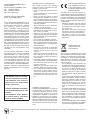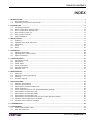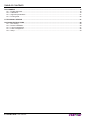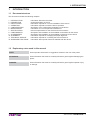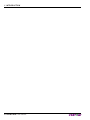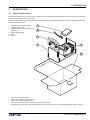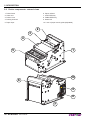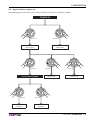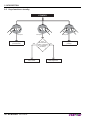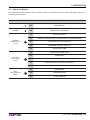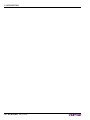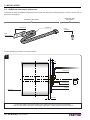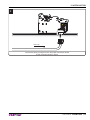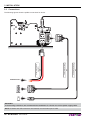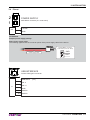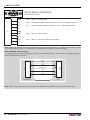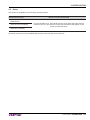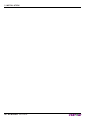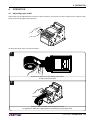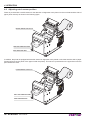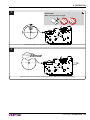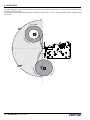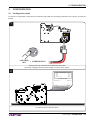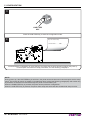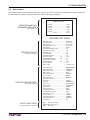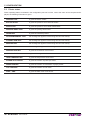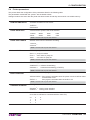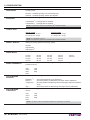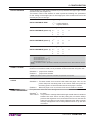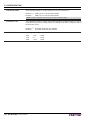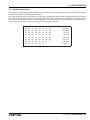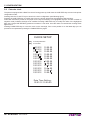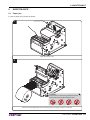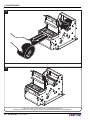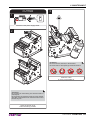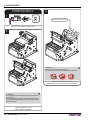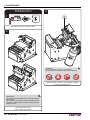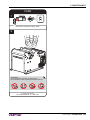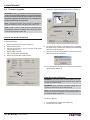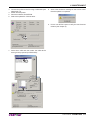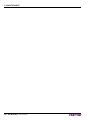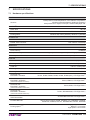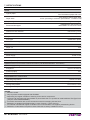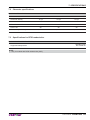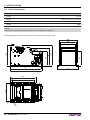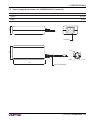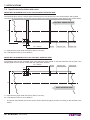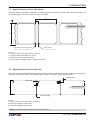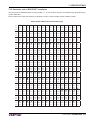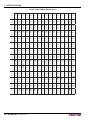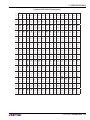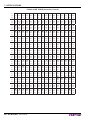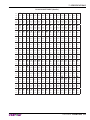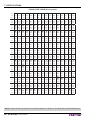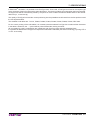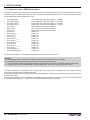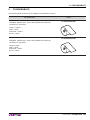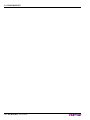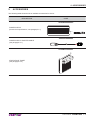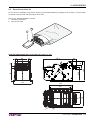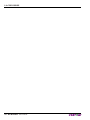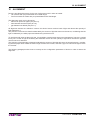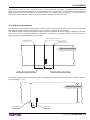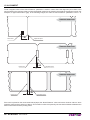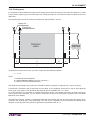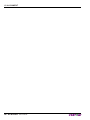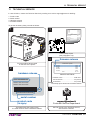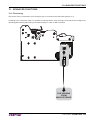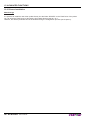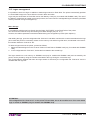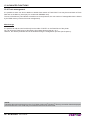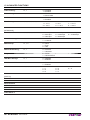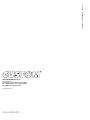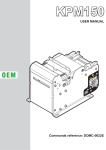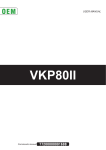Download Manual
Transcript
OEM USER MANUAL KPM150H Commands manual: 77200000000800 CUSTOM ENGINEERING S.p.A. Str. Berettine 2 43010 Fontevivo (PARMA) - Italy Tel. : +39 0521-680111 Fax : +39 0521-610701 http: www.custom.biz Customer Service Department: Email : [email protected] © 2013 CUSTOM ENGINEERING S.p.A. – Italy. All rights reserved. Total or partial reproduction of this manual in whatever form, whether by printed or electronic means, is forbidden. While guaranteeing that the information contained in it has been carefully checked, CUSTOM ENGINEERING S.p.A. and other entities utilized in the realization of this manual bear no responsibility for how the manual is used. Information regarding any errors found in it or suggestions on how it could be improved are appreciated. Since products are subject to continuous check and improvement, CUSTOM ENGINEERING S.p.A. reserves the right to make changes in information contained in this manual without prior notification. The pre-installed multimedia contents are protected from Copyright CUSTOM ENGINEERING S.p.A. Other company and product names mentioned herein may be trademarks of their respective companies. Mention of third-party products is for informational purposes only and constitutes neither an endorsement nor a recommendation. CUSTOM ENGINEERING S.p.A. assumes no responsibility with regard to the performance or use of these products. THE IMAGES USED IN THIS MAN- GENERAL SAFETY INFORMATION Your attention is drawn to the following actions that could compromise the characteristics of the product: • Read and retain the instructions which follow. • Follow all indications and instructions given on the device. • Make sure that the surface on which the device rests is stable. If it is not, the device could fall, seriously damaging it. • Make sure that the device rests on a hard (non-padded) surface and that there is sufficient ventilation. • When positioning the device, make sure cables do not get damaged. • Use the type of electrical power supply indicated on the device label. If uncertain, contact your dealer. • Make sure the electrical system that supplies power to the device is equipped with a ground wire and is protected by a differential switch. • Do not block the ventilation openings. • Do not insert objects inside the device as this could cause short-circuiting or damage components that could jeopardize printer functioning. • Do not carry out repairs on the device yourself, except for the normal maintenance operations given in the user manual. • Make sure that there is an easily-accessible outlet with a capacity of no less than 10A closely to where the device is to be installed. • Periodically perform scheduled maintenance on the device to avoid dirt build-up that could compromise the correct, safe operation of the unit. • Before any type of work is done on the machine, disconnect the power supply. • Do not touch the head heating line with bare hands or metal objects. Do not perform any operation inside the printer immediately after printing because the head and motor tend to become very hot. UAL ARE USED AS AN ILLUSTRATIVE EXAMPLES. THEY COULDN’T REPRODUCE THE DESCRIBED MODEL FAITHFULLY. UNLESS OTHERWISE SPECIFIED, THE INFORMATION GIVEN IN THIS MANUAL ARE REFERRED TO ALL MODELS IN PRODUCTION AT THE ISSUE DATE OF THIS DOCUMENT. GENERAL INSTRUCTIONS CUSTOM ENGINEERING S.p.A. declines all responsibility for accidents or damage to persons or property occurring as a result of tampering, structural or functional modifications, unsuitable or incorrect installations, environments not in keeping with the equipment’s protection degree or with the required temperature and humidity conditions, failure to carry out maintenance and periodical inspections and poor repair work. THE CE MARK AFFIXED TO THE PRODUCT CERTIFY THAT THE PRODUCT SATISFIES THE BASIC SAFETY REQUIREMENTS. The device is in conformity with the essential Electromagnetic Compatibility and Electric Safety requirements laid down in Directives 2006/95/CE and 2004/108/CE inasmuch as it was designed in conformity with the provisions laid down in the following Standards: • EN 55022 Class B (Limits and methods of measurements of radio disturbance characteristics of Information Technology Equipment) • EN 55024 (Information Technology Equipment – Immunity characteristics – Limits and methods of measurement) • EN 60950-1 (Safety of information equipment including electrical business equipment) GUIDELINES FOR THE DISPOSAL OF THE PRODUCT The crossed-out rubbish bin logo means that used electrical and electronic products shall NOT be mixed with unsorted municipal waste. For more detailed information about recycling of this product, refer to the instructions of your country for the disposal of these products. • Do not dispose of this equipment as miscellaneous solid municipal waste, but arrange to have it collected separately. • The re-use or correct recycling of the electronic and electrical equipment (EEE) is important in order to protect the environment and the wellbeing of humans. • In accordance with European Directive WEEE 2002/96/EC, special collection points are available to which to deliver waste electrical and electronic equipment and the equipment can also be handed over to a distributor at the moment of purchasing a new equivalent type. • The public administration and producers of electrical and electronic equipment are involved in facilitating the processes of the re-use and recovery of waste electrical and electronic equipment through the organisation of collection activities and the use of appropriate planning arrangements. • Unauthorised disposal of waste electrical and electronic equipment is punishable by law with the appropriate penalties. The format used for this manual improves use of natural resources reducing the quantity of necessary paper to print this copy. TABLE OF CONTENTS INDEX 1 INTRODUCTION .................................................................................................................................................... 7 1.1 Document structure ...................................................................................................................................... 7 1.2 Explanatory notes used in this manual ........................................................................................................ 7 2 DESCRIPTION ....................................................................................................................................................... 9 2.1 Unpacking the device ................................................................................................................................... 9 2.2 Device components: external views ........................................................................................................... 10 2.3 Device components: internal view.............................................................................................................. 12 2.4 Keys functions: power up ........................................................................................................................... 13 2.5 Keys functions: standby ............................................................................................................................. 14 2.6 Status led flashes ....................................................................................................................................... 15 3 INSTALLATION.................................................................................................................................................... 17 3.1 Fastening ................................................................................................................................................... 17 3.2 Additional near paper end sensor .............................................................................................................. 18 3.3 Connections ............................................................................................................................................... 20 3.4 Pinout ......................................................................................................................................................... 21 3.5 Driver.......................................................................................................................................................... 23 4 OPERATION ........................................................................................................................................................ 25 4.1 Adjusting paper width ................................................................................................................................. 25 4.2 Adjusting notch sensor position ................................................................................................................. 26 4.3 Paper roll insertion ..................................................................................................................................... 28 5 CONFIGURATION ............................................................................................................................................... 31 5.1 Configuration mode .................................................................................................................................... 31 5.2 Setup report ............................................................................................................................................... 33 5.3 Printer status .............................................................................................................................................. 34 5.4 Printer parameters ..................................................................................................................................... 35 5.5 Hexadecimal dump .................................................................................................................................... 39 5.6 Calendar clock ........................................................................................................................................... 40 6 MAINTENANCE ................................................................................................................................................... 41 6.1 Paper jam ................................................................................................................................................... 41 6.2 Planning of cleaning operations ................................................................................................................. 43 6.3 Cleaning ..................................................................................................................................................... 44 6.4 Firmware upgrade ...................................................................................................................................... 50 7 SPECIFICATIONS................................................................................................................................................ 53 7.1 Hardware specifications ............................................................................................................................. 53 7.2 Character specifications ............................................................................................................................. 55 7.3 Specifications for RFID reader/writer ......................................................................................................... 55 7.4 Printer dimensions ..................................................................................................................................... 56 7.5 Power supply dimensions cod. 963GE020000003 (optional) .................................................................... 57 7.6 Specifications for ticket with notch ............................................................................................................. 58 7.7 Specifications for ticket with labels............................................................................................................. 59 7.8 Specifications for ticket with hole ............................................................................................................... 59 7.9 Specifications for ticket with RFID Tag (for models with RFID reader) ...................................................... 60 7.10 Character sets in ESC/POS™ emulation ................................................................................................... 61 7.11 Character sets in SVELTA emulation ......................................................................................................... 68 8 CONSUMABLES ................................................................................................................................................. 69 9 ACCESSORIES ................................................................................................................................................... 71 9.1 Power supply adapter cable ....................................................................................................................... 72 9.2 Stop device ticket kit .................................................................................................................................. 73 User manual KPM150H 5 TABLE OF CONTENTS 10 ALIGNMENT ........................................................................................................................................................ 75 10.1 Enable alignment ....................................................................................................................................... 76 10.2 Calibration .................................................................................................................................................. 79 10.3 Alignment parameters ................................................................................................................................ 81 10.4 Printing area ............................................................................................................................................... 85 11 TECHNICAL SERVICE ........................................................................................................................................ 87 12 ADVANCED FUNCTIONS ................................................................................................................................... 89 12.1 File sharing................................................................................................................................................. 89 12.2 Drivers installation ...................................................................................................................................... 90 12.3 Logos management ................................................................................................................................... 91 12.4 Fonts management .................................................................................................................................... 92 12.5 Setup .......................................................................................................................................................... 93 6 KPM150H User manual 1. INTRODUCTION 1 INTRODUCTION 1.1 Document structure This document includes the following chapters: 1 2 3 4 5 6 7 8 9 10 11 12 INTRODUCTION DESCRIPTION INSTALLATION OPERATION CONFIGURATION MAINTENANCE SPECIFICATION CONSUMABLES ACCESSORIES ALIGNMENT TECHNICAL SERVICE ADVANCED FUNCTIONS information about this document general description of device information required for a correct installation of the device information required to make the device operative description of the configuration parameters of the device information for a correct periodic maintenance technical specification for the device and its accessories description and installation of the available consumables for the device description and installation of the available accessories for the device information required for managing the paper alignment information required for contacting the technical service information about special functions available with the device 1.2 Explanatory notes used in this manual NOTE: Gives important information or suggestions relative to the use of the printer. ATTENTION: Gives information that must be carefully followed to guard against damaging the printer. DANGER: Gives information that must be carefully followed to guard against operator injury or damage. User manual KPM150H 7 1. INTRODUCTION 8 KPM150H User manual 2. DESCRIPTION 2 DESCRIPTION 2.1 Unpacking the device Remove the printer from its carton being careful not to damage the packing material so that it may be re-used if the printer is to be transported in the future. Make sure that all the components illustrated below are present and that there are no signs of damage. If there are, contact Customer Service. 1. Installation instructions sheet 2. Power supply cable 3. Additional near paper end sensor with wiring 4. Foam packing shell 5. Box 6. Printer 1 2 3 6 4 TUS STA FF LF AR NE D EN PA PE R 5 • • • • • Open the printer packaging Remove the cable of power supply. Take out the foam packing shell. Take out the printer and remove it from its plastic covering. Keep the box, trays and packing materials in the event the printer must be transported/shipped in the future. User manual KPM150H 9 2. DESCRIPTION 2.2 Device components: external views 1. Printer frame 6. Paper outfeed 2. Cutter unit 7. LINE FEED key 3. Printer cover 8. FORM FEED key 4. Printing head set 9. Status led 5. Paper input 10. Lever of paper mouth guide (adjustable) 2 3 4 1 5 10 6 US STAT 9 FF LF NEA END 7 10 KPM150H User manual R ER PA P 8 2. DESCRIPTION External view connectors 1. RS232 connector 2. USB connector 3. Power Supply connector 4. Connector for external near paper end sensor 5. SD/MMC (optional) 1 US STAT 2 FF 3 LF NEA END R PA PER 4 5 User manual KPM150H 11 2. DESCRIPTION 2.3 Device components: internal view 1. Paper presence sensors on output 2. Mobile sensor notch lower 3. Cover open sensor 4. Paper out presence 5. Upper transparence sensor and notch 5 4 3 2 TUS STA 1 FF LF P PA AR NNE D E 12 KPM150H User manual ER 2. DESCRIPTION 2.4 Keys functions: power up The following figures show the functions of device’s keys according to the operating condition. POWER UP LF FF LF Hold down Hold down print the SETUP report LF perform the FONT TEST FF LF Fast push FF Fast push modify parameter FF Fast push skip the SETUP mode enter the SETUP MODE LF FF LF LF FF Fast push enter the Clock SETUP FF Fast push next parameter User manual KPM150H 13 2. DESCRIPTION 2.5 Keys functions: standby STANDBY LF FF LF Fast push Advance the paper (manual feed) User manual LF Fast push YES printing demo ticket 14 KPM150H FF Is the “Notch/B.Mark Position” parameter set on “Disabled”? (see Setup) FF Fast push NO perform the ticket alignment Logos printing 2. DESCRIPTION 2.6 Status led flashes The Status led indicates hardware status of device. Given in the table below are the various led signals and the corresponding printer status. STATUS LED DESCRIPTION - OFF PRINTER OFF GREEN ON PRINTER ON : NO ERROR 1x RECEIVING DATA 2x RECEIPT ERRORS (PARITY, FRAME ERROR, OVERRUN ERROR) 3x COMMAND NOT RECOGNIZED 4x COMMAND RECEIPT TIME OUT 5x NEAR PAPER END 2x PRINT HEAD OVER HEAT 3x PAPER END 4x PEPER JAM 5x POWER SUPPLY VOLTAGE INCORRECT 6x COVER OPEN 3x RAM ERROR 4x EEPROM ERROR 5x CUTTER ERROR GREEN COMMUNICATION STATUS YELLOW RECOVERABLE ERROR RED UNRECOVERABLE ERROR User manual KPM150H 15 2. DESCRIPTION 16 KPM150H User manual 3. INSTALLATION 3 INSTALLATION 3.1 Fastening The printer is provided with four fixing holes placed on lateral side (see following figure). To fasten the printer on a panel, use four M3 screws 102 Ø 7 13 Ø 3,7 140 120 User manual KPM150H 17 3. INSTALLATION 3.2 Additional near paper end sensor The printer includes an additional near paper end sensor with wiring (see following figure). To fix the sensor use an M3 screw not supplied. MATERIAL NOT INCLUDED MATERIAL INCLUDED NPE sensor NPE wiring Fixing screw M3 NPE sensor board For the assembly procedure, proceed as follows: 1 B A NPE wiring Spacer NPE sensor NPE sensor board Support Paper roll 1÷10 mm Fix the near paper end sensor board to the support using an M3 screw not included. For the correct functioning of the near paper end sensor, comply with the measures specif 18 KPM150H User manual A+B 3. INSTALLATION 2 NPE wiring Connect the wiring coming from the near paper end sensor board at the connector shown in figure User manual KPM150H 19 3. INSTALLATION 3.3 Connections USB standard cable Serial standard cable Power Supply cable (supplied) The following figures show the pollible connections for device. POWER SUPPLY RS232 USB WARNING: In some using conditions, we recommend the installation of a ferrite core on the power supply cable. NOTE: If RS232 and USB connectors are inserted, communication port is USB. 20 KPM150H User manual 3. INSTALLATION 3.4 Pinout 2 1 POWER SUPPLY Male Molex connector (no. 39-28-1023) 1 +24 Vdc J13 2 GND ATTENTION: Respect power supply polarity. Note: Power supply cable The following figure shows the connector pinout of the power supply cable for the device: Female Molex connector series 5557 (no.39-01-3022) Power supply cable GND +24 V 4 3 USB INTERFACE Female USB type B connector 1 2 1 USB-VBUS (out) 2 PD -0 J1 3 PD +0 4 GND SH1 SHIELD SH2 SHIELD User manual KPM150H 21 3. INSTALLATION 6 1 9 RS232 SERIAL INTERFACE Female DB9 connector 5 1 DTR (out) When “1”, printer is fed. 2 TX (out) During transmission, takes the values “0” and “1” depending on data. 3 RX (in) During reception, takes the values “0” and “1” depending on data. (out) When “1”, printer is fed. (out) When “1”, printer is ready to receive data 4 n.c. J3 5 GND 6 DTR 7 CTS 8 RTS 9 n.c. Note: Given the presence of the RS232 standard, logic value “0” corresponds to a voltage level of between +3Vdc and +15Vdc and logic value “1” corresponds to a voltage level of between -3Vdc and -15Vdc. 1 2 3 4 5 6 7 8 9 PRINTER DCD RXD TXD SIGNAL GND DSR CTS 1 2 3 4 5 6 7 8 9 DB9 DB9 Note: KPM150H > PC connection The following picture shows an example of connection between the printer and a personal computer using 9 pin female RS232 serial connectors: PC Note: When use a serial cable, we recommend the installation of a ferrite core on the power supply cable. 22 KPM150H User manual 3. INSTALLATION 3.5 Driver The drivers are available for the following operating system: OPERATING SYSTEM INSTALLATION PROCEDURE Windows XP Windows VISTA (32/64bit) From the START menu, press Enter and key-in the path where the SW was saved on your PC, then click OK. Follow the instructions that appear on the screen to install the driver. Windows 7 (32/64bit) All drivers can be found in the DOWNLOAD section of the web site www.custom.biz. User manual KPM150H 23 3. INSTALLATION 24 KPM150H User manual 4. OPERATION 4 OPERATION 4.1 Adjusting paper width Paper width may be adjusted from a minimum value of 20mm to a maximum of 54mm using the lever of paper mouth guide located at the paper infeed opening. To adjust the paper width, proceed as follows : 1 Position the paper roll in the loading paper guide, so that it unrolls correctly. 2 Press the lever of paper mouth guide and move it to regulate the width of the paper guide in according to type of paper used. User manual KPM150H 25 4. OPERATION 4.2 Adjusting notch sensor position Printer is provided with a mobile sensor for the detection of alignment notch placed on the non-heat sensitive side of paper (lower sensor) as shown in the following figure. MOBILE SENSOR FOR NOTCH TUS STA dir e pap of ction er f eed FF LF PA AR NNE D E R PE NON-HEAT SENSITIVE SIDE HEAT SENSITIVE SIDE In addition, the printer is equipped with another sensor for alignment notch placed on the heat sensitive side of paper (located upper than the plane of the paper inside the printer). This sensor is positioned on the upper flat under the print head and is fixed. UPPER SENSOR FOR NOTCH TUS STA dir e pap of ction er f eed FF LF P PA AR NNE D E NON- HEAT SENSITIVE SIDE HEAT SENSITIVE SIDE 26 KPM150H User manual ER 4. OPERATION To adjust the mobile sensor position according to the notch position on paper, proceed as follows: 1 Adjust the paper width (see previous paragraphs). 2 ATTENTION: To avoid damaging the sensor, not to apply too much force in moving the sensor inside its sliding guide. Move the lower sensor to the desired position using a small screwdriver or a pencil. User manual KPM150H 27 4. OPERATION 4.3 Paper roll insertion At every change of paper roll, check inside the printer. To change the paper roll, proceed as follows: 1 Adjust the paper width (see previous paragraphs). 2 Adjust the notch sensor position as described in par.4.2. 28 KPM150H User manual 4. OPERATION 3 ATTENTION: Make sure the cut is straight. Position the paper roll, so that it unrolls correctly as shown in figure. 4 VROOM Insert the paper into the paper infeed opening and wait for it to load automatically. User manual KPM150H 29 4. OPERATION The following figure gives the limit positions of the paper roll related to the printer for a correct paper loading without a paper roll holder support. The direction of the paper will always form a maximum angle of 90 ° or -90 ° with the insertion plane of paper inside the printer. 90° -90° 30 KPM150H User manual 5. CONFIGURATION 5 CONFIGURATION 5.1 Configuration mode To enter the configuration mode and print a SETUP report with the operating parameters of the printer, proceed as follows. 1 LF FF LINE FEED + POWER SUPPLY KEY During power-up, hold down the LINE FEED key while the wiring is plugged into the power supply connector of the printer. 2 KPM150-H printer SCODE:................................................ ...... <code> BCODE:................................................ ...... <code> FCODE: ................................................ ...... <code> DCODE: ............................................... ...... <code> UCODE: ............................................... ...... <code> .................... CPLD .............................. ...... rel 1.00 PRINTER SETTINGS PRINTER TYPE ................................KPM150-H Barcode Reader ................................Not present RFID Module .....................................Not present PRINTING HEAD TYPE ....................SHECT56 INTERFACE ......................................RS232 PROGRAM MEMORY TEST.............OK OK DYNAMIC RAM TEST EST.... ........... ..............O ...OK K The device prints a SETUP report. User manual KPM150H 31 5. CONFIGURATION 3 LF FF LINE FEED KEY Press the LINE FEED key to enter the configuration mode. 4 [LF] enter Printer Setup [FF] exit Setup Printer Emulation .......... : ESC/POS S (TM)) Proceed with the configuration by using the keys according the functions printed on paper (see par.2.3). For description and values of setup parameters, see the following paragraphs. NOTE: During power-up, if the LINE FEED key is held down, the printer enters the auto-test routine and prints out the setup report. The printer will remain in standby in Hexadecimal dump mode (see following paragraphs) until another key is pressed or characters are received through the printer communication port. When the FORM FEED key is pressed, the printer enters parameter configuration. When the LINE FEED key is pressed, the printer exits setup and terminates the Hexadecimal dump function. 32 KPM150H User manual 5. CONFIGURATION 5.2 Setup report The following figure shows the setup report of the printer. The shown values for parameters are sample values; for the list and the description of printer parameters see the following paragraphs. KPM150-H printer PRINTER NAME and FIRMWARE RELEASE (see chapter 11) SCODE:.................................... .....<code> BCODE:.................................... .....<code> FCODE: .................................... .....<code> DCODE: ................................... .....<code> UCODE: ................................... .....<code> ................ CPLD ...................... .....rel 1.00 PRINTER SETTINGS PRINTER STATUS (see paragraph 5.3) PRINTER PARAMETERS (see paragraph 5.4) KEYS FUNCTIONS (see paragraphs 2.4 and 2.5) PRINTER TYPE ............................................ KPM150-H Barcode Reader ............................................ Not Present RFID module ................................................. Not Present PRINTING HEAD TYPE ................................ SHEC T56 INTERFACE .................................................. RS232 PROGRAM MEMORY TEST......................... OK DYNAMIC RAM TEST................................... OK EEPROM TEST............................................. OK CUTTER TEST.............................................. OK PRINTER HEAD Rav .................................... 700 HEAD VOLTAGE [V] = 24.15 HEAD TEMPERATURE [°C] = 22 POWER ON COUNTER = 24 PAPER PRINTED [cm] = 2580 CUT COUNTER = 38 DATE - TIME = 17/02/12 09:30 Printer Emulation ......................................: RS232 Baud Rate ....................................: RS232 Data Length ..................................: RS232 Parity ............................................: RS232 Handshaking ................................: Busy Condition .........................................: USB Mass Storage ...................................: USB Address Number ..............................: Print Mode ................................................: Autofeed ...................................................: Chars / inch ..............................................: Speed / Quality.........................................: Paper Width..............................................: Paper Threshold .......................................: Notch/B.Mark Position ..............................: Notch/B.Mark Threshold...........................: Notch Distance [mm] ................................: Ticket Locking...........................................: PaperEnd Buffer Clear .............................: Ticket Management ..................................: Print Density.............................................: ESC/POS (TM) 115200 bps 8 bits/chr None Xon/Xoff RxFull Disabled 0 Normal CR Disabled A=15 B=20 cpi High Speed 54 mm 40% Bottom 40% +18.0 Disabled Disabled Disabled 0% [LF] enter Printer Setup [LF+FF] enter Clock Setup [FF] skip Setup User manual KPM150H 33 5. CONFIGURATION 5.3 Printer status Printer operating status is indicated in the configuration print-out in which, next to the name of the components displayed, the following information is given: PRINTER TYPE is given the device model. Barcode Reader is given the presence of the barcode reader. RFID module is given the presence of the RFID reader/writer. PRINTING HEAD TYPE is given the printing head model. INTERFACE is given the interface present. PROGRAM MEMORY TEST the message OK appears if functioning and NOT OK if faulty. DYNAMIC RAM TEST the message OK appears if functioning and NOT OK if faulty. EEPROM TEST the message OK appears if functioning and NOT OK if faulty. CUTTER TEST the message OK appears if functioning and NOT OK if faulty. PRINTER HEAD Rav is given the resistance of a dot head. HEAD VOLTAGE is given the voltage of the head. HEAD TEMPERATURE is given the temperature of the head. POWER ON COUNTER is given the number of power-ups made. PAPER PRINTED is given the number of centimeters of paper printed. CUT COUNTER is given the number of cuts made. DATE - TIME is given the date / time of the device. 34 KPM150H User manual 5. CONFIGURATION 5.4 Printer parameters This printer allows the configuration of the parameters listed in the following table. The parameters marked with the symbol D are the default values. Settings remain active even after the printer has been turned off and they are stored in non-volatile memory. PRINTER EMULATION Available emulations for the device: SVELTA D ESC/POS™ RS232 BAUD RATE Communication speed of the serial interface: 115200 D 57600 38400 19200 9600 4800 2400 1200 NOTE: Parameter valid only with serial interface. RS232 DATA LENGTH Number of bit used for characters encoding: 7 bits/car 8 bits/car D NOTE: Parameter valid only with serial interface. RS232 PARITY Bit for the parity control of the serial interface: None D = parity bit omitted Even = even value for parity bit Odd = odd value for parity bit NOTE: Parameter valid only with serial interface. RS232 HANDSHAKING Handshaking: XON/XOFF D = software handshaking Hardware = hardware handshaking (CTS/RTS) NOTE: Parameter valid only with serial interface. BUSY CONDITION Activation mode for Busy signal: OffLine/ RXFull = Busy signal is activated when the printer is both in OffLine status and the buffer is full Busy signal is activated when the buffer is full RXFull D = NOTE: Parameter valid only with serial interface. USB MASS STORAGE Sharing mode from Mass Storage: Disabled D = sharing mode disabled Enabled = sharing mode enabled USB ADDRESS NUMBER Numerical address code for the univocal identification of the USB device (in case of more than a USB device connected with the same PC): 0D 1 2 3 4 5 6 7 8 9 User manual KPM150H 35 5. CONFIGURATION Printing mode: PRINT MODE Normal D = enables printing in normal writing way Reverse = enables printing rotated 180 degrees Setting of the Carriage Return character: AUTOFEED CR disabled D = Carriage Return disabled CR enabled = Carriage Return enabled NOTE: The parameter is printed only withESC/POSTM emulation enabled. Font selection: CHARS / INCH 200 dpi model A = 11 cpi, B = 15 cpi D A = 15 cpi, B = 20 cpi 300 dpi model A = 16 cpi, B = 23 cpi A = 23 cpi, B = 30 cpi NOTE: CPI = Characters Per Inch NOTE: The parameter is printed only withESC/POSTM emulation enabled. SPEED / QUALITY Setting of printing speed and printing quality: Normal High Quality High Speed D Width of printing area: PAPER WIDTH 20 mm 22 mm 24 mm 26 mm PAPER THRESHOLD 44 mm 46 mm 48 mm 50 mm 52 mm 54 mm D 70% 80% 90% Position of the notch alignment and choice of appropriate notch sensor: Disabled D = Bottom = Trasparent = Top = NOTCH/B.MARK THRESHOLD 36 mm 38 mm 40 mm 42 mm Threshold value (in percent) for the recognition of the presence of paper by the paper presence sensor: 30% 40% D 50% 60% NOTCH/B.MARK POSITION 28 mm 30 mm 32 mm 34 mm the notch alignment is not performed the notch position is detected by the lower sensor (reflection) the notch position is detected by sensors both upper and lower (transparence) the notch position is detected by the upper sensor (reflection) Threshold value (in percent) for the recognition of the presence of notch by the notch sensor: 30% 40% D 50% 60% 70% 80% 90% NOTE: If the “Notch Position” parameter is disabled, this parameter is not printed. 36 KPM150H User manual 5. CONFIGURATION NOTCH DISTANCE “Notch Distance” is the minimum distance (in mm) between the upper edge of ticket and the notch (see chapter 10). The numeric value of the distance is made up with the following four parameters for the setting of three digits (two for the integer part of the number and one for the decimal part) and of the sign: Sign setting: NOTCH DISTANCE SIGN + D = positive distance -= negative distance Setting the digit for tens: NOTCH DISTANCE [mm x 10] 0 D 1 2 3 4 5 6 7 8 9 Setting the digit for units: NOTCH DISTANCE [mm x 1] 0D 1 2 3 4 5 6 7 8 9 Setting the digit for decimals: NOTCH DISTANCE [mm x .1] 0D 1 2 3 4 5 6 7 8 9 NOTE: For example, to set the notch distance to 15 mm, modify the parameters as follows: Notch Distance Sign =+ Notch Distance [mm x 10] = 1 Notch Distance [mm x 1] = 5 Notch Distance [mm x .1] = 0 NOTE: If the “Notch Position” parameter is disabled, the parameters for the “Notch Distance” are not printed. TICKET LOCKING This parameter enables/disables the block of the paper inside the device where the ticket is not cut with the cutter, but is presented for the manual tear off by the user: Disabled D = paper block disabled Enabled = paper block enabled NOTE: If the “Notch Position” parameter is disabled, the parameter is not printed. PAPEREND BUFFER CLEAR TICKET MANAGEMENT Cleaning mode of the data in receive buffer, if the printing is stopped due to lack of paper: Disabled D = The data remain in the receive buffer. When the paper runs out, the printer keeps the remaining data in the receive buffer and prints the remaining portion of the ticket after that the new paper is loaded. Enabled = When the paper runs out, all data in the receive buffer are deleted. This parameter allows the ticket management: Disabled D = no check Short Label = it is possible to manage labels with length smaller than the distance between the notch sensor and the printing line; the device always performs the alignment to the next ticket and does not execute the paper recovery after cut even if set by Windows driver. After cut paper recovery management can be set by Windows driver or by $1C $C1 command. User manual KPM150H 37 5. CONFIGURATION USB Virtual COM This parameter allows to set the USB port as a virtual serial port: Disabled D = USB port as a virtual serial disabled Enabled = USB port as a virtual serial enabled NOTE: To use this configuration it is necessary to install an additional driver. AutoDetect Jam This parameter allows to detect the regular alternation of label and gap, in order to avoid serious jams due to curling of the roll or peeling of the labels. The printer stops if the alarm jam occurs. Disabled D = automatic detection jam disabled Enabled = automatic detection jam enabled PRINT DENSITY Adjusting the printing density: -50% -37% -25% 38 KPM150H User manual -12% 0D +12% +25% +37% +50% 5. CONFIGURATION 5.5 Hexadecimal dump This function is used to diagnose the characters received through the communication port; the characters are printed out both as hexadecimal codes and ASCII codes. Once the self-test routine has finished, the printer enters Hexadecimal Dump mode. The printer remains in standby until a key is pressed or characters are received through the communication port. For example, for every 8 characters received, the hexadecimal and corresponding ASCII codes are printed out (if the characters are underlined, the receive buffer is full). Shown below is an example of a Hexadecimal Dump: 48 65 61 64 65 63 69 Hexadeci 6D 61 6C 20 64 75 6D 70 mal dump 20 75 63 74 69 66 78 6E 6F functio 6E 20 30 31 32 33 34 35 n 012345 36 37 38 39 61 62 63 64 6789abcd 65 66 67 68 69 6A 6B 6C efghijkl 6D 6E 6F 70 71 72 73 74 mnopqrst 75 77 78 79 7A 76 uvwxyz User manual KPM150H 39 5. CONFIGURATION 5.6 Calendar clock The printer is equipped with a Real Time Clock. During power-up, held down the LINE FEED key to enter in the printer configuration mode. Pressing both the LF and FF keys to enter in the clock configuration (see following figure). Pressing the LINE FEED key to modify date / time; the printer will be print the upated the date and time. Follow the instructions printed on the paper for the key functionality. The highlighted digit (the number is written in negative mode) indicates the digit to be modified. Pressing LINE FEED key to modify the value of the highlighted digit; every single LINE FEED key pressure increases of 1 his value. Once the value 9 is reached the counting starts again from 0. Pressing FORM FEED key to move the cursor on the next digit; if the cursor position is on the latest digit you can proceed to next parameter pressing the FORM FEED key again. CLOCK SETUP [LF] to modify date/time [FF] to next field 01/01/12 01/01/12 01/01/12 01/01/12 01/01/12 01/01/12 01/01/12 01/01/12 01/01/12 01/01/12 01/01/12 01/01/12 12:00:00 12:00:00 12:00:00 12:00:00 12:00:00 12:00:00 12:00:00 12:00:00 12:00:00 12:00:00 12:00:00 12:00:00 Date Time Setting : 01/01/12 12:00:00 40 KPM150H User manual 6. MAINTENANCE 6 MAINTENANCE 6.1 Paper jam In case of paper jam proceed as follows: 1 Open the printer cover. 2 ATTENTION: Do not let water or other liquids get inside the machine. Do not insert any kind of object inside the cutter. Remove the damaged paper and check the presence for paper scraps in the printer. User manual KPM150H 41 6. MAINTENANCE 3 Remove the paper from the paper infeed. 4 Close the printer cover and insert a not damaged paper roll following instructions of “Changing the paper roll” paragraph (see previous paragraphs). 42 KPM150H User manual 6. MAINTENANCE 6.2 Planning of cleaning operations The regular cleaning of the device keeps the print quality and extends its life. The following table shows the recommended planning for the cleaning operations. EVERY PAPER CHANGE Printing head Use isopropyl alcohol Printing roll Use isopropyl alcohol EVERY 5 PAPER CHANGES * Cutter Paper path Use compressed air Use compressed air or tweezers Sensors Use compressed air EVERY 6 MONTHS OR AS NEEDED * Case Use compressed air or a soft cloth For specific procedures, see the following pages. NOTE: If you use the device in dusty environments, you must reduce the intervals between the cleaning operations. User manual KPM150H 43 6. MAINTENANCE 6.3 Cleaning For periodic cleaning of the printer, see the instructions below. PRINTING HEAD 3 ISOPROPYL ALCOHOL 1 Disconnect the power supply cable. 2 TUS STA FF LF AP RP ER A NNE D E ATTENTION: Do not use solvents, or hard brushes. Do not let water or other liquids get inside the machine. ON Clean the printing head by using a non-abrasive cloth moistened with isopropyl. ATTENTION: Do not touch the head heating line with bare hands or metal objects. Do not perform any operation inside the printer immediately after printing because the head and motor tend to become very hot. Open the printer cover to the vertical up position. 44 KPM150H User manual 6. MAINTENANCE CUTTER 3 1 Disconnect the power supply cable. 2 ATTENTION: Do not use alcohol, solvents, or hard brushes. Do not let water or other liquids get inside the machine. ON Alcohol, cohol, solvent solve Clean the cutter by using compressed air. ATTENTION: Do not touch the head heating line with bare hands or metal objects. Do not perform any operation inside the printer immediately after printing because the head and motor tend to become very hot. Open the printer cover to the vertical up position. User manual KPM150H 45 6. MAINTENANCE PRINTING ROLL 3 1 ISOPROPYL ALCOHOL Disconnect the power supply cable. 2 ATTENTION: Do not use solvents, or hard brushes. Do not let water or other liquids get inside the machine. ON Clean the printing roll by using a non-abrasive cloth moistened with isopropyl. ATTENTION: Do not touch the head heating line with bare hands or metal objects. Do not perform any operation inside the printer immediately after printing because the head and motor tend to become very hot. Open the printer cover to the vertical up position. 46 KPM150H User manual 6. MAINTENANCE SENSORS 3 1 Disconnect the power supply cable. 2 TUS STA FF LF P PA AR NNE D E ER ATTENTION: Do not use alcohol, solvents, or hard brushes. Do not let water or other liquids get inside the machine. ON Alcohol, cohol, solvent solve Clean the printer sensors by using compressed air. ATTENTION: Do not touch the head heating line with bare hands or metal objects. Do not perform any operation inside the printer immediately after printing because the head and motor tend to become very hot. Open the printer cover to the vertical up position. User manual KPM150H 47 6. MAINTENANCE PAPER PATH 3 1 Disconnect the power supply cable. 2 ATTENTION: Do not use alcohol, solvents, or hard brushes. Do not let water or other liquids get inside the machine. Alcohol, cohol, solvent solve ON Clean the area involved in the passage of paper by using compressed air. ATTENTION: Do not touch the head heating line with bare hands or metal objects. Do not perform any operation inside the printer immediately after printing because the head and motor tend to become very hot. Open the printer cover to the vertical up position. 48 KPM150H User manual 6. MAINTENANCE CASE 1 Disconnect the power supply cable. 2 US STAT FF LF N EA EN D PE R PA R ATTENTION: Do not use alcohol, solvents, or hard brushes. Do not let water or other liquids get inside the machine. Alcohol, cohol, solvent solve ON To clean the device, use compressed air or a soft cloth. User manual KPM150H 49 6. MAINTENANCE 6.4 Firmware upgrade 7. Select the serial communication port (ex. COM1): WARNING: During communication between PC/ printer for the firmware update it is strictly forbidden to disconnect the communication cable or to remove the power supply of the devices not to endanger the proper functioning of the printer. Note: The latest firmware of the printer is available in the download area of the web site www.custom.biz. Note: Install on the PC used for printer upgrading the UPGCEPRN software available in the download area of the web site www.custom.biz. C:\KPM150H.PSW UPDATE VIA SERIAL INTERFACE Proceed as follows: 1. Print the SETUP report (see chapter 5). 2. Switch off the printer. 3. Connect the printer to the PC using a serial cable (see paragraph 3.2). 4. Switch ON the printer. 5. Start the software UPGCEPRN. 6. Select the update file .PSW location : 8. Detecting and setting of the parameters necessary for serial communication are performed automatically and then updating begins. 9. After a few minutes a message on the screen warns that the update is completed. 10. Print a new SETUP report to verify the new firmware release (see chapter 5). UPDATE VIA USB INTERFACE WARNING: Only during the firmware update, the connection between PC and printer must be direct, without the use of wireless HUB. WARNING: Only during the firmware update, do not connect or disconnect other USB devices. Note: For communication via USB you must install on PC the printer driver available in the download area of the web site www.custom.biz. Proceed as follows: 1. Print the SETUP report (see chapter 5). 2. Switch OFF the printer. 50 KPM150H User manual 6. MAINTENANCE 3. Connect the printer to the PC using a USB cable (see paragraph 3.3). 4. Switch ON the printer. 5. Start the software UPGCEPRN. 6. Select the update file .PSW location : 8. After a few minutes a message on the screen warns that the update is completed. 9. Print a new SETUP report to verify the new firmware release (see chapter 5). 7. Select item USB and then select the USB device among those proposed (ex.KPM150H): Custom KPM150H Custom KPM150H C:\KPM150H.PSW C:\VKP80III.PSW User manual KPM150H 51 6. MAINTENANCE 52 KPM150H User manual 7. SPECIFICATIONS 7 SPECIFICATIONS 7.1 Hardware specifications GENERAL Sensors Ticket presence, head temperature, notch detector in 3 positions, translucent gap/hole detector (setting by software), ticket presence on output, cover open, external near paper end. MTBF (1) 89 165 hours Noise level 68,5 dB Emulations ESC/POSTM, SVELTA Printing Driver Windows XP, VISTA (32/64bit), Windows 7 (32/64bit) INTERFACES USB connector RS232 serial connector 12 Mbit/sec from 1200 to 115 200 bps MEMORIES Receive buffer 64 Kbytes Flash memory 32 Mbytes Graphic memory Memory Card SD/MMC (2) Logos dynamic management (max 2MB graphic memory) Capacity = max 2 Gbytes PRINTER Resolution Printing method Head life (3) Printing mode Printing format 203 dpi (8 dot/mm) Thermal, fixed head (8 dot/mm) 100 Km / 100M pulses Normal, 90°, 180°, 270° Height/Width from 1 to 8, bold, reverse, underlined, italic Character font ESC/POSTM emulation PC437, PC850, PC860, PC863, PC865, PC858 (euro), 2 TrueType fonts (4) Character font (5) ESC/POS™ emulation PC437, GB2312, 2 TrueType fonts (4) (models with simplified chinese font) Character font (5) ESC/POS™ emulation PC437, BIG5, 2 TrueType fonts (4) (models with traditional chinese font) Character font (5) ESC/POS™ emulation PC437, GB18030-2000, 2 TrueType fonts (4) (models with extended chinese font) Character font SVELTA emulation 20 embedded fonts and 2 TrueType fonts (4) Printable Barcode UPCA, UPCE, EAN13, EAN8, CODE39, ITF, CODABAR, CODE93, CODE128, CODE32, PDF417, DATAMATRIX, AZTEC, QRCODE Printing speed (3) (6) High quality = 80 mm/sec Normal = 117 mm/sec High speed = 167 mm/sec User manual KPM150H 53 7. SPECIFICATIONS PAPER Thermal rolls, heat-sensitive side on outside of roll Fan Fold thermal paper with notch Type of paper from 20mm to 54mm (2mm step) 54mm (according to IATA BTP specifications - resolution 740) Paper width from 80 g/m2 to 180 g/m2 Paper weight Recommended paper KANZAN KPO 460 and KP415 MITSUBISHI TL1767 and TL4000 External roll diameter (7) max Ø200 mm Internal roll core diameter min 50 mm (+1 mm) Core thickness 2 mm (+1 mm) Paper end Not attached to roll core Core type Cardboard or plastic 60 mm Minimum ticket length (8) CUTTER Paper cut Total Estimated life (3) 1 000 000 cutter number KPM150H ELECTRICAL SPECIFICATIONS Power supply 24 Vdc ± 10% Medium consumption (6) 0,9 A Standby consumption 0,09 A POWER SUPPLY ELECTRICAL SPECIFICATIONS (cod.963GE020000003 - OPTIONAL) Power supply voltage Frequence from 90 Vac to 264 Vac from 47 Hz to 63 Hz Current (output) 2,5 A Power 60 W ENVIRONMENTAL CONDITIONS Operating temperature Relative humidity from 0°C to 50°C from 10% to 85% (w/o condensation) Storage temperature Storage humidity from -20°C to +70°C from 10% to 90% NOTES (1) : Electronic board. (2) : Only for printer models equipped with SD/MMC. (3) : Respecting the regular schedule of cleaning for the device components. (4) : “Veramono.ttf” and “Mono.ttf” are installed on printer flash disk. It is possible to install additional TrueType fonts (see par. FONT MANAGEMENT). (5) : For further information refer to the command manual for managing chinese fonts. (6) : Referred to a standard CUSTOM receipt (L=10cm, Density = 12,5% dots on). (7) : For external rolls diameter higher to Ø100mm it’s recommended to use a paper pretensioning device. (8) : Referred to model without stop device ticket. With this accessory installed is 75 mm. 54 KPM150H User manual 7. SPECIFICATIONS 7.2 Character specifications ESC/POSTM EMULATION Character set Character density 3 11 cpi 15 cpi 20 cpi 35 45 64 Chars / sec 2900 3800 5300 Lines / sec 83 83 83 2,25 x 3 1,75 x 3 1,25 x 3 Number of columns Characters (L x H mm)-Normal 7.3 Specifications for RFID reader/writer TRANSPONDER SPECIFICATIONS (1) IATA RP1740C ISO 18000-6C Supported transponders NOTE (1) : Only for models with RFID reader/writer (UHF). User manual KPM150H 55 7. SPECIFICATIONS 7.4 Printer dimensions MECHANICAL SPECIFICATIONS Length 171 mm Height 122 mm (with printer cover closed) Width 114 mm Weight 1850 g NOTE Referred to model without paper roll and in the STANDARD configuration. The following figure shows the dimensions of the printer (dimensions in mm). 171 175,5 140 120 102 13 7 Ø 3,7 Ø 56 KPM150H User manual 86 119 84 105 122 99,5 88 114 7. SPECIFICATIONS 7.5 Power supply dimensions cod. 963GE020000003 (optional) Length 127 mm Height 35,5 mm 56 mm 35,5 Width AC INLET 56 N.C 2 1 3 GND +24V 127 DC OUTPUT WIRE User manual KPM150H 57 7. SPECIFICATIONS 7.6 Specifications for ticket with notch PAPER WITH ALIGNMENT NOTCH ON THE NON-HEAT SENSITIVE SIDE The following figure shows a sample paper with alignment notch placed on the non-heat sensitive side of paper. The notch can be positioned anywhere across the width of the paper, because the notch detector is a mobile sensor. 7mm 14 mm L NON-HEAT SENSITIVE SIDE 5 mm D1 = 40mm Notch Sensor axis Paper axis L = represents the paper width used (from 20mm to 54 mm); D1 = indicates the notch to notch distance PAPER WITH ALIGNMENT NOTCH ON THE HEAT SENSITIVE SIDE The following figure shows a sample paper with alignment notch placed on the heat sensitive side of paper. This sample paper is for the printer models with the upper notch detector D1 = 40mm Notch Sensor axis Paper axis 7mm L 14 mm 5 mm HEAT SENSITIVE SIDE L = represents the paper width used (from 20mm to 54 mm); D1 = indicates the notch to notch distance • The printer automatically choice the sensor used to detect the paper presence according to the selected notch sensor. 58 KPM150H User manual 7. SPECIFICATIONS 7.7 Specifications for ticket with labels Paper with labels is managed by setting the “Ticket Management” parameter to “Short Label” value (see chapter 10). The following figure shows an example of paper with labels: C B A D PRINTING DIRECTION Edge used for notch alignment Ticket margin where D = width of paper used (from 20mm to 54mm). A = space between two labels (A ≥ 3mm) B = distance from the edge (B ≤ 2mm) C = the minimum managed length = 40mm (C ≥ 40mm). 7.8 Specifications for ticket with hole The printer manages tickets with lateral gap. Set the “Notch position” parameter (see printer setup) with “Transparent” value for print and cut the ticket. The following figure shows an example for ticket with lateral gap. Sensor axis Side hole 3 3 7 PRINTING DIRECTION Ticket margin where L = width of paper used (from 20mm to 54mm). H = minimum height of hole (2mm) D = minimum width of hole (10mm) NOTE: The valid format of the ticket is ISO size 54 x 85mm User manual KPM150H 59 7. SPECIFICATIONS 7.9 Specifications for ticket with RFID Tag (for models with RFID reader) The printer models equiped with RFID reader, manages ticket with RFID Tag. RFID (acronym for Radio Frequency IDentification) is a technology to identify automatically items using radio waves; this system is based on wireless data capture from RFID tag using appropriate readers. The RFID tag, or transponder, is made up of : • the microchip that stores the data (including also a unique serial number written); • an RFID antenna. Under the paper guide an RFID transceiver module is mounted, provided with antenna, that allows to send and receive RF data to and from the tag. For this application the ticket dimensions are not binding but for good reading is important that the tag inside the ticket, after alignment, intersects the antenna area. The following figure shows the antenna’s area and its position under the paper guide in the RFID printer model. 83mm 44mm Printing line 3 Placement of Antenna for RFID module 42,8mm 60 KPM150H User manual 6,7 7. SPECIFICATIONS 7.10 Character sets in ESC/POS™ emulation The printer has 3 embedded fonts of varying width: 11, 15, 20 cpi which may be accessed through programming or control characters. Each of these fonts offers the following code tables: PC437, PC850, PC860, PC863, PC865, PC858. PC437 CODE TABLE (Usa, Standard Europe) Char SP ! “ # $ % & ‘ ( ) * + , - . / Hex 0020 0021 0022 0023 0024 0025 0026 0027 0028 0029 002A 002B 002C 002D 002E 002F Dec 32 33 34 35 36 37 38 39 40 41 42 43 44 45 46 47 Char 0 1 2 3 4 5 6 7 8 9 : ; < = > ? Hex 0030 0031 0032 0033 0034 0035 0036 0037 0038 0039 003A 003B 003C 003D 003E 003F Dec 48 49 50 51 52 53 54 55 56 57 58 59 60 61 62 63 Char @ A B C D E F G H I J K L M N O Hex 0040 0041 0042 0043 0044 0045 0046 0047 0048 0049 004A 004B 004C 004D 004E 004F Dec 64 65 66 67 68 69 70 71 72 73 74 75 76 77 78 79 Char P Q R S T U V W X Y Z [ \ ] ^ _ Hex 0050 0051 0052 0053 0054 0055 0056 0057 0058 0059 005A 005B 005C 005D 005E 005F Dec 80 81 82 83 84 85 86 87 88 89 90 91 92 93 94 95 Char ` a b c d e f g h i j k l m n o Hex 0060 0061 0062 0063 0064 0065 0066 0067 0068 0069 006A 006B 006C 006D 006E 006F Dec 96 97 98 99 100 101 102 103 104 105 106 107 108 109 110 111 Char p q r s t u v w x y z { | } ~ ⌂ Hex 0070 0071 0072 0073 0074 0075 0076 0077 0078 0079 007A 007B 007C 007D 007E 007F Dec 112 113 114 115 116 117 118 119 120 121 122 123 124 125 126 127 Char Ç ü é â ä à å ç ê ë è ï î ì Ä Å Hex 0080 0081 0082 0083 0084 0085 0086 0087 0088 0089 008A 008B 008C 008D 008E 008F Dec 128 129 130 131 132 133 134 135 136 137 138 139 140 141 142 143 Char É æ Æ ô ö ò û ù ÿ Ö Ü ¢ £ ¥ ₧ ƒ Hex 0090 0091 0092 0093 0094 0095 0096 0097 0098 0099 009A 009B 009C 009D 009E 009F Dec 144 145 146 147 148 149 150 151 152 153 154 155 156 157 158 159 Char á í ó ú ñ Ñ ª º ¿ ⌐ ¬ ½ ¼ ¡ « » Hex 00A0 00A1 00A2 00A3 00A4 00A5 00A6 00A7 00A8 00A9 00AA 00AB 00AC 00AD 00AE 00AF Dec 160 161 162 163 164 165 166 167 168 169 170 171 172 173 174 175 Char ░ ▒ ▓ │ ┤ ╡ ╢ ╖ ╕ ╣ ║ ╗ ╝ ╜ ╛ ┐ Hex 00B0 00B1 00B2 00B3 00B4 00B5 00B6 00B7 00B8 00B9 00BA 00BB 00BC 00BD 00BE 00BF Dec 176 177 178 179 180 181 182 183 184 185 186 187 188 189 190 191 Char └ ┴ ┬ ├ ─ ┼ ╞ ╟ ╚ ╔ ╩ ╦ ╠ ═ ╬ ╧ Hex 00C0 00C1 00C2 00C3 00C4 00C5 00C6 00C7 00C8 00C9 00CA 00CB 00CC 00CD 00CE 00CF Dec 192 193 194 195 196 197 198 199 200 201 202 203 204 205 206 207 Char ╨ ╤ ╥ ╙ ╘ ╒ ╓ ╫ ╪ ┘ ┌ █ ▄ ▌ ▐ ▀ Hex 00D0 00D1 00D2 00D3 00D4 00D5 00D6 00D7 00D8 00D9 00DA 00DB 00DC 00DD 00DE 00DF Dec 208 209 210 211 212 213 214 215 216 217 218 219 220 221 222 223 Char α ß Γ π Σ σ μ τ Φ Θ Ω δ ∞ φ ε ∩ Hex 00E0 00E1 00E2 00E3 00E4 00E5 00E6 00E7 00E8 00E9 00EA 00EB 00EC 00ED 00EE 00EF Dec 224 225 226 227 228 229 230 231 232 233 234 235 236 237 238 239 Char ≡ ± ≥ ≤ ⌠ ⌡ ÷ ≈ ° ∙ · √ ⁿ ² ■ NBSP Hex 00F0 00F1 00F2 00F3 00F4 00F5 00F6 00F7 00F8 00F9 00FA 00FB 00FC 00FD 00FE 00FF Dec 240 241 242 243 244 245 246 247 248 249 250 251 252 253 251 255 User manual KPM150H 61 7. SPECIFICATIONS PC850 CODE TABLE (Multilingual) Char SP ! “ # $ % & ‘ ( ) * + , - . / Hex 0020 0021 0022 0023 0024 0025 0026 0027 0028 0029 002A 002B 002C 002D 002E 002F Dec 32 33 34 35 36 37 38 39 40 41 42 43 44 45 46 47 Char 0 1 2 3 4 5 6 7 8 9 : ; < = > ? Hex 0030 0031 0032 0033 0034 0035 0036 0037 0038 0039 003A 003B 003C 003D 003E 003F Dec 48 49 50 51 52 53 54 55 56 57 58 59 60 61 62 63 Char @ A B C D E F G H I J K L M N O Hex 0040 0041 0042 0043 0044 0045 0046 0047 0048 0049 004A 004B 004C 004D 004E 004F Dec 64 65 66 67 68 69 70 71 72 73 74 75 76 77 78 79 Char P Q R S T U V W X Y Z [ \ ] ^ _ Hex 0050 0051 0052 0053 0054 0055 0056 0057 0058 0059 005A 005B 005C 005D 005E 005F Dec 80 81 82 83 84 85 86 87 88 89 90 91 92 93 94 95 Char ` a b c d e f g h i j k l m n o Hex 0060 0061 0062 0063 0064 0065 0066 0067 0068 0069 006A 006B 006C 006D 006E 006F Dec 96 97 98 99 100 101 102 103 104 105 106 107 108 109 110 111 Char p q r s t u v w x y z { | } ~ ⌂ Hex 0070 0071 0072 0073 0074 0075 0076 0077 0078 0079 007A 007B 007C 007D 007E 007F Dec 112 113 114 115 116 117 118 119 120 121 122 123 124 125 126 127 Char Ç ü é â ä à å ç ê ë è ï î ì Ä Å Hex 0080 0081 0082 0083 0084 0085 0086 0087 0088 0089 008A 008B 008C 008D 008E 008F Dec 128 129 130 131 132 133 134 135 136 137 138 139 140 141 142 143 Char É æ Æ ô ö ò û ù ÿ Ö Ü ø £ Ø × ƒ Hex 0090 0091 0092 0093 0094 0095 0096 0097 0098 0099 009A 009B 009C 009D 009E 009F Dec 144 145 146 147 148 149 150 151 152 153 154 155 156 157 158 159 Char á í ó ú ñ Ñ ª º ¿ ® ¬ ½ ¼ ¡ « » Hex 00A0 00A1 00A2 00A3 00A4 00A5 00A6 00A7 00A8 00A9 00AA 00AB 00AC 00AD 00AE 00AF Dec 160 161 162 163 164 165 166 167 168 169 170 171 172 173 174 175 Char ░ ▒ ▓ │ ┤ Á Â À © ╣ ║ ╗ ╝ ¢ ¥ ┐ Hex 00B0 00B1 00B2 00B3 00B4 00B5 00B6 00B7 00B8 00B9 00BA 00BB 00BC 00BD 00BE 00BF Dec 176 177 178 179 180 181 182 183 184 185 186 187 188 189 190 191 Char └ ┴ ┬ ├ ─ ┼ ã Ã ╚ ╔ ╩ ╦ ╠ ═ ╬ ¤ Hex 00C0 00C1 00C2 00C3 00C4 00C5 00C6 00C7 00C8 00C9 00CA 00CB 00CC 00CD 00CE 00CF Dec 192 193 194 195 196 197 198 199 200 201 202 203 204 205 206 207 Char ð Ð Ê Ë È ı Í Î Ï ┘ ┌ █ ▄ ¦ Ì ▀ Hex 00D0 00D1 00D2 00D3 00D4 00D5 00D6 00D7 00D8 00D9 00DA 00DB 00DC 00DD 00DE 00DF Dec 208 209 210 211 212 213 214 215 216 217 218 219 220 221 222 223 Char Ó ß Ô Ò õ Õ μ þ Þ Ú Û Ù ý Ý ¯ ´ Hex 00E0 00E1 00E2 00E3 00E4 00E5 00E6 00E7 00E8 00E9 00EA 00EB 00EC 00ED 00EE 00EF Dec 224 225 226 227 228 229 230 231 232 233 234 235 236 237 238 239 Char SHY ± ‗ ¾ ¶ § ÷ ¸ ° ¨ · ¹ ³ ² ■ NBSP Hex 00F0 00F1 00F2 00F3 00F4 00F5 00F6 00F7 00F8 00F9 00FA 00FB 00FC 00FD 00FE 00FF Dec 240 241 242 243 244 245 246 247 248 249 250 251 252 253 251 255 62 KPM150H User manual 7. SPECIFICATIONS PC860 CODE TABLE (Portuguese) Char SP ! “ # $ % & ‘ ( ) * + , - . / Hex 0020 0021 0022 0023 0024 0025 0026 0027 0028 0029 002A 002B 002C 002D 002E 002F Dec 32 33 34 35 36 37 38 39 40 41 42 43 44 45 46 47 Char 0 1 2 3 4 5 6 7 8 9 : ; < = > ? Hex 0030 0031 0032 0033 0034 0035 0036 0037 0038 0039 003A 003B 003C 003D 003E 003F Dec 48 49 50 51 52 53 54 55 56 57 58 59 60 61 62 63 Char @ A B C D E F G H I J K L M N O Hex 0040 0041 0042 0043 0044 0045 0046 0047 0048 0049 004A 004B 004C 004D 004E 004F Dec 64 65 66 67 68 69 70 71 72 73 74 75 76 77 78 79 Char P Q R S T U V W X Y Z [ \ ] ^ _ Hex 0050 0051 0052 0053 0054 0055 0056 0057 0058 0059 005A 005B 005C 005D 005E 005F Dec 80 81 82 83 84 85 86 87 88 89 90 91 92 93 94 95 Char ` a b c d e f g h i j k l m n o Hex 0060 0061 0062 0063 0064 0065 0066 0067 0068 0069 006A 006B 006C 006D 006E 006F Dec 96 97 98 99 100 101 102 103 104 105 106 107 108 109 110 111 Char p q r s t u v w x y z { | } ~ ⌂ Hex 0070 0071 0072 0073 0074 0075 0076 0077 0078 0079 007A 007B 007C 007D 007E 007F Dec 112 113 114 115 116 117 118 119 120 121 122 123 124 125 126 127 Char Ç ü é â ã à Á ç ê Ê è Í Ô ì Ã Â Hex 0080 0081 0082 0083 0084 0085 0086 0087 0088 0089 008A 008B 008C 008D 008E 008F Dec 128 129 130 131 132 133 134 135 136 137 138 139 140 141 142 143 Char É À È ô ö ò Ú ù Ì Õ Ü ¢ £ Ù ₧ Ó Hex 0090 0091 0092 0093 0094 0095 0096 0097 0098 0099 009A 009B 009C 009D 009E 009F Dec 144 145 146 147 148 149 150 151 152 153 154 155 156 157 158 159 Char á í ó ú ñ Ñ ª º ¿ Ò ¬ ½ ¼ ¡ « » Hex 00A0 00A1 00A2 00A3 00A4 00A5 00A6 00A7 00A8 00A9 00AA 00AB 00AC 00AD 00AE 00AF Dec 160 161 162 163 164 165 166 167 168 169 170 171 172 173 174 175 Char ░ ▒ ▓ │ ┤ ╡ ╢ ╖ ╕ ╣ ║ ╗ ╝ ╜ ╛ ┐ Hex 00B0 00B1 00B2 00B3 00B4 00B5 00B6 00B7 00B8 00B9 00BA 00BB 00BC 00BD 00BE 00BF Dec 176 177 178 179 180 181 182 183 184 185 186 187 188 189 190 191 Char └ ┴ ┬ ├ ─ ┼ ╞ ╟ ╚ ╔ ╩ ╦ ╠ ═ ╬ ╧ Hex 00C0 00C1 00C2 00C3 00C4 00C5 00C6 00C7 00C8 00C9 00CA 00CB 00CC 00CD 00CE 00CF Dec 192 193 194 195 196 197 198 199 200 201 202 203 204 205 206 207 Char ╨ ╤ ╥ ╙ ╘ ╒ ╓ ╫ ╪ ┘ ┌ █ ▄ ▌ ▐ ▀ Hex 00D0 00D1 00D2 00D3 00D4 00D5 00D6 00D7 00D8 00D9 00DA 00DB 00DC 00DD 00DE 00DF Dec 208 209 210 211 212 213 214 215 216 217 218 219 220 221 222 223 Char α ß Γ π Σ σ μ τ Φ Θ Ω δ ∞ φ ε ∩ Hex 00E0 00E1 00E2 00E3 00E4 00E5 00E6 00E7 00E8 00E9 00EA 00EB 00EC 00ED 00EE 00EF Dec 224 225 226 227 228 229 230 231 232 233 234 235 236 237 238 239 Char ≡ ± ≥ ≤ ⌠ ⌡ ÷ ≈ ° ∙ · √ ⁿ ² ■ NBSP Hex 00F0 00F1 00F2 00F3 00F4 00F5 00F6 00F7 00F8 00F9 00FA 00FB 00FC 00FD 00FE 00FF Dec 240 241 242 243 244 245 246 247 248 249 250 251 252 253 251 255 User manual KPM150H 63 7. SPECIFICATIONS PC863 CODE TABLE (Canadian, French) Char SP ! “ # $ % & ‘ ( ) * + , - . / Hex 0020 0021 0022 0023 0024 0025 0026 0027 0028 0029 002A 002B 002C 002D 002E 002F Dec 32 33 34 35 36 37 38 39 40 41 42 43 44 45 46 47 Char 0 1 2 3 4 5 6 7 8 9 : ; < = > ? Hex 0030 0031 0032 0033 0034 0035 0036 0037 0038 0039 003A 003B 003C 003D 003E 003F Dec 48 49 50 51 52 53 54 55 56 57 58 59 60 61 62 63 Char @ A B C D E F G H I J K L M N O Hex 0040 0041 0042 0043 0044 0045 0046 0047 0048 0049 004A 004B 004C 004D 004E 004F Dec 64 65 66 67 68 69 70 71 72 73 74 75 76 77 78 79 Char P Q R S T U V W X Y Z [ \ ] ^ _ Hex 0050 0051 0052 0053 0054 0055 0056 0057 0058 0059 005A 005B 005C 005D 005E 005F Dec 80 81 82 83 84 85 86 87 88 89 90 91 92 93 94 95 Char ` a b c d e f g h i j k l m n o Hex 0060 0061 0062 0063 0064 0065 0066 0067 0068 0069 006A 006B 006C 006D 006E 006F Dec 96 97 98 99 100 101 102 103 104 105 106 107 108 109 110 111 Char p q r s t u v w x y z { | } ~ ⌂ Hex 0070 0071 0072 0073 0074 0075 0076 0077 0078 0079 007A 007B 007C 007D 007E 007F Dec 112 113 114 115 116 117 118 119 120 121 122 123 124 125 126 127 Char Ç ü é â Â à ¶ ç ê ë è ï î ‗ À § Hex 0080 0081 0082 0083 0084 0085 0086 0087 0088 0089 008A 008B 008C 008D 008E 008F Dec 128 129 130 131 132 133 134 135 136 137 138 139 140 141 142 143 Char É È Ê ô Ë Ï û ù ¤ Ô Ü ¢ £ Ù Û ƒ Hex 0090 0091 0092 0093 0094 0095 0096 0097 0098 0099 009A 009B 009C 009D 009E 009F Dec 144 145 146 147 148 149 150 151 152 153 154 155 156 157 158 159 Char ¦ ´ ó ú ¨ ¸ ³ ¯ Î ⌐ ¬ ½ ¼ ¾ « » Hex 00A0 00A1 00A2 00A3 00A4 00A5 00A6 00A7 00A8 00A9 00AA 00AB 00AC 00AD 00AE 00AF Dec 160 161 162 163 164 165 166 167 168 169 170 171 172 173 174 175 Char ░ ▒ ▓ │ ┤ ╡ ╢ ╖ ╕ ╣ ║ ╗ ╝ ╜ ╛ ┐ Hex 00B0 00B1 00B2 00B3 00B4 00B5 00B6 00B7 00B8 00B9 00BA 00BB 00BC 00BD 00BE 00BF Dec 176 177 178 179 180 181 182 183 184 185 186 187 188 189 190 191 Char └ ┴ ┬ ├ ─ ┼ ╞ ╟ ╚ ╔ ╩ ╦ ╠ ═ ╬ ╧ Hex 00C0 00C1 00C2 00C3 00C4 00C5 00C6 00C7 00C8 00C9 00CA 00CB 00CC 00CD 00CE 00CF Dec 192 193 194 195 196 197 198 199 200 201 202 203 204 205 206 207 Char ╨ ╤ ╥ ╙ ╘ ╒ ╓ ╫ ╪ ┘ ┌ █ ▄ ▌ ▐ ▀ Hex 00D0 00D1 00D2 00D3 00D4 00D5 00D6 00D7 00D8 00D9 00DA 00DB 00DC 00DD 00DE 00DF Dec 208 209 210 211 212 213 214 215 216 217 218 219 220 221 222 223 Char α ß Γ π Σ σ μ τ Φ Θ Ω δ ∞ φ ε ∩ Hex 00E0 00E1 00E2 00E3 00E4 00E5 00E6 00E7 00E8 00E9 00EA 00EB 00EC 00ED 00EE 00EF Dec 224 225 226 227 228 229 230 231 232 233 234 235 236 237 238 239 Char ≡ ± ≥ ≤ ⌠ ⌡ ÷ ≈ ° ∙ · √ ⁿ ² ■ NBSP Hex 00F0 00F1 00F2 00F3 00F4 00F5 00F6 00F7 00F8 00F9 00FA 00FB 00FC 00FD 00FE 00FF Dec 240 241 242 243 244 245 246 247 248 249 250 251 252 253 251 255 64 KPM150H User manual 7. SPECIFICATIONS PC865 CODE TABLE (Nordic) Char SP ! “ # $ % & ‘ ( ) * + , - . / Hex 0020 0021 0022 0023 0024 0025 0026 0027 0028 0029 002A 002B 002C 002D 002E 002F Dec 32 33 34 35 36 37 38 39 40 41 42 43 44 45 46 47 Char 0 1 2 3 4 5 6 7 8 9 : ; < = > ? Hex 0030 0031 0032 0033 0034 0035 0036 0037 0038 0039 003A 003B 003C 003D 003E 003F Dec 48 49 50 51 52 53 54 55 56 57 58 59 60 61 62 63 Char @ A B C D E F G H I J K L M N O Hex 0040 0041 0042 0043 0044 0045 0046 0047 0048 0049 004A 004B 004C 004D 004E 004F Dec 64 65 66 67 68 69 70 71 72 73 74 75 76 77 78 79 Char P Q R S T U V W X Y Z [ \ ] ^ _ Hex 0050 0051 0052 0053 0054 0055 0056 0057 0058 0059 005A 005B 005C 005D 005E 005F Dec 80 81 82 83 84 85 86 87 88 89 90 91 92 93 94 95 Char ` a b c d e f g h i j k l m n o Hex 0060 0061 0062 0063 0064 0065 0066 0067 0068 0069 006A 006B 006C 006D 006E 006F Dec 96 97 98 99 100 101 102 103 104 105 106 107 108 109 110 111 Char p q r s t u v w x y z { | } ~ ⌂ Hex 0070 0071 0072 0073 0074 0075 0076 0077 0078 0079 007A 007B 007C 007D 007E 007F Dec 112 113 114 115 116 117 118 119 120 121 122 123 124 125 126 127 Char Ç ü é â ä à å ç ê ë è ï î ì Ä Å Hex 0080 0081 0082 0083 0084 0085 0086 0087 0088 0089 008A 008B 008C 008D 008E 008F Dec 128 129 130 131 132 133 134 135 136 137 138 139 140 141 142 143 Char É æ Æ ô ö ò û ù ÿ Ö Ü ø £ Ø ₧ ƒ Hex 0090 0091 0092 0093 0094 0095 0096 0097 0098 0099 009A 009B 009C 009D 009E 009F Dec 144 145 146 147 148 149 150 151 152 153 154 155 156 157 158 159 Char á í ó ú ñ Ñ ª º ¿ ⌐ ¬ ½ ¼ ¡ « ¤ Hex 00A0 00A1 00A2 00A3 00A4 00A5 00A6 00A7 00A8 00A9 00AA 00AB 00AC 00AD 00AE 00AF Dec 160 161 162 163 164 165 166 167 168 169 170 171 172 173 174 175 Char ░ ▒ ▓ │ ┤ ╡ ╢ ╖ ╕ ╣ ║ ╗ ╝ ╜ ╛ ┐ Hex 00B0 00B1 00B2 00B3 00B4 00B5 00B6 00B7 00B8 00B9 00BA 00BB 00BC 00BD 00BE 00BF Dec 176 177 178 179 180 181 182 183 184 185 186 187 188 189 190 191 Char └ ┴ ┬ ├ ─ ┼ ╞ ╟ ╚ ╔ ╩ ╦ ╠ ═ ╬ ╧ Hex 00C0 00C1 00C2 00C3 00C4 00C5 00C6 00C7 00C8 00C9 00CA 00CB 00CC 00CD 00CE 00CF Dec 192 193 194 195 196 197 198 199 200 201 202 203 204 205 206 207 Char ╨ ╤ ╥ ╙ ╘ ╒ ╓ ╫ ╪ ┘ ┌ █ ▄ ▌ ▐ ▀ Hex 00D0 00D1 00D2 00D3 00D4 00D5 00D6 00D7 00D8 00D9 00DA 00DB 00DC 00DD 00DE 00DF Dec 208 209 210 211 212 213 214 215 216 217 218 219 220 221 222 223 Char α ß Γ π Σ σ μ τ Φ Θ Ω δ ∞ φ ε ∩ Hex 00E0 00E1 00E2 00E3 00E4 00E5 00E6 00E7 00E8 00E9 00EA 00EB 00EC 00ED 00EE 00EF Dec 224 225 226 227 228 229 230 231 232 233 234 235 236 237 238 239 Char ≡ ± ≥ ≤ ⌠ ⌡ ÷ ≈ ° ∙ · √ ⁿ ² ■ NBSP Hex 00F0 00F1 00F2 00F3 00F4 00F5 00F6 00F7 00F8 00F9 00FA 00FB 00FC 00FD 00FE 00FF Dec 240 241 242 243 244 245 246 247 248 249 250 251 252 253 251 255 User manual KPM150H 65 7. SPECIFICATIONS PC858 CODE TABLE (Euro symbol) Char SP ! “ # $ % & ‘ ( ) * + , - . / Hex 0020 0021 0022 0023 0024 0025 0026 0027 0028 0029 002A 002B 002C 002D 002E 002F Dec 32 33 34 35 36 37 38 39 40 41 42 43 44 45 46 47 Char 0 1 2 3 4 5 6 7 8 9 : ; < = > ? Hex 0030 0031 0032 0033 0034 0035 0036 0037 0038 0039 003A 003B 003C 003D 003E 003F Dec 48 49 50 51 52 53 54 55 56 57 58 59 60 61 62 63 Char @ A B C D E F G H I J K L M N O Hex 0040 0041 0042 0043 0044 0045 0046 0047 0048 0049 004A 004B 004C 004D 004E 004F Dec 64 65 66 67 68 69 70 71 72 73 74 75 76 77 78 79 Char P Q R S T U V W X Y Z [ \ ] ^ _ Hex 0050 0051 0052 0053 0054 0055 0056 0057 0058 0059 005A 005B 005C 005D 005E 005F Dec 80 81 82 83 84 85 86 87 88 89 90 91 92 93 94 95 Char ` a b c d e f g h i j k l m n o Hex 0060 0061 0062 0063 0064 0065 0066 0067 0068 0069 006A 006B 006C 006D 006E 006F Dec 96 97 98 99 100 101 102 103 104 105 106 107 108 109 110 111 Char p q r s t u v w x y z { | } ~ ⌂ Hex 0070 0071 0072 0073 0074 0075 0076 0077 0078 0079 007A 007B 007C 007D 007E 007F Dec 112 113 114 115 116 117 118 119 120 121 122 123 124 125 126 127 Char Ç ü é â ä à å ç ê ë è ï î ì Ä Å Hex 0080 0081 0082 0083 0084 0085 0086 0087 0088 0089 008A 008B 008C 008D 008E 008F Dec 128 129 130 131 132 133 134 135 136 137 138 139 140 141 142 143 Char É æ Æ ô ö ò û ù ÿ Ö Ü ø £ Ø × ƒ Hex 0090 0091 0092 0093 0094 0095 0096 0097 0098 0099 009A 009B 009C 009D 009E 009F Dec 144 145 146 147 148 149 150 151 152 153 154 155 156 157 158 159 Char á í ó ú ñ Ñ ª º ¿ ® ¬ ½ ¼ ¡ « » Hex 00A0 00A1 00A2 00A3 00A4 00A5 00A6 00A7 00A8 00A9 00AA 00AB 00AC 00AD 00AE 00AF Dec 160 161 162 163 164 165 166 167 168 169 170 171 172 173 174 175 Char ░ ▒ ▓ │ ┤ Á Â À © ╣ ║ ╗ ╝ ¢ ¥ ┐ Hex 00B0 00B1 00B2 00B3 00B4 00B5 00B6 00B7 00B8 00B9 00BA 00BB 00BC 00BD 00BE 00BF Dec 176 177 178 179 180 181 182 183 184 185 186 187 188 189 190 191 Char └ ┴ ┬ ├ ─ ┼ ã Ã ╚ ╔ ╩ ╦ ╠ ═ ╬ ¤ Hex 00C0 00C1 00C2 00C3 00C4 00C5 00C6 00C7 00C8 00C9 00CA 00CB 00CC 00CD 00CE 00CF Dec 192 193 194 195 196 197 198 199 200 201 202 203 204 205 206 207 Char ð Ð Ê Ë È € Í Î Ï ┘ ┌ █ ▄ ¦ Ì ▀ Hex 00D0 00D1 00D2 00D3 00D4 00D5 00D6 00D7 00D8 00D9 00DA 00DB 00DC 00DD 00DE 00DF Dec 208 209 210 211 212 213 214 215 216 217 218 219 220 221 222 223 Char Ó ß Ô Ò õ Õ μ þ Þ Ú Û Ù ý Ý ¯ ´ Hex 00E0 00E1 00E2 00E3 00E4 00E5 00E6 00E7 00E8 00E9 00EA 00EB 00EC 00ED 00EE 00EF Dec 224 225 226 227 228 229 230 231 232 233 234 235 236 237 238 239 Char SHY ± ‗ ¾ ¶ § ÷ ¸ ° ¨ · ¹ ³ ² ■ NBSP Hex 00F0 00F1 00F2 00F3 00F4 00F5 00F6 00F7 00F8 00F9 00FA 00FB 00FC 00FD 00FE 00FF Dec 240 241 242 243 244 245 246 247 248 249 250 251 252 253 251 255 NOTE: To print the Euro (€) symbol, the command sequence is: $1B, $74, $13, $D5 (see Command Reference). 66 KPM150H User manual 7. SPECIFICATIONS In ESC/POSTM emulation, it is possible to use TrueType fonts. To be used, a TrueType font must be monospace type (every character of the font must have the same dimension). The check is made by the printer when the font is selected. TrueType fonts will be automatically scaled by the printer in order to obtain the same available width for the embedded fonts (11, 15 and 20 cpi). The quality of TrueType fonts and the correct positioning into the printable area will result from the font producers and the font implementation. The available code tables are : PC437, PC850, PC860, PC863, PC865, PC858, PC866, PC852, WPC1252. For the correct printing of the code tables, it is necessary that the selected TrueType font contains all the characters in the tables. Otherwise, the ‘ ’ symbol will be printed instead the missing character. All commands for printing configuration are usable both with TrueType fonts and with embedded fonts. It is possible to address the TrueType font respects the UNICODETM standard (see www.unicode.org), by using UTF-8 or UTF-16 encoding. User manual KPM150H 67 7. SPECIFICATIONS 7.11 Character sets in SVELTA emulation In SVELTA emulation the printer has 20 embedded fonts of varying width which may be accessed through control characters (see commands description in SVELTA emulation of Command Reference). The following list shows the font available and relative dimensions in dot: • • • • • • • • • • • • • • • • • • • Font HEL8PT8 (A) Font HEL10PT8 (A) Font HEL14PT8 (A) Font HEL16PT8 (A) Font 18x24 Font 14x24 Font 10x24 Font 8x12 (B) Font 8x12-2 (B) Font 12x12 (B) Font 14x11 (B) Font 16x24 (B) Font 16x24_1 (B) (C) Font 16x24_2 (B) (C) Font 20x15 (B) Font 28x20 (B) Font 14x24_1 (B) (C) Font 16x24CN (B) (C) Font OCRB (20x32) (B) Proportional Font with fixed height (H = 28 dot) Proportional Font with fixed height (H = 34 dot) Proportional Font with fixed height (H = 50 dot) Proportional Font with fixed height (H = 55 dot) (Font 18x24 in ESC/POS emulation) (Font 14x24 in ESC/POS emulation) (Font 10x24 in ESC/POS emulation) Fixed Font Fixed Font Fixed Font Fixed Font Fixed Font Fixed Font Fixed Font Fixed Font Fixed Font Fixed Font Fixed Font Fixed Font For further informations to characters representations print directly the Font Test(D). NOTES: (A) A proportional font is a font in which different characters have different pitches (widths). (B) A fixed font is the opposite of a proportional font and is a fixed-pitch font. (C) The fonts with the same name and dimension contain different characters in different positions from theirs. (D) During power-up, if the FORM FEED (FF) key is held down, the printer executes the FONT TEST. In SVELTA emulation, it is possible to use TrueType fonts. True Type fonts are printable with every angle of rotation and in bold, reverse, italic and underlined mode. It is possible to address the TrueType font respects the UNICODETM standard (see www.unicode.org), by using UTF-8 or UTF-16 encoding. For the correct printing of the code tables, it is necessary that the selected TrueType font contains all the characters in the tables. Otherwise, the ‘ ’ symbol will be printed instead the missing character. 68 KPM150H User manual 8. CONSUMABLES 8 CONSUMABLES The following table shows the list of available consumables for device: DESCRIPTION CODE 67300000000340 THERMAL PAPER ROLL WITH HEAT-SENSITIVE SIDE ON OUTSIDE OF THE ROLL weight = 140g/m2 width = 54mm Ø external = 300mm Ø core = 76mm 67300000000342 THERMAL PAPER ROLL WITH HEAT-SENSITIVE SIDE ON OUTSIDE OF THE ROLL weight = 78g/m2 width = 54mm Ø external = 90mm Ø core = 50mm User manual KPM150H 69 8. CONSUMABLES 70 KPM150H User manual 9. ACCESSORIES 9 ACCESSORIES The following table shows the list of available accessories for device: DESCRIPTION CODE 963GE020000003 POWER SUPPLY (for technical specifications, see paragraph 7.1) 26900000000005 POWER SUPPLY ADAPTER CABLE (see paragraph 9.1) 970AN010000001 STOP DEVICE TICKET (see paragraph 9.2) User manual KPM150H 71 9. ACCESSORIES 9.1 Power supply adapter cable For the device is available an adapter cable (cod.970AN010000001) supplied as an accessory to be connected to external power supply 60W (cod 963GE020000003). Connect the adapter cable to the power supply as follows: 72 KPM150H User manual 9. ACCESSORIES 9.2 Stop device ticket kit For the device is available a stop device ticket kit (cod.970AN010000001) supplied as an accessory. The kit makes it possible to prevent that after printing the ticket falls. The kit cod. 970AN010000001 includes: 1. Assembly instructions; 2. Stop device ticket. 2 1 PRINTER DIMENSIONS WITH STOP DEVICE TICKET (in mm) 13 175,5 23 22,2 62 86 87,8 122 7,5 13 114 140 3,7 Ø 7 Ø 102 13 75 120 User manual KPM150H 73 9. ACCESSORIES 74 KPM150H User manual 10. ALIGNMENT 10 ALIGNMENT Device is provided with sensors for the use of alignment notch in order to handle: • roll of tickets with pre-printed fields and a fixed length; • Fan-Fold module of tickets with pre-printed fields and a fixed length. The alignment notch may be formed by • black mark printed on paper (see par.7.6); • hole between two tickets (see par.7.8); • gap between two labels (see par.7.7). All alignment sensors are “reflection” sensors: this kind of sensor emits a band of light and detects the quantity of light reflected to it. The presence of the notch is therefore detected by the amount of light that returns to the sensor, considering that the light is reflected by the white paper and absorbed by the black mark. To use tickets with holes or labes with gap, it is possible to use the same sensors as “transparence” sensors, coupled two by two: a beam of light is emitted by the transmitter sensor and the quantity of light which reaches the opposite receiver sensor is detected. The presence of the hole/gap is detected evaluating the amount of light that arrives to the opposite sensor, considering that the paper doesn’t allow the beam of light to reach the receiver, whereas a gap or a hole lets the light to reach the receiver. The following paragraphs show how to correctly set the configuration parameters of device in order to assure the alignment. User manual KPM150H 75 10. ALIGNMENT 10.1 Enable alignment Printer is provided with 2 alignment sensors, placed as follows: • 1 mobile sensor on the lower flat of printer • 1 sensor on the upper flat of printer. To guarantee the alignment, it is necessary to correctly choose the sensor to use for the notch detection depending on the type of notch and its location on the ticket. To do this, you must enable the parameter “Notch/B.Mark Position” during the Setup procedure (see cap.5) and set the correct value of this parameter as described in the following table. SENSOR USED (see following figure) VALUE OF THE “NOTCH/B.MARK POSITION” PARAMETER USING MODE OF SENSORS NOTCH TYPE NOTCH POSITION ON TICKET - Disabled - Alignment disabled N.A. 1 Bottom Reflection Black mark printed on paper Non-thermal side 2 Top Reflection Black mark printed on paper Lateral thermal side 1+2 Transparent Transparence Hole between tickets or gap between labels Lateral upper flat 2 1 lower flat direction of paper feed The following figures show the usable format of paper and the corresponding sensors used for alignment: 76 KPM150H User manual 10. ALIGNMENT paper with black mark on the non-thermal side of paper non-thermal side paper with black mark on the thermal side of paper thermal side direction of paper feed thermal side direction of paper feed 2 1 direction of paper feed direction of paper feed upper flat lower flat User manual KPM150H 77 10. ALIGNMENT tickets with hole paper with labels thermal side thermal side direction of paper feed direction of paper feed 2 2 1 1 direction of paper feed direction of paper feed lower flat 78 KPM150H upper flat User manual lower flat upper flat 10. ALIGNMENT 10.2 Calibration The sensor calibration occurs automatically and consists in adjusting the quantity of light emitted to match the degree of whiteness of the paper used and the degree of black of the mark printed on paper. The device automatically performs the self-calibration during the Setup procedure only if the “Notch/B.Mark Position” parameter is set to a value other than “Disabled” (see cap.5). When self-calibration starts, the device performs some paper feeds and then it prints the calibration result and the value of the PWM duty-cicle of the alignment sensor driver so that it can be perform an optimal notch detection: Autosetting Notch : OK PWM Duty Cycle : 85.3% The “Autosetting Notch” parameter indicates the result of the self-calibration procedure; OK will appear if it has been successful, NOT OK will appear if the procedure has failed. After the printing of the procedure result, the device offers the execution of the function of paper characterization “Characterize Paper” and the change of the “Notch/B.Mark Threshold” parameter which represents the detection threshold of the notch. Choosing the “Yes” value for the “Characterize Paper” parameter, the device prints a graphic representation (see following figures) of the outgoing voltage of the alignment sensor (expressed as a percentage) and the “Notch/B.Mark Threshold” value. This graphic representation is useful to set the most suitable value to assign to the “Notch/B.Mark Threshold” parameter and then to better identify the optimal threshold value which takes into account the variations of the signal and the small oscillations around zero. The following figure shows an example of paper with the non-thermal paper printed with black marks: the outgoing voltage is constant while passing the white paper between two notches and presents a peak at each black mark. In this case, the optimal value for the “Notch/B.Mark Threshold” parameter is placed about half of the peak. NON-THERMAL SIDE peak THERMAL SIDE “Notch/B.Mark Threshold” User manual KPM150H 79 10. ALIGNMENT The following figure shows an example of paper with holes: the outgoing voltage is constant while passing the paper between two holes and presents a variation at each hole. In this case, the optimal value for the “Notch/B.Mark Threshold” parameter is placed about half of the variation. NON-THERMAL SIDE “Notch/B.Mark Threshold” variation THERMAL SIDE The following figure shows an example of paper with the non-thermal paper printed with black marks and other graphics (for example, a barcode): the outgoing voltage is constant while passing the white paper between two notches, presents a peak at each black mark and presents some “noise” at each barcode. In this case, the optimal value for the “Notch Threshold” parameter is located about halfway between the peak value and the maximum value of the “noise”. NON-THERMAL SIDE peak THERMAL SIDE “Notch/B.Mark Threshold” noise 80 KPM150H User manual 10. ALIGNMENT If the maximum value of “noise” read by the sensor is very close to the peak value, it might be difficult to place the value of the “Notch/B.Mark Threshold” at an intermediate point. In these cases, it is mandatory that the portion of paper between the point of printing end and the front notch is completely white (no graphics). In this way, the only next graphic detected by the sensor for alignment after the printing end will be the notch. 10.3 Alignment parameters The “alignment point” is defined as the position inside the ticket to use for the notch alignment. If you use paper with perforation (FanFold modules), the alignment point corresponds with the edge of the ticket. The distance between the notch edge and the alignment point is defined as “Notch Distance”. Referring to the front of the notch, the value of “Notch Distance” can be positive or negative. If the “Notch Distance” value is set to 0, the alignment point is set at the beginning of the notch. alignment point = notch front alignment point alignment point PRINTING DIRECTION + 0 positive values of “Notch Distance” negative values of “Notch Distance” The following figure shows an example of paper with alignment point set by a positive value of “Notch Distance” (“Notch Distance” = + A): PRINTING DIRECTION alignment point +A 0 notch front User manual KPM150H 81 10. ALIGNMENT To set a negative value of the “Notch Distance” parameter is useful in cases where the alignment point refers to the notch printed on the previous ticket or where the desired cutting line is placed in the middle of the alignment notch (for example, for paper with holes or gap). In the following images, the value of “Notch Distance” parameter is set to -A. PRINTING DIRECTION Notch front -A Alignment point 0 PRINTING DIRECTION -A Notch front Alignment point 0 PRINTING DIRECTION -A Notch front 0 Alignment point If the notch is placed on the non-thermal side of paper, the “Notch Distance” value can have a minimum value of -5mm (negative value) and a maximum of 66mm. This maximum value is imposed by the mechanical distance between the lower notch sensor and the printing head. 82 KPM150H User manual 10. ALIGNMENT The following figure shows a section of the device with the paper path and the distances (in mm) between the alignment sensor, the printing head and the cutter (cutting line), where A = 26.5mm = distance between the cutting line (cutter) and the printing line (head) on paper B = 39.7mm = distance between the the printing line (head) and the alignment sensor B SENSOR PRINTING HEAD CUTTER A ESC/POSTM EMULATION To define the alignment point you need to set the printer parameters that compose the numerical value of the “Notch Distance” parameter. For example, to set a notch distance of 15mm between the notch and the alignment point, the parameters must be set on the following values: Notch Distance Sign Notch Distance [mm x 10] Notch Distance [mm x 1] Notch Distance [mm x .1] :+ :1 :5 :0 The “Notch Distance” parameter, may be modified as follows: • during the Setup procedure of the device (see cap.5) • by modifying the Setup.ini file (see par.12.9) • by driver (see par. 12.2) • by using the $1D $E7 command (for more details, refer to the Commands Manual) User manual KPM150H 83 10. ALIGNMENT SVELTA EMULATION The ticket features and the alignment parameters, may be modified as follows: • by using the parameters of the <LHT> command (for more details, refer to the Commands Manual) • by driver (see par. 12.2) • by modifying the Setup.ini file (see par.12.5) The following figure shows the some of parameters for alignment of the Setup.ini file: • “Ticket X Dimension” • “Ticket Y Dimension” • “Notch Width” • “Notch Distance” “Ticket X Dimension” Alignment point “Ticket Y Dimension” NON-THERMAL SIDE paper axis “Notch Width” “Notch Width” Notch “Notch Distance” 84 KPM150H “Notch Distance” User manual 10. ALIGNMENT 10.4 Printing area It is important to well calibrate the height of the printing area of ticket according to the inter-notch distance, in order to print ticket containing only one notch and to not overlay printing to a notch (that will make it useless for the next alignment). The following figure shows an example of tickets with “Notch Distance” set to 0: Cutting line Printing line PRINTING AREA A H direction of paper feed D A L To use all the notches on the card, you must comply with the following equation: L > H+A where L = INTER-NOTCH DISTANCE A = NON-PRINTABLE AREA ( 0mm ≤ A ≤ 26,5mm ) H = HEIGHT OF THE PRINTING AREA The height of the printing area (H) can be increased to make no progress on alignment (D = 0) but no further. In ESC/POS™ emulation, after a performed cut, the paper is not completely recovered (in orde to avoid jamming when using of thin paper). This decreases the height of the non-printable area : A = 10mm. So, in this emulation, it is important to consider the presence of this non-printable area when you define the layout of the ticket to print. Otherwise, you can use the command $1C $C1 to recover paper completely (see Commands Manual for more details). The SVELTA emulation, instead, it is designed specifically for ticketing and then for using with heavy paper, which avoids the risk of paper jams. After performing a cut, the device completely recovers the paper and therefore the distance of recovery after cutting does not generate non-printable areas: A = 0. User manual KPM150H 85 10. ALIGNMENT 86 KPM150H User manual 11. TECHNICAL SERVICE 11 TECHNICAL SERVICE In case of failure, contact the Technical Service by sending an e-mail to [email protected] detailing: 1. Product code 2. Serial number 3. Hardware release 4. Firmware release To get the necessary data, proceed as follows: 1 3 KPM150-H printer SCODE:................................................ ...... <code> BCODE:................................................ ...... <code> FCODE: ................................................ ...... <code> DCODE: ............................................... ...... <code> UCODE: ............................................... ...... <code> .................... CPLD .............................. ...... rel 1.00 PRINTER SETTINGS PRINTER TYPE ................................KPM150-H Barcode Reader ................................Not present RFID Module .....................................Not present PRINTING HEAD TYPE ....................SHECT56 INTERFACE ......................................RS232 PROGRAM MEMORY TEST.............OK OK DYNAMIC RAM TES EST T.... ........... ..............O ...OK K US STAT FF LF TA HET ETIC OTTO D PRO N EA EN D PE R PA R Print a Setup report (see paragraphs 5.2). 4 Find the product label located on the side of the printer. firmware release KPM150-H printer SCODE:................................................ ...... <code> BCODE:................................................ ...... <code> FCODE: ................................................ ...... <code> DCODE: ............................................... ...... <code> UCODE: ............................................... ...... <code> .................... CPLD .............................. ...... rel 1.00 2 hardware release PRINTER SETTINGS PRINTER TYPE ................................KPM150-H Barcode Reader ................................Not present XXXXXXXXXXXXXX RFID Module .....................................Not p present xxxxxx xxx xxxx xxxx xxxxxx xxx xxxx xxxx The Setup report shows the firmware release. Rx 5 0000000000000000000 serial number product code (14 digits) The label shows the product code, the serial number and the hardware release. [email protected] Customer Service Department Send an e-mail to the Technical Service, with the data collected. User manual KPM150H 87 11. TECHNICAL SERVICE 88 KPM150H User manual 12. ADVANCED FUNCTIONS 12 ADVANCED FUNCTIONS 12.1 File sharing The printers can be connected to a PC through a type of connection with USB cable (see par. 3.3). According to the connection made, it is possible to manage drivers, fonts and logos of the printer and configure the operating parameters by files sharing from Mass Storage, in case of USB connection. USB FILE SHARING FROM MASS STORAGE User manual KPM150H 89 12. ADVANCED FUNCTIONS 12.2 Drivers installation Mass Storage It is possible to install the new driver update directly into the folder “DRIVER” on the Flash Drive of the printer. You can enter the Flash Drive by files sharing from Mass Storage (see par. 12.1). However, the relative parameter should be enabled during the configuration process (see chapter 5). 90 KPM150H User manual 12. ADVANCED FUNCTIONS 12.3 Logos management It is possible to store new logos in addition to default logos stored on Flash Disk. The printer automatically provides to convert BMP image to the error-diffusion format in black and white. Logos may be stored both on Flash Disk and on the Memory Card (only for models with SD/MMC card). The use of the Memory Card allows to handle more logos (however, the max number of manageable logos is limited by the RAM memory reserved for logos management). Mass Storage It is possible to add the new logo directly into the folder “PICTURES” on the Flash Drive of the printer. You can enter the Flash Drive by files sharing from Mass Storage (see par. 12.1). However, the relative parameter should be enabled during the configuration process (see chapter 5). After adding the logo, open the configuration file “PictList.ini” and add a new line with a number associated to the logo (to be used with printer’s commands), a letter for the memory unit and the logo file name, as indicated in the instructions written inside the “PictList.ini” file. To delete a logos stored in the printer, proceed as follows: 1. delete the selected logo from the “Pictures” folder on Flash Disk or SD/MMC card (only for models with SD/MMC card); 2. in the configuration file “PictList.ini”, delete the line related to the erased logo. The logos stored into a unit memory or SD/MMC card (only for models with SD/MMC card) and converted by the printer, can be printed by using the number associated to the logo during the conversion step. The correspondence between file-name and logo-number is warrant by the configuration file “PIctList.ini” and it is verifiable with the logo test. ATTENTION: The configuration file “PictList.ini” on the printer’s Flash Disk, has to be modified even if the new added logo is stored on SD/MMC (only for models with SD/MMC card). User manual KPM150H 91 12. ADVANCED FUNCTIONS 12.4 Fonts management It is possible to store new font in addition to default fonts stored on Flash Disk. Fonts may be stored both on Flash Disk and on the Memory Card (only for models with SD/MMC card). The use of the Memory Card allows to handle more fonts (however, the max number of manageable fonts is limited by the RAM memory reserved for fonts management). Mass Storage It is possible to add the new font directly into the folder “FONTS” on the Flash Drive of the printer. You can enter the Flash Drive by files sharing from Mass Storage (see par. 12.1). However, the relative parameter should be enabled during the configuration process (see chapter 5). NOTE: Uploading the new font directly from the “Font” folder of Microsoft® Windows® directory, remember that the displayed font name into the “Font” folder may not match the real name of the font file. 92 KPM150H User manual 12. ADVANCED FUNCTIONS 12.5 Setup Mass Storage It is possible to configure the default parameters for printer and network setup by editing the “Setup.ini” file on the printer Flash Drive. You can enter the Flash Drive by files sharing from Mass Storage (see par. 12.1). However, the relative parameter should be enabled during the configuration process (see chapter 5). After editing printer’s parameter, simply save the “Setup.ini” file to make the modifies activated. The “Setup.ini” file is a configuration file that contains all the configurable parameters listed in text format and divided into some sections (indicated in square brackets). The available values for every parameter, are listed after the parameter name. The value marked with the symbol ‘ * ’ is the default one. To modify printer’s parameters, change the numeric value after the name of parameters. To set the parameter to the default value, change the numeric value with the symbol D. The “Setup.ini” file permits the configuration of the following parameters: [PRINT] Printer Emulation: 0, 1* 0 = ESC/POSTM 1 = SVELTA Print Mode: 0*, 1 0 = Normal 1 = Reverse Autofeed: 0*, 1 0 = CR disabled 1 = CR enable Chars / inch: 0, 1* 0 = A=11 B=15 cpi 1 = A=15 B=20 cpi Speed / Quality: 0, 1, 2* 0 = High Quality 1 = Normal Paper Width: 0*, 1, 2, 3, 4, 5, 6, 7, 8, 9, 0 = 54 mm 10, 11, 12, 13, 14, 15, 16,17 1 = 52 mm 2 = 50 mm 3 = 48 mm 4 = 46 mm 5 = 44 mm 6 = 42 mm 7 = 40 mm 8 = 38 mm 9 = 36 mm 10 = 34 mm 11 = 32 mm 12 = 30 mm 13 = 28 mm 14 = 26 mm 15 = 24 mm 16 = 22 mm 17 = 20 mm Paper Threshold: 0, 1*, 2, 3, 4, 5, 6 0 = 30 % 1 = 40 % 2 = 50 % 3 = 60 % 4 = 70 % 5 = 80 % 6 = 90 % Notch/B.Mark Position: 0*, 1, 2, 3 0 = Disabled 1 = Bottom 2 = Transparent 3 = Top 0 = 20 % 1 = 30 % 2 = 40 % 3 = 50 % 4 = 60 % 5 = 70 % 6 = 80 % 7 = 90 % 7 = 7 mm 8 = 8 mm 9 = 9 mm 10 = 10 mm 11 = 11 mm 12 = 12 mm 13 = 13 mm 14 = 14 mm 15 = 15 mm 16 = 16 mm 17 = 17 mm 18 = 18 mm 19 = 19 mm 20 = 20 mm Notch/B.Mark Threshold: 0, 1, 2*, 3, 4, 5, 6, 7 2 = High Speed Notch Distance [mm] Notch/B.Mark Min. Width: 0*, 1, 2, 3, 4, 5, 6, 7, 8, 9, 0 = 0 mm 10, 11, 12, 13, 14, 15, 16,17,1 = 1 mm 18, 19, 20 2 = 2 mm 3 = 3 mm 4 = 4 mm 5 = 5 mm 6 = 6 mm PaperEnd Buffer Clear: 0*, 1 0 = Disabled 1 = Enabled User manual KPM150H 93 12. ADVANCED FUNCTIONS Ticket Locking: 0*, 1 0 = Disabled 1 = Enabled Ticket Management: 0*, 1 0 = Disabled 1 = Short Label AutoDetect Jam: 0*, 1 0 = Disabled 1 = Enabled Print Density: 0, 1, 2, 3, 4*, 5, 6, 7, 8 0 = - 50 % 1 = - 37 % 2 = - 25 % 3 = - 12 % 4=0% 5 = + 12 % 6 = + 25 % 7 = + 37 % 8 = + 50 % RS232 Baud Rate: 1, 2, 3, 4, 5, 6, 7, 8* 1 = 1200 bps 2 = 2400 bps 3 = 4800 bps 4 = 9600 bps 5 = 19200 bps 6 = 38400 bps 7 = 57600 bps 8 = 115200 bps RS232 Data Length: 0*, 1 0 = 8 bits/chr 1 = 7 bits/chr RS232 Parity: 0*, 1, 2 0 = None 1 = Even 2 = Odd RS232 Handshaking: 0*, 1 0 = Xon/Xoff 1 = Hardware Busy Condition: 0*, 1 0 = RxFull 1 = OffLine/RxFull USB Mass Storage: 0*, 1 0 = Disabled 1 = Enabled USB Virtual COM: 0*, 1 0 = Disabled 1 = Enabled USB Address Number: 0*, 1, 2, 3, 4, 5, 6, 7, 8, 9 0=0 1=1 2=2 3=3 4=4 5=5 6=6 7=7 8=8 9=9 [INTERFACE] [SVELTA] Ticket X Dimension Ticket Y Dimension Notch Distance Notch Width Barcode Timeout Ticket Offset X Ticket Offset Y 94 KPM150H User manual Rev. 1.10 Part Number : 76200000001000 CUSTOM ENGINEERING S.p.A. World Headquarters Via Berettine, 2 - 43010 Fontevivo, Parma ITALY Tel. +39 0521 680111 - Fax +39 0521 610701 [email protected] - www.custom.biz All rights reserved www.custom.biz