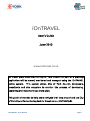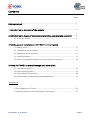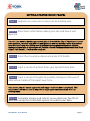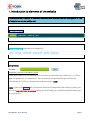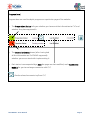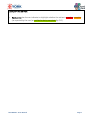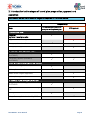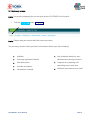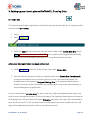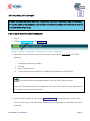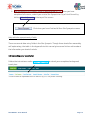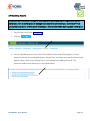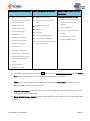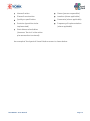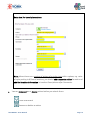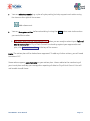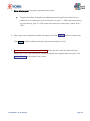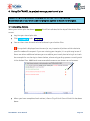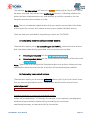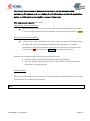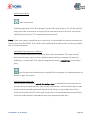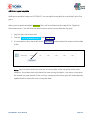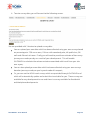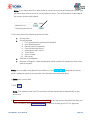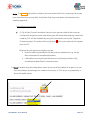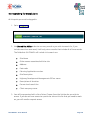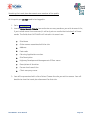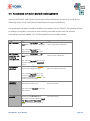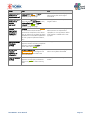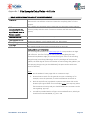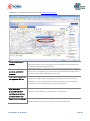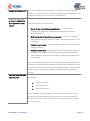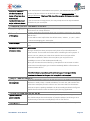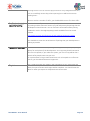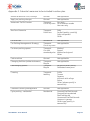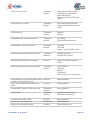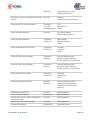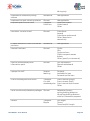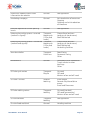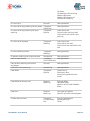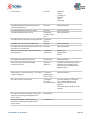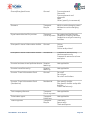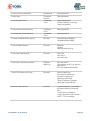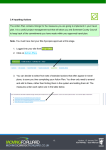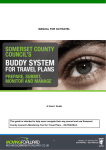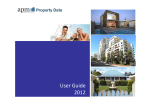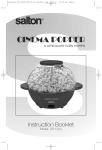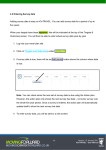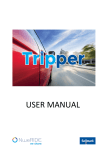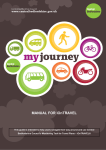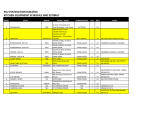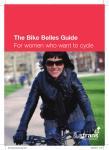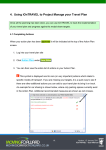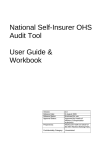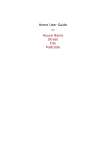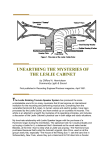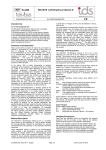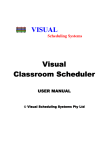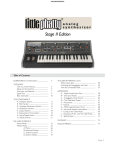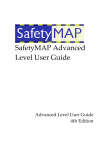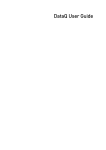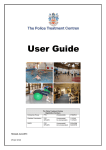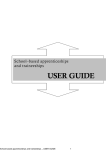Download whole document
Transcript
iOnTRAVEL User’s Guide June 2013 www.iontravel.co.uk All travel plans submitted to City of York Council as part of a planning application will be stored, monitored and managed using the iOnTRAVEL online system. This system allows City of York Council, developers, consultants and site occupiers to monitor the process of developing, approving and implementing a travel plan. This guide is intended to help users navigate their way around and use City of York Council’s monitoring tool for travel plans – iOnTRAVEL®. iOnTRAVEL - User Manual Page 1 Version Contents Page Getting Started ....................................................................................................................... 3 1. Introduction to elements of the website ..................................................................... 4 2. Introduction to stages of travel plan preparation, approval and operation ........ 8 2.1 Summary screen .................................................................................................... 9 3. Setting up your travel plan on iOnTRAVEL: Entering data 3.1 Adding a site .......................................................................................................... 10 3.2 Completing a site synopsis ....................................................................... …..….11 3.3 Uploading your travel plan .............................................................................. ... 12 3.4 Inputting actions ................................................................................................... 13 3.5 Entering proposed targets at the start of your travel plan ............................ 18 4. Using iOnTRAVEL to project manage your travel plan: 4.1 Completing actions ............................................................................................... 20 4.2 Entering survey data ............................................................................................. 24 4.3 Searching for travel plans .................................................................................... 28 4.4 Automated e-minders and acknowledgements ............................................... 30 Appendices 1. Site synopsis entry fields ........................................................................................ 32 2. Potential measures to be included in action plan ……………………………37 iOnTRAVEL - User Manual Page 2 Version GETTING STARTED ON iOnTRAVEL STEP 1 Register as a new user or log-in as an existing user STEP 2 Enter basic information about your site and how it will operate You will then need to develop your travel plan in line with the City of York Council travel plan guidance, relevant local and national guidance and any pre application discussions held with the Travel Plan Officer and Highways Development Management officers. Once your travel plan is agreed you will receive a formal feedback assessment form from City of York Council. You are then ready to:- STEP 3 Enter the travel plan document onto iOnTRAVEL STEP 4 Input a series of actions from your agreed travel plan STEP 5 Input a series of targets to quantify changes in the use of alternative modes of transport over time Your travel plan will not be approved until steps 1 to 5 have been completed. This requirement will be outlined in any s106 or legal agreement associated with the development. STEP 6 Complete actions and submit survey data over the life of your plan using the iOnTRAVEL system to submit your data. iOnTRAVEL - User Manual Page 3 Version 1. Introduction to elements of the website The website has a number of common elements and formats that run throughout it. The principal ones are set out below: Upper menu bar: Lower menu bar (available once logged-in): Entry fields: Mandatory and non-mandatory fields Some data is optional (the heading next to the box to enter data into is faded to grey). Other data is mandatory (i.e. compulsory) – you must enter the data before you submit the information to CYC (this is shown black and generally in bold). Note. If you try to Submit the information without all compulsory data being in place, you will see a red reminder on-screen telling you the field(s) you need to complete before you can re-submit it. iOnTRAVEL - User Manual Page 4 Version Progress bars: Progress bars are used to depict progress on a particular page of the website: The Preparation Status tells you whether you have sent the information to CYC and whether they have approved it. The Operation Status shows (after having had all the information on iOnTRAVEL approved) whether you are on-track with implementing it. Each status is accompanied by a date the page was last modified, and a Comments Bubble for you to exchange comments with CYC. = Send and read comments to/from CYC iOnTRAVEL - User Manual Page 5 Version Traffic light progress indicators: The traffic light system used throughout iOnTRAVEL is summarised below: Often the indicator appears as a coloured block (as above); sometimes, boxes around text are outlined (such as in the Site Synopsis). When a user enters data into iOnTRAVEL and submits it to CYC, the indicator on the relevant page on the website turns from red to orange. CYC needs to approve certain steps. Orange means that CYC are dealing with the information that has been submitted and will be in touch when they have completed it. The indicator goes green when CYC is satisfied that the data is accurate and concurs with the information in the agreed travel plan. Use of traffic light indicators elsewhere Colour is also used to assess the quality of what is being achieved. Example – Targets & Outcomes: If survey data shows that the modal share of journeys is on track, the relevant figures in the tables in this section will have a green background. Conversely, if the data shows the travel plan is not achieving its aims, the figures will have a red background. iOnTRAVEL - User Manual Page 6 Version Example – Action Plan: Each action has its own indicator to highlight whether the action is overdue, complete (as reported by the user) or verified as being complete (by CYC). iOnTRAVEL - User Manual Page 7 Version 2. Introduction to the stages of travel plan preparation, approval and operation iOnTRAVEL works in a number of stages as depicted in the table below: Responsibility: Stage Consultant/developer/site occupier writing travel plan CYC approval 1. REGISTRATION Register or log-in as a user and register travel plan site Registration details approved Site synopsis entered Site synopsis approved 2. TRAVEL PLAN DEVELOPMENT Travel plan drafted (outside of iOnTRAVEL) Travel plan agreed (outside of iOnTRAVEL) 3. DETAILS ENTERED ONTO iOnTRAVEL Modal share targets entered Action plan entered Modal share targets approved Action plan approved 4. TRAVEL PLAN IMPLEMENTATION Completed actions logged on iOnTRAVEL Implementation of actions checked by CYC Survey data entered into iOnTRAVEL Entry of survey data checked by CYC iOnTRAVEL - User Manual Page 8 Version 2.1 Summary screen Note. You must be logged into a travel plan site on iOnTRAVEL at this point. 1. Click on Summary under Your Sites : Note. Please note you cannot edit the summary screen. The summary screen shows you basic information about your site including: Left-hand side: Right-hand side: Address Key milestone dates for your Planning application details development coming forward Site description Progress on preparing and Number of phases operating your travel plan Companies involved Whether outcomes are on track iOnTRAVEL - User Manual Page 9 Version 3. Setting up your travel plan on iOnTRAVEL: Entering Data 3.1 Add a site The first thing to do after registering is to add a travel plan site to work on. It is easy to add a new site into iOnTRAVEL. 1. Log-in 2. Go to Your Sites : 3. Enter the name of the travel plan site you wish to add, under Add A New Site. Press Send. This needs to be approved by CYC. Your request will be logged automatically and you will be notified by email when CYC has authorised the new site. After your site registration has been authorised: 4. Under Your Sites select the name of your site under View A Site. 5. You will have the choice to create a completely new site (Create Site from Scratch), or copy across details from an existing site (e.g. from a previous application you already have on the system) (Copy an Existing Site). It is recommended that you create a site from scratch unless you are working with a very similar development or resubmitted planning application. You can then access a private area for your travel plan, and provide details about your site and its travel management plans. This area includes a Site Synopsis (description and make up of development), Action Plan and Targets. Only you, any other users you have authorised to work on the site and CYC will be able to see the information on-screen (aside from the .pdf copy of the approved travel plan which is a public document). iOnTRAVEL - User Manual Page 10 Version 3.2 Completing a Site Synopsis The Site Synopsis identifies your site. It provides essential information about timescales for construction and occupation, and the size and land-use of your site which are used to calculate levels of parking. How to enter data into the Site Synopsis: 1. Log-in 2. Click on Site Synopsis under Your Sites 3. Complete the information in each entry field in each of the four pages of the Site Synopsis: I. Location and planning history II. Timings III. Size of development IV. Travel movements and dates for adding information into iOnTRAVEL The arrow button moves you between the four Site Synopsis pages Once you have completed the first page of four, you will be able to move between all four pages using the arrow buttons. 4. On each Site Synopsis screen, press Save + Continue before moving on to the next screen if you have made alterations (otherwise you may loose any new data you have entered). iOnTRAVEL - User Manual Page 11 Version 5. The completed Site Synopsis needs to be approved by CYC. When you have completed all screens, submit your entire Site Synopsis to City of York Council by clicking Submit Synopsis at the top of the screen Click when you have finished all four Site Synopsis screens. Help with site synopsis entry fields: There are several data entry fields in the Site Synopsis. Though these should be reasonably self-explanatory, the table in the Appendix to this manual gives some further advice about the information you should include. 3.3 Uploading your travel plan Follow the instructions under Travel Plan Folder to submit your completed and agreed travel plan: This will then be uploaded to iOnTRAVEL by CYC for public viewing. iOnTRAVEL - User Manual Page 12 Version 3.4 Inputting Actions The action plan contains timings for the measures you are going to implement in your travel plan. It is a useful project management tool that will allow you and City of York Council to keep track of the commitments you have made within your agreed travel plan. 1. Log into your site from Your Sites 2. Click on Action Plan. 3. You can decide to select from sets of standard actions that often appear in travel plans to save you time completing your Action Plan. You then only need to amend and add to these, rather than finding them in the system and adding them all. The measures under each option are in the table below. iOnTRAVEL - User Manual Page 13 Version Basic residential measures Basic workplace measures Basic visitor-based facility measures As Workplace Measures Plus: Green travel vouchers Website information Smarter Travel Information Smarter Travel Information Motorcycle parking spaces - Pack (Residential) Pack uncovered (marked and Site-specific travel Cycle parking - staff information leaflet Lockers Green Travel Group Showers Promotions Car share parking spaces Website information Travel plan coordinator External notice boards Internal notice boards/travel Marketing campaign information point signed) On-site benches Smarter travel information leaflet Cycle parking - visitors On-site walking routes Newsletters Travel plan coordinator Cycle parking - residential Motorcycle parking spaces uncovered (marked and signed) On-site benches Home office space 4. To add further actions, press the ADD button in the top left-hand corner of the Action Plan table. Choose from the list of actions already on iOnTRAVEL. Note. If you have something in your travel plan that is not listed, contact CYC and they will add it to the listings for you. a. Choose a category of action; these are usually listed by mode of travel (there is a list in Appendix 2 of this manual). b. Enter the following details (where requested) for each action in your approved travel plan: iOnTRAVEL - User Manual Page 14 Version Name of action Owner (person responsible) Phase of construction Location (where applicable) Quality or specification Comments (where applicable) Provision (quantities to be Frequency of implementation implemented) (where applicable) Start dates and end dates (shown as ‘Service’ in the action plan once action is entered) An example of the layout of these fields on-screen is shown below. iOnTRAVEL - User Manual Page 15 Version Entry tool for travel plan actions: Note. Where there are a number of actions of a similar type within a phase, e.g. ranks of cycle parking in different locations, you should add a separate action for each and add the location information in Location Description and/or Comments. You can comment on or delete actions before you submit them: Leave a comment Remove or delete an action iOnTRAVEL - User Manual Page 16 Version You can add documents (e.g. a plan of cycle parking) to help support each action using the icons on the right of the screen: Add a document You can change an action before submitting it using the EDIT button next to the action you would like to alter. 5. The action plan must be approved by CYC. When you are ready to submit your full and entire action plan to City of York Council for checking against your approved travel plan, click Submit Action Plan at the top of the screen. Note. The action plan will be locked once approved. To add any further actions, you will need to contact CYC. Some actions appear automatically on your action plan - these relate to the monitoring of your travel plan and help you manage the reporting of data to City of York Council. You will not be able to edit these. iOnTRAVEL - User Manual Page 17 Version 3.5 Entering proposed targets at the start of your travel plan You must enter targets for modal split over a five year period, for all phase(s) of your development. 1. Click Targets & Outcomes under Your Sites : 2. Choose which targets you wish to view and click View to see an empty table of targets for the phase (residential or commercial) selected. If you have more than one set of targets for each phase, e.g. one for visitors and one for staff, appropriate tables to fill in will also be provided automatically. If you have selected that visitor targets are relevant in your site synopsis, you will be provided with a table to input these targets automatically. This will be on the basis of the information you have provided in your site synopsis. If you have a site with more than one phase, there will be at least one table to fill in for each phase of your site. You will therefore have a number of tables to complete. iOnTRAVEL - User Manual Page 18 Version 3. Enter the targets from your approved travel plan: Targets should be entered as an absolute percentage figure rather than a reduction or increase you wish to achieve. e.g. year 1 = 60% single occupancy car commuting, year 5 = 50% single occupancy car commuting, rather than "10%". 4. When you have completed a table of targets, click the Update button in the corner. Then View any other tables of targets (and repeat steps 3 and 4). 5. The targets need to be approved by CYC. When you are ready to submit all your targets to City of York Council for checking against your approved travel plan, click Submit Targets at the top of the screen. iOnTRAVEL - User Manual Page 19 Version 4. Using iOnTRAVEL to project manage your travel plan Once all the planning has been done, you can use iOnTRAVEL to track the implementation of your travel plan and progress against its modal share targets. 4.1 Completing Actions When your action plan has been approved it will be indicated at the top of the Action Plan screen. Log into your travel plan site Click Action Plan under Your Sites You can then view the entire list of actions in your Action Plan. This symbol is displayed next to core (or very important) actions which relate to specific modes of transport. If you are missing your targets, it is a quick way to see if there are other additional actions you can add to your travel plan to bring it on track. An example for car sharing is shown below, where only parking spaces currently exist in the Action Plan. Additional recommended measures are shown as red crosses. When you have completed each action, inform City of York Council that this has been done: iOnTRAVEL - User Manual Page 20 Version The indicator for that action will then turn orange indicating that City of York Council has been informed. Each action has a traffic light next to it, indicating whether the action has been implemented or not, and whether or not this is overdue. You can complete an action online before it is due. Note. There is no separate Update button that you need to use to submit the whole of the Action Plan screen; this is done as soon as you update individual actions. There are two main methods of completing an action on iOnTRAVEL. A Completing ‘automatically-generated’ actions: These actions require you to do something on iOnTRAVEL; these tend to be actions that have been automatically generated, such as inputting survey data. Entering survey data into the Targets and Outcomes Entering actual dates for the construction or occupation of the site in the Site Synopsis Note. These actions do not have the Complete button next to them. When you have updated the relevant part of the site, the action will automatically be updated. B. Completing ‘user-added’ actions: These actions require you to use the In Place? button to let City of York Council know that you have completed the action. These tend to be the actions that you have entered yourself. Completed actions need to be approved by CYC. Providing evidence in support of completed actions: Action will be checked by CYC through, for example, a site inspection, photographic evidence being provided, evidence being provided by the travel plan coordinator/manager, or comments left for that action. iOnTRAVEL - User Manual Page 21 Version You should always keep evidence to show that an action was completed, particularly for actions such as including travel information within job application packs, providing discounted public transport tickets etc. CYC approves or rejects your action. Approval of action completion When City of York Council is content that you have completed your action, CYC will confirm online and the indicator next to that action will turn green. Rejection of action completion If City of York Council considers that you have not implemented the action as indicated, you will be emailed and comments made by CYC will be viewable by using the Comments icon next to that action. The action will turn back to red until you press In Place? to resubmit the action. Reasons for not approving an action as complete include: lack of evidence provided in the documents upload area site visit showing that the action has not yet been fully completed as described in the action plan Sorting actions You can sort the order which actions are listed using the triangular buttons at the top of the columns in the action plan table. Use buttons to sort the order that actions are presented in the Action Plan. iOnTRAVEL - User Manual Page 22 Version Making comments Leave a comment Following approval of the Site Synopsis, Action Plan and Targets, CYC will be notified when you make a comment using any of the comment icons on the site. You will be notified by email when CYC responds to the comment. Note. If you have a query related to your travel plan, it is preferable to use the commenting system built into iOnTRAVEL first, rather than resorting to sending emails or using any other form of communication. Uploading Documents as evidence You can upload a document relating to your action as evidence. This may include technical drawings, maps or plans, detailed specifications, examples of posters or publicity, or survey data. This is done using the document upload icon in the Action plan. Use the document upload icon to upload files to support the implementation of actions in your travel plan. Unlocking the action plan You can make a request to unlock the action plan in exceptional circumstances. Do this by clicking the padlock icon. You can only add actions, and will not be able to edit actions that are already approved. Not all of the actions in you action plan will be shown during the period in which your travel plan is unlocked because some of them must be implemented in accordance with your approved travel plan. iOnTRAVEL - User Manual Page 23 Version 4.2 Entering survey data Adding survey data is easy on iOnTRAVEL. You can add survey data for a period of up to five years. When your targets have been approved, this will be indicated at the top of the Targets & Outcomes screen. You will then be able to enter actual survey data year-by-year. 1. Log into your travel plan site 2. Click on Targets and Outcomes under Your Sites 3. If survey data is due, there will be an Add survey button above the column where data is due. Note. You can check when the next set of survey data is due using the Action plan. However, the action plan only shows the next survey due date – not every survey over the whole five year period. Once a survey is entered, the action plan will automatically update itself to show the next survey due date. iOnTRAVEL - User Manual Page 24 Version 4. To enter survey data, you will be sent to the following screen: You are provided with 3 choices to upload survey data:You can upload your own data which has been collected using your own surveys based on percentages ie 75% car on own, 10% car with somebody else, 6% public bus, 5% walk and 4% work at home. Finally you will need to provide an estimate of how many journeys are made per day as a result of your development. This will enable iOnTRAVEL to calculate the carbon emissions associated with travel from your site over a year; You can also upload you own data which has been collected using your own surveys based on journeys made per year by each mode of transport; Or, you can use the NOVI travel surveys which are provided through iOnTRAVEL and which will automatically update and submit the travel data for you. These surveys are available for any development to use and there is a survey available for Residential and Workplace developments. iOnTRAVEL - User Manual Page 25 Version Note. If you have more than one phase or more than one set of targets per phase, you will have more than one set of survey tables to enter. This will be shown at the top of the screen (screenshot below): 5. You must enter the following pieces of data: Survey Date Survey Method i. CYC questionnaire (preferred method) ii. Own questionnaire iii. Manual count (snapshot) iv. Face-to-face interviews v. Automatic traffic count vi. Travel diary vii. Sign-in sheet viii. No survey Number of Responses Number of People – total employed or total number of residents (rather than total surveyed) Note. You can add survey data file as evidence, in the Action Plan alongside the action which relates to entering survey data. Use the document upload button. 6. Enter your survey data 7. Click Save Note. The response rate and CO2 emissions will be worked out automatically as you press save. 8. The survey data needs to be approved by CYC. When you have entered all the data you wish to submit, press Save and submit . The data will then go to CYC for approval. iOnTRAVEL - User Manual Page 26 Version Note. The border around the numbers you have entered will turn to orange when you have submitted the survey data, to indicate that they have been submitted and are awaiting approval. Rejection of survey data If City of York Council considers that you have not carried out the survey or reached the target you have submitted, you will be emailed and any comments made by CYC will be viewable by using the Comments icon on the Targets & Outcomes page. The status will turn back to red until you resubmit the targets back to CYC. Reasons for not approving targets may be: lack of evidence provided in the documents upload area, e.g. survey data, examples of completed question information coming to light that the survey has not yet been fully completed as described in the action plan 9. View the data using the drop down menu at the top of the tables of targets. You can view this data as percentages, as number of journeys, in CO2 terms, or graphically in terms of modal shares. iOnTRAVEL - User Manual Page 27 Version 4.3 Searching for travel plans At this point you must be logged-in. 1. Go to Your Sites 2. Use Search For A Site and enter as many words as you wish to search for; if you include more than one word, it will only return results that include all of those words. The fields that iOnTRAVEL will include in its search are: Site Name Other names associated with the site Address Post code Planning Application number Site Description Highway Development Management Officer name Description of situation Former land-use of site Client company name 3. You will be presented with a list of sites. Choose from the list the site you wish to access. If you do not have access to a particular site on this list that you need to work on, you will need to request access. iOnTRAVEL - User Manual Page 28 Version Searching for travel plan documents as a member of the public At this point you do not need to be logged-in. 1. Go to Public Access 2. Use the Enter Search Criteria box and enter as many words as you wish to search for; if you include more than one word, it will only return results that include all of those words. The fields that iOnTRAVEL will include in its search are: Site Name Other names associated with the site Address Post code Planning Application number Site Description Highway Development Management Officer name Description of situation Former land-use of site Client company name 3. You will be presented with a list of sites. Choose the site you wish to access. You will be able to view the travel plan document for that site. iOnTRAVEL - User Manual Page 29 Version 4.4 Automated e-minders and acknowledgements Users of iOnTRAVEL and City of York Council will be notified on-screen or by email at the following times. Email notifications should come through immediately. If a target date has been missed for adding information into iOnTRAVEL, completing actions, or adding survey data, users will be sent monthly reminder emails until the relevant information has been added. CYC will be copied into all reminder emails. Stage User CYC User registers User notified on-screen and by email when registration submitted CYC notified automatically by email when registration submitted User notified by email when registration is approved by CYC User requests access to a new or existing travel plan site User notified on-screen and by email when request submitted CYC notified automatically by email when request submitted User notified by email when travel plan site registration is approved by CYC Site synopsis submitted Site Synopsis Entry turns orange in Site Summary progress page CYC notified automatically by email when site synopsis entered User notified by email when site synopsis is approved by CYC. Site Synopsis Entered turns green in Site Summary progress page Travel plan submitted User submits approved travel plan manually by email to CYC CYC receives travel plan by email direct from client User confirmed by email from CYC upon receipt Travel plan accepted Client notified by email when CYC uploads approved travel plan document onto iOnTRAVEL. Travel Plan Document Preparation turns green in Site Summary progress page iOnTRAVEL - User Manual CYC uploads the travel plan document online Page 30 Version Stage User CYC Action plan and modal share targets entered Actions Entered and Targets Entered turn orange in Site Summary progress page CYC notified automatically by email when action plan and targets submitted Action plan and modal share targets approved User notified by email when action plan and targets approved by CYC, Actions Entered and Targets Entered turn green in Site Summary progress page CYC approves the action plan and targets online Actions reported as complete in action plan Actions in Action Plan turn orange for each action that has been reported as complete in the action plan, or where survey data has been uploaded or information updated in the site synopsis (milestone dates, etc.) CYC notified automatically by email when actions are reported as complete, or survey data or other information is added to the site synopsis Implementation of actions verified User notified by email when CYC approves actions as being complete and each completed Action in Action Plan turns green CYC approves the actions online Survey data entered according to action plan Target & Outcomes tables have an orange outline around figures for each table of targets that have been submitted CYC notified automatically by email when survey data submitted Entry of targets verified User notified by email when CYC approves survey data, and Action Plan turns green for Enter Survey Data CYC approves the survey data online iOnTRAVEL - User Manual Page 31 Version Appendix 1. Site Synopsis Entry Fields – A Guide 1 SOME BASIC INFORMATION ABOUT YOUR DEVELOPMENT Site name This should be the overall name associated with the site, for example, York Science Park. You will have a chance to name the occupier(s) later on in the synopsis Other names This is where you should put other names that are commonly used to identify associated with site, the site (to help with the search function to retrieve and find sites on the e.g. informal name or system) former occupier Address first line First line of the address, such as building name Address second line Second line of the address, such as road/street name Town/village Third line of address, such as village name, e.g. Dunnington Postcode Postcode Grid reference You should include the six figure grid reference for your site. Basic guide to grid references You can find grid references on www.magic.gov.uk. This provides a ten digit grid reference. The first five figures refer to the easting along the map (horizontal axis/bottom edge), the second five figures refer to the northing along the map (vertical axis/side edge). The first two digits of each are the gridline, the third digit of each is the number of tenths along that gridline. (For site spanning a large area, you should identify the point to the south-west corner of the site.) Steps: 1. On the website’s home page click on ‘interactive map’. 2. Choose how to search for the general area you are looking at, for example, enter the postcode, or select Great Britain and zoom in. 3. Click the top left icon (a grid with a question mark) then click on the location (see Figure below for an example). Note. This map may take a few moments to load up and you should follow the instructions on the site regarding 'pop-ups'. 4. You will be provided with a six-figure 100m Grid Reference, which you should enter into iOnTRAVEL, e.g. 226 - 243 iOnTRAVEL - User Manual Page 32 Version Example of Grid Reference screen from www.magic.gov.uk: Planning application This is the planning application number from your planning application. You number may need to fill this in at a later date if you are starting the site synopsis prior to submitting your planning application. Former or related It would be helpful for us to know any previous planning application number if planning application you have one. This applies if you have previously submitted or had approved a numbers travel plan with another application for your site. Highways Development This will be the Highways Development Management officer at City of York Management Officer Council who is dealing with the highway and traffic impact aspects of your application. You may need to fill this in at a later date if you are starting the site synopsis prior to submitting your planning application Brief details of Here you should talk about the brief nature of what will be happening on the proposed nature of site once it is operational, e.g. supermarket or office space. activities to be taking place across the site Description of situation This is some background so we know roughly where your site is located and how accessible it may be. You can choose from a drop-down list iOnTRAVEL - User Manual Page 33 Version Former land-use of site This is some background so we know the former land-use of your site and whether or not it is likely that the site will be designed from a blank canvas or is already accessible. You can choose from a drop-down list Stage in the planning You need to say here when you are seeking approval for your travel plan. process in which travel plan approval is being There are four options to choose from: sought During formal consultation on application – i.e. after you have submitted your application to the planning authority, but before a decision is reached With the signing of the planning agreement – i.e. after your planning application has acquired consent, but before the legal agreement or s106 is signed-off Post planning consent – this will be when a travel plan is an outcome of a planning condition. Voluntary travel plan – for travel plans that are not related to a planning application, for example, a business looking to manage their car parks more efficiency or improve their staff fitness levels by encouraging active travel to work. If this is a standard application, you will most likely be seeking approval during consultation on the planning application (having already consulted with City of York Council's travel plan officer at the pre-application stage). If the travel plan has been sought via a planning condition, you should select 'Post planning consent'. How has the travel plan This relates to the legal basis by which the travel plan has been agreed. There been secured? are 3 options: Planning condition S106 agreement Voluntary initiative Most travel plans, with their ongoing commitments, will form part of a s106 agreement which will include ‘hard’ measures such as cycle and pedestrian infrastructure as well as ‘soft’ measures such as the appointment of a Travel Plan Co-ordinator. iOnTRAVEL - User Manual Page 34 Version Number of phases in If your development will be delivered in phases, you should enter the correct the development in number of phases. Phases can be defined either by land-use, occupier, or terms of land-use (e.g. timing of build-out. Think carefully about the number of phases you enter. Commercial, residential, leisure) or If you do not enter enough phases, this may compromise the way iOnTRAVEL major build-out phases can deal with your travel plan. 2 PHASING OF DELIVERY FOR YOUR DEVELOPMENT Description of phase This is so we know what type of development is planned in which phase. You can choose from a drop-down list. Is there a known name If have a name/short description which you can identify a phase by, you should of this phase add this here. A name will be more helpful than the default name, ‚Phase 1, 2, 3, etc.‛, when it comes to managing your action plan. Phase occupier If you know the occupier for the phase, you should provide this information here. Estimated or actual IMPORTANT milestone dates: Here you should put when you expect each phase of your development to come forward. You can alter these dates after submitting the site synopsis. If you are not sure, please put a date three months hence and you will be reminded to update the date at this time (when you may have more knowledge in terms of the development build out). When you do know the actual date (e.g. shortly before construction or when construction actually begins) you should immediately add this information to the Actual Date column. This information is important as the actions in your travel plan will be based on the timescales for your site being built and occupied. 3 SIZE OF YOUR DEVELOPMENT Size of your Here, you should enter values for all the land-uses on the whole of site (across development all phases in total). There is a total calculation, for each row, and a total of the Gross Floor Area (GFA) for each column. You must enter data for all relevant land-uses to ensure parking standards can be accurately predicted. The figures should therefore be the same as those in your planning application. 4 OPERATIONAL DETAILS AND KEY DATES Typical number of Here you should estimate the number people living and/or working at the site. persons on-site You should indicate the total number of people employed, and then go on to say how many of these are actually likely to be on-site at once. Working hours iOnTRAVEL - User Manual You should enter the times in which most people are likely to be leaving and Page 35 Version entering the site. You can use the copy function for very straightforward sites, such as a small high street shop, where opening hours will be the same as working hours. Where a site has a number of shifts, you should add the times for these shifts. Predicted and actual Based on the size of your site, iOnTRAVEL will predict the maximum amount of amount of parking car parking and the minimum amount of cycle and motorcycle parking that the development should contain. You can find more information about parking standards in York in the Highway Design Guide available from the council website: http://www.york.gov.uk/info/200274/road_building/409/road_building You should then enter the actual amount of parking that your development is seeking to provide. Targets for modal split You should indicate the modal split targets that your travel plan is proposing to deliver for each phase of the development. Your reporting should commence after first occupation; if you select this option, your first survey will be due 6 months after people move into your site. For supermarkets or large visitor-based sites such as hospitals or conference centres, you should include visitor targets too. Key dates This is used to monitor the stages in the preparation of your travel plan and when the input of actions and targets will be complete. You should enter the dates for when you expect to complete these various tasks. iOnTRAVEL - User Manual Page 36 Version Appendix 2. Potential measures to be included in action plan Annual or biennial TRICS surveys General Not applicable Apply car parking charges General Not applicable Automatic Traffic Counter Transport Cars only Car on my own Car and other modes Non-cars only Bus Fare Discounts Transport Public bus Daily Period (weekly, monthly) Daily and period Other Car club cars Residential Not applicable Car Parking Management Strategy Transport Not applicable Car on my own Car share parking spaces Transport Marked Car with Signed somebody else Marked and signed Other Cash machine General Not applicable Changing facilities (without showers) Transport Bicycle Not applicable Coat hanging spaces Transport Bicycle As part of other facility Dedicated room/area Crossing Transport Walking Puffin Toucan Pegasus Informal with refuge Zebra Other (please specify in comments) Customer Delivery Management General Not applicable Cycle parking - residential Residential Covered Sheffield stands Covered lock-protected Sheffield stands Uncovered Sheffield stands Hangers in garage Other type (specify in comments) iOnTRAVEL - User Manual Page 37 Version Cycle parking - staff Transport Bicycle Covered Sheffield stands Covered lock-protected Sheffield stands Uncovered Sheffield stands Other Cycle parking - visitors Transport Bicycle Covered Sheffield stands Uncovered Sheffield stands Other Cycle training Transport Bicycle Regular Ad hoc Dedicated cycle entrances to site Transport Bicycle Cycle-only Shared with pedestrians Dedicated on-site cycle routes Transport Bicycle On-road Off-road Mixture of on-and off-road Dedicated walking entrances to site Transport Walking Pedestrians-only Shared with cyclists Deliveries Management Strategy General Local sourcing of supplies Other Discounted cycle purchasing scheme Transport Bicycle Cyclescheme Halfords Booost Cyclesaver Other (specify in comments) Discounted entry for sustainable travel General modes to visitor attractions Not applicable Distribute updated timetables and maps General Not applicable 'Doctor Bike' Repair & Ride servicing Transport Bicycle Not applicable Drying room Transport Bicycle As part of other facility Dedicated room/area e-Commerce/online retail General Not applicable Electric car charging points Residential Not applicable Electronic meeting facilities Smarter Teleconferencing iOnTRAVEL - User Manual Page 38 Version Working Electronic travel information provision General on-site Teleconferencing and videoconferencing Screens Kiosk/interactive terminal Emergence Taxi Home scheme Transport Taxi Car with Manager lift somebody else Other External notice boards General Full notice board Shared notice board Extra bus stop location Transport Public bus With shelter Without shelter Other Extra information at bus stop Transport Public bus On pole In shelter Other Extra off-site route signage Transport Walking Formal highway signs Informal finger pointers Other (specify in comments) Extra off-site route signage Transport Bicycle Formal highway signs Informal finger pointers Other (specify in comments) Extra seating at bus stop Transport Public bus Covered Uncovered Other Flexible working provision Smarter Working Flexible working hours Home working allowed Flexible hours and home working Food storage facilities General Not applicable Green travel vouchers Residential Not applicable Hold travel events - either National or bespoke events General Not applicable Hold travel plan launch event General Not applicable Home office space Residential Dedicated room iOnTRAVEL - User Manual Page 39 Version Wiring only Implement a residential parking scheme Residential Not applicable Implement car park rationing scheme General Not applicable Improved public bus services Transport Public bus Commuter-based Visitor-based Other Incentives - smarter travel General Prize draws Awards Prize draws and awards Other (describe in comments) In-home electronic travel information provision Residential Not applicable Interest free loans General Cycles Cars Cycles and cars Public transport season tickets Other (specify in comments) Internal noticeboards/travel information point General Full noticeboard Shared noticeboard Other Laptops for staff Smarter Working Personal Available for loan Personal and for loan Link to carshareyork.com online Transport From internet (public) Car with From intranet (staff) somebody else From internet and intranet Other Local recruitment/relocation packages General Relocation favours cycling/walking distances No cycling/walking distance criteria in relocation payment Lockers Full length Tiered Tiered and full length iOnTRAVEL - User Manual Transport Bicycle Page 40 Version Maintain & update visitor travel information on website General Not applicable Marketing campaign General At introduction of measures Ongoing Ongoing and at introduction of measures Monitor adjacent on street parking levels General Not applicable Motorcycle parking spaces - covered (marked + signed) Transport Motorcycle (125cc and under) Ground-level anchors Locking rail (continuous) Sheffield stands Motorcycle parking spaces - uncovered Transport (marked and signed) Motorcycle (125cc and under) Ground-level anchors Locking rail (continuous) Sheffield stands No locking facilities New bus shelter Transport Public bus Road facing Pavement facing Other Newsletters General Dedicated travel newsletter Travel articles in other briefings Other Off-site cycle routes Transport Bicycle On-road Off-road Mixture of on-and off-road Off-site IT access Smarter Working Email access Remote file/shared drive access Email and file access Off-site walking routes Transport Walking On-road (marked) Off-road (pavements) Mixture of on-and off-road On-site benches Transport Walking Not applicable On-site food and drink General Vending machine iOnTRAVEL - User Manual Page 41 Version Canteen Canteen/on-site catering Mobile deliveries Mobile deliveries and canteen or vending On-site Gym General Not applicable On-site route sign posting to bus stops Transport Public bus Not applicable On-site route sign posting to cycle parking Transport Bicycle From entrance Only at cycle parking itself From entrance and at cycle parking On-site route signage Transport Walking From entrance Only within the site From entrance and within the site On-site walking routes Transport Walking Not applicable Organise walking bus to local school Residential Not applicable Park & Ride service Transport Not applicable Park & Ride bus Partnership working with other employers General Not applicable Personal travel planning Residential Not applicable Pool bikes Transport Bicycle Commuting Business travel Commuting and business travel Pool bikes (business use) Smarter Working Full size bikes Foldable bikes Mixture of full and foldable bikes Pool cars Smarter Working One type of vehicle Mixture of vehicle sizes/types Private bus services Transport Private works bus Free for passengers Passengers pay Other iOnTRAVEL - User Manual Page 42 Version Promotions General Monthly Yearly Irregularly One-off Other Ongoing Provide dedicated coach services to visitor destinations General Not applicable Provide dedicated parking areas General Not applicable Provide dedicated staff bus Transport Private works bus Not applicable Provide electric bicycle charging points Transport Bicycle Provide free car club membership General Not applicable Provide pick up and drop off service to General local bus or rail station Not applicable Real Time Passenger Information bus stop displays Transport Public bus Electronic Paperbased Other Refridgerated drop-off points Residential Not applicable Re-structure business mileage reimbursements Smarter Working Provide cycle mileage rates Reduce car mileage rates Cycle and car mileage rates adjustments See actions in Motorcycling (125cc and Transport under) category Motorcycle (over 125cc) Not applicable Set up car sharing scheme Transport Private group on Liftshare Car with (e.g. carshareyork.com) somebody else Internally-administered system Liftshare group and internal system Set up Community Interest Group (to maintain ongoing management of travel plan) Residential Set up Residents Association (to maintain ongoing management of travel plan) Residential iOnTRAVEL - User Manual Page 43 Version Shared/loan/pool items General Free equipment Discounts Free equipment and discounts Loan Other (specify in comments) Showers Transport Bicycle With en-suite changing room Without en-suite changing room Signal-controlled traffic junction Transport For motorised traffic only Car on my own Pedestrian crossing facilities Pedestrian and cycle crossing facilities Site-specific travel information leaflet General Online Printed Online and printed Site-specific travel information leaflet Residential Prospective owners only New occupiers only Prospective owners and new occupiers Smarter business travel policies dossier Smarter Working Not applicable Smarter travel hierarchy Smarter Working Not applicable Smarter Travel Information Pack General For staff For visitors For staff and visitors Smarter Travel Information Pack (Residential) Residential Site specific leaflet Site specific leaflet and public leaflets Public leaflets only Taxi company discount Transport Not applicable Car on my own Ticket sales agent Transport Public bus Not applicable Tool kit/spares Transport Bicycle Tools only Spares only Tools and spares iOnTRAVEL - User Manual Page 44 Version Traffic calming measures Residential Not applicable Trailer loan Transport Bicycle Not applicable Train fare discounts Transport Train Daily and period Period (weekly, monthly) Daily and period Train service improvements Transport Train Not applicable Train station improvements Transport Train Not applicable Transport coordination group General Has dedicated budget No dedicated budget Travel Buddy Scheme General Walking Cycling Walking and cycling Travel plan coordinator General Full time Part time Informal role Travel plan induction process Smarter Working For new staff For existing staff, e.g. during appraisals For new and existing staff Travel Plan Steering Group General Annual meeting Six-monthly meetings Quarterly meetings Monthly meetings Other frequency (please describe in comments) Website information General Travel directions - all modes including Moving Forward link Travel plan on website Travel directions (all modes + MSF) + TP on website iOnTRAVEL - User Manual Page 45 Version