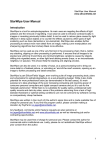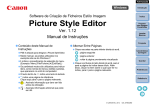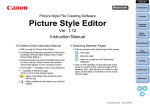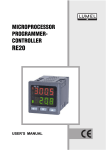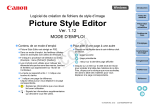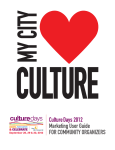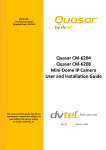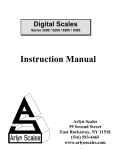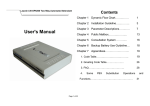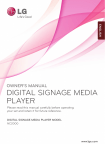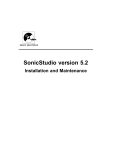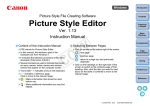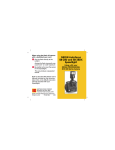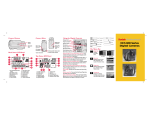Download Acquire version 5.9.3 ReadMe
Transcript
Kodak Professional Digital Camera System Host Software DCS Acquire Module Version 5.9.3 DCS File Format Module Version 1.2.2 July 17 2000 ©Eastman Kodak Company, 1998-2000 Contents The following information is available in this ReadMe file: • Camera Support • Hardware System Support • Operating System Support • Photoshop Support • Contents of the CD • Installation • Obtaining the Installer On Floppy Disks • New Features • Functional Clarifications • Functional Limitations • Known Bugs • Warnings • IEEE 1394 Troubleshooting • Frequently Asked Questions • Contacting Eastman Kodak Company • Additional Product Acknowledgements Camera Support This release supports the following Digital Camera System models. SCSI Equipped Cameras: NC2000, EOS DCS3, DCS 410, DCS 420, EOS DCS5, DCS 460, DCS 465, EOS DCS1 IEEE 1394 Equipped Cameras: DCS 315, DCS 330, DCS 520, EOS D2000, DCS 560, EOS D6000, DCS 620, DCS 620X, DCS 660,DCS 660M Hardware System Support The Kodak Professional DCS Acquire Module is supported on Macintosh and compatible systems that meet or exceed the following minimum requirements: • 100MHz PowerPC processor • A minimum of 64 MB of RAM must be allocated to Photoshop • 200 MB of free disk space • One or more of the following interfaces: - A SCSI interface (for SCSI-equipped cameras) - A PC Card reader (for any supported camera) - An IEEE 1394 interface (for IEEE 1394-equipped cameras). • One free PCI or CardBus PC card slot if you want to install an IEEE 1394 interface card (see the note under Installation if you own a Kodak IEEE 1394 interface card). The Kodak Professional DCS File Format Module is supported on Macintosh and compatible systems that meet or exceed the following minimum requirements: • A PowerPC processor • 200 MB of free disk space is recommended. Operating System Support The Kodak Professional DCS Acquire Module and File Format Module require Mac OS 8.0 or later. If you plan to connect your camera to your computer using IEEE 1394, Mac OS 8.5.1 or higher is required. A Power Macintosh G3 running Mac OS 8.5.1 or later is highly recommended. Photoshop Support The DCS Acquire Module and DCS File Format Module are Photoshop plug-ins and are compatible with Photoshop versions 4.0, 5.0 and 5.5. Contents of the CD The following files should be on your CD: - Install DCS Host Software - license.txt (License file) - ReadMe The user manuals are in a folder called "Manuals". Each supported language is in its own folder. Along with each manual is a language specific Acrobat Reader installer. After installing Acrobat Reader, you must reboot your Macintosh for it to function properly. Installation IMPORTANT: If you have a Kodak IEEE 1394 interface card in your computer, you must obtain FireWire Support version 2.3 or newer from Apple Computer. This software will be included in Mac OS 9.0.4, but is available as a separate download for Mac OS 8.6 and 9.0. Visit http://www.apple.com/firewire for the latest version. Double click the installer file on the CD and installation will begin. During installation, you must select a destination for the Acquire Module and File Format Module by clicking the "Select Folder" button. You should select the Adobe Photoshop:Plug-ins folder as your destination. A new folder named "Kodak DCS Plug-ins" will be created inside the Adobe Photoshop:Plug-ins folder. NOTE: The installation folder has changed from previous versions of the DCS Acquire Module. Any firmware or calibration files located in the folder with a previous installation will be moved to the new location by the installer. Obtaining the DCS Acquire Module Installer On Floppy Disks To obtain the installer on floppy disks please call: 1-800-CD-KODAK (1-800-235-6325) New Features • For all DCS images that have Global Positioning System (GPS) data added at capture, the DCS Acquire Module can optionally annotate acquired images with the GPS data in textual form rendered into the first 16 lines of the image. Set the "Imprint GPS Data if present" preference on the Image tab of the preferences dialog as appropriate. The GPS data will also be visible in the image information view, regardless of the state of this preference. • Images can now be permanently renamed on IEEE 1394 cameras using Firmware 3.2 or later. The names must conform to “8.3” rules; no more than eight characters for the name, and a three character extension (.TIF or .JPG). The file name extension is determined by the Processing setting in the camera firmware. The Processing setting can be accessed from the camera's Main Menu. •The “Copy To” operation can now be cancelled by either clicking the Cancel button on the progress bar, or typing Command-Period ( -.) Functional Clarifications • Settings made in other applications such as the Kodak DCS Acquire Module that are saved to DCS TIFF files will be applied to images opened with the DCS File Format Module. These setting include, cropping, rotation, lighting, click balance and look. • The "At Capture" lighting choice uses the lighting choice selected on the camera when the image was captured. If the camera selected choice is Auto, the At Capture lighting menu setting has the same behavior as Auto. When an image's lighting is Auto, regardless of whether it results from the software set to At Capture and the camera set to Auto, or the software set to Auto, the click balance and lighting have the following interactions: - Click balancing that image will change the lighting to Daylight. - If the image is click balanced, selecting Auto (or At Capture when the camera is set to Auto) will turn off the click balance. • For images taken with camera firmware 3.0 or newer, Portrait Look for DCS 5xx and 6xx cameras has been improved by eliminating the exposure shift that was apparent in previous versions of the software. There is a subtle softening of the tonal scale and a reduction in saturation that improves the reproduction of flesh tones and pastel colors. • To extend the selection in the contact sheet view by any single image, as per Apple's Human Interface Guidelines, click with the Command (Apple) key held down. To extend the selection to include all of the images in the rectangular region from the last selected image to another image, click with the "Shift" key held down. For example, if you wish to select seven sequential images, with six images in two rows of three and the seventh in a third row, click on the first image in the first row, shift click on the last image in the second row, and then command click the seventh image in the third row. • Linear Output Mode is a special image acquisition option controlled by a setting in the Preference Panel. When Linear Output Mode is enabled, the image data provided to the parent application will have no color processing, tone scale correction, or monitor gamma correction applied. Therefore, it is left to the user to define the color, tonal, and gamma corrections to use in order to complete the rendering of the image. Use of Linear Output Mode is also recommended when using ICC Profiles to adjust the image. • When taking pictures with a tethered KODAK Professional Digital Camera utilizing the IEEE 1394 interface, the last Lighting menu option and Click-balance tool setting applied will be applied to the new picture. • When taking pictures with a tethered KODAK Professional Digital Camera utilizing the SCSI interface, the last Lighting menu option or Click-balance tool setting applied will be applied to the new picture. Functional Limitations • The Kodak DCS Acquire Module has been tested and is compatible with the VST FireWire CardBus Card and the Newer Technologies FireWire 2 Go card. Compatibility with other CardBus cards may vary. •This version of the KODAK DCS Acquire Module does not support tethered operation with DCS 315 cameras having Firmware version 1.3.2 or earlier. Check the website listed below in the "Contacting Eastman Kodak Company" section for the availablility of Firmware updates for this camera. Viewingof images with these Firmware versions is supported from a host disk. • FireWire compatibility with PowerBooks with built-in FireWire connectors requires firmware version 3.2 or newer for all models, however data transfer performance when tethered to these PowerBook models is poor. We are investigating additional firmware and software improvements to address this issue. • Compatibility with the built-in FireWire connector on G3, G4 and iMac DV Macintosh computers requires a firmware upgrade for some camera models. DCS 520, DCS 560, EOS D2000 and EOS D6000 cameras require firmware version 1.9.2 or greater. DCS 315 cameras require firmware version 1.3.2 or newer. • The DCS File Format Module cannot access images from a camera connected to your computer's SCSI or FireWire interface. You can access the images by removing the PCMCIA card from the camera and inserting it into a PCMCIA card reader connected to your computer, or use another application, such as the DCS Acquire Module, to transfer the images from your camera to your computer's hard disk. • When running Photoshop version 4.0, you must check "Show All Files" and select "Kodak DCS" from the format menu in the File/Open dialog in order open the file with the DCS File Format Module. • AP-MPL MCDisk readers are not supported. • The DCS Acquire Module only supports JPEG files that have been produced by KODAK DCS cameras. Some software features are not available when using images in this format. • Sounds recorded before the first image cannot be played. • Keyboard shortcuts will not work if Quickeys is installed and the DCS Acquire Module’s shortcuts are in Quickeys Universal list. • New images taken will be saved to the current active folder of the camera and that may not be the current folder from which images are being displayed in the contact sheet. • Renaming images that were captured in a burst mode may cause them to be sorted in a different order than they were taken in. Rename all of the images in a burst sequence at the same time to avoid this. • Sounds attached to images taken in burst mode may not be associated with the correct image in the burst sequence. Known Bugs • If, while using a SCSI camera tethered to the computer in test shot mode, a message is displayed that the camera's disk is full, be sure to choose "Cancel" rather than "OK." Make more room on the camera disk before attempting to continue. Continuing in test shot mode with a full camera disk can lead to Photshop becoming hung, forcing a reboot of the computer. • If an IEEE 1394 equipped camera is untethered and then reconnected when showing images in Preview mode, the last image displayed will not be redrawn. Switch to Contact Sheet mode, reselect the desired image, and return to Preview mode. • When using the IPTC dialog to edit images stored in a camera connected via IEEE 1394, disconnecting the camera or removing the PCMCIA card in the camera can cause a crash. Close the IPTC dialog before diconnecting the camera or removing the card in the camera. • After removing a PCMCIA card from the camera while the Camera Control dialog is displayed, the Format button becomes disabled and does not reenable upon subsequent insertions of a card. Close the Camera Control dialog and click on the Camera Control button again to refresh the dialog. • After selecting the click balance tool, the cursor does not always turn into an "eyedropper." However, the tool still functions and you can click balance using the arrow cursor. •The user manual states that 255 characters can be input for an image annotation. However, only 248 characters will be saved. This applies to both the annotation field on the main plugin dialog and the Image Description camera property. Warnings • Close the DCS Acquire Module BEFORE ejecting a PCMCIA card from your camera. If you eject the PCMCIA card when the DCS Acquire Module is open, all edits (crop, white balance, rotation, etc.) may be lost. • Do not remove the PCMCIA card while the camera's CARD BUSY red LED is flashing. This may result in lost data. • PCMCIA cards are fragile. Consult the PCMCIA card manufacturer's manual for handling recommendations. • The operational temperature range of PCMCIA cards is limited. Please consult the manual for the PCMCIA card for the operational temperature range. • Do not open DCS Camera TIFF image files directly into image editing software. These programs will only display the low-resolution thumbnail of the image. • Do not format the PCMCIA in Macintosh format and attempt to use in the camera. The camera only supports DOS formatted cards. You can format the card in the camera using either the Format Camera Disk button in the camera controls dialog or from the menu on the camera back. • Do not format the PCMCIA card from the camera back while the camera is tethered to the Macintosh and the DCS Acquire Module is running. Disconnect the camera from the computer, or use the Camera Controls dialog to format the card while tethered. • Do NOT connect or disconnect any SCSI cables from your computer while the computer is turned on. Please shutdown before changing any SCSI connections. IEEE 1394 Troubleshooting Problem: DCS Acquire Module cannot find connected camera after installation. Description: After installing the DCS Acquire Module, the software does not recognize camera when it is connected and turned on, or camera cannot be selected as image source from the source menu. Troubleshooting Procedure: • Try disconnecting and reconnecting the IEEE 1394 cable from the camera. • Make sure that the camera is connected to a power supply or has a charged battery. The camera cannot draw power from the FireWire connector. Try each of the steps below to ensure that your computer is configured correctly. • Verify that the DCS Acquire Module installation was successful. The easiest way to do this is to run your Extensions Manager control panel and look for the extensions listed above. The following files should be in your Extensions folder: FireWire Support FireWire Enabler ProFireExpert ProFireFamily Kodak DCS SBP-2 Enabler If you are using a CardBus IEEE 1394 card, make sure the the extensions provided by the manufacturer are installed. See the documentation that came with your PC card. The DCS Acquire Module is named DCSPlugin, and should be in a folder named Kodak DCS Plug-ins inside the folder you selected during installation. If any files are missing, confirm that your system meets the minimum system requirements outlined above. You can do this by selecting About This Computer from the Apple Menu while in the Finder. If you are running an earlier version of the Mac OS, you must upgrade to 8.0 or greater and repeat the DCS Acquire Module installation process. • You may have older extensions left from a previous installation, or from the installation of another application. If present, remove the following files named from your extensions folder and restart your computer: ProFireFWIM_S ProFireFWIM Kodak DCS Enabler ProFireDriver • If the camera still does not function, contact Kodak Technical support for assistance. (See numbers below) Frequently Asked Questions Q: What is the difference between "IEEE 1394" and "FireWire?" A: "FireWire" is an Apple licensed trade name for IEEE 1394. They are the same thing. Q: Why can't I use IEEE 1394 with my NuBus-based Macintosh? A: "PCI" (Peripheral Component Interconnect) is a high performance expansion bus standard that has replaced the earlier "NuBus" architecture. Older PowerMacintosh models such as the 6100, 7100, or 8100 are based on NuBus and do not support IEEE 1394. Check with your Apple dealer to determine whether or not your Macintosh is PCI based before purchasing an IEEE 1394 expansion card. Q: I thought IEEE 1394 was supposed to run at 100Mbits per second or better. Why don't I see that level of performance with a DCS camera? A: There are two basic kinds of data transfer protocols supported by IEEE 1394: asynchronous and isochronous. Isochronous protocols are widely used by audio/video devices that "stream" data. In these applications, if a data transfer error occurs it is ignored because there is no way to recover the data. If a frame of a motion video or audio track is missed it will be replaced anyway by the next one to come along and there is no opportunity (or necessity) to resend bad frames. Because of this, there are no inherent data reliability checks using isochronous protocols. Still image data, however, requires 100% data reliability. Asynchronous protocols must guarantee that data transfers will be correct. The overhead of these protocols makes them inherently slower than isochronous protocols. Initially, maximum rates using asynchronous protocols have been demonstrated to be in the 4-5 Mbytes per second range. The Kodak Professional DCS Cameras are additionally limited by architectural constraints that were present in early IEEE 1394 hardware and software, and can transfer up to 1.5 Mbytes per second. The PC Card in the camera can limit performance even further. Contacting Eastman Kodak Company For technical assistance in the United States call 1-800-CD-KODAK (1-800-235-6325) For technical assistance in Canada call 1-800-GO-KODAK (1-800-465-6325) Visit our web site at: http://www.kodak.com/go/professional Additional Product Acknowledgements This software is based in part on the work of the Independent JPEG Group.