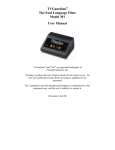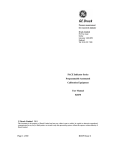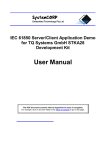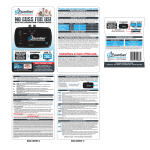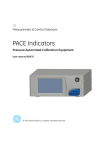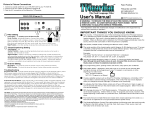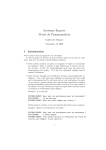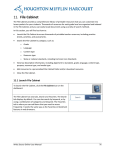Download TVGuardian® The Foul Language Filter Model 401 User Manual
Transcript
TVGuardian® The Foul Language Filter Model 401 TABLE OF CONTENTS FCC NOTICE AND WARRANTY INFORMATION . . . . . . . . . . . . . . . . . . . . . . . . . . . 3 INTRODUCTION. . . . . . . . . . . . . . . . . . . . . . . . . . . . . . . . . . . . . . . . . . . . . . . . . . 5 FEATURES.. . . . . . . . . . . . . . . . . . . . . . . . . . . . . . . . . . . . . . . . . . . . . . . . . . 5 IMPORTANT BREAK IN PERIOD. . . . . . . . . . . . . . . . . . . . . . . . . . . . . . . . . . . 5 OTHER IMPORTANT THINGS YOU SHOULD KNOW . . . . . . . . . . . . . . . . . . . . 6 User Manual GET TO KNOW YOUR TVGUARDIAN. . . . . . . . . . . . . . . . . . . . . . . . . . . . . . . . 7 FRONT VIEW.. . . . . . . . . . . . . . . . . . . . . . . . . . . . . . . . . . . . . . . . . . . . . . . 7 BACK VIEW. . . . . . . . . . . . . . . . . . . . . . . . . . . . . . . . . . . . . . . . . . . . . . . . . 7 CONNECTION INSTRUCTIONS. . . . . . . . . . . . . . . . . . . . . . . . . . . . . . . . . . . . . . . 8 WHERE TO CONNECT TVGUARDIAN. . . . . . . . . . . . . . . . . . . . . . . . . . . . . . . 8 CONNECTING TVGUARDIAN. . . . . . . . . . . . . . . . . . . . . . . . . . . . . . . . . . . . . 9 TVGuardian® and TVG® are registered trademarks of TVGuardian, LLC REMOTE CONTROLOPERATION. . . . . . . . . . . . . . . . . . . . . . . . . . . . . . . . . . . . 10 MNU BUTTON. . . . . . . . . . . . . . . . . . . . . . . . . . . . . . . . . . . . . . . . . . . . . . 10 LOCKING TVGUARDIAN. . . . . . . . . . . . . . . . . . . . . . . . . . . . . . . . . . . . . . . 10 INPUT SELECTION (TOGGLE BETWEEN SOURCES). . . . . . . . . . . . . . . . . . . . . 10 TVG BUTTON (TOGGLE BETWEEN SETTINGS). . . . . . . . . . . . . . . . . . . . . . . 10 Warning: to reduce the risk of electric shock, do not remove cover. No user serviceable parts inside. Refer servicing to qualified service personnel. FCC regulations state that unauthorized changes or modifications to this equipment may void the user’s authority to operate it. SPECIAL CONNECTIONS. . . . . . . . . . . . . . . . . . . . . . . . . . . . . . . . . . . . . . . . . . 11 480I COMPONENT VIDEO CONNECTIONS.. . . . . . . . . . . . . . . . . . . . . . . . . . 11 HD COMPONENT VIDEO WORK-AROUND. . . . . . . . . . . . . . . . . . . . . . . . . . 11 DIGITAL COAXIAL AUDIO. . . . . . . . . . . . . . . . . . . . . . . . . . . . . . . . . . . . . . 11 US patent 6,166,780 and other US and International Patents RESETTING TVGUARDIAN TO FACTORY DEFAULTS.. . . . . . . . . . . . . . . . . . . . 12 USING TVGUARDIAN AS A CLOSED-CAPTION DECODER. . . . . . . . . . . . . . . . . 12 TROUBLE SHOOTING.. . . . . . . . . . . . . . . . . . . . . . . . . . . . . . . . . . . . . . . . . . . . 13 NO PICTURE AND SOUND. . . . . . . . . . . . . . . . . . . . . . . . . . . . . . . . . . . . . . 13 A FOUL WORD WAS NOT FILTERED.. . . . . . . . . . . . . . . . . . . . . . . . . . . . . . 13 TVG SETTINGS ARE CORRUPT (DEAD MODE). . . . . . . . . . . . . . . . . . . . . 13 1 2 FCC NOTICE AND WARRANTY INFORMATION FCC NOTE: This equipment has been tested and found to comply with the limits for a Class B digital device, pursuant to part 15 of the FCC Rules. These limits are designed to provide reasonable protection against harmful interference in a residential installation. This equipment generates, uses, and can radiate radio frequency energy and, if not installed and used in accordance with the instructions, may cause harmful interference to radio communication. However, there is no guarantee that interference will not occur in a particular installation. If this equipment does cause harmful interference to radio or television reception, which can be determined by turning the equipment off and on, the user is encouraged to try to correct the interference by one or more of the following measures: · · · · NO LIABILITY FOR CONSEQUENTIAL DAMAGES. To the maximum extent permitted by applicable law, in no event shall TVGuardian® ’s manufacturer, distributors or its suppliers be liable for any damages whatsoever (including and without limitation, special, incidental, consequential, or indirect damages for personal injury, or any other pecuniary loss) arising out of the use of or inability to use this product, even if TVGuardian® ’s manufacturer has been advised of such damages. In any case, TVGuardian®’s manufacturer's, distributors’ and its suppliers’ entire liability under any provision of this agreement shall be limited any amount actually paid by you for the product and/or hardware. Because some states/jurisdictions do not allow the exclusion or limitation of liability for consequential or incidental damages, the above limitations may not apply to you. If you acquired this product in the United States of America, the laws of the state of Arkansas, USA, govern this limited warranty. If you acquired the product outside the United States of America, local laws may apply. Reorient or relocate the receiving antenna. Increase the separation between the equipment and receiver. Connect the equipment into an outlet on circuit different from that to which the receiver is connected. Consult the dealer or an experienced radio/TV technician for help. LIMITED WARRANTY TVGuardian, LLC, Makers of TVGuardian® the Foul Language Filter warrants that: (a) the product will perform substantially in accordance with the written materials for a period of one year from the date of receipt; and (b) any hardware accompanying the product will be free from defects in materials and workmanship under normal use and service for a period of one year from the date of receipt. Any implied warranties on the product and accompanying hardware are limited to one year. Some states do not allow limitations on duration of an implied warranty, so the above limitation may not apply to you. Lock Code _________ Date of Purchase_________ Place of Purchase__________________________________ Keep this manual in a safe place. CUSTOMER REMEDIES TVGuardian® ’s manufacturer’s, distributors’, and its suppliers’ entire liability and your exclusive remedy shall be, at the manufacturer’s discretion, the repair or replacement of the product or hardware that does not meet this limited warranty and which is returned to TVGuardian, LLC with a copy of your receipt. This limited warranty is void if failure of the product or hardware has resulted form accident, abuse or misapplication. Any replacement product or hardware will be warranted for the remainder of the original period or for thirty (30) days, whichever is longer. NO OTHER WARRANTIES. To the maximum extent permitted by applicable law, TVGuardian® ’s manufacturer, distributors and its suppliers disclaim all other warranties, either express or implied, including, but not limited to implied warranties of merchantability and fitness for a particular purpose, with regard to the product, the accompanying written materials, and any accompanying hardware. This limited warranty gives you specific legal rights. You may have other rights that vary from state/jurisdiction to state/jurisdiction. 3 4 • INTRODUCTION Congratulations on your purchase of TVGuardian® , the Foul Language Filter Model 401! Foul words that are normally filtered are missed when closed captioning errors exist (i.e. a foul word is not captioned, misspelled or is not synchronized with the spoken word). Closed captioning is usually very accurate, but some movies and TV shows are full of errors. That’s the exception, not the rule. Watch several movies on TV before rushing to judgment! TVGuardian® will change the way you experience TV and movies. OTHER IMPORTANT THINGS YOU SHOULD KNOW FEATURES • Dual inputs including S-Video and Digital Audio. • Easy switching between inputs using the remote. • On screen user setup menu. • Optional password protection. • Three different wordsets - each with four filter levels. • Updated foul language dictionary • Sleek new design. Works aesthetically with today’s audio/video systems and home theater equipment. • Remote control user interface. • IMPORTANT BREAK IN PERIOD • • • The break in period is not for TVGuardian® (TVG® ). It’s for you and your family as it may take a few weeks for your family to adjust to the TVG® viewing experience. Over the next few weeks, watch TV with your new TVGuardian. It won’t be long before you’ll wonder how you ever got by without TVG® . In fact, our customers tell us all the time that they won’t watch TV anymore with out TVG® . During your break in period you should consider the following: • TVG® will mute the audio during the entire phrase containing offensive language. It may mute a single word; however, normally it will mute 5-8 words. • During the mute of offensive language, TVG® will display a profanity free version of the phrase in text. When the spoken phrase is completed, the text is erased the sound is restored. The text may optionally be turned off. We suggest you try the factory default settings for a few weeks before changing them. Examples: • The phrase “GET THE HELL OUT” is muted and “GET OUT” is displayed. • The phrase “MOVE YOU’RE A- -!” is muted and “MOVE YOUR TAIL” is displayed • TVG® mutes the entire offensive phrase instead of just the word and displays the modified text, by design. It’s too easy to fill in the blanks in your mind when only a single word is muted. Displaying the profanity free text version of the muted phrase makes your eyes focus on the text instead of the lips. The TVG® method makes it more difficult to know what word caused the mute. • TVG® has a 95% average accuracy rate on TVG® filtered (closed captioned) programs, but TVG® can only be as accurate as the closed captioned text. TVG® filters out 100% of the offensive language on many TV programs and movies; however, if the closed captioning is inaccurate on a particular show, TVG® will be inaccurate on that particular show. 5 • • • • • • • 6 How it works – TVGuardian® uses TVG® patented technology from TVGuardian, LLC to decode and monitor the hidden closed captioned text which is made available for the hearing impaired. Each word is checked against a dictionary of offensive words and phrases. When an offensive word is detected, the TVG® technology automatically mutes the sound, and then turns the sound back on when the phrase is completed. Virtually all scripted programs (videos, DVDs, TV series, TV movies) are filtered. Note about DVDs: Virtually all movies released on DVD prior to 2009 are filtered by TVGuardian, with movies from Universal Studios being the exception. Only about 50% of movies released on DVD since 2009 included closed-captions and are filtered by TVGuardian. If the movie has the SDH symbol on the back of the box, it will not be filtered. If it has CC on the box, it will be filtered. Movies not filtered by TVGuardian on DVD are filtered when watched on cable/satellite pay-per-view or premium movie channels, such as HBO, Starz and Showtime. Live programming: Programs using the Rollup style of captioning such as news, sporting events, talk shows, and day time dramas are not filtered. Filter status notice: This notice is displayed in lower left corner of TV screen briefly after turning the channel, at the beginning of a new TV program or commercial, or at the beginning of a video or DVD movie (after the previews and opening credits): TVG – Filtered | NOTVG – Not Filtered To check the filter status and redisplay the filter status notice, simply press Select. Either TVG or NOTVG will appear briefly on the screen. Additionally, when TVG® is filtering, the TVG Indicator Light will be illuminated. Conversely, if the TVG Indicator Light is not illuminated, TVG® is not filtering the program. TVG® can be used exclusively as a Closed Captioning Decoder. If you currently have a DVD or VCR player with TVG® built-in, then we recommend that you disable the TVG® feature in the player and use the TVG® features of the set top box. HD upconversion DVD Players and progressive scan DVD Players. This model TVGuardian SD will not work fully with TVGuardian when these features are activated. Please deactivate upconversion and progressive scan when using TVGuardian SD. Our other model, TVGuardian HD, will work with HD upconversion DVD Players when using HDMI connections. Get to know your TVGuardian® Connection Instructions Front View W here to Connect TVGuardian TVGuardian should always be connected between the source and the TV and/or stereo/ home theater receiver, if applicable. Why? TVGuardian must be able to intercept the video and audio before it reaches the TV. Connection flow, if you have: Figure 1 A. B. TVG indicator light TVG power indicator light Antenna to Cable Box or Satellite Box to Cable from wall or DISH Network TV2 from wall to DTV to Analog Converter Box, or Tivo, or DVD Recorder with ATSC/NTSC Tuner to (Optional) VCR or DVD Recorder or Tivo to VCR or DVD Recorder with tuner or Tivo or to TVGuardian INPUT 1 to TVGuardian INPUT 1 to TVGuardian INPUT 1 to TVGuardian INPUT 2 to TVGuardian OUTPUT: TVGuardian OUTPUT: TVGuardian OUTPUT: TVGuardian OUTPUT: Audio to TV or Stereo Receiver Audio to TV or Stereo Receiver Audio to TV or Stereo Receiver Audio to TV or Stereo Receiver Video to TV Video to TV Video to TV Video to TV Back View DVD Player to N/A Figure 2 A. 9V DC power supply input Outputs: B. Composite video output C. S-Video output D. Right analog audio output or coaxial digital audio output (pg 11) E. Left analog audio output Input #1: J. Composite Video input K. S-Video input L. Right analog audio input or coaxial digital audio input (pg 11) M. Left analog audio input Input #2: F. Composite Video input G. S-Video input H. Right analog audio input or coaxial digital audio input (pg 11) I. Left analog audio input HD upconversion DVD Players and progressive scan DVD Players: This model TVGuardian SD will not work fully with TVGuardian when these features are activated. Please deactivate upconversion and progressive scan when using TVGuardian SD. Our other model, TVGuardian HD, will work with HD upconversion DVD Players when using HDMI connections. 7 8 CONNECTING TVGUARDIAN REMOTE CONTROL OPERATION Once you have your TVGuardian® connected, make sure the red TVG Power Indicator Light (Front Panel B) is on. Press MNU. This is what you should see: TVG Settings M enu (Parents) (K ids) (Fam ily) (O ther) Step 1: " " Step 2: " " Step 3: Step 4: Connect TVGuardian to the Standard-Definition Video Source (cable box, satellite box, DTV Converter Box, VCR, DVD Player, VCR/DVD Combo, Tivo, DVR or other similar source) Video - Choose one of the following: Composite - connect a composite video cable (yellow) from your source’s composite video output (yellow) to either TVGuardian’s composite video INPUT 1 (J) or composite video INPUT 2 (F), or S-Video - connect a S-Video cable from your source’s S-Video output to either TVGuardian’s S-Video INPUT 1 (K) or S-Video INPUT 2 (G) Audio - Connect an analog audio cable (red/white) from your source to TVGuardian’s Input 1 audio (L&M) or Input 2 audio (H&I) Connect TVGuardian to your TV and/or Audio Receiver Video - Choose one of the following: Composite (B) - connect a composite video cable (yellow) from TVGuardian (B) to one of your TV’s composite video inputs (yellow), or S-Video (C) - connect a S-Video cable from TVGuardian (C) to one of your TV’s S-Video inputs. Audio - connect an analog audio cable (red/white) from TVGuardian (D&E) to your TV’s audio input corresponding with the video input used. Alternatively, connect the audio to an Audio Receiver. Connect the Power Adapter to TVGuardian (A) Using your TV’s Remote, select the video input connection used for TVGuardian. The button may be labeled INPUT, SOURCE or TV/Video. Note: Normally, the proper input can be selected using your TV’s remote. However, you may need to select it on your TV’s front panel buttons, or through your TV’s menu system. It might also be selected by turning to channel 00, 90, 91, 92, 93, VID 1, or VID 2. The proper input’s name and selection method varies from TV to TV. (You may want to refer to your TV’s user manual.) TVG M ode (Tolerant) (M oderate) C C M ode (O ff) (O n M ute) W ordsets R eligious (Filtered) Sexual Refs (Filtered) H ell & D am n (Filtered) (Strict) (O n Alw ays) (O ff) (O ff) (O ff) Lock U sage (M enu Only) (M enu and TVG B utton) Lock C ode **** The TVG® button changes the Main Menu setting. You can choose from four different audiences: Kids, Family, Parents, and Other. Within each of these, you can change and save the settings for TVG Mode, CC Mode, and Wordset. The OPT button moves you through the choices on each menu. The SEL button allows you to change the settings of each option. For instance, if you wanted to change the TVG Mode from Strict to Moderate, make sure that TVG Mode is highlighted by pushing Options. When TVG Mode is highlighted, push SEL until Strict changes to Moderate. Locking TVGuardian: To use the Lock Usage feature, push OPT until Lock Usage is highlighted. Press SEL to change from Off to Menu Only or Menu and TVG Button. Push OPT until Lock code is highlighted. Push SEL and enter four (4) digits for your code using the numbers labeled under each button. Be sure to write it down in the space provided on page 5 of this manual. (If you forget your lock code, follow the steps in “Resetting TVG® to Factory Default.” Exiting the Menu: Press the MNU button again to exit the setup menu. Input Source Selection: To change the input (source) being viewed, press INP until INP1 or INP2 is displayed, depending on which input you wish to view. Toggle past INP1-CAP2 (refer to 480i connection, page 11). Usage Notes (Changing Channels): ! If you are using your VCR as your tuner, TVG® must be connected to your VCR as illustrated in the following diagrams. Your VCR will need to stay on when you’re watching TV, and you must change channels on your VCR. ! Changing channels – you will not change the channel on your TV. You will use your VCR, cable box or satellite receiver to change the channels. TVG Button: Pressing the TVG button toggles from each audience setting: Kids, Family, Parent, Other, Off, or Off/CC1. 9 10 SPECIAL CONNECTIONS RESETTING TVG ® TO FACTORY DEFAULT 480i Component Video Connection If at anytime you wish to return TVG® to its original factory default settings, you may do so by following these steps: ! ! ! ! Source (cable or satellite box) must be set to 480i. This may be labeled as 480i or it may just be labeled standard definition (AT&T U-verse). Connect a component (YPbPr) cable by connectioning the Green (Y) from the source to TVGuardian’s composite video (Yellow) Input 1 or Input 2, and the Blue (Pb) and Red (Pr) directly to the TV’s Component input (not TVG). Connect a 2nd video cable (Green or Yellow) from TVGuardian’s output to the TV’s Green (Y) component input grouped with the Red and Blue from the previous step. Cross-CC Connection: This may not be needed. Some sources (DISH Network) do not output closed-captions on component in 480i. You may connect the composite (yellow) video output from the satellite/cable box to Input 2 and select the INP1CAP2 using the TVG button. INP1-CAP2 will read the CC on the composite video (yellow) of Input 2 to control the mute and profanity-free captions on input 1. Using this setting limits TVG to just one source. · · While the TV is on, unplug the power to TVG® then plug it back in again. When the title screen appears, press TVG 5 (five) times in a row. This will return TVG® to the factory default settings. Below are the Factory Default Settings: MENU TVG MODE CC MODE WORDSETS KIDS FAMILY PARENT OTHER STRICT MODERATE TOLERANT STRICT ALL W ORDSET FILTERS ON ALL W ORDSET FILTERS ON ALL W ORDSET FILTERS ON RELIGIOUS OFF; ON MUTE ON MUTE ON MUTE ON MUTE HD Component Video Connection Work-Around ! ! ! ! ! This work-around connection will mute the audio properly with TVGuardian SD, but the profanity-free closed-captions will not pop up during the mute. Connect a component video cable (YPbPr) directly from the source (HD cable/satellite box, HD upconversion DVD Player, Blu-Ray Player, etc.) to your TV’s component Input, bypassing TVG. Connect the source composite video (yellow) to TVGuardian’s composite input 1 or input 2. This will read the CC for muting. Connect the source audio (red/white) to TVGuardian’s input 1 or input 2. Connect from TVGuardian’s audio output (red/white) to the TV’s audio input (red/white) or an audio receiver’s audio input. Lock Code: The factory default Lock Code is: 4-6-8-2. USING TVG® EXCLUSIVELY AS A CLOSED CAPTION DECODER If you prefer to use TVG® as an external closed caption decoder only, follow these steps: ! ! Digital Coaxial Audio Connections ! Digital Audio is cannot be mixed with analog stereo audio connections. If one ! ! TVGuardian input uses it, the other input can only be used for digital audio, too. Connect an audio cable (red or white) from the source coax digital output to TVGuardian’s Right (red) Audio for Input 1(L) or Input 2 (H). Connect an audio cable (red or white) from TVGuardian’s Right (red) Audio output (D) to your TV or Audio Receiver’s coaxial digital audio input. 11 12 Press A/V Input to select the video input you want to view, either Input 1 or Input 2. Press TVG to choose Off/CC1. Intentionally Blank TROUBLESHOOTING No picture and sound · Check that the wall power supply is plugged in to the electrical outlet. · Check that the power supply connection is securely plugged into TVG® , and that the TVG Power Indicator Light is on continuously. · Check that the audio/video connections are secure. · Check that the connections are secure and your TV is tuned to the proper input. · Check that the optional audio/video connections are secure. A foul word was not filtered · The program you are watching is either not closed captioned or the captioning is not synchronized with the audio (live TV, news, sports, talk shows, daytime dramas using roll-up style of captioning). You may either switch the channel and then switch it back to the original program, or turn off your VCR/Cable Box and then turn it back on again. · The program is being filtered, but there are captioning errors (words left out, misspelled, not synchronized with the audio, or the closed captioning is corrupt). · The word is not in the TVG® dictionary. · The TVG Mode is not on a strict enough setting. TVG® Settings Are Corrupt (DEAD Mode) If the internal, non-volatile memory fails, it will cause TVG® to fail. It is very unlikely this event will occur, but if it does, you will see the following screen: TVG SETTINGS ARE CORRUPT See User Manual for Help · This message will clear after about 25 seconds and TVG® will go into DEAD Mode. While TVG® is in DEAD Mode, you may continue to watch TV. The TVG Power Indicator Light and the TVG Indicator Light will flash continuously indicating TVG® failure. If this occurs, try resetting the non-volatile memory by following the steps in “Resetting TVG® to Factory Default.” If this does not correct the problem, call technical support. 13 14 Intentionally Blank TVGuardianâ Foul Language Filter US Patent Number 6,166,780 and other US and international patents TVGuardianâ and TVGâ are registered trademarks of TVGuardian, LLC Technical Support: [email protected] www.tvguardian.com TVGuardian, LLC 6712 Shadow Valley Rd Rogers, AR 72758 USA 15 16