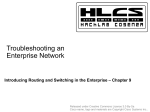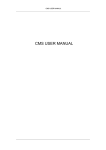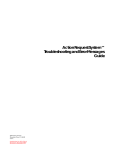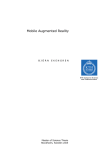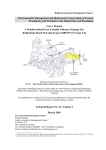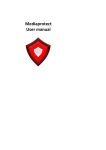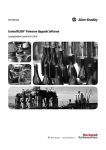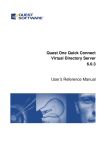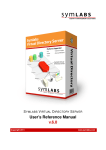Download Lock Functional Overview
Transcript
V.1 Yale Real Living Door Lock This driver allows the control of a Yale Real Living ZigBee‐enabled door lock. Lock Functional Overview The Yale Real Living family of locks are full featured electronic locks. Below is a short description of these features. Please refer to the user manual and operating guide for more detailed information. The Yale Real Living locks support up to 250 user codes. The first user code (Slot 1) is reserved for the Master code and can only be changed at the lock keypad. The remaining 249 user slots can be modified over the air or at the keypad. It is recommended that only Composer or the Yale application be used to add, delete, or modify users, this will ensure that User Names stored on the Control4 system are always accurate. The Lock can only store user pin numbers, not user names. The lock is powered by 4 standard AA alkaline batteries. Battery life will vary and will depend on how many times the lock is activated or interfaced with. Battery life expectancy will average approximately 1 year. Low battery conditions will result in the lock sending an alert to the network along with activating its red low battery indicator on its keypad. Yale Real living locks have the following adjustable settings that can be customized. Property Description Allowable values (Bold indicates default value) AutoRelockTimeout How long before the lock will automaticaly relock after an unlock operation 0 Disables Auto Relock function Language (Touch Screen version only) English, Spanish, French 1, 2, 3 OperatingMode Normal Normal Lock Operation Vacation All codes disabled Privacy All codes and RF commands disabled (unlocking the door with a key or thumbturn will place the lock back in Normal Mode) 10 – 250 seconds ShutdownTime How long the lock will disable 10‐250 seconds, (30) the keypad after the Wrong Code entry Limit is reached Enable Logging Determines whether or not the lock retains an event history True, False SilentMode Volume setting for lock. Silent, Low ,High Keypad Version of lock only accepts Silent and High. WrongCodeEntryLimit 1 – 7 (3) Number of invalid pin number entries at lock before lock disables the keypad and sends tamper alert. Please refer to the user manual for further functional description. System Requirements This driver requires at least V19 Firmware version in the lock RF Module for full functionality. This driver provides Lock firmware upgrading capability. Please refer to the Upgrading Lock Firmware section of this document for instructions. Control4 Composer, Director, and Navigator need to be at version 2.1 or greater for proper system operation Controlling the Lock with Navigator To control the lock on Navigator devices, you must pull in a Door Lock Relay device, and make a connection on the Connections page in ComposerPro. Identifying the Lock and operating the lock for the first time. In order to ensure security, Yale Real Living locksets are shipped from the factory with the default Master code of 12345678. All lock functions are disabled until this default Master Code is changed. To change the default Master Code: 1) After installing the batteries into the lock, enter 12345678 then # on the lock keypad Formatted: Bullets and Numbering 2) enter 1 # 3) enter a 4 to 8 digit new Master Code, then # You must Identify the lock on the Connections/Network tab before being able to control the lock. Select the lock driver instance on the Connections screen and click “Identify” Then, perform the following steps at the lock keypad: 1) Enter Master Code then # 2) Press 7 # 3) Press 1 # (* see note below) After 3‐15 seconds, the network address of the lock should appear in the Identify dialog box and the lock will indicate success by sounding success melody, or by speaking “Completed”. If after 15 seconds, the network address does not appear, use the trouble‐shooting steps below: 1) If the lock did sound the “success” message but the network address does not appear in the Identify dialog box, remove one battery from the lock, wait 5 seconds, then replace battery, this will cause the lock to re‐send the identify information. This can be repeated several times. Formatted: Bullets and Numbering 2) If the lock did not sound a “success” message, simply let the lock timeout and retry the full identify process. Formatted: Bullets and Numbering 3) Be certain the RF module assembly is properly inserted. Remove 1 battery from the lock, firmly insert the RF module into its socket, then replace the battery. 4) Communication range must always be considered in larger installation sites. To ensure adequate communication performance, be certain that a suitable Zigbee node is located within 50‐75 feet of the lock. • Note: There may be instances where the lock had been previously joined to a network and needs to be removed in order to re‐join a new network. The lock will indicate its current network state by enabling either the “1” key (if it is currently not part of a network) or by enabling the “3” key (if it is currently joined to a network). To leave a Zigbee network at any time the following steps need to be performed. 1 2 3 Enter Master Code then # Press 7 then # Press 3 then # Yale Lock Manager Application The Yale Lock Manager Application provides a full graphical user interface for controlling and configuring the Yale lock. The Yale Lock Manager application can be downloaded from the Control4 4Store site. Timing Since the lock is a “sleepy” device, to preserve battery life; Lock, Unlock, and other commands may not happen immediately, although status change events occurring at the lock will be reflected in the system immediately. It may take up to 5 to 10 seconds for the lock to unlock or lock when requested by the automation system. The Lock will poll the network every 3 seconds pending commands. Controlling the Lock with ComposerPro ComposerPro Actions can be used for many lock functions. Actions may require input from ComposerPro Properties and may also update Properties during operation. The following Actions are supported by this version of the driver. ComposerPro Actions Lock Causes the lock to lock. Unlock Causes the lock to unlock. Get Lock Info Formatted: Bullets and Numbering Causes the driver to obtain the ZigBee HA profile Basic cluster attributes from the lock such as Firmware version. Get Lock Status Causes the driver to obtain lock status information from the lock indicating a locked or unlocked condition. Get Battery Level Causes the driver to obtain the battery level from the lock. Battery level is indicated by percentage. The lock will automatically send an alert indicating when its battery level is Low, Critical, or Too Low to Operate. Refresh Events Causes the driver to obtain all events recorded by the lock that do not already exist in the driver’s event history. In the event that the lock is unable to communicate with the network, such as during a power outage, the lock will retain a log of any events occurring during the outage. The refresh events action will retrieve this log. Get Last User Id Entered Causes the driver to obtain the user id of the last user to lock or unlock the lock using the keypad. Get Date and Time Causes the driver to obtain the value of the real‐time clock from the lock Set Date and Time Causes the driver to set the lock’s real‐time clock to the value contained in the LOCK_DATE_TIME property. The driver does not validate values entered for this property. The format used must be as shown: mm/dd/yyyy hh:mm:ss (24 hour clock). The date and time must be separated by a single space.So, September 5th Sync Date and Time Causes the driver to set the lock’s real‐time clock to the same value as the real‐time clock of the Control 4 controller. The lock’s real‐time clock does not run while lock is powered off. After the lock is powered on, the Sync Date and Time action should be performed to set the lock’s real‐time clock to the current Control 4 controller time. This is especially important for the proper recording of events at the lock. The current value of the lock’s real‐time clock can be obtained by performing the Get Date and Time action. Get Lock Settings Causes the driver to obtain the the following properties from the lock. AutoRelockTimeout Battery Level EnableLogging Language OperatingMode ShutdownTime SilentMode WrongCodeEntryLimit Add User Causes the driver to add a new user at the lock. See the property description for property validation by the driver. Note: The USER_NAME is not maintained by the lock; it exists only in the driver’s user database. Related Properties: USER_NAME PIN STATUS ALL_DAY_ACCESS DOW_MASK START_HOUR START_MINUTE NUMBER_OF_HOURS NUMBER_OF_MINUTES Update User Causes the driver to update an existing user at the lock. See the property description for property validation by the driver. Note: The USER_NAME is not maintained by the lock; it exists only in the driver’s user database. Related Properties: LOCK_SLOT (2‐249) USER_NAME PIN (4‐8 digits in length) STATUS (00 = delete, 01 = active, 02 = inactive) ALL_DAY_ACCESS (0, no, 1 = yes) DOW_MASK (day of week. Su Mo Tu We Thur Fri Sat. Ex: 0011000 would allow access on Tu and We) START_HOUR (24 hr format) START_MINUTE NUMBER_OF_HOURS (access duration) NUMBER_OF_MINUTES (access duration) Delete User Causes the driver to delete an existing user at the lock as indicated by LOCK SLOT. Delete All Users Causes the driver to delete all users at the lock. The master code of the lock is preserved. Get Basic Cluster Attributes Causes the driver to obtain the ZigBee HA profile Basic cluster attributes from the lock. Get DoorLock Cluster Attributes Causes the driver to obtain the ZigBee HA profile DoorLock cluster attributes from the lock such as Lock Status. Get Mandatory Attributes Causes the driver to obtain the ZigBee HA profile AssaDoorLock cluster attributes from the lock. Related Properties: AutoRelockTimeout (output) Battery Level (output) EnableLogging (output) Language (output) OperatingMode (output) ShutdownTime (output) SilentMode (output) WrongCodeEntryLimit (output) Reflash Lock Causes the driver to send the selected firmware image to the lock. If the image is successfully sent and the lock determines it is valid, the lock will replace the current firmware image with the new one and reboot. When the lock returns online normal operation will resume using the new image. If the image cannot be successfully sent or if the lock encounters a problem with the image, the current lock image will not be replaced, and the lock will not reboot. Normal operation will continue uninterrupted. Sync User Database Causes the driver to replace its user database with the lock’s slot database. The number of slots retrieved from the lock is specified by the SYNC_DATABASE_SLOTS property. Retrieval begins with slot 1. Once the driver’s user database has been restored, it can be viewed in the Composer debug log by performing the Log User Database action. Related Properties: SYNC_DATABASE_SLOTS (input). Log User Database Causes the driver to display the content of its User Database in the Composer debug log. Only occupied entries will be displayed. Purge Request Queue Causes the driver to purge the content of its internal Request Queue. The Request Queue contains UI and driver requests which in turn contain one or more commands. It is usually safe to perform this action but knowledge of driver internals is highly recommended. It should only be used when driver operation or interaction with the lock is questionable. ComposerPro Properties Status Used by the driver to display status and progress messages. Useful for long‐running activities such as re‐flashing the lock and retrieving the driver’s event history from the lock’s event log. Related Actions: Refresh Events (output), Reflash Lock (output), driver initialization. Build Number Displays the build number of the driver. Logging Controls driver debug logging. Values are “Off”, “Composer”, “C4Debug”, and “C4Error”. Off No logging is performed. Composer Logging is performed with the output appearing in the Composer LUA Output window. C4Debug Logging is performed with the output appearing in the Composer System Diagnostics log. C4Error Logging is performed with the output appearing in the Composer System Diagnostics log. Related Actions: None. Current Lock Firmware Displays the version number of the firmware running in the lock. Related Actions: Get Lock Info (output), Get Basic Cluster Attributes (output). Available Firmware A drop‐down list of the version numbers of firmware images contained in the driver and available for re‐flashing the lock. Used by the Reflash Lock action. Related Actions: Reflash Lock (input). ZigBee State Displays the state of the driver/lock connection. Values are “Bound”, “Not Bound”, “Bound, Online”, “Bound, Offline”, “Not Bound, Offline”. “Bound” means the lock has been identified and is linked to the driver. “Not Bound” means there is no lock currently linked to the driver. “Online” means the lock is online in the ZigBee network. “Offline” means that the lock is offline in the ZigBee network. Login PIN Used to display and set the administrative Login PIN. If Logging is “Off”, any value displayed in this property will be represented by a string of asterisks. The number of asterisks will be equal to the number of masked characters in the PIN. If Logging is any other value than “Off”, the Login PIN will be displayed without masking. Battery Level Displays the current battery level at the lock. The current value may be verified by executing the Get Battery Level, Get Lock Settings or Get Mandatory Attributes actions. Lock Status Displays the current status of the lock. Values are “Locked”, “Unlocked”, “Fault”, and “Unknown”. Last User Id Entered Displays the user id of the last person to unlock the lock using the keypad, lock the lock using the keypad, or attempt to add a user at the lock that has a PIN code that already exists. AutoRelockTimeout Used to display and set the auto relock timeout at the lock. The driver does not validate values entered for this property and will not restore the original value of the property if the lock returns an error. The current value may be verified by executing the Get Lock Settings or Get Mandatory Attributes actions. Related Actions: Get Mandatory Attributes (output), Get Lock Settings (output). EnableLogging Used to display and set logging by the lock. The current value may be verified by executing the Get Lock Settings or Get Mandatory Attributes actions. Language Used to display and set the language spoken by the lock. The current value may be verified by executing the Get Lock Settings or Get Mandatory Attributes actions. OperatingMode Used to display and set the operating mode of the lock. The current value may be verified by executing the Get Lock Settings or Get Mandatory Attributes actions. ShutdownTime Used to display and set the shutdown time at the lock. The driver does not validate values entered for this property and will not restore the original value of the property if the lock returns an error. The current value may be verified by executing the Get Lock Settings or Get Mandatory Attributes actions. SilentMode Used to display and set the silent mode of the lock. The current value may be verified by executing the Get Lock Settings or Get Mandatory Attributes actions. WrongCodeEntryLimit Used to display and set the wrong code entry limit at the lock. The driver does not validate values entered for this property and will not restore the original value of the property if the lock returns an error. The current value may be verified by executing the Get Lock Settings or Get Mandatory Attributes actions. Related Actions: Get Mandatory Attributes (output), Get Lock Settings (output). LOCK_DATE_TIME Used to set and display the value of the lock real‐time clock. The driver does not validate values entered for this property. The format used must be as shown: mm/dd/yyyy hh:mm:ss (24 hour clock). The date and time must be separated by a single space. The current value may be verified by executing the Get Date and Time action. SYNC_DATABASE_SLOTS Controls the number of lock slots used to synchronize or populate the driver’s “user database”. The driver clears its user database and repopulates it with lock slot information beginning with slot 1 and continuing to and including the slot specified by this property. Valid values are 1 to the maximum number of slots supported by the lock. The driver does not validate values entered for this property. LOCK_SLOT Provides the Slot Number for the actions listed below. For the Delete User action the driver does not validate values entered for this property. For the Update User action the driver checks the value according to the following rules: Ensures the value entered falls between 1 and the number of slots supported by the lock minus 1. So, if the lock supports 250 slots, valid values are 1 to 249. Ensures the slot is occupied. USER_NAME Provides the User Name for the actions listed below. The driver does not validate values entered for this property. PIN Provides the PIN for the actions listed below. For the Add User and Update User actions the driver checks the value according to the following rules: • Ensures the value entered is at least four characters in length and no more than eight characters in length. • Ensures the value consists only of numeric digits. In addition: • For Add User the driver ensures the PIN does not already exist in its user database. • For Update User the driver ensures the PIN does not already exist in another slot in its Type equation here.user database. STATUS Provides the Status code for the actions listed below. The driver does not validate values entered for this property. ALL_DAY_ACCESS Provides the All Day Access code for the actions listed below. The driver does not validate values entered for this property. DOW_MASK Provides the Day of Week Mask for the actions listed below. The driver does not validate values entered for this property. START_HOUR Provides the Start Hour for the actions listed below. The driver does not validate values entered for this property. START_MINUTE Provides the Start Minute for the actions listed below. The driver does not validate values entered for this property. NUMBER_OF_HOURS Provides the Number of Hours for the actions listed below. The driver does not validate values entered for this property. NUMBER_OF_MINUTES Provides the Number of Minutes for the actions listed below. The driver does not validate values entered for this property. Refresh Event Log Determines whether or not the driver will update its event history with new events from the lock when the lock comes online with the driver for the first time. This occurs when the lock is bound to the driver after a power recycle of the Control 4 controller or when the lock is bound to the driver for the first time. When set to “Yes” the driver will add to its event history any events from the lock that are not already in the history. The Refresh Events action does not check this property. If invoked, the action will be performed regardless of the setting of the property. Lock Bound Timer Seconds After being bound to a lock, the driver will wait for the number of seconds specified by this property before sending any commands to the lock. The driver does not validate values entered for this property. If the Lock Online Timer Seconds property is also set, the driver will wait for the number of seconds specified by the property before sending any commands to the lock. The driver does not validate values entered for this property. Related Actions: None. Lock Online Timer Seconds After the lock comes online, the driver will wait for the number of seconds specified by this property before sending any commands to the lock. The driver does not validate values entered for this property. This is in addition to waiting for the number of seconds specified by the Lock Bound Timer Seconds. Related Actions: None. Command Timeout Seconds If a response to the active command is not received before the number of seconds specified by this property have passed, the driver will cancel the active command and purge the request. The driver does not validate values entered for this property. Note: The driver executes requests that contain one or more commands. Commands of a request are executed sequentially one at a time until all commands have been executed. See the “Yale Driver Users Guide” for more information. Related Actions: None. ComposerPro Programming Events Fired by the Lock Fault The lock is in an unknown or fault state. Deadbolt Jammed The deadbolt motor is jammed. Keypad Lock The lock has been locked by keypad. Keypad Unlock The lock has been unlocked by keypad. Manual Lock Key The lock has been locked manually by key cylinder or inside thumb‐turn. Manual Lock Touch The lock has been locked manually by touch function (lock and leave). Manual Unlock The lock has been unlocked manually by key cylinder or inside thumb‐turn. RF Operate Lock The lock has been locked by the RF module. RF Operate Unlock The lock has been unlocked by the RF module. Auto Lock Operate Locked Auto relock cycle complete. Lock is locked. Lock Reset To Factory Defaults The lock was reset manually to factory defaults. Master Code Changed The master code was changed at the lock. Duplicate PIN Code Error A duplicate PIN code was found at the lock when adding a new user. Battery Replacement The lock was reset because the batteries were replaced. Handing Cycle Completed Right The handing cycle has completed (right).) Handing Cycle Completed Left The handing cycle has completed (left). RF Module Power Cycled Power to the RF module has been restored. Tamper Alarm Keypad Attempts Keypad attempts exceed the code entry limit. Tamper Alarm Front Escutcheon The front escutcheon has been removed from main. Tamper Alarm Low Battery The battery level is low. Tamper Alarm Critical Battery The battery level is critical. Low Battery Alarm The battery level is too low for the lock to operate. Unknown The lock generated an unknown alarm or error code. Contact technical support. ComposerPro Programming Lock Variables The following Lock Variables are also available for programming actions: LOCK_STATUS Numeric variable that indicates whether the lock is Unlocked (0), Locked (1), fault (2), or Unknown (255) state. BATTERY_LEVEL Numeric variable that indicates the current battery level as a percentage. LOCK_TYPE Numeric variable that indicates the type of lock. Values are: Deadbolt (0), Magnetic (1), Other (2), or Unknown (255). USER_NAME Character string assigned to users when they are added to the lock. Example: “Fred”, “Wilma”, “Grandma”. USER_CODE Character string that contains numbers as text (PIN). LAST_ACTION_DESC Character string describing the “last action” that has occurred at the lock. The strings are identical to the “Programming Events” above. This variable is provided as an alternative to programming using the events. Upgrading Lock Firmware Before updating lock firmware make sure you have fresh batteries in the lock. 1) Select the desired firmware version in the ComposerPro “Available Firmware” property. Click the “Set” button. 2) Run the ComposerPro “Reflash Lock” action. 3) Watch the ComposerPro “Status” property at the top of Properties tab for progress updates. The Re‐Flash process can take up to 12 minutes to complete. After 12 minutes, should the lock become unresponsive, it is safe to remove and replace the batteries to abandon the current re‐flash process and re‐try. Formatted: Bullets and Numbering Resetting the Lock back to factory defaults. Resetting the lock back to factory defaults will restore lock settings to default values and remove all user codes. 1) Remove batteries from lock 2) Remove the 3 screws holding the inside portion of the lock to the door. (be careful to not disconnect cable assembly) 3) Press and hold red reset button on reverse side of the lock while re‐installing batteries. 4) Once batteries are in place, release red button and wait 5 seconds. Lock will beep to indicate successful reset. Formatted: Bullets and Numbering